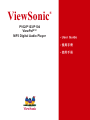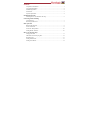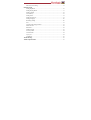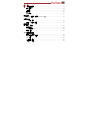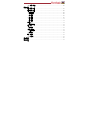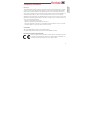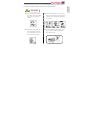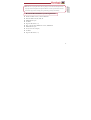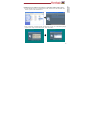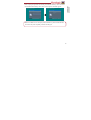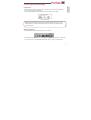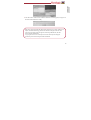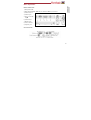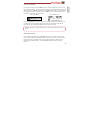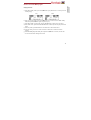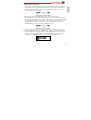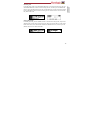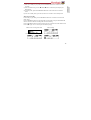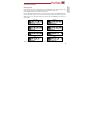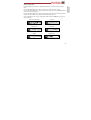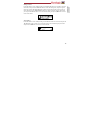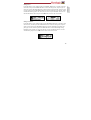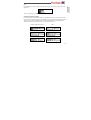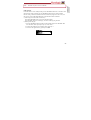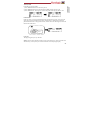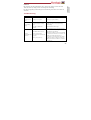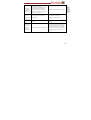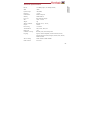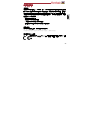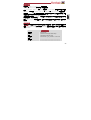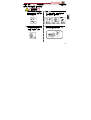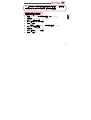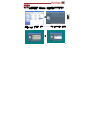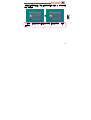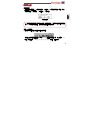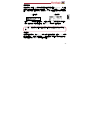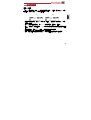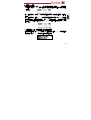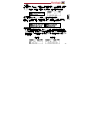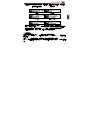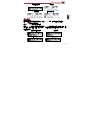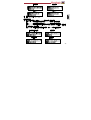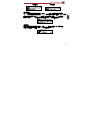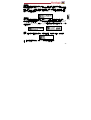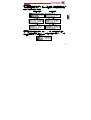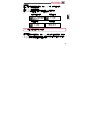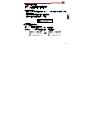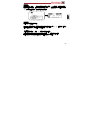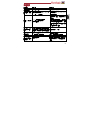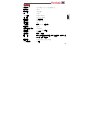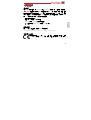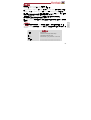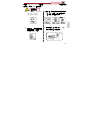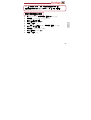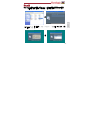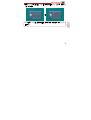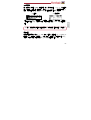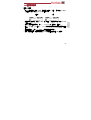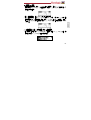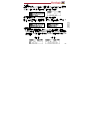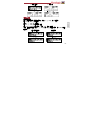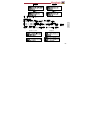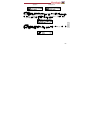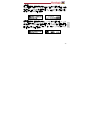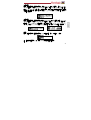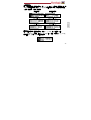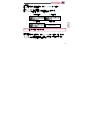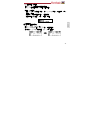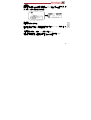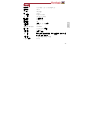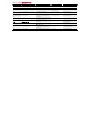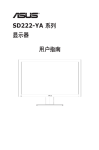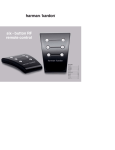Download ViewSonic ViewPoP P103 Specifications
Transcript
ViewSonic ® P102/P103/P104 ViewPoP™ MP3 Digital Audio Player Content Compliance Information.................................................................................. 1 Copyright Information ..................................................................................... 2 Product Registration ........................................................................................ 2 Precautions ...................................................................................................... 3 System requirement ......................................................................................... 4 Installation instruction Installing drivers (for Windows 98 only) ......................................................... 5 Connecting and downloading Connecting PC................................................................................................. 7 Removing USB device .................................................................................... 7 Basic Operation Buttons and functions ...................................................................................... 9 Screen instruction ............................................................................................ 9 Power On/ Off operation................................................................................ 10 Setting MENU function................................................................................. 10 How to use the MP3 player Playing MP3 files .......................................................................................... 11 FM Radio receiver-Playing FM ..................................................................... 12 Recording FM................................................................................................ 13 Setting FM function....................................................................................... 13 Setting Voice Mode........................................................................................ 14 MP3 Line In recording................................................................................... 15 Function Setting Setting EQ Mode ........................................................................................... 16 Setting Playing Mode .................................................................................... 17 Setting Contrast ............................................................................................. 18 View Memory................................................................................................ 18 Setting Power ................................................................................................ 19 Setting Screensaver........................................................................................ 19 Setting Language ........................................................................................... 20 Recording Setting .......................................................................................... 20 Exit ................................................................................................................ 21 Various speed playing function...................................................................... 21 Music Preview............................................................................................... 22 Delete File ..................................................................................................... 22 Folder Function ............................................................................................. 23 A-B Play Mode.............................................................................................. 24 Lock Function................................................................................................ 24 Lyric sync ...................................................................................................... 24 USB Mode..................................................................................................... 25 Troubleshooting .................................................................................................... 25 Technical Specifications ....................................................................................... 27 目 錄 電磁相容資訊 ............................................................................................... 28 版權聲明....................................................................................................... 29 產品註冊....................................................................................................... 29 注意事項....................................................................................................... 30 系統要求....................................................................................................... 31 安裝說明 安裝驅動程式(僅限於 windows 98 系統).................................................... 32 連接與下載 與電腦連接 ................................................................................................... 34 移出 USB 埠裝置 ......................................................................................... 34 基本操作 按鍵與功能 ................................................................................................... 36 螢幕說明....................................................................................................... 36 開/關機操作.................................................................................................. 37 功能設定....................................................................................................... 37 MP3 隨身聽的使用 播放 MP3 音樂 ............................................................................................. 38 FM 收音機-FM 播放 .................................................................................... 39 FM 錄音 ........................................................................................................ 40 FM 功能設置 ................................................................................................ 40 錄音模式設定 ............................................................................................... 40 MP3 轉錄功能 .............................................................................................. 41 功能設定 音場模式設置 ............................................................................................... 42 播放模式設置 ............................................................................................... 43 對比度設定 ................................................................................................... 44 容量查看....................................................................................................... 44 電源設定....................................................................................................... 45 屏保時間....................................................................................................... 45 語言設定....................................................................................................... 46 錄音設定....................................................................................................... 46 退出............................................................................................................... 46 變速播放功能 ............................................................................................... 47 音樂瀏覽....................................................................................................... 47 刪除文件....................................................................................................... 48 資料夾管理 ................................................................................................... 48 A-B 播放模式 ............................................................................................... 49 鎖定功能....................................................................................................... 50 詞曲同步....................................................................................................... 50 USB 模式 ..................................................................................................... 50 疑難排解................................................................................................................ 51 技術規格................................................................................................................ 52 目 錄 电磁相容信息 ............................................................................................... 53 版权信息....................................................................................................... 54 产品注册....................................................................................................... 54 注意事项....................................................................................................... 55 系统要求....................................................................................................... 56 安装说明 安装驱动程序(仅限于 windows 98 系统).................................................... 57 连接与下载 与 PC 机连接 ................................................................................................ 59 移出 USB 端口装置 ..................................................................................... 59 基本操作 按键与功能 ................................................................................................... 61 螢幕說明....................................................................................................... 61 开/关机操作动车 .......................................................................................... 62 功能设置....................................................................................................... 62 MP3 播放机的使用 播放 MP3 文件 ............................................................................................. 63 FM 收音机- FM 播放 ................................................................................. 64 FM 录音 ........................................................................................................ 65 FM 功能设置 ................................................................................................ 65 语音模式设置 ............................................................................................... 65 MP3 直录功能.......................................................................................... 66 功能设置 音效模式设置........................................................................................... 67 播放模式设置........................................................................................... 68 对比度设置............................................................................................... 69 内存查看................................................................................................... 69 电源设置................................................................................................... 70 屏保设置................................................................................................. 70 语言设置................................................................................................... 71 录音设置................................................................................................... 71 退出 .......................................................................................................... 71 变速播放功能........................................................................................... 72 音乐浏览................................................................................................... 72 删除文件................................................................................................... 73 文件夹功能............................................................................................... 73 A-B 播放模式........................................................................................... 74 锁定功能................................................................................................... 75 歌词同步................................................................................................... 75 USB 模式................................................................................................. 75 疑难排解................................................................................................................ 76 技术规格................................................................................................................ 77 ENGLISH Compliance Information For U.S.A. This equipment has been tested and found to comply with the limits for a Class B digital device, pursuant to part 15 of the FCC Rules. These limits are designed to provide reasonable protection against harmful interference in a residential installation. This equipment generates, uses, and can radiate radio frequency energy, and if not installed and used in accordance with the instructions, may cause harmful interference to radio communications. However, there is no guarantee that interference will not occur in a particular installation. If this equipment does cause harmful interference to radio or television reception, which can be determined by turning the equipment off and on, the user is encouraged to try to correct the interference by one or more of the following measures: ¾ Reorient or relocate the receiving antenna. ¾ Increase the separation between the equipment and receiver. ¾ Connect the equipment into an outlet on a circuit different from that to which the receiver is connected. ¾ Consult the dealer or an experienced radio/TV technician for help. For Canada This Class B digital apparatus complies with Canadian ICES-003. Cet appareil numérique de la classe B est conforme à la norme NMB-003 du Canada. For European Countries-CE Conformity The device complies with the requirements of the EEC directive 89/336/EEC as amended by 92/31/EEC and 93/68/EEC Art.5 with regard to “Electromagnetic compatibility,” and 73/23/EEC as amended by 93/68/EEC Art.13 with regard to “Safety.” 1 Copyright Information ENGLISH Copyright © ViewSonic® Corporation, 2005. All rights reserved. Microsoft, Windows, Windows NT, and the Windows logo are registered trademarks of Microsoft Corporation in the United States and other countries. ViewSonic, the three birds logo, and ViewMatch are registered trademarks of ViewSonic Corporation. Disclaimer: ViewSonic Corporation shall not be liable for technical or editorial errors or omissions contained herein; nor for incidental or consequential damages resulting from furnishing this material, or the performance or use of this product. In the interest of continuing product improvement, ViewSonic Corporation reserves the right to change product specifications without notice. Information in this document may change without notice. No part of this document may be copied, reproduced, or transmitted by any means, for any purpose without prior written permission from ViewSonic Corporation. Product Registration To meet your future needs, and to receive any additional product information as it becomes available, please register your product on the Internet at: www.viewsonic.com. The ViewSonic Wizard CD-ROM also provides an opportunity for you to print the registration form, which you may mail or fax to ViewSonic. For Your Records Product Name: P102/103/104 ViewPoP™ MP3 Digital Audio Player Model Number: VS10981/VS11003/VS11012 Document Number: P102/103/104-1_UG_ENG Rev. 1A 10-31-05 Serial Number: ____________________________________ Purchase Date: ____________________________________ 2 ENGLISH Congratulations! Thank you for choosing ViewPoP Digital Audio player! Please read this User Guide carefully beforehand to ensure proper using and operation. Precaution To avoid possible traffic accidents do not use the player while walking, To avoid possible damages to the player please keep the player clean and away from places with driving, riding or operate other heat source, direct sunlight, dirts, high humidty vehicles. or wet surface. If the surface is dirty, please clean To avoid possible electrical shock do not touch with soft cloth dipped with clean the player with wet hand when charging the water or soft abluent. Never clean player with the charger. the case with alcohol or diluent. 3 ENGLISH Note: To avoid program failure when using the player as the removable disk, please follow the proper document management and operation method to save and export documents, and never disconnect the player from PC abruptly during downloading, uploading and formatting. Recommended minimum system requirement Pentium 133MHz or above, at least 64 MB RAM Microsoft Window 98, ME, 2000, XP 40MB hard disk space CD-ROM Support USB interface (1.1) Mac--- Mac 9.0 above 400MHz G3 or above, 64MB RAM 40MB hard disk space OS X (version 10.3 or higher) CD-ROM Support USB interface (1.1) 4 ENGLISH Installation instruction Installing driver for Windows 98. (No driver is required for Windows ME or above) ¾ Connect the MP3 player to the USB interface of PC, and then insert the CD-ROM came with the system to the CD-ROM drive. ¾ Select “ViewSonic” installation folder, and then click “step up .exe”. The following image appears and is ready to install the program. Then, click "Next". 5 ENGLISH ¾ After accepting the agreement and selecting the installation directory, the PC will finish the installation automatically. Click "Next" in each step until "Finished" appears. If the USB device can not display as illustrated above, please uninstall the USB driver from the system completely, and then reinstall again. 6 ENGLISH Connecting and downloading Connecting PC ¾ Before operation, please verify the player is turned off, and connect the PC and MP3 player using the provided USB cable. ¾ Use the USB interface to download MP3 music files from PC to the player. Data transmitting During data transmitting, please do not disconnect the player from PC. If the USB connection is broken forcefully during data transmitting, the transmitting data may be destroyed. Removing USB device ¾ Double click the Safely Remove Hardware icon in taskbar: ¾ From Safely Remove Hardware screen, highlight "USB Mass Storage Device" item, then click "Stop" button. “ViewPop MP3 Digital Audio Player” appears as shown below. 7 ENGLISH ¾ Click "OK" button. After the "Safe to Remove Hardware" window appears, the player can now be disconnected from PC safely. Never unplug the USB cable during data transmitting to avoid any failure to the Player; after data transmitting, please do not disconnect the player from PC until "Device now be safely removed" appears; while using USB function, all other buttons will be nonfunctional. Any program lost or I/O error and power on issues caused by these improper operations; please refer to FAQ for further information 8 ENGLISH Basic Operation Buttons and functions 1) Microphone/ MIC 2) Menu button/MENU/Last, Fast backward/Next, Fast forward 3) Volume down/V4) Volume up/V+ 5) Play/ Pause/ Stop 6) USB interface 7) HOLD button 8) Line In interface 9) Earphone jack Screen instruction 9 From power off mode, press the/ button for 2 seconds, the player will power on with the “ViewSonic” displays, and then the main menu appears with "Playing Music" displays on the screen. Press the MENU button to enter the MP3 standby mode; under MP3 standby, pause and playing mode is available. Press the/ button for 3 seconds, the player will save the data and enter the power off mode. MP3 Main Menu MP3 Standby Mode Push the MENUbutton to select: Play music, FM radio receiver, Record, MP3 Line In recording, Setting menu, Variable speed playing, Music Preview, Delete single file and Folder function. Press theMENUbutton to enter the desired setting. Power the player off under MP3 standby or playing mode, all the settings will be lost! Setting MENU function From standby or play mode, press the MENU button for 2 seconds to enter the main menu setting, and then push the MENUbutton to select: Play music, FM radio receiver, Record, MP3 Line In recording, Setting menu, Variable speed playing, Music Preview, Delete single file, Folder function. Press theMENUbutton to enter the desired function. 10 ENGLISH Power on/ off operation Playing MP3 files a) From MP3 standby mode, press the/ button to play MP3 music as well as pause and resume playing. Play Pause b) From play or pause mode, press the/ button for 2 second to return to MP3 standby mode, and press/ button again to repeat step "a)". c) From MP3 standby or Play mode, press the orbutton to select last or next music. d) From STOP status, push and hold theorbutton to effectively find and play the desired music. e) From Play mode, pressorbutton to fast backward or forward this music. f) From play mode, press the V+ button to increase volume and V- button to decrease volume. g) From MP3 standby, Play, Pause mode, you can press the/ button 3 seconds, the unit will save the data and enter shutting down mode. 11 ENGLISH How to use the MP3 player b) From FM play mode, press/ button to swap between saved channels. c) From the FM play mode, press the MENU button to adjust the frequency manually, the frequency will increase or decrease by 0. 1MHZ. When the desired channel is scanned, press the MENU button for 2 seconds to enter the FM main menu setting, and push the MENU button again to select the save radio station function, and press the MENUbutton to enter, and then press/ button to save. d) From play mode, press V+ button to increase volume and V- button to decrease volume. e) From Playing FM mode, press the/ button for 2 seconds to enter power off mode. f) Automatic radio station scanning function, press the MENU button to enter the FM main menu, and push the MENU button to select the automatic scanning function, and then press the MENU button to enter the automatic search function. 12 ENGLISH FM Radio receiver-Playing FM a) From the play mode or standby mode, press the MENU button for 2 seconds to enter the main menu, and then push the MENU button to select FM mode and press the MENU to select the FM radio receiver, and press the button again to enter. The player will play the default channel. Setting FM function From FM play mode, press the (MENU( button to enter function setting mode, and push the (MENU(button to select: Back to play music, Play FM voice, Record FM, Save radio station, Delete radio station, Scan radio Station and Back to FM Radio Receiver, and then press the (MENU( button to enter the desired mode. 13 ENGLISH Recording FM From FM playing mode, press the MENU button to enter the FM main menu, and press the MENU button to select the FM recording function, and then press the MENU button to enter the FM recording mode, the recorded FM music will be saved in WAV format. Press the MENU button to finish recording and save and then listen to the record under Play FM Record mode. Stop recording Pause recording b) Voice play mode including: Normal, repeat one, repeat all and shuffle repeat. Play mode main menu Normal Repeat one Shuffle Repeat all Shuffle repeat 14 ENGLISH Setting Voice Mode a) From MP3 mode or voice standby mode, press the MENU button for 2 seconds to enter the main menu setting, and push the MENU button to select voice mode, and then press the MENU button to enter the voice playing mode to start recording, during which you can press/ button to pause and resume, and press the MENU button for 2 seconds to finish recording and save, and then press the/ button to play voice as well as pause and resume playing. ENGLISH c) From voice standby or play mode, press the MENU button to select last or next voice file. d) From the STOP status, press the MENUbutton to effectively find and play the desired music. e) From Play mode, push and holdMENU button to fast backward or forward this music. f) From voice standby mode, press thebutton for 2 seconds to enter standby mode. MP3 Line In recording From standby or play mode, press the MENU button for 2 seconds to enter the main menu setting. Press the MENU button to select LINE IN recording mode, and press the MENU button to enter the LINE IN recording mode and start recording. Press the MENU button to finish recording and save, and then listen under Folder mode. Press/ to play voice as well as pause and resume playing. MP3 Line In recording main menu Pause MP3 Line In recording paused MP3 recording Play direct recorded file 15 Setting EQ mode From MP3 mode or voice standby mode, press the MENU button for 2 seconds to enter the main menu, and press the MENU button to select the setting menu. Press theMENU button to enter the setting menu. Press the MENU button to enter the EQ mode setting, and press the MENU button to select EQ mode: Normal, Rock, Jazz, Classical, Pop, Woof, Bass and Treble, and press the MENU button to save the selected EQ mode, and then press the/ button to return to the current mode. EQ main Normal Rock Jazz Classical Pop Bass Treble Note: The EQ selection is not applicable for voice file! 16 ENGLISH Function Setting Repeat one Repeat all Shuffle Shuffle repeat 17 ENGLISH Setting Playing Mode From MP3 playing mode, press the MENU button for 2 seconds to enter the main menu. Press the MENU button to select the setting menu, and press again to enter. Press the MENU button to select the play mode, and then press the MENU button to enter the play mode selection. Press the MENU button to select the play mode, which includes the following options: Normal, Repeat one, Repeat all, Shuffle repeat and Random repeat all. Press the MENU button to save the selected play mode and press/ button to return to the current mode. Play mode main menu Normal View Memory From MP3 mode or voice standby mode, press the MENU button for 2 seconds, and push the or button to enter "About" to view the total capacity and available capacity of the unit and press the/ button to return to the current mode. 18 ENGLISH Setting Contrast From MP3 mode or voice standby mode, press MENU button for 2 seconds to enter the main menu, and press the MENU button to select the setting menu, and press again to enter, then press the MENU button to select contrast setting mode, and press again to enter, and then press the MENU button to adjust the contrast of LCD, after which you can press the MENU button to save the selected setting and press/ button to return to the current mode. Setting Screensaver From MP3 mode or voice standby mode, press the MENU button for 2 seconds to enter the main menu, and then press the MENU button to select the setting menu, and press again to enter, then press the MENU button to select the backlight setting mode, and press again to enter, and then push the MENU button to select the backlight setting. Backlight setting includes: 5s off, 30s off, 60s off, on. Press the MENU button to save the selected setting and press the/ button to return to the current mode. 19 ENGLISH Setting Power From MP3 mode or voice standby mode, press MENU button for 2 seconds to enter the main menu, and press the MENU button to select the setting menu, and press again to enter, then press the MENU button to select automatic power off mode, and press again to enter, and then press the MENU button to select the automatic power off time, which includes the following options: 2m, 10m, 30m, off. You can press the MENU button to save the selected shutdown time and press the/ button to return to the current mode. Recording setting From MP3 mode or voice standby mode, press the MENU button for 2 seconds to enter the main menu, and then press the MENU button to select the setting menu, and press again to enter, then press the MENUbutton to select the recording frequency setting and press the MENU button to select the bit rate of recording. The recording frequency includes: 8000HZ, 16000HZ, 32000HZ and 48000HZ. You can press the MENU button to save the selected recording bit rate and press the/ button to return the current mode. 20 ENGLISH Setting language From MP3 mode or voice standby mode, press MENU button for 2 seconds to enter the main menu, and push the MENU button to select setting menu, and then press the MENU button to enter the setting menu, then press the MENU button to select language setting, and press again to enter. The languages include: English, Chinese Simplified, Chinese Traditional, French, Spanish, Danish, German, Italian and Dutch. You can press the MENU button to save the selected language and press the/ button to return to the current mode. Note: From setting, pres / button can exit setting instantly. Variable speed playing function From MP3 mode or voice standby mode, press the MENU button for 2 seconds to enter the tool function setting mode and press or button to select the variable speed playing mode, and then you can press the MENU button to enter the speed changing playing mode. The optional mode include: Normal, faster, fastest, slower and slowest. Variable speed playing menu Slowest Fast Slow Normal Fastest 21 ENGLISH Exit From MP3 mode or voice standby mode, after selecting the exit setting, it will return to the upper menu. Deleting File From MP3 mode or voice standby mode, press the MENU button for 2 seconds to enter the main menu Press the MENU button to select delete mode. Press the MENU button to enter delete mode. Press the MENU button to select the music file to be deleted, and then press/ button to delete. Press the MENU button to exit setting and press the/ button to return to the current mode. Delete file main menu Select music Select voice file File is deleted 22 ENGLISH Music Preview From MP3 mode or voice standby mode, press the MENU button for 2 seconds to enter the main menu, and press the MENU button to select browsing mode, and then press the or button to select music browsing, then you can press the MENU button to save the select and begin browsing, after which you can press the MENU button for 2 seconds to exit music browsing and press the/ button to return the current mode. The Read only music can not be deleted! Folder function From MP3 mode or voice standby mode, press the MENU button for 2 seconds to enter the main menu setting, and then press the MENU button again to enter the folder function setting. The music and folder under the rood directory appears on the screen, and then you can press the MENU button to find the desired music and folder. a) Select to play the music under root directory: Press the MENU button to search for the desired music. Press the MENU button to confirm play, and return to MP3 playing interface. b) Folder option and play: 1. Press the MENU button to find the relative folder and press the MENU to enter the folder. Then operate upon step a) to select music. 2. To select the subdirectory in the folder, please repeat step 1. 3. To return to the upper directory, please press/. 23 ENGLISH ENGLISH A-B Play Mode From MP3 or voice play mode: 1) Press MENU button to select start point A; 2) Press MENU button to select end point B, MP3 will play between A-B. 3) Press MENU C button again to cancel setting and resume playing MP3 or voice. Lock function Under any mode, you can push the HOLD switch in the direction of arrow, a lock icon will appear on the LCD and all the buttons will be nonfunctional; to disable the lock function, push the HOLD switch in the opposite direction, then the lock icon will disappear, and all the buttons will be functional. Lyric sync This player supports lyric sync function. Notice: The lyric name shall be the same as music with extension of *. LRC and saved in the same directory, and only the lyrics with time indication can be displayed properly. 24 ENGLISH USB mode Plug the Player into the USB interface of PC, relative icons appears on the LCD screen. The LCD screen may display relative icon during data transmitting. For software upgrading and formatting the removable disk, please refer to the website of ViewSonic. Troubleshooting Symptom Causes Solution No display after pressing the power button The battery is out of power. Please charge or replace the battery No sound during playing. 1. Volume is too low, or without music in the player, or battery low. 2. The MP3 or WMA file is broken. 1. Adjust the volume, or charge /place during downloading. 2. Download the documents again. 1. Push the HOLD switch to the opposite direction 2. Connect to the USB interface again and verify PC identified the removable disk. 1. The HOLD button is on, the 3. Maximum 199 folders or files can be saved under Unable to disk is write protected root folder (if the file name over 8 characters, the download files after 2. The USB is not connected to PC folder or file number will also decrease connection. properly. accordingly); if exceeded, please create another 3. Wrong storage directory. subdirectory under root directory and then copy. 4. Please note the limit is 5 subdirectory created in root directory. 25 MP3 player can not be recognized by PC. No response after pressing button. Can not open the disk or prompt I/O error after connecting PC The MP3 files currently are compressed with different compress rate and format, while this Player supports the standard compressed MP3 only, please do not adopts layer one or two compression. Download the standard MP3 files again. Improper operation or the driver is not installed. 1. Install the driver properly. 2. Format the removable disk. HOLD switch is on, button s are locked Push the HOLD switch to the opposite direction Caused by some improper operation. Press the PLAY button, and then connect USB cable and click relative upgrading problem, release after the upgrading box appears after scanning, then press START to format and upgrade will solve the problem. ENGLISH The individually compressed MP3 files can not be played 26 Bit rate: 32~320Kbps (Mp3) 32~192Kbps (WMA) SNR: >90db Dynamic range: >80(1KHZ) Distortion: <0. 05% USB interface: USB2.0 full speed Memory: 256M/512M/1G Lyric sync: ID3 information display. Size: 70*36. 5*13mm Weight: 30g Working condition: Humidity <85%, -10~40℃ Output: 5mW*2 Power rating: 1.5V 80mA Auto Shutdown: 2min, 10min, 30min, off Battery life: >12h Condition of storage: Humidity<90%, normal temperature Language: English, Chinese Simplified, Chinese Traditional, French, ENGLISH Technical specifications Spanish, Danish, German, Portuguese, Italian, Dutch, Finnish, Swedish, Poland. Voice recording: 8 KHz /16 KHz /32 KHz /48KHz OLED Contrast: 0-10 levels 27 電磁相容資訊 美國符合 本設備已通過測試,並符合 FCC 規則第 15 部分 B 級數位裝置的限制。這些限制旨在提供合理的保 護,以防在一般住宅環境繁造成有害干擾。本設備會產生、使用和發射無線電頻率能量,因此若沒 不會產生干擾。如果本設備對無線電或電視收訊產生有害干擾,( 可透過開、關設備判定),建議使 用者嘗試以下方法消除干擾: ¾ 重新調整或放置接收天線。 ¾ 增加設備與無線接收設備的距離。 ¾ 將本設備連接到與接收器不同的電源插座上。 ¾ 請向經銷商或具有經驗的無線電/ 電視技術人員請求幫助。 加拿大符合 此項B級數位設備符合加拿大干擾源設備規範的所有要求。 Cet appareil numérique de la classe B est conforme à la norme NMB-003 du Canada. 歐洲國家符合- CE 合格 本裝置符合依 92/31/EEC 及 93/68/EEC 第 5 條有關「電磁相容性」修訂的 EEC 指 令 89/336/EEC,以及依 93/68 EEC 第 13 條有關「安全性」修訂的 73/23/EEC 的規 定。 28 繁繁繁繁 有依照指示安裝及使用,可能會對無線電通訊產生有害的干擾。然而,並不保證在特定安裝方式下 版權聲明 ® 版權所有© ViewSonic Corporation, 2005。保留所有權利。 Macintosh 與Power Macintosh 是蘋果電腦公司的註冊商標。 Microsoft 、Windows、Windows NT 和Windows 標誌是Microsoft Corporation 在美國與其他國家的註冊 商標。 ViewSonic、三隻鳥標誌、OnView 、ViewMatch 與ViewMeter 是ViewSonic Corporation的註冊商標。 本產品之性能或使用所造成意外或衍生的損壞負責。 為了持續產品改良的利益,ViewSonic 公司保留在沒有通知的情況下變更此產品規格的權利。本繁件 繁資訊如有修改,恕不另行通知。 未經ViewSonic Corporation 事先書面同意,任何人均不得為任何目的,以任何方式複製、翻版或傳送 此繁件。 產品註冊 為滿足您將來之需並讓您在第一時間內收到任何額外的產品資訊,請在以下網際網路位址註冊您的 產品:www.viewsonic.com。您也可以使用 ViewSonic 精靈光碟列印註冊表,填寫後請將其郵寄或傳 真至 ViewSonic。 使用者紀錄 產品名稱: P102/103/104 ViewPoP™ MP3 Digital Audio Player 機型: VS10981/VS11003/VS11012 繁件編號: P102/103/104-1_UG_TCH Rev. 1A 10-31-05 序號: ____________________________________ 購買日期: ____________________________________ 29 繁繁繁繁 免責聲明:ViewSonic 公司不對本繁檔繁的技術、編輯錯誤或遺漏負責;亦不對因提供本資料,或因 恭喜您!購買 ViewPoP MP3 數位隨身聽( ViewPoP Digital Audio player),爲了正確的使用 和操作,請先仔細閱讀産品使用手冊。 注意事項 行走、駕車、騎車、或操作任何 保持清潔,不要放在靠近熱源或可直接照射到陽 其他機動車輛時,請勿使用,避免 光、多灰塵、極潮濕、或會淋到雨等地方。-- 造成交通事故的危險。 否則可能會對本産品造成損壞。 當表面髒污時,請用軟布沾取少量 清水或溫和的洗滌劑溶液擦之。切 繁繁繁繁 在使用適當充電器爲本機進行充電時,請不要 用濕手觸摸--否則可能造成觸電。 勿使用酒精或稀釋劑清潔機殼。 30 注: 本機被作爲移動硬碟時,請按正確檔案管理操作方法儲存檔案,MP3 播放器在格 式化或正在進行上傳下載時不要突然移開連接,否則可能導致程式出錯。 建議 Pentium 133MHz 以上或更快的處理器,至少 64MB RAM 建議使用 Microsoft Window 98, ME, 2000, XP 至少 40MB 硬碟空間容量 至少二倍速以上 CD-ROM 光碟機 支援 USB 端子 (1.1) Mac---建議 Mac 9.0 以上 400MHz G3 或更快的處理器,64MB RAM 至少 40MB 硬碟空間容量 建議使用 OS X (version 10.3 or higher) 至少二倍速以上 CD-ROM 光碟機, 支援 USB 端子 (1.1) 繁繁繁繁 建議電腦最低系統要求 31 安裝說明 繁繁繁繁 爲 Windows 98 安裝驅動程式。(在 Windows ME 及以上版本不需要安裝驅動程式) ¾ 將 MP3 隨身聽與電腦的 USB 連接埠連接,將附贈的光碟放入 CD-ROM。 ¾ 選擇“ViewSonic”安裝檔案,點擊“step up .exe”。電腦將出現以下圖片。並準備 安裝程式。點擊“下一步”。 32 繁繁繁繁 ¾ 同意條約並選擇安裝路徑後,電腦將自動完成安裝程式。點擊“下一步”直到電腦 顯示“安裝完成”。 如果 USB 驅動器沒有按照上面所說的方式顯示,請移除所安裝的 USB 驅動, 重新安裝。 33 連接與下載 繁繁繁繁 與電腦連接 ¾ 在操作前,請確認 MP3 電源已關閉,將附贈的 USB 連接線接頭插入電腦,另外一 頭連接到 MP3 隨身聽。 ¾ 連接到電腦 USB 埠下載 MP3 歌曲到 MP3 隨身聽。 資料傳輸繁 在複製檔案時,請不要強制繁斷本産品與電腦的 USB 連接。如果在檔案傳輸 時,USB 連接被強制繁斷,當時正在傳輸的檔案可能損壞。 移出 USB 埠裝置 ¾ 用滑鼠雙擊任務欄上的圖示安全移除硬繁: ¾ 在安全移除硬繁視窗畫面上,選取“USB 大容量儲存裝置”項,然後點擊“stop” 按鈕。螢幕出現“ViewPop MP3 Digital Audio Player”視窗,如圖所示。 34 在與電腦有資料傳輸時,請不要繁途拔出 USB 連接線,這樣可能會對 MP3 播放器造成不良的後果;須等到資料傳輸完畢,電腦出現“可以放心移 除硬繁設備”,才可與電腦正常分離;在進行 USB 功能操作時,其他按鍵 功能無效。 如果某些錯誤操作導致程式遺失或出現錯誤提示不能開機時,請參考疑難排 解部分。 35 繁繁繁繁 ¾ 點擊“OK”按鈕。當螢幕出現“safe to Remove Hardware”視窗後,就可以與電腦安 全分離 基本操作 繁繁繁繁 按鍵與功能 1) 麥克風/MIC 2) 功能鍵 /MENU/上一 曲,快退/下一曲, 快進 3) 音量減/V4) 音量加/V+ 5) 播放/暫停/停 止 6) USB 連接埠 7) HOLD 鍵 8) Line in 孔 9) 耳機孔 螢幕說明 36 開/關機操作 在關機模式下,按住/ 鍵 2 秒隨身聽開機並顯示開機畫面“ViewSonic”。之後播 放器進入主功能表,螢幕會顯示“播放音樂”。按下MENU鍵進入 MP3 待機模式, 在 MP3 待機、暫停、播放模式下,持續按下/ 鍵 3 秒鐘主機保存資料進入關機模 式。 MP3 待機模式 繁繁繁繁 MP3 主功能表 推動MENU鍵選擇:播放音樂、FM 收音機、錄音、MP3 轉錄、設定、變速播放、 瀏覽、刪除繁件、資料夾管理功能。按下MENU鍵可進入指定的設定。 在 MP3 待機模式下或播放過程繁直接切斷電源,所有設定的資料將無法保 存! 功能設定 在待機或播放模式下,按下MENU鍵 2 秒進入主功能表設定。推動MENU鍵選 擇:播放音樂、FM 收音機、錄音模式、MP3 轉錄、設定、變速播放、瀏覽、刪除繁件、 資料夾管理。按下MENU鍵進入指定的設置。 37 MP3 隨身聽的使用 播放 MP3 檔案 a) 在 MP3 待機模式下,按/ 鍵,播放器開始播放 MP3 音樂,再次按下/鍵將 暫停播放,第三次按下/鍵將繼續播放。 Pause 繁繁繁繁 Play b) 在播放或暫停模式下,按下/鍵 2 秒將返回 MP3 待機模式,再次按下/鍵將 重複以上步驟。 c) 在 MP3 待機或播放模式下,按MENU鍵來選擇上一首或下一首曲子。 d) 在 STOP 狀態下,長時間推動MENU鍵,即可快速有效的搜索到你所需要的曲目 播放。 e) 在播放模式下,長按MENU鍵,將在本曲目繁快退或快進。 f) 在播放模式下,按 V+鍵增加音量,按 V-鍵降低音量。 g) 在 MP3 待機、播放、暫停模式下,按下/鍵 3 秒鐘主機保存資料進入關機模式。 38 b) 在 FM 播放模式下,可按/ 鍵來切換已儲存的頻道。可再擴充儲存至 40 個電台 頻道 c) 在 FM 播放模式下,推動MENU鍵進行手動調節頻率,頻率將以 0.1MHZ 的調整 幅度增加或減少;調至理想的頻道後,按MENU鍵 2 秒進入 FM 主功能表。推動 MENU鍵選擇儲存電臺功能,按下MENU進入儲存電臺功能,再按/ 鍵 儲存電台。 d) FM 播放模式下,按 V+鍵增加音量,按 V-鍵降低音量。 e) FM 播放模式下,按/ 鍵 2 秒將進入關機模式。 f) 自動搜索電臺功能,按MENU鍵進入 FM 主功能表,推動MENU鍵選擇自動 搜索功能。按下MENU鍵可進入自動搜索電台功能。 39 繁繁繁繁 FM 收音機- FM 播放 a) 在播放或待機模式下,按MENU鍵 2 秒進入主功能表,推動MENU鍵選擇 FM 收音機,按下MENU鍵進入該模式,此時將在預設頻道下播放。最多可預設 30 個電台 FM 功能設置 在 FM 播放模式下,按MENU鍵進入 FM 主功能表功能設定模式。 推動MENU鍵可以選擇:返回播放音樂、播放 FM 錄音檔、FM 錄音、儲存電台、 刪除電台、自動搜索、返回 FM 收音機。按MENU鍵進入指定的模式。 錄音模式設定 a) MP3 播放模式或語音待機模式下,按下MENU鍵 2 秒進入主功能表設置,推動 MENU鍵選擇錄音模式,按下MENU鍵進入錄音播放模式並開始錄音,按下 /鍵暫停錄音,再次按下/鍵繼續語音錄音,按MENU鍵 2 秒結束保存 語音錄音。按/進行語音播放,再次按下/ 鍵將暫停播放,第三次按下/ 鍵將繼續播放。 停止錄音 暫停錄音 40 繁繁繁繁 FM 錄音 FM 播放模式下,按MENU鍵進入 FM 主功能表,推動MENU鍵選擇 FM 錄音功 能。按下MENU鍵進入 FM 錄音模式,FM 音樂將以 WAV 格式錄製下來,按 MENU鍵結束 FM 錄音並將其儲存,之後可以在 FM 播放錄音選項繁下聆聽。 音場模式主功能表 標準模式 單曲循環 全部循環 隨機循環 c) d) e) f) 繁繁繁繁 b) 錄音播放模式的選項有:標準模式、單曲循環、全部循環、隨機播放、隨機循環。 全部隨機循環 錄音待機或播放模式下,按MENU鍵來選擇上一個或下一個語音繁件。 在 STOP 狀態下,推動MENU鍵,即可快速有效的搜索到你所需要的曲目播放。 在錄音播放模式下,長時間推動MENU鍵,將在本曲目繁快退或快進。 在語音待機模式下,按下鍵 2 秒鐘將進入電源待機模式。 MP3 轉錄功能 在待機或播放模式下,按MENU鍵 2 秒進入主功能表設定。 推動MENU鍵選擇 LINE IN 錄音模式,按下MENU鍵進入 LINE IN 錄音模式並 開始錄音。 按下MENU鍵結束錄音並將其儲存之後可在檔案管理模式下聆聽。 按/進行語音播放,再次按下/鍵將暫停播放,第三次按下/ 鍵將繼續播 放。 41 MP3 轉錄繁 MP3 轉錄暫停 播放轉錄繁件 繁繁繁繁 MP3 轉錄主功能表 功能設定 音場模式設置 在 MP3 播放模式或錄音待機模式下,按下MENU鍵 2 秒進入主功能表,推動 MENU鍵選擇設定功能表。 按下MENU 鍵進入設定功能表。 推動MENU鍵進入音場模式設置,推動MENU鍵選擇音效模式:正常、搖滾、爵 士、古典、流行、低音、高音。按下MENU鍵儲存剛剛選擇的音場模式。按/ 鍵 返回當前模式。 音場模式主功能表 正常模式 搖滾模式 爵士模式 42 流行模式 低音模式 高音模式 注:語音繁件沒有音效模式選擇! 播放模式設置 在 MP3 播放模式下,按下MENU鍵 2 秒進入主功能表 推動MENU鍵選擇設定功能表,按下MENU鍵進入設定功能表 推動MENU鍵選擇播放模式, 按下MENU鍵進入播放模式選擇。 推動MENU鍵選擇播放模式,播放模式選項有:標準模式、單曲循環、全部循 環、隨機播放、隨機循環。 按下MENU鍵儲存剛剛選擇的播放模式。按/鍵返回當前模式。 播放模式主功能表 單曲循環 標準模式 全部循環 43 繁繁繁繁 古典模式 隨機循環 對比度設定 在 MP3 播放模式或錄音待機模式下,按下MENU鍵 2 秒進入主功能表,推動 MENU鍵選擇設定功能表,按下MENU鍵進入設定功能表。推動MENU鍵選 擇對比度設定模式,按下MENU鍵進入對比度模式,推動MENU鍵調節 LCD 對比度。按下MENU鍵儲存剛選擇的設置。按/鍵返回當前模式。 容量查看 在 MP3 播放模式或錄音待機模式下,按下 MENU 鍵 2 秒, 推動或鍵進“關於”, 查看本機總容量與可用容量。按/ 鍵返回當前模式。 44 繁繁繁繁 隨機播放 繁繁繁繁 電源設定 在 MP3 播放模式或語音待機模式下,按下MENU鍵 2 秒進入主功能表, 推動 MENU鍵選擇設置功能表,按下MENU 鍵進入設定功能表。推動MENU 鍵 選擇自動關機模式,按下MENU鍵進入電源設定模式,推動MENU鍵選擇自動 關機時間,自動關機時間的選項有: 2 分鐘、10 分鐘、30 分鐘、關閉。按下MENU 鍵儲存剛剛選擇的關機時間。按/ 鍵返回當前模式。 屏保時間 在 MP3 播放模式或語音待機模式下,按下MENU鍵 2 秒進入主功能表, 推動 MENU鍵選擇設定功能表,按下MENU鍵進入設定功能表。推動MENU鍵選 擇背光設置模式,按下MENU鍵進入背光設定模式,推動MENU鍵選擇背光設 置。背光設置的選項有:10 秒關閉、30 秒關閉、60 秒關閉、常開。按下MENU鍵 儲存剛剛選擇的設置。按/ 鍵返回當前模式。 45 錄音設定 在 MP3 播放模式或錄音待機模式下,按下MENU鍵 2 秒進入主功能表, 推動 MENU 鍵選擇設定功能表,按下MENU 鍵進入設定功能表。推動MENU 鍵選擇錄音頻率設置。推動MENU鍵選擇錄音傳輸率。錄音頻率的選項有:8000HZ、 16000HZ、32000HZ、48000HZ。按下MENU鍵儲存剛剛選擇的錄音頻率。按/鍵 返回當前模式。 退出 在 MP3 播放模式或語音待機模式下,選擇退出設置,功能表將返回上一級功能表。 注:主機在設置模式狀態下,按/ 鍵可快捷退出設置模式。 46 繁繁繁繁 語言設定 在 MP3 播放模式或錄音待機模式下,按下 MENU 鍵 2 秒進入主功能表, 推動MENU 鍵選擇設置功能表,按下MENU 鍵進入設定功能表,推動MENU 鍵選擇語言 設置,按下MENU鍵進入語言設定。語言有:英繁、繁繁簡繁、繁繁繁繁、法繁、 西班牙繁、丹麥繁、德繁、義大利繁、荷蘭繁。按下MENU鍵儲存剛剛選擇的語言。 按/ 鍵返回當前模式。 變速播放功能表 慢速播放模式 最慢速播放模式 正常速度播放模式 快速播放模式 最快速播放模式 繁繁繁繁 變速播放功能 在 MP3 播放模式或錄音待機模式下,按 MENU 鍵 2 秒進入工具功能設定模式。按或 鍵選擇變速播放模式。按下 MENU 鍵進入變速播放模式。可選擇的模式有:正常、 較快速、最快速、較慢速、最慢速。 音樂瀏覽 在 MP3 播放模式或錄音待機模式下,按下MENU鍵 2 秒進入主功能表, 推動 MENU鍵選擇瀏覽模式,按下MENU鍵開始瀏覽音樂。再按下MENU鍵 2 秒退出音樂瀏覽。按/鍵返回當前模式。 47 刪除繁件 在 MP3 播放模式或錄音待機模式下,按下MENU鍵 2 秒進入主功能表 推動MENU鍵選擇刪除模式。 按下MENU鍵進入刪除模式。 推動MENU選擇要刪除的音樂繁件,再按/鍵確定刪除。 按MENU鍵退出設置。按/鍵返回當前模式。 選擇語音繁件 選擇歌曲繁件 繁繁繁繁 刪除繁件主功能表 繁件已刪除 屬性爲唯讀的音樂繁件不可刪除! 資料夾管理 在 MP3 播放模式或錄音模式下,先按MENU鍵 2 秒進入主功能表設定,再次按 MENU鍵進入資料夾管理功能設定。螢幕會顯示在根目錄的歌曲和繁件夾推動 MENU鍵可以找到你希望聽的歌曲和資料夾。 48 b) 資料夾選擇和播放: 1. 推動MENU鍵找到相關繁件夾。按MENU進入繁件夾。然後按照 a) 步驟 操作,選擇歌曲。 2. 如果要選擇資料夾裏面的子目錄, 請重新操作 1。 3. 如果要退出會上層目錄, 請按/退回。 A-B 播放模式 在 MP3 或語音播放模式下: 1) 按MENU鍵, 進入選擇開始點 A; 2) 按MENU鍵選擇終止點 B,MP3 將在 A-B 段重復播放。 3) 再次按下MENU 鍵將取消設置,繼續 MP3 或語音播放。 49 繁繁繁繁 a) 選擇播放根目錄下歌曲: 推動MENU鍵可以找到你希望聽的歌曲。 按 MENU 鍵確認播放,退回MP3播 放界面 。 繁繁繁繁 鎖定功能 在所有模式下,把 HOLD 開關向箭頭方向推動,這時 LCD 上會顯示一個鎖定的圖示。 所有的鍵都無法使用;如果要取消鎖定功能,把 HOLD 開關向箭頭反方向推動,這時 LCD 上鎖定的圖示消失,所有功能鍵恢復使用。 詞曲同步 本播放機支援詞曲同步功能。 特別提醒:歌詞檔案名必須與歌曲檔案名相同,且副檔名必須爲*.LRC,並在同一目錄下 含有時間標示的*.LRC 歌詞檔方可正確顯示。 USB 模式 將播放器插到電腦 USB 埠,LCD 螢幕上顯示相應圖示。 任何時候只有在播放器與電腦之間有繁件傳輸,LCD 螢幕顯示相應圖示。 軟繁的升級及可移動磁片的格式化方法請登錄優派公司網站。 50 疑難排解 原因分析 按下開機鍵後,播 電池已經沒有電量了。 放器沒有顯示。 播放檔時,沒有聲 音。 1. 音量太小,或您的播放器繁沒有存放音 樂、電池電力衰竭。 2. MP3 或 WMA 繁件損壞。 1、HOLD 開關打開,磁片已防寫。 連接後,不能下載 2、USB 與 PC 機未正常連接。 繁件。 3、存放位置有誤。 解決方法 請及時充電或更換電池。 1. 調節一下音量,或下載繁件時及時充電 或更換電池。 2. 重新下載檔案。 1. 把 HOLD 開關向箭頭反方向推動 2. 重新連接 USB,且 PC 機已識別到可移 動磁片。 3. 在根目錄下最多可存放 199 個繁件夾 或繁件(檔案名如超過 8 個字元,繁件 夾或繁件的數目會相對的減少),如有 超過,請在根目錄下另建子目錄,再複 製。 4. 子目錄最多可建立五層。 由於目前市面上壓縮格式不同而且壓縮速 自己壓縮 MP3 檔, 率不同,目前播放器只支援標準的壓縮模 在播放繁無法播 重新下載標準 MP3 繁件。 式,對非標準 MP3 繁件壓縮不支援,您在壓 放。 縮歌曲時,不要採用第一層或第二層壓縮 電腦不能識別 MP3 操作不良或驅動程式未安裝。 player。 1. 正確安裝驅動程式。 2. 格式化可移動磁片。 按鍵無反應。 把 HOLD 開關向箭頭反方向推動 HOLD 開關打開,按鍵已鎖定。 連上電腦如出現不 某些錯誤操作導致。 能打開磁片或出現 錯誤提示。 先按住 PLAY 鍵不放,再連上 USB 線,點 擊相應升級程式,等掃描完後出現升級 對話方塊鬆手,按 START 開始格式化升 級就 OK。 51 繁繁繁繁 故障現象 傳 輸 率: 32~320Kbps(Mp3)32~192Kbps(WMA) 訊 噪 比: >90db 動態範圍: >80(1KHZ) 失 <0.05% 真: USB 介面: USB2.0 full speed 容 256M/512MB/1GB 量: 歌詞同步: ID3 資訊顯示。 主機尺寸: 70*36.5*13mm 主機重量: 30g 工作條件: 濕度<85%,-10~40 攝氏度 輸出功率: 5mW*2 繁繁繁繁 技術規格 額定電壓/輸入電流: 1.5V 80mA 自動關機: 2min,10min,30min,禁止 電池壽命: >12 小時 儲存條件: 濕度<90%,常溫 語 英繁、繁繁簡繁、繁繁繁繁、法繁、西班牙繁、丹麥繁、德 言: 繁、義大利繁、荷蘭繁。 語音錄音: 8 KHz /16 KHz /32 KHz /48KHz OLED 對比度: 0-10 階 52 电磁相容信息 美国法律 依 FCC 规则的第十五章,本设备经测试,符合 B 级数码设备的限制标准。这些限制标准用于确认 电气设备不会对居室中安装的其它设备产生有害干扰。本设备会产生、使用和发射射频能量,因此 若没有依照指示安装及使用,可能会对无线电通讯产生有害的干扰。然而,这并不保证该设备在特 定安装过程中不会发生这种干扰。如果该设备对收音机或电视机产生有害的干扰( 这可以通过设备 的开、关来判定),用户可以尝试以下的方法消除干扰: ¾ 重新调整或放置接收天线。 ¾ 增加设备与无线接收设备之间的间距。 简体中文 ¾ 将该设备连接到与无线设备不同的另一插座上。 ¾ 洽询销售商或具有无线电/ 电视经验的技术人员请求帮助。 加拿大法律 此项B级数位设备符合加拿大干扰源设备规范的所有要求。 Cet appareil numérique de la classe B est conforme à la norme NMB-003 du Canada. 欧洲国家- CE 达标 本装置遵守依 92/31/EEC 及 93/68/EEC 条款 5 有关「电磁兼容性」修订的 EEC 指令 89/336/EEC,以及依 93/68 EEC 条款 13 有关「安全」修订的 73/23/EEC 的规定。 53 版权信息 ® 版权所有© ViewSonic Corporation, 2005。保留所有权利。 Macintosh 和 Power Macintosh 是 Apple Computer, Inc. 的注册商标。 Microsoft、Windows、Windows NT 和 Window 徽标是 Microsoft Corporation 和美国和其它国家的注册 商标。 ViewSonic、三鸟徽标、OnView、ViewMatch 和 ViewMeter 是 ViewSonic Corporation 的注册商标。 免责声明: ViewSonic Corporation 将不对此文档中出现的技术、编辑错误或疏忽负责;也不对因提供 本材料、或因产品的性能以及使用此产品造成的偶发或引发的损失负责。 鉴于产品的不断改进,ViewSonic Corporation 保留修改产品规格权利,恕不另行通知。 此文文件中的内容可能不在通知用户的情形下进行更改。 未经 Viewsonic Corpoation 事先书面许可,不得为任何目的、以任何方事复制、翻版或传拨此文案的 产品注册 为满足您未来的需要并使您在第一时间内收到附加产品信息,请在以下因特网地址注册您产品: www.viewsonic.com。您也可以使用 ViewSonic 向导光盘来打印注册表,填写后可将其邮寄或传真至 ViewSonic。 请您记录 产品名: P102/103/104 ViewPoP™ MP3 Digital Audio Player 型号: VS10981/VS11003/VS11012 文档号: P102/103/104-1_UG_SCH Rev. 1A 10-31-05 序列号: ____________________________________ 购买日期: ____________________________________ 54 简体中文 任何部份。 恭喜您!购买 ViewPoP MP3 数码播放器( ViewPoP Digital Audio player),为了正确的使用 和操作,请先仔细阅读产品使用手册。 注意事项 行走、驾车、骑车、或操作任何其 保持清洁,不要放在靠近热源或可直接照射到 阳光、多沙尘、极潮湿、或会淋到雨等地方。 --有造成交通事故的危险。 --否则可能会对本产品造成损坏。 简体中文 它机动车辆时,请勿使用, 当表面脏污时,请用软布沾取少量 清水或温和的洗涤剂溶液擦之。切 在使用适配充电器为本机进行充电时,请不 要用湿手触摸--否则可能造成触电。 勿使用酒精或稀释剂清洁机壳。 55 注: 本机被作为移动硬盘时,用户请按正确文件管理操作方法存储导出档, 播放器在格式化或正在进行上传下载时不要突然断开连接,否则可能导致程序出错。 建议 Pentium 133MHz 以上或更快的处理器,至少 64MB RAM 建议使用 Microsoft Window 98, ME, 2000, XP 至少 40MB 硬盘空间容量 至少二倍速以上 CD-ROM 光驱 支持 USB 端子 (1.1) Mac---建议 Mac 9.0 以上 400MHz G3 或更快的处理器,64MB RAM 至少 40MB 硬盘空间容量 建议使用 OS X (version 10.3 or higher) 至少二倍速以上 CD-ROM 光驱, 支持 USB 端子 (1.1) 简体中文 建议计算机最低系统要求 56 安装说明 ¾ 选择“ViewSonic”安装文件夹,点击“step up .exe”。电脑将出现以下图片。并准备 安装程序。点击“下一步” 。 57 简体中文 为 Windows 98 安装驱动程序。(在 Windows ME 及以上版本不需要安装驱动程序) ¾ 将 MP3 播放机与在 PC 机的 USB 口连接,将附赠的光盘放入 CD-ROM。 如果 USB 驱动器没有按照上面所说的方式显示, 请卸载所安装的 USB 驱动, 重新安装。 58 简体中文 ¾ 同意条约并选择安装路径后,电脑将自动完成安装程序。点击“下一步”直到电脑 显示“安装完成” 。 连接与下载 与 PC 机连接 ¾ 在操作前,请确认播放机电源已关闭,将附赠的 USB 连接线接头插入计算机,另外 一头连接到 MP3 播放机。 ¾ MP3 播放器连接到计算机 USB 端口下载 MP3 歌曲到 MP3 播放器。 简体中文 数据传输中 注:本机最多存储 190 个 MP3 格式文件。最多存储 120 个 VOICE 格式文件。 在拷贝文件时,请不要强制中断本产品与计算机的 USB 连接。如果在档案 传输时,USB 连接被强制中断,当前正在传输的档案可能损坏。 移出 USB 端口装置 ¾ 用鼠标双击任务栏上的图标安全移除硬件: ¾ 在安全移除硬件窗口画面上,选取“USB 大容量储存装置”项,然后点击“stop” 按钮。屏幕出现“ViewPop MP3 Digital Audio Player”窗口,如图所示。 59 简体中文 ¾ 点击“OK”按钮。当屏幕出现“safe to Remove Hardware”窗口后,就可以从 PC 机 中安全分离。 在与 PC 机有数据传输时,请不要中途拔出 USB 连接线,这样可能会 对播放 机造成不良的后果;须数据传输完毕,PC 机出现“设备可以安全拔 出”,才可 以与 PC 机正常分离;在进行 USB 功能操作时,其它按键功能无 效。 如果某些错误操作导致程序丢失或出现 I/O 错误提示, 不能开机,请参考疑难 排解部分。 60 基本操作 简体中文 按键与功能 1) 麦克风/MIC 2) 菜单键 /MENU/上一 曲,快退/下一曲, 快进 3) 音量减/V4) 音量加/V+ 5) 播放/暂停/停 止 6) USB 接口 7) HOLD 键 8) Line in 接口 9) 耳机孔 螢幕說明 61 开/关机操作 在关机模式下,按住/键 2 秒播放器开机并显示开机画面“ViewSonic”。之后播放 器进入主菜单,屏幕显示“播放音乐”。按下MENU键进入 MP3 待机模式,在 MP3 待机、暂停、播放模式下,按下/键 3 秒钟主机保存数据进入关机模式。 MP3 待机模式 推动 MENU 键选择:播放音乐、FM 收音机、录音模式、MP3 直录功能、设置菜单、 变速播放、音乐浏览、删除单个文件、文件夹功能。按下 MENU 键进入指定的设 置。 在 MP3 待机模式下或播放过程中直接切断电源,所有设置的数据将无法保存! 功能设置 在待机或播放模式下,按下MENU键 2 秒进入主菜单设置。推动MENU键选择: 播放音乐、FM 收音机、录音模式、MP3 直录功能、设置菜单、变速播放、音乐浏览、 删除单个文件、文件夹功能。按下MENU键进入指定的设置。 62 简体中文 MP3 主菜单 MP3 播放机的使用 播放 MP3 文件 a) 在 MP3 待机模式下,按/键,播放器开始播放 MP3 音乐,再次按下/键将 暂停播放,第三次按下/键将继续播放。 暂停 b) 在播放或暂停模式下,按下/键 2 秒将返回 MP3 待机模式,再次按下/ 键 将重复 a 步骤。 c) 在 MP3 待机或播放模式下,按MENU键来选择上一首或下一首曲子。 d) 在 STOP 状态下,长时间推动MENU键,即可快速有效的搜索到你所需要的曲目 播放。 e) 在播放模式下,长按MENU键,将在本曲目中快退或快进。 f) 在播放模式下,按 V+键增加音量,按 V-键降低音量。 g) 在 MP3 待机、播放、暂停模式下,按下/键 3 秒钟主机保存数据进入关机模式。 63 简体中文 播放 b) 在 FM 播放模式下,按/键来切换已储存的频道。 c) 在 FM 播放模式下,推动MENU键进行手动调节频率,频率将以 0.1MHZ 的调整 幅度增加或减少;调至理想的频道后,按MENU键 2 秒进入 FM 主菜单。推动 MENU键选择储存电台功能,按下MENU进入储存电台功能,再按/键 储存电台。 d) FM 播放模式下,按 V+键增加音量,按 V-键降低音量。 e) FM 播放模式下,按/ 键 2 秒将进入关机模式。 f) 自动搜索电台功能,按MENU键进入 FM 主菜单,推动MENU键选择自动搜 索功能。按下MENU键进入自动搜索功能。 64 简体中文 FM 收音机- FM 播放 a) 在播放或待机模式下,按MENU键 2 秒进入主菜单,推动MENU键选择 FM 模式,按下MENU选择 FM 收音机模式,按下MENU键进入该模式,此时将 在缺省频道下播放。 FM 录音 FM 播放模式下,按MENU键进入 FM 主菜单,推动MENU键选择 FM 录音功能。 按下MENU键进入 FM 录音模式,FM 音乐将以 WAV 格式录制下来,按MENU 键结束 FM 录音并将其储存,之后可以在 FM 播放录音选项中聆听。 简体中文 FM 功能设置 在 FM 播放模式下,按MENU键进入 FM 主菜单功能设置模式。 推动MENU键可以选择:返回播放音乐、播放 FM 语音、FM 录音、储存电台、删 除电台、搜索电台、返回 FM 收音机。按MENU键进入指定的模式。 语音模式设置 a) MP3 播放模式或语音待机模式下,按下MENU键 2 秒进入主菜单设置,推动 MENU键选择语音模式,按下MENU键进入语音播放模式并开始录音,按下 /键暂停录音,再次按下/键继续语音录音,按MENU键 2 秒结束保存 语音录音。按/进行语音播放,再次按下/ 键将暂停播放,第三次按下/ 键将继续播放。 停止录音 暂停录音 65 b) 语音播放模式的选项有:标准模式、单曲循环、全部循环。 单曲循环 随机循环 c) d) e) f) 标准模式 全部循环 全部随机循环 语音待机或播放模式下,按MENU键来选择上一个或下一个语音文件。 在 STOP 状态下,推动MENU键,即可快速有效的搜索到你所需要的曲目播放。 在语音播放模式下,长时间推动MENU键,将在本曲目中快退或快进。 在语音待机模式下,按下键 2 秒钟将进入电源待机模式。 MP3 直录功能 在待机或播放模式下,按MENU键 2 秒进入主菜单设置。 推动MENU键选择 LINE IN 录音模式, 按下MENU键进入 LINE IN 录音模式并开始录音。 按下MENU键结束录音并将其储存之后可在档案管理模式下聆听。 按/进行语音播放,再次按下/键将暂停播放,第三次按下/键将继续播 放。 66 简体中文 语音播放模式主菜单 MP3 直录主菜单 MP3 直录暂停 MP3 直录中 播放直录文件 音效模式设置 在 MP3 播放模式或语音待机模式下,按下MENU键 2 秒进入主菜单, 推动MENU键选择设置菜单。 按下MENU键进入设置菜单。 推动MENU键进入音效模式设置, 推动MENU键选择音效模式:标准、摇滚、爵士、古典、 流行、重低音、高音。按下MENU键储存刚刚选择的音场模式。按/ 键返回当 前模式。 音效模式主菜单 正常模式 摇滚模式 爵士模式 67 简体中文 功能设置 古典模式 流行模式 低音模式 高音模式 播放模式设置 在 MP3 播放模式下,按下MENU键 2 秒进入主菜单 推动MENU键选择设置菜单,按下MENU键进入设置菜单 推动MENU键选择播放模式, 按下MENU键进入播放模式选择。 推动MENU键选择播放模式,播放模式选项有:普通模式、单曲循环、全部循环、 随机循环、全部随机循环。 按下MENU键储存刚刚选择的播放模式。按/键返回当前模式。 播放模式主菜单 单曲循环 普通模式 全部循环 68 简体中文 注:语音文件没有音效模式选择! 随机循环 全部随机循环 内存查看 在 MP3 播放模式或语音待机模式下,按下 MENU 键 2 秒,推动或键进“关于”,查 看本机总容量与可用容量。按/键返回当前模式。 69 简体中文 对比度设置 在 MP3 播放模式或语音待机模式下, 按下MENU键 2 秒进入主菜单,推动MENU 键选择设置菜单,按下MENU键进入设置菜单。推动MENU键选择对比度设置模 式,按下MENU键进入对比度模式,推动MENU键调节 LCD 对比度。按下 MENU键储存刚选择的设置。按/键返回当前模式。 屏保设置 在 MP3 播放模式或语音待机模式下, 按下MENU键 2 秒进入主菜单,推动MENU 键选择设置菜单,按下MENU键进入设置菜单。推动MENU键选择背光设置模 式,按下MENU键进入背光设置模式,推动MENU键选择背光设置。背光设置 的选项有:10 秒关闭、30 秒关闭、60 秒关闭、常开。按下MENU键储存刚刚选择 的设置。按/键返回当前模式。 70 简体中文 电源设置 在 MP3 播放模式或语音待机模式下, 按下MENU键 2 秒进入主菜单,推动MENU 键选择设置菜单,按下MENU键进入设置菜单。推动MENU键选择自动关机模 式,按下MENU键进入电源设置模式,推动MENU键选择自动关机时间,自动 关机时间的选项有:2 分钟、10 分钟、30 分钟、关闭。按下MENU键储存刚刚选择 的关机时间。按/键返回当前模式。 录音设置 在 MP3 播放模式或语音待机模式下, 按下MENU键 2 秒进入主菜单,推动MENU 键选择设置菜单,按下MENU键进入设置菜单。推动MENU键选择录音频率设 置。推动MENU键选择录音比特率。录音频率的选项有:8000HZ、16000HZ、32000HZ、 48000HZ。按下MENU键储存刚刚选择的录音频率。按/键返回当前模式。 退出 在 MP3 播放模式或语音待机模式下,选择退出设置,菜单将返回上一级菜单。 注:主机在设置模式状态下,按/ 键可快捷退出设置模式。 71 简体中文 语言设置 在 MP3 播放模式或语音待机模式下,按下 MENU 键 2 秒进入主菜单, 推动MENU 键选择设置菜单,按下MENU键进入设置菜单,推动MENU键选择语言设置, 按下MENU键进入语言设置。语种有:英文、中文简体、中文繁体、法文、西班牙 文、丹麦文、德文、意大利文、荷兰文。按下MENU键储存刚刚选择的语言。按/ 键返回当前模式。 变速播放功能 在 MP3 播放模式或语音待机模式下,按 MENU 键 2 秒进入工具功能设置模式。按或 键选择变速播放模式。按下 MENU 键进入变速播放模式。可选择的模式有:正常、 较快速、最快速、较慢速、最慢速。 最慢速播放模式 快速播放模式 慢速播放模式 正常速度播放模式 简体中文 变速播放菜单 最快速播放模式 音乐浏览 在 MP3 播放模式或语音待机模式下,按下MENU键 2 秒进入主菜单, 推动 MENU键选择浏览模式,按下MENU键开始浏览音乐。再按下MENU键 2 秒退出音乐浏览。按/键返回当前模式。 72 删除文件主菜单 选择歌曲文件 选择语音文件 文件已删除 简体中文 删除文件 在 MP3 播放模式或语音待机模式下,按下MENU键 2 秒进入主菜单 推动MENU键选择删除模式。 按下MENU键进入删除模式。 推动MENU选择要删除的音乐文件,再按/键确定删除。 按MENU键退出设置。按/键返回当前模式。 属性为只读的音乐文件不可删除! 文件夹功能 在 MP3 播放模式或语音模式下,先按MENU键 2 秒进入主菜单设置,再次按 MENU 键进入文件夹功能设置。屏幕会显示在根目录的歌曲和文件夹推动 MENU键可以找到你希望听的歌曲和文件夹。 73 a) 选择播放根目录下歌曲: 推动MENU键可以找到你希望听的歌曲。 按 MENU 键确认播放, 按/退回MP3播 放界面 。 简体中文 b) 文件夹选择和播放: 1. 推动MENU键找到相关文件夹。按MENU进入文件夹。然后按照 a) 步骤 操作,选择歌曲。 2. 如果要选择文件夹里面的子目录, 请重新操作 1。 3. 如果要退出会上层目录, 请按 V+ 或者 V- 退回。 A-B 播放模式 在 MP3 或语音播放模式下: 1) 按MENU键, 进入选择开始点 A; 2) 按MENU键选择终止点 B,MP3 将在 A-B 段重复播放。 3) 再次按下MENU键将取消设置,继续 MP3 或语音播放。 74 歌词同步 本播放机支持歌词同步功能。 特别提醒:歌词文件名必须与歌曲文件名相同,且扩展名必须为*.LRC,并在同一目录下 含有时间标示的*.LRC 歌词档方可正确显示。 USB 模式 将播放器插到计算机 USB 端口,LCD 屏幕上显示相应图标。 任何时候只有在播放器与计算机之间有文件传输,LCD 屏幕显示相应图标。 软件的升级及可移动磁盘的格式化方法请登录优派公司网站。 75 简体中文 锁定功能 在所有模式下,把 HOLD 开关向箭头方向推动,这时 LCD 上会显示一个锁定的图示。所 有的键都无法使用;如果要取消锁定功能,把 HOLD 开关向箭头反方向推动,这时 LCD 上锁定的图标消失,所有功能键恢复使用。 疑难排解 1. 连接后,不能下载 2. 文件。 3. HOLD 开关打开,磁盘已写保护。 USB 与 PC 机未正常连接。 存放位置有误。 由于目前市面上压缩格式不同而且压缩 自己压缩 MP3 档, 速率不同,目前播放器只支持标准的压 在播放中无法播 缩模式,对非标准 MP3 文件压缩不支持, 放。 您在压缩歌曲时,不要采用第一层或第 二层压缩 计算机不能识别 操作不良或驱动程序未安装。 MP3 player。 按键无反应。 HOLD 开关打开,按键已锁定。 连上计算机如出 现不能打开磁盘 某些错误操作导致。 或出现 I/O 错误提 示。 解决方法 请及时充电或更换电池。 1. 调节一下音量,或下载文件时及时 充电或更换电池。 2. 重新下载档案。 1. 把 HOLD 开关向箭头反方向推动 2. 重新连接 USB,且 PC 机已识别到可 移动磁盘。 3. 在根目录下最多可存放 199 个活 页夹或文件(文件名如超过 8 个字 符,文件夹或文件的数目会相对的 减少) ,如有超过,请在根目录下 另建子目录,再复制。 4. 子目录最多可建立五层 重新下载标准 MP3 文件。 1. 正确安装驱动程序。 2. 格式化可移动磁盘。 把 HOLD 开关向箭头反方向推动 先按住 PLAY 键不放,再连上 USB 线, 点击相应升级程序,等扫描完后出现 升级对话框松手,按 START 开始格式 化升级就 OK。 76 简体中文 故障现象 原因分析 按下开机键后,播 电池已经没有电量了。 放器没有显示。 1. 音量太小,或您的播放器中没有存放 播放档时,没有声 音乐、电池电力衰竭。 音。 2. MP3 或 WMA 文件损坏。 比 特 率: 32~320Kbps(Mp3)32~192Kbps(WMA) 信 噪 比: >90db 动态范围: >80(1KHZ) 失 <0.05% 真: USB 界面: USB2.0 high speed 内 256MB/512MB/1GB 存: 歌词同步: ID3 信息显示。 主机尺寸: 70*36.5*13mm 主机重量: 30g 工作条件: 湿度<85%,-10~40 摄氏度 输出功率: 5mW*2 额定电压/输入电流: 1.5V 80mA 自动关机: 2min,10min,30min,禁止 电池寿命: >12 小时 简体中文 技术规格 储存条件: 湿度<90%,常温 语 英文、中文简体、中文繁体、法文、西班牙文、丹麦文、德 言: 文、意大利文、荷兰文。 语音录音: 8 KHz /16 KHz /32 KHz /48KHz OLED 对比度: 0-10 阶 77 Customer Support/客戶支援/客户支持 Country Office name Australia / New Zealand ViewSonic Australia Canada ViewSonic Corporation Address Phone Web site / service email Unit 3, 44 Dickson Ave., Artarmon, NSW 2064, 1800 880 818 (AUS) www.viewsonic.com.au Australia 0800 008 822 (NZ) [email protected] 381 Brea Canyon Rd., Walnut, CA 91789, USA 1-866-463-4775 www.viewsonic.com/contactus 1230-020-3464 (Chile) Chile / Mexico ViewSonic Corporation 381 Brea Canyon Rd., Walnut, CA 91789, USA 中国 优派显示设备国际贸易(上海)有限公司 中国上海市静安区南京西路1468号 联系电话:800-820-3870 www.viewsonic.com.cn China ViewSonic China Limited 中欣大厦36楼3608室 邮编:200040 传真:(86) 21 62375373 [email protected] Tel: +44(0)1293 643-900 www.viewsoniceurope.com +852 3102 2900 www.hk.viewsonic.com Europe, Middle East, Baltic countries, and North 866-823-2004 (Mexico) www.viewsonic.com/contactus ViewSonic House Contact your reseller Africa Fleming Way, Crawley West Sussex RH10 9GA, United Kingdom Hong Kong ViewSonic Hong Kong Ltd Singapore ViewSonic Singapore Pte Ltd 台台 優優優優優優優優優優 Taiwan ViewSonic International Corporation Suite 811, East Wing, Tsimshatsui Centre, 66 Mody Road, TST East Kowloon, Hong Kong 221 Henderson Road, #04-08 Henderson Building. Singapore 159557 台台台台台台台台台192號9F +65 6273-4018 0800-061-198 www.viewsonic.com.sg [email protected] www.viewsonic.com.tw [email protected] ViewSonic House UK ViewSonic Europe Limited/UK Fleming Way, Crawley West Sussex RH10 9GA, 0207 949 0307 www.viewsoniceurope.com/uk (800) 688 6688 www.viewsonic.com/contactus United Kingdom USA ViewSonic Corporation 381 Brea Canyon Rd., Walnut, CA 91789, USA