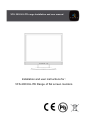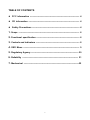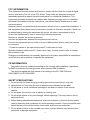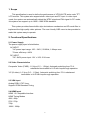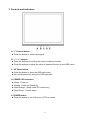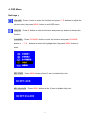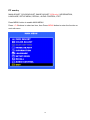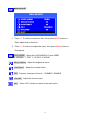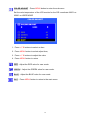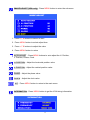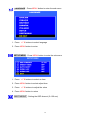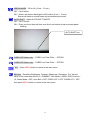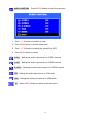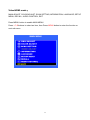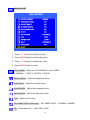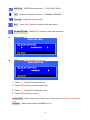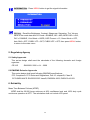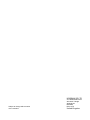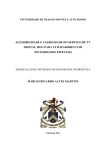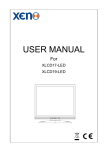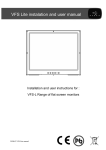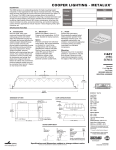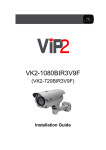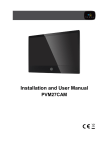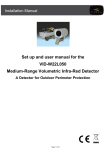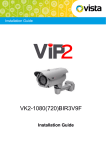Download Vista VFS-200/HI-LITE User manual
Transcript
VFS- 200/ HI-LITE range Installation and user manual Installation and user instructions for : VFS-200/HI-LITE Range of flat screen monitors 2 TABLE OF CONTENTS FCC information ---------------------------------------------------------------------- 4 CE information ------------------------------------------------------------------------ 4 Safety Precautions ------------------------------------------------------------------- 4 1. Scope -------------------------------------------------------------------------------------- 6 2. Functional specification ------------------------------------------------------------- 6 3. Controls and indicators -------------------------------------------------------------- 8 4. OSD Menu ------------------------------------------------------------------------------- 9 5. Regulatory Agency ------------------------------------------------------------------- 20 6. Reliability ------------------------------------------------------------------------------ 21 7. Mechanical -----------------------------------------------------------------------------22 3 FCC INFORMATION This equipment has been tested and found to comply with the limits for a class B digital device, pursuant to Part 15 of the FCC Rules. These limits are designed to provide reasonable protection against harmful interference in a residential installation. This equipment generates uses and can radiate radio frequency energy and, if not installed and used in accordance with the instructions, may cause harmful interference to radio communications. However, there is no guarantee that interference will not occur in a particular installation. If this equipment does cause harmful interference to radio or television reception, which can be determined by turning the equipment off and on, the user is encouraged to try to correct the interference by one or more of the following measures: Reorient or relocate the receiving antenna. Increase the separation between the equipment and receiver. Connect the equipment into an outlet on a circuit different from that to which the receiver is connected. - Consult the dealer or an experienced radio/TV technician for help. Shielded interface cables and A.C. power cord, if any, must be used in order to comply with emission limits. Changes or modifications not expressly approved by the party responsible for compliance could void the user’s authority to operate the equipment. CE INFORMATION The product must be installed according to the currently valid installation regulations for EMC to guarantee the designed use and to prevent EMC problems. The device supplied with this manual is according to the EC, EMC Directive, 2004/108/EC & LVD 2006/95/EC SAFETY PRECAUTIONS 1. Do not modify the three-prong grounding type monitor power plug in any way. 2. Operate this unit only from the type of power source indicated on the label. 3. Do not block or cover ventilation openings on the back or bottom of the monitor cabinet. 4. Do not place this monitor near a radiator or heating vent. 5. Do not push objects of any kind through cabinet openings. This may result in fire or electrical shock. 6. Before adding attachments always ask a service technician to perform routine safety tests to determine that equipment is in safe operating condition. Ground potential tests should be part of the routine safety check made by the service technician. 7. Do not place monitor on an unstable cart, stand, or shelf where it may fall and injure personnel or damage equipment. 4 8. Route power cords so that they cannot be walked upon or tripped over. Do not allow anything to rest on the power cord. 9. Do not install monitor in wet areas, or where it may be exposed to rain or water. Do not spill liquid of any kind on the unit. 10. Unplug the power cord from the unit before cleaning the display. Use only a damp cloth. Do not use alcohol, spirits, or ammonia to clean the display. DO NOT ATTEMPT TO CLEAN THE INTERIOR OF THIS UNIT- THIS ACTION MUST BE PERFORMED BY THE SERVICE TECHNICIAN AS REQUIRED DURING NORMAL MAINTENANCE. 11. Refer all servicing to qualified service personnel. REMOVAL OF BACK COVER BY UNAUTHORIZED PERSONNEL MAY EXPOSE THE USER TO DANGEROUS VOLTAGES OR OTHER HAZARDS. 12. Unplug the unit immediately and notify the service technician. A. If liquid has been spilled into the display or the display has been exposed to rain or water. B. If the unit has been dropped or the cabinet damaged. C. If fuses continue to blow. D. If the power cord is damaged or frayed. E. If a distinct change from normal operation is apparent. When replacement parts are required, be sure that the service technician uses components specified by the manufacturer which have the same characteristics as the original parts. UNAUTHORIZED SUBSTITUTIONS MAY RESULT IN FIRE, ELECTRICAL SHOCK OR OTHER HAZARDS. Upon completion of any service or repairs, ask the technician to perform safety checks to determine that the equipment is in safe operating condition. WARNING: *SERIOUS SHOCK HAZARDS EXIST WITHIN THE COVERS OF THIS MONITOR. DO NOT OPEN THE COVERS UNDER ANY CIRCUMSTANCES, THERE ARE NO USER SERVICEABLE COMPONENTS INSIDE *CAUTION - USE RECOMMENDED MOUNTING APPARATUS TO AVOID RISK OF INJURY 5 1. Scope This specification is used to define the performance of VFS/HI-LITE series color TFT LCD monitor. This system also supports both video input and PC input. In video input mode, the system can automatically detect the NTSC signal and PAL signal. In PC mode, this system can support up to 1920 x 1080 VESA standard. This system provides frame buffer style de-interlace mechanism and 3D comb filter to implement the high quality video pictures. The user friendly OSD menu is also provided to make this system easy to operate. 2. Functional Specifications 2.1 Power Supply The power supply spec is listed below, AC INPUT * AC power input range: 100 – 240 V, 50-60Hz, 1.8Amps max. * Power efficiency: ≥80% DC INPUT * DC JACK power input: 12V +/-10% 3.5A max. 2.2 Video Characteristics Composite Video (CVBS): 1.0 Vp-p (0.5 – 1.5Vpp), Automatic switching from 75 unbalanced termination to Hi-Z with loop-through operation. Y/C (S-video): 1.0 Vp-p (0.5 – 1.5Vpp), Automatic switching from 75 unbalanced termination to Hi-Z with loop-through operation. 2.3 VGA Input Analog RGB: 0.707 Vrms. Support VESA Standard Timing 2.4 HDMI Input HDMI 1.3 Compatible Interface HDMI Timing Modes 480i / 480p 576i / 576p 720p 1080i / 1080p 6 2.5 Audio Input Signal Level: 1.0 Vrms 2.6 Environmental Temperature Operating: 00C to +400C Storage: -200C to +600C Humidity Operating: 10% to 85% (non-condensing) Storage: 10% to 95% (non-condensing) 2.7 EDID This series of displays support EDID, but does not support DDC2B function. 2.8 Connectors VIDEO A/B C/D E/F G I PC H POWER J AUDIO: Stereo Phone Jack x2, OUT x1, IN x1 CVBS 1: BNC x2, OUT x1, IN x1 CVBS 2: BNC x2, OUT x1, IN x1 S-VIDEO (Y/C): Mini-DIN 4 pins, input only HDMI: HDMI connector VGA: D-SUB 15 pins connector DC JACK: DC12V in, 5.5Ø / 2.5Ø Set up sequence: 1. Make sure the power of PC and/or Video source were turned off. 2. Plug the power adapter, Video signal and VGA cable to monitor. 3. Turns the PC and/or Video source power on. 4. Plug the AC power cord onto power adapter. 7 3. Controls and indicators A. “i” Channel button Press the button to select input signal. B. “-“ / “+” buttons Press the buttons to scrolling the cursor to desired function. Press the buttons to adjust the value of selected function in sub OSD menu. C. “M” Menu button Press the button to show the OSD main menu. As a confirmation key during the OSD operation. D. POWER LED Indication Green - Power on Orange - Power off (Stand by) Flash Orange - Sleep mode (PC mode only) Flash Green - Freeze status E. POWER button Press the button to turn ON or turn OFF the monitor. 8 4. OSD Menu Hot keys: VOLUME:Press - button to enter the function and press - / + buttons to adjust the volume value, the press MENU button to exit OSD menu.. FREEZE:Press + button to enter the function and press any button to release the function. CHANNEL:Press CHANNEL button to enter the function and press CHANNEL button or -/+ buttons to select the highlight item, the press MENU button to enter. KEY LOCK:Press MENU button at the 10 sec to enable Key Lock KEY UN-LOCK:Press MENU button at the 10 sec to disable Key Lock 9 PC mode: MAIN ADJUST, COLOR ADJUST, IMAGE ADJUST (VGA only), INFORMATION, LANGUAGE, SETUP MENU, RECALL, AUDIO CONTROL, EXIT Press MENU button to enable MAIN MENU. Press - / + buttons to select an item, then Press MENU button to enter the function or next sub menu. 10 MAIN ADJUST: 1. Press - / + buttons to select an item, then press MENU button to Enter adjust item or function. 2. Press - / + buttons to adjust the value, then press MENU button to Exit adjusts. VIVID MODE:Select the VIVID MODE(0~3 and USER) 0: NORMAL, 1: TEXT, 2: PHOTO, 3: MOVIE BRIGHTNESS:Adjust the brightness value CONTRAST:Adjust the contrast value DLC:Dynamic Luminance Control - - DISABLE / ENABLE VOLUME:Adjust the volume value EXIT:Press MENU button to return to the main menu 11 COLOR ADJUST:Press MENU button to enter the sub-menu Set the color temperature of the LCD monitor for the CIE coordinate 9300˚k or 6500˚k or USER MODE 1. Press - / + buttons to select an item 2. Press MENU button to select adjust item, 3. Press - / + buttons to adjust the value 4. Press MENU button to return RED:Adjust the RED value for user mode. GREEN:Adjust the GREEN value for user mode. BLUE:Adjust the BLUE value for user mode. EXIT:Press MENU button to return to the main menu 12 IMAGE ADJUST (VGA only):Press MENU button to enter the sub-menu 1. Press - / + buttons to select an item 2. Press MENU button to select adjust item 3. Press - / + buttons to adjust the value 4. Press MENU button to return AUTO ADJUST:Press MENU buttons to auto adjust the H. Position, V. Position, Phase, Clock H. POSITION:Adjust the horizontal position value V. POSITION:Adjust the vertical position value PHASE:Adjust the phase value CLOCK:Adjust the clock value EXIT:Press MENU button to return to the main menu INFORMATION:Press MENU button to get the VGA timing information 13 LANGUAGE:Press MENU button to enter the sub-menu 1. Press - / + buttons to select language 2. Press MENU button to enter SETUP MENU:Press MENU button to enter the sub-menu 1. Press - / + buttons to select an item 2. Press MENU button to select adjust item 3. Press - / + buttons to adjust the value 4. Press MENU button to return OSD TIMEOUT:Setting the OSD timeout (5~120 sec) 14 GREEN MODE:Off or On (5 min ~ 10 min) OFF – No function ON – Screen will reduce back light to 80% within (5 min ~ 10 min) Screen will back to normal when any buttons being touched. AUTO SHIFT:Adjust AUTO SHIFT ON/OFF OFF – No Function ON – Every one hour there will one scan line from bottom to top to prevent panel sticking. AUTO SHIFT line CVBS1 LPF(Video only):CVBS1 Low Pass Filter - - OFF/ON CVBS2 LPF(Video only):CVBS2 Low Pass Filter - - OFF/ON EXIT:Press MENU button to return to the main menu RECALL:Recall the Brightness, Contrast, Sharpness, Saturation, Tint, Volume value of the mode data and DLC = DISABLE, Vivid Mode = USER, OSD Timeout = 15, Green Mode = OFF, Auto Shift = OFF, CVBS1 LPF = OFF, CVBS2 LPF = OFF, then press MENU button to return to the main menu 15 AUDIO CONTROL:Press MENU button to enter the sub-menu 1. Press - / + buttons to select an item 2. Press MENU button to select adjust item 3. Press - / + buttons to adjust the value(ON or OFF) 4. Press MENU button to return CVBS1:Setting the audio input source in CVBS1 channel CVBS2:Setting the audio input source in CVBS2 channel S-VIDEO:Setting the audio input source in S-VIDEO channel VGA:Setting the audio input source in VGA mode HDMI:Setting the audio input source in HDMI mode EXIT:Press MENU button to return to the main menu 16 Video/HDMI mode: MAIN ADJUST, COLOR ADJUST, SCAN SETTING, INFORMATION, LANGUAGE, SETUP MENU, RECALL, AUDIO CONTROL, EXIT Press MENU button to enable MAIN MENU. Press - / + buttons to select an item, then Press MENU button to enter the function or next sub menu. 17 MAIN ADJUST: 1. Press - / + buttons to select an item 2. Press MENU button to select adjust item, 3. Press - / + buttons to adjust the value 4. Press MENU button to return VIVID MODE:Select the VIVID MODE (0~3 and USER) 0: NORMAL, 1: TEXT, 2: PHOTO, 3: MOVIE BRIGHTNESS:Adjust the brightness value CONTRAST:Adjust the contrast value SHARPNESS:Adjust the sharpness value SATURATION:Adjust the saturation value TINT:Adjust the tint value 3D COMB FILTER (Video only):3D COMB FILTER - - DISABLE / ENABLE NR:Noise reduction - - LOW / MID / HIGH 18 MPEG NR:MPEG Noise reduction - - LOW / MID / HIGH DLC:Dynamic Luminance Control - - DISABLE / ENABLE VOLUME:Adjust the volume value EXIT:Press MENU button to return to the main menu SCAN SETTING:Press MENU button to enter the sub-menu Video mode: HDMI mode (LDA-218W/221W only): 1. Press - / + buttons to select an icon 2. Press MENU button to select adjust item 3. Press - / + buttons to adjust the value 4. Press MENU button to return OVERSCAN:Select scan mode is Over scan, Under scan or 4:3 (LDA-218W/221W only) NORMAL:Select scan mode is NORMAL or 4:3 19 INFORMATION:Press MENU button to get the signal information RECALL:Recall the Brightness, Contrast, Sharpness, Saturation, Tint, Volume value of the mode data and 3D Comb = ENABLE, NR = MID, MPEG NR = LOW, DLC = DISABLE, Vivid Mode = USER, OSD Timeout = 15, Green Mode = OFF, Auto Shift = OFF, CVBS1 LPF = OFF, CVBS2 LPF = OFF, then press MENU button to return to the main menu 5. Regulatory Agency 5.1 Safety Approvals This series design shall meet the standards of the following domestic and foreign agencies: CE LVD : EN60950: 2006 + A11 : 2009 5.2 EMI/EMS Emission Approvals This series design shall meet following EMI/EMS specifications: FCC Compliance: FCC Rules and Regulations, Part 15, subpart B, Class B. CE COMPLIANCE: EN55022:2007 class B, EN55024:2003, EN50130-4:2003 6. Reliability Mean Time Between Failures (MTBF): MTBF shall be 30,000 hours minimum at 90% confidence level and 100% duty cycle continuous operation at 250C. The calculation shall not include LCD panel. 20 7. Mechanical 7.1 Cabinet Material: Plastic Finish: Black 7.2 Dimensions 單位:mm Model VFS-215/HI-LITE15” VFS-217/HI-LITE17” VFS-219/HI-LITE19” VFS-221W/HI-LITE21.5” A 340 371 419 513 B 284 325 358 326 C 367 376 423 404 21 D 54 54 54 58 E 197 197 197 197 NORBAIN SD LTD Subject to change without notice 3121-1224G04 210 Wharfedale Road Winnersh Triangle Wokingham Berkshire RG41 5TP United Kingdom