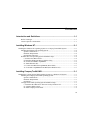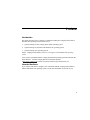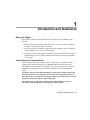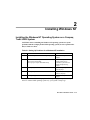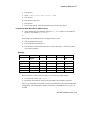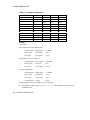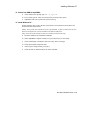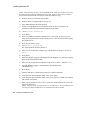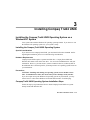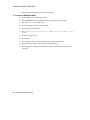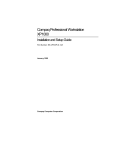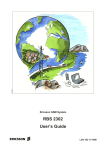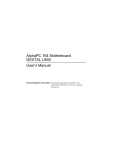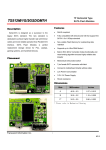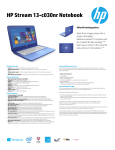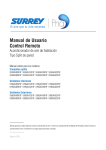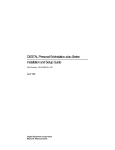Download Compaq Professional XP1000 Installation guide
Transcript
Compaq Professional Workstation XP1000 Dual Boot Installation Guide Part Number: EK–ALUNX-OS. D01 January 1999 This guide describes how to run either the Compaq Tru64 UNIX or Microsoft Windows NT or both operating systems on your workstation. Compaq Computer Corporation NOTICE COMPAQ COMPUTER CORPORATION SHALL NOT BE LIABLE FOR TECHNICAL OR EDITORIAL ERRORS OR OMISSIONS CONTAINED HEREIN, NOR FOR INCIDENTAL OR CONSEQUENTIAL DAMAGES RESULTING FROM THE FURNISHING, PERFORMANCE, OR USE OF THIS MATERIAL. THIS INFORMATION IS PROVIDED “AS IS” AND COMPAQ COMPUTER CORPORATION DISCLAIMS ANY WARRANTIES, ESPRESS, IMPLIED, OR STATUTORY AND EXPRESSLY DISCLAIMS THE IMPLIED WARRANTIES OF MERCHANTABILITY, FITNESS FOR PARTICULAR PURPOSE, GOOD TITLE AND AGAINST INFRINGEMENT. This publication contains information protected by copyright. No part of this publication may be photocopied or reproduced in any form without prior written consent from Compaq Computer Corporation. © 1999 Compaq Computer Corporation . All rights reserved. The software described in this guide is furnished under a license agreement or nondisclosure agreement. The software may be used or copied only in accordance with the terms of the agreement. This publication does not constitute an endorsement or the product or products that were tested. The configuration or configurations tested or described may or may not be the only available solution. This test is not a determination or product quality or correctness, nor does it ensure compliance with any federal, state, or local requirements. Compaq does not warrant products other than its own strictly as stated in Compaq product warranties. Compaq is a registered trademark with the United States Patent and Trademark Office. Compaq Tru64 UNIX is a trademark of Compaq Computer Corporation. Microsoft and MS-DOS are registered trademarks and Windows NT is a trademark of Microsoft Corporation. UNIX is a registered trademark in the United States and other countries, licensed exclusively through X/Open Company, Ltd. Compaq Professional Workstation XP1000 Dual Boot Installation Guide Contents Introduction and Guidelines ....................................................................1–1 Before You Begin ............................................................................................................ 1–1 Console-Specific Considerations ...................................................................................... 1–1 Installing Windows NT..............................................................................2–1 Installing the Windows NT Operating System on a Compaq Tru64 UNIX System.................... 2–1 Installing the Windows NT Operating System................................................................... 2–2 Special Considerations............................................................................................... 2–2 Hardware Requirements ............................................................................................ 2–2 Precautionary Measures............................................................................................. 2–2 Windows NT V4.0 Operating System Installation Steps.................................................... 2–2 I. Switch to the SRM Console ................................................................................... 2–2 II. Determine What Hard Drives UNIX Is Using: ....................................................... 2–3 III. Switch from SRM to AlphaBIOS ........................................................................ 2–5 IV. Install Windows NT............................................................................................. 2–5 V. To Switch to SRM from AlphaBIOS (Boot UNIX)................................................ 2–7 VI. To Switch to AlphaBIOS from SRM (Boot Windows NT).................................... 2–7 Installing Compaq Tru64 UNIX ................................................................3–1 Installing the Compaq Tru64 UNIX Operating System on a Windows NT System.................... 3–1 Installing the Compaq Tru64 UNIX Operating System...................................................... 3–1 Special Considerations............................................................................................... 3–1 Hardware Requirements ............................................................................................ 3–1 Precautions................................................................................................................ 3–1 Compaq Tru64 UNIX Operating System Installation Steps ............................................... 3–1 I. Determine the Hard Drives That Are Used by Windows NT................................... 3–2 II. Switch to SRM Console ....................................................................................... 3–2 III. Install Compaq Tru64 UNIX................................................................................ 3–2 iii Contents IV. To Switch to AlphaBIOS (Boot Windows NT).................................................... 3–3 V. To Switch to SRM (Boot UNIX)........................................................................... 3–4 iv Preface Introduction This guide describes how to configure a workstation running the Compaq Tru64 UNIX or Windows NT operating system to function as a: • System running only the Compaq Tru64 UNIX operating system • System running only the Microsoft Windows NT operating system • System running either operating system NOTE: Compaq Tru64 UNIX system users can migrate to the Windows NT operating system. Your system is preloaded with the Compaq Tru64 UNIX operating system and includes the latest firmware. Visit the Compaq Web site for firmware updates (http://www.compaq.com), and do a keyword search for topics that interest you. Intended Audience If you want to learn how to configure your workstation with the Compaq Tru64 UNIX or Microsoft Windows NT operating system, or both, this information is relevant for you. v Preface Special Notices Two kinds of notices emphasize specific information in this guide: • A CAUTION indicates the presence of a hazard that can cause damage to hardware or that might corrupt software. • A NOTE gives general information, such as compatibility with other products or pointers to other resources. Additional Information Resources You may wish to consult the following information resources related to your workstation: • Compaq Professional Workstation XP1000 Installation and Setup Guide (EK-CPWXP-SI). Explains how to install, set up, start, use, and troubleshoot your system. Available at www.compaq.com. • Compaq Professional Workstation XP1000 Technical Information Guide (EK-CPWXP-TI). Detailed information on troubleshooting, upgrading, and configuring your system. Available at www.compaq.com. • DIGITAL Personal Workstation au-Series User Information (order number EK-ALUNX-UI). This guide explains how to start, use, upgrade, troubleshoot, and configure your system using the DIGITAL UNIX operating system. • Microsoft Windows NT Workstation Installation Guide (Microsoft document number 69396-0696) • DIGITAL UNIX Installation Guide (order number AA-QTLGA-TE) Contact your Compaq representative for other available product-related information. Feedback Our readers’ opinions about this or any other guide are important to us. If you have any comments, we’d appreciate hearing from you. Send e-mail to [email protected] Please refer to order number EK–ALUNX-OS. D01 in your correspondence about this guide. vi 1 Introduction and Guidelines Before You Begin The following guidelines will help ensure that your operating-system installation runs smoothly: • Before you install an operating system, make note of your current system’s hardware locations, controller types, and boot selections. • Ensure that all options installed are supported by both operating systems, in particular, graphics adapters, storage devices, and controllers. • Ensure that you have all the right bits available for your new operating system, such as the latest firmware revisions, HAL (hardware abstraction layer) revisions, and UNIX V4.0E or later. Console-Specific Considerations Your workstation includes two different consoles: SRM, which is compatible with the Compaq Tru64 UNIX operating system. AlphaBIOS firmware has been tailored for compatibility with the Windows NT operating system. These two consoles use different methods for recording user preferences and boot selections, as the following chapters discuss. CAUTION: Because of the different naming conventions that Compaq Tru64 UNIX and Windows NT use, it is crucial that you record the disk configurations in the way that both consoles view them prior to changing settings or the hardware itself. See the specific instructions in Chapters 2 and 3 of this guide. Any disks used by the operating system already installed should be removed or disconnected while installing the second operating system software. Dual Boot Installation Guide 1–1 Introduction and Guidelines NOTE: It is necessary to set the correct date/time prior to completing FIS (factory installed software) and prior to loading the Compaq Tru64 UNIX or Windows NT operating system. When switching between operating systems, it will be necessary to correct the time and date. 1–2 Dual Boot Installation Guide 2 Installing Windows NT Installing the Windows NT Operating System on a Compaq Tru64 UNIX System CAUTION: Prior to installing the Windows NT operating system on a system preloaded with the Compaq Tru64 UNIX operating system, be sure to partition the disk, as Table 2-1 shows. Table 2-1 Setting Up Partitions for a Windows NT Installation Step Action Result 1 From the AlphaBIOS boot screen, press [F2]. AlphaBIOS setup screen displays. 2 Select Hard Disk Setup… Press [F6] to format disk. Press [F7] for express Hard Disk Setup. If disk 0 is not partitioned, a message asking if you would like to proceed with default disk partitioning displays. 3 Press [F10] to continue. Express Setup Complete screen displays. 4 Press [Enter]. A list of disks, including partitions, displays. 5 Press [Escape]. AlphaBIOS setup screen displays. Your system came with the Compaq Tru64 UNIX operating system preloaded. If you choose to run the UNIX operating system only, your system is ready to go. Dual Boot Installation Guide 2–1 Installing Windows NT Installing the Windows NT Operating System Special Considerations If you choose to run the Windows NT operating system, you must install it from the CD-ROM that came with your system. Before beginning the installation, read through the following considerations. Hardware Requirements Windows NT requires a separate hard disk drive. Compaq Tru64 UNIX and Windows NT cannot reside on the same drive. You received an additional drive with your workstation. However, you must ensure (1) that it contains no data or (2) that any data on the additional drive is backed up before you attempt to have two operating systems reside on your workstation. Precautionary Measures CAUTION: Installing and running two operating systems on one machine carries risks. To minimize these risks, first ensure that you have backups of all your files. If you do not plan to keep the Compaq Tru64 UNIX operating system on your workstation, you may want to remove the UNIX drive and any UNIX data disks from your system for safekeeping. The Windows NT Disk Manager utility does not recognize the format of a UNIX disk. Therefore, take care when recording the SCSI ID of your UNIX disk and disk numbers so that you do not inadvertently allow the Disk Manager to corrupt your UNIX disk. CAUTION: The Disk Manager utility will prompt you to place a “signature” on your UNIX disk. Default is “Yes,” which corrupts the UNIX disk. Take care to answer “No” each time you use the Disk Manager utility when the UNIX disk is in the system. Windows NT V4.0 Operating System Installation Steps Follow the step-by-step instructions below to install Windows NT on a system already loaded with Compaq Tru64 UNIX. NOTE: After each command, press either [Return] or [Enter], depending upon the style of your keyboard. I. Switch to the SRM Console If SRM is already selected, proceed to Step II. a) Select CMOS SETUP menu item. b) Press [Enter]. c) Press the [F6] key to enter ADVANCED. d) Tab down to CONSOLE SELECTION. 2–2 Dual Boot Installation Guide Installing Windows NT e) Press [Enter]. f) Select Compaq Tru64 UNIX Console (SRM). g) Press [Enter]. h) Press the [F10] key twice. i) Press [Enter]. j) Power off the system. Wait 30 seconds before powering on the system. II. Determine What Hard Drives UNIX Is Using: a) At the SRM prompt, boot UNIX by typing in boot dev# (where # is the number of the drive): for example, boot dev0. or if the bootdef_dev variable has been set, simply boot the system. b) After UNIX has booted, log in. c) From a DECterm window, type df d) Note the device id that contains the root, usr, and var directories. Also note any other device that is mounted. Example: >df File system 512blocks Used Available Capacity Mounted on /dev/rz0a 36108 148924 176522 46% / /proc 0 0 0 100% /proc /dev/rz10c 1891454 954468 747840 57% /usr /dev/rz11c 1891454 1478178 224130 87% /mnt1 /dev/rz0g 1012680 1012680 820192 90% /usr1 Devices rz0(root), rz10(usr), and rz11(mnt1) are used in the preceding example. e) At a DECterm window, type swapon -s f) Record the devices that are being used as the primary and secondary swap space. Table 2-2 is an example configuration. The device identifications vary with each individual configuration. This configuration contains no IDE drives, and SRM console os_type is set to UNIX. Dual Boot Installation Guide 2–3 Installing Windows NT Table 2-2: Example Configuration Controller Number SCSI ID SRM UNIX NT 0 0 dka0 rz0 disk 0 1 dka100 rz1 disk 1 2 dka200 rz2 disk 2 5 dka500 rz5 disk 3 1 0 dkb0 rz8 disk 4 1 dkb100 rz9 disk 5 2 dkb200 rz10 disk 6 3 dkb300 rz11 disk 7 4 dkb400 rz12 disk 8 5 dkb500 rz13 disk 9 Example: >>>swapon -s Swap partition /dev/rz0b (default swap): Allocated space: 40685 pages (317MB) In-use space: 14814 pages (36%) Free space: 25871 pages (63%) Swap partition /dev/rz1C/dev/rz1c: Allocated space: 128178 pages (1001MB) In-use space: 287 pages (0%) Free space: 127891 pages (99%) Total swap allocation: Allocated space: 168863 pages (1319MB) In-use space: 24928 pages (14%) Free space: 15101 pages (8%) Available space: 143935 (85%) In this example, device rz1 and rz0 are used as swap disks. g) At a DECterm window, type shutdown -h now. This will shut down the system to the SRM console. 2–4 Dual Boot Installation Guide Installing Windows NT III. Switch from SRM to AlphaBIOS a) At the SRM console prompt, type SET os_type NT b) Power off the system. Wait 30 seconds before powering on the system. c) AlphaBIOS will come up when the system comes up. IV. Install Windows NT For the following steps, refer to the Microsoft Windows NT Installation Guide (Microsoft document number 69396-0696). NOTE: Your system came with Service Pack 3 preinstalled. As later versions of the Service Pack are developed, they will be available at the Microsoft Web site (http://www.microsoft.com/ntserver/nts/exec/vendors/freeshare/other.asp). a) Insert the Windows NT installation CD-ROM. b) When AlphaBIOS completes memory test, press the [F2] key to enter Setup. c) Select CMOS Setup. Modify the date if necessary and save changes. d) Select the hard disk Setup menu item. e) At the Express Setup window, press [Esc]. f) Select the disk on which Windows NT will be installed. Dual Boot Installation Guide 2–5 Installing Windows NT NOTE: When selecting the device to install Windows NT, make sure you do not select any disk that is being used for the UNIX operating system. Refer to the list that you made in Step II and the attached table to determine which disks UNIX is using. g) Press the [F6] key to format the selected disk. h) After the format is completed, press [Esc] to exit. i) Select Install Windows NT from the menu. j) For the rest of the Windows NT installation, follow the Microsoft Windows NT Installation Guide (Microsoft document number 69396-0696). k) Choose Install Windows NT. l) Press [Enter]. m) If the system indicates that the CD-ROM device is not visible, press [Esc] to leave Setup, power off the machine, and repeat the process. Wait 30 seconds before turning the system back on. n) Press [Esc] to return to Setup. o) Select Install Windows NT. The system partition should be partition 2. p) When you are prompted for computer type at the Window NT Setup screen, choose other. q) Press [Enter]. r) Install the Hardware Support 1.44-MB diskette (AK-REQPA-CA), and select Compaq Professional Workstation XP1000. s) When you are prompted about additional storage devices, choose s and then other. t) Insert the Hardware Support 1.44-MB diskette with the IDE driver (AK-REQPA-CA). u) Press [Enter]. v) After the IDE driver is installed, press [Enter] to continue with Setup. w) At the Windows NT Workstation Setup screen, press [Enter]. x) At the Windows NT Workstation Setup screen, press [Enter] to confirm your hardware and software components. y) When you are prompted to select a drive on which to install Windows NT, choose the large FAT partition (C). NOTE: You may choose to format the drive as an NTFS drive. See your Windows NT operating system documentation for more information on drive formats. 2–6 Dual Boot Installation Guide Installing Windows NT z) Press [Enter] to install Windows NT. V. To Switch to SRM from AlphaBIOS (Boot UNIX) a) From Windows NT, shut down the system. b) After AlphaBIOS finishes memory test, press the [F2] key to enter Setup. c) Select the CMOS SETUP menu item. d) Press the [F6] key to enter ADVANCED Setup. e) Tab down to Console Selection. f) Select Compaq Tru64 UNIX Console (SRM). g) Press the [F10] key twice. h) Press [Enter]. i) Power off the system. Wait 30 seconds before powering on the system. j) The SRM console will come up when the system comes up. VI. To Switch to AlphaBIOS from SRM (Boot Windows NT) a) Power on the system. b) Wait for the SRM prompt (>>>). c) Press the Halt/Reset button if UNIX boots. d) At the SRM prompt (>>>), type set os_type NT. e) Power off the system. Wait 30 seconds before powering on the system. Dual Boot Installation Guide 2–7 3 Installing Compaq Tru64 UNIX Installing the Compaq Tru64 UNIX Operating System on a Windows NT System Your system came with the Windows NT operating system preloaded. If you choose to run the Windows NT operating system only, your system is ready. Installing the Compaq Tru64 UNIX Operating System Special Considerations If you choose to run Compaq Tru64 UNIX, you must install it from the CD-ROM. Before beginning the installation, please review the following considerations. Hardware Requirements Compaq Tru64 UNIX requires a separate hard disk drive. Compaq Tru64 UNIX and Windows NT cannot reside on the same drive. You received an additional drive with your workstation. However, you must ensure (1) that it contains no data or (2) that any data on the additional drive is backed up before you attempt to have two operating systems reside on your workstation. Precautions CAUTION: Installing and running two operating systems on one machine carries risks. To minimize these risks, first ensure that you have backups of all your files. If you do not plan to keep the Windows NT operating system on your machine, you may want to remove or disconnect Windows NT and the data hard drive for safekeeping. Compaq Tru64 UNIX Operating System Installation Steps Follow the step-by-step instructions below to install Compaq Tru64 UNIX on a system already loaded with Windows NT. Dual Boot Installation Guide 3–1 Installing Compaq Tru64 UNIX NOTE: After each command, press either [Return] or [Enter], depending upon what type of keyboard you have. I. Determine the Hard Drives That Are Used by Windows NT a) Power up /init system. b) After AlphaBIOS memory test, press the [F2] key to enter Setup. c) Select Menu item UTILITIES d) Select Menu item OS Selection Setup e) Note SCSI controller and device number. Also note disks being used for Windows NT system disks: Example: Disk 8, Partition 2. Make sure to note the SCSI controller number and device number. f) Record this and any other disk that is to be used for Windows NT. g) Press [Esc] to return. II. Switch to SRM Console a) Select CMOS SETUP menu item. b) Press the [F6] key to enter ADVANCED c) Tab down to CONSOLE SELECTION d) Select Compaq Tru64 UNIX Console (SRM) e) Press the [F10] key twice. f) Press [Enter]. g) Power off the system. Wait 30 seconds before powering on the system. h) Consider disconnecting the Windows NT drives now. III. Install Compaq Tru64 UNIX NOTE: Compaq Tru64 UNIX can be installed either by conducting a RIS (remote installation server) installation, or it can be installed using the Compaq Tru64 UNIX installation CD-ROM. This procedure illustrates an installation using the Compaq Tru64 UNIX CD-ROM. a) For the following steps, refer to the UNIX Installation Guide (Order Number AA-QTLGA-TE). b) Insert the UNIX Installation CD-ROM. c) Check the SRM console date (and correct, if necessary) before installing UNIX. 3–2 Dual Boot Installation Guide Installing Compaq Tru64 UNIX d) At the SRM console prompt, determine the id of your CD-ROM. Example:>>>show device Use the boot command to boot the CD-ROM. Example:>>>boot DKQ0 e) The UNIX installation menu will appear on the screen after the CD has booted. NOTE: When selecting the device to install the root, usr, and var directories and primary /secondary swap space, be sure not to select the device which is the Windows NT system disk or any hard disk that is to be used with Windows NT. Use the list obtained in Step I to identify the Windows NT drives on the system. Table 3-1 is an example configuration. The device identifications will vary with each individual configuration. This configuration contains no IDE drives, and SRM console os_type is set to UNIX. Table 3-1: Example Configuration Controller Number SCSI ID SRM UNIX NT 0 0 dka0 rz0 disk 0 1 dka100 rz1 disk 1 2 dka200 rz2 disk 2 5 dka500 rz5 disk 3 0 dkb0 rz8 disk 4 1 dkb100 rz9 disk 5 2 dkb200 rz10 disk 6 3 dkb300 rz11 disk 7 4 dkb400 rz12 disk 8 5 dkb500 rz13 disk 9 1 f) Supply all information necessary for the Compaq Tru64 UNIX installation. Refer to the UNIX Installation Guide. g) After installation, the system will boot to the Compaq Tru64 UNIX operating system. IV. To Switch to AlphaBIOS (Boot Windows NT) a) At the SRM console prompt, type SET os_type NT. b) Power off the system. Wait 30 seconds before powering on the system. c) AlphaBIOS will come up when the system comes on. d) After logging into Windows NT, press the [F2] key to enter Setup. Dual Boot Installation Guide 3–3 Installing Compaq Tru64 UNIX e) Check the system date/time (and correct, if necessary). V. To Switch to SRM (Boot UNIX) a) From Windows NT, shut down the system. b) After AlphaBIOS completes memory test, press the [F2] key to enter Setup. c) Select the CMOS SETUP menu item. d) Press the [F6] key to enter Advanced Setup. e) Tab down to Console Selection. f) Select Compaq Tru64 UNIX Console (SRM) or Digital UNIX Console (SRM). g) Press the [F10] key twice. h) Press [Enter]. i) Power off the system. Wait 30 seconds before powering on the system. j) The SRM console will be entered when the system comes up. k) After logging into Compaq Tru64 UNIX, check the system date/time (and correct, if necessary.) 3–4 Dual Boot Installation Guide