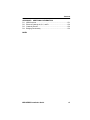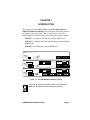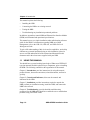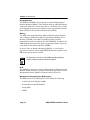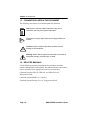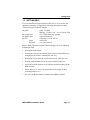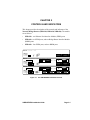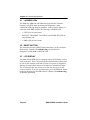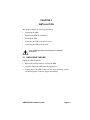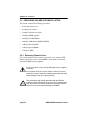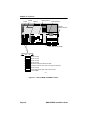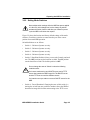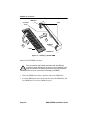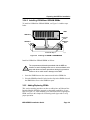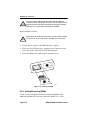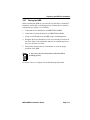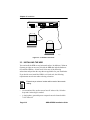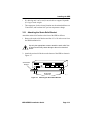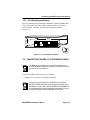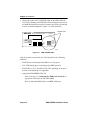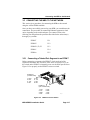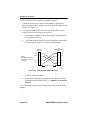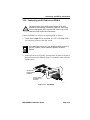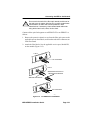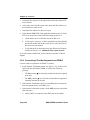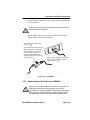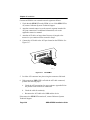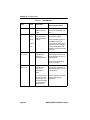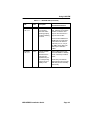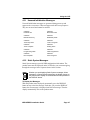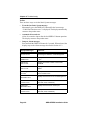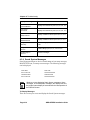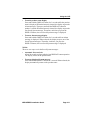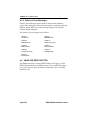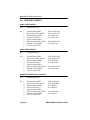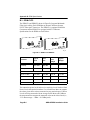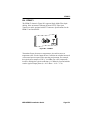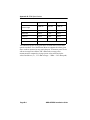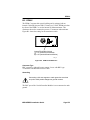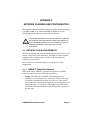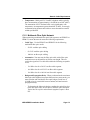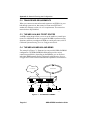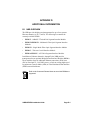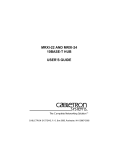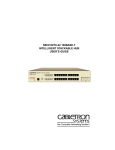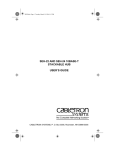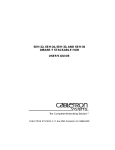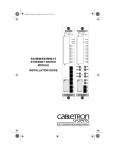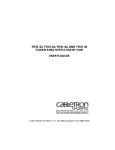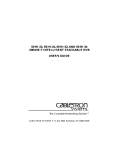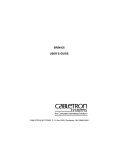Download Cabletron Systems BRIM-WT1 Installation guide
Transcript
NBR-220, NBR-420, AND NBR-620 INSTALLATION GUIDE NBR-220 TWO PORT BRIDGE ® WITH LANVIEW PWR CPU RESET COM NBR-420 B MULTI PORT BRIDGE ROUTER RECEIVE TRANSMIT COLLISION STAND BY A PORT ® WITH LANVIEW PWR EPIM-A T1/FT1 PORT A SYNC LNK YEL STB DSR LNK TST RED SYN CTS TST PWR CPU DISPLAY RESET COM 2 NBR-620 PWR EPIM-A PORT B COM 1 B MULTI PORT BRIDGE ROUTER PORT F LANVIEW STY XMT LNK RCV BRIM-A100 PORT E RECEIVE TRANSMIT COLLISION STAND BY A PORT ® WITH BRIM-WT1 PWR EPIM-A T1/FT1 PWR EPIM-A PORT B PORT A SYNC LNK YEL STB DSR LNK TST RED SYN CTS TST PWR CPU DISPLAY RESET COM 2 COM 1 D C RECEIVE TRANSMIT COLLISION STAND BY B A PORT BRIM-WT1 PORT F PWR EPIM-A PORT D STY XMT LNK RCV BRIM-A100 PORT E PWR EPIM-A PORT C PWR EPIM-A PORT B PWR EPIM-A PORT A 1092_01 NOTICE Cabletron Systems reserves the right to make changes in specifications and other information contained in this document without prior notice. The reader should in all cases consult Cabletron Systems to determine whether any such changes have been made. The hardware, firmware, or software described in this manual is subject to change without notice. IN NO EVENT SHALL CABLETRON SYSTEMS BE LIABLE FOR ANY INCIDENTAL, INDIRECT, SPECIAL, OR CONSEQUENTIAL DAMAGES WHATSOEVER (INCLUDING BUT NOT LIMITED TO LOST PROFITS) ARISING OUT OF OR RELATED TO THIS MANUAL OR THE INFORMATION CONTAINED IN IT, EVEN IF CABLETRON SYSTEMS HAS BEEN ADVISED OF, KNOWN, OR SHOULD HAVE KNOWN, THE POSSIBILITY OF SUCH DAMAGES. Copyright 1996 by Cabletron Systems, Inc., P.O. Box 5005, Rochester, NH 03866-5005 All Rights Reserved Printed in the United States of America Order Number: 9031092-01 May 1996 SPECTRUM, LANVIEW, MicroMMAC, and BRIM are registered trademarks and Element Manager, EPIM, EPIM-A, EPIM-F1, EPIM-F2, EPIM-F3, EPIM-T, EPIM-X, FOT-F, FOT-F3, HubSTACK, NBR-220, NBR-420, NBR-620, SEH, SEHI, and TMS-3 are trademarks of Cabletron Systems, Inc. All other product names mentioned in this manual may be trademarks or registered trademarks of their respective companies. FCC NOTICE This device complies with Part 15 of the FCC rules. Operation is subject to the following two conditions: (1) this device may not cause harmful interference, and (2) this device must accept any interference received, including interference that may cause undesired operation. NOTE: This equipment has been tested and found to comply with the limits for a Class A digital device, pursuant to Part 15 of the FCC rules. These limits are designed to provide reasonable protection against harmful interference when the equipment is operated in a commercial environment. This equipment uses, generates, and can radiate radio frequency energy and if not installed in accordance with the operator’s manual, may cause harmful interference to radio communications. Operation of this equipment in a residential area is likely to cause interference in which case the user will be required to correct the interference at his own expense. WARNING: Changes or modifications made to this device which are not expressly approved by the party responsible for compliance could void the user’s authority to operate the equipment. Printed on NBR-SERIES Installation Guide Recycled Paper i Notice DOC NOTICE This digital apparatus does not exceed the Class A limits for radio noise emissions from digital apparatus set out in the Radio Interference Regulations of the Canadian Department of Communications. Le présent appareil numérique n’émet pas de bruits radioélectriques dépassant les limites applicables aux appareils numériques de la class A prescrites dans le Règlement sur le brouillage radioélectrique édicté par le ministère des Communications du Canada. VCCI NOTICE This equipment is in the 1st Class Category (information equipment to be used in commercial and/or industrial areas) and conforms to the standards set by the Voluntary Control Council for Interference by Information Technology Equipment (VCCI) aimed at preventing radio interference in commercial and/or industrial areas. Consequently, when used in a residential area or in an adjacent area thereto, radio interference may be caused to radios and TV receivers, etc. Read the instructions for correct handling. CABLETRON SYSTEMS, INC. PROGRAM LICENSE AGREEMENT IMPORTANT: Before utilizing this product, carefully read this License Agreement. This document is an agreement between you, the end user, and Cabletron Systems, Inc. (“Cabletron”) that sets forth your rights and obligations with respect to the Cabletron software program (the “Program”) contained in this package. The Program may be contained in firmware, chips or other media. BY UTILIZING THE ENCLOSED PRODUCT, YOU ARE AGREEING TO BECOME BOUND BY THE TERMS OF THIS AGREEMENT, WHICH INCLUDES THE LICENSE AND THE LIMITATION OF WARRANTY AND DISCLAIMER OF LIABILITY. IF YOU DO NOT AGREE TO THE TERMS OF THIS AGREEMENT, PROMPTLY RETURN THE UNUSED PRODUCT TO THE PLACE OF PURCHASE FOR A FULL REFUND. ii NBR-SERIES Installation Guide Notice CABLETRON SOFTWARE PROGRAM LICENSE 1. LICENSE. You have the right to use only the one (1) copy of the Program provided in this package subject to the terms and conditions of this License Agreement. You may not copy, reproduce or transmit any part of the Program except as permitted by the Copyright Act of the United States or as authorized in writing by Cabletron. 2. OTHER RESTRICTIONS. You may not reverse engineer, decompile, or disassemble the Program. 3. APPLICABLE LAW. This License Agreement shall be interpreted and governed under the laws and in the state and federal courts of New Hampshire. You accept the personal jurisdiction and venue of the New Hampshire courts. EXCLUSION OF WARRANTY AND DISCLAIMER OF LIABILITY 1. EXCLUSION OF WARRANTY. Except as may be specifically provided by Cabletron in writing, Cabletron makes no warranty, expressed or implied, concerning the Program (including its documentation and media). CABLETRON DISCLAIMS ALL WARRANTIES, OTHER THAN THOSE SUPPLIED TO YOU BY CABLETRON IN WRITING, EITHER EXPRESSED OR IMPLIED, INCLUDING BUT NOT LIMITED TO IMPLIED WARRANTIES OF MERCHANTABILITY AND FITNESS FOR A PARTICULAR PURPOSE, WITH RESPECT TO THE PROGRAM, THE ACCOMPANYING WRITTEN MATERIALS, AND ANY ACCOMPANYING HARDWARE. 2. NO LIABILITY FOR CONSEQUENTIAL DAMAGES. IN NO EVENT SHALL CABLETRON OR ITS SUPPLIERS BE LIABLE FOR ANY DAMAGES WHATSOEVER (INCLUDING, WITHOUT LIMITATION, DAMAGES FOR LOSS OF BUSINESS, PROFITS, BUSINESS INTERRUPTION, LOSS OF BUSINESS INFORMATION, SPECIAL, INCIDENTAL, CONSEQUENTIAL, OR RELIANCE DAMAGES, OR OTHER LOSS) ARISING OUT OF THE USE OR INABILITY TO USE THIS CABLETRON PRODUCT, EVEN IF CABLETRON HAS BEEN ADVISED OF THE POSSIBILITY OF SUCH DAMAGES. BECAUSE SOME STATES DO NOT ALLOW THE EXCLUSION OR LIMITATION OF LIABILITY FOR CONSEQUENTIAL OR INCIDENTAL DAMAGES, OR ON THE DURATION OR LIMITATION OF IMPLIED WARRANTIES, IN SOME INSTANCES THE ABOVE LIMITATIONS AND EXCLUSIONS MAY NOT APPLY TO YOU. UNITED STATES GOVERNMENT RESTRICTED RIGHTS The enclosed product (a) was developed solely at private expense; (b) contains “restricted computer software” submitted with restricted rights in accordance with Section 52227-19 (a) through (d) of the Commercial Computer Software - Restricted Rights Clause and its successors, and (c) in all respects is proprietary data belonging to Cabletron and/or its suppliers. For Department of Defense units, the product is licensed with “Restricted Rights” as defined in the DoD Supplement to the Federal Acquisition Regulations, Section 52.227-7013 (c) (1) (ii) and its successors, and use, duplication, disclosure by the Government is subject to restrictions as set forth in subparagraph (c) (1) (ii) of the Rights in Technical Data and Computer Software clause at 252.227-7013. Cabletron Systems, Inc., 35 Industrial Way, Rochester, New Hampshire 03867-0505. NBR-SERIES Installation Guide iii Notice DECLARATION OF CONFORMITY Application of Council Directive(s): Manufacturer’s Name: Manufacturer’s Address: European Representative Name: European Representative Address: Conformance to Directive(s)/Product Standards: Equipment Type/Environment: 89/336/EEC 73/23/EEC Cabletron Systems, Inc. 35 Industrial Way PO Box 5005 Rochester, NH 03867 Mr. J. Solari Cabletron Systems Limited Nexus House, Newbury Business Park London Road, Newbury Berkshire RG13 2PZ, England EC Directive 89/336/EEC EC Directive 73/23/EEC EN 55022 EN 50082-1 EN 60950 Networking Equipment, for use in a Commercial or Light Industrial Environment. We the undersigned, hereby declare that the equipment packaged with this notice conforms to the above directives. Manufacturer Legal Representative in Europe Mr. Richard Michaud ___________________________________ Full Name Mr. J. Solari ___________________________________ Full Name Manager of Engineering Services ___________________________________ Title Managing Director - E.M.E.A. ___________________________________ Title Rochester, NH, USA ___________________________________ Location Newbury, Berkshire, England ___________________________________ Location iv NBR-SERIES Installation Guide CONTENTS CHAPTER 1 INTRODUCTION 1.1 Using This Manual....................................................................... 1-2 1.2 NBR Features.............................................................................. 1-3 1.3 Conventions Used in This Document .......................................... 1-6 1.4 Related Manuals.......................................................................... 1-6 1.5 Getting Help................................................................................. 1-7 CHAPTER 2 CONTROLS AND INDICATORS 2.1 LANVIEW LEDs........................................................................... 2-2 2.2 RESET Button ............................................................................. 2-2 2.3 LCD Display................................................................................. 2-2 CHAPTER 3 3.1 3.2 3.3 3.4 3.5 INSTALLATION Unpacking the NBR ..................................................................... 3-1 Preparing the NBR for Installation ............................................... 3-2 3.2.1 Removing Chassis Cover ............................................... 3-2 3.2.2 Setting Mode Switches ................................................... 3-5 3.2.3 Setting NVRAM Reset Switch......................................... 3-6 3.2.4 Installing SIMM Upgrades............................................... 3-7 3.2.4.1 Installing FLASH SIMMs ................................ 3-7 3.2.4.2 Installing LDRAM and SDRAM SIMMs .......... 3-9 3.2.5 Adding/Replacing EPIMs ................................................ 3-9 3.2.6 Adding/Replacing BRIMs .............................................. 3-10 3.2.7 Testing the NBR ........................................................... 3-11 Installing the NBR...................................................................... 3-12 3.3.1 Attaching the Strain-Relief Bracket ............................... 3-13 3.3.2 Rack Mounting the NBR ............................................... 3-14 3.3.3 Free-Standing Installation ............................................. 3-15 Connecting the NBR to the Power Source ................................ 3-15 Connecting the NBR to the Network.......................................... 3-17 3.5.1 Connecting a Twisted Pair Segment to an EPIM-T ...... 3-17 3.5.2 Connecting an AUI Cable to an EPIM-X ....................... 3-19 3.5.3 Connecting a Fiber Optic Cable to an EPIM-F1/F2 or EPIM-F33-20 3.5.4 Connecting a Thin-Net Segment to an EPIM-C ............ 3-22 3.5.5 Connecting an AUI Cable to an EPIM-A ....................... 3-23 NBR-SERIES Installation Guide v Contents CHAPTER 4 TROUBLESHOOTING 4.1 Using LANVIEW...........................................................................4-1 4.2 Troubleshooting Checklist............................................................4-4 4.3 Using the LCD..............................................................................4-6 4.3.1 Unsaved Initialization Messages .....................................4-7 4.3.2 Static System Messages .................................................4-7 4.3.3 Alarm Messages..............................................................4-9 4.3.4 Saved System Messages..............................................4-10 4.3.5 Failure or Error Messages.............................................4-12 4.4 Using the RESET Button ...........................................................4-12 APPENDIX A NBR SPECIFICATIONS A.1 Operating Specifications ............................................................. A-1 A.2 COM Port Pinouts ....................................................................... A-2 A.3 Physical Properties ..................................................................... A-3 A.4 Environmental Requirements...................................................... A-3 A.5 Certification ................................................................................. A-3 A.6 Power Supply Requirements ...................................................... A-3 APPENDIX B EPIM SPECIFICATIONS B.1 EPIM Specifications .................................................................... B-1 B.2 EPIM-T ........................................................................................ B-1 B.3 EPIM-F1/F2................................................................................. B-2 B.4 EPIM-F3 ...................................................................................... B-3 B.5 EPIM-C ....................................................................................... B-5 B.6 EPIM-A and EPIM-X ................................................................... B-6 APPENDIX C NETWORK PLANNING AND CONFIGURATION C.1 Network Cable Requirements ..................................................... C-1 C.1.1 10BASE-T Twisted Pair Network.................................... C-1 C.1.2 Multimode Fiber Optic Network ...................................... C-3 C.1.3 Single Mode Fiber Optic Network ................................... C-4 C.1.4 Thin-Net Network............................................................ C-5 C.2 Transceiver Requirements .......................................................... C-6 C.3 The NBR as a Multiport Router ................................................... C-6 C.4 The NBR-420/NBR-620 and BRIMs ........................................... C-6 vi NBR-SERIES Installation Guide Contents APPENDIX D ADDITIONAL INFORMATION D.1 NBR Overview .............................................................................D-1 D.2 Ethernet Channels A, B, C, and D...............................................D-2 D.3 Channels E and F........................................................................D-2 D.4 Bridging Functionality ..................................................................D-3 INDEX NBR-SERIES Installation Guide vii CHAPTER 1 INTRODUCTION The Cabletron Systems NBR-SERIES of Network Bridge Routers (NBR-220, NBR-420, NBR-620) provide bridging and routing solutions for Ethernet, token ring, FDDI, ATM, or wide area networks. The NBR-SERIES of standalone hubs consist of the following three models: • NBR-220 – two Ethernet Port Interface Module (EPIM) ports • NBR-420 – two EPIM ports, and two Bridge/Router Interface Module (BRIM) ports • NBR-620 – four EPIM ports, and two BRIM ports NBR-220 TWO PORT BRIDGE ® WITH LANVIEW PWR CPU RESET COM NBR-420 B MULTI PORT BRIDGE ROUTER RECEIVE TRANSMIT COLLISION STAND BY A PORT ® WITH LANVIEW PWR EPIM-A T1/FT1 PORT A SYNC LNK YEL STB DSR LNK TST RED SYN CTS TST PWR CPU DISPLAY RESET COM 2 NBR-620 PWR EPIM-A PORT B COM 1 B MULTI PORT BRIDGE ROUTER PORT F LANVIEW STY XMT LNK RCV BRIM-A100 PORT E RECEIVE TRANSMIT COLLISION STAND BY A PORT ® WITH BRIM-WT1 PWR PWR EPIM-A EPIM-A PORT B T1/FT1 PORT A SYNC LNK YEL STB DSR LNK TST RED SYN CTS TST PWR CPU DISPLAY RESET COM 2 COM 1 D C RECEIVE TRANSMIT COLLISION STAND BY B A PORT BRIM-WT1 PORT F PWR EPIM-A PORT D STY XMT LNK RCV BRIM-A100 PORT E PWR EPIM-A PORT C PWR PWR EPIM-A PORT B EPIM-A PORT A 1092_01 Figure 1-1 NOTE The NBR-SERIES of Network Products This manual uses the term NBR to describe the NBR-220, NBR-420, and NBR-620 unless otherwise specified. NBR-SERIES Installation Guide Page 1-1 Chapter 1: Introduction This manual explains the following: • Installing the NBR • Connecting the NBR to an existing network • Testing the NBR • Troubleshooting any installation/operational problems In addition, Appendices contain NBR and Ethernet Port Interface Module (EPIM) environmental and operational specifications. This manual serves as a simple installation and troubleshooting reference guide for the NBR. For information regarding NBR out-of-band management, refer to the NBR-220, NBR-420, and NBR-620 Local Management Guide. To gain a full understanding of this device and its capabilities, and to help eliminate any potential problems during or after installation, please be sure to read and understand all of the instructions/information in this document and in the release notes supplied with your NBR. 1.1 USING THIS MANUAL You should have a general working knowledge of Ethernet or IEEE 802.3 type data networks and their physical layer components, prior to installing the NBR. The following summarizes the organization of this manual. Chapter 1, Introduction, provides instructions for using this manual, product features, document conventions, related documents, and how to get help. Chapter 2, Controls and Indicators, discusses the controls and indicators for the NBR. Chapter 3, Installation, provides instructions required to unpack the NBR, perform pre-installation testing, install the NBR, and connect the NBR to the network. Chapter 4, Troubleshooting, provides detailed troubleshooting procedures for the NBR and a checklist to enable the user to troubleshoot problems using LANVIEW LEDs. Page 1-2 NBR-SERIES Installation Guide NBR Features Appendix A, NBR Specifications, provides the physical properties, environmental operating requirements, agency approvals, and power requirements. Appendix B, EPIM Specifications, details the specifications for the EPIMs that may be used with the NBR. Appendix C, Network Planning and Configuration, provides information on network cable requirements. Appendix D, Additional Information, provides an NBR overview and bridging functionality. 1.2 NBR FEATURES LANVIEW LEDs Cabletron Systems provides a visual diagnostic and monitoring system, called LANVIEW, with the NBR. LANVIEW LEDs help you quickly identify device, port, and physical layer problems. LCD The NBR-420 and NBR-620 are equipped with an LCD that provides information about the NBR such as power up diagnostics, revision levels, MAC and IP addresses, and error alerts. RESET Button The RESET button lets you re-boot and initialize the processor. Intelligence The NBR is equipped with an advanced Intel i960 microprocessor to provide a scalable RISC-based architecture. Hardware Bridging Logic The NBR uses hardware packet filter/forward logic to increase bridging performance. Connectivity The NBR-220 and the NBR-420 have two Ethernet ports (A and B channels) and the NBR-620 has four Ethernet ports (A, B, C, and D channels). These ports provide external connections through Ethernet Port Interface Modules (EPIMs) located on the NBR faceplate. NBR-SERIES Installation Guide Page 1-3 Chapter 1: Introduction Bridging/Routing The NBR-420 and NBR-620 can support two optional Bridge/Router Interface Modules (BRIMs). These modules allow for additional Ethernet connections, Wide Area (Full or Fractional T1; 56k DDS) access, or links to existing high-speed network backbones such as Asynchronous Transfer Mode (ATM) or Fiber Distributed Data Interface (FDDI). Memory The NBR comes with 4 Megabytes (MB) of Shared Dynamic Random Access Memory (SDRAM), 8 MB of Local Dynamic Random Access Memory (LDRAM), and 2 MB of FLASH Electrically Erasable Programmable Read Only Memory (FLASH EEPROM). In addition, the NBR motherboard provides the option of upgrading memory capacity by using Single In-line Memory Modules (SIMMs). In order to fully use Remote Monitoring (RMON), it is necessary to upgrade local memory with an 8 MB SIMM. Without this upgrade, some RMON groups may not be available. NOTE For information on how to order SIMM upgrade packages, contact Cabletron Systems Technical Support. DLM The NBR allows the option of using Cabletron Systems Distributed LAN Monitor (DLM) software to locally poll and monitor any Simple Network Management Protocol (SNMP) or Internet Protocol (IP) device. Management Information Base (MIB) Support The NBR provides IETF MIB support, which includes the following: • Cabletron Systems Enterprise MIBs • Remote Monitoring MIB (RMON) • Bridge MIB • MIBII Page 1-4 NBR-SERIES Installation Guide NBR Features MIB Navigation NBR firmware supports a management tool which allows for MIB navigation from a remote station. Refer to the NBR-220, NBR-420, and NBR-620 Local Management Guide for more information regarding MIB navigation. Spanning Tree Protocol Support The NBR supports the following spanning tree protocols: • 802.1d • DECnet Serial Connections/Local Management The NBR-220 provides one RJ45 port (COM) for serial connections and the NBR-420 and NBR-620 provide two RJ45 ports (COM 1 and COM 2). These ports allow you to access Local Management by locally connecting a DEC VT220 or VT320 terminal, or a PC using VT emulation software. Refer to your NBR-220, NBR-420, and NBR-620 Local Management Guide for additional information on how to use Local Management. In addition, any of the COM ports can be used as an Uninterruptible Power Supply (UPS) management port. NBR-SERIES Installation Guide Page 1-5 Chapter 1: Introduction 1.3 CONVENTIONS USED IN THIS DOCUMENT The following conventions are used throughout this document: NOTE Note symbol. Calls the reader’s attention to any item of information that may be of special importance. Tip symbol. Conveys helpful hints concerning procedures or actions. TIP ! Caution symbol. Contains information essential to avoid damage to the equipment. CAUT ION Warning symbol. Warns against an action that could result in equipment damage, personal injury or death. 1.4 RELATED MANUALS Use the following manuals to supplement the procedures and other technical data provided in this manual. This manual references procedures in these manuals, where appropriate, but does not repeat them. Cabletron Systems NBR-220, NBR-420, and NBR-620 Local Management Guide Cabletron Systems BRIM User’s Guide(s) Cabletron Systems Routing Services Configuration Guide Page 1-6 NBR-SERIES Installation Guide Getting Help 1.5 GETTING HELP If you need additional support related to this device, or if you have any questions, comments, or suggestions concerning this manual, contact Cabletron Systems Technical Support: By phone By CompuServe By Internet mail By FTP Login Password (603) 332-9400 Monday – Friday; 8 A.M. – 8 P.M. Eastern Time GO CTRON from any ! prompt [email protected] ctron.com (134.141.197.25) anonymous your email address Before calling Cabletron Systems Technical Support, have the following information ready: • Description of the failure • Description of any action(s) already taken to resolve the problem (e.g., changing mode switches, rebooting the unit, etc.) • Description of your network environment (layout, cable type, etc.) • Network load and frame size at the time of trouble (if known) • Serial and revision numbers of all Cabletron Systems products in the NBR network • Device history (i.e., have you returned the device before, is this a recurring problem, etc.) • Any previous Return Material Authorization (RMA) numbers NBR-SERIES Installation Guide Page 1-7 CHAPTER 2 CONTROLS AND INDICATORS This chapter provides descriptions of the controls and indicators of the Network Bridge Routers (NBR-220, NBR-420, NBR-620). The models are as follows: • NBR-220 – two Ethernet Port Interface Module (EPIM) ports • NBR-420 – two EPIM ports, and two Bridge/Router Interface Module (BRIM) ports • NBR-620 – four EPIM ports, and two BRIM ports NBR-220 TWO PORT BRIDGE ® WITH LANVIEW PWR CPU RESET COM NBR-420 B MULTI PORT BRIDGE ROUTER RECEIVE TRANSMIT COLLISION STAND BY A PORT ® WITH LANVIEW PWR EPIM-A T1/FT1 PORT A SYNC LNK YEL STB DSR LNK TST RED SYN CTS TST PWR CPU DISPLAY RESET COM 2 NBR-620 PWR EPIM-A PORT B COM 1 B MULTI PORT BRIDGE ROUTER PORT F LANVIEW STY XMT LNK RCV BRIM-A100 PORT E RECEIVE TRANSMIT COLLISION STAND BY A PORT ® WITH BRIM-WT1 PWR EPIM-A T1/FT1 PWR EPIM-A PORT B PORT A SYNC LNK YEL STB DSR LNK TST RED SYN CTS TST PWR CPU DISPLAY RESET COM 2 COM 1 D C RECEIVE TRANSMIT COLLISION STAND BY B A PORT BRIM-WT1 PORT F PWR EPIM-A PORT D STY XMT LNK RCV BRIM-A100 PORT E PWR EPIM-A PORT C PWR EPIM-A PORT B PWR EPIM-A PORT A 1092_01 Figure 2-1 The NBR-SERIES of Network Products NBR-SERIES Installation Guide Page 2-1 Chapter 2: Controls and Indicators 2.1 LANVIEW LEDs The NBR-220, NBR-420, and NBR-620 incorporate the Cabletron Systems LANVIEW status monitoring and diagnostics system. LANVIEW LEDs help diagnose problems, such as a power failure or a cable fault. Each NBR includes the following LANVIEW LEDs: • A CPU LED, for board status • RECEIVE, TRANSMIT, COLLISION, and STAND BY LEDs for each Ethernet port • A PWR LED for power status 2.2 RESET BUTTON The front panel also has a RESET button that allows you to re-initialize the processor. Chapter 4, Troubleshooting, provides detailed descriptions of each NBR LANVIEW LED. 2.3 LCD DISPLAY The NBR-420 and NBR-620 are equipped with an LCD Display located on the front panel. The LCD provides status information about the present as well as past condition of the hub. You can view power up diagnostics, firmware revisions, MAC addresses, IP addresses, and alarm messages. The LCD displays the most current event, but can store up to 25 past events in memory. To access stored messages, press the DISPLAY button located on front panel of the NBR. Refer to Chapter 4, Troubleshooting, for detailed information. Page 2-2 NBR-SERIES Installation Guide CHAPTER 3 INSTALLATION This chapter contains the following procedures: • Unpacking the NBR • Preparing the NBR for installation • Installing the NBR • Connecting the NBR to the power source • Connecting the NBR to the network Only qualified personnel should perform installation procedures. 3.1 UNPACKING THE NBR Unpack the NBR as follows: 1. Remove the packing material covering the NBR. 2. Carefully remove the NBR from the shipping box. 3. Visually inspect the NBR. If there are any signs of damage, contact Cabletron Systems Technical Support immediately. NBR-SERIES Installation Guide Page 3-1 Chapter 3: Installation 3.2 PREPARING THE NBR FOR INSTALLATION This section contains the following procedures: • Removing chassis cover • Setting mode switches • Setting NVRAM reset switch • Installing SIMM upgrades • Installing FLASH SIMMs • Installing LDRAM and SDRAM SIMMs • Adding/replacing EPIMs • Adding/replacing BRIMs • Testing the NBR 3.2.1 Removing Chassis Cover This section describes how to remove the chassis cover from the NBR. Remove the chassis cover to install BRIMs, set the mode switch bank, and install SIMM memory upgrades. Do not remove the cover from the NBR while power is applied to the unit. Do not power up the unit, for any reason, until the cover and screws are in place. Hazardous voltages are present that could cause damage to the unit or personal injury. ! CAUTION Page 3-2 The components and boards associated with the NBR are sensitive to static discharges. Be sure to use an antistatic wrist strap and observe all static precautions during this procedure. Failure to do so could result in damage to the NBR. NBR-SERIES Installation Guide Preparing the NBR for Installation To remove the chassis cover, perform the following steps (see Figure 3-1): 1. Disconnect the NBR from the network as follows: a. Disconnect the power cord from the rear of the NBR. b. Disconnect all network cables attached to the NBR. Note the ports to which these cables attach. 2. Use a Phillips-head screwdriver to remove the seven screws that attach the chassis cover to the NBR. Place the screws aside. Remove the chassis cover from the NBR. Chassis Cover Chassis Cover Screw 1092_06 Figure 3-1 Removing the Chassis Cover Figure 3-2 shows the top view of the NBR with the cover removed. It also shows the location of the mode switch bank, LDRAM slot, SDRAM slot, FLASH slot, NVRAM reset switch, and BRIM Ports. NBR-SERIES Installation Guide Page 3-3 Chapter 3: Installation FLASH LDRAM SDRAM BRIM (PORT F) BRIM (PORT E) NVRAM RESET SWITCH NBR FRONT PANEL MODE SWITCH BANK OFF ON 1 Cabletron Use Only 2 Cabletron Use Only 3 Cabletron Use Only 4 Cabletron Use Only 5 Baud Rate Default Switch (Off=9600, On=2400) 6 Forced Download Switch (This switch forces image file downloads.) 7 Cabletron Use Only 8 Password Default Switch (This switch clears passwords stored in NVRAM.) 1092_07 Figure 3-2 Page 3-4 Switch, BRIM, and SIMM Locations NBR-SERIES Installation Guide Preparing the NBR for Installation 3.2.2 Setting Mode Switches Never adjust switch settings while the NBR has power applied to it. Not only is this dangerous, but the change in position activates the switch function and after you reinstall or power cycle the NBR it will initiate the request. Figure 3-2 shows the location and factory default settings of the mode switches. Check these switches to ensure that they are in the correct position for normal NBR operation. Switch definitions are as follows: • Switch 1 - Cabletron Systems use only. • Switch 2 - Cabletron Systems use only. • Switch 3 - Cabletron Systems use only. • Switch 4 - Cabletron Systems use only. • Switch 5 - Baud Rate Default. Allows you to set the Console port baud rate. The OFF position sets the baud rate to 9600. The ON position sets the baud rate to 2400. The default position is OFF. ! CAUTION Do not change the state of Switch 6 unless the following conditions exist: You have a station acting as a BOOTP server, and a TFTP server that contains the NBR image file. The BOOTP server and the TFTP server could be different servers. You intend to set up a station to act as a BOOTP server for the NBR. • Switch 6 - Forced Download. Changing the state of this switch (i.e., moving the switch from one position to another) forces the NBR to download an image file from the station acting as the TFTP server. NBR-SERIES Installation Guide Page 3-5 Chapter 3: Installation After changing the state of this switch, and repowering the device, the NBR requests a new image until it either receives a new image, or you reset the NBR again by using the RESET button on the front panel. After resetting the NBR, the device attempts to locate a BOOTP server again. However, the BOOTP request times out after about one minute, and the NBR boots from FLASH memory. • Switch 7 - Cabletron Systems use only. ! CAUTION • Do not change the state of Switch 8 unless you want to reset the NBR user-configured passwords to their factory default settings. Switch 8 - Password Defaults. Changing the state of this switch clears user-entered passwords stored in NVRAM, and restores default passwords. Once you reset the NBR, you can use the defaults or re-enter your passwords. 3.2.3 Setting NVRAM Reset Switch ! CAUTION Do not change the state of the NVRAM switch unless you intend to reset the NBR user parameters to the factory default settings. Figure 3-2 shows the location of the NVRAM reset switch. The NBR uses NVRAM (Non-Volatile Random Access Memory) to store user entered parameters such as IP address, device name, etc. Changing the state of this switch (i.e., moving the switch from one position to another) resets these parameters to the factory defaults. After changing the state of the NVRAM reset switch, press the RESET button to use the factory defaults or to re-enter your own parameters. These parameters are stored in NVRAM when the NBR is powered down, and remain there until the NVRAM switch is changed again. Page 3-6 NBR-SERIES Installation Guide Preparing the NBR for Installation 3.2.4 Installing SIMM Upgrades The NBR allows memory upgrades for FLASH Electrically Erasable Programmable Read only Memory (FLASH EEPROM), Shared Dynamic Random Access Memory (SDRAM), and Local Dynamic Random Access Memory (LDRAM). This section explains how to locate and add or replace a Single In-line Memory Module (SIMM) for any of these memory types. NOTE For additional information on SIMMs, contact Cabletron Systems Technical Support. Each memory type has a specific SIMM slot location on the NBR motherboard. See Figure 3-2 for SIMM slot location. When installing SIMM boards, make sure that you place them in their proper slots. 3.2.4.1 Installing FLASH SIMMs Installing a FLASH SIMM is a two step process. Refer to Figure 3-3 and perform the following steps to install your FLASH SIMM. NBR-SERIES Installation Guide Page 3-7 Chapter 3: Installation SIMM Slot Connector Teeth Clips 1 SIMM Slot Post 2 SIMM SIMM Hole 1092_08 Figure 3-3 Installing a FLASH SIMM Install a FLASH SIMM as follows: ! CAUTION The components and boards associated with the NBR are sensitive to static discharges. Be sure to use an antistatic wrist strap and observe all static precautions during this procedure. Failure to do so could result in damage to the NBR. 1. Insert the SIMM between the connector teeth in the SIMM slot. 2. Pivot the SIMM back until it locks into the clips in the SIMM slot, and the SIMM holes fit over the SIMM slot posts. Page 3-8 NBR-SERIES Installation Guide Preparing the NBR for Installation 3.2.4.2 Installing LDRAM and SDRAM SIMMs To install an LDRAM or SDRAM SIMM, see Figure 3-4 and the steps below. SIMM SIMM Hole Connector Teeth SIMM Slot Post SIMM Slot Connector Clip 1092_09 Figure 3-4 Installing an LDRAM or SDRAM SIMM Install an LDRAM or SDRAM SIMM as follows: ! CAUTION The components and boards associated with the NBR are sensitive to static discharges. Be sure to use an antistatic wrist strap and observe all static precautions during this procedure. Failure to do so could result in damage to the NBR. 1. Insert the SIMM between the connector teeth in the SIMM slot. 2. Pivot the SIMM back until it locks into the clips in the SIMM slot, and the SIMM holes fit over the SIMM slot posts. 3.2.5 Adding/Replacing EPIMs This section contains procedures on how to add/replace an Ethernet Port Interface Module (EPIM) to upgrade or change the capabilities of your hub. See Figure 3-5. After installing your new EPIM, refer to appropriate EPIM sections in this chapter for connecting media types and to verify proper operation. NBR-SERIES Installation Guide Page 3-9 Chapter 3: Installation ! CAUTION The components and boards associated with the NBR are sensitive to static discharges. Be sure to use an antistatic wrist strap and observe all static precautions during this procedure. Failure to do so could result in damage to the NBR. Install an EPIM as follows: ! When removing an EPIM, make sure to pull the module straight out. Failure to do so could result in damage to the connector. CAUT ION 1. Remove the coverplate or the EPIM (whichever applies). 2. Slide your new EPIM into place, making sure the connectors on the rear of the module and inside the HUB attach properly. 3. Fasten the EPIM to the NBR using the mounting screws. LNK EPIM-T Port A Port B LNK EPIM-T 1092_10 Figure 3-5 Installing an EPIM 3.2.6 Adding/Replacing BRIMs To add or replace Bridge/Router Interface Modules (BRIMs) in the NBR-420 and NBR-620, refer to the applicable BRIM User’s Guide. Page 3-10 NBR-SERIES Installation Guide Preparing the NBR for Installation 3.2.7 Testing the NBR Before installing the NBR in a live network, test the hub in a controlled situation to ensure that it is bridging packets. Perform this test with two workstations (see Figure 3-6), as follows: 1. Connect the first workstation to an NBR EPIM or BRIM. 2. Connect the second workstation to an NBR EPIM or BRIM. 3. Assign a valid IP address to the NBR using Local Management. 4. Designate the first workstation as a file server and the second one as the client. Refer to the workstation manuals for establishing one as a file server and one as a client. 5. Send packets between the two workstations to verify the proper operation of the NBR. NOTE A “ping” test of the other workstation verifies the NBR is operating properly. If a failure occurs, see Chapter 4 for troubleshooting instructions. NBR-SERIES Installation Guide Page 3-11 Chapter 3: Installation NBR-620 MULTI PORT BRIDGE ROUTER ® WITH LANVIEW T1/FT1 SYNC LNK YEL STB DSR LNK TST RED SYN CTS TST BRIM-WT1 PORT F PWR XMT LNK RCV BRIM-A100 PWR EPIM-A PORT D STY PORT E PWR EPIM-A PORT C PWR EPIM-A PORT B EPIM-A PORT A 1092_11 Figure 3-6 Installation Check-out 3.3 INSTALLING THE NBR You can install the NBR on any horizontal surface. In addition, Cabletron Systems provides an accessory kit with the NBR that includes hardware to install the NBR in a 19-inch rack. Select one of the following subsections and perform the steps that are applicable for your installation. If you decide not to install the NBR in a 19-inch rack, the following requirements must be met when selecting a location: NOTE Ensure that you select a location within reach of the network cabling. • An unrestricted free surface area at least 21 inches wide, 18 inches deep and 6 inches high is needed. • A single phase, grounded power receptacle must be located within 7 feet of the site. Page 3-12 NBR-SERIES Installation Guide Installing the NBR • If a shelving unit is to be used, it must be able to support 30 pounds (13.6 kg) of static weight. • The temperature for the selected location must be maintained between 5° and 40°C, and less than 10°C per hour temperature change. 3.3.1 Attaching the Strain-Relief Bracket Attach the strain-relief bracket to the front of the NBR as follows: 1. Remove the strain-relief bracket and four 8-32 x 3/8-inch screws from the NBR installation kit. Use only the appropriate screws to attach the strain relief. Use of longer screws may cause damage to the unit or electrical shock. 2. Attach the strain-relief bracket to the bottom of the NBR as shown in Figure 3-7. Strain-Relief Bracket NBR-620 MULTI PORT BRIDGE ROUTER WITH LANVIEW ® PORT F PORT D PORT C PORT E PORT B PORT A Strain-Relief Screws (4) Figure 3-7 1092_12 Attaching the Strain-Relief Bracket NBR-SERIES Installation Guide Page 3-13 Chapter 3: Installation 3.3.2 Rack Mounting the NBR Install the NBR in a 19-inch rack as follows: 1. Remove four cover screws (two from each side) located along the front edges of each side of the NBR. See Figure 3-8. 2. Using the four 6-32 x 3/8-inch replacement flathead screws, attach the rack mounting brackets to each end of the NBR. Rack Mounting Brackets (2) NBR-620 MULTI PORT BRIDGE ROUTER ® WITH LANVIEW PORT F PORT D PORT E PORT C PORT B PORT A 1092_02 Screws (4) Figure 3-8 Rackmount Brackets Installation 3. With the mounting brackets attached, position the NBR between the vertical frame members of the 19-inch rack and fasten it securely with the mounting screws. See Figure 3-9. 19-Inch Rack NBR-620 MULTI PORT BRIDGE ROUTER ® WITH LANVIEW PORT F PORT D PORT C PORT E PORT B PORT A Screws (4) 1092_13 Figure 3-9 Page 3-14 Installing the NBR in the Rack NBR-SERIES Installation Guide Connecting the NBR to the Power Source 3.3.3 Free-Standing Installation For a free-standing shelf or tabletop installation, locate the NBR within 7 feet of its power source and with an unrestricted free surface area 21 inches wide, 18 inches deep and 6 inches high, as shown in Figure 3-10. 21 IN. 18 IN. NBR-620 MULTI PORT BRIDGE ROUTER ® WITH LANVIEW PORT F PORT E 6 IN. PORT D Figure 3-10 PORT C PORT B PORT A 7 FT. Free-Standing Installation 3.4 CONNECTING THE NBR TO THE POWER SOURCE NOTE The NBR has a universal power supply. This allows you to connect the NBR to power sources from 100 Vac to 125 Vac or 200 Vac to 250 Vac, 50/60 Hz. Connect the NBR to the power source as follows: 1. Plug the power cord into a grounded wall outlet. NOTE It may take several minutes for the NBR to boot up. While booting, the NBR displays boot-up diagnostics through Local Management. Refer to the NBR-220, NBR-420, and NBR-620 Local Management Guide for additional information on how to connect and configure a Local Management console. NBR-SERIES Installation Guide Page 3-15 Chapter 3: Installation 2. Observe the status of the LANVIEW LEDs on the NBR. When the CPU LED is flashing, the STAND BY LEDs indicate the boot state of the NBR. During this period (up to 5 minutes), the LEDs cycle through a series of internal diagnostics. Figure 3-11 shows the LEDs. LANVIEW LEDs NBR-620 MULTI PORT BRIDGE ROUTER ® WITH LANVIEW RECEIVE TRANSMIT PWR DISPLAY COLLISION CPU RESET COM 2 STAND BY COM 1 D C B A PORT 1092_03 Figure 3-11 NBR LANVIEW LEDs After the system boot procedure, the LEDs should be in the following conditions: • PWR LED on, indicating that the NBR is receiving power. • CPU LED flashing green, indicating proper NBR operation. • STAND BY (A, B, C, D) LEDs ON or OFF, depending on the port’s position in the Spanning Tree Algorithm. • Appropriate EPIM/BRIM LEDs ON: - Refer to Section 3.5, Connecting the NBR to the Network, for appropriate LED status for individual EPIMs. - Refer to individual BRIM Guides for BRIM LED status. Page 3-16 NBR-SERIES Installation Guide Connecting the NBR to the Network 3.5 CONNECTING THE NBR TO THE NETWORK This section gives procedures for connecting the NBR to the network using the various EPIMs available. Once you have successfully powered up your NBR, you can add network connections. The procedure for connecting Ethernet segments to a hub varies depending on the media and ports you connect. Refer to the following list and perform the procedure described in the subsection(s) that apply to your hub: EPIM-T 3.5.1 EPIM-X 3.5.2 EPIM-F1, F2, F3 3.5.3 EPIM-C 3.5.4 EPIM-A 3.5.5 3.5.1 Connecting a Twisted Pair Segment to an EPIM-T Before connecting a segment to the EPIM-T, check each end of the segment to determine wire crossover. If the wires do not cross over, use the switch on the EPIM-T to internally cross over the RJ45 port. Refer to Figure 3-12 to properly set the EPIM-T crossover switch. Position X (crossed over) 1. RX+ 2. RX3. TX+ 4. NC 5. NC 6. TX7. NC 8. NC Position = (not crossed over) 1. TX+ 2. TX3. RX+ 4. NC Figure 3-12 5. NC 6. RX7. NC 8. NC 1092_14 EPIM-T Crossover Switch NBR-SERIES Installation Guide Page 3-17 Chapter 3: Installation Connect an EPIM-T to a Twisted Pair Segment as follows: 1. Connect the twisted pair segment to the module by inserting the RJ45 connector on the twisted pair segment into the RJ45 port on the module. See Figure 3-12. 2. Check that the LNK LED for the port is on. If the LED is not on, perform each of the following steps until it is: a. Check that the 10BASE-T device at the other end of the twisted pair segment is powered. b. Verify that the RJ45 connectors on the twisted pair segment have the proper pinouts. Figure 3-13 shows the RJ45 pinouts. TO 10BASE-T Device Port EPIM-T RJ45 Port NOTE: RX+/RX– and TX+/TX– must share a common color pair. RX+ 1 1 RX+ RX– 2 2 RX– TX+ 3 3 TX+ TX– 6 6 TX– RJ-45 to RJ-45 1574-30 Figure 3-13 Cable Pinouts - EPIM-T RJ45 Port c. Check the cable for continuity. d. Check that the twisted pair connection meets dB loss and cable specifications outlined in Section C.1.1, 10BASE-T Twisted Pair Network. If you still cannot establish a link, contact Cabletron Systems Technical Support. Page 3-18 NBR-SERIES Installation Guide Connecting the NBR to the Network 3.5.2 Connecting an AUI Cable to an EPIM-X ! CAUTION The signal quality error (SQE) switch remains in the OFF position for most network connections. However, some Data Terminal Equipment (DTE) requires SQE. Refer to your DTE manual for SQE requirement information. Connect an EPIM-X to a device not requiring SQE as follows: 1. Check that the SQE LED on the EPIM-X is OFF. If the SQE LED is ON, check the position of the SQE switch. NOTE If the SQE light remains on, even though the SQE switch is in the OFF position, contact Cabletron Systems Technical Support. 2. Attach one end of an AUI cable, no longer than 50 meters in length, to the port located on the EPIM-X (Figure 3-14) and the other end to the intended node. ON Position (Toward Back of EPIM) ON OFF OFF Position (Toward Front of EPIM) 1092_16 Figure 3-14 NBR-SERIES Installation Guide The EPIM-X Page 3-19 Chapter 3: Installation 3.5.3 Connecting a Fiber Optic Cable to an EPIM-F1/F2 or EPIM-F3 When connecting a fiber optic link segment to an EPIM-F1/F2 or EPIM-F3 keep the following in mind: ! A full alignment sleeve damages the receive port. SMA 905 connectors do not need alignment sleeves. CAUT ION • When connecting a fiber optic link segment with SMA 906 connectors to an EPIM-F1 with SMA ports, make sure each connector uses half alignment, NOT full alignment sleeves. • When connecting a fiber optic link segment with ST connectors to an EPIM-F2 with ST ports, keep in mind that ST connectors attach to ST ports. Insert the connector into the port with the alignment key on the connector inserted into the alignment slot on the port. Turn the connector to lock it down. • The physical communication link consists of two strands of fiber optic cabling: the Transmit (TX) and the Receive (RX). The Transmit strand from a module port connects to the Receive port of a fiber optic Ethernet device at the other end of the segment (i.e., TX of the applicable port on the module goes to RX of the other fiber optic device). The Receive strand of the applicable port on the module connects to the Transmit port of the fiber optic Ethernet device (i.e., RX of the applicable port on the module goes to TX of the other fiber optic device). • We recommend that you label the fiber optic cables to indicate Receive and Transmit ends. Cabletron Systems prelabels its cable. At one end of the cable, one fiber is labeled 1, and the other fiber is labeled 2. This pattern repeats at the other end of the cable. If you did not purchase your cable from Cabletron Systems, be sure to label your cable in this manner. Page 3-20 NBR-SERIES Installation Guide Connecting the NBR to the Network ! CAUTION Do not touch the ends of the fiber optic strands, and do not let the ends come in contact with dust, dirt, or other contaminants. Contamination of cable ends causes problems in data transmissions. If necessary, clean contaminated cable ends using alcohol and a soft, clean, lint-free cloth. Connect a fiber optic link segment to an EPIM-F1/F2 or an EPIM-F3 as follows: 1. Remove the protective plastic covers from the fiber optic ports on the applicable port on the module, and from the ends of the connectors on each fiber strand. 2. Attach the fiber labeled 1 to the applicable receive port, labeled RX, on the module (Figure 3-15). F1/F2 ST Connectors F1/F2 SMA 906 Connectors w/ Half Alignment Sleeves SMA 905 Connectors F3 ST Connectors 1092_17 Figure 3-15 The EPIM-F1/F2 and EPIM-F3 NBR-SERIES Installation Guide Page 3-21 Chapter 3: Installation 3. Attach the fiber labeled 2 to the applicable transmit port labeled TX, on the module. 4. At the other end of the fiber optic cable, attach the fiber labeled 1 to the transmit port of the device. 5. Attach the fiber labeled 2 to the receive port. 6. Check that the LNK LED on the applicable module port is on. If the LED is not on, perform each of the following steps until it is: a. Check that the device at the other end of the link is on. b. Verify proper “crossover” of fiber strands between the applicable port on the module and the fiber optic device at the other end of the fiber optic link segment. c. Verify that the fiber connection meets the dB loss specifications outlined in Section C.1.2, Multimode Fiber Optic Network. If you still cannot establish link, contact Cabletron Systems Technical Support. 3.5.4 Connecting a Thin-Net Segment to an EPIM-C Connect a thin-net segment to an EPIM-C as follows: 1. Set the Internal Termination Switch (see Figure 3-16), located to the right of the port and labeled TERM, to either of the following positions: • The ON position ( ) to internally terminate the thin-net segment at the port. • The OFF position ( ) if you do not want the thin-net segment to internally terminate at the port. 2. If the Internal Termination switch is in the ON position, connect the thin-net segment directly to the BNC port. 3. If the Internal Termination switch is in the OFF position, perform the following steps: a. Attach a BNC tee-connector to the BNC port on the module. Page 3-22 NBR-SERIES Installation Guide Connecting the NBR to the Network b. Attach the thin-net segment to one (1) of the female connectors on the tee-connector. ! Failure to terminate each tee-connector segment may result in improper segment operation. CAUTION c. Attach another thin-coax segment or a terminator to the other female connector on the tee-connector. When internal termination switch is set to off ( ): Connect BNC tee-connector to port. Attach a terminator or terminated thin-net segment to one female connector of tee-connector. Connect a terminated thin-net segment to other female connector of tee-connector. Attach thin-net segment directly to BNC connector when internal termination switch is set to on ( ). 1092_18 Figure 3-16 The EPIM-C 3.5.5 Connecting an AUI Cable to an EPIM-A ! CAUTION Ensure that the external transceiver to which you connect the EPIM-A does not have the signal quality error (SQE or “heartbeat”) test function enabled. The EPIM does not operate if the transceiver has the SQE test function enabled. Refer to the applicable transceiver manual for additional information. NBR-SERIES Installation Guide Page 3-23 Chapter 3: Installation Connect an EPIM-A to an external network segment as follows: 1. Check that the PWR LED on the EPIM-A is on. If the PWR LED is off, contact Cabletron Systems Technical Support. 2. Attach an external transceiver to the network segment intended for AUI port connection. For additional information, refer to the applicable transceiver manual. 3. Attach an AUI cable, no longer than 50 meters in length, to the transceiver you connected to the network in Step 2. 4. Connect the AUI cable to the AUI port located on the EPIM-A. See Figure 3-17. 1092_19 Figure 3-17 The EPIM-A 5. Lock the AUI connector into place using the connector slide latch. 6. If the transceiver PWR LED is off with the AUI cable connected, perform the following steps: a. Check the AUI connections for proper pinouts. Appendix B lists the pinouts for the transceiver connection. b. Check the cable for continuity. c. Reconnect the AUI cable to the NBR and the device. If the transceiver PWR LED remains off, contact Cabletron Systems Technical Support. Page 3-24 NBR-SERIES Installation Guide CHAPTER 4 TROUBLESHOOTING This chapter provides information for troubleshooting network and NBR operational problems. The following sections describe the LANVIEW LEDs, provide a troubleshooting checklist, and explain how to use the LCD and the RESET button. 4.1 USING LANVIEW The NBR uses the Cabletron Systems built-in visual diagnostic and status monitoring system called LANVIEW. With LANVIEW, you can quickly scan the LEDs to observe network status or diagnose network problems. LANVIEW LEDs NBR-620 MULTI PORT BRIDGE ROUTER ® WITH LANVIEW RECEIVE TRANSMIT PWR DISPLAY COLLISION CPU RESET COM 2 COM 1 STAND BY D C B A PORT 1092_03 Figure 4-1 NBR-SERIES Installation Guide LANVIEW LEDs Page 4-1 Chapter 4: Troubleshooting Table 4-1 LANVIEW LEDs LED Color Description Error Condition/ Recommended Action PWR Green Indicates that the NBR is receiving power. If OFF, check the input power source (circuit breaker, fuse, etc.). CPU MultiColor Flashing Green, indicates that the NBR is operating properly. If OFF, Red, or Yellow the board has a problem. Light flashes to indicate that a segment is receiving a frame. If none of the receive LEDs are flashing, the NBR is not receiving frames on any of the segments. Green Press the RESET button on the NBR front panel to re-initialize the board. If the board does not re-initialize, it has probably failed. Call Cabletron Systems Technical Support. Yellow Red RECEIVE A, B, C, D Yellow Ensure that all connected ports are enabled. TRANSMIT A, B, C, D Page 4-2 Green Light flashes to indicate that a segment is transmitting a frame. If none of the transmit LEDs are flashing, the NBR is not transmitting frames on any of the segments. If not connected to the LAN, the LED flashes every two seconds to indicate it is transmitting BPDU frames. Contact Cabletron Systems Technical Support for assistance. NBR-SERIES Installation Guide Using LANVIEW Table 4-1 LANVIEW LEDs (Continued) LED Color Description COLLISION A, B, C, D Red Collision detected on a segment. When the LAN is operating properly, occasional flashing is normal. Error Condition/ Recommended Action Excessive flashing, or a solid light, indicates an inordinate number of collisions. This may be normal if there is a high amount of traffic. Ensure that the SQE test is disabled for any transceiver connected to the external channels (A, B, C, or D) of the NBR. Check cabling for data loops or defective cables. STAND BY A, B, C, D Yellow Indicates packets cannot be forwarded as the Spanning Tree Algorithm has put the corresponding Bridge Port into a standby mode. NBR-SERIES Installation Guide Network Management has placed the NBR in a Standby mode; a data loop condition exists. Check with your Network Administrator to find out if the NBR was placed in Standby intentionally. Page 4-3 Chapter 4: Troubleshooting 4.2 TROUBLESHOOTING CHECKLIST If your NBR is not operating properly, the following checklist describes some of the problems that may occur, possible causes for the problem, and suggestions for resolving the problem. Table 4-2 Troubleshooting Checklist Recommended Action Problem Possible Causes No LEDs on. Loss of Power. Check that the NBR has adequate power. NBR not properly installed. Verify proper installation, and check to see that the PWR LED is green. Terminal setup is not correct. Refer to your NBR Local Management Guide for proper setup procedures. Improper console cable/ UPS cable pinouts. Refer to your NBR Local Management Guide for proper console/ UPS port pinouts. Improper Community Names Table. Refer to your NBR Local Management Guide for Community Names Table setup and IP address assignment procedures. No Local Management Password screen. Cannot contact the NBR from in-band management. NBR does not have an IP address. No link to device. Page 4-4 Check link to device. NBR-SERIES Installation Guide Troubleshooting Checklist Table 4-2 Troubleshooting Checklist (Continued) Recommended Action Problem Possible Causes User parameters (IP address, Device and Module name, etc.) are lost when device is powered down. NVRAM reset switch has been toggled and user-entered parameters have been reset to factory default. See Chapter 3 for proper use of the NVRAM switch. NVRAM may be defective. If NVRAM is defective, call Cabletron Systems Technical Support. AUI cable may be defective. Replace AUI cable. Transceiver may be defective. Replace transceiver. EPIM is defective. Replace EPIM. High number of collisions on EPIM port. External transceiver has SQE enabled. Disable SQE. Port(s) go into standby for no apparent reason. Configurations where devices connect across NBR channels can cause the NBR to detect a looped condition. Discuss these configurations with Cabletron Systems Technical Support before implementing them into your network. No power to an external transceiver connected to an EPIM-A. NBR-SERIES Installation Guide Page 4-5 Chapter 4: Troubleshooting 4.3 USING THE LCD The NBR-420 and NBR-620 are equipped with a front panel LCD as shown in Figure 4-2. The LCD provides network statistics and diagnostic information such as Power up diagnostics, Revision levels, MAC and IP Addresses, and Error Alerts. RESET Button NBR-620 LCD MULTI PORT BRIDGE ROUTER ® WITH LANVIEW RECEIVE TRANSMIT PWR COLLISION CPU DISPLAY RESET COM 2 COM 1 STAND BY D B A PORT 1092_04 DISPLAY Button Figure 4-2 C The LCD Five types of messages appear on the LCD: • Unsaved Initialization messages • Static System messages • Alarm messages • Saved System messages • Failure or Error messages Sections 4.3.1 through 4.3.5 describe each type of LCD message and provide instructions for displaying them. Page 4-6 NBR-SERIES Installation Guide Using the LCD 4.3.1 Unsaved Initialization Messages Unsaved Initialization messages are generated during power-up and appear as the event occurs. These messages track the boot up sequence. They are not saved and cannot be recalled. Cabletron Hardware Init Cabletron Boot From Flash Cabletron BOOTP Discovery Cabletron RARP Req. State Cabletron TFTP Req. State Cabletron TFTP in Progress Cabletron TFTP Complete Cabletron Erasing Flash Cabletron Programming Flash Cabletron Flash Programmed Cabletron Boot Complete Cabletron Test in Progress 4.3.2 Static System Messages Static System messages provide NBR configuration information. The product name must be displayed on the LCD before you can start stepping through the messages in the sequence shown in this section. NOTE Whether you are displaying Static System messages, Alarm messages, or Saved System messages, the display returns to the product name display 20 seconds after the last operation of the DISPLAY button. To Display the Messages With the product name displayed, momentarily press the DISPLAY button to step to the first message. Each time you press the DISPLAY button, the next message is displayed until the last message. Then the display automatically exits to the product name. NBR-SERIES Installation Guide Page 4-7 Chapter 4: Troubleshooting To Exit There are three ways to exit the Static System messages: • From the last Static System message Momentarily press the DISPLAY button while the last message “COM 2 Port Function xxxxx” is displayed. The display automatically returns to the product name. • Automatic 20-second exit Allow 20 seconds to elapse after the last DISPLAY button operation. The display returns to the product name. • Jump to Alarm messages Press and hold the DISPLAY button for 3 seconds. When released, the display steps to the Alarm message described in Section 4.3.3. Displayed Messages Comments Host IP Address xxx.xxx.xxx.xxx Displays the IP address of the NBR. Can change IP address in Local Management. MAC Address 00001dxxxxx Displays the MAC address of channels A, B, C, D, E, or F. RAM Image Rev. xx.xx.xx Displays the revision number of the FLASH EEPROM. Boot PROM Rev. xx.xx.xx Displays the revision number of the internal Boot PROM. Flash Programmed xx Times Displays the number of times a new software load to FLASH occurs. COM 1 Port Baud Rate xxxxx Displays the baud rate set in Local Management. COM 1 Port Function xxxxx Displays the current function of the COM 1 Port (OFFLINE, UPS, CONSOLE). COM 2 Port Baud Rate xxxxx Displays the baud rate for COM 2 port. COM 2 Port Function xxxxx Displays the current function of the COM 2 Port (OFFLINE, UPS, CONSOLE). Page 4-8 NBR-SERIES Installation Guide Using the LCD 4.3.3 Alarm Messages Alarm messages pertain to events that occur within the NBR. The messages that can be displayed are shown in this section. NOTE Whether you are displaying Static System messages, Alarm messages, or Saved System messages, the display returns to the product name display 20 seconds after the last operation of the DISPLAY button. To Display the Messages There are two ways to gain access and display the Alarm messages: • From the product name display Press and hold the DISPLAY button for 3 seconds while the product name is displayed. When the button is released, the display steps to the saved Alarm messages. Thereafter, each time you press the DISPLAY button, the next message is displayed. • From a Static System message display Press and hold the DISPLAY button for 3 seconds while a Static System message is displayed. When the button is released, the display steps to the Alarm messages described. Thereafter, each time you press the DISPLAY button, the next message is displayed. To Exit There are two ways to exit the Alarm messages: • Automatic 20-second exit Allow 20 seconds to elapse after the last DISPLAY button operation. The display returns to the product name. • Jump to Saved System messages Press and hold the DISPLAY button for 3 seconds. When released, the display steps to the Saved System message described in Section 4.3.4. NBR-SERIES Installation Guide Page 4-9 Chapter 4: Troubleshooting Displayed Messages Comments Port xxxxxx Link Established Displays the link status of ports A, B, C, D, E, or F. Port xxxxxx Not Linked Displays the link status of ports A, B, C, D, E, or F. Network/Port x EPIM Inserted Displays installation status of ports A, B, C, or D. Network/Port x EPIM Removed Displays installation status of ports A, B, C, or D Bridge Port x Stand By Indicates Bridge port A, B, C, or D in Stand By mode. Bridge Port x On Line Indicates Bridge port A, B, C, or D On Line. No Messages in Queue x No Alarm messages. 4.3.4 Saved System Messages Saved System messages are device related startup or boot strap messages, BOOTP/TFTP host, or startup error messages. The following messages can be displayed: TFTP Host xxx.xxx.xxx.xxx TFTP File xxxxxxxxxxxxxxxx Last Host Used xxx.xxx.xxx.xxx Last File Used xxxxxxxxxxxxxxx NOTE Whether you are displaying Static System messages, Alarm messages, or Saved System messages, the display returns to the product name display 20 seconds after the last operation of the DISPLAY button. To Display Messages There are two ways to access and display the Saved System messages: Page 4-10 NBR-SERIES Installation Guide Using the LCD • From the product name display Press and hold the DISPLAY button for 3 seconds while the product name is displayed. When the button is released, the display steps to the Alarm messages. Then press and hold the DISPLAY button for another 3 seconds. When the button is released, the display steps to the first Saved System message. Thereafter, each time you press the DISPLAY button, the next Saved System message is displayed. • From an Alarm message display Press and hold the DISPLAY button for 3 seconds while an Alarm message is displayed. When released, the display steps to one of the Saved System messages. Thereafter, each time you press the DISPLAY button, the next Saved System message is displayed. To Exit There are two ways to exit the Saved System messages: • Automatic 20-second exit Allow 20 seconds to elapse after the last DISPLAY button operation. The display returns to the product name. • From any displayed System message Press and hold the DISPLAY button for 3 seconds. When released, the display automatically returns to the product name. NBR-SERIES Installation Guide Page 4-11 Chapter 4: Troubleshooting 4.3.5 Failure or Error Messages Failure or Error Messages appear when an unrecoverable condition occurs. These messages are not saved and cannot be recalled by using the DISLAY button. When one of these messages appear call Cabletron Systems Technical Support. The Failure or Error messages are as follows: Cabletron Ctrl. Reg. Err. Cabletron BBRAM Failure Cabletron SDRAM Failure Cabletron Modem SCC Error Cabletron SONIC Failure Cabletron Bit Swap Failure Cabletron Console SCC Error Cabletron LDRAM Failure Cabletron 82C54 Failure 4.4 USING THE RESET BUTTON The NBR incorporates a recessed RESET button. See Figure 4-2. This RESET button initializes the NBR processor. To use the RESET button, use a pen or pencil to press the button in. When this is done, the NBR initializes itself. Page 4-12 NBR-SERIES Installation Guide APPENDIX A NBR SPECIFICATIONS This appendix provides the operating specifications for the Cabletron Systems NBR. Cabletron Systems reserves the right to change these specifications at any time without notice. A.1 OPERATING SPECIFICATIONS FLASH Memory: 2 MB Shared Memory: 4 MB (expandable to 12 MB) Internal Processor: Intel 80960 running at 24 MHz Read Only Memory: 128 K Non-Volatile RAM: 128 K Ethernet Controller: 4 DP83932 Controllers CPU Memory: 8 MB (expandable to 12 MB) NBR-SERIES Installation Guide Page A-1 Appendix A: NBR Specifications A.2 COM PORT PINOUTS COM 1 PORT PINOUTS Type: Standard RJ45 port Pin 1 2 3 4 5 6 7 8 Transmit Data (XMT) Data Carrier Detect (DCD) Data Set Ready (DSR) Receive Data (RCV) Signal Ground (GND) Data Terminal Ready (DTR) Request To Send (RTS) Clear To Send (CTS) From COM 1 Port From COM 1 Port To COM 1 Port To COM 1 Port From COM 1 Port To COM 1 Port COM 2 PORT PINOUTS Type: Standard RJ45 port Pin 1 2 3 4 5 6 7 8 Transmit Data (XMT) Data Carrier Detect (DCD) Data Set Ready (DSR) Receive Data (RCV) Signal Ground (GND) Data Terminal Ready (DTR) Request To Send (RTS) Clear To Send (CTS) From COM 2 Port From COM 2 Port To COM 2 Port To COM 2 Port From COM 2 Port To COM 2 Port COM PORT (NBR-220 Only) PINOUTS Type: Standard RJ45 port Pin 1 2 3 4 5 6 7 8 Transmit Data (XMT) Data Carrier Detect (DCD) Data Set Ready (DSR) Receive Data (RCV) Signal Ground (GND) Data Terminal Ready (DTR) Request To Send (RTS) Clear To Send (CTS) Page A-2 From COM Port From COM Port To COM Port To COM Port From COM Port To COM Port NBR-SERIES Installation Guide Physical Properties A.3 PHYSICAL PROPERTIES Dimensions: 7.2H x 43.6W x 34.6D (cm) 2.8H x 17W x 13.5D (in) 3.18 kg (7 lbs) Weight (unit): A.4 ENVIRONMENTAL REQUIREMENTS Operating Temperature: 5° to 40°C (41° to 104°F) Non-operating Temperature: -30° to 90°C (-22° to 194°F) Operating Humidity: 5% to 95% (non-condensing) A.5 CERTIFICATION Safety: Emission: Immunity: UL 1950, CSA C22.2 No. 950, EN 60950, and IEC 950 FCC Part 15 Class A, VCCI Class 1, and EN 55022 Class A EN 50082-1 A.6 POWER SUPPLY REQUIREMENTS NOTE The NBR has a universal power supply. This unit allows you to use an input power from 100 to 125 Vac or 200 to 250 Vac, 50/60 Hz. The power supply has two outputs of 5 volts and 12 volts. The maximum output power is 125 watts and the minimum efficiency is 65% under all conditions of line at full load. The minimum and maximum load current from each output is shown below. Output 5 Volts 12 Volts Min. Load 1.00 Amps 0.15 Amps NBR-SERIES Installation Guide Max. Load 15 Amps 4 Amps Max. Power 75 Watts 48 Watts Page A-3 APPENDIX B EPIM SPECIFICATIONS B.1 EPIM SPECIFICATIONS EPIMs enable the connection of the NBR to different media types. Cabletron Systems offers a variety of EPIMs. The following sections explain specifications for each EPIM. B.2 EPIM-T The EPIM-T is an RJ45 connector supporting UTP cabling. It has an internal Cabletron Systems TPT-T 10BASE-T Twisted Pair Transceiver. The slide switch on the EPIM-T determines the cross-over status of the cable pairs. If the switch is on the X side, the pairs are internally crossed over. If the switch is on the = side, the pairs are not internally crossed over. Figure B-1 shows the pinouts for the EPIM-T in both positions. Position X (crossed over) 1. RX+ 2. RX3. TX+ 4. NC 5. NC 6. TX7. NC 8. NC Position = (not crossed over) 1. TX+ 2. TX3. RX+ 4. NC 5. 6. 7. 8. NC RXNC NC 1092_20 Figure B-1 Crossover Switch on the EPIM-T NBR-SERIES Installation Guide Page B-1 Appendix B: EPIM Specifications B.3 EPIM-F1/F2 The EPIM-F1 and EPIM-F2 shown in Figure B-2 support Multimode Fiber Optic cabling. Each EPIM has an internal Cabletron Systems FOT-F Fiber Optic Transceiver. The EPIM-F1 is equipped with SMA Connectors and the EPIM-F2 is equipped with ST Connectors. Specifications for the EPIMs are listed below. 1092_22 Figure B-2 EPIM-F1 and EPIM-F2 Typical Value Worst Case Worst Case Budget Typical Budget Receive Sensitivity -30.5 dBm -28.0 dBm — — Peak Input Power -7.6 dBm -8.2 dBm — — 50/125 µm fiber -13.0 dBm -15.0 dBm 13.0 dB 17.5 dB 62.5/125 µm fiber -10.0 dBm -12.0 dBm 16.0 dB 20.5 dB 100/140 µm fiber -7.0 dBm -9.0 dBm 19.0 dB 23.5 dB Error Rate Better than 10-10 Parameter Transmitter Power The transmitter power levels and receive sensitivity levels listed are Peak Power Levels after optical overshoot. Use a Peak Power Meter to compare the values given above to those measured on any particular port. If Power Levels are being measured with an Average Power Meter, add 3 dBm to the measurement to compare the measured values to the values listed (i.e., -33.5 dBm average + 3 dBm =-30.5 dBm peak). Page B-2 NBR-SERIES Installation Guide EPIM-F3 B.4 EPIM-F3 The EPIM-F3 shown in Figure B-3 supports Single Mode Fiber Optic cabling. It has an internal Cabletron Systems FOT-F Fiber Optic Transceiver and is equipped with ST Connectors. Specifications for the EPIM-F3 are listed below. 1092_23 Figure B-3 EPIM-F3 Transmitter Power decreases as temperatures rise and increases as temperatures fall. Use the Output Power Coefficient to calculate increased or decreased power output for the operating environment. For example, the typical power output at 25°C is -16.4 dBm. For a 4°C temperature increase, multiply the typical coefficient (-0.15 dBm) by four and add the result to typical output power (4 x -0.15 dBm + -16.4 = -17.0). NBR-SERIES Installation Guide Page B-3 Appendix B: EPIM Specifications Parameter Typical Minimum Maximum Transmitter Peak Wave Length 1300 nm 1270 nm 1330 nm Spectral Width 60 nm - Rise Time 3.0 ns 2.7 ns 5.0 ns Fall Time 2.5 ns 2.2 ns 5.0 ns Duty Cycle 50.1% 49.6% 50.7% Bit Error Rate Better than 10-10 100 nm The transmitter power levels given above are Peak Power Levels after optical overshoot. Use a Peak Power Meter to compare the values given above to those measured on any particular port. To measure power levels with an Average Power Meter, add 3 dBm to the average power measurement to compare the average power values measured to the values listed above (i.e., -33.5 dBm average + 3 dBm = -30.5 dBm peak). Page B-4 NBR-SERIES Installation Guide EPIM-C B.5 EPIM-C The EPIM-C supports thin coaxial cabling and is equipped with an internal Cabletron Systems TMS-3 Transceiver. Use the TERM switch on the front of the EPIM-C to set the internal 50 Ohm terminator. This eliminates the need to connect the port to a T-connector and terminator. Figure B-1 shows the setting for the terminator switch. . Internal Termination Switch = On (internally terminated) = Off (need external termination) 1092_24 Figure B-4 EPIM-C with BNC Port Connector Type BNC receptacle, with gold center contact, for use with BNC type T-connectors and RG58 thin coaxial cable. Grounding Connecting a thin-net segment to earth ground at more than one point could produce dangerous ground currents. The BNC port of the Coaxial Interface Modules is not connected to earth ground. NBR-SERIES Installation Guide Page B-5 Appendix B: EPIM Specifications B.6 EPIM-A AND EPIM-X The EPIM-A is a DB15 female connector used to attach segments to an external transceiver. The EPIM-X is equipped with dual internal transceivers. It has a DB15 male connector used to attach segments to an AUI cable. Figure B-5 shows both modules. 1092_25 Figure B-5 EPIM-A and EPIM-X, AUI Port Table B-1 DB15 Pinouts 1 Logic Ref. 9 Collision 2 Collision + 10 Transmit 3 Transmit + 11 Logic Ref. 4 Logic Ref. 12 Receive 5 Receive + 13 Power (+12Vdc) 6 Power Return 14 Logic Ref. 7 No Connection 15 No Connection 8 Logic Ref. Connector Shell: Protective Ground Pin Page B-6 NBR-SERIES Installation Guide APPENDIX C NETWORK PLANNING AND CONFIGURATION This appendix contains general networking guidelines. Before attempting to install the NBR or any additional EPIMs or BRIMs, review the requirements and specifications outlined in this appendix. ! CAUT ION Your network installation must meet the conditions, guidelines, specifications, and requirements included in this appendix to ensure satisfactory performance of this equipment. Failure to follow these guidelines may produce poor network performance. C.1 NETWORK CABLE REQUIREMENTS Take care in planning and preparing the cabling and connections for your network. The quality of the connections, the length of cables, and other conditions of the installation play critical roles in determining the reliability of your network. Refer to the sections below that apply to your specific network configuration. C.1.1 10BASE-T Twisted Pair Network When connecting a 10BASE-T Twisted Pair Segment to an EPIM-T, ensure the network meets the following requirements: • Length - The IEEE 802.3 10BASE-T standard requires that 10BASE-T devices transmit over a 100 meter (328 foot) link using 22-24 AWG unshielded twisted pair wire. However, cable quality largely determines maximum link length. If you use high quality, low attenuation cable, you can achieve link lengths of up to 200 meters. Cable delay limits maximum link length to 200 meters, regardless of the cable type. NBR-SERIES Installation Guide Page C-1 Appendix C: Network Planning and Configuration NOTE Losses introduced by connections at punch-down blocks and other equipment reduce total segment length. For each connector or patch panel in the link, subtract 12 meters from the total length of your cable. • Insertion Loss - Between frequencies of 5.0 and 10.0 MHz, the maximum insertion loss must not exceed 11.5 dB. This includes the attenuation of the cables, connectors, patch panels, and reflection losses due to impedance mismatches in the link segment. • Impedance - Cabletron Systems 10BASE-T Twisted Pair products work on twisted pair cable with 75 to 165 ohms impedance. Unshielded twisted pair cables typically have an impedance of between 85 to 110 ohms. You can also use shielded twisted pair cables, such as IBM Type 1 cable, but keep in mind that this cable has an impedance of 150 ohms. The high impedance of the IBM Type 1 cable increases signal reflection. However, due to cable shielding, and its subsequent lack of crosstalk between shielded pairs, this signal reflection has little effect on the quality of the received signal. • Jitter - Intersymbol interference and reflections can cause jitter in the bit cell timing, resulting in data errors. 10BASE-T links must not generate more than 5.0 ns of jitter. Make sure your cable meets 10BASE-T link impedance requirements to rule out jitter as a concern. • Delay - The maximum propagation delay of a 10BASE-T link segment must not exceed 1000 ns. This 1000 ns maximum delay limits the maximum link segment length to no greater than 200 meters. • Crosstalk - Signal coupling between different cable pairs within a multi-pair cable bundle causes crosstalk. 10BASE-T transceiver design alleviates concerns about crosstalk, providing the cable meets all other requirements. • Noise - Crosstalk, or externally induced impulses, can cause noise. Impulse noise may cause data errors if the impulses occur at very specific times during data transmission. Generally, noise is not a concern. If you suspect noise-related data errors, you may need to reroute the cable or eliminate the source of the impulse noise. Page C-2 NBR-SERIES Installation Guide Network Cable Requirements • Temperature - Multi-pair PVC 24 AWG telephone cables typically have an attenuation of approximately 8-10 dB/100 m at 20°C (68°F). The attenuation of PVC insulated cable varies significantly with temperature. At temperatures greater than 40°C (104°F), we strongly recommend using plenum-rated cable to ensure attenuation remains within specification. C.1.2 Multimode Fiber Optic Network When connecting a multimode fiber optic link segment to an EPIM-F1 or EPIM-F2, ensure the network meets the following requirements: • • • Cable Type - Use the EPIM-F1 and EPIM-F2 for the following multimode fiber optic media: - 50/125 µm fiber optic cabling - 62.5/125 µm fiber optic cabling - 100/140 µm fiber optic cabling Attenuation - You must test the fiber optic cable with a fiber optic attenuation test set adjusted for an 850 nm wavelength. This test verifies the signal loss if a cable falls within the following acceptable levels: - 13.0 dB or less for a 50/125 µm fiber cable segment - 16.0 dB or less for a 62.5/125 µm fiber cable segment - 19.0 dB or less for a 100/140 µm fiber cable segment Budget and Propagation Delay - When you determine the maximum fiber optic cable length to incorporate fiber runs into your network, you must calculate and consider the fiber optic budget (a total loss of 10.0 dB or less is permissible between stations) and total network propagation delay. - To determine the fiber optic budget, combine the optical loss due to the fiber optic cable, in-line splices, and fiber optic connectors. Typical loss for a splice and connector (together) equals 1 dB or less. NBR-SERIES Installation Guide Page C-3 Appendix C: Network Planning and Configuration - • Network propagation delay is the amount of time it takes a packet to travel from the sending device to the receiving device. Total propagation delay allowed for the entire network must not exceed 25.6 µs in one direction (51.2 µs round trip). If the total propagation delay between any two nodes on the network exceeds 25.6 µs, you must use bridges. Length - The maximum possible multimode fiber optic cable length is 2 km (2187.2 yards). However, IEEE 802.3 FOIRL specifications specify a maximum of 1 km (1093.6 yards). C.1.3 Single Mode Fiber Optic Network When connecting a single mode fiber optic link segment to an EPIM-F3, ensure the network meets the following requirements: • Cable Type - Fiber optic link segments should consist of 8/125 to 12/125 µm single mode fiber optic cabling. You can also use 62.5/125 µm multimode cable with the EPIM-F3; however, multimode cable allows for greater optical loss, and limits the possible distance to 2 km. • Attenuation - You must test the fiber optic cable with a fiber optic attenuation test set adjusted for a 1300 nm wavelength. This test verifies that the signal loss in a cable falls within the acceptable level of 10.0 dB or less for any given single mode fiber optic link. • Budget and Propagation Delay - When you determine the maximum fiber optic cable length to incorporate fiber runs into your network, you must calculate and consider the fiber optic budget (a total loss of 10.0 dB or less is permissible between stations) and total network propagation delay. - To determine the fiber optic budget, combine the optical loss due to the fiber optic cable, in-line splices, and fiber optic connectors. Typical loss for a splice and connector (together) equals 1 dB or less. Page C-4 NBR-SERIES Installation Guide Network Cable Requirements - • Network propagation delay is the amount of time it takes a packet to travel from the sending device to the receiving device. Total propagation delay for the entire network must not exceed 25.6 µs in one direction (51.2 µs round trip). If the total propagation delay exceeds 25.6 µs, you must use bridges. Length - If you meet all system budgets, the maximum single mode fiber optic cable length can reach 5 km (3.1 miles) with bridges at each segment end. However, IEEE 802.3 FOIRL specifications specify a maximum of 1 km (1093.6 yards). C.1.4 Thin-Net Network When connecting a thin-net (coaxial) segment to an EPIM-C, ensure your network meets the following requirements: • Cable Type - Use only 50 ohm RG58A/U type coaxial cable for thin-net cable segments. • Length - The thin-net segment must not exceed 185 meters. • Terminators - Terminate each end of a thin-net segment. • Connectors - You can use up to 29 tee-connectors throughout the length of the cable segment for host connections. - If you use an excessive number of barrel connectors within the cable segment (e.g., finished wall plates with BNC feed-throughs), you may need to reduce the number of host connections. For special network design, contact Cabletron Systems Technical Support. Connecting a thin-net segment to earth ground at more than one point could produce dangerous ground currents. - Grounding - For safety, ground only one end of a thin-net segment. Do NOT connect EPIM BNC ports to earth ground. NBR-SERIES Installation Guide Page C-5 Appendix C: Network Planning and Configuration C.2 TRANSCEIVER REQUIREMENTS When you connect an external network segment to an EPIM-A in your hub through a transceiver, that transceiver must meet IEEE 802.3 standards or Ethernet version 1.0 or 2.0 requirements. The transceiver must also have SQE disabled. C.3 THE NBR AS A MULTIPORT ROUTER An NBR routing image allows you to set up the module as a multi-port router. For information on how to upgrade the NBR to perform routing functions, and how to configure the NBR as a multi-port router, refer to Cabletron Systems Routing Services Configuration Guide. C.4 THE NBR-420/NBR-620 AND BRIMS The example in Figure C-1 illustrates just one possible NBR-620 BRIM configuration. The NBR620/BRIM combination provides various connection possibilities, depending on the BRIM(s) you use. Refer to individual BRIM manuals and/or Cabletron Systems Routing Services Configuration Guide to better understand the capabilities of each device. T1 Connection NBR-620 MULTI PORT BRIDGE ROUTER FDDI Backbone ® WITH LANVIEW T1/FT1 SYNC LNK YEL STB DSR LNK TST RED SYN CTS TST BRIM-WT1 PORT F STY XMT LNK RCV BRIM-A100 PORT E RECEIVE TRANSMIT DISPLAY RESET COM 2 Port D COM 1 PWR COLLISION CPU STAND BY D C B PWR PWR EPIM-A A EPIM PORT D Port C PWR EPIM-A PORT C PWR EPIM-A PORT B Port B EPIM-A PORT A Port A Ethernet Backbone 1092_05 Figure C-1 Page C-6 The NBR-620 and BRIMs NBR-SERIES Installation Guide APPENDIX D ADDITIONAL INFORMATION D.1 NBR OVERVIEW The NBR provides bridging and management for up to four separate Ethernet channels (A, B, C, and D). The following list contains the currently available EPIMs: • EPIM-T – 10BASE-T Twisted Pair Segment Interface Module • EPIM-F1/EPIM-F2 – Multimode Fiber Optic Segment Interface Modules • EPIM-F3 – Single Mode Fiber Optic Segment Interface Module • EPIM-C – Thin-net Coaxial Interface Module • EPIM-A/EPIM-X – AUI Cable Segment Interface Modules In addition to Ethernet channels A through D, the NBR provides management for two optional Bridge/Router Interface Modules (BRIMs). These modules allow for additional Ethernet connections, Wide Area (Full or Fractional T1; 56 k DDS) access, or links to existing high-speed Asynchronous Transfer Mode (ATM) or Fiber Distributed Data Interface (FDDI) network backbones. NOTE Refer to the Customer Release Notes to see which BRIMs are supported. NBR-SERIES Installation Guide Page D-1 Appendix D: Additional Information Since the NBR is SNMP compliant, you can control and monitor the device remotely and locally using different SNMP Network Management packages. NBR firmware also supports DLM and all RMON groups, including: • Alarms • Hosts Top N • Events • Matrix • History • Statistics • Hosts • Filter • Packet capture D.2 ETHERNET CHANNELS A, B, C, AND D The NBR manages all Ethernet bridging traffic within its resident hub. This means that the NBR-620 controls up to four of the Ethernet bridging channels—A, B, C, and D and the NBR-220 and NBR-420 control up to two channels—A and B. These channels access the same NBR shared memory, so bridging between channels is concurrent. D.3 CHANNELS E AND F The NBR-420 and NBR-620 support two optional Bridge/Router Interface Modules (BRIMs). These modules provide additional connectivity and either bridging or routing functions for your NBR. At the same time, BRIMs provide access to various transmission methods (e.g., ATM, FDDI, Wide Area, etc.). NOTE Page D-2 Refer to the Customer Release Notes to see which BRIMs are supported. NBR-SERIES Installation Guide Bridging Functionality D.4 BRIDGING FUNCTIONALITY The NBR automatically configures itself as a bridge between channels A, B, C, D, E, and F for a six port bridge maximum. The IEEE 802.1d compliant bridge function supports multi-port bridging, the IETF Bridge MIB, Special Filtering Database, and Spanning Tree protocol. The NBR incorporates IEEE 802.1d or DEC Spanning Tree Algorithms (user selectable), allowing bridges in parallel between segments as backup paths for fault tolerance. These parallel bridges remain in a standby condition until the primary path fails. When the NBR receives frames (traffic) from any of the Ethernet channels, it places the frame in its buffer memory, and then goes through an information gathering/decision making process of what to do with those frames. The device determines the following: • Where the frames came from (source address), and if it has seen frames from that address before (learning) • Where the frames are going (destination address), and if it has received frames from that address before (filtering database lookup) • Whether to forward (send on) or filter (discard) any of these frames (database lookup result) • What channel to use if it must forward the frames When the NBR forwards a frame, it extracts the frame buffer data (including the source and destination address), then transmits the frame onto the appropriate channel. NBR-SERIES Installation Guide Page D-3 INDEX C Certification A-3 COM port pinouts A-2 E Environmental requirements A-3 H Help 1-7 L LANVIEW LEDs 1-3, 2-2 LCD 1-3, 2-2, 4-6 N NBR connecting to the network 3-17 features 1-3 installation 3-1 overview D-1 Network cable requirements C-1 connection 3-17 operating specifications A-1 transceiver requirements C-6 NVRAM reset switch 3-6 P Power supply requirements A-3 R Related material 1-6 RESET button 1-3, 2-2, 4-12 T Technical Support 1-7 NBR-SERIES Installation Guide Index-1 POWER SUPPLY CORD The mains cord used with this equipment must be a 2 conductor plus ground type with minimum 0.75 mm square conductors and must incorporate a standard IEC appliance coupler on one end and a mains plug on the other end which is suitable for the use and application of the product and that is approved for use in the country of application. GERMAN: Die Netzleitung, die mit diesem Geraet benuetzt wird, soll einen zwei Leiter mit Erdleiter haben, wobei die Leiter mindestens 0.75 mm sind, mit einer normalen IEC Geraetesteckdose an einem Ende und einem Geraetestecker am anderen Ende versehen sind, der fuer den Gebrauch und die Anwendung des Geraetes geeignet und der zum Benuetzen im Lande der Anwendung anerkannt ist. SPANISH: El cable principal de la red eléctrica utilizado con este equipo debe tener 2 conductores y 1 toma de tierra con un mínimo de 0.75 mm2 cada uno y necesita tener un aparato de acoplamiento standard IEC en un extremo y un enchufe para el cable principal de la red eléctrica en el otro extremo, lo cual sea adecuado para el uso y applicación del producto y lo cual sea aprobado para uso en el pais de applicación. FRENCH: Le cordon d' alimentation reliant cet appareil au secteur doit obligatoirement avoir deux fils conducteurs de 0.75 mm2 minimum et un fil de terre. It doit également être équipé du côté appareil d'une fiche agrée IEC et du côte secteur, d'une prise adaptée à l'usage du produit et aux normes du pays où l'appareil est utilisé.