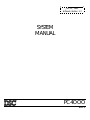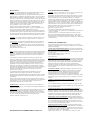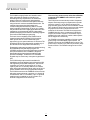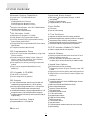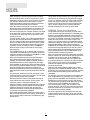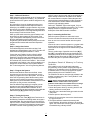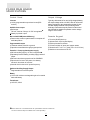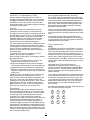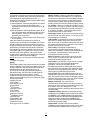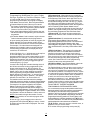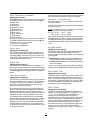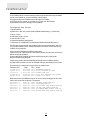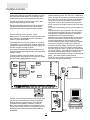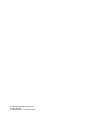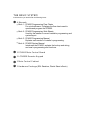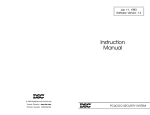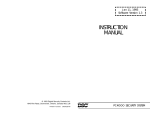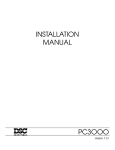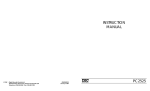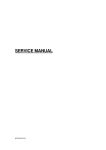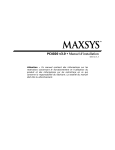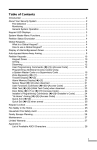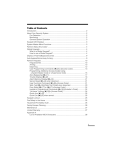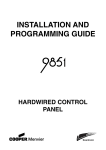Download DSC SYSTEM MASTER PC4000 Installation manual
Transcript
Jan 11, 1993 Software Version 1.3 SYSTEM MANUAL PC4OOO Book 4 DOC NOTICE FCC COMPLIANCE STATEMENT NOTICE: The Canadian Department of Communications label identifies certified equipment. This certification means that the equipment meets certain telecommunications network protective, operational and safety requirements. The Department does not guarantee the equipment will operate to the user's satisfaction. CAUTION: Changes or modifications not expressly approved by Digital Security Controls Ltd. could void your authority to use this equipment. Before installing this equipment, users should ensure that it is permissible to be connected to the facilities of the local telecommunications company. The equipment must also be installed using an acceptable method of connection. In some cases, the company's inside wiring associated with a single line individual service may be extended by means of certified connector assembly (telephone extension cord). The customer should be aware that compliance with the above conditions may not prevent degradation of service in some situations. Repairs to certified equipment should be made by an authorized Canadian maintenance facility designated by the supplier. Any repairs or alterations made by the user to this equipment, or equipment malfunctions, may give the telecommunications company cause to request the user to disconnect the equipment. User should ensure for their own protection that the electrical ground connections of the power utility, telephone lines and internal metallic water pipe system, if present, are connected together. This precaution may be particularly important in rural areas. CAUTION: Users should not attempt to make such connections themselves, but should contact the appropriate electric inspection authority, or electrician, as appropriate. The Load Number (LN) assigned to each terminal device denotes the percentage of the total load to be connected to a telephone loop which is used by the device, to prevent overloading. The termination on a loop may consist of any combination of devices subject only to the requirement that the total of the Load Numbers of all the devices does not exceed 100. The Load Number of this device is 10. AVIS: L'étiquette du ministère des Communications du Canada identifie le matériel homologué. Cette étiquette certifie que le matériel est conforme à certaines normes de protection, d'exploitation et de sécurité des réseaux de télécommunications. Le Ministère n'assure toutefois pas que le matétiel fonctionnera à la satisfaction de l'utilisateur. Avant d'installer ce matériel, l'utilisateur doit s'assurer qu'il est permis de le raccorder aux installations de l'entreprise locale de télécommunication. Le matériel doit également être installé en suivant une méthod acceptée de raccordement. Dans certains cas, les fils intérieurs de l'entreprise utilisés pour un service individuel a ligne unique peuvent être prolongés au moyen d'un dispositif homologué de rassordement (cordon prolongateur tèlèphonique interne). L'abonné ne doit pas oublier qu'il est possible que la conformité aux conditions énoncées ci-dessus n'empechent pas la dégradation du service dans certaines situations. Actuellement, les entreprises de télécommunication ne permettent pas que l'on raccorde leur matériel a des jacks d'abonné, sauf dans les cas précis prévus par les tarrifs particuliers de ces entreprises. Les réparations de matériel homologué doivent etre effectuées par un centre d'entretien canadien autorisé désigné par le fournisseur. La compagnie de télécommunications peut demander à l'utilisateur de débrancher un appareil à la suite de réparations ou de modifications effectuées par l'utilisateur ou à cause de mauvais fonctionnement. Pour sa propre protection, l'utilisateur doit s'assurer que tous les fils de mise à la terre de la source d'énergie électrique, des lignes téléphoniques et des canalisations d'eau métalliques, s'il y en a, sont raccordés ensemble. Cette précaution est particulièrement importante dans les régions rurales. AVERTISSEMENT: L'utilisateur ne doit pas tenter de faire ces raccordements luimeme; il doit avoir recours a un service d'inspection des installations électriques, ou à electricien, selon le cas. L'indice de charge (IC) assigné a chaque dispositif terminal indique, pour éviter toute surcharge, le pourcentage de la charge totale qui peut etre raccordée a un circuit téléphonique bouclé utilisé par ce dispositif. La terminaison du circuit bouclé peut etre constituée de n'import quelle combinaison de dispositifs, pourvu que la somme des indices de charge de l'ensemble des dispositifs ne dépasse pas 100. L'indice de charge de cet dispositif est 10. This equipment has been tested and found to comply with the limits for a Class B digital device, pursuant to Part 15 of the FCC Rules. These limits are designed to provide reasonable protection against harmful interference in a residential installation. This equipment generates, uses and can radiate radio frequency energy and, if not installed and used in accordance with the instructions, may cause harmful interference to radio communications. However, there is no guarantee that interference will not occur in a particular installation. If this equipment does cause harmful interference to radio or television reception, which can be determined by turning the equipment off and on, the user is encouraged to try to correct the interference by one or more of the following measures: ■ Re-orient the receiving antenna. ■ Increase the separation between the equipment and receiver. ■ Connect the equipment into an outlet on a circuit different from that to which the receiver is connected. ■ Consult the dealer or an experienced radio/television technician for help. The user may find the following booklet prepared by the FCC useful: “How to Identify and Resolve Radio/Television Interference Problems”. This booklet is available from the U.S. Government Printing Office, Washington D.C. 20402, Stock # 004-000-00345-4. IMPORTANT INFORMATION This equipment complies with Part 68 of the FCC Rules. On the side of this equipment is a label that contains, among other information, the FCC registration number of this equipment. NOTIFICATION TO TELEPHONE COMPANY Upon request, the customer shall notify the telephone company of the particular line to which the connection will be made, and provide the FCC registration number and the ringer equivalence of the protective circuit. FCC Registration Number: F53CAN-73256-AL-E Ringer Equivalence Number: 0.1B USOC Jack: RJ-31X TELEPHONE CONNECTION REQUIREMENTS Except for the telephone company provided ringers, all connections to the telephone network shall be made through standard plugs and telephone company provided jacks, or equivalent, in such a manner as to allow for easy, immediate disconnection of the terminal equipment. Standard jacks shall be so arranged that, if the plug connected thereto is withdrawn, no interference to the operation of the equipment at the customer’s premises which remains connected to the telephone network shall occur by reason of such withdrawal. INCIDENCE OF HARM Should terminal equipment or protective circuitry cause harm to the telephone network, the telephone company shall, where practicable, notify the customer that temporary disconnection of service may be required; however, where prior notice is not practicable, the telephone company may temporarily discontinue service if such action is deemed reasonable in the circumstances. In the case of such temporary discontinuance, the telephone company shall promptly notify the customer and will be given the opportunity to correct the situation. ADDITIONAL TELEPHONE COMPANY INFORMATION The security control panel must be properly connected to the telephone line with a USOC RJ-31X telephone jack. The FCC prohibits customer-provided terminal equipment be connected to party lines or to be used in conjunction with coin telephone service. Inter-connect rules may vary from state to state. CHANGES IN TELEPHONE COMPANY EQUIPMENT OR FACILITIES The telephone company may make changes in its communications facilities, equipment, operations or procedures, where such actions are reasonably required and proper in its business. Should any such changes render the customer’s terminal equipment incompatible with the telephone company facilities the customer shall be given adequate notice to the effect modifications to maintain uninterrupted service. RINGER EQUIVALENCE NUMBER (REN) The REN is useful to determine the quantity of devices that you may connect to your telephone line and still have all of those devices ring when your telephone number is called. In most, but not all areas, the sum of the RENs of all devices connected to one line should not exceed five (5.0). To be certain of the number of devices that you may connect to your line, you may want to contact your local telephone company. This manual is for the PC4000 software version 1.3. EQUIPMENT MAINTENANCE FACILITY If you experience trouble with this telephone equipment, please contact the facility indicated below for information on obtaining service or repairs. The telephone company may ask that you disconnect this equipment from the network until the problem has been corrected or until you are sure that the equipment is not malfunctioning. Digital Security Controls Ltd. 160 Washburn St., Lockport, NY 14094 INTRODUCTION The PC4000 is a highly flexible and versatile control which will enable the installer to meet the most demanding security requirements. The heart of the system is the main control panel, designated the PC4000, which is connected to other system elements using common 4 conductor unshielded station wire. The main panel processes signal information and communicating with the monitoring station. The main panel is capable of supervising 16 zones, any of which may be defined for fire or burglary applications and also manages up to eight separate and fully independent partitions, assigning zones and their controlling keypads in accordance with installer programming. The basic 16 zone capability of the PC4000 can be expanded using either PC4108 or PC4116 modules which provide 8 or 16 zones of additional inputs respectively up to a system maximum of 128 zones. The PC4108 and PC4116 are designed for use within any of the cabinets and are shipped as PC boards only. Programming and system operation are carried out using the LCD4500 liquid crystal display keypad. The LCD4500 connects at any point in the system to the four wire communication bus or “COMBUS”, its specific identification being determined automatically in the process of installing it. A maximum of 16 LCD4500 keypads may be used on any one system regardless of size. The PC4204 relay output module is available for installations requiring additional power beyond the 500 mA supplied by the PC4000 main panel. This module comprises a 12 volt DC power supply of 1.5 Amp capacity and four 12 volt relays with form C contacts which will provide switched outputs under any of the 23 options available in the list of programmable outputs. The PC4204 connects to the COMBUS via four wires as with other system elements. It requires a 16-18 volt, 40 VA transformer and a 12 volt battery. Up to 16 PC4204 modules may be installed on any one system. The PC4204 is shipped as a PC board only. The use of any power source other than a PC4204 to repower the COMBUS will result in a system malfunction. The PC4216 low current module provides 16 separate outputs. Each output may be programmed to operate under the control of 1 of 23 options as listed in the programmable options section of the installation manual. Up to 8 other PC4216’s may be used to provide outputs for graphic annunciator or similar devices for the maximum of 128 zones. The PC4216 connects to the COMBUS with four wires. A maximum of 9 PC4216’s may be connected to a system. The PC4216 may be installed in the main cabinet or in other cabinet options and is shipped as a board only. The PC4000 includes the capability of driving a serial printer using a PC4400 RS232 output module. The PC4400 connects to the COMBUS with four wires. The printer may be located up to 200 feet (60 meters) away from the module. The PC4400 is shipped as a board only. 1 SYSTEM OVERVIEW Maximum System Capabilities ■ ■ ■ ■ ■ ■ ■ ■ ■ ■ Supervised Alarm Output Control Units - 1 PC4000 Main Board 128 Zones PC4000 Main Board: 16 zones PC4108 Expansion Module: 8 zones PC4116 Expansion Module: 16 zones 64 High Current Outputs - Up to 16 PC4204 Modules 144 Low Current Outputs - 9 PC4216 16 Output Modules 1 RS-232 Interface - PC4400 16 Remote LCD Keypads - LCD-4500 1 Main Board Fully Programmable Output 1 12 VDC Switched Fully Programmable Auxiliary Power Supply (Main Board) 1 Supervised Fully Programmable Bell / Siren Output (Main Board) 1 Telephone Interface (Main Board) ■ ■ ■ Bell Output, 700 mA fused at 5 Amps, 12 VDC unregulated ❶ Steady or Pulsed Output Programmable for 1 of 23 options Event Buffer ■ ■ 512 events Date and time stamp 8 True Partitions ■ ■ ■ ■ ■ Separate or shared zones from other partitions Individual keypads per partition (minimum 1 keypad) Individual access codes for each partition Individual keypad zones (Fire, Emergency, Panic) Individual outputs programmable per partition RS-232 Interface Module (PC4400) ■ Used to output data to a local printer 128 Programmable Zones ■ ■ ■ ■ 16 zones on main board expandable by using 8 and 16 zone modules Several zone types including: instant, 2 types of interior, 3 delay, 3 fire, 4-24 hour, forced answer, momentary, and maintained arming Zone expansion is done by enrolling an expansion module Zones can be assigned independently to any partition(s) Internal Memory ■ ■ Keypad User Options They are all menu driven, including: ■ Programming of up to 11 types of security codes, 128 in total ■ Bypassing from the keypad by authorized personnel ■ Utility functions such as remote control of lights, door strikes, etc. LCD Keypads (LCD-4500) ■ ■ Retains programmed data even when both AC and Battery have been removed. The clock will have to be reset after a power down condition which will be indicated by an audible trouble. Total of 16 on the system Can be assigned to any partition Communicator 209 Outputs ■ ■ ■ ■ ■ 1 main board transistor switch to ground with 3A capabilities (programmable for 1 of 23 options) 64 relay outputs programmable for 1 of 23 options each (16-4204 modules with 4 outputs each) 16 switched transistor outputs programmable for 1 of 23 options each (1-4216 module with 16 outputs) 128 alarm status indicators (8-4216 modules with 16 outputs each) ■ ■ ■ ■ ■ ■ ■ ■ ■ Switched Auxiliary Output ■ ■ Programmable for 1 of 23 options ■ ■ ■ ❶ Values shown 2 Communicates in all 10 and 20 BPS single line and extended formats Radionics Rounds and Radionics Parity Sescoa Superfast format Ademco Contact ID format SIA 1986 format Surgard 4/3 DTMF format 3/1 and 4/2 formats Hexadecimal numbers DTMF and Pulse dialing DPDT line seizure True dial tone detect Anti-jam feature Three telephone numbers and nine account codes Split reporting GETTING STARTED When designing a security system with the PC4000 that will be larger than 16 zones or have two or more Partitions it is best to first lay out the system on paper. This will help determine the total number of zones, additional expansion and power supply modules and other system elements that may be needed. When the location of all points of protection is known the location of the zone expanders can be made. You will find that working from a plan, a layout will reveal the most economical use of system modules; two eight zone expansion modules instead of one sixteen zone, for example, can save long wire runs because of the location of zones. The plan will also enable you to make the most efficient layout for the communications bus (COMBUS). This is the four conductor cable which can be standard station wire (four 22 AWG wires color coded red, black , yellow and green) to which all system modules are connected in parallel. It is not necessary to run the COMBUS in shield unless it is being run through an area of high electrical noise. The COMBUS may be up to 1,000 ft (300 m) from the main board to the farthest module, with any number of modules in between. More than one COMBUS of 1,000 ft (300 m) can run from the PC4000. When zone expanders are enrolled to the PC4000 the zones will be added to the system in sequence. For example, if an eight zone expander (PC4108) is added the additional zones would be assigned the next eight zones available on the system. As the first sixteen zones are on the main panel the additional zones, 17 through 24 would be assigned to the eight zone expander. If a sixteen zone expander (PC4116) were to follow the eight zone expander it would receive zones numbered from 25 to 40. On your layout, determine the order in which the zone expanders will be enrolled to the system. This will allow you to correctly assign zone numbers. Next determine the number of keypads required for each Partition and their location on the system. The maximum number of keypads allowed is 16. When the number of zones, keypads and their locations, expansion modules and separately controlled systems (Partitions) have been decided upon you can now determine what other modules in the PC4000 system you require to complete the installation. The PC4400 provides serial output to an on-site printer that will record the identity of the system, description of the occurrence (alarm, trouble etc.) arm/disarm by user, date and time. The PC4216 module provides up to 16 programmable outputs each of which may be programmed to trigger on up to 21 different options. It is also used to display zones on a graphic annunciator. When used in this manner all 16 outputs must be used to display alarm inputs. A total of eight PC4216 modules would be needed to display all 128 zones of the PC4000. COMBUS Power and Operation The PC4000 main board can provide up to 500 mA to power modules, keypads and devices. A PC4204 power module is required when additional current is needed either for powering detection devices or operating bells and sirens. The PC4204 requires its own transformer and battery and can provide up to 1.5A at 12 VDC. Four relays on the module provide form C switched outputs with contact ratings of 3 amps @ 12 VDC for a variety of programmable options. When used to repower the COMBUS the PC4204 must be wired in accordance with the instructions supplied with the unit. Use of a power source other than the PC4204 power supply module to supply additional power to the PC4000 system is not recommended for the following reasons: If the main panel loses communications with a module, within a maximum of 90 seconds the panel will perform a system reset in which power to the COMBUS is removed. Five seconds later power is reapplied and the panel will attempt to communicate with the module. If the panel is unsuccessful communicating with the module it will display and report a COMBUS communications fault. When the main panel performs a reset, relay 1 when programmed for “COMBUS POWER” will open. This will disconnect the power supplied to the modules, resetting them so that communications to the main panel are reinitialized. For example, if the microprocessor on the module has been scrambled due to a transient, the PC4000 will power down the COMBUS, the PC4204 will mimic the PC4000 and cut off its power supply to the module. The module will be powered down. When the PC4000 returns power to the COMBUS, the PC4204 will reconnect its power supply, and the power to the module will return. Because the module was powered down and powered up, the module is now reset, and can communicate with the PC4000. If a power supply other than a PC4204 was used, the module would never power down, never reset, and the module will stay off line requiring the attention of service personnel. 3 CAUTION: When used to power a module, the “RLY 1 COM” terminal of the PC4204 must be connected to the “RED COMBUS” terminal of the module only. The positive (RED) conductor of the COMBUS must be left unconnected to the module that is powered by the PC4204. The “BLK COMBUS” of the module should be run common to the negative (“BLK”) of the COMBUS. Use of a power source other than the PC4204 power supply module to supply additional power to the PC4000 system is not recommended. The COMBUS is a four conductor cable to which all modules and keypads are connected in parallel. Connections to the COMBUS do not have to be homerun. For example if a storage building had an 8 zone expander (PC4108) and a keypad (LCD4500) located in it, the zone expander and keypad could be spliced together and run back on a single 4 wire cable to the nearest point on the COMBUS. Enroll every module to the system. Make sure you put down the number of each module enrolled. Refer to the Programming Manual for the required procedure. When enrolling any PC4108 or PC4116 zone expander module make sure to note the zones which you assigned to the module. This information is very important if it becomes necessary to Add or Delete zones to or from a Partition. Zones 1 through 16 are assigned to Partition 1 by default. This can be changed later in Installer Programming. In Book 2 (Programming Work Sheets) you will find a four page System Overview section. Fill in the information as each module is enrolled. These sheets are designed to be left in the panel so if future service is required, the location and assigned number of each module will be readily available. Once all modules are enrolled perform a diagnostics check on the panel to determine if any problems are present (See - DIAGNOSTICS). Programming the System The PC4000 has the capability to operate as 8 separate alarm systems called Partitions. Dividing the panel into Partitions will allow you to control access to specific areas. When the PC4000 is first powered up all zones on the main board and User Codes are assigned to Partition 1. If no other Partitions are required the entire system will be considered Partition 1. This is important to keep in mind as often in programming the panel will require you to enter the Partition to program. For example, when programming entry and exit times, you must select the menu option ‘ADD/EDIT PAR’. The keypad will then prompt you for the Partition to add or edit. You must select Partition 1 for a system that has no additional Partitions. The factory default setting for all options is provided in the Programming Work Sheets as well as page reference numbers, chart reference numbers and the programming ‘HOTKEYS’ for the option to allow quick programming. Complete the Programming Work Sheets located in Book 2. Having this information prepared before programming the panel will speed up the process considerably. All information for the 16 zones on the main panel may be entered in the Programming Work Sheets. Any zone expanders on the system will include a similar sheet and the information should be completed for these as well. There is no set order in which the panel must be programmed, however, if you use the following guideline it may simplify the programming of the panel for the first time. Mounting the Panel Select a dry location close to an unswitched AC source, a ground connection and a telephone connection for mounting the Main Control Cabinet. Remove the PC4000 printed circuit board, mounting hardware, and keypad from the cardboard retainer inside the large cabinet. Before attaching the cabinet to the wall, press the five white nylon printed circuit board mounting studs into the cabinet from the back. Pull all cables into the cabinet and prepare them for connection before mounting the circuit board to the back of the cabinet. Press the circuit board down onto the mounting studs. There is room in the Main Control Cabinet (PC4001C) for any two modules (PC4108, PC4116, PC4216 or PC4400). Modules requiring power (AC and battery PC4204) must be installed in the large Expander Cabinet (PC4002C). This enclosure will accommodate one module (PC4108, PC4116, PC4216 or PC4400) and a powered output (PC4204) or any three modules. A small Expander Cabinet (PC4003C) is available for a single module that does not require external power. Once the wiring is completed power the system up by first connecting the battery followed by the AC transformer. All LCD4500 keypads should display the message ‘PC4000 DSC Ltd.’. Press a key on any keypad that is to be assigned to Partition 1. The keypad will beep and display the message ‘4500 Mod. #1' and the keypad is automatically assigned to Partition 1. 4 LOCAL” button. Arm the panel, wait for the exit delay to expire and trip a detector on an instant circuit. Wait for the communication to complete. Disarm the panel and check with the monitoring station to confirm acceptance of the transmission. Perform additional transmissions required by the monitoring station. Check the “TROUBLE” light on the keypad. If it is on, press [✱] then [2] to determine the trouble. The “Trouble Display” section in “Keypad Functions” gives a description of the different trouble conditions. Step 1 - Define all Partitions When the panel is first powered up the 16 zones on the main panel are assigned to Partition 1. Any additional zones enrolled to the system are NOT assigned to any Partition. Any zones from 1 through 16 that are required on a different Partition must be DELETED from Partition 1 before they are ADDED to another Partition. Any zones above Zone 16 must be ADDED to the proper Partition. See “Zone Assignment” in the Programming Manual for the procedure to add and delete zones. When you ADD each zone to the proper Partition it will save time if you also program the Zone Label, Zone Type, Zone Options and Reporting codes for the zone. All of this information may be entered in the Programming Work Sheets located in Book 2 and in the program sheets included with each Zone Expansion module. Step 5 - Instructing the End User Describe system operation to authorized users. Provide user with the instruction manual and instruct them to read it to become familiar with the system operation. Instruct the user to test the system on a regular basis as described in the Instruction Manual. The Master Code should be changed from the default setting and recorded. There is a wide range of possible uses for the [✱][4] and [✱][7] commands which are not described in the instruction manual. Be sure to explain the functions of the [✱][4] Sensor Reset and the [✱][7] Utility Output to the user if they are incorporated into the system. Step 2 - Assign User Codes From default the panel comes with one User Code assigned as a Grand Master, code ‘1234’. The other 127 User Codes are assigned as Partition 1 codes. If more than one Partition is being utilized it will be necessary to assign User Codes to the additional Partition(s). Since there are no available User Codes (they are all assigned to Partition 1) it will be necessary to first delete User Codes from Partition 1. Once codes are deleted from Partition 1 they will be available to be assigned to another Partition or as System Masters. See “Code Assignment” in the Programming Manual. Hardware Reset of Memory to Factory Defaults If the installer’s code is lost through inadvertent programming, the only means of reprogramming the system is by a hardware reset. If the installer’s lockout is enabled, there is no way to reprogram the system without entering the correct installer’s code. The PC4000 can also be reset through software in the installer’s programming. See “Factory Default” in the Programming Guide. Step 3 - Program the System Now that the Partitions have been defined, zones programmed and access codes assigned you are ready to program the rest of the system. It is best to follow the Programming Work Sheets starting at the beginning and carefully programming each section. Having the required information entered ahead of time will speed up this process considerably. Once the Installer Programming is complete you can program access codes ([✱][5][Master Code]). Next, features on each partition can be enabled. Go to a keypad assigned to the desired partition and enable the features through [✱][6][Master Code] commands. NOTE: Panels returned to DSC with the Installer’s Lockout feature enabled and no other apparent problems will be subject to an additional service charge. To reset the panel to factory default conditions: 1.Power the system down by removing both AC and battery power to the main panel. 2.Short the zone 1 terminal and the pgm terminal on the main panel. 3.Restore power to the main panel. 4.Wait for 20 seconds then remove the short between the pgm and zone 1. 5.The system will have reloaded the memory with factory defaults. All modules will have to be enrolled again. The event buffer is the only part of memory that is retained during a factory default. Step 4 - Testing the System See “Bell/Comm Test” under [✱][6] User Functions or do the following. Contact the monitoring station to request a transmission test. Plug the telephone cord into the RJ31X jack. If a DTS-1 is being used to monitor communicator transmissions, connect it to the telephone line and place the DTS-1 in the line mode by pressing the red “LINE/ 5 PC4000 MAIN BOARD SPECIFICATIONS Control Panel Output Voltage 16 zones ■ 16 fully programmable supervised zones (EOL resistor) Typically, with normal AC on and a fully charged battery, the output voltage will be 13.8 VDC. With AC off and the battery discharging, the voltage will go below 10 volts and then battery cutoff will occur preventing further discharge. Devices that require power from the control panel should be capable of operation over the voltage range of 10 to 14 VDC. Audible alarm output ■ Bell output 700 mA, fused at 5 Amps, 12 VDC unregulated ❶ Steady or pulsed output Remote Keypad Non-volatile RAM (Internal Memory) ■ Does not lose codes or system status on complete AC and battery failure ■ ■ Programmable output ■ Transistor switch sinks 3A to ground ■ Operation controllable through program options ■ ■ ■ ■ Powerful 1.5 amp regulated power supply ■ 500 mA auxiliary supply, 12 VDC unregulated ❶ ■ Separately fused for battery, auxiliary supply and bell output ■ Electronic shut down protection of the COMBUS ■ Supervision for loss of AC power, low battery, electronic shut down of modules ■ Four wire (QUAD) hook-up Alphanumeric liquid crystal display Built-in piezoelectric buzzer Full annunciation of zones and system status Dimensions 5.5” x 4.5” x 1” deep (150 x 114 x 25 mm) Maximum current draw of 55 mA Internal clock locked to AC power frequency Switched Auxiliary Supply Output ■ Programmable for several options Battery ■ 12 volt 4 Ah minimum rechargeable gel-cell or sealed lead-acid battery Transformer ■ 16.5 VAC, 40VA ❶ Values shown are in conformance with UL specifications which do not take into account current that may be available from a stand-by battery. 7 MODULE SPECIFICATIONS PC4108 Expansion Module ■ ■ ■ ■ ■ ■ PC4216 Low Current Output Module Up to 128 zones total on system 8 zone expansion module Four wire (QUAD) hook-up to COMBUS Nominal current draw of 25 mA Provides Tamper and Trouble Reporting Codes Low COMBUS supervision to PC4000 Main Board ■ ■ ■ ■ ■ ■ PC4116 Expansion Module ■ ■ ■ ■ ■ ■ ■ Up to 128 zones in total on system 16 zone expansion module Four wire (QUAD) hook-up to COMBUS Nominal current draw of 30 mA Provides Tamper and Trouble Reporting Codes Low COMBUS supervision to PC4000 Main Board ■ PC4400 RS-232 Interface Adapter Module ■ ■ ■ PC4204 High Current Output Module ■ ■ ■ ■ ■ ■ ■ ■ ■ ■ ■ 16 output low current module Up to 9 modules on system 1 module programmable for all 16 outputs, 1 of 23 options for each 8 modules programmable as alarm annunciators or zone followers Four wire (QUAD) hook-up to COMBUS Nominal current draw of 35 mA Provides Tamper and Trouble Reporting Codes Low COMBUS supervision to PC4000 Main Board 4 output high current module Up to 16 modules on system Minimum 40 VA 16-18 volt transformer required Minimum 4 Amp-Hour, 12 volt battery required Each output programmable for 1 of 23 options Four wire (QUAD) hook-up to COMBUS Nominal current draw of 25 mA Provides Tamper and Trouble Reporting Codes Low COMBUS supervision to PC4000 Main Board 1.5 Amp output ■ ■ ■ ■ True RS-232 technology Handshake software switches Protocol XON/ XOFF or DTR 4 possible baud rates 300, 600, 1200 and 2400 Four wire (QUAD) hook-up to COMBUS Nominal current draw of 35 mA Provides Tamper and Trouble Reporting Codes Low COMBUS supervision to PC4000 Main Board LCD-4500 Remote Keypad ■ ■ ■ ■ ■ ■ ■ ■ ■ 9 Up to 16 modules on system Alphanumeric liquid crystal display Built-in piezoelectric buzzer Full annunciation of zones and system status Four wire (QUAD) hook-up to COMBUS Nominal current draw of 25 mA (maximum 55 mA) Provides Tamper and Trouble Reporting Codes Low COMBUS supervision to PC4000 Main Board Dimensions 5.75“ x 4.5” x 1” deep (144 x 114 x 25mm) 11 12 TERMINAL CONNECTIONS This “Terminal Connections” section only refers to the main board of the PC4000 system. Other connections are shown in the module wiring diagrams. COMBUS Terminals “R ED”, “B L K”, “YE L” a n d “ G R N” “AC” Power Terminals Use a 16.5 VAC transformer with a minimum 40 VA rating to supply AC power to the PC4000. The transformer should not be connected to an outlet that is controlled by a switch. If AC failure occurs, it will be displayed as a trouble on the keypad (see “Keypad Commands, [✱][2] Trouble Conditions”). It can also be transmitted to the monitoring station as a trouble condition (see “Programming Manual”). Auxiliary Power Terminals “AUX” and “GND” The auxiliary power supply can be used to power motion detectors and other 12 VDC devices. The “AUX” (positive) and “GND” (negative) terminals provide 500 mA 12 VDC❶ when the PC4000 is used with one keypad. For each additional keypad the auxiliary supply rating must be reduced by 25 mA. The auxiliary supply is fused at 1 amp and a Main Aux Trouble Reporting Code can be transmitted if the fuse fails. (See “Programming Manual”.) Switched Auxiliary Power Terminals “SW AUX” and “GND” The “SW AUX” terminal is positive while the “GND” terminal is negative. The 500 mA auxiliary supply rating must be reduced by any current taken from the switched auxiliary supply which shares the same fuse as the auxiliary supply. This output is fully programmable, but is most commonly used with the “Sensor Reset” option, allowing the user to control the switch from the keypad. (See “Keypad Commands”.) Connect the red wire of the COMBUS to the “RED” terminal, the black wire to the “BLK” terminal, the yellow wire to the “YEL” terminal and the green wire to the “GRN” terminal. The COMBUS is wired in the same manner on all modules. The COMBUS is used by the main panel to communicate with and supply power to the modules. The COMBUS power supply terminals are fused electronically. When connecting modules to the COMBUS the system must not be powered. Zone Input Terminals “Z1” to “Z16” Zone inputs “Z1” to “Z16” can be supervised end of line (E.O.L.) resistor circuits or normally closed loops. If E.O.L. are used, each input must be terminated with a 2200 ohm E.O.L. resistor. An alarm condition will be created if a normally open contact is used to short across the E.O.L. resistor. A trouble is created if normally closed contacts, wired in series with the E.O.L. resistor, are opened. See “Zones E.O.L.” in the Programming Manual. See the wiring diagram for normally open and normally closed contact connections. The type of circuit or zone definition (delay, instant, 24 hour, silent, audible, etc.) is programmed from the keypad using the installers programming commands. Telephone Terminals “T I P ”, “R N G ”, “ T-1” a n d “R-1” The wires from the RJ31-X telephone jack are connected to these terminals in the following way. Bell/Siren Terminals “BELL +” and “BELL -” These terminals are for powering bells or other devices requiring a steady output voltage on alarm. The bell output is fused for 5 amps. When connecting sirens (speakers with siren driver already built-in), be sure to observe the correct polarity. Connect the positive lead to the “BELL +” terminal and the negative lead to the “BELL -” terminal. If no siren or bell is used, connect a 2200 ohm resistor between “BELL +” and “BELL -”. TIP RNG Green wire Red wire Incoming line from telephone company T-1 R-1 Brown wire Grey wire Outgoing line to house telephone(s) NOTE: For proper operation, there must be no other telephone equipment connected between the control panel and the telephone company’s facilities. Ensure that plugs and jacks meet the dimension, tolerance and metallic plating requirements of 47 C.F.R. Part 68 Subpart F. Battery Connections Programmable Output Terminal “PGM” Do not connect the battery or the transformer until the wiring is complete. Connect the red battery lead to the positive battery terminal and the black lead to the negative battery terminal. If the connection is reversed the battery fuse will blow. The operation of the Programmable Output depends upon which option is selected in the programming table. See the Programming Manual for a list of options for the “PGM” output. The “PGM” is a 3A (maximum) switch to ground. A small relay, a buzzer or other DC operated device may be connected between the 12 VDC “AUX” (positive) terminal and the “PGM” (switched negative) terminal to interface with controlled devices. ❶ Values shown are in conformance with UL specifications which do not take into account current that may be available from a stand-by battery. 13 SYSTEM KEYPAD FUNCTIONS Many of the functions in the PC4000 have limited access so that only certain users may control several options. The installer can program the 2nd Master Code to enable it and have access to the entire panel’s operations the same as the Grand Master. System Master Codes System Master Code users can access all end-user options. ■ Partition Master Code users can access options related to their partition. ■ All other types of users have options available to them for their partitions. All of the above mentioned keypad functions are listed in the following pages. ■ Introduction The LCD-4500 remote keypad provides complete information and control of the PC4000 control panel. The panel can be fully programmed from any keypad. The LCD display provides alarm and status indication for the alarm circuits as well as guiding the user in operating the system. ■ The built-in buzzer lets the user hear correct key entries and other alert signals. pc4000_sysmstr_um_0225r0.p65 ■ The 12 digit keypad is used for code entry and other programming functions. All keypad entries are made by pressing one key at a time. ■ ■ The keypad is normally in the arm-disarm mode. In this condition, the LCD message indicates the status of the system. The “Enter Code to Arm System” message comes on when all zones are closed. The system can be directed to perform other functions such as zone bypassing, displaying trouble conditions, displaying alarm memory and programming by entering one of the various [✱] commands described below. Pressing the [#] key or not making any key entry for 2 minutes always returns the keypad to the arm-disarm mode. Partitions The PC4000 can have up to 128 zones. These zones can be divided by the installer into 8 separate partitions, that can be armed and disarmed separately. Zones can be assigned to more than one partition. Keypads are assigned to a specific partition, and there can be more than one keypad per partition. User access codes are assigned to one partition, but can be enabled to work on other partitions in the access code partition mask. System Master codes can arm and disarm any partition from any keypad. The default setting has only partition 1 enabled. To enable more partitions, enter the Partition Area menu of the Installer’s Programming section, and select to add/edit the partition to be enabled. 15 System Master Codes are used for arming and disarming the control panel, for viewing the armed/ disarmed status of the partitions, for programming additional security codes and for entering ‘user functions’. In the disarmed state, entering a Master Code will cause a nine selection menu to be displayed as follows: [0] Arm Partition [1] Arm Diff Part. [2] Disarm Diff Part [3] View Partitions [4] Set System Time [5] Set System Date [6] System Reset [7] Enable DLS Window [8] # to Exit [0] Arm Partition will arm the partition the keypad is on. The keypad will display the message ‘Exit delay in progress’ and the armed light will come on. [1] Arm Diff Part. will show a menu of the other partitions and their armed/disarmed status. R means it is ready to be armed, N means it is not ready to be armed, and A means the partition is armed. If the partition status is R, then this partition can be selected to be armed. If a partition is not enabled, it will not be displayed. [2] Disarm Diff Part will also show a menu of the other partitions and their armed/disarmed status. Any partition that shows the A for armed status can be selected to be disarmed. [3] View Partitions shows the status of the partitions. A means armed, R means ready to be armed, and N means not ready to be armed. If a partition is not enabled, it will not be displayed. [4] Set System Time programs the system’s 24 hour clock. Enter 4 digits in 24 hour time to set the clock, the first 2 digits are the hour, the last 2 digits are the minutes. For example, to program 2:35 pm, type in 1435. [5] Set System Date programs the system’s calendar. Enter 6 digits, the first two digits are the month, the middle 2 digits are the day, and the last two digits are the year. For example, to program Feb. 14, 1992 type 021492. [6] System Reset. A System Reset turns off the power to the COMBUS for 5 seconds and resets the main panel. No programming will be lost and the time will not have to be reprogrammed. A system reset should be done if there is a COMBUS Communications fault or an Internal fault. [7] Enable DLS Window. The end user can enable ring detect for 60 minutes to allow a computer to call the panel. The installer can disable this function in the DLS section of the installer’s programming. [8] # to exit. If the user decides to do nothing, either select this option, or press the [#] key to return to the arm/disarm state. The first System Master code has a default code of 1234. This code is called the System Grand Master Code, and is the only code that can be used to program other System Master codes. Installer’s Programming Code Auto-bypass/Home-away Arming A default installer’s programming code “4000” is programmed into the PC4000. This code is used with the [✱][8] command by the installer to gain access to the system in order to enter panel or communicator program information. The installer’s program code may be changed by the installer. If a correct security code is entered and you do not exit the premises, the system will, at the end of the Exit delay time, arm with interior zones automatically bypassed if those interior zones have been programmed as “Homeaway” zones. These zones will remain bypassed until a delay zone is tripped or [✱][1] is entered to reactivate bypassed home-away zones. This is a convenience feature for the user who wishes to remain on the premises with the system armed. The user does not have to manually bypass the home-away zones. To reactivate the Home-away zones that have been automatically bypassed, press [✱][1]. This command is a quick method of fully arming the system in residential applications before going to bed. Arming Close all protected doors and windows and stop movement in areas covered by motion detectors. The “Enter Code to Arm System” message should be on the LCD display. Check to see if [<][>] are displayed on the LCD and press the [<][>] keys to view the extra information if they are. The system cannot be armed unless the “Enter Code to Arm System” or “Secure System or Enter Code” message is displayed. The “Secure System or Enter Code” message is used to indicate to the user that a force armable zone is open, and the partition can still be armed. After the partition is armed, if the force armable zone is secured it will become an active zone, and will cause an alarm if the zone opens again. To program a zone as force armable, see “Zone Options” in the Programming Manual. Enter a [4 Digit Security Code]. As each digit is entered the keypad will beep. ■ If the security code was entered incorrectly, the keypad will beep steadily for 2 seconds. ■ If the code was entered correctly but the message “Secure System Before Arming” is on the display, the keypad will beep quickly followed by a steady tone. ■ When the correct code is entered, the “Exit delay in Progress” message will come on and the keypad will beep quickly. If enabled, a timer will appear in the right side of the display indicating the remaining time in the exit delay. Exit the premises through the designated exitentry door. At the end of the allowed exit time the message on the keypad will change to “Enter Code to Disarm System”. See the “Installer’s Programming [✱][8] Command” section on how to change the exit time. Also see “Quick-arm” and “At-home Arm”. Zone Bypassing [✱]+[1] A bypassed zone will not cause an alarm. If a zone is bypassed the panel may be armed even if the zone is open. Use zone bypassing when access is needed to part of the protected area. Also, damaged wiring or contacts on a zone may be temporarily bypassed until repairs can be made so that the panel can be armed. To bypass zones, enter [✱][1]. An access code may be required if the installer has enabled that option. A menu will appear. [0] Bypass Zones - This selection takes you immediately to bypassing zones. Use the [<][>] to select the zones to be bypassed and press the [✱] key to select the zone. A “✱” will appear beside the zone label to indicate the zone will be bypassed when the partition is armed. A zone search routine allows the user to find the desired zone to bypass by entering in the first letter of the zone to search for, and pressing one of the [<][>] keys. The [<] key will search for the first zone on the partition that begins with the letter selected. The [>] key will search for the last zone on the partition that begins with the letter selected. The letters of the alphabet have been divided up among the 1-9 number keys on the keypad. Disarming Enter the premises through the designated exit-entry door. The keypad buzzer will be on. Go to the keypad and enter the [4 digit security code]. If an error is made in entering the code, press the [#] key and enter the code again. The “Armed” light will go out and the keypad buzzer will stop. The correct security code must be entered before the allowed entry time expires. To change the entry time see “Installers Programming Command”, [✱][8]. If an alarm occurred while the panel was armed, the “View Memory” message will be on the display with the zone name for the zone that caused the alarm. The display will keep those messages on for two minutes or until the [#] key is pressed to return the panel to the normal arm-disarm mode. 16 1 2 3 ABC DEF G HI 4 5 6 JKL M NO PQR 7 8 9 STU VWX YZ Battery Trouble...A battery trouble will be displayed and can be reported if the battery is 11.3 volts or less, disconnected or the battery fuse fails. Battery voltage is checked once every 4 minutes, so the battery trouble may not restore instantly when the battery is restored. Initiating a bell/comm test will check the battery voltage. AC Trouble...There is no audible annunciation on AC power failure. The system “Trouble” light will come ON but the audible indication will not sound until there is a low battery condition. Transmission delay can be programmed for 000 to 255 minutes. Aux Supply Troub...An Aux trouble is generated if the aux fuse on the main panel opens, or if the Aux or SW Aux terminals are overloaded. TLM Trouble...A telephone line trouble is generated when the line voltage drops below 3 volts for more than 30 seconds. A keypad trouble is generated when the system is disarmed and if selected, a local alarm sounds when the panel is armed. FTC Trouble...If the digital communicator is unsuccessful in communicating with the monitoring station after 10 attempts, a Fail to Communicate trouble is generated. If a later attempt to communicate is successful the trouble is cleared. Bell Cct Trouble...If the bell fuse opens or the bell circuit is open, a keypad trouble and a Bell Circuit trouble transmission are generated. Fire Trouble...If a FIRE loop is open circuit, a keypad trouble and a Fire Loop trouble transmission are generated. A trouble on the FIRE loop will unconditionally initiate an audible and visual (trouble light) indication on the keypad. This means that even if any other previous trouble has been silenced, a FIRE loop trouble will restart the keypad buzzer. Loss of Time...When the PC4000 is powered up, the internal time of day clock needs to be set to the correct time. This trouble is cleared when an attempt is made to reset the internal time of day clock. See “System Master Codes” for resetting the time of day clock. Module Com Fault...The panel has lost communications with a module and cannot recover it. Check to see if the module is connected properly, then do a system reset. See “Diagnostics” in the Programming Manual to determine which module is not communicating. COMBUS Low Pwr...Modules are not getting enough voltage from the COMBUS. Check for proper connection of COMBUS, or the COMBUS needs to be repowered. See 4204 modules and the 4204 PGM COMBUS power option for supplying voltage to the COMBUS. See “Diagnostics” in the Programming Manual to determine which module has low voltage. Internal Fault...a problem has occurred with the COMBUS microprocessors. If this trouble occurs, check connections to the COMBUS and do a system reset. For example, to search for the first zone that begins with the letter “R”, press the [6] key three times until the letter “R” is displayed on the keypad between the “< >”. Press the [>] key, the first zone that begins with the letter “R” will then be displayed. [1] Clear Bypasses - Removes all bypasses from all the zones in your partition and then takes you to bypassing zones. None of the zones will have a “✱” beside them. [2] Recall Bypasses - Selecting this will bypass all the same zones that were selected the last time zones were bypassed. This is for users that are always bypassing the same zones. [3] Previous Menu - takes you back to the “Enter Code to Arm System”. When the PC4000 is programmed, the ability to bypass certain zones may be eliminated. In this case, the “✱” message for those zones will not come on in response to the bypass command. Zone bypasses are automatically cancelled when the panel is disarmed. The installer can choose by partition if a code must be entered with [✱]+[1] to bypass zones. Only the zones assigned to the same partition of the system as the keypad can be bypassed. Only certain types of access codes can be used to bypass (See [✱][5]). NOTE: At no time can any armed zone be bypassed. Trouble Display [✱]+[2] The PC4000 continuously monitors a number of possible trouble conditions. If one of these conditions occurs, the keypad “TROUBLE” indicator will light and the audible indication will sound (two short beeps every 10 seconds). When the [#] key is pressed the audible indication will stop, but the trouble indicator light will remain ON until the trouble is cleared. Trouble conditions can also be transmitted to the monitoring station. Press the [✱] then [2] keys to display the types of trouble conditions. ■ Battery Trouble ■ AC Trouble ■ Aux Supply Troub ■ TLM Trouble ■ FTC Trouble ■ Bell Cct Trouble ■ Fire Trouble ■ Loss of Time ■ Module Com Fault ■ COMBUS Low Pwr ■ Internal Fault ■ 4204 Battery TBL ■ 4204 AC Trouble ■ 4204 Aux Trouble Press [#] to return to “READY”. 17 4204 Battery TBL...If any PC4204 relay output module’s battery drops below 11.3 volts, a battery trouble is generated. To determine which of the PC4204’s has the low battery, check the reporting code transmitted to the monitoring station or check the event buffer printout if there is a printer attached, or through downloading. The battery voltage is checked once every 4 minutes. So the battery trouble may not restore instantly when the battery voltage is restored. 4204 AC Trouble...If any PC4204 relay output module loses incoming AC power, the keypad trouble light will indicate a 4204 AC trouble. But there will be no audible annunciation until there is also a low battery condition. The PC4204 AC troubles will be transmitted to the monitoring station immediately. 4204 AUX Trouble...If the Aux fuse on any PC4204 relay module should open or if the Aux supply is overloaded, a 4204 Aux trouble is generated. User Programming Commands Alarm Memory Display [✱]+[3] Press [✱] then [3] to enter the alarm memory mode. Any alarm caused during the last armed period will be displayed. The “View Memory” message will only be displayed when an alarm occurred during the last armed period. Press [#] to return to “READY”. Sensor Reset [✱]+[4] The Main Bell, Switched Auxiliary Supply and pgm outputs can be programmed by the installer to be a ‘Sensor Reset’. (See ‘Sensor Reset’ in the programming guide). This option allows the user to activate these outputs from the keypad by pressing [✱][4]. The keypad will display ‘Sensor Reset in Progress..’ and a countdown timer will show how long the sensor reset will be active. The Sensor Reset can be from 0 to 255 seconds, which is programmed by the installer. (See PGM Pulse Times, Utility/Sensor section in the Programming Guide). 18 [✱]+[5]+[Master Code] The [✱][5] Access Codes programming command is used to program additional access codes of any type. The PC4000 has 128 access codes. In the Installer’s Programming Section, these codes are divided up and assigned to partitions, or are turned into System Master Codes, which have control over all partitions. This must be done before the user can program the access code and the code type. The first code is the System Grand Master Code. Only the Installer can change this code, unless the Installer has enabled the Installer’s Programming Commands to make the System Master Code 001 changeable. There are 11 types of codes: System Grand Master Code has no limitations to its use. It can create or delete other System Master Codes or perform any other user feature the PC4000 user is capable of doing. System Master Codes can do anything on the system. They can be used to bypass, view memory and view trouble, etc. They may be used to create or delete any type of code except for System Master Codes. Partition Master Codes has unlimited access to their own partition. These types of codes can create, delete or alter any code type in their partition other than System Masters. They can only assign users to their own partition. They cannot program the group mask, to allow access codes to be used in other partitions. Arm/Disarm/Bypass Access Code may arm, disarm or bypass on the partition to which it has been assigned. Arm / Disarm Access Code can only be used to arm or disarm the partition to which it has been assigned. Arm Only Access Code can only arm the partition to which it has been assigned. Door Strike Code can only activate [✱][7] utility output on the partition it belongs to if the partition is disarmed. Log Only Code will only put a record on to the event buffer. Arm / Disarm /OTU Code may arm and disarm the partition to which it has been assigned. The code is erased when used to arm. Arm Only OTU Code may only arm a partition. The code is erased when used to arm. Door Strike OTU Code is erased after used. NOTE: OTU stands for One Time Use. Programming Additional Access Codes Using a System or Partition Master Code 1 Press the [✱], then [5] key to enter the User Programming Commands. The keypad will display ‘Enter Master Access Code’. Either a System Master or Partition Master Access Code may be entered. ■ If a System Grand Master Code is entered, the user will have the option of programming System Master Codes or Access codes in any partition. ■ If any other System Master Code is entered, the user will have the option of programming Access Codes in any partition. ■ If a Partition Master Code is entered, only the Access Codes in the same partition can be programmed. 2 Upon entering the partition of codes to program, the display will show for 3 seconds the number of free codes and the total number of codes for that partition. For example, if 10 codes have been assigned to a partition by the installer, and the user has 4 access codes already programmed, the display will say ‘6 codes free, 10 codes total’. 3 Next, ‘Sel Code (1) <>’ will be shown on the top line of the LCD display. The number in brackets represents which of the codes in that partition is being programmed. For example, if 10 access codes were assigned to the partition, the number in the brackets would range from 1 to 10 as you toggle through the codes using the [<][>] keys. ‘Access Code’ along with a number showing which of the 128 access codes is being programmed will be shown at the bottom line of the LCD display. For example, if you have 5 codes assigned to be System Master codes, and 10 codes assigned to partition 1, when programming the System Master Codes the display will show ‘Access Code 1’ to ‘Access Code 5’. When programming codes in partition 1, the display will show ‘Access Code 6’ to ‘Access Code 15’. The Installer must be careful whenever he reassigns additional codes to a partition or assigns System Master codes after the Access codes have been programmed. For example, if the system originally had 5 System Master Codes and 10 codes in Partition 1, with the access codes programmed and he then assigns 10 codes to be System Masters, 5 of the codes in Partition 1 will now be assigned to System Masters, and 5 codes from Partition 2 will now be Partition 1 Codes, and so on. NOTE: If the installer changes the number of codes assigned to a partition, he must also reprogram all the access codes. 4 Use the [<][>] keys to toggle to the code to be programmed, and press the [✱] key to select. A menu for editing access codes will be displayed. The menu selections are: 19 [0] Program Code - When selected, the keypad will display ‘Enter Digits’ and what is currently programmed for that access code. Enter in the 4 digit code. Do not press [✱] or [#] while entering the access code. If you do not wish to change the code, use the [<][>] keys to exit. When you have finished entering the code, if you are programming System Master codes, the keypad will return to selecting which System Master code to program. If you were programming Access Codes for a partition, the keypad will ask you to select the class of the code being programmed. See ‘Edit Code Class’. [1] Erase Code - If a code is no longer needed, this selection will erase the code. It does not erase the code name. [2] Edit Code Class - Do not select this section when programming System Master Codes, only when programming partition access codes. Your selections of code class types are Partition Master codes, Arm/ Disarm/Bypass, Arm/Disarm, Arm Only, Door Strike, Log Only, Arm/Disarm/OTU, Arm Only OTU and Door Strike OTU. [3] Edit Code Name - This section is for editing the access code name. If a PC4400 RS-232 module is enrolled on the system, the access code name is printed out when the code is used to arm and disarm. Also, the access code name helps keep track of which access code belongs to who when programming codes. See ‘Custom Zone ID’ in the programming manual for letter entry and options menu. [4] Edit Part. Mask - Only System Master codes can program the Partition Mask for access codes. The Partition Mask is used to enable a code to work on more than one partition, so that the access codes do not have to be repeated if you want them to work on more than one partition. For example, if an arm, disarm or bypass access code is programmed under partition 2, and set in the partition mask to work on partitions 1, 2 and 3, the code can be entered on any keypad belonging to partitions 1, 2 or 3. Whichever partition the code is entered, will be armed or disarmed. Access codes cannot be used to arm and disarm other partitions from one keypad, like System Master codes. DO NOT SELECT THIS SECTION WHEN PROGRAMMING SYSTEM MASTER CODES. It is not necessary to program the partition mask for the partition that the access code has been programmed in. For example, if the code has been programmed in partition 4, and it is not going to have access to any other partition, none of the partition mask settings need to be programmed including partition 4. The only place it will make a difference is viewing partitions in the [✱][6] User Function Commands. The user can only view the status of partitions that their codes have been enabled for. [5] (#) To Exit - select this option to exit this menu, or press the # key to exit this menu. 5 To exit the code programming mode press [#]. User Functions Command [✱]+[6]+[Access Code] Enter [✱][6][Access Code] and then use the [<][>] keys to display the items of the function menu. Press [✱] to select an item. [0] Quick Arm [1] Quick Exit [2] Auto Arm Control [3] Keypad Setup [4] Bell / Comm Test [5] Door Chime [6] Spec. Messages [7] User Call Up [8] View Partitions Item [0], [1], [5] and [6] turn on and off various functions. To enable or disable these functions, press the [✱] key to toggle “Y ”or “N” on the keypad. Y - The function is enabled N - The function is disabled Upon selecting the Auto Arm Control function, the Auto Arm Control menu will appear on the LCD keypad. [0] Auto Arm [1] Auto Arm Time Auto Arm toggles “Y” or “N” to enable or disable the Auto Arm function. Auto Arm Time is the time the partition will automatically arm itself every day. NOTE: The Auto Arm time is a 24 hour clock and times must be entered as two digit numbers. E.g. HH - 01, 02,.....10,11,.....23,24 MM - 00, 01,.....35,36.....58,59 Enter 4 digits representing the time in hours and minutes (HH:MM) based on 24 hour or military time. Always enter a leading zero where only one digit is required, 8:05 am would be entered as 0805, 1:30 pm would be entered as 1330. Keypad Setup Quick Arm [✱]+[6]+[Access Code]+[0] The “Quick Arm” feature is enabled by toggling to “Y” on the keypad. When enabled the panel can be armed by entering [✱][0]. Users with a One Time Use access code should not use this feature because the OTU code is only erased when used to arm. Quick Exit [✱]+[6]+[Access Code]+[1] The “Quick Exit” function is enabled by toggling to “Y” on the keypad. When enabled the user can exit through any delay zone without altering the status of the system, by entering [✱]+[0] on the keypad while the system is armed. Auto Arm Control [✱]+[6]+[Access Code]+[2] The Auto Arm Control options can only be accessed if Auto Arm is enabled for the partition. The PC4000 can be programmed to arm a partition at the same time each day, by enabling the Auto Arm function and programming the Auto Arm time. At the selected Auto Arm time, the system will give a pre-alert. The keypad buzzer begins to sound and the Bell/Siren will pulse once every 10 seconds to alert anyone on the premises that the system is about to arm. The Bell/Siren pulse can be programmed to be silent. The keypad buzzer will sound for one minute before Auto Arming unless the Auto Arm is aborted. To abort the Auto Arm and silence the keypad press any key during the pre-alert. The Auto Arm will be attempted at the same time the following day. The PC4000 can be programmed to require a code to be entered for a user to abort the Auto Arm. 20 [✱]+[6]+[Access Code]+[3] This function allows the user to adjust the backlighting and contrast of the LCD-4500 keypad. When this function is selected, the Keypad Setup menu will appear on the keypad. ■ Bright Control adjusts the level of backlighting on the LCD display and the backlighting on the keys. ■ Contrast Control adjusts the contrast of the lettering on the LCD display. Use the [<][>] keys to toggle through the eight different settings, and press [✱] to select the level of preference. Bell / Comm Test [✱]+[6]+[Access Code]+[4] This option allows the end user to test the system. This option activates all outputs programmed for ‘Fire and Burg’, ‘Inv Fire/Burg’, ‘Burg Only’ and ‘Inv Burg Only’ for two seconds, sounds the keypad’s for 2 seconds, tests the main board battery voltage and sends a test code transmission to the monitoring station. Door Chime [✱]+[6]+[Access Code]+[5] The Door Chime feature is enabled or disabled on a partition by pressing the [✱] key to toggle from “N” to “Y” or “Y” to “N”. When the door chime feature is enabled, any zone that has been selected as chimeable will cause the keypad to beep 5 times each time the zone opens or restores while the partition is disarmed (Note that Fire zones and 24 hour zones are never disarmed, therefore they can never chime). See “Chime Function” in the Programming Manual to enable a zone to use the chime function. While disarmed zone bypass may be used to eliminate the beeping. Spec. Messages Installers’ Programming Commands [✱]+[6]+[Access Code]+[6] This function enables two special event messages to be displayed when one of the special events occurs. The first message is “Fail to Arm”. It will be displayed if the user is unable to arm the partition after entering a valid code (E.g. Because of activity on the zones.). The second message is “Alarm When Armed”. It will be displayed if an alarm occurred during the previous armed period. See “Event Messages” in the Programming Guide. [✱]+[8]+[Installer’s Code] The PC4000 is completely programmed from the keypad by using commands in the [✱][8] section. The commands are described in detail in the Programming Manual. “At-h ome” Arming [✱]+[9]+[Access Code] Entering [✱], [9] before the arming code, arms the panel without any entry delay on the delay zones and bypasses zones that are defined as “Home-away”. This command is used for arming the system while at home. Once the panel is Armed in this mode, using [✱], [1] will remove the bypass from those zones defined as “Home-away” if they have NOT been manually bypassed. The [✱][1] command, as used here, only removes the bypass from zones that were automatically bypassed with the [✱][9] command. The armed light will flash to indicate the partition is “Athome” armed. User Call up [✱]+[6]+[Access Code]+[7] This function must be enabled by the installer. When selected, the panel will call the downloading computer. The downloading computer must be waiting for the panel to call before downloading can be performed. View Partitions [✱]+[6]+[Access Code]+[8] This function will allow the user to view the status of other partitions that their access code has been enabled for in the access code partition mask. The partition mask is programmed in the [✱][5] User Programming commands, when programming the user access codes. For example, if an access code has been enabled in the partition mask for partitions 1, 2 and 5, they can only view the status of these partitions. To view the partitions status, press the [<] or [>] key to toggle through the partitions. The partition labels will be displayed along with a letter to the far right. The letter shows the status of that partition. A means the partition is Armed, R means the partition is secure and Ready to be armed, and N means Not ready to be armed because zones are not secure. This function must be enabled by the installer for the user to be able to enter this section. If the installer does not enable this section, you will hear an error tone when selecting this section. See “View Partns” in the Programming Manual for enabling the “View Partns” feature. Quick Arm [✱]+[0] Entering [✱][0] is accepted as a valid arming code when the “Quick Arm” feature is activated. This command is often used when individuals are required to arm the system but not disarm it. This could be used with home visitors in the case of a residential alarm or junior employees and maintenance staff in the case of a commercial alarm. See instructions in the “[✱][6] User Functions Command” section for activating the “Quick Arm” feature. Quick Exit [✱]+[0] When Armed Entering [✱], [0] when the system is fully armed will allow the user 2 minutes to exit the premises through any delay zone without altering the status of the system if the “Quick Exit” feature is enabled. After [✱], [0] is entered into an armed system, one and only one delay loop may be tripped. Any additional activity on any other active loop will cause that loop to begin its alarm sequence. Quick exit activation will be logged onto the event buffer. Keypad Zones Utility Output There are three zones which can be activated from the keypad. The alarm and restoral codes for keypad zones are programmed using the [✱][8] command. Pressing the [F] key for 2 seconds activates a fire alarm. The fire alarm sounds the siren/bell in a pulsed fashion. Pressing the [A] key for 2 seconds activates a silent emergency keypad zone. Pressing the [P] key for 2 seconds activates a silent panic keypad zone. NOTE: See ‘KEYPAD TOG OPT’ in the Programming Guide for changing keypad zones options. [✱]+[7] or [✱]+[7]+[Access Code] The Bell output terminals, switched auxiliary terminals or any pgm terminals can be programmed for Utility Output (see Utility Output in the installer’s programming guide). Any output that is programmed for utility output will be activated when the user enters [✱][7]. See ‘Pgm pulse times’ for programming how long the outputs are activated and see ‘Util Req Code’ for programming whether a utility output requires an access code to be activated. 21 PRINTER SETUP The PC4400 module is used for sending serial communications through an RS232 port to a local printer for on site monitoring of the PC4000. All programming of the PC4400 is done through the PC4000. The printer can be located up to 200 ft (61 m) away from the PC4400. An 80 character printer is strongly recommended. Configuring the Printer 1. Serial interface 2. Baud rate = 300, 600, 1200 or 2400 (PC4000 default setting = 1200 baud) 3. Parity = None 4. Character length = 8 bits 5. Auto line feed = Off 6. American/Canadian character set 7. DTR Protocol or XON/XOFF (by default the PC4000 sends DTR protocol) The PC4400 comes complete with a DB-25 (male) modular jack adapter, and a 6 ft (2 m) six wire extension cord. A longer extension cord can be used if required, up to 200 ft (61 m) maximum. Power down the PC4000, PC4400 and the printer. Connect one end of the extension cord into the PC4400, and the other end into the DB-25 modular jack adapter. Connect the DB-25 modular jack into the RS232 serial port of the printer. See the PC4400 wiring diagram. Power up the printer, then the PC4000 and PC4400. If the PC4400 is already enrolled and the printer is on line, the PC4400 will begin transmitting to the printer. The following is a sample of a printout from the serial printer: Partition Label Date Time Event System Area 05/26/94 11:01 HARDWARE DEFAULT System Area 05/27/94 13:25 RS232 PRINTER ON LINE Partition...2 05/27/94 15:00 ALARM ZONE 008 System Area 06/01/94 08:10 4204 #005 BATTERY TBL ALARM System Area 06/02/94 08:13 Tamper LCD #001 Most actions on the PC4000 that require an access code are logged to the event buffer, and are sent to the printer. For example: Partition...1 05/27/94 13:40 CLOSING ACCESS CODE 001 Partition...5 05/27/94 13:51 INSTALLER LEAD IN Partition...4 05/29/94 15:30 UTIL OUTPUT CODE ACCESS CODE 054 Partition...1 06/01/94 08:05 SW AUX CODE ACCESS CODE 008 Partition...8 06/01/94 08:01 SYS MASTER MENU ACCESS CODE 002 Partition...1 06/02/94 23:59 BYPASS WITH CODE ACCESS CODE 004 23 The partition labels, access code names and zone labels can be changed in the PC4000. See “PAR NAME LABEL” in the Programming Manual for programming partition labels. See “EDIT CODE NAME” in the System Manual under [✱][5] commands to program the access code names. See “ZONE LABEL” in the Programming Manual for programming zone labels. The printout will then be as follows: West Plaza 06/04/94 02:05 CLOSING Head Custodian Assembly Plant 06/04/94 02:09 ALARM Front Office The PC4400 sends events to the printer as they occur. If the printer is off line or disconnected, the PC4000 keeps new events in memory until they are ready to be printed. When the printer is brought back on line, the PC4400 will send the new events to the printer. If 384 new events occur before the printer is brought back on line (384 events = 75% of the buffer), the PC4000 will send the “Buf Near Full” reporting code to the monitoring station. (See ‘Maint Rep Codes” in the Programming Flow Charts for programming the “Buf Near Full” reporting code). If over 512 events occur before the printer is brought back on line, the oldest events will be overwritten. The PC4000 contains an event buffer which stores the last 512 events. To print out the entire event buffer, enter the “Prn Entire Buff” section in installers programming [✱][8][Installer’s Code][3][0]. The printout will begin with the oldest event in memory and end at the most recent one. 24 DOWNLOADING Downloading is the use of an IBM compatible computer to program the PC4000 system. The computer can be located either on site, or communicate over the phone. Downloading with an On-site Computer Phone lines are not necessary to download to the panel if the computer is at the same location as the PC4000. The tip and ring lines of the modem can be directly connected to the tip and ring terminals on the panel. A DTS-1 must be connected to the lines and in the local mode. Program the downloading access code and panel I.D. code. Program a zone for “Forced Answer”. See “Zone Type” in the Programming Guide. This zone is only meant to be temporary, to initiate downloading. It can later be changed back to the required zone type. Make sure the access code and panel I.D. code are the same in the panel and computer. A telephone number must be programmed into the computer to initiate communications, and any number entries are accepted. Activate the computer to call the panel. When the computer indicates “Dialing...No dial tone”, press the dial tone button on the DTS-1 until the modem dialing the phone number is heard. Trip the zone programmed for “Forced Answer”. The panel will seize the phone line and initiate communications with the computer. The computer will then display the message “Connected to panel...” and continue with communications. The DTS-1 must remain connected to the phone line in local mode during the downloading. The DSC downloading package version 5.0 or later supports downloading to the PC4000. See the downloading manual for details on specific capabilities and the “DLS” section in the PC4000 Programming Guide for programming DLS options. Downloading over phone lines Make sure the “TIP” and “RNG” terminals are connected to the phone line. Program the access code and the panel I.D. code in the PC4000. The PC4000 panel can call the computer, or vice versa. “Ring Detect” or “User enabs DLS” must be enabled for the PC4000 to detect when the phone line is ringing, the time the computer is calling the panel. The number of times the panel allows the phone line to ring before answering is programmable, and the default setting is 8 rings. If the panel calls the computer, enable “User call up” and program the phone number of the computer. Initiate the call by entering [✱][6][Master Code][7]. The TM1 or RJ31-X are jacks which connect single wires into one end, and a telephone cord into the other end. Although this jack is not necessary, it simplifies the connection of the PC4000 to a modem. If a TM1 or RJ31-X are not readily available, use a telephone cord. Plug one end into the modem, cut off the other end, and wire the green and red wires into the TIP and RNG on the PC4000. 25 LIMITED WARRANTY Digital Security Controls Ltd. warrants that for a period of twelve months from the date of purchase, the product shall be free of defects in materials and workmanship under normal use and that in fulfillment of any breach of such warranty, Digital Security Controls Ltd. shall, at its option, repair or replace the defective equipment upon return of the equipment to its factory. This warranty applies only to defects in parts and workmanship and not to damage incurred in shipping or handling, or damage due to causes beyond the control of Digital Security Controls Ltd. such as lightning, excessive voltage, mechanical shock, water damage, or damage arising out of abuse, alteration or improper application of the equipment. The foregoing warranty shall apply only to the original buyer, and is and shall be in lieu of any and all other warranties, whether expressed or implied and of all other obligations or liabilities on the part of Digital Security Controls Ltd. This warranty contains the entire warranty. Digital Security Controls Ltd. neither assumes, nor authorizes any other person purporting to act on its behalf to modify or to change this warranty, nor to assume for it any other warranty or liability concerning this product. In no event shall Digital Security Controls Ltd. be liable for any direct or indirect or consequential damages, loss of anticipated profits, loss of time or any other losses incurred by the buyer in connection with the purchase, installation or operation or failure of this product. Warning Digital Security Controls Ltd. recommends that the entire system be completely tested on a regular basis. However, despite frequent testing, and due to, but not limited to, criminal tampering or electrical disruption, it is possible for this product to fail to perform as expected. 26 © 1993 Digital Security Controls Ltd. Toronto, Canada Tel:800 387 3630 FAX: 905 760 3034 29000223 R0 THE BASIC SYSTEM Inside the box you should find the following items: ➊ 4 Manuals ■ ■ ■ ■ Book 1 - PC4000 Programming Flow Charts For quick reference. It displays the flow charts used to operate and program the PC4000. Book 2 - PC4000 Programming Work Sheets Used by the installer to record installer’s programming and system layout. Book 3 - PC4000 Programming Manual Explains each section of installer’s programming. Book 4 - PC4000 System Manual Introduces the PC4000, explains the hookup and wiring, and user’s programming and functions. ➋ 1 PC4000 Main Control Board ➌ 1 LCD4500 Remote Keypad ➍ 1 Main Control Cabinet ➎ 1 Hardware Package (EOL Resistors, Plastic Stand-offs etc) Digital Security Controls Ltd. Toronto, Canada Tel.: 800 387 3630 FAX: 905 760 3034 PC4000 NEW FEATURES FOR VERSION 1.3 System Manual (Book 4) 1. Partition Mask ... Page 19 Access codes can be enabled for more than one partition. 2. “Secure System or Enter Code” ... Page 16 The message is displayed when a force armable zone is open, to indicate to the user that the partition can be armed with the zone open. 3. Armed Light Flashes when “At-Home” Armed ... Page 21 The armed light will flash to indicate the partition has been armed in the [✱][9] At-home armed mode. 4. Keypad Trouble Indication for PC4204’s ... Page 17,18 [✱][2] Troubles include PC4204 AC, Battery and Aux Supply Troubles. 5. Hardware Reset ... Page 5 The zone 1 and PGM output terminals on the main panel can be shorted to reset the panel to factory defaults. Programming Manual (Book 3) 6. XTAL Timebase ... Page 8 An option to have the 24 hour clock timing to be internally produced rather than be taken from the 60 Hz of the incoming 120 Volts AC. 7. FTC Audible Bell ... Page 23 A failure to communicate with the monitoring station can be annunciated by the bells sounding while a partition is armed. 8. TLM + Alarm Bell ... Page 23 An option to have the bells sound if an alarm occurs (including silent alarms) while there is a telephone line trouble. 9. Ringback ... Page 23 An option to have the keypads beep to annunciate when the PC4000 has successfully communicated with the monitoring station. 10. European Pulse Dialing ... Page 24 An option to use American pulse dialing or European pulse dialing. 11. Second Master Reporting Codes ... Page 27 The Second Grand Master Access Code now has its own opening and closing reporting codes when it is used to arm and disarm. 12. PC4216 Zone Follower Option ... Page 30 The PC4216 can follow any group of 16 zones. When a zone is open the output is active. When the zone is closed the output is inactive. 13. Zone Follower Option For PGM OUTPUTS ... Page 33 All Outputs (SW Aux, Main Bell, Main Panel PGM Output, PC4204 Outputs, PC4216 Custom PGM Array) can be programmed to follow zones. 14. Zone Alarms Option For PGM OUTPUTS ... Page 33 All Outputs (SW Aux, Main Bell, Main Panel PGM Output, PC4204 Outputs, PC4216 Custom PGM Array) can be programmed to annunciate alarms for individual zones. When a zone goes into alarm, the output will latch active to annunciate an alarm. 15. Zone Follows + Alarms ... Page 9 An option to have all outputs programmed as zone followers to be an alarm annunciator when armed, and to be a zone follower when disarmed. 16. Surgard 4/3 DTMF Communications Format ... Page 15,19 A 4/3 DTMF communications format for transmitting to a Surgard receiver. 17. Installer’s Lockout ... Page 5 Prevents the Installer’s code and the downloading access code from being reset to factory default when a software or hardware reset occurs. 18. PC ID Restores ... Page 23 If this option is enabled the PC4000 will transmit the zone restoral reporting codes instead of the zone alarm reporting codes for partial closing identification.