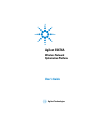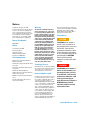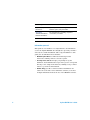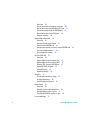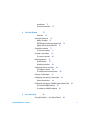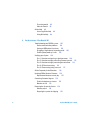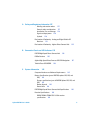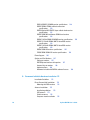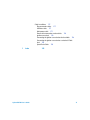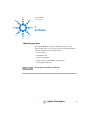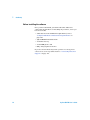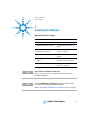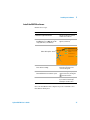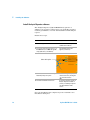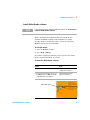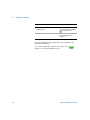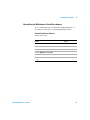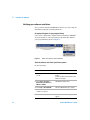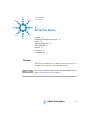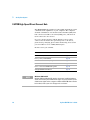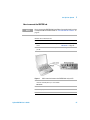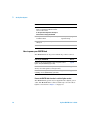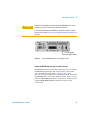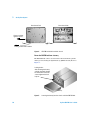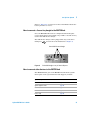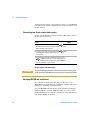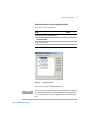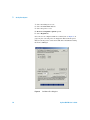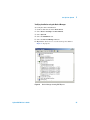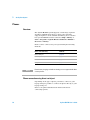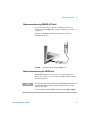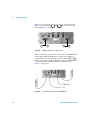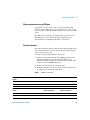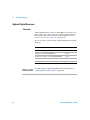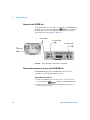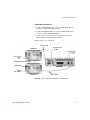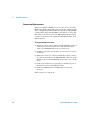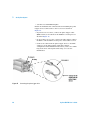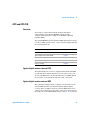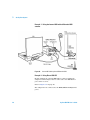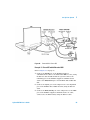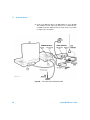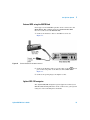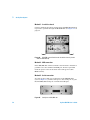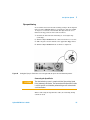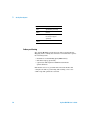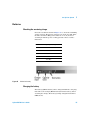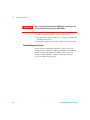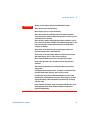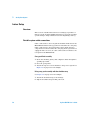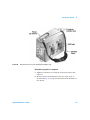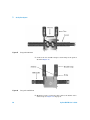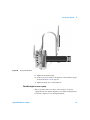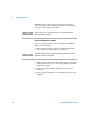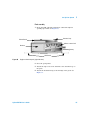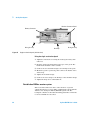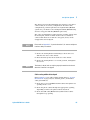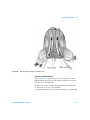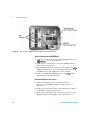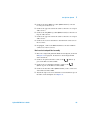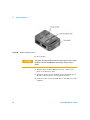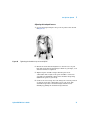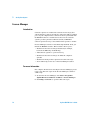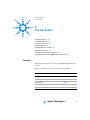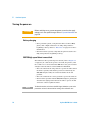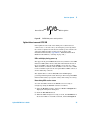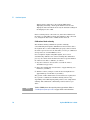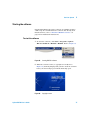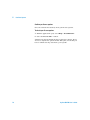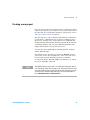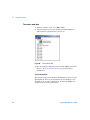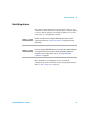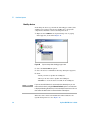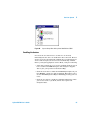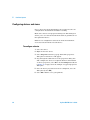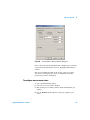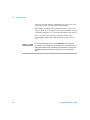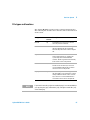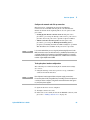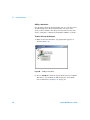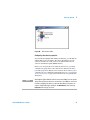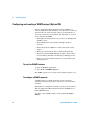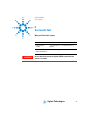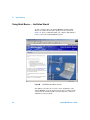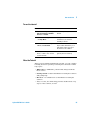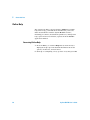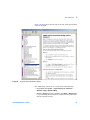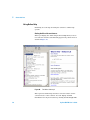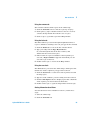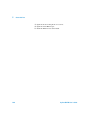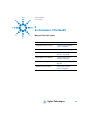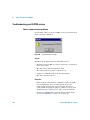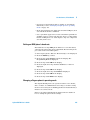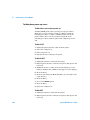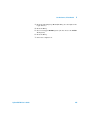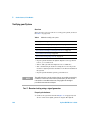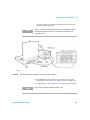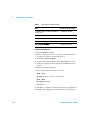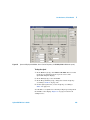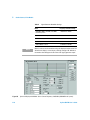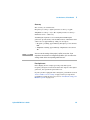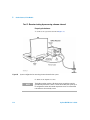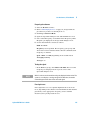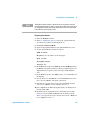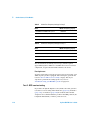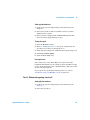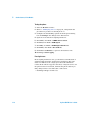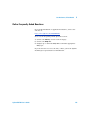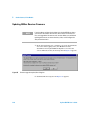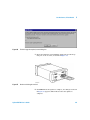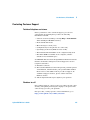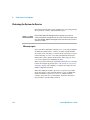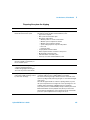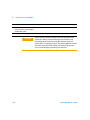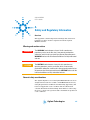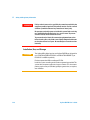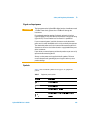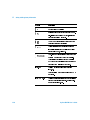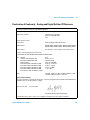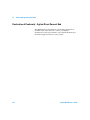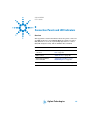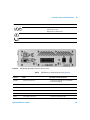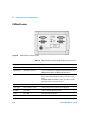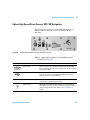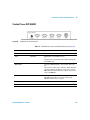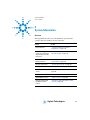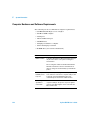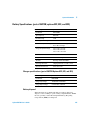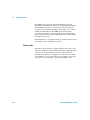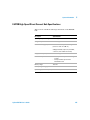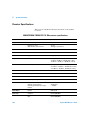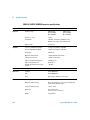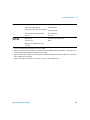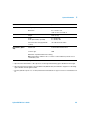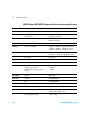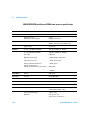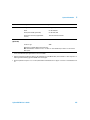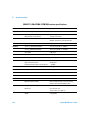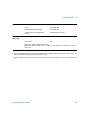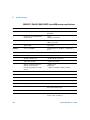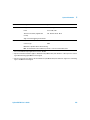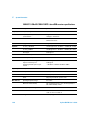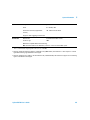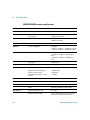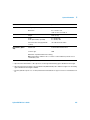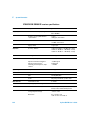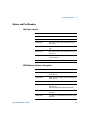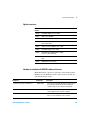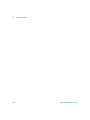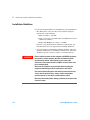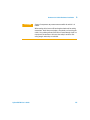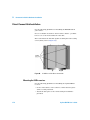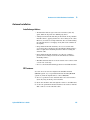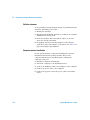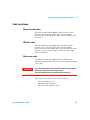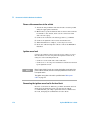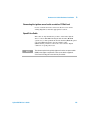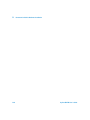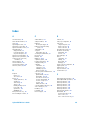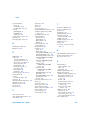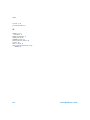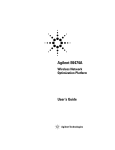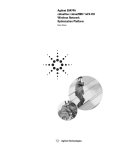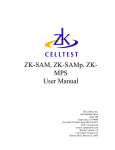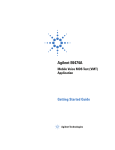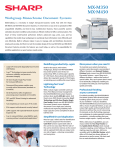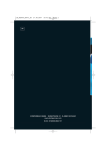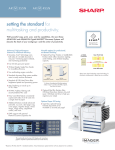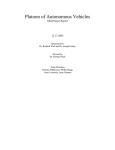Download Agilent Technologies E6474A User`s guide
Transcript
Agilent E6474A Wireless Network Optimization Platform User’s Guide Agilent Technologies Notices © Agilent Technologies, Inc. 2004 Warranty No part of this manual may be reproduced in any form or by any means (including electronic storage and retrieval or translation into a foreign language) without prior agreement and written consent from Agilent Technologies, Inc. as governed by United States and international copyright laws. The material contained in this document is provided “as is,” and is subject to being changed, without notice, in future editions. Further, to the maximum extent permitted by applicable law, Agilent disclaims all warranties, either express or implied, with regard to this manual and any information contained herein, including but not limited to the implied warranties of merchantability and fitness for a particular purpose. Agilent shall not be liable for errors or for incidental or consequential damages in connection with the furnishing, use, or performance of this document or of any information contained herein. Should Agilent and the user have a separate written agreement with warranty terms covering the material in this document that conflict with these terms, the warranty terms in the separate agreement shall control. Manual Part Number E6474-90052 Edition Fourth edition, April 2004 Printed in Singapore Agilent Technologies 1400 Fountaingrove Parkway Santa Rosa, CA 95403 USA Acknowledgements MapInfo ® is a registered trademark of MapInfo Corporation. Pentium ® is a registered trademark of Intel Corporation. Technology Licenses Adobe ® is a trademark of Adobe Systems Incorporated. The hardware and/or software described in this document are furnished under a license and may be used or copied only in accordance with the terms of such license. Windows XP, Windows 2000, and Windows 98 are U.S. registered trademarks of Microsoft Corporation. iDEN ® is a registered trademark of Motorola, Inc. All other trademarks are the property of their respective holders. 2 Restricted Rights Legend If software is for use in the performance of a U.S. Government prime contract or subcontract, Software is delivered and licensed as “Commercial computer software” as defined in DFAR 252.227-7014 (June 1995), or as a “commercial item” as defined in FAR 2.101(a) or as “Restricted computer software” as defined in FAR 52.227-19 (June 1987) or any equivalent agency regulation or contract clause. Use, duplication or disclosure of Software is subject to Agilent Technologies’ standard commercial license terms, and non-DOD Departments and Agencies of the U.S. Government will receive no greater than Restricted Rights as defined in FAR 52.227-19(c)(1-2) (June 1987). U.S. Government users will receive no greater than Limited Rights as defined in FAR 52.227-14 (June 1987) or DFAR 252.227-7015 (b)(2) (November 1995), as applicable in any technical data. Safety Notices CAUTION A CAUTION notice denotes a hazard. It calls attention to an operating procedure, practice, or the like that, if not correctly performed or adhered to, could result in damage to the product or loss of important data. Do not proceed beyond a CAUTION notice until the indicated conditions are fully understood and met. WARNING A WARNING notice denotes a hazard. It calls attention to an operating procedure, practice, or the like that, if not correctly performed or adhered to, could result in personal injury or death. Do not proceed beyond a WARNING notice until the indicated conditions are fully understood and met. Agilent E6474A User’s Guide Welcome to Agilent E6474A Wireless Network Optimization Platform Thank you for choosing Agilent Technologies. In this User’s Guide, you will find the instructions you need to setup the hardware and begin using the software to take measurements. About this guide This guide contains installation and operating instructions for the Agilent E6474A Wireless Network Optimization Platform software, as well as instructions for using the Agilent E6473B High Speed Direct Connect Hub. See this chapter Agilent E6474A User’s Guide For this information 1 Get Ready A list of tasks to perform before you get started. 2 Install the Software Instructions for Installing the E6474A software. 3 Set Up Your System Setup instructions and cable connections for each component of your systems. 4 Use Your System • Powering up systems. • Starting the software. 5 Get Results Fast • Using the Quick Basics to get started learning to use the E6474A. • Accessing and using online help. 6 Get Assistance, If You Need It • • • • • • Appendix A, “Safety and Regulatory Information” Information to help you to use your system safely Appendix B, “Connection Panels and LED Indicators” A quick reference for the panel connectors and LED indicators of the E6473B High Speed Direct Connect Hub, E645x receiver, the GPS/DR Navigation unit, and the Trimble Placer 455DR. Getting telephone support. Frequently asked questions. Returning systems for service. Solving problems. Contacting customer support. Updating E645xx receiver firmware. 3 See this chapter For this information Appendix C, “System Information” System specifications, including software and hardware options, and part numbers. Appendix D, “Permanent In-Vehicle Hardware Installation” Recommendations for installing components connected to your vehicle. “Index” Key word index helps you find information quickly Information you need This guide is one member of a comprehensive documentation set for the Agilent E6474A. It is designed to provide you with a smooth, successful installation and set-up. In addition to this guide, the documentation set includes: • E6474A Quick Basics—online tutorial that provides interactive training on how to use the system. • Getting Started Poster—helps you quickly set up the hardware. You’ll find that the steps on the poster correspond directly to the chapters in this book, making it easy to know where to go for more information. • Online help—provides context-sensitive information for entries in each of the views within the software, as well as in-depth information about the use of the E6474A software. 4 Agilent E6474A User’s Guide Contents About this guide 1 Get Ready 3 13 Unpacking your boxes 13 Before installing the software 2 14 Installing the Software 15 What is on the CD 16 Install the E6474A software. 17 Install Analysis Reporter software 18 Install Adobe Reader software 19 Uninstalling the Walkabout or VoicePrint software Verifying your software installation 22 3 Set Up Your System 21 25 Overview 25 E6473B High Speed Direct Connect Hub 26 How to connect the E6473B hub 27 How to power your E6473B hub 28 How to connect a license key dongle to the E6473B hub How to connect other devices to the E6473B hub 31 Connecting two direct connect hub systems 32 Verifying E6473B hub installation 32 Phones Agilent E6474A User’s Guide 31 36 5 Overview 36 Phone connection using direct serial port 36 Phone connection using PCMCIA (PC Card) 37 Phone connection using the E6473B hub 37 Phone connection using a USB port 39 External antennas 39 Agilent Digital Receivers 40 Overview 40 Connect directly to your laptop 41 Connect to the E6473B hub 42 Connect two receivers to your in-vehicle E6473B hub Connect multiple receivers 44 Pulse trigger the receiver 45 GPS and GPS/DR 47 Overview 47 Agilent digital receiver internal GPS Agilent digital receiver external GPS External GPS using the E6473B hub Agilent GPS/DR navigator 51 Gyro positioning 53 Indoor positioning 54 42 47 47 51 Batteries 55 Checking the remaining charge 55 Charging the battery 55 Safe handling and disposal 56 Indoor Setup 58 Overview 58 Portable system cable connections 58 Portable digital receiver system 61 Portable dual E645xx receiver system 64 License Manager 6 72 Agilent E6474A User’s Guide Introduction 72 For more information 4 Use Your System 72 73 Overview 73 Turning the power on 74 Battery charging 74 E6473B high speed direct connect hub Agilent direct connect GPS/DR 75 74 Starting the software 77 To start the software 77 Creating a new project 79 To create a new plan 80 Identifying devices 81 Identify devices 82 Enabling the devices 83 Configuring devices and views 84 To configure a device 84 To configure measurement views File types and locations 85 87 Configuring and creating a data project Generic data devices 88 88 Configuring and creating a WAMS project (Option 740) To start the WAMS interface 92 To configure a WAMS sequence 92 5 Get results fast 93 Using Quick Basics — the Online Tutorial Agilent E6474A User’s Guide 92 94 7 To run the tutorial After the Tutorial 95 95 Online Help 96 Accessing Online Help 96 Using Online Help 98 6 Get Assistance, if You Need It 101 Troubleshooting your E6474A system 102 Device communication problems 102 Setting an iDEN phone’s baud rate 103 Changing a Sagem phone’s operating mode Toshiba phone power-up issues 104 103 Verifying your System 106 Test 1 - Receiver testing using a signal generator 106 Test 2 - Receiver testing by measuring a known channel 112 Test 3 - Receiver testing by measuring the noise floor 114 Test 4 - GPS receiver testing 116 Test 5 - Phone testing using a test call 117 Online Frequently Asked Questions 119 Updating E645xx Receiver Firmware 120 Replacement firmware security key 122 Contacting Customer Support 123 Technical telephone assistance 123 Numbers to call 123 Returning the System for Service 124 Warranty repair 124 Preparing the system for shipping 125 8 Agilent E6474A User’s Guide A Safety and Regulatory Information 127 Warning and caution notices 127 General safety considerations 127 Installation, Use, and Storage 128 Signal and input power 129 Symbols 129 Declaration of Conformity - Analog and Digital Cellular RF Receivers 131 Declaration of Conformity - Agilent Direct Connect Hub B Connection Panels and LED Indicators 133 E6473B High Speed Direct Connect Hub E645xx Receiver 134 136 Agilent High Speed Direct Connect GPS/DR Navigation Trimble Placer GPS 455DR C 132 System Information 137 139 141 Computer Hardware and Software Requirements 142 Battery Specifications (part of E6473B, options 022, 023, and 024) 143 Charger specifications (part of E6473B Options 022, 023, and 024) 143 Battery disposal 143 Power cable 144 E6473B High Speed Direct Connect Hub Specifications 145 Receiver Specifications 146 E6450C CDMA/TDMA PCS 1.9 GHz receiver specifications 146 Agilent E6474A User’s Guide 9 E6451A/E6451C GSM900 receiver specifications 148 E6452C CDMA/TDMA cellular band receiver specifications 150 E6452A Option 002/E6457C Japan cellular band receiver specifications 152 E6453C GSM1800 and Korean CDMA band receiver specifications 154 E6454C 1.9 GHz CDMA/GSM1900 receiver specifications E6455C 2.1 GHz W-CDMA/UMTS/cdma2000 receiver specifications 158 E6456C 1.9 GHz W-CDMA/UMTS/cdma2000 receiver specifications 160 E6458C GSM 850 receiver specifications 162 E7456C iDEN/CDMA RF receiver specifications 164 Phone Support 166 Options and Part Numbers 167 Cable part numbers 167 E6473B phone interface cable options 167 Antenna kit part numbers 168 Agilent receivers 169 Hardware included with E6474A software licenses D 169 Permanent In-Vehicle Hardware Installation 171 Installation Guidelines 10 156 172 Direct Connect Hub Installation Mounting the E645x receiver 174 174 Antenna Installation 175 Installation guidelines 175 GPS antenna 175 Cellular antennas 176 Computer mount installation 176 Agilent E6474A User’s Guide Cable Installation 177 Phone extender cables 177 USB data cable 177 Main power cable 177 Power cable connections to the vehicle 178 Ignition sense lead 178 Connecting the ignition sense lead to the fuse block 178 Connecting the ignition sense lead to a switched 12 Volt lead 179 Speed Pulse Cable 179 1 Index Agilent E6474A User’s Guide 181 11 12 Agilent E6474A User’s Guide Agilent E6474A User’s Guide 1 Get Ready Unpacking your boxes The Agilent E6474A system is a modular system so your delivery may arrive as a collection of boxes. Carefully unpack each box and locate the following items: • License key(s). • Installation CD. • License documents. • Order details (order number, packing list). • Getting Started Poster. NOTE Do not connect any hardware at this stage. Agilent Technologies 13 1 Get Ready Before installing the software Once you have identified your delivered items and before connecting any hardware or installing any software, check you have these items: • A PC that meets the minimum requirements (refer to “Computer Hardware and Software Requirements" on page 142 • Agilent E6474A installation CD • A valid license key • A valid SIM phone card • Fully charged phone batteries If you are unclear about any items you have received, please contact us as soon as possible. Refer to “Contacting Customer Support" on page 123. 14 Agilent E6474A User’s Guide Agilent E6474A User’s Guide 2 Installing the Software What you’ll find in this chapter To do this NOTE See this Find out what’s on the CD “What is on the CD" on page 16 Install the E6474A system software. “Install the E6474A software." on page 17. Install the E6474A Option 758 Analysis Reporter software. “Install Analysis Reporter software" on page 18. Install the Adobe Reader software. “Install Adobe Reader software" on page 19. Uninstalling Walkabout or VoicePrint software. “Uninstalling the Walkabout or VoicePrint software" on page 21. Verify your installation. “Verifying your software installation" on page 22. Do not connect any hardware at this stage. Refer to “Set Up Your System" on page 25 for more information on hardware configuration. NOTE If you have Walkabout or VoicePrint software on your PC, it must be removed before installing Agilent E6474A software. Refer to “Uninstalling the Walkabout or VoicePrint software" on page 21. Agilent Technologies 15 2 Installing the Software What is on the CD The Agilent E6474A software CD includes: • Release Notes • The main E6474A measurement software • Analysis Reporter - post-processing software (option 758) • Adobe Reader software • E6473B, Socket I/O, and phone hardware drivers • Default plan and demo files for most technologies After installation of the main Agilent E6474A software the following items are added to your PC: • The main E6474A measurement software • Folders containing hardware drivers • Default plan and demo files (only if the custom install has been used) • All documentation, including help files and a quick start tutorial NOTE It is recommended that you read the Release Notes before you install the software. The Release Notes include information that may not appear in this guide. It also lists all the new features and enhancements made since the last released version. 16 Agilent E6474A User’s Guide Installing the Software 2 Install the E6474A software. Follow these steps. Do This Notes 1 Insert the Agilent E6474A CD. This CD contains the required software device drivers. 2 Your system may have autostart or go to the Start button, click Run and type D:\ setup (where D is your CD drive). The installation dialog box appears (see below). Select this option 3 Select View and read the E6474A Release Notes before installing. These notes provide additional information that may not be covered in this guide. 4 Select Install next to the E6474A Wireless Network Measurement Software option. Before selecting this option you can find out more by clicking the information button. 5 Follow the installation instructions Select the Custom Install option if you wish to install sample default plan and demo files. Once the installation has completed you are returned to the installation dialog box. Agilent E6474A User’s Guide 17 2 Installing the Software Install Analysis Reporter software The Analysis Reporter (Agilent E6474A-758) option is a simple-to-use post-processing report tool. It quickly generates network performance overview and detailed network analysis reports. Follow these steps. Do This Notes 1 Insert the Agilent E6474A CD. This CD contains the required software device drivers. 2 Your system may have autostart or go to the Start button, click Run and type D:\ setup (where D is your CD drive). The installation dialog box appears (see below). Select this option 3 Select Install next to the E6474A Option 758 Analysis Reporter option. Before selecting this option you can find out more by clicking the information button. 4 Follow the installation instructions If you have a previous version of Analysis Reporter installed on your PC your will be prompted to over-write with the newer version. Once the installation has completed you are returned to the installation dialog box. 18 Agilent E6474A User’s Guide Installing the Software 2 Install Adobe Reader software NOTE If you already have this software installed on your PC, you do not need to install the Adobe Reader software. All the documentation supplied with your system is also available in PDF (Portable Document Format) for online viewing. All these documents can be viewed once the main E6474A software has been installed. To view documents: 1 Start the E6474A software. 2 Select Help > Library. To read the supplied documents you need to have the Adobe Reader software installed on your PC. To install the Adobe Reader software. Do This Notes 1 Insert the Agilent E6474A CD. This CD contains the required software device drivers. 2 Your system may have autostart or go to the Start button, click Run and type D:\ setup (where D is your CD drive). The installation dialog box appears (see below). Select this option Agilent E6474A User’s Guide 19 2 Installing the Software Do This Notes 3 Select Install next to the Adobe Reader software option. Before selecting this option you can find out more by clicking the information button. 4 Follow the installation instructions You may need to restart your PC once the installation has completed. Once the installation has completed you are returned to the installation dialog box. If you have installed the options you require, select (Quit) to close the installation screen. 20 Agilent E6474A User’s Guide Installing the Software 2 Uninstalling the Walkabout or VoicePrint software It is recommended that you uninstall existing Walkabout, or VoicePrint software prior to installing E6474A software. Uninstalling Existing Software Follow these steps: Do this Notes 1 Select Start button. 2 Select Settings > Control Panel. 3 Double-click Add/Remove Programs. 4 Select Walkabout or VoicePrint. 5 Click Yes to begin the uninstallation process. 6 When the uninstallation is completed, restart your PC. Agilent E6474A User’s Guide 21 2 Installing the Software Verifying your software installation Once you have installed the E6474A software you can verify the installation using the following methods. An option will appear in your program listing. Select Start > Programs > Agilent Wireless Solutions >E6474A and you should see a new program group and items added to your program listing. Refer to Figure 1. Figure 1 Menu item options after installation Start the software and check you license options Do the following. Do this Notes 1 Attach your USB license dongle to your PC. This also applies to parallel license dongles. Your PC should automatically detect the USB license dongle. 2 Select Start > Programs > Agilent Wireless Solutions > E6474A > E6474A. The E6474A software starts. 3 Select Help > About E6474A... The About E6474A dialog box appears. 4 Confirm you have the version of software you ordered. 5 Select the License Info button 22 The License Information dialog box appears. Agilent E6474A User’s Guide Installing the Software Do this Notes 6 Confirm the license descriptions match your ordered license options. If no license descriptions appear in this dialog box, check that you have properly connected a valid license dongle. 2 Ordered license options can provide a range of measurement features. When you view the license descriptions, you will see more features listed than the options you ordered. If you are having problems with installing the software or verifying its operation, refer to “Get Assistance, if You Need It" on page 101. Agilent E6474A User’s Guide 23 2 24 Installing the Software Agilent E6474A User’s Guide Agilent E6474A User’s Guide 3 Set Up Your System Overview 25 E6473B High Speed Direct Connect Hub 26 Phones 36 Agilent Digital Receivers 40 GPS and GPS/DR 47 Batteries 55 Indoor Setup 58 License Manager 72 Overview This chapter explains how to configure and set up each type of hardware that forms part of your E6474A system. NOTE Do not connect hardware until you installed the Agilent E6474A software. Refer to “Installing the Software" on page 15. Agilent Technologies 25 3 Set Up Your System E6473B High Speed Direct Connect Hub The E6473B High Speed Direct Connect Hub expands the serial communication capabilities of your computer. The computer and hub communicate via the Universal Serial Bus (USB). The hub converts the USB to six serial (COM) ports, which are in turn connected to the devices. Up to two phones and two Agilent digital receivers can be connected to the hub. It also provides power to all devices, phone battery charging, phone audio monitoring, and a serial port for a GPS receiver or GPS/DR navigator. In this section you can find: NOTE 26 To do this Refer to How to connect your E6473B hub. page 27 How to power your E6473B hub. page 28 How to connect a License key dongle. page 31 How to connect other devices to the E6473B hub. page 31 How to connect two E6473B hubs together page 32 Verifying E6473B hub installation page 32 Windows 2000 and XP Window 2000 and Window XP requires that anyone installing hardware drivers must have System Administrator rights. If you do not have System Administrator rights for the computer on which the E6473B drivers need to be installed, contact your site’s IT Support for assistance. Agilent E6474A User’s Guide Set Up Your System 3 How to connect the E6473B hub NOTE Do not connect the E6473B High Speed Direct Connect Hub until you have installed the E6474A software. Refer to “Install the E6474A software." on page 17. Follow these instructions. Do this Notes 1 Connect the E6473B hub to a suitable power source. Refer to “How to power your E6473B hub" on page 28. 2 Connect the E6473B hub to the USB port of your PC. Refer to Figure 2. Figure 2 USB connection between the E6473B hub and your PC. 3 Follow the hardware installation wizard that starts automatically when you connected the E6473B hub. 4 Select ‘Search for a suitable driver’. 5 Select ‘Specify location’. 6 Follow the installation instructions. Agilent E6474A User’s Guide 27 3 Set Up Your System Do this Notes 7 Select the drivers that were added to your PC when you installed the E6474A software. These can be found in: C:\Program Files\Agilent Technologies\ Shared\Drivers\Edgeport\E6473B Do not use any other drivers. 8 Accept all the installation options listed by the installation wizard. Select ‘yes’ for any digital signature dialogs. 9 The installation process is repeated for each added port. 10 Restart your PC. How to power your E6473B hub The E6473B hub can be powered from any of these sources. Powering the E6473B hub Refer to Power from the in-vehicle lighter socket using the in-vehicle lighter cable (E6473-90004) (option 015). page 28 Power from the in-vehicle chassis (E6473-60224) connected directly to the vehicle ignition system (option 021). page 29 Power from a battery (E6473-60008) connection using the in-building chassis (E6473-60225) (option 022). page 30 Power the E6473B hub from the in-vehicle lighter socket The E6473B hub (option 015) is supplied with a lighter power cable. The E6473B hub is connected directly to the in-vehicle lighter socket. Refer to Figure 3 on page 29. 28 Agilent E6474A User’s Guide Set Up Your System CAUTION 3 Using the in-vehicle lighter socket to power the E6473B hub may cause problems if more than one device is attached to the hub. It is recommended that the E6473B hub is powered using the in-vehicle ignition system. Refer to “Permanent In-Vehicle Hardware Installation" on page 171. to vehicle lighter socket (E6473-60004) Figure 3 Power E6473B hub directly from lighter socket Power the E6473B hub using the in-vehicle chassis The E6473B in-vehicle chassis has a built-in power socket which the E6473B hub plugs into. The chassis allows connection to your car ignition system. Refer to “Direct Connect Hub Installation" on page 174 for more information about connecting the E6473B hub to your vehicle ignition system. Figure 4 below shows the E6473B hub fitted into the in-vehicle chassis (shown with the E6473B GPS/DR unit) and the in-vehicle power connections. Agilent E6474A User’s Guide 29 3 Set Up Your System Rear view of hub Front view of hub Power to vehicle ignition system Power ground cable to vehicle Figure 4 E6473B hub inside in-vehicle chassis Power the E6473B hub from a battery The E6473B hub can be used for indoor measurement systems and is powered using an Agilent battery (E6473-60008). Refer to Figure 5. Locking knobs: After inserting the battery and hub, the knobs should be turned vertical and the screws tightened to lock in place. Battery Figure 5 30 Inserting the battery into the chassis with the E6473B hub. Agilent E6474A User’s Guide 3 Set Up Your System Refer to “Batteries" on page 55 for more information about the battery and how to use it. How to connect a license key dongle to the E6473B hub Once the E6473B hub has been configured and an adequate power supply has been provided, it is possible to attach devices, such as the USB license dongle. The USB license dongle can be plugged into any of the three on the front of the hub. Refer to Figure 6. USB ports Attach USB License Dongle Figure 6 Fit the USB dongle to any of three USB ports. How to connect other devices to the E6473B hub The E6473B hub is part of the E6474A measurement system. Other parts of the system that the hub supports, include: Agilent E6474A User’s Guide System component Refer to Phones page 36 Agilent digital receivers page 40 GPS and GPS/DR page 47 Batteries page 55 Indoor setup page 58 31 3 Set Up Your System To find out more about connecting these devices to the E6473B hub and how the hub is configured, refer to the relevant section in this chapter. Connecting two direct connect hub systems If your system includes two Direct Connect Hub units, connect them together as follows: Do this Notes 1 Connect the USB cable (E6473-60005) to the (USB Downstream) port on the front panel of the Direct Connect Hub connected to the computer. 2 Connect the opposite end of the cable to the (USB Upstream) port on the front panel of the second Direct Connect Hub. 3 If programmed, insert the software license key into the (USB Downstream) port on the front panel of any available USB Downstream. Otherwise, plug the DB25 key into the parallel port of the computer Direct connect hub connections CAUTION To prevent damage to the direct connect hub or phone, always power the direct connect hub off before connecting or disconnecting a phone. Verifying E6473B hub installation To verify driver installation and that your PC can see the E6473B hub you should use the configuration utility and device manager to confirm port identification. Once the E6473B hub drivers have been installed, a COM port utility is added to your PC. With this utility you can see what COM ports have been assigned to which part of the hub and lets you change COM port labelling. 32 Agilent E6474A User’s Guide Set Up Your System 3 Verifying installation using the Configuration Utility To verify the driver installation: Do this Notes 1 Connect and switch on the E6473B hub. 2 Select Start > Programs > Agilent Technologies > Configuration Utility. 3 Select the General tab. 4 Expand the device tree so that you can see all six ports. Figure 7 Refer to Figure 7. Configuration Utility Test the ports using the Test Ports button: NOTE Agilent E6474A User’s Guide This test uses an internal loopback to test the ports. Devices that generate data without being polled (for example a GPS receiver or certain phones) can cause this test to fail. You must unplug all devices before testing the ports. 33 3 Set Up Your System 1 Select the USB port to test. 2 Select the Test Ports button. 3 Select the ports to test. 4 Enable Use Digital Loopback option. 5 Select Begin Test. Once the test is completed and successful (refer to Figure 8 on page 34), the selected ports are flagged as Passed. If the ports Fail, check the power connections and driver installation using the Device Manager. Figure 8 34 Confidence Test dialog box Agilent E6474A User’s Guide Set Up Your System 3 Verifying Installation using the Device Manager To verify the driver installation: 1 Connect and switch on the E6473B hub. 2 Select Start > Settings > Control Panel. 3 Select System. 4 Select the Hardware tab. 5 Select the Device Manager button. 6 Expand the device tree to see the active ports. Refer to Figure 9 on page 35. Figure 9 Agilent E6474A User’s Guide Device Manager showing E6473B ports 35 3 Set Up Your System Phones Overview The Agilent E6474A system supports a wide range of phones and data communication devices. A list of the currently supported phones can be found in the Library. To access this list open the E6474A software and select Help > Library or Start > Programs > Agilent Wireless Solutions > E6474A > Reference > Library. Phones can be connected to your system using the following methods: NOTE Phone connection using Refer to Direct serial port page 36 PCMCIA (PC Card) page 37 E6473B hub page 37 USB port page 39 Phone battery charging and audio monitoring are not supported with direct connect phones. Phone connection using direct serial port Depending on the type of phone you wish to connect to your laptop. It may be possible to connect the phone directly to your laptop serial port. Refer to the phone manufacturers instructions before connecting a phone. 36 Agilent E6474A User’s Guide Set Up Your System 3 Phone connection using PCMCIA (PC Card) To extend your laptop serial port capability you can use a dual-port serial PCMCIA (PC-card) I/O card. Refer to Figure 10 on page 37. Refer to the PCMCIA manufacturer instructions before installing this device. Figure 10 Connecting a phone using a PCMCIA card Phone connection using the E6473B hub The E6473B hub provides two ports for connecting phones. Each port provides a voice and data capability while charging the attached phone. NOTE To use the two phone ports on the front of the E6473B hub you have to use a special cable. Refer to the list of supported phones to see if a cable exists for your phone. To access this list open the E6474A software and select Help > Library. Agilent E6474A User’s Guide 37 3 Set Up Your System Figure 11 on page 38 shows the two phone connection ports. and . Refer to Port A and These ports are labelled Port B in Figure 11 on page 38. A Figure 11 C B D COM port allocation for phone ports When certain types of phones are connected to the E6473B hub their sound output is disabled. To hear the attached phone or . sound output, you can use headset sockets marked Refer to the online help in the E6474A software for information on directing phone sound through your laptop. Refer to Figure 12 on page 38. Headsets Figure 12 38 Connecting two phones to the E6473B hub Agilent E6474A User’s Guide 3 Set Up Your System Phone connection using a USB port Some phones can be connected to your system using USB interface cables. When these types of phones are connected to your system, your PC should automatically detect the new USB device. The USB drivers used by these phones may require custom installation processes. Follow the phone manufacturers instructions for configuring USB phone connections. External antennas The following phone interface kits include antenna adapters. If your system includes one of the phone interface kits listed in Table 1, follow these steps: 1 Connect the antenna adapter to the phone. 2 Connect the antenna extender cable (E6473-60105) to the appropriate adapter, if necessary. (Two adapters are included with the antenna kit). The antenna extender cable connectors are both FME female type. 3 Connect the antenna to the extender cable. 4 Mount the antennas on the roof of the vehicle, with at least 18” (approx. 46 cm) between antennas. Table 1 Phone interface kit part Use with phone(s) number Adapters used in kits Adapter part number Adapter type E6473-803 QCP 860, 1960, and 2760 E7483-60002 TNC female E6473-830 Nokia 61xx E7484-60023 FME male Phone antenna kit part Use with frequency bands number TNC male to FME male adapter part number FME male to FME male Adapter part number E6473-898 900/1800 MHz E6473-60101 E6473-60102 E6473-899 800/1900 MHz E6473-60101 E6473-60102 Agilent E6474A User’s Guide 39 3 Set Up Your System Agilent Digital Receivers Overview Agilent manufactures a range of digital RF receivers that cover most technologies. All receivers are supplied with an internal GPS systems. For technical details of the available receivers, refer to “Receiver Specifications" on page 146. Receivers can be connected and configured using the following methods: NOTE 40 Receiver configuration Refer to Connect directly to your laptop page 41 Connect to your in-vehicle E6473B hub page 42 Connect two receivers to your in-vehicle E6473B hub page 42 Connect multiple receivers page 44 Pulse trigger the receivers page 45 For details on how to upgrade the Agilent receiver firmware, refer to “Updating E645xx Receiver Firmware" on page 120. Agilent E6474A User’s Guide Set Up Your System 3 Connect directly to your laptop The Agilent digital receiver can be connected directly to the serial port of your laptop. The direct serial port connection provides RF measurement information and GPS coordinate results. Refer to Figure 13 on page 41 for typical serial port connection (this diagram does not include a GPS antenna). Serial port RF Antenna Figure 13 Agilent E6474A User’s Guide Serial port connection for Agilent digital receiver 41 3 Set Up Your System Connect to the E6473B hub An Agilent digital receiver can be connected to the E6473B hub ) on the back of using the receiver port (marked with the hub. The receiver cable (E6473-60006) splits into a data cable and power cable. Refer to Figure 14. E6473-60006 to optional GPS to vehicle power to RF antenna Receiver E6473B Hub Figure 14 Data and power connection for one receiver Connect two receivers to your in-vehicle E6473B hub The E6473B hub provides an additional power socket for powering a second Agilent digital receiver. Connections for receiver 1 1 Connect the RS-232 port on the receiver 1 to the receiver ) using the cable E6473-60106. port on the hub ( 2 Connect the power lead part of the E6473-60106 cable to receiver 1 power socket. 42 Agilent E6474A User’s Guide 3 Set Up Your System Connections for receiver 2 1 Connect RX LOOP IN on receiver 1 to RX LOOP OUT on receiver 2 using cable E6450-60002. 2 Connect RX LOOP OUT on receiver 1 to RX LOOP IN on receiver 2 using cable E6450-90001. 3 Connect power on receiver 2 to Aux Out socket on the E6473B hub using cable E6473-60091. Refer to Figure 15 on page 43. E6473-60106 Receiver 1 to optional GPS to vehicle power to RF antenna E6450-60002 E6450-60001 E6473B Hub to RF antenna Receiver 2 Figure 15 Agilent E6474A User’s Guide E6473-60091 Data and power connection for two receivers 43 3 Set Up Your System Connect multiple receivers When you configure multiple receivers, only one receiver (the master receiver) is physically connected to the computer and is able to supply input from the GPS. You attach an external GPS system (unless it has internal GPS) to the master receiver only. The other receiver(s) receive their GPS signal from the master receiver. If other receivers contain internal GPS systems, their GPS is ignored. To connect multiple receivers: 1 Attach one end of a short cable to the RX LOOP IN connector on the master receiver. Attach the other end of the short cable to the RX LOOP OUT of the second receiver. 2 Continue to attach receivers (up to a total of four receivers) as in step 1. 3 When all receivers are connected with short cables, connect one end of a long cable to the RX LOOP OUT connector on the master receiver to the RX LOOP IN on the last receiver in the series. 4 Connect the serial port of your laptop to the RS-232 port of the master receiver with an RS-232 cable. 5 Connect the RF antenna to the RF input of each of the receivers. Refer to Figure 16 on page 45. 44 Agilent E6474A User’s Guide Set Up Your System Figure 16 3 Connecting more than one receiver to your laptop Pulse trigger the receiver The E645xC receivers accommodate a pulse trigger device. The triggering device requirements are: • Cable with BNC male connector (the Agilent pulse trigger cable input is female BNC) • Falling-edge trigger • TTL threshold • 15 volt maximum pulse level • 100 nanosecond minimum pulse width of period Agilent E6474A User’s Guide 45 3 Set Up Your System • 300 microsecond minimum pulse Follow the manufacturer’s instructions for installing the pulse trigger device. Connections to the receiver are shown in Figure 17. • If you have two receivers, connect the pulse trigger cable (E7450-60015) to the RX LOOP IN and RX LOOP OUT ports as shown in Figure 17. • Or, if you have one receiver, connect the pulse trigger cable to the RX LOOP IN and RX LOOP OUT ports of the same receiver. • Connect the cable from the pulse trigger device to the BNC connector of the pulse trigger cable. For software configuration and calibration instructions, refer to the online help. Search for “wheel pulse unit setup” to locate the information. Figure 17 46 Connecting the pulse trigger cable Agilent E6474A User’s Guide 3 Set Up Your System GPS and GPS/DR Overview To provide accurate measurement analysis and signal synchronization, the Agilent E6474A system provides comprehensive methods of support for Global Positioning Systems (GPS). The Agilent E6474A system obtains its GPS signal from a variety of sources. GPS systems can be connected and configured using the following methods: GPS and GPS/DR configuration Refer to Agilent digital receiver internal GPS page 47 Agilent digital receiver external GPS page 47 External GPS using the E6473B hub page 51 Agilent GPS/DR navigator page 51 Indoor positioning page 54 Agilent digital receiver internal GPS All Agilent digital receivers are supplied with an internal GPS system. When an Agilent digital receiver is connected to your system, this GPS device is automatically detected. GPS signals are passed to your system through the serial connection. Agilent digital receiver external GPS The following examples show a complete system with various external GPS systems attached through an Agilent digital receiver. These examples show the external GPS and receiver connected to a PC, however the same connection can be made to the AUX port on the E6473B hub. Refer to Figure 18 on page 48. Agilent E6474A User’s Guide 47 3 Set Up Your System Example 1 - Using the internal GPS with a differential GPS antenna. Figure 18 Internal GPS with optional differential GPS Example 2 - Using Placer GPS 455 In this example the external GPS unit is connected using an adapter box. The adapter box is connected to the GPS RS-232 port on the receiver. Refer to Figure 19 on page 49. The adapter box is connected to the MDT/RTCM and Digital IO ports. 48 Agilent E6474A User’s Guide 3 Set Up Your System Figure 19 External GPS - Placer 455 Example 3 - Placer 455 with differential GPS Refer to Figure 20 on page 50. 1 Connect the RTCM port of the Trimble-supplied communications cable to the differential GPS receiver, using the RS-232 cable included with the system. Connect the remaining port of the Trimble-supplied communications cable to the MDT/RTCM port of the Trimble Placer GPS 455 unit. 2 Connect the digital port of the adapter box to the Digital IO port of the Trimble Placer GPS 455 unit, using the RS-232 cable. 3 Connect the MDT/RTCM port of the adapter box to the MDT port of the Trimble-supplied communications “T” cable, connected to the Differential, using the RS-232 cable. Agilent E6474A User’s Guide 49 3 Set Up Your System 4 Connect the GPS antenna to the GPS ANT port of the Trimble Placer GPS 455 unit. Agilent Technologies recommends that a “bulkhead mount” GPS antenna be used whenever possible for improved performance. Figure 20 50 Placer 455 GPS with differential GPS Agilent E6474A User’s Guide 3 Set Up Your System External GPS using the E6473B hub Other types of external GPS systems can be connected to the E6473B hub. This example shows the Garmin II Plus GPS Receiver connected to the E6473B hub. 1 Connect the interface cable to the GPS receiver. See Figure 21. Figure 21 Connect the GPS to the AUX connector 2 Connect the D-shell connector of the cable to the port on the rear panel of the Direct Connect Hub. See Figure 21. AUX 3 Connect the power plug to the lighter socket. Agilent GPS/DR navigator The Agilent GPS/DR navigation option (Option 30 and 31) is a GPS Dead-Reckoning unit that can be connected to your system using one of the following three methods: Agilent E6474A User’s Guide 51 3 Set Up Your System Method 1 - In-vehicle chassis Connect using the in-vehicle chassis. Data and GPS information is passed to your PC through the E6473B hub. See Figure 22 on page 52. Figure 22 GPS/DR system fitted into the in-vehicle chassis (shown with the E6473B hub) Method 2 - USB connection If the GPS/DR unit can not be fitted to the in-vehicle chassis it is possible to use the downstream USB port. Power is provided from the power socket at the back of the unit (power cable E6473-60004). Method 3 - Serial connection You can use the serial port on the back of the GPS/DR unit (refer to Figure 23). Connect this port to the serial port on your PC. The GPS/DR serial port overrides the USB port. Figure 23 52 Serial port on GPS/DR unit Agilent E6474A User’s Guide 3 Set Up Your System Gyro positioning To avoid inaccuracies in dead reckoning, the Gyro in the Agilent Direct Connect GPS/DR must be positioned so that it is within 10 degrees of vertical or horizontal. The Gyro must be set to indicate the Up position on the unit as follows: 1 Position the unit either horizontally or on its right edge (vertically). 2 Turn the Gyro Position knob counter-clockwise to loosen it. 3 Slide the pin so that it indicates the applicable Up position. 4 Turn the Gyro Position knob clockwise to tighten it. Figure 24 Setting the Gyro pin. If the unit is set on its right side, the pin is set at the alternate position. Connecting the Speed Pulse CAUTION The dead reckoning system is comprised of the Gyro and the Speed Pulse (odometer) connection. The connection of the Speed Pulse cable is vehicle-specific and should be performed by persons trained to do such installations. When connecting the Speed Pulse cable, the following wiring scheme is used: Agilent E6474A User’s Guide 53 3 Set Up Your System Color Connection Red Speed Pulse (odometer) Black Ground White Backup (seldom used; not necessary for proper operation) Shield Indoor positioning The Agilent E6474A system supports indoor measurements. Mapping and recording data for indoor environments requires the following items: • Detailed floor and building plan (BMP format). • Pen tablet laptop (preferred). • (optional) 1 PPS signal for CDMA measurements synchronization. Full details on how to perform indoor measurements and configure the indoor positioning and tracking, refer to the online help and quick basics tutorial. 54 Agilent E6474A User’s Guide Set Up Your System 3 Batteries Checking the remaining charge Press the test button shown in Figure 25 to check the remaining charge capacity. The battery charge level can be checked while the Direct Connect Hub power switch is on or off; however checking it with the power on may provide a more accurate indication. LEDs Lit Figure 25 Capacity Remaining 5 81% to 100% 4 61% to 80% 3 41% to 60% 2 21% to 40% 1 1% to 20% Lithium-ion battery Charging the battery The battery (E6473-60008) can be charged within the carry bag. Disconnect the charger (E6473-60009) from the battery before checking the charge. The battery is fully charged when all five LEDs are lit. Agilent E6474A User’s Guide 55 3 Set Up Your System WARNING Never charge the battery when the E6473B Hub is powered on. Use only the approved charger, part no. E6473-60009. 1 Connect the battery charger cable to the battery. 2 Plug the battery charger’s AC power cord into a 100-240V AC 50-60 Hz power source. 3 Allow approximately three hours to fully charge the battery. Safe handling and disposal For the safe use of lithium-ion batteries, always follow the instructions provided below. Improper handling of lithium-ion batteries may result in injury or damage from electrolyte leakage, heating, ignition, or explosion. Batteries must be recycled or disposed of properly. 56 Agilent E6474A User’s Guide Set Up Your System WARNING 3 Always use the battery charger provided with the battery. Never heat or incinerate the battery. Never impact, pierce, or crush the battery. Never disassemble or modify the battery. The battery contains a circuit designed to enhance safety. Damaging this circuit may cause overheating, fire or bursting. Never charge a battery under high temperature conditions, such as near a fire or in the direct sunlight. If the ambient temperature is too high, the protection circuit may be actuated, preventing further charging, or damage. Never short-circuit the battery by connecting the positive and negative terminals with a metal material. Do not store or carry the battery where it could come into contact with metal objects such as a key chain or necklace. Never allow the battery to get wet or be immersed in water. Do not place the battery in a microwave oven or high-pressure container. Stop charging if the battery is not charged after the prescribed charge time. If leakage of the electrolyte occurs, or if there is an offensive odor, keep the battery away from any source of fire or spark. If you become aware of any abnormal phenomena, such as odor, discoloration, or deformation, during use, while charging, or when storing the battery, remove the battery from the device or charger and stop using. In the event the electrolyte comes into contact with the eyes, flush thoroughly with clean water, without rubbing. Consult with a physician immediately. Agilent E6474A User’s Guide 57 3 Set Up Your System Indoor Setup Overview This section contains instructions for setting up a portable or indoor system. A single lithium-ion battery powers the portable system. Always charge all batteries before beginning a survey. Portable system cable connections Cable connections to the rear panels should be made before the E6473B hub and the battery pack are loaded into the carry bag. Cable connections to the front panels can be made after the components are inserted into the carry bag. If the system is not equipped with a receiver, no cable connections are made to the rear panel of the E6473B hub. Carry pack final assembly 1 Route the antenna, phone, and computer cables through the openings provided. 2 Close all open panels. 3 Attach the clip-on receiver antenna to the pocket of pack. See Figure 28 on page 60 for an example. Using carry pack assembly with the shoulder strap See Figure 26 on page 59 for an example. 1 Attach the shoulder strap to the D-rings. 2 Slip the shoulder strap around your neck. 58 Agilent E6474A User’s Guide Set Up Your System Figure 26 3 Side view of the carry pack showing the shoulder strap Using the carry pack as a backpack 1 Adjust the waist belt for a snug fit around your waist, then remove it. 2 Feed the waist belt through the belt loops of the pack, as shown in Figure 27 on page 60. The black mesh should be on the outside. Agilent E6474A User’s Guide 59 3 Set Up Your System Figure 27 Carry pack inside view 3 Connect the two shoulder straps to the D-rings of the pack as shown in Figure 28. Figure 28 Carry pack outside view 4 Mount the pack to your body, then connect the buckle of the waist strap. See Figure 29 on page 61. 60 Agilent E6474A User’s Guide Set Up Your System Figure 29 3 Carry pack side view 5 Adjust the shoulder straps. 6 Connect the chest strap to the D-rings of the shoulder straps as shown in Figure 27 on page 60. 7 Adjust all straps for a comfortable fit. Portable digital receiver system This section describes the cable connections for a system equipped with one Agilent digital receiver. This configuration is housed in a single receiver backpack hub kit, Agilent E6474A User’s Guide 61 3 Set Up Your System E6473B option 023. The carry bag contains a bracket that secures the Direct Connect Hub and the battery, and provides the power connection between them. NOTE Refer to Appendix C, “System Information", for antenna and phone interface cable part numbers. Chassis and backpack assembly Use the straps provided to secure all components within the single receiver backpack. 1 Insert the battery into the chassis, and then push until it locks in place, as shown in Figure 5 on page 30. NOTE The battery is keyed, and can only be properly inserted into the chassis when the connectors are aligned. 2 Align the tabs of the Direct Connect Hub with the slots in the chassis, then attach it to the chassis by pushing it rearward until it locks in place. 3 Secure the chassis assembly within the right side of the backpack. 4 Secure the Agilent digital receiver within the left side of the backpack. 62 Agilent E6474A User’s Guide Set Up Your System 3 Final assembly 1 Route the USB, antenna, and phone cables through the openings provided. See Figure 30. Antenna Loop Phone Pouch Direct connect hub Receiver Battery Side Panels Figure 30 Single receiver backpack (right side view) 2 Close all open panels. 3 Attach the clip-on receiver antenna to the antenna loop of the pack. 4 Attach the shoulder strap to the D-rings of the pack. See Figure 31. Agilent E6474A User’s Guide 63 3 Set Up Your System Receiver Connector Panel Battery Connector D-ring for strap Figure 31 D-ring for strap Belt loop Single receiver backpack (left side view) Using the single-receiver backpack 1 Adjust the waist belt for a snug fit around your waist, then remove it. 2 Feed the waist belt through the belt loops of the pack. The black mesh should be on the outside. 3 Connect the two shoulder straps to the D-rings of the pack. 4 Mount the pack to your body, then connect the buckle of the waist strap. 5 Adjust the shoulder straps. 6 Connect the chest strap to the D-rings of the shoulder straps. 7 Adjust all straps for a comfortable fit. Portable dual E645xx receiver system This section describes the cable connections for a system equipped with two receivers. This configuration is housed in the dual receiver back pack hub kit, E6473B option 024. The backpack contains a removable mounting platform to which the receivers and hub are attached. 64 Agilent E6474A User’s Guide 3 Set Up Your System The dual receiver backpack hub kit also supports a two-direct connect hub (no receivers) configuration. To achieve this configuration, you must purchase two Agilent hubs (E6473B option 015), one dual receiver backpack hub kit (E6473B-024), and one carry pack hub kit (E6473B option 022). The carry pack hub kit is required for the portable chassis and the battery kit, which would be used for the second direct connect hub. Please note that the carry pack, itself, can be strapped into the backpack. NOTE Please refer to Appendix C, “System Information", for antenna and phone interface cable part numbers. 1 Rotate the locking knobs horizontally to allow devices to slide into the slots of the chassis. 2 Insert the battery into the bottom slot of the chassis. 3 Rotate the locking knobs to a vertical position, and tighten the screws. NOTE The battery is keyed, and can only be properly inserted into the chassis when the connectors are aligned. Cable routing within the backpack Refer to Figure 32 for cable routing details. Refer to “System Information" on page 141, for antenna, phone, and headset cable part numbers. 1 Route the receiver and GPS antenna cables through the two openings in the cover. 2 Route the phone cables through the appropriate opening, depending on where the phones will be attached. 3 Route the USB cable (E6473-60005) and headset cables through the top opening. Agilent E6474A User’s Guide 65 3 Set Up Your System Figure 32 Inside the backpack Cable routing through the shoulder straps Refer to Figure 33 for a cable routing example. 1 Route the USB cable (E6473-60005) through either shoulder strap. 2 If the phones will be attached to the shoulder straps, route the phone interface cables through either shoulder strap. 66 Agilent E6474A User’s Guide 3 Set Up Your System Figure 33 Routing cables through the shoulder straps Receiver and hub mounting Refer to Figure 34 on page 68 for receiver and Direct Connect Hub mounting positions. Use the straps provided to secure the components to the platform. 1 Remove the inner component platform from the backpack. 2 Attach the receivers to the platform. 3 Attach the hub, battery and chassis assembly to the platform. Agilent E6474A User’s Guide 67 3 Set Up Your System Figure 34 Two receivers and Direct Connect Hub mounted to the platform Cable connections to the E6473B hub 1 Connect the receiver data/power cable (E6473-60106) to the port on the rear panel. 2 Connect the second receiver power cable (E6473-60107) to the AUX PWR OUT connector. 3 If programmed, insert the software license key into the (USB Downstream) port on the front panel. Otherwise, plug the DB25 key into the parallel port of the computer. 4 Connect the USB cable (E6473-60005) to the Upstream) port on the front panel. (USB Cable connections to the receiver 1 Connect the D-shell connector end of the receiver data/power cable (E6473-60106) to the RS-232 port of Receiver 1. 2 Connect the power plug of the receiver data/power cable to the 9-34 VDC connector of Receiver 1. 3 Connect the power plug of the second receiver power cable (E6473-60107) to the 9-34 VDC connector of Receiver 2. 68 Agilent E6474A User’s Guide 3 Set Up Your System 4 Connect the short RX Loop cable (E7450-60001) to the RX LOOP IN port of Receiver 1. 5 Connect the opposite end of the cable to the RX LOOP OUT port of Receiver 2. 6 Connect the long RX Loop cable (E7450-60002) to the RX LOOP IN port of Receiver 2. 7 Connect the opposite end of the cable to the RX LOOP OUT port of Receiver 1. 8 Connect the receiver antennas to the RF INPUT connectors of the receivers. 9 If equipped, connect the GPS antennas to the GPS ANTENNA connectors of the receivers. Dual receiver backpack final assembly 1 Place the component platform inside the backpack, as shown in Figure 34 on page 68. It attaches to the backpack with Velcro fasteners. 2 Connect one phone interface cable to the port of the Direct Connect Hub. (Phone 1) 3 Connect the second phone interface cable to the (Phone 2) port of the Direct Connect Hub. 4 Connect the headset cables (E6473-60017) to the connectors of the Direct Connect Hub. 5 Attach the clip-on receiver antennas to the antenna loops on the sides of the backpack. See Figure 35. Agilent E6474A User’s Guide 69 3 Set Up Your System Figure 35 Backpack exterior features 6 Close all zips. CAUTION To prevent damage to the Direct Connect Hub or phone, always power the Direct Connect Hub off before connecting or disconnecting a phone. 7 With the Direct Connect Hub powered off, connect each phone to its interface cable. 8 Attach the phones to the shoulder straps, antenna loops on the side of the backpack, or in the phone pouches. 9 Connect the free end of the USB cable to the USB port of the computer. 70 Agilent E6474A User’s Guide 3 Set Up Your System Adjusting the backpack harness 1 Loosen all straps and place the pack on your back as shown in Figure 36. Figure 36 Tightening the shoulder straps on the backpack 2 Fasten the waist belt and tighten it so that it rests on your hips. The waist belt should always remain on your hips, even after the harness is adjusted. 3 Tighten up the shoulder straps until the pack feels comfortable. The weight of the pack should be carried on your hips for maximum comfort. The shoulder straps help stabilize the pack on your body. 4 Connect the chest strap. You can change the vertical position so that the strap fits comfortably across your chest. The sternum strap reduces shoulder fatigue and increases mobility by pulling the shoulder straps inward. Agilent E6474A User’s Guide 71 3 Set Up Your System License Manager Introduction Software options are enabled via software license keys (also called “Dongles”) that are attached to either the USB or parallel port on your computer. The software license key included with the E6474A software contains the licenses for the software options you have purchased. When started, the E6474A software queries the key to determine which options to enable. License Manager software is automatically installed when you install the E6474A software. This software allows you to: • Transfer licenses between keys included (for example, between the DB25 key and USB key) • Add software options to your license key • Transfer licenses between keys on different computer systems • Transfer licensed product options between license keys • View online help on the use of License Manager features For more information For complete instructions on using the License Manager, please refer to the Welcome topic in the License Manager software’s online help. 1 To start the License Manager, click Start > Programs > Agilent Wireless Solutions > Utilities > License Manager. 2 Click Help > Contents to open the Welcome topic. 72 Agilent E6474A User’s Guide Agilent E6474A User’s Guide 4 Use Your System Turning the power on 74 Starting the software 77 Creating a new project 79 Identifying devices 81 Configuring devices and views 84 File types and locations 87 Configuring and creating a data project 88 Configuring and creating a WAMS project (Option 740) 92 Overview This chapter tells you how to start configuring and using your system. Before you begin to collect or monitor data, you must: Do this Refer to Turn the power on page 74 Start the application page 77 Create a plan file page 79 Identify and enable the devices page 81 Configure the devices and the display page 84 Agilent Technologies 73 4 Use Your System Turning the power on CAUTION Before switching on any system component, ensure that the supply voltages are in the specified ranges. Refer to “System Information" on page 141. Battery charging • For a portable system, verify that the Direct Connect Hub, phone, and computer batteries are fully charged before beginning a survey. Refer to “Batteries" on page 55 for more information. • For an in-vehicle system, verify that the phone batteries are fully charged before beginning a survey. E6473B high speed direct connect hub The hub has a three-position power switch (refer to Figure 37 on page 75). It controls the power to the hub, the phones, and the scanner or receivers. The blue LED above the power switch will glow after the Direct Connect Hub has initialized. • Place the switch in the left position to power the unit on. For in-vehicle systems, if the hub is powered on and off by an GPS/DR navigator unit, the switch should be in the left position. • Place the switch in the center position to power the unit off. • For in-vehicle systems without GPS/DR navigator, placing the switch in the right position allows the unit to power on and off via the vehicle’s ignition switch. NOTE 74 To allow the receiver to lock onto the GPS signal, allow the system to be powered on at least 3 minutes before starting a data collection test. Agilent E6474A User’s Guide 4 Use Your System Normal ON ON via ignition OFF Figure 37 E6473B hub power switch positions Agilent direct connect GPS/DR If the ignition sense lead of the main power cable has been connected to a +12 volt source, the navigator powers up when the vehicle’s ignition is switched on and the power switch is in either the Ignition (right) or Power (left) position. (For installation instructions, Appendix D, “Permanent In-Vehicle Hardware Installation,” starting on page 171.) LEDs and display during power-up The upper front panel LED indicates Power, and the lower LED indicates 1PPS (Pulse Per Second). The information shown on these two LEDs comes from the GPS Receiver. One use of the 1PPS would be to indicate that the GPS receiver is active. 1PPS is also available at pin 9 of the rear panel RS-232 DB9 connector and is enabled by software. The Agilent direct connect GPS/DR status LCD displays power-up and navigation status messages. The front panel LEDs indicate CPU status, speed pulse status, and serial port activity. Determining GPS receiver status You can determine whether the GPS Receiver is ready to navigate by using the E6474A software as follows: 1 Start the E6474A software, and select Tools > Navigation to display the Navigation dialog box. 2 Click the Live Mode button. 3 When the GPS Navigator is ready to track, the Satellites box shows the number of satellites tracked, and the Navigation Agilent E6474A User’s Guide 75 4 Use Your System display shows either 2D or 3D, with the GPS Status displaying “Tracking.” Both speed and direction are also displayed. If the Nav Mode shows 3D, the altitude readings in the display are also valid. Before starting a data collection test, allow three minutes for the unit to acquire GPS position data. During a data collection test, navigation data is also combined and collected. Calibration of dead reckoning The Dead Reckoning calibration system is virtually self-calibrating and requires minimal user intervention. Once the Agilent direct connect GPS/DR is properly connected and the unit is powered on for the first time, it is not yet calibrated and operates as a normal GPS receiver. Once navigation begins using GPS signals, the receiver automatically calibrates the sensors. During this calibration process, the vehicle must be maneuvered in a specific manner in order for the unit to calibrate, as follows: 1 Stop the vehicle for at least three seconds in order to determine the gyro bias. 2 Drive in a straight line for a distance of approximately one kilometer (0.62 mile). 3 Turn the vehicle, and proceed in another straight line for approximately one kilometer (0.62 mile). The period of time and distance traveled that are required for the system to calibrate the Dead Reckoning sensors vary depending on the GPS signal quality and receiver temperature stability. The calibration continuously refines itself as you drive. NOTE 76 Toshiba JCDMA phones have special power-up procedures. Refer to “Toshiba phone power-up issues" on page 104 for more information. Agilent E6474A User’s Guide 4 Use Your System Starting the software Detailed information about the software is available from the online help. It is assumed that the software has already been installed. If not, refer to “Install the E6474A software." on page 17 for installation instructions. To start the software 1 To start the software, click Start > Programs > Agilent Wireless Solutions > E6474A > E6474A. Refer to Figure 38. Figure 38 Starting E6474A software 2 When the software starts, a copyright screen (Refer to Figure 39) is briefly displayed. If you have used the software before, the last used project will automatically open. Figure 39 Agilent E6474A User’s Guide Copyright screen 77 4 Use Your System Confirm you license options Once the software has started, check your license options. To check your license options. 1 With the application open, select Help > About E6474A... 2 Select the License Info... button. A dialog box appears listing the detected license options. If you do not see any license options in this dialog box, check that you have a valid license key attached to your system. 78 Agilent E6474A User’s Guide Use Your System 4 Creating a new project Once the software has started and you have confirmed you have valid license options, you can then create a project. For a list of the files that are created and required for your project, refer to “File types and locations" on page 87. The first step is to create a plan file. The plan file contains the system device configuration, the properties settings for all of the devices, and the views, as they have been configured and arranged in the main window. Its name appears in the title bar of the main window. You can create different plan files with unique characteristics for specific test routes. You can also open and modify an existing plan file, saving it with a different name. If a plan file is not open when you start the E6474A software, you need to create one. You must also create a new one if you have used the system, disconnected devices, and then reconnected them to different COM ports than those to which they were originally connected. NOTE Agilent E6474A User’s Guide The E6474A software comes with a set of default and demo plan files for each technology. These files can help you to see how plan files are set up and used. For information on how to locate these files and what each file contains, refer to the online help, where you can use the help index to locate Default Plan Files or Demo Plan Files. 79 4 Use Your System To create a new plan 1 With the software open, select File > New... 2 A System Setup View opens showing available COM ports and navigation options. Refer to Figure 40. Figure 40 System Setup view 3 Save the plan file. Plan files are saved with .spf file extension. Refer to “File types and locations" on page 87 for more information. System Setup view The System Setup view is used for identifying the devices. After identifying the devices, the System Setup view displays a tree diagram of the system configuration, showing the COM ports and the devices connected to them. 80 Agilent E6474A User’s Guide Use Your System 4 Identifying devices The software must identify the attached devices before it can communicate with them. Devices include phones, Agilent digital receivers, and the navigator (if equipped). This process is also referred to as “configuring the system.” NOTE NOTE Generic data devices are configured differently than phones used in conversation mode. See “Generic data devices" on page 88 for setup information. If you are using the E6473B hub and are uncertain about which COM ports are assigned and need assistance in determining which COM port is assigned to each specific device, refer to “Verifying E6473B hub installation" on page 32. More information on identifying devices and system configuration can be found in the online help and quick basics. Refer to “Get results fast" on page 93. Agilent E6474A User’s Guide 81 4 Use Your System Identify devices To identify the devices, perform the following procedure (this example uses a phone attached to COM port 1). All system components should be connected and powered on. 1 Right-click on COM1 in the System Setup view. A popup menu appears, as shown in Figure 41. Figure 41 System setup view showing pop-up menu 2 Select the Refresh Port option. 3 Once the device is identified a message dialog box appears. 4 Click: • Yes if you want to update the COM port. • No if you do not want to update the COM port. • Details>> to view the devices found on the COM port. NOTE If you are sure which device is connected to the selected port, you can reduce refresh time by using the Manual Refresh option. A second menu is displayed showing the devices you are currently licensed to use. You can then select the device that is connected to the selected port. When the device has been identified it will be added to the System Setup View tree. See Figure 42. 82 Agilent E6474A User’s Guide Use Your System Figure 42 4 System Setup View with a phone identified on COM 1 Enabling the devices Note that the check box next to each device is checked, indicating that the device is enabled for data collection. Phones and receivers are automatically enabled after you identify these devices. The navigator, however is not automatically enabled. Before you begin logging data or Live Mode, verify the following: • Verify that each phone or receiver is enabled. Click the check box to enable the NMEA Navigator. The navigator supplies data to plot your position on the Route Map. • Click the check box to enable the In-Building Navigator if you have E6474A, option 030, indoor mapping. This allows you to use the In-Building Route Map for manually plotting your test route. • Click the check box to enable the Simulated Navigator when you need to isolate a problem, and do not require real navigation data. Agilent E6474A User’s Guide 83 4 Use Your System Configuring devices and views Once a device has been identified by the system it needs to be configured for measurement and data recording. Each device has its own properties dialog box. This dialog box allows you to set various measurement and test parameters for that particular device. Further test configuration can be done in the measurement views associated with the relevant device. To configure a device 1 Select the device. 2 Right-click on the device. 3 Select Properties from the pop-up menu. The properties dialog box for that device will appear. 4 Step through the tabbed areas of the properties dialog box and configure the device as required. For more information on device properties, select F1 or click the Help button. Refer to Figure 43 on page 85 for an example of a typical properties dialog box. 5 Once the device properties have been configured, close the dialog box (Select OK). 6 Select File > Save to save your plan file. 84 Agilent E6474A User’s Guide Use Your System Figure 43 4 An example of a device properties dialog box Once a device has been identified and configured, you can then open various measurement views for displaying data and test results. The views available depend on the license options you have attached to your laptop, the devices configured, and what properties you have configured. To configure measurement views 1 Select the View menu option. 2 Select the view you wish to display. 3 Repeat this process until you have all the information you require. 4 Use the Window menu option to help you organize your views. Agilent E6474A User’s Guide 85 4 Use Your System Some views require further configuration once they have been opened before they can display measurement data. For example, the Chart View can display charts for up to four devices. Open the view and select the properties button to start configuring which device to chart and what data needs plotted. Once a view has been opened, you can find out more by selecting F1 to display the online help topic for the selected view. NOTE 86 It is recommended that you also use the Edit Label command on the pop-up menu, to give the device a meaningful name. For Data Devices, it is helpful if the label includes the COM port that the device is connected to. The label will appear in the title bar of the views associated with the device. Agilent E6474A User’s Guide Use Your System 4 File types and locations The Agilent E6474A system generates and uses different files. The following list describes these files in terms of their function and location. NOTE Agilent E6474A User’s Guide File type File extension Description Plan File .spf Created when you save a project. You can select any location for this file. Environment File .sef Contains information about view settings in the above plan file. This file is generated automatically in the same location as the plan file. Object Control File .ocf Contains information about each view that makes up the plan file you created in the system setup view and in the E6474A software. This file is generated automatically in the same location as the plan file. Data file .sd5 Contains the recorded measurement data. This file can be stored in any location. It is recommended that the data file is saved in the same location as the plan file. Export plan file .epf Contains the Export Wizard settings. Refer to the online help for more information on using the Export Wizard. This file can be stored in any location. It is recommended this file is saved in the same location as the plan file. If you need to transfer a project to another laptop, it is recommended that you copy the plan (.spf), environment (.sef), and object control files (.ocf) at the new laptop. 87 4 Use Your System Configuring and creating a data project Generic data devices Before using the Agilent E6474A software to make data measurements, it is important that you configure the external software and hardware. This software and hardware is used to establish a data connection through your phone, with the phone acting as a wireless modem. The following sections outline the tasks you need to perform before you start the Agilent E6474A software. For more information, refer to: • Phone supplier’s documentation or software • Windows Dial Up Networking installation wizard help • Agilent E6474A online help and tutorial Configure the phone Each phone is supplied with manufacturer’s documentation that explains how to configure a phone for use as a modem (data device). Using this documentation set up the phone’s modem settings by navigating through the phone menu options and entering the modem interface settings. Add a modem connection to the computer Instructions for adding a modem connection to the computer and configuring it are included with the phone’s documentation. Follow the instructions explicitly. NOTE 88 In the dialog box that prompts “Do you want Windows to detect your modem?” be sure to check the “Don’t detect my modem; I will select it from a list” check box option. You will also be prompted to select a COM port on which to install the modem. For this prompt, select the COM port to which the data device is connected. Agilent E6474A User’s Guide Use Your System 4 Configure the network and dial-up connection Instructions for configuring the network and dial-up Connection are included with the phone’s documentation. Follow the instructions explicitly. There are two parts to this procedure: • Setting up the Internet Connection: In this part of the procedure, you set up the dial-up connection to your service provider. You need your service provider’s phone number. • Advanced Connection Properties: In this part of the procedure, you set up the Dial Up Networking (DUN) properties, including the DNS and APN settings for your ISP. This information is available from your service provider. NOTE It is recommended that you use a logical (and meaningful) name for the DUN connection name. You will select this as the Dial-up Name when you configure the Data Port Properties in the E6474A software. For example, include the phone type, service provider name, and Data Port connection number: Sagem-MyProvider-COM3. Testing the phone/modem configuration The following test verifies that all phone and modem settings are correct: 1 Using the dial-up connection you have set up, establish a connection with the Internet. NOTE Not all phones have integrated data and power supply connections. Ensure the phone is fully charged before proceeding. Connect the phone to a serial port of the computer, using the recommended connections given to you by the phone supplier. 2 Open the browser on the computer. 3 Attempt to browse the web. 4 If this test is successful, then start the E6474A software, and proceed to “Adding a data device" on page 90. Agilent E6474A User’s Guide 89 4 Use Your System Adding a data device Use the data port in the System Setup view to set up the device and data properties. In the System Setup view, up to four devices can be added to the data port. Properties for the data device can then be configured, in a manner similar to a phone. To add a device to the data port: 1 Right-click on the Data Port. A pop-up menu appears, as shown in Figure 44. Figure 44 Adding a data device 2 Choose Add Device from the pop-up menu. After you add the data device, it is enabled, as indicated by the check mark next to Data Device in Figure 45 on page 91. 90 Agilent E6474A User’s Guide Use Your System Figure 45 4 Data device added Configuring data device properties To perform throughput and timing calculations, you should use Agilent Data Server Software. For more information on this software and how it works, refer to the Agilent Data Server software installation guide (E7475-90012). Before you can perform a test with the data server, you must configure the properties of the data device added to the data port. The properties dialog box for the data device allows you to configure the test conditions and parameters. See “Configuring devices and views" on page 84 for instructions on opening this dialog box. NOTE Agilent E6474A User’s Guide Although the Agilent E6474A software shows the COM port in the System Setup view that the data device is connected to, that COM port cannot be used for configuring the device’s properties. Data Device properties can only be configured by right-clicking on the Data Device, then choosing Properties from the pop-up menu. 91 4 Use Your System Configuring and creating a WAMS project (Option 740) Wireless Application Measurement Software (WAMS) is a software application that measures user experience of wireless data networks. It can be used in a drive test environment, as well as in a stationary environment. The following are some of the key features in WAMS: • Shell application that allows easy creation, scheduling, and running of tests. • Allows simultaneous measuring of multiple wireless networks. • Allows integration of GPS for accurate time and location stamps. • Easily exports measured data to an Excel like CSV files. • Integrates with QoS DMS and Report engine, which allows near real time performance monitoring of multiple probes. • Allows easy creation and integration of custom made and third party tests. To start the WAMS interface 1 Open the E6474A application. 2 Select Tools > WAMS Sequencer. The WAMS sequencer view opens with a default sequence tree. To configure a WAMS sequence A WAMS sequence is made up from test nodes and tests designed to measure typical user experience of wireless data networks. Full details on configuration and the tests are provided in the Wireless Application Measurement Software (WAMS) User’s Guide (E6474-90058). An online version (PDF format) can be found in the Help > Library. 92 Agilent E6474A User’s Guide Agilent E6474A User’s Guide 5 Get results fast What you’ll find in this chapter To do this WARNING See this Learn to use the software “Using Quick Basics — the Online Tutorial" on page 94 Get information about taking measurements “Online Help" on page 96 Drivers should not operate the Agilent E6474A system while the vehicle is in motion. Agilent Technologies 93 5 Get results fast Using Quick Basics — the Online Tutorial As part of the product, the Agilent E6474A includes Quick Basics, an online tutorial. The opening screen is shown in Figure 46. It is recommended that you complete Quick Basics before you use the Agilent E6474A system. Figure 46 The E6474A Quick Basics tutorial Quick Basics provides an overview of the capabilities of the Agilent E6474A. It also demonstrates the most common tasks you’ll perform, and then guides you through those tasks in a simulation of the program. 94 Agilent E6474A User’s Guide 5 Get results fast To run the tutorial Do this See this 1 Click Start > Programs > Agilent Wireless Solutions > E6474A > Reference > Tutorial. The tutorial opens in your browser window. 2 Read the Welcome page and then click Topic Menu. The Topic menu lists the Key Features and Quick Tour, as well as the available procedures. 3 To see an overview of the Agilent E6474A, click Quick Tour. View the Quick Tour and then choose the procedures that interest you or view them in order to get a good introduction to the software. 4 When you have completed Quick Basics, or want to exit, close the browser windows. The Quick Basics is closed. Run it again any time for a brush up. After the Tutorial When you have finished running the tutorial, you can continue learning about the system by reviewing these and other online help topics: • What’s New to familiarize yourself with changes from the latest release • Getting started for basic information on using the software and getting help • How do I… for valuable how-to information on using the software • And, of course, the online help provides details about every aspect of the software, as well Agilent E6474A User’s Guide 95 5 Get results fast Online Help The software includes context-sensitive, HTML-based online help. In the help, you’ll find all the information you need to make measurements with the Agilent E6474A software, including procedures, measurement parameters, and tips. The help opens in a browser window, separate from the E6474A application window. Accessing Online Help 1 Press the F1 key or click the Help button, when shown, to display the help topic with detailed information about the options, check boxes, and text boxes. 2 For help on configuring a view, open the view, then press F1. 96 Agilent E6474A User’s Guide Get results fast 5 Figure 47 shows the Contents tab on the left, and a typical help topic on the right. Figure 47 A typical online help browser display The online help can also be accessed in the following ways: • Click Start > Programs > Agilent Wireless Solutions > E6474A > Help > E6474A Help. • With the E6474A software running, click Help > Help Topics to open the Help menu and a list of items that are new for the current software release. Agilent E6474A User’s Guide 97 5 Get results fast Using Online Help Following are some tips for using the software’s online help system. Getting familiar with new features When you display the online help from the Help menu, a list of new software features automatically appears in your browser as shown in Figure 48. Figure 48 The What’s New topic This topic lists and briefly describes each new feature for the current release of the software. You can display detailed information for any new feature by clicking the View topic link. 98 Agilent E6474A User’s Guide 5 Get results fast Using the contents tab The Contents tab lists all the topics in the online help. 1 Click the Contents tab to look at the topics by category. 2 Click a plus (+) sign or double-click a book icon to view its contents. It may include more Book icons or topics. 3 Click a topic to open that topic in the Help window. Using the index tab The Index tab lets you search through an alphabetical list of topics to find those relating to the text you type in the text field. 1 Click the Index tab to look at the list of index entries. 2 Type your subject in the Type Keywords box. Or, scroll through the list in the list of entries, and double-click the term to list topics. 3 If more than one topic is available for the keywords you selected, a Topics found box appears from which you can select the topic of interest. 4 Double-click a topic to view it in the Help window. Using the search tab The Find tab lets you search the online help to find topics that include the words or phrases you type in the text box. 1 Click the Search tab to search for words or phrases used in the help topics. 2 Type the word or Phrase you are looking for in the text box. 3 Click the List Topics button to display topics that contain the word or phase you enter in the bottom list box. 4 Double-click a topic to open the help window for that topic. Getting Information about Views To learn about the views available for a device, follow these steps: 1 Start the online help. 2 Click the Contents tab. Agilent E6474A User’s Guide 99 5 Get results fast 3 Open the book for the phone or receiver. 4 Open the View Menu topic. 5 Click the links for the views listed. 100 Agilent E6474A User’s Guide Agilent E6474A User’s Guide 6 Get Assistance, if You Need It What you’ll find in this chapter To do this See this Solve problems with your system. “Troubleshooting your E6474A system" on page 102 Verifying your system “Verifying your System" on page 106 Online frequently asked questions. “Online Frequently Asked Questions" on page 119 Update E645xx receiver firmware. “Updating E645xx Receiver Firmware" on page 120 Contact Customer Support. “Contacting Customer Support" on page 123 Return the system for service. “Returning the System for Service" on page 124 Agilent Technologies 101 6 Get Assistance, if You Need It Troubleshooting your E6474A system Device communication problems Occasionally, when you probe a COM port, the error message in Figure 49 may be displayed Figure 49 No device error message Causes This message is displayed for the following reasons: • The Direct Connect Hub or a device connected to a serial port is not powered on. • The device has a defective interface cable. • The serial port has no device connected to it. • A phone is communicating at the wrong baud rate. • The device itself is defective. Remedies • Before using the Refresh Port command to probe the COM port to identify the devices, verify that all devices are connected and powered on. Devices include the Direct Connect Hub (if equipped), phones, scanner, receivers, and navigator. Refer to Chapter 3 for cable connection details. • If you have an iDEN phone, perform the procedure under “Setting an iDEN phone’s baud rate" on page 103. 102 Agilent E6474A User’s Guide Get Assistance, if You Need It 6 • If you have a Sagem phone that is capable of operating in Data mode, refer to “Changing a Sagem phone’s operating mode" on page 103. • In the System Setup view, right-click another COM port, then select the Refresh Port command. • Use a systematic approach to isolate a hardware problem. If available, replace a suspected defective device or cable with a known working device or cable. Replace only one component at a time, then retest. Setting an iDEN phone’s baud rate The baud rate for any iDEN phone must be set to 19200 baud, otherwise the phone may not be identified. The following is the procedure for the i1000 Plus phone. 1 Power up the phone. Wait for “Phone Ready” to be displayed. 2 Press the Menu key 3 times. 3 Press the key under Prgm shown in the display. The Programming Menu is displayed. 4 Press the key under OK in the display. 5 Press the right arrow key until Set Baud Rate: <value> is displayed. 6 Press the key under OK in the display. 7 Press the right arrow key until 19200 is displayed. 8 Press the key under OK in the display. 9 Press the key under Exit in the display. Changing a Sagem phone’s operating mode The Sagem OT-55P phone can operate in either of two modes, Trace or Data. A communication error may occur if the wrong mode is selected. If you are making parameter measurements, it must be set to Trace mode. Refer to the phone manufacturers instructions for details on how to change the phone mode settings. Agilent E6474A User’s Guide 103 6 Get Assistance, if You Need It Toshiba phone power-up issues Toshiba direct-connect phone power-up Toshiba JCDMA phones have special power-up procedures. Each time you power up the system, you must perform the following procedure to enable communication between the phone and the data collection software. Begin all of the following procedures with the phone and computer powered off. Toshiba 10-CT 1 Unplug the phone interface cable from the phone. 2 Power the computer on. 3 Power the phone on. 4 Plug the interface cable into the phone. Toshiba C-103T 1 Unplug the interface cable from the phone. 2 Plug the phone interface cable into the phone. The phone will power up. 3 Within the next 5 seconds, press the following keys on the handset: # 3 2 5 7 4 7 * (Numbers will appear on the display.) 4 Press the # key. 5 Press the following keys: F 9 6 (The F key is to the right of the toggle button.) 6 Press the F key. 7 Choose the DIAGE option. 8 Press the F key. 9 Power the computer on. Toshiba 301T 1 Unplug the interface cable from the phone. 2 Plug the phone interface cable into the phone. The phone will power up. 104 Agilent E6474A User’s Guide Get Assistance, if You Need It 6 3 Press the following keys: F 9 0 (The F key is to the right of the toggle button.) 4 Press the F key. 5 Choose the upper DIAGE option. (Do not choose the DIAGE AUX option) 6 Press the F key. 7 Power the computer on. Agilent E6474A User’s Guide 105 6 Get Assistance, if You Need It Verifying your System Overview There are five tests you can use to verify your system, as listed in Table 2 on page 106. Table 2 Methods to verify your system Test Description and Page “Test 1 - Receiver testing using a signal generator" on page 106 “Test 2 - Receiver testing by measuring a known channel" on page 112 “Test 3 - Receiver testing by measuring the noise floor" on page 114 “Test 4 - GPS receiver testing" on page 116 “Test 5 - Phone testing using a test call" on page 117 • If your system includes an Agilent digital receiver, perform tests 1, 2, or 3 and test 4. • Tests 1 and 2 provide the highest level of confidence. • Test 3 should only be used for testing the receiver if you do not have a signal generator and there is no known channel in the system. • If your system includes a phone, perform test 5. NOTE The verification tests are only used to alert you to possible non-operating conditions. To measure actual receiver specifications, the unit must be measured in a controlled environment, using Agilent Technologies’ prescribed measurement techniques. Test 1 - Receiver testing using a signal generator Preparing the hardware 1 Connect the system as shown in Figure 50 on page 107, but do not connect the signal generator output. The Agilent 106 Agilent E6474A User’s Guide 6 Get Assistance, if You Need It receiver requires a 30-minute warm-up period to meet the guaranteed specifications. NOTE Figure 50 There is a three-minute delay after power-up or re-configuration, before the internal temperature sensor is activated and measurements are nominally correct. System measurement verification setup using a signal generator 2 Depending on your system type, set the frequency/power levels using “Signal Generator Uplink Settings" on page 108. 3 Verify that the correct values are set on the signal generator. NOTE Agilent E6474A User’s Guide Do not connect the signal generator at this stage. 107 6 Get Assistance, if You Need It Table 3 Signal Generator Uplink Settings Model Frequency and Power Setting GSM1900, TDMA, cdma2000 and CDMA PCS band systems 1879 MHz at –60 dBm GSM DCS1800 band systems 1748 MHz at –60 dBm GSM900 band systems 898 MHz at –60 dBm Cellular CDMA and TDMA band systems 837 MHz at -60 dBm 8076(&UHFHLYHUV 1950 MHz at –60 dBm Preparing the software 1 Start the E6474A software. 2 Refer to “Identifying devices" on page 81, and perform the procedure, if you have not already done so. 3 Click Log > Start Live Mode. 4 Open the Spectrum Analyzer view and maximize the view. 5 Connect the signal generator output to the RF input of the receiver. 6 Turn on the signal generator. 7 Set the measurement software as follows: Band: Uplink Frequency: Refer to Table 3 on page 108. Span: 1 MHz Averaging: Running Averages: 32 You should see a signal trace showing a single spectral peak in the middle of the display, as shown in Figure 51 on page 109. 108 Agilent E6474A User’s Guide 6 Get Assistance, if You Need It Figure 51 Spectrum Display with Marker Set to a Center Frequency of 1960MHz(CDMA 1900 band system) Testing the signal 1 In the Markers group, click Add and To Max. The level and frequency are displayed at the top-left corner of the Spectrum Analyzer display. 2 In the Band group, select Downlink. 3 In the Freq/Channel group, change the Center frequency according to Table 4 on page 110. 4 On the signal generator, set the frequency according to Table 4 on page 110. You should see a signal trace showing a single spectral peak in the middle of the display. Figure 52 on page 110 shows an example trace. Agilent E6474A User’s Guide 109 6 Get Assistance, if You Need It Table 4 Signal Generator Downlink Settings Model NOTE Figure 52 110 Frequency and Power Setting GSM1900, TDMA, cdma2000, and CDMA PCS band systems 1959 MHz at -60 dBm GSM DCS1800 band systems 1843 MHz at -60 dBm GSM900 band systems 943 MHz at –60 dBm Cellular CDMA and TDMA band systems 882 MHz at -60 dBm UMTS E6455C receivers 2140 Mhz at –60 dBm Wait for at least one minute before using the displayed marker value. The default trace display is set to display a running average of 32. With time, the marker value will approach the value of the signal generator output. Spectrum Display with Marker Set to a Center Frequency of 943 MHz (GSM 900 band system) Agilent E6474A User’s Guide 6 Get Assistance, if You Need It Accuracy The accuracy is calculated as: Frequency accuracy = signal generator accuracy + 1 ppm. Amplitude accuracy = ± (0.5 dB + signal generator accuracy + mismatch error + cable loss). Assuming the Agilent receiver and Agilent 8648B signal generator specifications, with nominal values of mismatch and cable losses of approximately 1 dB, you can expect: • Frequency reading, approximately: Frequency selected ±450 kHz • Amplitude reading, approximately: Amplitude selected ±2.5 dB NOTE You can save the settings of the project (.spf file) at any time. If you experience measurement or configuration problems, you can refer to the settings shown in the corresponding verification test. Passing the test If the display shows a single spectral peak, and reports frequency and power levels that match the output of the signal generator, the system has passed the test. If your system is equipped with a navigator, perform the tests in “Test 4 - GPS receiver testing" on page 116. If you experience problems in setting up the tests, refer to “Troubleshooting your E6474A system" on page 102. Agilent E6474A User’s Guide 111 6 Get Assistance, if You Need It Test 2 - Receiver testing by measuring a known channel Preparing the hardware 1 Connect the system as shown in Figure 53. Figure 53 System configuration for measuring a known channel in the system 2 Turn on the Agilent receiver. NOTE 112 The Agilent receiver requires a 30-minute warm-up period to meet the guaranteed specifications. There is a three-minute delay after power-up or re-configuration, before the internal temperature sensor is activated and measurements are nominally correct. Agilent E6474A User’s Guide 6 Get Assistance, if You Need It Preparing the software 1 Start the E6474A software. 2 Refer to“Identifying devices" on page 81, and perform the procedure if you have not already done so. 3 Click Log > Start Live Mode. 4 Open the Spectrum Analyzer view and maximize the view. 5 Select either Frequency or Channel in the Frequency Units. Frequency is displayed on the Spectrum Analyzer view. 6 Set the measurement controls as follows: Band: Downlink Frequency: User-specified. The frequency you specify and enter in the Center field should be a known communication frequency or channel. Span: 2 MHz or 1 MHz, depending on the channel used Averaging: Running Averages: 32 Testing the signal • In the Markers group, click Add and To Max. The level and frequency are displayed at the top-left corner of the Spectrum Analyzer view. NOTE Wait for at least one minute before using the displayed marker value. The system is set to display a running average of 32. With time, the marker value will approach the value of the measured signal. Passing the test If the signal trace is of acceptable amplitude above the noise floor, depending on the distance from transmitters and antenna placement, at the appropriate frequency for the channel measured, the system passed the test. Agilent E6474A User’s Guide 113 6 Get Assistance, if You Need It If your system is equipped with a navigator, perform the tests in Table 5 on page 116 next. If you experience problems in setting up the tests, refer to “Troubleshooting your E6474A system" on page 102. Test 3 - Receiver testing by measuring the noise floor NOTE Use this procedure only if you do not have a signal generator and there is no known channel in the system. Connect a 50-ohm load (customer supplied) to the input of the receiver. Preparing the hardware 1 Connect the system as shown in Figure 54. Figure 54 System Configuration for Measuring the Noise Floor 2 Turn on the Agilent receiver. 114 Agilent E6474A User’s Guide 6 Get Assistance, if You Need It NOTE The Agilent receiver requires a 30-minute warm-up period to meet the guaranteed specifications. There is a three-minute delay after power-up or re-configuration, before the internal temperature sensor is activated and measurements are nominally correct. Preparing the software 1 Start the E6474A software. 2 Refer to “Identifying devices" on page 81, and perform the procedure if you have not already done so. 3 Click Log > Start Live Mode. 4 Open the Spectrum Analyzer view and maximize the view. 5 Set the measurement controls as follows: Band: Downlink Frequency: See the tables on the next page. Span: 300 kHz Averaging: Running Averages: 100 6 In the Markers group, click Add button then To Max and note the Marker 1 frequency and level. The level and frequency are displayed at the top-left corner of the Spectrum Analyzer view. 7 In the Markers group, click Add to place a second marker on the display. 8 Use the mouse to drag Marker 2 to the minimum level of the trace. Note the Marker 2 frequency and level. 9 Calculate the average noise level of the downlink. Average noise level = (Marker 1 level + Marker 2 level) / 2 10 Select Uplink in the Band group. Frequency is displayed on the Spectrum VFP. 11 Perform steps 7 through step 10 to determine the average noise level of the uplink. Substitute the frequencies from Table 6 on page 116 in step 6. Average noise level = (Marker 1 level + Marker 2 level) / 2 Agilent E6474A User’s Guide 115 6 Get Assistance, if You Need It Table 5 Noise Floor Frequency Settings for Step 5 Model Marker 1 Frequency (step 6) PCS CDMA and TDMA band systems 1959 MHz GSM DCS1800 band systems 1843 MHz GSM900 band systems 943 MHz Cellular CDMA and TDMA band systems 882 MHz Table 6 Noise Floor Frequency Settings for Step 11 Model Marker 1 Frequency (step 6) PCS CDMA and TDMA band systems 1879 MHz GSM DCS1800 band systems 1745 MHz GSM900 band systems 898 MHz Cellular CDMA and TDMA band systems 837 MHz The measurement is making 100 averages, which requires approximately three minutes to stabilize the noise level. After completion, stop the measurement and note the levels. Passing the test You have passed the test if the average noise level is below –122 dBm. If your system is equipped with a navigator, perform the tests in “Test 4 - GPS receiver testing" on page 116. If you experience problems in setting up the test, refer to “Troubleshooting your E6474A system" on page 102. Test 4 - GPS receiver testing If you have an Agilent digital receiver, make sure that you have tested the receiver using either method 1 (page 106), method 2 (page 112), or method 3 (page 114) described earlier in this chapter. It is recommended that you know the GPS position, the longitude and latitude, of where you do the test. 116 Agilent E6474A User’s Guide Get Assistance, if You Need It 6 Setting up the hardware 1 Connect the system components per the instructions in Chapter 3. 2 Power the system on. Allow 30 minutes for the system to stabilize before testing. 3 If the system is equipped with a GPS/DR Navigation unit, move the vehicle approximately 10 feet. Testing the signal 1 Start the E6474A software. 2 Refer to “Identifying devices" on page 81, and perform the procedure if you have not already done so. 3 Verify that the navigator is enabled in the System Setup view. 4 Click Log > Start Logging. 5 Open the Route Map view. Passing the test If the status area of the Route Map view reports the same longitude and latitude of your current location, the GPS is ready for use. If the navigator is not communicating, a dialog box with an error message appears. If you experience problems in setting up the test, refer to “Troubleshooting your E6474A system" on page 102. Test 5 - Phone testing using a test call Setting Up the hardware 1 Connect the system components per the instructions in Chapter 3. 2 Power the system on. Agilent E6474A User’s Guide 117 6 Get Assistance, if You Need It Testing the phone 1 Start the E6474A software. 2 Refer to “Identifying devices" on page 81, and perform the procedure if you have not already done so. 3 Configure the Autodialing options in the Properties dialog box. Click Help in the dialog box for instructions. 4 Open the view that shows signal parameters: 5 For CDMA, click View > CDMA Phone Status. 6 For GSM, click View > GSM Signal. 7 For iDEN, click View > iDEN Signal Parameters. 8 For TDMA, click View > IS 136 Phone. 9 Click View > Call Stats to open the call statistics view. 10 Click Log > Start Logging. Passing the test In the signal parameters view, you should see an indication of signal strength and other air interface parameters. The Call Stats view indicates the call progress and call termination results. If all calls are logged as “blocked,” verify that service for the phone has been activated, and that the phone’s battery is fully charged. Also recheck all cable connections. • Click Log > Stop to end the test. 118 Agilent E6474A User’s Guide 6 Get Assistance, if You Need It Online Frequently Asked Questions If you need installation or application assistance, refer to the web site at: http://www.agilent.com/find/E6474A To access the frequently asked questions section: 1 Scroll to the Library section of the web page. 2 Scroll to the FAQ link. 3 Navigate up or down the FAQ links to find the appropriate FAQ topic. If you do not have access to the web, contact your local Agilent Technologies representative for information. Agilent E6474A User’s Guide 119 6 Get Assistance, if You Need It Updating E645xx Receiver Firmware NOTE If your hardware configuration includes daisy-chained E645xx receivers, you must first disconnect the receivers, then connect one receiver at a time, and upgrade the firmware on each receiver. When you are finished updating the firmware, reconnect the daisy-chain, and reconfigure the daisy-chained receivers. 1 In the System Setup view, configure a receiver measurement view. Once data logging starts, the E6474A software determines if the Agilent E645xx digital receiver has the correct firmware. If not, the message box in Figure 2 appears. Figure 55 Firmware upgrade required, first dialog box 2 Click Yes. The message box in Figure 56 appears. 120 Agilent E6474A User’s Guide 6 Get Assistance, if You Need It Figure 56 Firmware upgrade required, second dialog box 3 Insert the firmware programming dongle into the Rx Loop Out port of the receiver, as shown in Figure 57. Figure 57 Receiver with dongle attached 4 Click OK. When the update is complete, the dialog box shown in Figure 58 appears. This indicates that the update is complete. Agilent E6474A User’s Guide 121 6 Get Assistance, if You Need It Figure 58 Firmware update successful dialog box 5 Remove the dongle from the receiver. Stop and restart data logging. Replacement firmware security key If you have misplaced your firmware write enable key, you can order a new one (order from your Agilent Technologies representative, E6450-60007), or you can substitute a piece of wire that shorts pins 8 to 10 on the RX LOOP OUT connector (see Figure 59). Remember to follow on screen instructions, and remove the wire when you are prompted by the software. Figure 59 122 Short these pins to update the firmware Agilent E6474A User’s Guide Get Assistance, if You Need It 6 Contacting Customer Support Technical telephone assistance Before you make a call to technical support, you can save yourself time by ensuring that you have the following information at hand: • Software revision (found by selecting Help > About E6474A while running the E6474A software). • Phone brand and model. • Error message received (text). • Configuration (how the phones are connected). • Operating system used (Windows 2000 or XP). • The brand and model number of the computer being used. • How much RAM is available on the computer, and the amount of free hard disk space. Your E6474A Wireless Network Optimization Platform software includes 12 months of Response Center Support. To use the telephone assistance: 1 Install the software. 2 The Customer Business Center will provide you with a packet of information, which includes your system handle number. Please refer to that number when you call for support. To establish a Support Contact, please call the Customer Business Center. 3 Ask the Agilent Technologies engineer your question. Numbers to call For technical support, contact your local country-specific office and they will quickly forward your enquiry to the person who can best help you solve your problem. For up-to-date, country-specific contact information, go to http://www.agilent.com/comms/contactus. Agilent E6474A User’s Guide 123 6 Get Assistance, if You Need It Returning the System for Service The instructions in this section explain how to properly package the system for return to Agilent Technologies. NOTE Please notify Agilent Technologies before returning your system for service. Any special arrangements for the system can be discussed at this time. This will help Agilent Technologies repair and return your system as quickly as possible. Warranty repair If the system is still under warranty or is covered by an Agilent Technologies maintenance contract, it will be repaired under the terms of the warranty or contract. If the system is no longer under warranty or is not covered by an Agilent Technologies maintenance plan, Agilent Technologies will notify you of the cost of the repair after examining the unit. When a system is returned to Agilent Technologies for servicing, it must be adequately packaged (see “Preparing the system for shipping" on page 125) and have a complete description of the failure symptoms attached. When describing the failure, please be as specific as possible about the nature of the problem. Include copies of additional failure information (such as receiver or computer failure settings, data related to system failure, and error messages) along with the system being returned. 124 Agilent E6474A User’s Guide 6 Get Assistance, if You Need It Preparing the system for shipping Do This 1 Write a complete description of the failure and attach it to the system. Additional Information Include any specific performance details related to the problem. The following information should be returned with the system: • Type of service required • Date system was returned for repair • Description of the problem: • Whether problem is constant or intermittent • Whether system is temperature-sensitive • Whether system is vibration sensitive • System settings required to reproduce the problem • Error Code • Performance data • Company Name and return address • Name and phone number of technical contact person • Model number of returned system • Full serial number of returned system • List of any accessories returned with the system 2 Cover all front and rear panel connectors that were originally covered when you first received the system. 3 Pack the system in the original shipping containers. Original materials are available through Agilent Technologies office. See step 4 for more information. 4 Wrap the system in anti-static plastic to reduce the possibility of damage caused by electrostatic discharge. Agilent E6474A User’s Guide For systems weighing less than 54 kg (120 lbs.), use a double-walled, corrugated cardboard carton of 159 kg (350 lbs.) test strength. The carton must be large enough to allow 3 to 4 inches on all sides of the system for packing material, and strong enough to accommodate the weight of the system. Surround the equipment with 3 to 4 inches of packing material, to protect the system and prevent it from moving in the carton. If packing foam is not available, the best alternative is S.D-240 Air Cap™ from Sealed Air Corporation (Commerce, California 90001). Air Cap looks like a plastic sheet filled with air bubbles. Use the pink (anti-static) Air Cap to reduce static electrical damage. Wrapping the system several times in this material will protect the system and prevent it from moving in the carton. 125 6 Get Assistance, if You Need It Do This Additional Information 5 Seal the carton with strong nylon adhesive tape and mark it “FRAGILE, HANDLE WITH CARE”. 6 Retain copies of all shipping papers. CAUTION 126 Cover electrical connectors to protect sensitive components from electrostatic damage. Instrument damage can result from using packaging materials other than the original materials. Never use styrene pellets as packaging material. They do not adequately cushion the system or prevent it from shifting in the carton. They may also cause system damage by generating static electricity. Agilent E6474A User’s Guide Agilent E6474A User’s Guide A Safety and Regulatory Information Overview This appendix contains important warnings and cautions for hardware products used in conjunction with the Agilent E6474A software. Warning and caution notices WARNING The WARNING! notice denotes a hazard. It calls attention to a procedure, practice, or the like, that, if not correctly performed or adhered to, could result in personal injury. Do not proceed beyond a WARNING! notice until the indicated conditions are fully understood and met. CAUTION The CAUTION! notice denotes a hazard. It calls attention to an operating procedure, practice, or the like, which, if not correctly performed or adhered to, could result in damage to the product or loss of important data. Do not proceed beyond a CAUTION! notice until the indicated conditions are fully understood and met. General safety considerations The Agilent digital receiver and Agilent E6473B hub have been designed and tested in accordance with IEC Publication 1010, Safety Requirements for Electronic Measuring Apparatus, and has been supplied in a safe condition. The documentation contains information and warnings which must be followed by the user to ensure safe operation and to maintain the product in a safe condition. Agilent Technologies 127 A Safety and Regulatory Information WARNING If this product is not used as specified, the protection provided by the equipment could be impaired. This product must be used in a normal condition (in which all means for protection are intact) only. No operator serviceable parts are inside this system. Refer servicing to a qualified Agilent Technologies, Inc. service center. To prevent electrical shock, do not remove the covers. To prevent electrical shock, disconnect the equipment from mains before cleaning. Use a dry cloth or one slightly dampened with water to clean the external case parts. Do not attempt to clean the receiver internally. Installation, Use, and Storage CAUTION The Agilent 645xx digital receiver and Agilent E6473B are designed for use in INSTALLATION CATEGORY II and POLLUTION DEGREE 2, per IEC 61010-1 and 664 respectively. Enclosure protection IP40 according to IEC 529. Install the system according to the enclosure protection provided. This system does not protect against the ingress of water. This instrument protects against entry of solid foreign objects greater than, or equal to, one millimeter. 128 Agilent E6474A User’s Guide Safety and Regulatory Information A Signal and input power CAUTION The input power to the Agilent 645xx digital receiver should not exceed –15 dBm. Power levels greater than +10 dBm will damage the instrument. For continued protection against fire hazard, replace the line fuse (cigarette lighter/2 amp 32 V FB fuse) only with the same type of rating (type nA/nV). The use of other fuses or materials is prohibited. If you use external power, install the instrument so the detachable power cord is readily identifiable and is easily reached by the operator. The detachable power cord is the instrument disconnecting device. It disconnects the mains circuit from the mains supply before other parts of the instrument. If you do not use external power, position the product so you can easily operate the disconnecting device. Always use the power cords supplied with this product. Failure to ensure adequate earth grounding by not using this cord may cause product damage. Symbols Table 7 lists standard symbols that appear on equipment panels. Table 7 6\PERO Equipment panel symbols 'HVFULSWLRQ $&SRZHULQSXW '&SRZHULQSXW 3RZHUVZLWFK21SRVLWLRQ 3RZHUVZLWFK67$1'%<RU,*1,7,216(16( SRVLWLRQ Agilent E6474A User’s Guide 129 A Safety and Regulatory Information 6\PERO 'HVFULSWLRQ 3RZHUVZLWFK2))SRVLWLRQ 5HJLVWHUHGWUDGHPDUNRIWKH(XURSHDQ&RPPX QLW\,ILWLVDFFRPSDQLHGE\D\HDULWLQGLFDWHV WKH\HDUWKHGHVLJQZDVSURYHQ 7KH&6$PDUNLVDUHJLVWHUHGWUDGHPDUNRIWKH &DQDGLDQ6WDQGDUGV$VVRFLDWLRQ 7KLVWH[WLQGLFDWHVWKDWWKHLQVWUXPHQWLVDQ ,QGXVWULDO6FLHQWLILFDQG0HGLFDO*URXS&ODVV$ SURGXFW&,63(5&ODXVH 7KH&7LFNPDUNLVDUHJLVWHUHGWUDGHPDUNRIWKH 6SHFWUXP0DQDJHPHQW$JHQF\RI$XVWUDOLD 7KLVVLJQLILHVFRPSOLDQFHZLWKWKH$XVWUDOLDQ (0&)UDPHZRUN5HJXODWLRQVXQGHUWKHWHUPVRI WKH5DGLR&RPPXQLFDWLRQV$FWRI 130 ,&(6 7KLV,60GHYLFHFRPSOLHVZLWK&DQDGLDQ ,&(6 &HWDSSDUHLO,60HVWFRQIRUPHDODQRUPD10% GX&DQDGD ,&(610% 7KLVLVDPDUNLQJWRLQGLFDWHSURGXFWFRPSOLDQFH ZLWKWKH&DQDGLDQ,QWHUIHUHQFH&DXVLQJ(TXLS PHQW6WDQGDUG,&(6 Agilent E6474A User’s Guide A Safety and Regulatory Information Declaration of Conformity - Analog and Digital Cellular RF Receivers According to ISO/IEC Guide 22 and CEN/CENELEC EN 45014 Manufacturer’s Name: Agilent Technologies, Inc. Manufacturer’s Address: 1400 Fountaingrove Parkway Santa Rosa, CA 95403-1799 USA Declares that the products Product Name: Analog and Digital Cellular RF Receivers Model Numbers: E6450B, E6450C, E6451A, E6451C, E6452A, E6452C, E6453A, E6453C, E6454A, E6454C, E6455C, E6456C, E6457C, E6458C Product Options: This declaration covers all options of the above products. Conforms to the following product specifications: IEC 61326:1997+A1:1998+A2:2000/ EN 61326:1997+A1:1998+A2:2001 EMC: Standard CISPR 11:1990 / EN 55011-1991 IEC 61000-4-2:1995+A1998 / EN 61000-4-2:1995 IEC 61000-4-3:1995 / EN 61000-4-3:1995 IEC 61000-4-4:1995 / EN 61000-4-4:1995 IEC 61000-4-5:1995 / EN 61000-4-5:1996 IEC 61000-4-6:1996 / EN 61000-4-6:1998 IEC 61000-4-11:1994 / EN 61000-4-11:1998 Safety: Limit Group 1, Class A 4 kV CD, 8 kV AD 3 V/m, 80 - 1000 MHz 0.5 kV sig., 1 kV power 0.5 kV L-L, 1 kV L-G 3 V, 0.15 - 80 MHz 1 cycle, 100% IEC 61010-1:1990 + A1:1992 + A2:1995 / EN 61010-1:1993 +A2:1995, CAN/CSA-C22.2 No. 1010.1-92 Supplementary Information: The products herewith comply with the requirements of the Low Voltage Directive 73/23/EEC and the EMC Directive 89/336/EEC and carry the CE-marking accordingly. Santa Rosa, CA, USA 11 October, 2002 Greg Pfeiffer/Quality Engineering Manager For further information, please contact your local Agilent Technologies sales office, agent or distributor Agilent E6474A User’s Guide 131 A Safety and Regulatory Information Declaration of Conformity - Agilent Direct Connect Hub The Manufacturer’s Declaration of Conformity document is available upon request. Please contact your Agilent Technologies sales representative or the Agilent Technologies Customer Support Center for your country. 132 Agilent E6474A User’s Guide Agilent E6474A User’s Guide B Connection Panels and LED Indicators Overview This appendix contains information about the panel connectors and LED indicators of the E6473B High Speed Direct Connect Hub, E645xx receiver, the Agilent High Speed direct connect GPS/DR Navigation unit, and the Trimble Placer 455DR. For this information See this E6473B Direct Connect Hub connections “E6473B High Speed Direct Connect Hub" on page 134 E645xx receiver “E645xx Receiver" on page 136 Agilent High Speed Direct Connect GPS/DR “Agilent High Speed Direct Connect GPS/DR Navigation" on page 137 Trimble Placer GPS 455DR “Trimble Placer GPS 455DR" on page 139 Agilent Technologies 133 B Connection Panels and LED Indicators E6473B High Speed Direct Connect Hub Figure 60 E6473B High Speed Direct Connect Hub front panel Table 8 Reference Name Direct Connect Hub front panel descriptions (see Figure 60) Description or Cable Connection Rx Receive Data LED (Phone 1, 2) Flashes when phone data is received Tx Transmit Data LED (Phone 1, 2) Flashes when phone data is transmitted Phone 1 audio level Controls headset 1 audio volume x1 USB Computer port Connect to USB Data Cable x3 USB Out port Plug in the software license key, or connect cable to next E6473B Phone 2 audio level Controls headset 2 audio volume Phone 1 port Connect to phone interface cable Headset for Phone 1 Connect to headset 134 Agilent E6474A User’s Guide Connection Panels and LED Indicators Reference Figure 61 Name Description or Cable Connection Power switch Left position = On Center position = Off Right position = Ignition Sense Headset for Phone 2 Connect to headset Phone 2 port Connect to phone interface cable E6473B High Speed Direct Connect Hub rear panel Table 9 Reference B E6473B hub rear panel descriptions (see Figure 61) Name Description or Cable Connection Aux Out Power out connection Connect to power cable for second E645xx Receiver (if equipped) Rx Receive Data LED (Receiver or Aux ports) Flashes when data is received Tx Transmit Data LED (Receiver or Aux ports) Flashes when data is transmitted Receiver Receiver or Scanner Data port Connect to Receiver or scanner Data/Power cable Aux Auxiliary Data Port Connect to GPS receiver or GPS/DR Navigation Pwr In Power Input connection Connect to main power cable Agilent E6474A User’s Guide 135 B Connection Panels and LED Indicators E645xx Receiver Figure 62 E645xx Receiver connector panel Table 10 Reference Name E645xx Receiver connector panel descriptions (see Figure 62) Description or Cable Connection RS-232 Receiver data port Connect to receiver data/power cable GPS Antenna GPS antenna connector Connect to GPS antenna, if equipped (included with E6455C; and E6450B, E6452A, E6453A, and E6454A with GPS option) GPS RS-232 External GPS data port For CDMA receivers, an optional 1 PPS cable may be connected to this port, if the external navigator provides a 1 pulse per second signal. For E6455A, E6456A, and E645xC receivers, the cable for a wheel pulse trigger may be connected to this port. Rx Loop In Receive data loop input Connect to Rx Loop Out of second receiver (if equipped) Rx Loop Out Receive data loop output Connect to Rx Loop In of second receiver (if equipped) 9-34 VDC Power input Connect to Receiver Data/Power cable Active Active LED Glows when unit is powered on RF Input RF antenna connector Connect to receiver’s RF antenna 136 Agilent E6474A User’s Guide B Connection Panels and LED Indicators Agilent High Speed Direct Connect GPS/DR Navigation This navigator is Agilent part number E6473B Options 030 (Magnetic Mount Antenna) and 031 (Permanent Mount Antenna). Figure 63 Agilent High Speed Direct Connect GPS/DR front panel Table 11 Agilent High Speed Direct connect GPS/DR front panel descriptions (see Figure 63) Reference Pwr / 1PPS Name Description or Cable Connection Power switch Left-most position powers the unit on manually. The middle position turns it off manually. The right-most position powers the unit on and off by the ignition switch) USB Connector The connector on the left is the USB Upstream port, which can connect to the PC. The connector on the right is the USB Downstream port, which can connect to another USB device. Power / 1 Pulse Per Second The upper LED indicates that the power is on. The lower LED indicates one pulse per second from the GPS receiver. GYRO Position Allows unit to be positioned either vertically or horizontally without affecting dead reckoning. The user indicates the position by moving the Up pin to the appropriate position. Refer to “Gyro positioning" on page 53. Agilent E6474A User’s Guide 137 B Connection Panels and LED Indicators Figure 64 Agilent High Speed Direct connect GPS/DR rear panel Table 12 Agilent High Speed Direct Connect GPS/DR rear panel descriptions (see Figure 64) Reference Name Description or Cable Connection RS232/1PPS Serial Port and GPS 1PPS Connects to the PC serial port for GPS data. Overrides the USB port on the front panel. Pwr In Power Input Used to connects to power supply when the unit is in the rack. 138 Agilent E6474A User’s Guide B Connection Panels and LED Indicators Trimble Placer GPS 455DR Figure 65 Trimble Placer connector panel Table 13 Connector Name Cable Part Number Trimble Placer connector panel descriptions (see Figure 65) Opposite End of Cable Connects To GPS Antenna E6450-80002 GPS antenna Radio 8120-8650 GPS RS-232 port of the E645xx receiver or Serial port of the computer (this option requires a Dual Serial Port PCMCIA card) MDT/RTCM If you have a Differential GPS, connect its data cable to this port. This port is also used for sensor calibration. When calibrating, remove the cable from the Radio port, then connect it to the MDT/RTCM port. When calibration is complete, reconnect the cable to the Radio port. Heading Sensor Trimble p/n 30513 Heading Sensor lead: Connect to the heading sensor ODO 0 Red lead: Connect to the odometer pulse signal ODO 0 Black lead: Connect to ground. Digital I/O (none) (not used) Power 5182-1290 4-to-1 lighter socket adapter Agilent E6474A User’s Guide 139 B 140 Connection Panels and LED Indicators Agilent E6474A User’s Guide Agilent E6474A User’s Guide C System Information Overview This appendix provides you with hardware specifications, options, and part numbers for the following. For this See this PC Specifications “Computer Hardware and Software Requirements" on page 142 Battery and charger specifications and battery disposal and power cable information “Battery Specifications (part of E6473B, options 022, 023, and 024)" on page 143 E6473B Direct Connect Hub Specifications “E6473B High Speed Direct Connect Hub Specifications" on page 145 Receiver specifications “Receiver Specifications" on page 146 Cable part numbers “Cable part numbers" on page 167 Phone interface cable options “E6473B phone interface cable options" on page 167 Antenna kit part numbers “Antenna kit part numbers" on page 168 Agilent E645xx receivers “Agilent receivers" on page 169 Hardware included with the E6474A software licenses “Hardware included with E6474A software licenses" on page 169 Agilent Technologies 141 C System Information Computer Hardware and Software Requirements The following are the recommended computer requirements: • 600 MHz Pentium III processor or higher • 256 MB of RAM or higher • 2 USB ports • 1 RS-232 DB9 serial port • 2 PCMCIA slots • 10 Gigabyte hard drive or higher • 1024 x 768 display resolution • CD-ROM drive (for software installation) Item E6474A software Information/Requirements Compatible with Windows 2000 and XP. Windows 98 can only be used for direct connect phones making trace measurements. Persons using this software should be familiar with the Windows user interface. These recommendations are subject to change as new functionality is provided in the product. 142 Dual serial port PCMCIA (Socket I/O) card Required for a system equipped with multiple phones, each of which is connected to a computer serial port. The Socket I/O card is included with the phone, and combination phone and receiver software licenses. E6473B High Speed Direct Connect Hub Enables communication with the software via the computer’s USB port. Two phones or up to two Agilent receivers, and a GPS navigator can be connected to the Direct Connect Hub. Agilent E6474A User’s Guide C System Information Battery Specifications (part of E6473B, options 022, 023, and 024) Item Description Specifications Part Number E6473-60008 Typical Capacity 9000 mAh Nominal Voltage 14.4V Discharge Cut-off voltage 12.0V Allowable Temperature Range -20º C to +60º C at discharge 0º C to 40º C at charge Storage Temperature Range -20º C to 50º C 3-month -20º C to 35º C 6-month -20º C to 20º C 12-month Humidity 0 to 85% Weight 2.33 lbs. / 1.057 kg Terminals Discharge - Molex 15-24-6047 Overcharge Protection Charging turned off >= 17.4V +\- 0.2V Short Circuit Protection: Off at short circuit Charger specifications (part of E6473B Options 022, 023, and 024) Item Description Specification Part Number E6473-60009 Charger Input Voltage 100-230 VAC 1.5A 50-60 Hz Charger Output Voltage nominal 18Vdc, 3.35A max Battery disposal When the battery is exhausted and/or ready for disposal, dispose of it according to your country’s requirements. Within the US, you may contact Rechargeable Battery Recycling Corporation (RBRC) for disposal. Agilent E6474A User’s Guide 143 C System Information The RBRC seal on the nickel metal hydride battery pack indicates that Agilent Technologies is voluntarily participating in an industry program to collect and recycle these battery packs at the end of their useful life, when taken out of service within the United States. The RBRC program provides a convenient alternative to placing spent nickel metal hydride battery packs into the trash or municipal waste stream, which is illegal in some areas. For information on recycling the battery outside the US, please check with your local Agilent sales office. Power cable The battery pack charger is equipped with a three-wire power cable, in accordance with international safety standards. When connected to an appropriate power line outlet, this cable grounds the charger power supply case. Various power cables are available to connect the charger power supply to the types of AC power outlets unique to specific geographic areas. 144 Agilent E6474A User’s Guide System Information C E6473B High Speed Direct Connect Hub Specifications This section contains detailed specifications on the E6473B hub. Description Specification Operating temperature range 0 to 40 deg C Storage temperature -40 to 85 deg C Case dimensions (approx) 7.6" width x 6.78" depth x 1.56" height (19.3 cm x 17.22 cm x 3.96 cm) Add approximately 2"(5.13 cm) for handle, connectors, and software license key Weight (without phone) 1.7 lbs./ .77 kg Power consumption • 2.75 amps with two phones and a single receiver • 3.2 amps with two phones and a dual-band receiver Battery voltage 14.8 volts Battery voltage charging 17.0 volts DC Input voltage (in-vehicle system) 10-16 volts DC, 13.7 volts DC nominal Agilent E6474A User’s Guide 145 C System Information Receiver Specifications This section contains detailed specifications on the Agilent receivers. E6450C CDMA/TDMA PCS 1.9 GHz receiver specifications Item Frequency Amplitude Description Specification Frequency range 1850 to 1910 MHz 1930 to 1990 MHz Frequency accuracy With GPS time synchronization ±1 ppm ±0.05 ppm, characteristic IF bandwidth (wideband mode) 1.25 MHz, characteristic IF bandwidth (narrowband mode) 30 kHz, characteristic Aging of TCXO ±1 ppm/year Accuracy 1.25 MHz IF ±0.5 typical (-25 dBm to -100dBm) ±1 dB from -40 dBm to -100 dBm (20° to 30°C) ±2 dB from – 40 dBm to – 100 dBm (0° to 55°C) Accuracy, 30 kHz IF ±0.5 typical (-25 dBm to -100dBm) ±1.5 dB from – 40 dBm to – 100 dBm (20° to 30°C) ± 2.5 dB from – 40 dBm to -100 dBm (0° to 55°C) Accuracy, 200 kHz IF Noise figure 8.0 dB typical Maximum safe input level 1 dB compression point * +10 dBm, 20V DC, characteristic – 15 dBm, characteristic Adjacent channel desensitization † Adjacent channel rejection Internally generated spurious, input referred – 25 dBm typical 45 dB typical – 120 dBm Input/Output RF input 50Ω Type-N Connectors Computer RS-232 (DB9) Male GPS RS-232 (DB9) Male 146 Agilent E6474A User’s Guide System Information Item Miscellaneous Internal GPS‡ (Option 200) Description C Specification Power DC power jack 100 mils, positive center Operating temperature range 0°C to 55°C Maximum relative humidity 80% for temperatures up to 31°C, decreasing linearly to 50% relative humidity at 40°C Storage temperature range – 40°C to +70°C Dimensions 6 in x 3-5/8 in x 8 in 15.24 cm x 9.21 cm x 20.32 cm Weight 4.6 lbs (2.1 kg) Power Power (internal GPS option 200) 9 to 34 V DC, 9W 9 to 34 V DC, 10W AC Power 100 - 240 Volts AC 50 - 60 Hz GPS Receiver 8 Channel internal GPS receiver Connector type SMA Differential compatible without dead reckoning Note: Internal GPS is standard on all “C” receivers. It can be disabled if you wish to use an external GPS system. * It is recommended the input signal level not exceed – 40 dBm. † Adjacent channel desensitization applies to wideband mode (1.25 MHz IF filter) and is defined as: 1 dB compression of tuned signal with interfering signal 1.25 MHz from tuned signal. ‡ Receivers (with the exception of “C” receivers) fitted with an internal GPS do not support connection to external GPS receivers. Agilent E6474A User’s Guide 147 C System Information E6451A/E6451C GSM900 receiver specifications Item Description Specification Frequency Frequency range E6451A range: 880 to 915 MHz 925 to 960 MHz Frequency accuracy ±1 ppm IF bandwidth 1.25 MHz, characteristic (wideband mode) 200 kHz, characteristic (narrowband mode) Aging of TCXO ±1 ppm/year Accuracy, 1.25 MHz IF bandwidth ± 0.5 typical (-25 dBm to -100 dBm) Accuracy, 200 kHz IF bandwidth ± 0.5 typical (-25 dBm to -100 dBm) Noise figure 8 dB typical Maximum safe input level +10 dBm, 20V DC, characteristic Amplitude 1 dB compression point * E6451C range: 876 to 915 MHz 921 to 960 MHz –15 dBm, characteristic † Adjacent channel desensitization Adjacent channel rejection‡ Internally generated spurious, input referred –25 dBm typical 45 dB typical –120 dBm Input/Output RF input 50Ω Type-N Connectors Computer RS-232 (DB9) Male GPS RS-232 (DB9) Male Power DC power jack 100 mils, positive center Operating temperature range 0°C to 55°C Maximum relative humidity 80% for temperatures up to 31°C, decreasing linearly to 50% relative humidity at 40°C Storage temperature range –40°C to +70°C Dimensions 6 in x 3-5/8 in x 8 in 15.24 cm x 9.21 cm x 20.32 cm Weight 2.1 kg (4.6 lbs) Miscellaneous 148 Agilent E6474A User’s Guide System Information Item Description Specification Power (options 300, 320, 340) Power (internal GPS, Option 310, 330, 350) 9 to 34 V DC, 9W C 9 to 34 V DC, 10W Internal GPS** (Option 200) Transformer AC Power (supplied with receiver) 100 - 240 Volts AC 50 - 60 Hz GPS Receiver 8 Channel internal GPS receiver Connector type SMA Differential compatible without dead reckoning * It is recommended the input signal level not exceed –25 dBm. † Adjacent channel desensitization applies to the wideband mode (1.25 MHz IF Filter) and is defined as: 1 dB compression of tuned signal with interfering signal ±1.25 MHz from tuned signal. ‡ Adjacent channel rejection applies to the narrowband mode (200 kHz IF filter) and is defined as: Suppression of interfering signal ± 200 kHz from tuned signal. ** Systems fitted with an internal GPS do not support connection to external GPS receivers. Agilent E6474A User’s Guide 149 C System Information E6452C CDMA/TDMA cellular band receiver specifications Item Frequency Description Specification Frequency range 824 to 849 MHz 869 to 894 MHz Frequency accuracy With GPS time synchronization ±1 ppm ±0.05 ppm, characteristic IF bandwidth 1.25 MHz, characteristic 30 kHz, characteristic Aging of TCXO ±1 ppm/year Accuracy, 1.25 MHz IF ±0.5 typical ±1 dB from – 40 dBm to – 100 dBm (20° to 30°C) ±2 dB from – 40 dBm to – 100 dBm (0° to 55°C) Accuracy, 200 kHz IF ±0.5 typical ±1.5 dB from – 40 dBm to – 100 dBm (20° to 30°C) ±2.5 dB from – 40 dBm to – 100 dBm (0° to 55°C) Noise figure 8.0 dB typical Maximum safe input level +10 dBm, 20V DC, characteristic 1 dB compression point * – 15 dBm, characteristic Adjacent channel desensitization † Adjacent channel rejection‡ Internally generated spurious, input referred – 25 dBm typical 45 dB typical – 120 dBm Input/Output RF input 50Ω Type-N Connectors Computer RS-232 (DB9) Male GPS RS-232 (DB9) Male Power DC power jack 100 mils, positive center Operating temperature range 0°C to 55°C Maximum relative humidity 80% for temperatures up to 31°C, decreasing linearly to 50% relative humidity at 40°C Amplitude Miscellaneous 150 Agilent E6474A User’s Guide C System Information Item Internal GPS** (Option 200) Description Specification Storage temperature range – 40°C to +70°C Dimensions 6 in × 3-5/8 in × 8 in 15.24 cm x 9.21 cm x 20.32 cm Weight 4.6 lbs (2.1 kg) Power Power (internal GPS, option 200) 9 to 34 V DC, 9W 9 to 34 V DC, 10W Transformer AC Power (supplied with receiver) 100 - 240 Volts AC 50 - 60 Hz GPS Receiver 8 Channel internal GPS receiver Connector type SMA Differential compatible without dead reckoning Note: Internal GPS is standard on all “C” receivers. It can be disabled if you wish to use an external GPS system. * It is recommended the input signal level not exceed – 40 dBm. † Adjacent channel desensitization: 1 dB compression of tuned signal with interfering signal 1.25 MHz from tuned signal. ‡ Adjacent channel rejection applies to the narrowband mode (30 kHz IF filter) and is defined as: Suppression of interfering signal ± 30 kHz from tuned signal for 30 kHz. ** Receivers (with the exception of “C” receivers) fitted with an internal GPS do not support connection to external GPS receivers. Agilent E6474A User’s Guide 151 C System Information E6452A Option 002/E6457C Japan cellular band receiver specifications Item Frequency Description Specification Frequency range 832 to 870 MHz 887 to 925 MHz Frequency accuracy With GPS time synchronization ±1 ppm ±0.05 ppm, characteristic IF bandwidth 1.25 MHz, characteristic 30 kHz, characteristic Aging of TCXO ±1 ppm/year Accuracy, 1.25 MHz IF ±1 dB from – 40 dBm to – 100 dBm (20° to 30°C) ±2 dB from – 50 dBm to – 100 dBm (0° to 55°C) ±3 dB from – 40 dBm to – 50 dBm (0° to 55°C) Accuracy, 30 kHz IF ±1.5 dB from – 40 dBm to – 100 dBm (20° to 30°C) ±2.5 dB from – 40 dBm to – 100 dBm (0° to 55°C) Noise figure 8.0 dB typical Maximum safe input level +10 dBm, 20V DC, characteristic 1 dB compression point * – 15 dBm, characteristic Adjacent channel desensitization † Adjacent channel rejection‡ Internally generated spurious, input referred – 25 dBm typical 45 dB typical – 120 dBm Input/Output RF input 50Ω Type-N Connectors Computer RS-232 (DB9) Male GPS RS-232 (DB9) Male Power DC power jack 100 mils, positive center Operating temperature range 0°C to 55°C Maximum relative humidity 80% for temperatures up to 31°C, decreasing linearly to 50% relative humidity at 40°C Storage temperature range – 40°C to +70°C Amplitude Miscellaneous 152 Agilent E6474A User’s Guide C System Information Item Internal GPS** (Option 200) Description Specification Dimensions 6 in × 3-5/8 in × 8 in 15.24 cm x 9.21 cm x 20.32 cm Weight 4.6 lbs (2.1 kg) Power Power (internal GPS, option 200) 9 to 34 V DC, 9W 9 to 34 V DC, 10W Transformer AC Power (supplied with receiver) 100 - 240 Volts AC 50 - 60 Hz GPS Receiver 8 Channel internal GPS receiver Connector type SMA Differential compatible without dead reckoning Note: Internal GPS is standard on all “C” receivers. It can be disabled if you wish to use an external GPS system. * It is recommended the input signal level not exceed – 40 dBm. † Adjacent channel desensitization: 1 dB compression of tuned signal with interfering signal 1.25 MHz from tuned signal. ‡ Adjacent channel rejection applies to the narrowband mode (30 kHz IF filter) and is defined as: Suppression of interfering signal ± 30 kHz from tuned signal for 30 kHz. ** Receivers (with the exception of “C” receivers) fitted with an internal GPS do not support connection to external GPS receivers. Agilent E6474A User’s Guide 153 C System Information E6453C GSM1800 and Korean CDMA band receiver specifications Item Frequency Amplitude Description Specification Frequency range 1710 to 1785 MHz 1805 to 1880 MHz Frequency accuracy With GPS time synchronization ±1 ppm ±.05 ppm characteristic IF bandwidth 1.25 MHz, characteristic (wideband mode) 200 kHz, characteristic (narrowband mode) Aging of TCXO ±1 ppm/year Accuracy, 1.25 MHz IF bandwidth ±0.5 typical (-25 dBm to -100dBm) Accuracy, 200 kHz IF bandwidth ±0.5 typical (-25 dBm to -100 dBm) Noise figure 8 dB typical Maximum safe input level 1 dB compression point * Adjacent channel desensitization † Adjacent channel rejection Internally generated spurious, input referred +10 dBm, 20V DC, characteristic – 15 dBm, characteristic – 25 dBm typical 45 dB typical – 120 dBm Input/Output RF input 50Ω Type-N Connectors Computer RS-232 (DB9) Male GPS RS-232 (DB9) Male Power DC power jack 100 mils, positive center Operating temperature range 0°C to 55°C Maximum relative humidity 80% for temperatures up to 31°C, decreasing linearly to 50% relative humidity at 40°C Storage temperature range – 40°C to +70°C Dimensions 6 in x 3-5/8 in x 8 in 15.24 cm x 9.21 cm x 20.32 cm Miscellaneous 154 Agilent E6474A User’s Guide System Information Item Internal GPS‡ (Option 200) Description C Specification Weight 2.1 kg (4.6 lbs) Power Power (internal GPS, Option 200) 9 to 34 V DC, 9W 9 to 34 V DC, 10W Transformer AC Power (supplied with receiver) 100 - 240 Volts AC 50 - 60 Hz GPS Receiver 8 Channel internal GPS receiver Connector type SMA Differential compatible without dead reckoning Note: Internal GPS is standard on all “C” receivers. It can be disabled if you wish to use an external GPS system. * It is recommended the input signal level not exceed – 25 dBm. † Adjacent channel desensitization applies to the wideband mode (1.25 MHz IF Filter) and is defined as: 1 dB compression of tuned signal with interfering signal ±1.25 MHz from tuned signal. ‡ Receivers (with the exception of “C” receivers) fitted with an internal GPS do not support connection to external GPS receivers. Agilent E6474A User’s Guide 155 C System Information E6454C 1.9 GHz CDMA/GSM1900 receiver specifications Item Frequency Amplitude Description Specification Frequency range 1850 to 1910 MHz 1930 to 1990 MHz Frequency accuracy With GPS time synchronization ±1 ppm ±.05 ppm characteristic IF bandwidth 1.25 MHz, characteristic (wideband mode) 200 kHz, characteristic (narrowband mode) Aging of TCXO ±1 ppm/year Accuracy, 1.25 MHz IF bandwidth ±0.5 typical (-25 dBm to -100dBm) Accuracy, 200 kHz IF bandwidth ±0.5 typical (-25 dBm to -100 dBm) Noise figure 8 dB typical Maximum safe input level +10 dBm, 20V DC, characteristic 1 dB compression point * – 15 dBm, characteristic † Adjacent channel desensitization Adjacent channel rejection Internally generated spurious, input referred – 25 dBm typical 45 dB typical – 120 dBm Input/Output RF input 50Ω Type-N Connectors Computer RS-232 (DB9) Male GPS RS-232 (DB9) Male Power DC power jack 100 mils, positive center Operating temperature range 0°C to 55°C Maximum relative humidity 80% for temperatures up to 31°C, decreasing linearly to 50% relative humidity at 40°C Storage temperature range – 40°C to +70°C Dimensions 6 in x 3-5/8 in x 8 in 15.24 cm x 9.21 cm x 20.32 cm Weight 2.1 kg (4.6 lbs) Miscellaneous 156 Agilent E6474A User’s Guide C System Information Item Internal GPS‡ (Option 200) Description Specification Power Power (internal GPS, Option 200) 9 to 34 V DC, 9W 9 to 34 V DC, 10W Transformer AC Power (supplied with receiver) 100 - 240 Volts AC 50 - 60 Hz GPS Receiver 8 Channel internal GPS receiver Connector type SMA Differential compatible without dead reckoning Note: Internal GPS is standard on all “C” receivers. It can be disabled if you wish to use an external GPS system. * It is recommended the input signal level not exceed – 25 dBm. † Adjacent channel desensitization applies to the wideband mode (1.25 MHz IF Filter) and is defined as: 1 dB compression of tuned signal with interfering signal ±1.25 MHz from tuned signal. ‡ Receivers (with the exception of “C” receivers) fitted with an internal GPS do not support connection to external GPS receivers. Agilent E6474A User’s Guide 157 C System Information E6455C 2.1 GHz W-CDMA/UMTS/cdma2000 receiver specifications Item Frequency Description Specification Frequency range 1920 to 1980 MHz [1895-1990] 2110 to 2170 MHz [2100-2180] Frequency accuracy With GPS time synchronization ±1 ppm ±0.05 ppm, characteristic IF bandwidth 1.25 MHz, characteristic 5 MHz, characteristic Aging of TCXO ±1 ppm/year Accuracy 1.25 MHz IF ± 0.5 dB typical from – 25 dBm to – 110 dBm (20° to 30°C) Accuracy, 5 MHz IF ±0.5 dB typical from – 25 dBm to – 100 dBm (20° to 30°C) Noise figure 8.0 dB typical Maximum safe input level +10 dBm, 20V DC, characteristic 1 dB compression point * – 15 dBm, characteristic Adjacent channel desensitization † Adjacent channel rejection‡ Internally generated spurious, input referred – 20 dBm typical 25 dB typical – 120 dBm for 1.25 MHz -115 dBm for 5 MHz Input/Output RF input 50Ω Type-N Connectors Computer RS-232 (DB9) Male GPS RS-232 (DB9) Male Power DC power jack 100 mils, positive center Operating temperature range 0°C to 55°C Maximum relative humidity 80% for temperatures up to 31°C, decreasing linearly to 50% relative humidity at 40°C Storage temperature range – 40°C to +70°C Dimensions 6 in x 3-5/8 in x 8 in 15.24 cm x 9.21 cm x 20.32 cm Amplitude Miscellaneous 158 Agilent E6474A User’s Guide System Information Item Description C Specification Weight 4.6 lbs (2.1 kg) Power 9 to 34 V DC, 10W Transformer AC Power (supplied with receiver) 100 - 240 Volts AC 50 - 60 Hz Support for Pulse triggering measurements Internal GPS GPS Receiver 8 Channel internal GPS receiver Connector type SMA Differential compatible without dead reckoning Note: The internal GPS can be disabled if you wish to connect an external GPS system. * It is recommended the input signal level not exceed – 40 dBm. † Adjacent channel desensitization applies to wideband mode (5 MHz IF filter) and is defined as: 1 dB compression of tuned signal with interfering signal 5 MHz from tuned signal. ‡ Adjacent channel rejection applies to the narrowband mode (1.25 MHz IF filter) and is defined as: Suppression of interfering signal ± 1.25 MHz from tuned signal. Agilent E6474A User’s Guide 159 C System Information E6456C 1.9 GHz W-CDMA/UMTS/cdma2000 receiver specifications Item Frequency Amplitude Description Specification Frequency range 1850 to 1910 MHz 1930 to 1990 MHz Frequency accuracy With GPS time synchronization ±1 ppm ±0.05 ppm, characteristic IF bandwidth 1.25 MHz, characteristic 5 MHz, characteristic Aging of TCXO ±1 ppm/year Accuracy 1.25 MHz IF ± 0.5 dB typical from – 25 dBm to – 110 dBm (20° to 30°C) Accuracy, 5 MHz IF ±0.5 dB typical from – 25 dBm to – 100 dBm (20° to 30°C) Noise figure 8.0 dB typical Maximum safe input level +10 dBm, 20V DC, characteristic 1 dB compression point * – 15 dBm, characteristic † Adjacent channel desensitization Adjacent channel rejection‡ Internally generated spurious, input referred – 20 dBm typical 25 dB typical – 120 dBm for 1.25 MHz -115 dBm for 5 MHz Input/Output RF input 50Ω Type-N Connectors Computer RS-232 (DB9) Male GPS RS-232 (DB9) Male Power DC power jack 100 mils, positive center Operating temperature range 0°C to 55°C Maximum relative humidity 80% for temperatures up to 31°C, decreasing linearly to 50% relative humidity at 40°C Storage temperature range – 40°C to +70°C Dimensions 6 in x 3-5/8 in x 8 in 15.24 cm x 9.21 cm x 20.32 cm Weight 4.6 lbs (2.1 kg) Miscellaneous 160 Agilent E6474A User’s Guide C System Information Item Description Specification Power 9 to 34 V DC, 10W Transformer AC Power (supplied with receiver) 100 - 240 Volts AC 50 - 60 Hz Support for Pulse triggering measurements Internal GPS GPS Receiver 8 Channel internal GPS receiver Connector type SMA Differential compatible without dead reckoning Note: The internal GPS can be disabled if you wish to connect an external GPS system. * It is recommended the input signal level not exceed – 40 dBm. † Adjacent channel desensitization applies to wideband mode (5 MHz IF filter) and is defined as: 1 dB compression of tuned signal with interfering signal 5 MHz from tuned signal. ‡ Adjacent channel rejection applies to the narrowband mode (1.25 MHz IF filter) and is defined as: Suppression of interfering signal ± 1.25 MHz from tuned signal. Agilent E6474A User’s Guide 161 C System Information E6458C GSM 850 receiver specifications Item Frequency Description Specification Frequency range 824 to 849MHz 869to 894MHz Frequency accuracy With GPS time synchronization ±1 ppm ±0.05 ppm, characteristic IF bandwidth 1.25 MHz, characteristic 200 kHz, characteristic Aging of TCXO ±1 ppm/year Accuracy, 1.25 MHz IF ±0.5 typical ±1 dB from – 40 dBm to – 100 dBm (20° to 30°C) ±2 dB from – 40 dBm to – 100 dBm (0° to 55°C) Accuracy, 200 kHz IF ±0.5 typical ±1.5 dB from – 40 dBm to – 100 dBm (20° to 30°C) ±2.5 dB from – 40 dBm to – 100 dBm (0° to 55°C) Noise figure 8.0 dB typical Maximum safe input level +10 dBm, 20V DC, characteristic 1 dB compression point * – 15 dBm, characteristic Adjacent channel desensitization † Adjacent channel rejection‡ Internally generated spurious, input referred – 25 dBm typical 45 dB typical – 120 dBm Input/Output RF input 50Ω Type-N Connectors Computer RS-232 (DB9) Male GPS RS-232 (DB9) Male Power DC power jack 100 mils, positive center Operating temperature range 0°C to 55°C Maximum relative humidity 80% for temperatures up to 31°C, decreasing linearly to 50% relative humidity at 40°C Amplitude Miscellaneous 162 Agilent E6474A User’s Guide C System Information Item Internal GPS** (Option 200) Description Specification Storage temperature range – 40°C to +70°C Dimensions 6 in × 3-5/8 in × 8 in 15.24 cm x 9.21 cm x 20.32 cm Weight 4.6 lbs (2.1 kg) Power Power (internal GPS, option 200) 9 to 34 V DC, 9W 9 to 34 V DC, 10W Transformer AC Power (supplied with receiver) 100 - 240 Volts AC 50 - 60 Hz GPS Receiver 8 Channel internal GPS receiver Connector type SMA Differential compatible without dead reckoning Note: Internal GPS is standard on all “C” receivers. It can be disabled if you wish to use an external GPS system. * It is recommended the input signal level not exceed – 40 dBm. † Adjacent channel desensitization: 1 dB compression of tuned signal with interfering signal 1.25 MHz from tuned signal. ‡ Adjacent channel rejection applies to the narrowband mode (200 kHz IF filter) and is defined as: Suppression of interfering signal ± 200 kHz from tuned signal for 200 kHz. ** Receivers (with the exception of “C” receivers) fitted with an internal GPS do not support connection to external GPS receivers. Agilent E6474A User’s Guide 163 C System Information E7456C iDEN/CDMA RF receiver specifications Item Frequency Description Specification Forward Channel frequency range 851 to 870 MHz 935 to 940 MHz Frequency accuracy With GPS time synchronization ±1 ppm ±0.05 ppm, characteristic IF bandwidth 30 kHz, characteristic 1.25 MHz, characteristic Aging of TCXO ±1 ppm/year Accuracy, 30 kHz IF ±1dB from -40 dBm to -100 dBm (20° to 30°C) ±2 dB from -50 dBm to – 100 dBm (0° to 55°C) ±3 dB from -40 dBm to – 100 dBm (0° to 55°C) Noise figure 8.0 dB typical 1 dB compression point * – 15 dBm, characteristic Adjacent channel desensitization † Adjacent channel rejection‡ Internally generated spurious, input referred – 25 dBm typical 45 dB typical – 120 dBm Input/Output RF input 50Ω Type-N Connectors Computer RS-232 (DB9) Male GPS RS-232 (DB9) Male Power DC power jack 100 mils, positive center Internal GPS receiver 8 channel Operating temperature range 0°C to 55°C Maximum relative humidity 80% for temperatures up to 31°C, decreasing linearly to 50% relative humidity at 40°C Storage temperature range – 40°C to +70°C Dimensions 6 in × 3-5/8 in × 8 in 15.24 cm x 9.21 cm x 20.32 cm Amplitude Miscellaneous 164 Agilent E6474A User’s Guide C System Information Item Internal GPS** (Option 200) Description Specification Weight 4.6 lbs (2.1 kg) Power Power (internal GPS, option 200) 9 to 34 V DC, 9W 9 to 34 V DC, 10W Transformer AC Power (supplied with receiver) 100 - 240 Volts AC 50 - 60 Hz GPS Receiver 8 Channel internal GPS receiver Connector type SMA Differential compatible without dead reckoning Note: Internal GPS is standard on all “C” receivers. It can be disabled if you wish to use an external GPS system. * It is recommended the input signal level not exceed – 40 dBm. † Adjacent channel desensitization: 1 dB compression of tuned signal with interfering signal 1.25 MHz from tuned signal. ‡ Adjacent channel rejection applies to the narrowband mode (200 kHz IF filter) and is defined as: Suppression of interfering signal ± 200 kHz from tuned signal for 200 kHz. ** Receivers (with the exception of “C” receivers) fitted with an internal GPS do not support connection to external GPS receivers. Agilent E6474A User’s Guide 165 C System Information Phone Support A list of supported phones is supplied with the Agilent E6474A software. This list can be found in the library. To view a list of supported phones: 1 Open the Agilent E6474A application software. 2 Select Help > Library or Start > Programs > Agilent Wireless Solutions > E6474A > Reference > Library. 3 Select the “Supported phones and cables list” link. 166 Agilent E6474A User’s Guide C System Information Options and Part Numbers Cable part numbers Part Number Description E6473-60206 Direct Connect Hub power cable, permanent mount E6473-60004 Direct Connect Hub power cable with lighter plug E6473-60005 Direct Connect Hub to computer USB data cable, 3 feet (.914 m) E6473-60006 Direct Connect Hub to E645xx Receiver data/power cable E6473-60010 Direct Connect Hub to computer USB data cable, 15 feet (4.57 m) E6473-60015 9 to 26 pin converter - adapts standard phone cable to computer Serial port E6473-60042 Phone extender cable, 15 feet (4.57 m) E6473B phone interface cable options Option Agilent E6474A User’s Guide Description E6473B #801 CDMA - Qualcomm QCP 820/1920/2700 CDMA IS-95 Phone Cable Kit E6473B #802 CDMA - Qualcomm QCP860/1960/2760 CDMA IS-95 Phone Cable Kit E6473B #803 CDMA - QCP860/1960/2760 cable kit with RF E6473B #805 CDMA/cdma2000 - Kyocera Voice-Only Phones Int. Cable (Kyocera 2035/2135/3035/2235/2255/2325/2345/5472) E6473B #810 cdma2000 - Kyocera 2235 data and trace phone cable kit with RF E6473B #811 cdma2000 - Kyocera 2255 data and trace phone cable kit with RF 167 C System Information E6473B #812 cdma2000 - Kyocera 2235/2255/2325/2345 data and trace phone cable kit E6473B #816 cdma2000 - Samsung A500 phone cable kit E6473B #817 cdma2000 - Samsung N181/N370 phone cable kit E6473B #825 GSM/GPRS - OT-96M/OT 190/OT 199 Voice & data phone cable E6473B #827 GSM - Sagem OT-76M/OT-96M/OT-160/OT-169 voice only phone cable E6473B #830 TDMA - Nokia 6120(i)/6160(i) Phone Interface Cable E6473B #840 CDMA - Sanyo SCP-4500 phone interface cable E6473B #850 GAIT - Nokia 6340(i) phone interface cable E6473B #860 iDEN - Motorola i1000+/i2000+ phone interface cable kit E6473B #865 iDEN - Motorola i85s and i90c voice and data phone cable kit E6473B #871 KCDMA - Samsung SCH-X120/SPH-X1200 phone phone cable kit Antenna kit part numbers These kits include an antenna clip. Part Number Description E7484-60029 800 MHz for CDMA, iDEN E7484-60027 1800 MHz GSM E7484-60028 1900 MHz for CDMA, GSM E7484-60026 900 MHz GSM All cables are labeled to indicate whether the cable is for voice only or for voice and data. The labels also reflect both part number and Agilent option number. 168 Agilent E6474A User’s Guide C System Information Agilent receivers Part Number Description Available Options E6450C PCS CDMA/TDMA receiver, 1.9GHz E6451C GSM receiver, 900 MHz E6452C Cellular CDMA/TDMA receiver, 850 MHz E6457C Cellular CDMA/TDMA receiver, 800 MHz, Japan cellular band E6453C GSM/Korean band CDMA receiver, 1.8GHz E6454C PCS CDMA/GSM receiver, 1.9GHz E6455C IMT-2000 band W-CDMA (UMTS) / CDMA receiver, 2.1 GHz (with GPS) E6456C W-CDMA/UMTS/cdma2000, 1.9 GHz (with GPS) E6458C GSM850 Receiver (with GPS) Hardware included with E6474A software licenses E6473B hardware options are typically ordered with Agilent E6474A system. E6474A software option licenses include the following hardware items: Component Part Number Description Software license key for Parallel port E6474-10002 Can be programmed with the E6474A software options that you have ordered using the License Manager software. Plugs into the computer’s Parallel port. Software license key for USB port E6474-10003 Contains the E6474A software options that you have ordered. Plugs into the computer’s USB port. Dual serial port PCMCIA card 1150-2067 Plugs into the computer’s PCMCIA card slot. Used if a device is connected directly to the computer. Agilent E6474A User’s Guide 169 C 170 System Information Agilent E6474A User’s Guide Agilent E6474A User’s Guide D Permanent In-Vehicle Hardware Installation WARNING Before installing this product, check your vehicle warranty for any special instructions regarding the installation of third party products. Agilent assumes no responsibility for any vehicle warranty issues arising out of the installation or use of this product. It is recommended that any vehicle installation should be done by a qualified vehicle mechanic and electrician. To install this See this Direct connect hub “Direct Connect Hub Installation" on page 174 Antenna “Antenna Installation" on page 175 Computer mount “Computer mount installation" on page 176 Cables “Cable Installation" on page 177 Agilent Technologies 171 D Permanent In-Vehicle Hardware Installation Installation Guidelines Use the following guidelines for installing the system hardware. • The dimensions of the in-vehicle rack with the navigator installed are approximately: • Width: 11 inches / 280 mm • Depth: 10.5 inches / 265 mm (allow an additional 3 inches / 76 mm for handles) • Height (with E746xx): 6.5 inches / 164 mm • Because every installation has different requirements, the installer must select the appropriate mounting hardware. • If you are using a permanently installed antenna, follow the antenna manufacturer’s installation instructions. Antennas should be spaced at least 18” apart to avoid interference. WARNING Choose suitable locations for the navigator and E6473B, the phones, the speakers, and the computer, that will not interfere with the operation of the vehicle, but will allow access to the cable connectors. If the system includes an E645xx receiver, allow room for its mounting plate. Observe local regulations and restrictions when installing the equipment and making electrical connections to the vehicle. Use caution when drilling holes and working around critical areas, such as the fuel tank, fuel lines, battery, engine compartment, electrical harnesses, fuse block, and the exhaust system. Disconnect the battery before making permanent connections to the electrical system. 172 Agilent E6474A User’s Guide Permanent In-Vehicle Hardware Installation CAUTION D Secure all components to prevent movement while the vehicle is in motion. When routing cables leave sufficient length on both ends for making connections. Avoid sharp metal edges, sharp bends, and crushing the cables. Use a rubber grommet if the cable is routed through a hole in a metal panel. Do not route a cable near the catalytic converter. Use wiring troughs when they are available. Agilent E6474A User’s Guide 173 D Permanent In-Vehicle Hardware Installation Direct Connect Hub Installation Use the following guidelines for installing the E6473B hub in your vehicle: Choose a suitable location for the in-vehicle chassis - you must have access to the front and back of the unit. The location must be flat and capable of taking the four locating screws/bolts (refer to Figure 66). Figure 66 In-Vehicle rack for direct connect hub Mounting the E645x receiver Use the following guidelines for installing the Agilent E645x receiver: • Locate a flat surface of the vehicle to which the base plate can be securely attached. • Attach the base plate to the vehicle using the hardware provided. 174 Agilent E6474A User’s Guide D Permanent In-Vehicle Hardware Installation Antenna Installation Installation guidelines • All antennas must be spaced at least 18 inches (45.7 cm) apart. Plan the layout before drilling any holes. • A magnetic-mount antenna may be mounted on any suitable metallic surface, paying attention to the routing of the cable. However, avoid areas of high vibration. Also avoid mounting the antenna near a roof luggage rack. (The rack could block the signal.) • For permanent-mount antennas, choose a location with access both above and below the antenna-mounting surface; this is required for installing fasteners and for routing the antenna cable. • For permanent-mount antennas, use silicone sealant to prevent water leakage between the antenna base and the mounting surface. • The GPS antenna must be located outside of the vehicle with a clear view of the sky. • Choose a horizontal mounting position for the GPS antenna. GPS antenna You can choose between a magnetic-mount GPS antenna (E6473B option 30) or a permanent mount antenna (E6473B option 31) with the Agilent direct connect GPS/DR. 1 Choose a position for the antenna that is at least 18 inches (45.7 cm) away from any other antenna. 2 Route the antenna cable through the vehicle to the GPS unit. 3 Secure the permanent-mount antenna to the surface with the TNC connector of the antenna cable. Agilent E6474A User’s Guide 175 D Permanent In-Vehicle Hardware Installation Cellular antennas Your system may include magnetic-mount or permanent mount antennas, depending on the order. 1 Identify the antennas. 2 Install permanent-mount antennas according to the antenna manufacturer’s instructions. 3 Route the antenna cables through the vehicle to the area where the system is installed. 4 If equipped, attach the antenna adapters to the antenna cable, then connect the adapter to the phone. See Table 1 on page 39 for adapter part numbers. Computer mount installation If your system includes a computer mounting kit, follow the installation instructions packaged with it. Refer to the computer manufacturer’s documentation to identify the computer connectors. 1 Install the computer mounting kit. 2 Attach the computer to the mounting bracket. 3 Connect the USB data cable to the USB port of the computer. 4 Connect the power cable to the computer. 5 Connect the opposite end of the power cable to the lighter socket. 176 Agilent E6474A User’s Guide D Permanent In-Vehicle Hardware Installation Cable Installation Phone extender cables Route the extender cables (E6473-60042) from the vehicle interior to the location where the Direct Connect Hub is installed, then follow the phone cable connection instructions in Chapter 3. USB data cable Route the USB data cable (E6473-60010) from the vehicle interior to the location where the Direct Connect Hub is installed, then follow the USB cable connection instructions in Chapter 3. If your system includes two Direct Connect Hub units, see Chapter 3. Main power cable A permanent install cable (E6473-60206) is included. The following installation instructions are for the permanent install power cable. WARNING It is recommended that you disconnect the vehicle’s battery before making any connections to the vehicle power. This task should be done by a qualified vehicle electrician. The leads for this cable are color-coded as follows: • The red lead is power (+) • The black lead is ground (-) • The white lead is ignition sense Agilent E6474A User’s Guide 177 D Permanent In-Vehicle Hardware Installation Power cable connections to the vehicle 1 Attach the ring terminal of the black lead to chassis ground using the appropriate hardware. 2 Ensure that a good mechanical and electrical connection has been made to the chassis, then coat the connection with anti-corrosive spray. 3 Connect the red lead to the battery positive (+) terminal. 4 Connect the ignition sense lead as described below. 5 When installation is complete, secure any loose wires. 6 Route the cable through the vehicle to where the E6473B is installed. Ignition sense lead Connect the ignition sense lead of the power cable to a source that measures +12 volts only when the ignition switch is on, using one of the following methods: • Connect it to the radio side of the radio fuse. • Connect it to a 12 volt power lead that is switched on and off by the ignition switch. NOTE Direct Connect Hub: If you do not connect the ignition sense lead of the power cable for the hub, the unit can only be powered on and off via its front panel switch. The ignition sense wire color code is specified under “Main power cable" on page 177. Connecting the ignition sense lead to the fuse block Because each vehicle is different, you must determine the best method for attaching the lead to the fuse block. Agilent recommends that you crimp a quick-disconnect terminal onto the lead, then plug the terminal into the fuse block. 178 Agilent E6474A User’s Guide D Permanent In-Vehicle Hardware Installation Connecting the ignition sense lead to a switched 12 Volt lead Locate a switched 12 Volt connection. Refer to the vehicle wiring diagrams to find the appropriate location. Speed Pulse Cable This cable is only included if you have ordered the Agilent direct connect GPS DR with mag mount antenna (E6473B option 030) or with permanent mount antenna (E6473B option 031). The GPS DR requires the Speed Pulse cable (E6473-60207), which is connected to the vehicle’s digital odometer or speed pulse lead. NOTE Agilent E6474A User’s Guide The odometer pulse lead typically originates from the computer module (PCM) in the engine compartment. Contact your vehicle supplier for assistance in locating the correct lead in your vehicle. 179 D 180 Permanent In-Vehicle Hardware Installation Agilent E6474A User’s Guide Index A C D add a data device, 90 Adobe Reader installation, 19 advice, 96 Agilent digital receivers, 40 Agilent direct connect hub, 76 Agilent external GPS receivers, 47 Agilent GPS/DR, 51 display and LEDs, 75 front panel description, 137 rear panel description, 138 Agilent receiver internal GPS, 47 Agilent receiver part numbers, 169 analysis reporter (option 758) installation, 18 Antenna adapters, 39 antenna installation, 175 antenna kit part numbers, 168 Antennas, external, 39, 176 cable installation, 177 cable part numbers, 167 Calibration Receiver pulse trigger, 46 Calibration of Dead-Reckoning systems, 76 calling Agilent, 123 carry pack with shoulder strap, 59 cascading two E6473B Hubs, 32 CD contents, 16 CE Mark, 130 COM ports, 33, 35 compliance symbols, 129 Computer requirements, 142 configuration utility, 33 configuring a data device, 91 a data project, 88 a WAMS project, 92 devices and views, 84 connection panels and LED indicators, 137 connections, 133 Agilent GPS/DR, 137, 138 E6473B Hub, 134, 135 more than one receiver, 44 receiver to E6473B Hub, 42 receiver to serial port, 41 receivers, 136 Trimble Placer 455, 139 contacting Agilent Technologies, 123 create a new project, 79 CSA Mark, 130 C-Tick Mark, 130 Customer Support, 123 data files, 87 data project configuration, 88 data systems configure the phone, 88 dial-up connection, 89 modem connection, 88 Dead-Reckoning systems, 47 Declaration of Conformity E6473B Hub, 132 receivers, 131 Device Manager, 35 Devices configuration, 84 enabling, 83 Generic Data, 88 identifying, 81 dial-up connection configuration, 89 digital loopback, 34 digital receivers, 40 disposal of batteries, 143 documentation set, 4 B Backpack Harness, 71 Two receivers, 68 battery, 55 charger specifications, 143 charging, 55 check charge, 55 disposal, 143 handling and disposal, 56 power cable, 144 specifications, 143 WARNINGS, 57 Battery and chassis assy., 65 before installing the software, 14 Agilent E6474A User’s Guide E E6451A/E6451C specifications, 148 E6452C Option 002 specifications, 152 E6452C specifications, 150 E6453C specifications, 154 E6454C specifications, 156 E6455C specifications, 158 E6456C specifications, 160 E6458C specifications, 162 E645x firmware upgrade, 120 E6473B Hub, 26 front panel description, 134 how to connect, 27 how to connect a license key, 31 181 Index how to connect other devices, 31 how to connect two together, 32 how to provide power, 28 how to verify connection, 32 power on, 74 rear panel description, 135 specifications, 145 vehicle installation, 174 E6473B Hub with GPS, 51 E7456C specifications, 164 Edit Label command, 86 enabling devices, 83 epf files, 87 export plan files, 87 External antennas, 39 external GPS, 51 H M hardware requirements, 142 help using your system, 96, 101 how to connect E6473B Hub, 27 connect other devices to E6473B Hub, 31 connecting a license key dongle, 31 connecting two E6473B Hubs, 32 connection verification of E6473B Hub, 32 find out more, 96 power you E6473B Hub, 28 use E6474A software, 94 manual refresh, 82 manual update receiver firmware, 122 minimum PC requirements, 142 more information on use the software, 96 multiple receiver connection, 44 F I file types, 87 firmware updating, 120 firmware upgrade key, 121 lost, 122 Frequently Asked Questions (FAQ), 119 iDEN phone baud rate, 103 iDEN Receiver Specifications (E7456C), 164 identifying devices, 81 indoor positioning, 54 indoor receiver system, 61 Indoor setup, 58 indoor system cable connections, 58 install the software, 17 installation safety, 128 Internal GPS with external differential GPS, 48 In-vehicle system installation, 171 antennas, 175 computer mount, 176 guidelines, 172 Speed Pulse cable, 179 ISM Mark, 130 ocf files, 87 online FAQ, 119 online help, 4, 96 options, 167 G Garmin II Plus GPS, 51 general safety considerations, 127 Generic Data Adding a device, 90 Adding a modem, 88 Configuring a device, 91 device, 88 Dial-up connection, 89 get assistance, 101 get results fast, 93 Getting Started Poster, 4 GPS, 51 GPS and GPS/DR, 47 GPS/DR Navigator, 75 antenna, 175 calibration of dead reckoning, 76 Display and LEDs, 75 gyro positioning, 53 power-up, 75 182 L learning to use E6474A software, 94 LEDs on front panels, 133 License Manager software, 72 N new project creation, 79 O P packing your system for return, 124 part numbers, 167 Agilent receivers, 169 antenna kits, 168 cables, 167 phone interface cables, 167 PC specifications, 142 permanent installation, 171 Phone connection direct serial port, 36 E6473B Hub, 37 PCMCIA (PC Card), 37 USB Port, 39 Phone external antennas, 39 phone interface cables, 167 phone numbers to call, 123 Phones, 36 verification, 117 phones supported, 166 Placer 455, 48 Placer 455 with differential GPS, 49 plan files, 81, 87 power, 74 power cable for battery, 144 Agilent E6474A User’s Guide Index power E6473B Hub battery, 30 in-vehicle chassis, 29 in-vehicle lighter socket, 28 Power-up Agilent GPS/DR, 75 E6473B Hub, 74 Toshiba phone, 104 problems with your system, 102 project files, 87 Pulse trigger input, receiver, 45 Q QoS Manager software, 92 Quick Basics, 4, 94 R RAM required, 142 receiver, 40 connect to E6473B Hub, 42 connecting more than one, 44 direct connect to your laptop, 41 dual receiver systems, 64 firmware update, 120 portable indoor system, 61 power advice, 129 Pulse Triggering, 45 specifications, 146 receiver verification, 106, 112, 114 Receiver, iDEN, 164 receivers front panel description, 136 refresh port, 82 replacement firmware upgrade key, 122 Returning for service, 124 returning your system, 124 RX Loop In, 44 RX Loop Out, 44 S safe power levels, 129 safety and regulatory information, 127 safety symbols, 129 Agilent E6474A User’s Guide Sagem phone, 103 sd5 files, 87 sef files, 87 set up your system, 25 Setting the iDEN phones baud rate, 103 Setting the Sagem phones operating mode, 103 signal and power inputs, 129 software installation Adobe Reader, 19 Agilent E6474A, 17 Analysis Reporter, 18 Verifying, 22 software requirements, 142 software starting, 77 solving problems, 102 specifications, 141 battery, 143 battery charger, 143 E6451A/E6451C GSM900 receiver, 148 E6452C Cellular Band receiver, 150 E6452C Japan Cellular receiver, 152 E6453C GSM1800 & Korean CDMA receiver, 154 E6454C 1.9 GHz CDMA/GSM1900 receiver, 156 E6455C 2.1 GHz W-CDMA/UMTS/cdma2000 receiver, 158 E6456C 1.9 GHz W-CDMA/UMTS/cdma2000 receiver, 160 E6458C GSM 850 receiver, 162 E6473B Hub, 145 E7456C iDEN/CDMA receiver, 164 PC requirements, 142 receivers, 146 Speed Pulse cable installation, 179 spf files, 87 starting the software, 77 storage of your system, 128 supported phones list, 166 symbols - safety and compliance, 129 system information, 141 system setup view, 80 system verification, 106 T test modem configuration, 89 test phone configuration, 89 Test Ports, 33 Toshiba phone, 104 transferring license options, 72 Trimble Placer 455, 48 front panel description, 139 Troubleshooting, 102 troubleshooting your system, 102 turning power on, 74 Tutorial, 4, 94 two receivers connected to E6473B Hub, 42 U uninstalling Walkabout and VoicePrint, 21 Updating receiver firmware, 120 Using of your system, 128 V vehicle installation antenna installation, 175 cables, 177 E6473B Hub, 174 verifying software installation, 22 Verifying system operation Data phone/modem configuration, 91 GPS test using a live signal, 117 Measuring the receiver_s noise floor, 115 Overview, 106 Phone test using test calls, 118 Receiver test using a known channel, 112 Receiver test using a signal generator, 107 verifying your system, 106 phone test call, 117 receiver and known channel, 112 receiver and noise floor, 114 receiver and signal generator, 106 view configuration, 84 183 Index VoicePrint, 15, 21 VoicePrint uninstallation, 21 W Walkabout, 15, 21 uninstallation, 21 Walkabout uninstallation, 21 WAMS option 740, 92 WARNING - batteries, 57 Warning and Caution, defined, 127 warranty, 124 What is on the CD, 16 Wireless Application Measurement System (WAMS), 92 184 Agilent E6474A User’s Guide