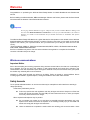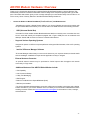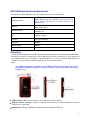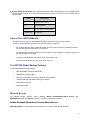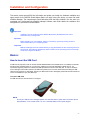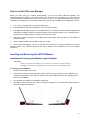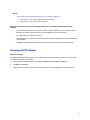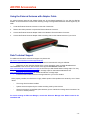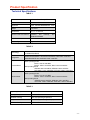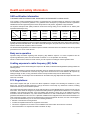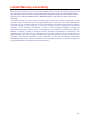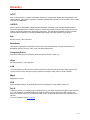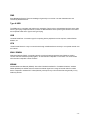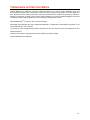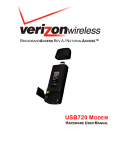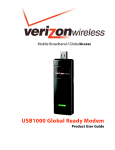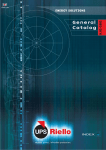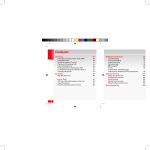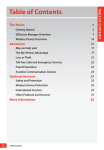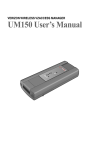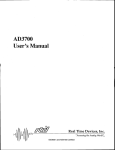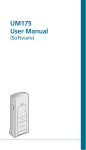Download Verizon AD3700 GLOBAL READY USB MODEM User manual
Transcript
MOBILE BROADBAND / GLOBALACCESS AD3700 GLOBAL READY USB MODEM PRODUCT USER MANUAL Welcome Congratulations on purchasing the AD3700 Global Ready Modem for Mobile Broadband and GlobalAccess service! Before installing the AD3700 Modem, VZAccess Manager Software and Drivers, please read this User Manual which describes the features of the AD3700 Modem hardware. Important: Do not plug AD3700 Modem into Type A USB port until you have installed VZAccess Manager and have activated Mobile Broadband and GlobalAccess service for your AD3700 Modem. (See VZAccess Manager User Guide on the Installation CD for detailed instructions on installation and software features.) The AD3700 Global Ready USB Modem is a global data device that operates on the reliable Verizon Wireless Mobile Broadband and GlobalAccess networks* in America ,Europe or Asia. Now you can easily connect at high speeds to the Internet, your corporate Intranet, and your email while you’re away the office and out of the country. *Technology Bands: CDMA 1X, EVDO Rev.A/0 800/1900 MHz;UMTS, HSDPA, HSUPA 850/1900/2100 MHz; GSM, GPRS, EDGE 850/900/1800/1900. Service not available everywhere. Visit www.verizonwireless.com/vzglobal for a complete list of available countries. Information subject to change. . Wireless communications Important Notice Due to the transmitting and receiving properties during wireless communications, the data can occasionally be lost or delayed. This can be due to the variation in radio signal strength that results from changes in the characteristics of the radio transmission path. Although the data loss is rare, the environment where you operate the modem may adversely affect communications. Variations in radio signal strength are referred to as fading. Fading is caused by several different factors including signal reflection, signal ionosphere, and signal interference from other radio channels. Safety hazards Do not operate AD3700 Modem in an environment that may be susceptible to radio interference resulting in danger specifically; Areas where prohibited by the law Follow any special rules and regulations and obey all signs and notices. Always turn off the host device and remove the modem from the USB port when instructed to do so, or when you suspect that it may cause interference or danger. Where explosive atmospheres may be present Do not operate your modem in any area where a potentially explosive atmosphere may exist. Sparks in such areas could cause an explosion or fire resulting in bodily injury or even death. Be aware and comply with all signs and instructions. Users are advised not to operate the modem while at a refueling point or service station. Users -1- Welcome are reminded to observe restrictions on the use of radio equipment in fuel depots (fuel storage and distribution areas), chemical plants or where blasting operations are in progress. Areas with a potentially explosive atmosphere are often but not always clearly marked. Potential locations can include gas stations, below deck on boats, chemical transfer or storage facilities, vehicles using liquefied petroleum gas (such as propane or butane), areas where the air contains chemicals or particles, such as grain, dust or metal powders, and any other area where you would normally be advised to turn off your vehicle engine. Near Medical and life support equipment Do not operate your modem in any area where medical equipment, life support equipment, or near any equipment that may be susceptible to any form of radio interference. In such areas, the host communications device must be turned off. The modem may transmit signals that could interfere with this equipment. On an aircraft, either on the ground or airborne In addition to FAA requirements, many airline regulations state that you must suspend wireless operations before boarding an airplane. Please ensure that the host device is turned off and your modem is removed from the USB port prior to boarding aircraft in order to comply with these regulations. The modem can transmit signals that could interfere with various onboard systems and controls. While operating a vehicle The driver or operator of any vehicle should not operate a wireless data device while in control of a vehicle. Doing so will detract from the driver or operator's control and operation of that vehicle. In some countries, operating such communications devices while in control of a vehicle is an offense. Copyright Copyright © 2009 by ZTE Corporation All rights reserved. No part of this publication may be excerpted, reproduced, translated or utilized in any form or by any means, electronic or mechanical, including photocopying and microfilm, without the prior written permission of ZTE Corporation. ZTE Corporation reserves the right to make modifications on print errors or update specifications in this manual without prior notice. V1.0, 2009.03 -2- AD3700 Modem Hardware: Overview Thank you for choosing the advanced and compact AD3700 Global Ready Modem by Verizon Wireless! This Global Ready modem for worldwide mobile data access is designed for computers equipped with Type-A USB ports. This mobile data solution gives you the coverage and speed you need whether away from the office or out of the country. Some of the key features of the AD3700 Global Ready Modem are: Across the Globe via Mobile Broadband (BroadbandAccess) and GlobalAccess* • *GlobalAccess requires a Global Feature added to your Verizon Wireless account which together with the pre-installed SIM Card enables you to access email in the GSM networks while traveling overseas. . • USB (Universal Serial Bus) Universal form factor makes wireless BroadbandAccess Mobile connectivity more convenient than ever since it works with virtually all computers equipped with a Type-A USB port such as notebooks and desktops. Swivel USB connector connects to notebook USB interface. • . Supports Various Operating Systems Designed to operate on different computer platforms and support Windows 2000, Vista or XP operating systems. . • Intuitive VZAccess Manager Software VZ Access Manager makes it easy to connect to the Internet or your corporate Intranet, and send emails and text messages. Installation is simple and the application is easy to navigate. • External Antenna Connector An optional external antenna may be purchased to further improve data throughput and network connectivity in fringe areas. . Additional features of the AD3700 Global Modem include: • VPN Capability • Auto Connect at Startup • 2-Way Text Messaging • NDIS Support • Based on the Qualcomm chipset MDM1000 (Gobi) • SIM Card pre-installed* *The Verizon Wireless AD3700 Modem comes with a SIM card pre-installed, which along with a Global Feature activated on your Verizon Wireless account, enables you access email in GSM Networks while traveling overseas. Please visit www.verizonwireless.com/vzglobal for information on rates, coverage, and destinations. -3- AD3700 Modem System Requirements To install and use AD3700 Modem, your host computer must meet these requirements: Operating System Windows® Vista, XP (SP2 or higher), 2000 NOTE: Windows XP SP1, Windows 2000 SP3 and SP4 require specific OS patches. For details please go to www.vzam.net. Software Internet browser software (i.e. Internet Explorer, Netscape, Safari, Firefox, AOL) Modem Software VZAccess Manager Included on the VZAccess Manager Installation CD CPU 166 MHz or higher Interface One Type-A USB port Disk Drive CD-ROM Memory (RAM) 256 MB Hard Disk Space 256 MB Instruction AD3700 Modem is developed for mobile computing and supports Type A Universal Serial Bus (USB) interface. Almost every notebook or desktop has a Type A USB port which opens up the option for you to easily move your AD3700 Modem from one platform to another platform (e.g., from your personal digital assistant to notebook) and even on different operating systems (e.g., from Windows to Vista). Note: Install VZAccess Manager as provided with your VZAccess Manager Installation CD (refer to the comprehensive VZAccess Manager User Guide for instruction, located on the VZAccess Manager Installation CD). 1 2 3 1. USB Connector: USB form factor plugs into any device with a Type a USB port. 2. External Antenna Connector: Connect an optional external antenna to AD3700 Modem for improved performance in fringe areas. 3. SIM Card Slot: This slot, located on the side of the device holds the SIM Card. -4- 4. Service Status Indicator (LED): Visual simple service status LED indicator displays service and data modes. The LED statues includes off, on, slow blink and frequent blink. There is only red color when it blinks. See the following table: states Descriptions Off Powered down/ RF off On Got service/Idle Slow blink No service/not authenticated Frequent blink In data call Care of Your AD3700 Modem As with any electronic device, AD3700 Modem must be handled with care to ensure reliable operation. Verizon Wireless recommends the following handling guidelines: . • Do not apply adhesive labels to AD3700 Modem; they may cause the device to potentially overheat and they may alter the performance of the antenna. . • The USB connector should plug easily into your computer’s Type A USB port. Forcing the device into a port may damage the connector. . • Protect the AD3700 Modem from liquids, dust, and excessive heat. . • Store the AD3700 Modem in a safe place, when not in use. The AD3700 Global Modem Package The AD3700 Modem package includes: . • Verizon Wireless AD3700 Global Modem . • USB Modem Extension Cable . • SIM Card pre-installed in the Verizon Wireless AD3700 Modem . • VZAccess Manager CD ROM(including User Guides) . • Quick Reference Guide . • Global Support Kit Ways to Access The AD3700 Modem supports Verizon Wireless Mobile Broadband(Broadband Access and NationalAccess) and GlobalAccess service for a superior wireless data connection. Mobile Broadband(Broadband Access)/NationalAccess Mobile Broadband— Take broadband with you while you’re on the go! With Verizon Wireless -5- BroadbandAccess Mobile Broadband you can stay connected at broadband speeds wherever you are. With access to America’s most reliable wirless network, you can download large files and view email attachments at typical speeds of 600 to 1400 Kbps (download) and 500 to 800 Kbps (upload).* *Speed claim based on our network tests with 5 MB FTP data files without compression. Verizon Wireless is rapidly adding Rev. A capability to your Mobile Broadband service area. Your Mobile Broadband Rev. A-enabled device will indicate coverage when you are in a Mobile Broadband Rev. A service area. When outside the Rev. A service area, your wireless device will revert to Mobile Broadband Rev. 0 (typical download speeds will be 400–700 Kbps and upload speeds will be 60–80 Kbps) or NationalAccess coverage areas, where available. Actual throughput speed and coverage may vary. Speed claims not applicable when roaming. NationalAccess — NationalAccess is the Verizon Wireless national wireless Internet service. With the power of Verizon Wireless, users can browse the Internet and view email attachments and business applications from a notebook computer at typical speeds of 60 to 80 Kbps and bursts up to 144 Kbps.* NationalAccess is available in thousands of cities and towns across the nation. *Speed claim based on our network tests with 101 kilobyte FTP data files. Actual throughput speed and coverage may vary. Speed claim not applicable when roaming. GlobalAccess GlobalAccess — GlobalAccess supports tri-band HSDPA/HSUPA/UMTS (850/1900/2100MHz) and quad band EDGE/GPRS (850/900/1800/1900MHz). The AD3700 Global Modem supports high-speed GlobalAccess in over 170 destinations across the globe*. *Service not available everywhere. Visit www.verizonwireless.com/vzglobal for a complete list of available destinations. Information subject to change. -6- Installation and Configuration This section provide general SIM Card information and guides you through the hardware installation and setup process for the AD3700 Global Modem. Before you begin using your device, you must first install VZAccess Manager. The comprehensive Quick Reference Guide that was included in the box when you purchased your product and the VZAccess Manager Software User Guide details the installation and configuration of your AD3700 Global Modem. Important: Installation must be performed within aMobile Broadband ( BroadbandAccess and/or NationalAccess) coverage area. Important: Before installing your new software, delete or uninstall any previously existing modem or dialer software from your computing system. Important: VZAccess Manager must be installed before you plug the Modem into the computing device for the first time. Only after the software has been installed can the operating system successfully install and configure the Modem. Basics: How to Insert the SIM Card A SIM Card is required in order to use the AD3700 Global Modem with GlobalAccess. It is installed on AD3700 and along with a Global feature on your account, enables you to access data while outside the U.S. All information regarding network connection and SIM phonebook is saved in the SIM card. In order to avoid the loss or damage of information saved in the SIM card, please don’t touch the metal surface and keep the SIM card far from electricity or magnetism. Should your SIM card be lost or damaged, please follows this instructions for the re-installation of your new SIM card. To Insert a SIM Card Put SIM card into the slots as shown in the figure. NOTE: Should your SIM be lost or damaged please call 1-800-922-0204 to speak with a Customer Service Representative. From outside of the U.S. call +1-908-559-4899 for 24/7 Global Support. -7- How to Install VZAccess Manager Before you begin using your AD3700 Global Modem, you must first install VZAccess Manager. The comprehensive Quick Reference that was include in the box when you purchased your modem and the VZAccess Manager Software User Guide (for windows and XP) on the VZAccess Manager CD detail the installation and configuration of your modem. Below is an overview of the installation and configuration process: 1. Turn on your computing device and close all applications. 2. Insert the VZAccess Manager CD-ROM into your computer’s CD drive. 3. If the VZAccess Manager CD does not automatically launch, manually launch the VZAccess Manager CD following the guidelines outlined for manual CD launch per the operating system of your computing device. (Instructions for manual CD launch may be found in the User Guide). 4. Follow the on-screen instructions for installing VZAccess Manager. See next page for more details on probably inserting. 5. When prompted by VZAccess Manager, insert your modem. 6. Launch VZAccess Manager, and click on Connect button. Follow the on-screen instructions to complete activation. Refer to the VZAccess Manager User Guide, located on the Installation CD for more detailed instructions. Inserting and Removing the AD3700 Modem Inserting and Connecting the Modem to your Computer Important: Before you connect the Modem to your computer, you must first install VZAccess Manager (see the VZAccess Manager User Guide located on the Installation CD). To properly insert the Modem: 1. Pull the modem’s USB connector out. 2. Hold the device along the edges and gently insert the device into your computer’s Type A USB port. The modem should fit easily into the USB port. Do not force it into the USB port as this may damage both the device and the USB port. 3. The Hardware Icon appears in the Windows system tray. 4. The USB connector can swivel 180°. After it’s inserted into USB port, you can select the proper direction to place your modem per the below: -8- NOTE: If you have trouble inserting the device into you computer’s USB port: 1. Verify that if you are inserting the device the proper way. 2. Verify that if you are using a Type-A USB port. When you connect the AD3700, the following should occur once VZAccess Manager has been installed: . • The modem is powered as soon as you connect it to Type A USB port of your computing device. Although the modem is powered, it does not automatically connect to the Internet. . • The LED indicator on the device lights up. . • If sound effects are enabled, the computing device may beep, notifying you that new hardware has been detected. . • The VZAccess Manager Software starts (unless the auto-launch feature has been disabled). Removing AD3700 Modem Windows and Vista The AD3700’s USB technology allows you to safely remove it from a Windows computer at any time when you are not connected to the network. 1. End your Mobile Broadband session by selecting Disconnect from VZAccess Manager. 2. Exit VZAccess Manager. 3. Simply grip the modem on both sides and pull straight out to avoid damaging the USB connectors. -9- AD3700 Accessories Using the External Antenna with Adapter Cable An optional external antenna with Adapter Cable may be purchased (separately) for use with the AD3700 Modem. An external antenna is useful when traveling in fringe coverage areas where the network signal may be weak. 1. Locate the External Antenna Connector on the side of the device. 2. Remove the rubber protector to expose the External Antenna Connector. 3. Connect the External Antenna Adapter Cable to the Modem’s External Antenna Connector. 4. Connect the External Antenna Adapter Cable’s receiving end into the external antenna of your choice Data Technical Support For additional information and technical support can please visit: http://www.verizonwireless.com/b2c/support/data.jsp. The following tips will help solve many common problems encountered while using the AD3700: . • Make sure you are using the AD3700 in the correct geographic region: a Mobile Broadband and NationalAccess in the US and in the countries which support GlobalAccess. Please visit www.verizonwireless.com/broadbandcoverage for the most up-to-date United States coverage maps. You may also go to www.verizonwireless.com/vzglobal for coverage maps for international destinations and www.verizonwireless.com/naroaming for Canada and Mexico coverage maps. . • Ensure that the wireless network’s coverage extends to your current location. When properly installed, the AD3700 is a highly reliable product. Most problems are caused by one of these issues: . • The wrong driver has been installed. . • System resources required by the modem are being used by other devices. . • Network coverage is not available (either because you are outside the coverage area or because of an account or network problem). For issues relating to VZAccess Manager, consult the VZAccess Manager User Guide located in the Installation CD. - 10 - Product Specification Technical Specifications TABLE 1 Name: AD3700 Global Ready USB Modem Model: AD3700 Approvals: FCC,CE CDG WINDOWS XP Weight 1.6 Ounce Dimensions: 3.1 x 1.7 x 0.5 Inch Wireless wide-area Network CDMA2000® 1xEV-DO, UMTS (HSDPA and HSUPA), and GSM/GPRS/EDGE Chip Set Qualcomm Interface Type: Type A USB Port GCF MDM1000™ TABLE 2 Technology: Band Designation: Transmit Band: Receive Band: CDMA2000 1xRTT/CDMA2000 1xEV-DO, Rev. A/UMTS HSUPA and HSDPA and GSM/GPRS/EDGE CDMA2000 1xEV-DO Rev. A at 850/1900 MHz. WCDMA 3GPP Release 5 and HSUPA Release 6 at 850/1900 / 2100 MHz. GSM/GPRS/EDGE data at 850/900 /1800/ 1900 MHz. CDMA band classes: BC0: 824 to 849 MHz, BC1: 1850 to 1910 MHz. UMTS operating bands: Band I: 1920 to 1980 MHz. Band II: 1850 to 1910 MHz, Band V: 824 to 849 MHz. GSM operating bands: GSM 850: 824 to 849 MHz, GSM 900: 890 to 915 MHz. DCS 1800: 1710 to 1785 MHz, PCS 1900: 1850 to 1910 MHz. CDMA band classes: BC0: 869 to 894 MHz, BC1: 1930 to 1990 MHz UMTS operating bands: Band I: 2110 to 2170 MHz. Band II: 1930 to 1990 MHz, Band V: 869 to 894 MHz. GSM operating bands: GSM 850: 869 to 894 MHz, GSM 900: 935 to 960 MHz. DCS 1800: 1805 to 1880 MHz, PCS 1900: 1930 to 1990 MHz. TABLE 3 Operating Temperature -22 – 140F Storage Temperature -40 – 158F Relative Humidity 93% over operating temperature Drop 3.937FT drop, no damage – fully operational Vibration Stability 5HZ-500HZ.0.1 octave/second - 11 - Health and safety information SAR certification information THIS MODEL MEETS INTERNATIONAL GUIDELINES FOR EXPOSURE TO RADIO WAVES. Your modem is a radio transmitter and receiver. It is designed not to exceed the limits for exposure to radio waves recommended by international guidelines. The guidelines were developed by independent scientific organization ICNIRP and include margins designed to assure the protection of all persons, regardless of age and health. The Specific Absorption Rate (SAR) maximum results found during testing for the AD3700 are as follows (with expanded uncertainty 21.9%): SAR Position Body GSM850 SAR (W/kg) 0.851 GSM1900 WCDMA WCDMA CDMA2000 CDMA2000 SAR Band V Band II Cellular PCS (W/kg) (W/kg) (W/kg) (W/kg) (W/kg) 0.603 0.423 1.3 0.391 0.716 As SAR is measured utilizing the device’s highest transmitting power, the actual SAR of this device while operating is typically below that indicated above. This is due to automatic changes to the power level of the device to ensure it only uses the minimum level required to reach the network. The World Health Organization has stated that present scientific information does not indicate the need for any special precautions for the use of mobile devices. Body worn operation Important safety information regarding radio frequency (RF) radiation exposure. To ensure compliance with RF exposure guidelines the phone must be used with a minimum of 1.5 cm separation from the body. Failure to observe these instructions could result in your RF exposure exceeding the relevant guideline limits. Limiting exposure to radio frequency (RF) fields For individuals concerned about limiting their exposure to RF fields, the World Health Organization (WHO) provides the following advice: Precautionary measures: Present scientific information does not indicate the need for any special precautions for the use of modems. If individuals are concerned, they might choose to limit their own or their children’s RF exposure by limiting the length of calls, or using ‘hands-free’ devices to keep modems away from the head and body. Further information on this subject can be obtained from the WHO home page http://www.who.int/peh-emf WHO Fact sheet 193: June 2000. FCC Regulations: This modem complies with part 15 of the FCC Rules. Operation is subject to the following two conditions: (1) This device may not cause harmful interference, and (2) this device must accept any interference received, including interference that may cause undesired operation. This modem has been tested and found to comply with the limits for a Class B digital device, pursuant to Part 15 of the FCC Rules. These limits are designed to provide reasonable protection against harmful interference in a residential installation. This equipment generates, uses and radiates radio frequency energy and, if not installed and used in accordance with the instructions, may cause harmful interference to radio communications. However, there is no guarantee that interference will not occur in a particular installation if this equipment does cause harmful interference to radio or television reception, which can be determined by turning the equipment off and on, the user is encouraged to try to correct the interference by one or more of the following measures: z Reorient or relocate the receiving antenna. z Increase the separation between the equipment and receiver. z Connect the equipment into an outlet on a circuit different from that to which the receiver is connected. z Consult the dealer or an experienced radio/TV technician for help. - 12 - Limited Warranty and Liability ZTE Corporation warrants for the 12 month period immediately following receipt of the Product by Purchaser that the Product will be free from defects in material and workmanship under normal use. THESE WARRANTIES ARE EXPRESSLY IN LIEU OF ALL OTHER WARRANTIES, EXPRESS OR IMPLIED, INCLUDING, WITHOUT LIMITATION, ALL IMPLIED WARRANTIES OF MERCHANTABILITY AND FITNESS FOR A PARTICULAR PURPOSE. The exclusive remedy for a claim under this warranty shall be limited to the repair or replacement, at ZTE Corporation' option, of defective or non-conforming materials, parts or components. The foregoing warranties do not extend to (I) non conformities, defects or errors in the Products due to accident, abuse, misuse or negligent use of the Products or use in other than a normal and customary manner, environmental conditions not conforming to ZTE Corporation' specification, of failure to follow prescribed installation, operating and maintenance procedures, (II) defects, errors or nonconformity's in the Product due to modifications, alterations, additions or changes not made in accordance with ZTE Corporation' specifications or authorized by ZTE Corporation, (III) normal wear and tear, (IV) damage caused by force of nature or act of any third person, (V) shipping damage, (VI) service or repair of Product by the purchaser without prior written consent from ZTE Corporation, (VII) products designated by ZTE Corporation as beta site test samples, experimental, developmental, reproduction, sample, incomplete or out of specification Products, or (VIII) returned products if the original identification marks have been removed or altered. - 13 - Glossary 1xRTT Short for single carrier (1x) Radio Transmission Technology. A high speed wireless technology based on the CDMA platform. 1xRTT has the capability of providing broadband-like speeds of up to 144 Kbps. 1xRTT is also referred to as CDMA2000. 1xEVDO Part of a family of CDMA2000 1x digital wireless standards. 1xEVDO is a "3G" standard. EVDO stands for "EVolution, Data-Optimized." 1xEVDO is based on a technology initially known as "HDR" (High Data Rate) or "HRPD" (High Rate Packet Data), developed by Qualcomm. The international standard is known as IS-856. 1xEVDO has the capability of providing broadband-like speeds of average speeds of 400-700 kbps. bps Bits per second – rate of data flow. Broadband High-capacity high-speed, transmission channel with a wider bandwidth than conventional modem lines. Broadband channels can carry video, voice, and data simultaneously. Computing Device Personal Computing device (notebook, desktop computer, tablet PC, PDA, etc). Kbps Kilobits per second – rate of data flow LAN Local Area Network. A data network confined to limited area with moderate to high data rates. Does not use common carrier circuits, although may have gateways or bridges to other public or private networks. Mbps Megabits per second PDA Personal Digital Assistant. A handheld device used for organization, notes, address books, etc. Rev A CDMA EV-DO Rev. A is a leading-edge wireless technology with higher data rates and higher system capacity. It is a fully backward compatible standard and remains interoperable with deployed EV-DO networks and devices around the world. The increased data rates on Rev. A's physical layer enable richer applications and services. For more information, visit www.cdg.org. - 14 - SMS Short Messaging Service. Short text messages of generally no more than 140-160 characters sent and received by wireless devices. Type A USB The USB ports on computers and hubs have a rectangular Type A socket, and peripheral devices have a cable with a Type A plug. Peripherals that do not have an attached cable have a square Type B socket on the device and a separate cable with a Type A and Type B plug. USB Universal Serial Bus. A connection type for computing device peripherals such as a printer, mobile AD3700 Modem, etc. VPN Virtual Private Network. A way to communicate through a dedicated server securely to a corporate network over the Internet. WAN / WWAN Wide Area Network (WAN). A computer network covering a broad geographical area. WANs are used to connect local area networks (LANs) together, so that users and computers in one location can communicate with users and computers in other locations. WWAN Wireless Wide Area Network (WWAN). Also called "wireless broadband" or "broadband wireless," wireless WANs (WWANs) use cellular towers to transmit a wireless signal over a range of several miles to a mobile device compared to wireless Wi-Fi LANs (WLANs), which span only a few hundred feet and generally to only stationary devices. - 15 - Trademarks and Service Marks Verizon Wireless is a trademark of Verizon Trademark Services LLC, and the other trademarks, logos, and service marks (collectively the "Trademarks") used in this user manual are the properties of Verizon Wireless or their respective owners. Nothing contained in this user manual should be construed as granting by implication, estoppel, or otherwise, a license or right of use of Verizon Wireless or any other Trademark displayed in this user manual without the written permission of Verizon Wireless or its respective owners. SM VZAccess Manager is a service mark of Verizon Wireless Microsoft® and Windows® are either registered trademarks or trademarks of Microsoft® Corporation in the United States and/or other countries. The names of actual companies and products mentioned in this user manual may be the trademarks of their respective owners. Contents of this help file, Copyright 2007 Verizon Wireless, all rights reserved. PN GU-9002XXXX R5.0 SEP2007 - 16 -