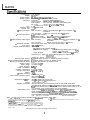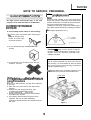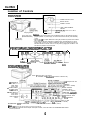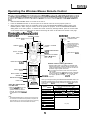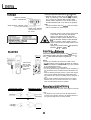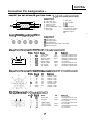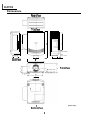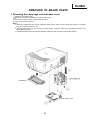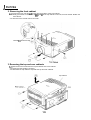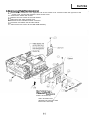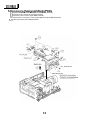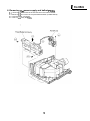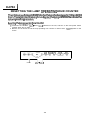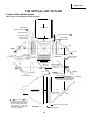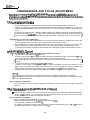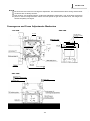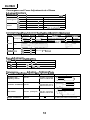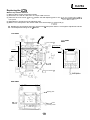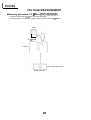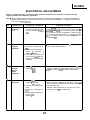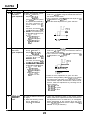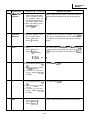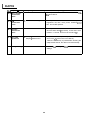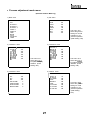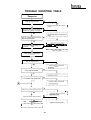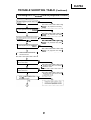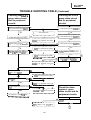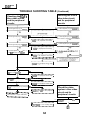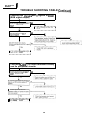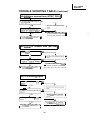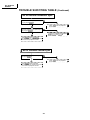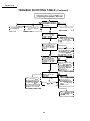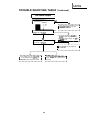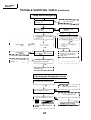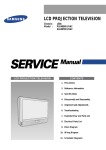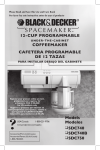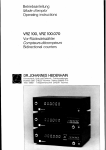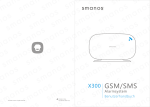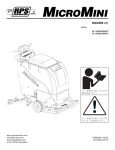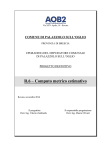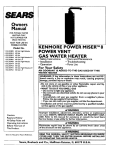Download Sharp XG-XV1E Service manual
Transcript
XG-XV1 E/A DESCRIPTION SERVICE MANUAL SHARI= SERVICE-ANLEITUNG SZ7Kl XG-XV1 EA PAL/SECAM/NTSC SYSTEM LCD PROJECTOR LCD PROJEKTOR , MODELS MODELLE XG-XVI E/A In the interests of user-safety (Required by safety regulations in some countries) the set should be restored to its original condition and only parts identical to those specified should be used. Im lnteresse der Benutzersicherheit (erforderliche Sicherheitsregeln in einigen Landern) muR das Gerat in seinen Originalzustand gebracht werden. AuBerdem d&fen fur die spezifiziet-ten Bauteile nur identische Teile verwendet werden. CONTENTS / INHALT -\ Page . . . . SPECIFICATIONS.. ............................................ 2 NOTE TO SERVICE PERSONNEL.. .................. 3 OPERATION MANUAL ...................................... 4 REMOVING OF MAJOR PARTS.. ...................... 9 l RESETTING THE LAMP OPERATING HOUR COUNTER ............................................ 14 . THE OPTICAL UNIT OUTLINE.. ...................... 15 l COVERGENCE AND FOCUS ADJUSTMENT.. .16 . VOLTAGE MEASUREMENT ............................. 20 l ELECTRICAL ADJUSTMENT .......................... 21 * TROUBLESHOOTING TABLE ......................... 29 l CHASSIS LAYOUT .......................................... 89 l BLOCK DIAGRAM ........................................... 91 . OVERALL WIRING DIAGRAM ......................... 95 . DESCRIPTION OF SCHEMATIC DIAGRAM .... .97 l WAVEFORMS .................................................. 98 l SCHEMATIC DIAGRAM ................................... 99 l PRINTED WIRING BOARD ASSEMBLIES.. . ,145 . PARTS LIST n ELECTRICAL PARTS ............................... 157 HCABINET AND MECHANICAL PARTS.. .. .195 aACCESSORIES PARTS ........................... 202 n PACKING PARTS ..................................... 202 l PACKING OF THE SET ................................. 203 Seite TECHNISCHE DATEN ..................................... 45 . HINWEISE FUR DAS WARTUNGSPERSONAL ................................. 46 . BEDIENUNGSANLEITUNG ............................. 47 . ENTFERNEN DER HAUPTTEILE .................... 52 . RUCKSTELLUNG DES LAMPEN-BETRIEBSSTUNDENZAHLERS ..... .57 . UBERS~CHT DER OPT~KE~NHEIT .................. 58 l EINSTELLUNG VON KONVERGENZ UND BRENNPUNKT.. ............................................... 59 l SPANNUNGSMESSUNG.. ............................... 63 l ELEKTRISCHE EINSTELLUNGEN.. ......... .._ .... 64 . FEHLERSUCHTABELLE ................................. 72’ . CHASSIS-ANORDNUNG ................................. 89 l BLOCKSCHALTBILD ....................................... 91 l GESAMTSCHALTPLAN ................................... 95 . BESCHREIBUNG DES SCHEMATISCHEN SCHALTPLANS.. .............................................. 97 . WELLENFORMEN ........................................... 98 l SCHEMATISCHER SCHALTPLAN .................. 99 l LEITERPLATTENEINHEITIN ......................... 145 l ERSATZTEILLISTE n ELEKTRISCHE BAUTEILE ...................... 157 WCEHAUSE UND MECHANISCHE BAUTEILE ................................................ 195 n ZUBEHORTEILE ...................................... 202 n VERPACKUNGSTEILE ............................ 202 l VERPACKEN DES GERATS ......................... 203 l SHARP CQRPORATIOM / XG-XVlE/A SDecifications Product Type Models * Video system Display method LCD panel Lens Projection lamp Contrast ratio * Video input signal * S-video input signal * Video (monitor) output signal * Horizontal resolution Audio output Computer RGB input signal RS-232C input terminal Mouse input terminal (for IBM/Mac) Mouse input terminal (for PC98) Speaker system Rated voltage Rated frequency Power consumption Operating temperature Storage temperature Cabinet I/R Carrier frequency Laser Pointer of Remote Control LCD Projector XG-XV1 E/A PAUSECAMINTSC 3.58lNTSC 4.43 LCD panel x 3, RGB optical shutter method Panel size: 1.8” (27.6 [H] x 36.9 [W] mm) Translucent TN liquid crystal panel Display method: TFT (Thin Film Transistor) Active Matrix panel Drive method: 786,432 dots (1,024 [H] x 768 [VI) No. of dots: 1-I .6 zoom lens, F2.7 to 3.5, f = 66 to 106 mm 370 W Metal halide 1OO:l BNC Connector: VIDEO, composite video, 1 Vp-p, sync negative, 75 n terminated RCA Connector: AUDIO, 0.5 Vrms more than 22 kR (stereo) 4-pin mini DIN connector ’ Y (luminance signal):1 Vp-p, sync negative, 75 fi terminated C (chrominance signal): Burst 0.286 Vp-p, 75 R terminated VIDEO, composite video, 1 Vp-p, sync negative, 75 Q BNC Connector: terminated AUDIO, 0.5 Vrms less than 2.2 kQ (stereo) RCA Connector: 520 TV lines (video input), 700 TV lines (S-video input) 3 W + 3 W (stereo) Video Signal: 15-pin mini D-sub connector (RGB l), RGB separate type analog input: O-O.7 Vp-p, BNC connector (RGB 2): positive, 75 R terminated AUDIO, 0.5 Vrms, more than 22 kR (stereo) Stereo Minijack: Horizontal sync. signal: TTL level (positive/negative) or composite sync Q-We only) Same as above Vertical sync. signal: g-pin D-sub male connector for controlling personal computer g-pin D-sub female connector for wireless mouse g-pin mini DIN connector for wireless mouse 3” (8 cm) round x 2 AC 200 V-240 V 60150 Hz 535 w + 5°C to + 40°C - 20°C to +6O”C Plastic 40 kHz Wave length : 670 nm Max. output : 1 mW Class II Laser Product 359 x 585 x 208 mm projector only Dimensions (W x D x H) 444 x 585 x 208 mm incl. terminal cover Weight 17.0 kg projector only Supplied accessories Remote control unit, Four AA batteries, Extra air filter, RGB signal cable (3 m), Macintosh adaptor, Two BNC/RCA adaptors, Mouse control cable for IBM PS/2 (15 cm), Mouse control cable for Mac (15 cm), Mouse control cable (3 m), AC cord, Terminal cover, Inverting labels, Lens cover (installed) Replacement parts Remote control (RRMCGl393CESA), Air filter (PFILD0058CEZZ), RGB signal cable (QCNW-491OCEZZ), Macintosh adaptor (QPLGJ1512CEZZ), Mouse control cable for IBM PS/2 (QCNW-4754CEZZ), Mouse control cable for Mac (QCNW-4755CEZZ), Mouse control cable (QCNW-4620CEZZ) AC cord Note: * (for XG-XVlA as well as Australian and NewZealand versions of XG-XV1 E) This will not affect the picture quality or the life expectancy of the unit. Our projector uses LCD (Liquid Crystal Display) panels. These very sophrsticated panels contain 786,432 pixels ( x RGB) TFTs (Thin Film Transistors). As wrth any hrgh technology electronic equipment such as large screen TVs, video systems and/or vrdeo cameras, there are certain acceptable tolerances that the equipment must conform to. Thus unit has some inactive TFTs within acceptable tolerances, which may result in illuminated or inactive dots on the picture screen. Specifications are subject to change without notice. 2 j XG-XVlE/A NOTE TO SERVICE: PERSONNEL / q UV-RADIATION PRECAUTION ;/////////////////// Lamp Replacement Note: Since the lamp reaches a very high temperature during units operation replacement of the lamp should be done at least one hour after the power has been turned off. (to allow the lamp to cool off .) Installing the new lamp, make sure not to touch the lamp (bulb) replace the lamp by holding its reflector Q. 1 [Use original replacement only.] The light source, metal halide lamp, in the LCD projector emits small amounts of UV-Radiation. AVOID DIRECT EYE AND SKIN EXPOSURE. To ensure safety please adhere to the following: 1. Be, sure to wear sun-glasses when servicing the projector with the lamp turned “on” and the top enclosure removed. 4 / w 2. Do not operate the lamp outside of the lamp housing. DANGER ! - Never turn the power on without the lamp to avoid electric-shock or damage of the devices since the stabilizer generates high voltages at its start. Since small amounts of UV-Radiation are emitted from an opening between the duct cover and the lamp housing, it is recommended to place the LENS CAP on the opening during servicing to avoid eye and skin exposurem (Fig. 1). 3. Do not operate for more than 2 hours with the enclosure removed. dote: Please obtain a lens cap before servicing a models XG-XV1 E/A that is received without one. LENS CAP A UV-Radiation and Medium Pressure Lamp Precautions 1. Be sure to disconnect the AC plug when replacing the lamp. 2. Allow one hour for the unit to cool down before servicing. 3. Replace only with same type lamp. Type CLMPF0046DE05 rated 63V/37OW. 4. The lamp emits small amounts of UV-Radiation, avoid direct-eye contact. 5. The medium pressure lamp involves a risk of explosion. Be sure to follow installation instructions described below and handle the lamp with care. Figure 1. 3 XG-XV1 E/A Location of Controls FRONT VIEW POWER ON/OFF button Remote sensor POWER indicator LAMP REPLACEMENT indicator TEMP. (+--t-- TEfE;E;ATURE W A R N I N G Carrying handle Lamp cage cover (Natural ventilation) Cautions: l The exhaust vent, the lamp cage cover and adjacent areas may be extremely hot during projector operation. To prevent injury, do not touch these areas until they have sufficiently cooled. Cooling fan (Intake vent) Allow at least 10 cm of space between the cooling fan (exhaust vent) and the other nearest wall or obstruction. l If the cooling fan becomes obstructed, a protection device will automatically turn off the projector lamp. This does not indicate a malfunction. Remove the projector plug from the wall outlet and wait 10 minutes. Then turn on the power by plugging the cord back in. This will return the projector to its normal mode. l OPERATION PANEL ON SIDE OF PROJECTOR - MENU ENTER /A\ LENS RI ACK SCREEN MUTE VOLUME lNPl,T . -. SELECT :1 I I MENU ADJUSTMENT button (41, ,WA) buttons ENTER button LENS button IvlUTE button INPUT SELECT button SIDE AND REAR VIEW Note: * (for XG-XV1 A as well as Australian and NewZealand versions of XG-XV1 E) onal computer with the I. IBM/Mac) (for NEC in JAPAN) * COMPOSITE VIDEO INPUT 1 Video: BNC Audio: RCA * S-VIDEO INPUT (4-pin mini DIN) COMPOSITE * VIDEO INPUT 2 Video: BNC Audio: RCA MAIN POWER switch * COMPOSITE VI IDE0 OUTPUT: BNC WIRED REMOTE CONTROL INPUT (3.5 mm Mono Minijack) COMPUTER AUDIO INPU (3.5 mm Stereo Minijack) AUDIO OUTPUT: RCA DC 5V 1A OUTPUT INPUT 2: BNC (R, G, B, H(C)-SYNC, V-SYNC) COMPUTER RGB OUTPUT connector (HD-15) Notes: * The DC 5V OUTPUT jack cannot supply a current of more than IA. l When connecting a Macintosh Series computer that outputs C-SYNC, connect the cable to the COMPUTER RGB 2 INPUT H-SYNC input terminal. 4 / XG-XVlE/A Operating the Wireless Mouse Remote Control The functions of your personal computer’s mouse have been built into the remote control enabling you to operate your projector and personal computer with only the remote control. 1. Slide the MAIN POWER switch on the side of the unit on. 2. Press the POWER ON button on the front panel of the remote control to turn the projector power on. 3. When using the remote control as a wireless mouse, move the MOUSE/ADJUSTMENT sliding switch to the MOUSE position. When using the remote control to operate the projector, move the MOUSE/ADJUSTMENT sliding switch to the ADJ. position. To activate the remote control key back-light feature, press the LIGHT button on the remote control. The colours of the buttons will change as shown in the table at the bottom of this page. Wireless Mouse Remote Control FRONT VIEW SIDE VIEW TRANSMIT indicator MAIN POWER switch of remote control M U T E button, / Note: When transporting the remote control, turn off the MAIN POWER switch to avoid draining the batteries. POWER ON/OFF buttons VOLUME UP-DOWN buttons BLACK SCREEN/ LASER POINTER/MENU button LENS button LEFT-CLICK button MOUSE/ADJUSTMENT (4/b),(v/A) buttons tRIGHT-CLICWENTER button Remote control handling precautions l INPUT SELECT INPUT SELECT buttons = Do not expose the remote control to shocks, liquids or high humidity. The remote control-may not operate normally if exposed to direct sunlight or other intense light sources. Should this happen, &position the light soiree or the LCD - ADJ. label Projector. INPUT CHECK button MOUSE label MOUSE/ADJUSTMENT switch LIGHT button - LIGHT A-+= SHARP Using the remote control in a dark room l LCD PROJECTOR Press the LIGHT button to turn on the back-lights for the operation buttons for about 5 seconds. The back-light colours are explained in the table to the right. Note: l The laser beam used in this product is harmless when directed onto the skin, however please be careful not to project the beam directly into the eyes. Do not stars into the beam using an optical instrument. If the MAIN POWER switch on the remote control is left on for more than 10 minutes without operation, the power will automatically turn off. To turn the power back on, press any button on the remote control for at least one second. When you change the setting of the MOUSE/ADJUSTMENT switch, the . functions of certain buttons on the remote control change. You can tell which function the button currently possesses by the colour of its backlight display. I I Position of MOUSE/ADJUSTMENT switch Button narqe ADJ. MOUSE LASER POINTER (GREEN) 1 MENU (RED) RIGHT-CLICWENTER RIGHT-CLICK (GREEN) ENTER (RED) MOUSE/ADJUSTMENT MOUSE (NOT LIT) ON (NOT LIT) ADJ. q/b, V/A (NOT LIT) - BLACK SCREEN (GREEN) LENS (RED) LASER POINTER/MENU LEFT-CLICK BLACK SCREEN/LENS POWER ON/OFF VOLUME UP-DOWN MUTE VIDEO 1 VIDEO 2 DATA 1 DATA 2 INPUT CHECK 5 ON (RED) I 1 XG-XViE/A Using the optional cable with the ret$ote control When the remote control cannot be u!sed due to the range or positioning of the projector (rear projection, etc.), connect the optional cable from’the Wired Remote Control Input jack on the remote control to the Wired Remote Input on the side of the projector. Note: TOP VIEW l REMOTE CONTROL SIGNAL TRANSMITTER WIRED REMOTE CONTROL INPUT (3.5 mm Mono Minijack) l The signal transmitter does not fun&on when the optional cable is connected to the remote control. LASER LIGHT WINDOW Laser light shines out of this window. The laser pointer on the remote control emits a laser beam from the laser light window shown in the figure to the left. The laser emitted is a class II laser; therefore, do not look into the laser window or shine the laser beam on yourself or other people. The two marks to the left are the caution labels for the laser beam. Always use the laser pointer at temperatures between +5”C and +4O”C. ~~~L*,,~~cL*sE~ 1 NE PAS REGARDER DANS LE FAISCEAU Inserting the Batteries REAR VIEW Remove the battery cover as shown and insert four AA size batteries making sure their polarities match the (+) and (-) marks inside the battery compartment. Notes: Incorrect use of batteries may cause them to leak or burst. Insert the batteries with the (+) and (-) polarities as indicated. l Remove the batteries if the remote control will not be operated for an extended period of time. l Maintain the batteries in a clean condition. l Do not mix different brands of batteries. The life expectancy of the new batteries will be shortened and the old batteries may leak. l When the batteries have been used up, remove them immediately to prevent leakage and damage. Leaked battery fluid may irritate the skin. Remove any battery fluid by wiping with a cloth. l Due to storage conditions and the shelf life of the supplied batteries, they may run out after a short time. If so, replace them with new batteries as soon as possible. Insert the side tabs into their slots and press in the cover until properly seated. remove. 1 l Remote control positioning Transmission range 1 Reception range ] Use the remote control as shown in the figures on the left. Note: l The signal from the remote control can be reflected off the screen for easy operation. However, the effective distance of the signal may differ due to the screen material. I Max. distance: 7 m 6 XG-XVlE/A . Connection Pin Assignmetns ! Analog RGB 1 Signal Input and Analog RGB 1 and 2 Output Terminal : I s-pin mini D-sub female connector / Computer Input Analog 1. Video input (red) 2. Video input (green) 3. Video input (blue) 4. Reserve input 1 5. C o m p o s i tsync e ( M a c only) 6. Earth (red) 7. Earth (green) -I 5 1 6 11 10 15 \ J 8. Earth (blue) 9. Not connected lO.GND ll.GND 12. Reserve input 2 13. Horizontal sync signal 14. Vertical sync signal 15. Reserve input 3 Aqalog RGB 2 Signal Input : 5 BNC Computer Input Analog R Video input (red) G Video input (green) B Video input (blue) H Horizontal sync signal, Mac C-sync signal V Vertical sync signal Mouse Input Terminal (for IBM/Mac) : g-pin D-sub female connector 5 II r \ 1 I I 0 Pin No. 1 2 3 4 5 6 7 8 9 I 7 l . . . .. 1 I 9 0 I 6 , Signal CD RD SD ER SG DR RS cs Cl Name Carrier Detect Receive Data Send Data Equipment Ready Signal Ground Data Set Ready Request to Send Clear to Send Ring Indicator II0 Input Input output output output output Input Input Reference Connected to internal Connected to internal Connected to internal Connected to internal Connected to internal Not connected Connected to internal Connected to internal Connected to internal circuit circuit circuit circuit circuit circuit circuit circuit Mouse Input Terminal (for NEC PC98 series for Japan) : g-pin mini DIN connector 8 6 3 2 Pin No. 1 2 3 4 5 6 7 8 9 Signal +5v XA XB YA YB LEFT NC RIGHT GND l/O Input Input Input Input Input Input Input Input Reference Computer output Computer output Computer output Computer output Computer output Computer output Not connected Computer output Computer output 1 RS-232C terminal : g-pin D-sub male connector 1 I 5 I Pin No. 1 2 3 Signal CD RD SD Name I/O Receive Data Send Data Input output output output 6 9 9 Cl 7 Reference Not connected Connected to internal Connected to internal Not connected Connected to internal Not connected Connected to internal Not connected Not connected circuit circuit circuit circuit / XG-XVlUA Dimensions Rear View Top View \- , Side View I I 355 ’ I I 165.5 (Lens extended) 176.8 (Lens housed) Front View ens at upper shift) I [Units: mm] Bottom View 8 I XG-XVI E/A REMOVING OF MAJOR PARTS 1. Removing the Lamp cage unit and Intake cover I-l. Remove the intake cover. 1-2. Remove the screws and detach the lamp cage cover, l-3. Remove the three screws off the lamp cage unit. l-4. Pull out the lamp cage unit. Notes: l Before the replacement, turn off the projector’s power button, make sure the cooling fan comes to a complete stop, and unplug the power cord. l The lamp may be still very hot. Turn off the power button, unplug the power cord and wait for at least 1 hour before staring the job. l In fitting the lamp cage unit back into position, make sure the connector is at the top position. Intake Lamp Cage Cover .. 1 XG-XVIEIA 2. Removing the front cabinet 2-I. Remove the four right and left screws from the bottom of the front cabinet. 2-2. Gently press down on the hooks A, B, C and D of the top cabinet to unhook; the front cabinet. Detach the front cabinet. 2-3. Disconnect the remote control connector. infrared R/C Receiver Unit 3. Removing the top and rear cabinets 3-1. Remove the five screws from the top and bottom of the rear cabinet. 3-2. Disconnect the speaker connector. 3-3. Slide back the top cabinet to separate the top and rear cabinets. Top Cabinet 1 XG-XVlE/A 4. Removing the left side cabinet 4-l. Put a bladed screwdriver in the rightmost hole of the screws cover. Pull and unlock the right end of the screws cover, and pull and detach the entire screws cover. 4-2. Remove the twelve side screws. 4-3. Remove the two screws off the side cabinet. 4-4. Disconnect the video terminal cover. 4-5. Disconnect the membrane switch connector. 4-6. Pull down and detach the left side cabinet. 4-7. Remove the two screws off the LED PWB assembly. (for XG-XVI A as well as Australian and NewZealand versions of XG-XV1 E) Video Terminal Cover 1 (attached only when the video board unit is not used) XG-XV1 E/A I 5. Disconnecting the signal and output PWBs 5-1. Remove the three screws off the optical mechanism assembly. 5-2. Remove the two screws off the bottom cabinet. 5-3. Remove the screw off the signal PWB assembly. 5-4. Disconnect the connectors of the signal PWB and output PWB assemblies. 5-5. Take up and away the PWB assemblies. PC Terminal Unit 12 I 6. Removing the power supply and ballast PWBs 6-l. 6-2. 6-3. 6-4. Remove thy two screws off the AC-SW Unit on the bottom cabinet. Remove th& four screws off the power/ballast holder (located behind) Disconnectithe connectors. Take up anb away the PWBs. 13 XG-XV1 E/A XG-XVI E/A I RESETTING THE LAMP 0PER:ATING HOUR COUNTER The unit is designed to keep its power off when the lamp has been used for 1900 and 2000 hours. This is to protect the lamp fixture. Replace the lamp with new one and take the following resetting procedure. Resetting the lamp operating hour counter 1. Hold down the “ENTER”, “ADJ.V” and “ADJ.)” buttons on the unit, and turn on the main power switch (located above the AC inlet). 2. Now the unit is turned on and the lamp operating hour counter is reset to zero. “OOOH” appears on the screen. LENS BLACK SCREEN MUTE VOLIME INPUT SELECT , i ENTER At3J.V ADJ.) 14 XG-XV1 E/A THE OPTICAL UNIT OUTLINE Layout of the optical system Note: Layout for positioning the optical system. I Projection Lens Polarizing film Incident polarizing plate B Pre-polarizing film Incident polarizing plate R Pre-polarizing plate . Dichroic coating (B transmission) . - / Dichroic coating I I (R transmission) Marking Dichroic coating RED (R reflection) M2 \)I Relay lens 1 LlrrL:..,. AL-deposited face A Dichroic coating 1 Fly-eye lens / Metal-halide lamp (Light source) * The M3 mirrors and the M5 have a coating wedge (for different film thickness). Set up these mirrors, with their markings positioned as shown above, so that their coated faces and both sides be in the correct directions. ;“ ‘ - Fly-eye lens (incoming light) AR-coating L 15 - Protective glass coating XG-XVI E/A I CQNVERGENCE AND FOCUS ADJUSTMENT l Start the convergence and.focus adjustments with the top cabinet and the signal shield removed but the power on. Use the remote control to adjust the image. Take the following procedures. 1. Focusing the projection lens (A) Replacing all the 3 LCD panels 1. Before replacing all the 3 LCD panels, project an image on the screen and bring it into focus. 2. Replace the panels with new ones. But until the focus has been completely readjusted, be careful not to change the distance between the set and the screen, nor to move the projection lens focus and zoom rings. If the focus is readjusted with a different positional relation, the relation between the projection distance and the screen size is.affected. In other words, a short-distance image (40 WIDE, for example) may get out of the focus range, or a long-distance image (300 WIDE, for example) may come out of focus. (B) Replacing 1 or 2 of the 3 LCD panels 1. In adjusting the focus after replacement of one or two LCD panels, project an image on the screen and turn the projection lens focus ring to get the non-replaced LCD panel into focus. 2. But until the focus has been completely adjusted for the new LCD panels, be careful not to change the distance between the set and the screen, nor to move the projection lens focus and zoom rings. (If the distance has been changed or the projection lens readjusted, repeat the above steps 1 and 2.) 2. Adjusting the G-LCD panel (A) Focus adjustment. (Make this adjustment on the white-only screen.) 1. Right-and-left focus adjustment (6Y direction) . Loosen the lock screws “b” and “c” and insert the eccentric screwdriver into the notch and hole “b” or “c”. Turn the screwdriver until the right and left halves on the screen get into focus. First get the right and left halves in balance. Then improve the accuracy while making the adjustment 2 below. 1 2. Top-center-bottom focus adjustment (9X and Z directions). Loosen the lock screws “a” and ‘7 and insert the eccentric screwdriver into the notch and hole “a” and “c”. Turn the screwdriver until the top, center and bottom on the screen get into focus. In adjusting this top-to-bottom focus, temporarily tighten the lock screw “b” to fix the 8Y direction adjustment. 3. Repeat the above steps 1 and 2 to finely adjust the focus. Finally tighten up all the lock screws. Notes : 0 Carefully proceed with the focus adjustment because the adjusting directions are correlated. 0 In adjusting the convergence and focus, do not move the projection lens zoom and focus rings until the end of all the adjustments. (B) Convergence adjustment l The G-LCD panel has no convergence adjustment mechanism. Use this panel as convergence adjustment reference. 3. B-LCD panel adjustment (the same for the R-LCD panel) (A) Focus adjustment e Take the same procedure as for the G-LCD panel focus adjustment. Note that the adjustment range is small in the Z direction. If the convergence is quite different between the B-LCD and G-LCD panels, roughly adjust the convergence first and then the focus. (B) Convergence adjustment l Use a crosshatch pattern signal for this adjustment. Make the adjustment just for the G-colour and the relevant colour. (1) Loosen the convergence lock screw “d”. (2) With the G-LCD panel’s screen center as reference, adjust the B-LCD panel in the X, Y and 8Z directions. (3) Finally tighten up the convergence lock screw “d”. 16 I XG-XV1 E/A Notes : @ The eccentric cam is used for convergence adjustment. This means that the cam’s turning and the linear movement are not always uniform. 0 This model is not equipped with the LCD image adjustment mechanism. This is because the dichroic prism is used for image formation. When the LCD panels all get into the best focus, the images are almost completely converged. Convergence and Focus Adjustments Mechanism TOP VIEW SIDE VIEW R-LCD G-LCD panel mounting screws G adjusting plate \ Lock screws “c” SIDE VIEW Eccentric cam (Y direction adjustment) Eccentric cam (X direction adjustment) Eccentric cam (6Z direction adjustment) 17 XG-XVI E/A Convergence and Focus Adjustments at a Glance Adiustment directions Definition 1 Adiustment / Direction 1 Direction of LCD oanel I X direction / LCD right and left Convergence Y direction LCD top and bottom BZ direction Rotation around Z axis LCD turnina axis Z direction LCD optical axis 8X direction Rotation around X axis LCD top-to-bottom flapping Focus 8Y direction Rotation around Y axis LCD riqht-to-left flaooina 1 I I Convergence and Focus Adjustment for the XG-XV1 E/A Optical Mechanism Colow Adjustment Direction Movement Position Adjusting tool Lock screw Tightening tool X direction *l mm Eccentric cam Eccentric cam adjusting wrench d Hex wrench Convergence Y direction +l mm Eccentnc cam Eccentric cam adjusting wrench d Hex wrench Eccentric cam Eccentric cam adiustinq wrench d Hex wrench RIB BZ d i r e c t i o n k2” colours Eccentric screwdriver, Focus Z direction G colour Focus *0.5mm BX d i r e c t i o n r2” Same as for R and B colours BY direction +2” Focus Adjustments the Other Way i Lock screw 1 a b C Position Notch and hole “a” Notch and hole “b” Notch and hole “c” Related direction Z and OX directions BY direction Z, 8X and 8Y directions Convergence and Focus Adjusting and Tightening Tools r Tool Eccentric cam adjusting wrench Specific or General Specific SDASPN-XGNVI U Eccentric screwdriver Specific SEQDRiVER-NVlA Hex wrench SEQLNC-XGNVl U General (redesigned) Configuration Tool code b 8------- 2 Phillips screwdriver General - 18 For M2.6 pan-head machine screw I XG-XV1 E/A Replacing the LCDs With the top cabinet removed (1) Remove three screws off the output shield. (2) Disconnect the LCD flat cable from the output PWB connector. (3) Remove the lock screws “b” and “c”. Detach the R/B adjusting plate or the G adjusting LCD panel. (4) Separate the LCD panel from the adjusting plate. (5) Mount a new LCD panel in the reverse order of the above steps (l), (2), (3) and (4). plate together with the * Readjust the convergence and focus. Note that the G LCD panel needs no convergence adjustment and has a small adjustment range in the Z direction. TOP VIEW VIEW Lock screws “c” G adjusting plate FRONT 7 \ G-LCD \ =EI It’d’? // ’G-LCD ( 3 ) Lock screws ‘7’ mounting screws SIDE VIEW R*B adjusting plate ROB-LCD R-B-LCD panel mounting screws j XG-XVlE/A VOLTAGE MEASUREMENT Measuring procedure: PC I/F Unit (CPCL0023CEOl) 1. Feed the XGA pattern signal from the signal generator. 2. Using the tester, measure the voltage at each test point on the PC I/F PWB. Tester PC I/F PWB ,?d Projector XGA pattern signal input Signal generator 20 XG-XVI E/A ELECTRICAL ADJUSTMENT Hook up a signal generator, or a DOSV or Mac personal computer to the projector in order to feed the signals specified in the Adjusting conditions. Note : All the adjusted data will be cleared by making the “FACTORY SETTING 1” or “FACTORY SETTING 2”. Before using the previous data for adjustment, write down the modified data on a notepad or the like and then make the initialsettings. No. 1 Adjusting point EEPROM in initialization (Note) Adjusting conditions Adjusting procedure 1. Turn on the power (make sure the lamp lights up) and warm up the unit for 15 minutes. l Make the following settings: Press S5001 to call up the process mode and execute S2 in the SSS menu. Now the system, with the PC board not included, is initialized. In order to make the PC board adjustments (Nos. 2, 3 and 4), execute Sl. If not making those PC board adjustments, do not execute Sl . 2 PC board brightness adjustment @ Adjust the signal’s black level to 1.7 V DC and add 10 1. Feed the XGA black signal. points to then adjusted value. 2. Connect the oscilloscope to TP2. 3. Make the following choice:, Group : OUTPUT2 ; Subject : BRIGHT 4. Press the sound mute key’ to cancel the colour bar test pattern that is automatically outputted. 3 PC board AD converter reference voltage adjustment 1. Group : A/D Subject : ROS, GOS, BOS. l PC board drive adjustment 1. Group : A/D Subject : Set GAIN value at 163. 2. Feed the XGA and gray scale signal. 3. Connect the oscilloscope to TPl. 4. Make the following choice: Group : A/D Subject : R-D l l Adjust the positive-pole voltage of C64 to 1.7 V DC. Similarly, adjust the positive-pole voltages of C57 and C50 in the subjects GOS and BOS, respectively. 4 Make adjustment so that the white peak level of the signal becomes 3.6 V DC. At this time, make sure that the waveform is not deformed at both the black side and white side. l Similarly, make adjustment for TP2 and TP3 in the subjects G-D and f B-D, respectively. 21 X&XV1 E/A No. Adjusting point 5 RGB 1 system black level signal amplitude 6 RGB 2 system black level signal amplitude Adjusting conditions Adjusting procedure Choose the subject RI-BLK and adjust the black peak level to 2.7 +O.l V DC using the membrane switch or the remote control button. l Next, choose the subject Rl -GAIN and adjust the signal amplitude to 3.3 +O.l Vp-p. @ Make the same adjustment for green and blue. 1. Make the following choice: Group : OUTPUT 1 Subject : RI-BLK Rl -GAIN (The colour bar test pattern is outputted automatically.) For green, choose the subj e c t s G l - B L K a n d GlGAIN. For black, choose the subjects Bl-BLK and Bl -GAIN. 2. Connect the oscilloscope to pin (5)(TPllOl) of SC1101 for red. Pin (5)(TPl201) of SC1 201 for green Pin (5)(TPl301) of SC1 301 for blue l 1. Make the following choice: Group : OUTPUT 2 Subject : R2-BLK(R), R2-GAIN For green, choose the subjects G2-BLK a n d G2GAIN. For black, choose the subjects B2-BLK and B2-GAIN. 2. Connect the oscilloscope to pin (6)(TPllO2) of SC1 101 for red. Pin (6)(TP1202) of SC1 201 for green Pin (6)(TP1302) of SC1 301 for blue l 3.3vp-p 1 - -...--__.____-_ _i_ ~ .__._ ---..---:.-- _. f 2.7V D Choose the subject R2-BLK and adjust the black peak level to 2.7 +O.lV DC using the membrane switch or the remote control button. l Next, choose the subject R2-GAIN and adjust the signal amplitude to 3.3 kO.1 Vp-p. 3.3vp-p 1 . ______._____.__ _1_ l-r .__._ _-.---_-..__ . . f t 2.7V DC l l 7 Sample-andhold pulse phase 1. Feed the SXGA mode black signal. 2. Make the following choice: Group : OUTPUT 3 Subject : SH-PHASE 22 C l Make the same adjustment for green and blue. Feed the XGA gradation pattern single-colour signal and make sure that there is no difference in brightness between adjacent vertical lines. If there is a difference, make fine adjustment by choosing the following subjects. R2-GAIN for red G2-GAIN for green B2-GAIN for blue. Using the membrane switch or the remote control button, make such adjustment that the characters on the adjustment menu are least blurry or overlapped. (Make adjustment at the moment when the group name “OUTPUT3 appears and the subject name “SHPHASE” is not yet indicated.) XG-XV1 E/A No. Adjusting point Adjusting conditions Adjusting procedure 1. Feed the black-and-red (25%) stripe signal (XGA). If such a pattern signal is not available, select the horizontal stripe signal from the desktop pattern menu. 2. Make the following choice: Group : OUTPUT 3 Subject : RC (R) 0’ Using the membrane switch or the remote control button, adjust the data in order to minimize the flicker. 0’Make the same adjustment for BC (B) and GC (G). : 9 RGB gradation regeneration adjustment 1. Feed the XGA green-only gradation pattern (more than 16 steps) signal. Group : OUTPUT 1 Subject : Gl-GAIN l 10 RGB white balance 1. Feed the XGA gray scale signal. Group : OUTPUT 1 Subject : Rl-BLK Rl -GAIN (R) l 8 RGB countervoltage adjustment Bl -BLK Bl-GAIN Adjust the Gl-GAIN data until the first and second gradations can be slightly recognized. (First gradually raise the Gl-GAIN level until the gradation gets recognized, and then adjust the level by lowering it again.) Choose the subjects Rl -BLK and Bl -BLK and adjust the black balance of the gradation. Choose the sub.jects Rl-GAIN and Bl-GAIN and adjust the gray-towhile balance (so that the entire screen looks colouri less). (B) ’ 11 NTSC 4fsc 1. Choose the group VIDEO 1 to keep the unit without signal. 2. Select the colour system into N358. 3. Connect the frequency counter between TP401 and GND. l Turn C450 to have the frequency counter read 14.31818 MHz _t50 Hz. 12 PAL 4fsc 1. Choose the group VIDEO 1 to keep the unit without signal. 2. Select the colour system into PAL. 3. Connect the frequency counter between TP401 and GND. l Turn C446 to have the frequency counter read 17.734475 MHz *50 Hz. 13 Horizontal center 1. Feed the NTSC monoscope pattern signal. Group : VIDEO 1 Subject : NTSC-H * Using the membrane switch or the remote control button, adjust the data to have the same overscan. 23 X&XV1 E/A No. Adjusting point Adjusting proceduri Adjusting conditions Using the membrane switch or the remote control button, adjust the black-to-white (100%) level difference to 1 .l +0.02 Vp-p. 1. Make the following choice: Group : VIDEO 1 Subject : PICTURE 2. Connect the oscilloscope between pin (2) of P801 and GND. l 15 Video AGC 1. Feed the NTSC split colour bar signal. Group : VIDEO 1 Subject : AGC 2. Connect the oscilloscope between pin (2) of P801 and GND. l Using the membrane switch or the remote control button, adjust the black-to-white (100%) level difference to 0.9 +0.02 Vpp. 16 Video brightness adjustment 1. Feed the NTSC black signal. Group : VIDEO 1 Subject : BRIGHT 2. Press the membrane switch or the remote control’s mute button (to set the gamma correction to the process setting). l Using the membrane switch or the remote control button, decrease 2 points from the level where the black signal becomes bit-less (dotted). 17 Tint 1. Feed the NTSC colour bar signal. Group : VIDEO 1 Subject : TINT 2. Connect the oscilloscope to pin (5) of P801. l Using the membrane switch or the remote control button, adjust the data to have the -(B-Y) waveform downhill straight. 18 NTSC colour saturation level 1. Feed the NTSC colour bar signal. Group : VIDEO 1 Subject : N-COLOR 2. Connect the oscilloscope to pin (1) of P801. l Using the membrane switch or the remote control button, adjust the difference between the 100% white portion and the red portion to 0.1 3~0.02 Vp-p. 14 Video picture adjustment u~~ / 24 -.,:~~vp-p 100% White Red / No. Adjusting point 19 PAL colour saturation level Adjusting conditions 1. Feed the PAL colour bar signal. Group : VIDEO 1 Subject : P-COLOR 2. Connect the oscilloscope to pin (1) of P801. XG-XVlE/A Adjusting procedure @ Using the membrane switch or the remote control button, adjust the difference between the 100% white portion and the red portion to 0.1 +0.02 Vp-p. 100% White Red 4 .A .._. 4. --7- 111_ 20 SECAM colour saturation level 1. Feed the SECAM colour bar signal. Group : VIDEO 1 Subject : S-COLOR 2. Connect the oscilloscope to pin (1) of P801. l Using the membrane switch or the remote control button, adjust the data to have a level difference of 0.1 +0.02 Vp-p between the 100% white portion and the red portion. 100% White Red 4 . ..Li.. --7- m 21 Video white balance 1. Feed the NTSC monoscope pattern signal Group : VIDEO 2 Subject : RI-GAIN Bl -GAIN l Choose the subjects Rl-GAIN and Bl-GAIN, and make adjustment so that the entire screen looks evenly colourless. If the black side is not properly adjusted, first readjust the black side by making the following choice: Group :OUTPUT 1 Subject : Rl -BLK Bl -BLK Then, make the following choice: Group : VIDEO 2 Subject : Rl -GAIN Bl -GAIN Readjust the related data. Since the subjects RI-BLK and Bl-BLK are common for the RGB input and VIDEO input, feed the RGB signal again to adjust the white balance. 22 Colour system performance check 1. Receive the colour bar signal. l In the process mode, select Ll . Check the colour and tint. 23 Video system performance check 1. Receive the monoscope pattern signal. l In the process mode, select L2. Check the picture, brightness and sharpness. 25 1 XG-XVlE/A / Adjusting- point /1 24 Audio system performance check 25 R G B performance check Adjusting conditions Adjusting procedure 1. Receive the RGB signal. 26 Off-timer performance check 27 Lens shift adjustment l In the process mode, select L3. Check the bass, treble and balance. l In the process mode, select L4. Check the picture, brightness, red, blue, clock, phase, horizontal position, and vertical position. l In the process mode, select OFF. Make sure that the off-timer starts with “5” (minutes), counts down each minute in 1 second, and turns off the set at “0”. Adjust the lens center position (for the lens center to come to the n mark on the front cabinet). l When the ENTER key is pressed after choosing the subject LENS AUTO, the data is fed automatically. 1. Group : LENS Subject : LENS AUTO l 28 Factory settings l 26 Execute S4 of the group SSS to make the factory settings. 1XG-XVlE/A Process adjustment mode menu l (Selection button: Mute key) 1) Main menu 2) A/D menu ADJ IN Ver. 0.1 AID ROS GOS BOS GAIN R-D B-D G-D A/D OUTPUT 1 OUTPUT 2 OUTPUT 3 VIDEO 1 VIDEO 2 LINE sss PATTE RN LENS 3) OUTPUT1 menu OUTPUT 2 128 128 128 128 128 128 Rl -BLK Rl -GAIN Gl -BLK Gl-GAIN Bl -BLK Bl -GAIN This menu is to select the colour bar pattern display ON/OFF. (Initial setting: ON) 5) OUTPUT3 menu 128 128 128 128 128 128 This menu is to select the colour bar pattern display ON/OFF. (Initial setting: ON) 6) VIDEO1 menu ! ’ OUTPUT 3 RC GC BC SH-PHASE RCK-PHASE GCK-PHASE BCK-PHASE This menu is to select the gamma setting for normal operation or for process operation. (Initial setting: ON) 4) OUTPUT2 menu OUTPUT 1 Rl -BLK Rl -GAIN Gl-BLK Gl-GAIN Bl -BLK Bl -GAIN 128 128 128 128 128 128 128 128 128 128 8 8 8 8 L 27 VIDEO 1 NTSC-H PICTURE AGC BRIGHT TINT N-COLOR P-COLOR S-COLOR 32 128 128 128 128 128 128 128 This menu is tb select the gamma setting for usual operation or for process operation. (Initial setting: OFF) XG-XV1 E/A 7) VIDEO2 menu 8) LINE menu VIDEO 2 VROS VGOS VBOS R-GAIN B-GAIN LINE 128 128 128 128 128 Ll L2 L3 L4 OFF TEMP OFF TEMP CHECK This menu is to select the gamma setting for usual operation or for process operation (Initial setting: OFF) 1 SSS menu r sss TIME s2 s3 s4 s5 LAMP TIME ON 1 1 / 1 Lamp on time display Initialization (EEPROM) Initialization (without blue background) Factory setting (English) Factory setting (Japanese) I I j I / I I L-------_I 10) PATTERN menu r-------i PATTERN RGB CROSS RAMP STEP COLOR CHR MANUAL Y 11) LENS menu sss 1 1 / I - Cyan - Yellow, in solid and cross-hatch pattern I Lamp 1 Step (8/l 6) I Colour bar I Characters (Cross/ Backslash) i/ To manual mode 1 r-------l TIME s2 s3 s4 S5 LAMP TIME ON L-------J 2% /XG-XVlE/A TROUBLE SHOOTING TABLE Power on Nd Is the right input selected? - - - - m - - - m - - - - - - I , Select the right input with remote 1 I , control. _ - - - - - - _ - - - - - - - - I Yes I 1 1 Are the PC, video and LCP cables as specified and properly connected? No With the contrast control at maximum . I Is the voltage at TCI connector as specified? I I / 1 No L . -------A-------, 1 I I Power circuit faulty. I I I Yes Hook up a per,sonal computer. I - - - - - - - - - - - - - - - - _ - - _ - - - _ - - - - - - - - I I ) Does an image appear? No Check the clock circuit and its peripheral circuits. Check the video circuit and its Does the on-screen display function? ‘ ~‘ >~r&i~~d~t;- 1 No - - - - - - - - - - - _ - - - - I Does the remote control function? I ~--~~k~h~~~,;,~r~--~ - - - - _ - - - - - - _ - - _ - I --__------em-I I End I I ------------,---I 29 XG-XVIEIA 1 TROUBLE SHOOTING TABLE I (Continued) Checking the clock circuit and its peripheral circuits I X8002 or its peripheral part faulty. - _ _ - - - - - - - - - - - _ _ I Is pin (3) of IC8001 oscillating? Does pin (63) of IC8001 function? , Check the sync signal circuit and its t I I peripheral circuits. - - , - - - - - - - - - - - - - I Aretheresignalsatpins(141),(145), No (148) and (159) of IC8020? - - - - - - - - - - - - - - - I Yes ---------------m, f lC8025 or its peripheral circuit faulty. t I -------,--------I Is the input having a resolution below XGA level or in the video mode? No Yes Are there signals at pins (238) and (239) of lC8025? Yes 41 No I ----------__-___ I t IC8020 or its peripheral circuit faulty. , I - - - _ - - - - - - - - - - - - I v Are there signals at pins (13), (14) t lC8025 or its peripheral circuit faulty. t --m----J-------, CheckthePLLcircuitandits f I peripheral circuits, ----------------I I I I - - - - - - - - - - - - - - - - 30 XG-XV1 E/A TROUBLE SHOOTING TABLE (Continued) I Checking the PLL circuit and its peripheral circuits1 1 I Yes No’ Is there signal at pin (236) of IC8020? I T --B---_----e---_ I t iC8020 or its peripheral circuit faulty. , I --,-------------I I I I Yes ------,1------m, t lC8026 or its peripheral circuit faulty. I I 1 0; ----------------I ----------__--__ 1 Yes ’IC8020 or its peripheral circuit faulty. t I No: - - - - - - - - - - - - - - - _ I Is there signal at pin (15) of IC8051? I Yes I ------_---__--__ I t IC8015 or its peripheral circuit faulty. t I - - - - - - _ - - - _ _ _ _ _ _ I Check the video circuit and its t I I peripheral circuits. I --,-------------I I Is image as specified at resolution above XGA level? No ----------__-___ Yes r Check the XGA video circuit and its ; peripheral circuits. + i I ,------------_I Is image as specified at resolution below XGA level? No Yes ip a video system. Is the as specified? - I , B-e--------_---_ Check the VGA video circuit and its t No L 31 XG-XVI WA TROUBLE SHOOTING TABLE (Continued) : Checking the XGA’s red video circuit and its peripheral circuits Checking the VGA’s red video circuit and its peripheral circuits I I No Is there signal at pin (13) of IC8004? Is there signal at pin (13) of IC8004? + ----we----------_ I I Yes LCP circuitry faulty. ----------------I No ----No ‘ Is there signal at pin (3) of IC8008? Is there signal at pin (3) of IC8008? + ---------------__ I Yes I I IC8004 or its peripheral circuit faulty. No -I - - - - - - - - - - - - _ _ _ I No . Is there signal at pin (6) of IC8011 Is there signal at pin (6) of IC801 l? + ----------_______ I I IC8008 or its peripheral circuit faulty. I AretheresignalsatRllAOthru-7 NO - - - - - - - - - - - - - - - and Rl 1 BO thru -7 of lC8025? + -------mm-------_ Yes I I IC8011 or its peripheral circuit faulty. I --------------__ Are there signals at Rl2AO thru -7 and RI 2B0 thru -7 of lC8025? I Yes I I KC8020 or its peripheral circuit faulty. f I- - - - - - - - - - - - - - - - I * Are there signals at Rl thru -10 and Gl thru -10 of IC8030? No ----------------_ I I f lC8025 or its peripheral circuit faulty. , Yes I N o ----------------I --_-------------_ I I I IC8030 or its peripheral circuit faulty. , I N o ----------------I Check the video system’s red video circuit and its peripheral circuits --__------------_ i Q13, Q14 thru Q17 or their peripheral t I , parts faulty. I --__------------ f TC2 connector or output PWB faulty. , I ---_-----------_ I No I I I R8275, R8276 or LCP circuitry faulty. , I ---------------- 32 Are there signals at VBRO thru -7 of IC8020? 1 Yes i! 0 I TROUBLE SHOOTING TABLE (Continued) Checking the VGA’s green video circuit and its peripheral circuits Checking the XGA’s green video circuit and its peripheral circuits Is there signal at pin (8) of IC8004? XG-XV1 E/A - No Is there signal at pin (8) of IC8004? LCP circuitry faulty. Is there signal at pin (3) of IC8007? I IC8004 Is there signal at pin (6) of IC801 O? or its peripheral circuit faulty. f Is there signal at pin (6) of IC801 O? - I AretheresignalsatGllAOthru-7 and Gl 180 thru -7 of lC8025? No IC8007 or its peripheral circuit faulty. t ---------‘ ------- I No IC8010 or its peripheral circuit faulty. I -------------w-m Are there signals at Gl2AO thru -7 and G12BO thru -7 of lC8025? _------_-__-----w Yes I I IC8020 or its peripheral circuit faulty. I I- - - - - - - e - - - - - e - - l 41 Are there signals at Rl thru -10 and Gl thru -10 of IC8031? No ---__-------m--v-, I I I lC8025 or its peripheral circuit faulty. , I I No - - - - - - - - - - - - - - - - Yes v Are there signals at the bases of Ql9 and Q21? - - - - - - - - - - - - - - - - I I t lC8031 or its peripheral circuit faulty. , I I No - - - - - - - - - - - - - - - - Are there signals at pins (5) and (7) of TC2? Check the video system’s green video circuit and its peripheral circuits -----m-_--_----D; Q13, Q18 thru Q21 or their peripheral I , parts faulty. I TC2 connector or output PWB faulty. I __-----_--_---mm , I ------------__-_I Are there signals at VBGO thru -7 of Ad/ IC8020? __----- I -L-----e-, I i R8277, R8278 or LCP circuitry faulty. , 33 Yes XG-XV1 E/A I TROUBLE SHOOTING TABLE (Continued) Checking the VGA’s blue video circuit and its peripheral circuits I Checking the XGA’s blue video circuit and its peripheral circuits N o Is there signal at pin (3) of IC8004? Is there signal at pin (3) of IC8004? No Is there signal at pin (3) of IC8006? Is there signal at pin (3) of IC8006? I I IC8004 or its peripheral circuit faulty. No I _ - - - - _ - - - - - - - - - - 1 I No Is there signal at pin (6) of IC8009? Is there signal at pin (6) of IC8009? I I IC8006 or its peripheral circuit faulty. I Are there signals at Bl 1AO thru -7 and Bl 1 BO thru -7 of lC802.5? I Yes IC8009 or its peripheral circuit faulty. I I _--_-----s-e---I I Yes I I IC8020 or its peripheral circuit faulty. 1 I_ - - - - m - - - - - - v - - - l , v Are there signals at Rl thru -10 and Gl thru -10 of lC8032? 1 No _---_---e-------Y I Yes Are there signals at the bases of Q23 and Q25? _---_------------, I I lC8032 or its peripheral circuit faulty. I I I No - - - - - - - - - - - - - - - - Are there signals at pins (1) and (3) of TC2? Check the video system’s blue video circuit and its peripheral circuits. _____-----------q Yes y ---_____ ---m---m I TC2 connector or output PWB faulty. I 1 lC8025 or its peripheral circuit faulty. I I - - I No - - - - - - - - - - - - - - . i Q13, Q22 thru Q25 or their peripheral , parts faulty. ______---------- I I I I I --0s----_--_____ I N o ----_------------, I I 1 R8279, R8280 or LCP circuitry faulty. I I _--__--_---M---e 34 Are there signals at VBBO thru -7 of IC8020? Yes D 0 XG-XV1 WA TROUBLE SHOOTING TABLE (Continued) 1 Checking the OSD circuit atid its peripheral circuits 1 No Are there signals at pins (7), (8) (37) and (38) of TC2? _---_------e---y I I I Yes No Are there signals at pins (1) and (2) of lC8037? LCP circuitry faulty. - - - - - - - - - - - - - - - _--------------- I No Are there signals at pins (71), (74) thru (79) of lC8025? I I I f lC8025 or its peripheral circuit faulty. I I I - - -. - - - - - - - - - - - - -------------m-y I t lC8037 or its peripheral circuit faulty. ; I --------------,-I I Yes 4 --_---- -------_ I I f lC8036 or its peripheral circuit faulty. I I Checking the remote control No Run the remote control. Are there signals at pins (9) and (39) of TC2? I ---------------_ I I I 1 IC8001 or its peripheral circuit faulty. , I - - - - - - - - - - - - - - - - LCD circuitry faulty. I I I - - - - - - - - - - - - - - - - I 35 XG-XVI E/A TROUBLE SHOOTING TABLE (Continued) j I Checking the video system I No Is the lamp on? -------_-------~ I I t Go to “Checking lamp light-up”. I I - - - - - - - _ - - - - - - - - I Is specified voltage fed to EA and EB connectors? No - - - - - - - - - - - - - - - I t Check the power circuit and its parts. ; I - - - - - _ - - _ _ _ _ _ _ - - I I Yes Are there signal inputs at pins (9) and (14) of IC408? No Yes Are X401 and X402 oscillating? Are there signal outputs at pins (3) switching t Check the video unit circuit t t Check the oscillation circuit I I (IC6004 and its peripheral t t of IC401 and IC402, and t circuits). t t their peripheral circuits. t L___________ I L___________ 1 I - - - - - - - - - - - - I - - - - - - - - - - - tt CheckIC816,IC806and f t Go to “Checking IC801 t t their peripheral circuits as I i tRGB ‘bnal output circuit)“. 1 , we,l as circuit, L---s------- I ----------mm 1 I Checking the video unit circuit I Is there video signal output at pin (7) of IC6001? I No ---------------_ I I Check the IC6001 selector switch, t ; terminal v.oltage and input circuit. I No - - - - . - - - - - - - - - - - - Yes + Is there video signal input at IC6004? ----------______ I I Check the low-pass and buffer t I I circuits of Q6009 thru Q6014. - - - - - - - - - _ _ _ _ _ _ _ I Yes r 1 I Are there signal outputs at pins (6) and (8) of IC6004? I 1 No I I Check IC6004 and its peripheral t I I circuits (bias). - - - - - - - - - _ _ _ _ _ _ _ I Yes I Check the low-pass and buffer circuits of Q6002 thru Q6008. Is the signal as specified? Yes * --------------__ I I t Go to “Checking IC801 (RGB signal t i output circuit)“. I ----------------I No I , ; __-----------_-_ Go to “Checking the IC401 and f IC402 oscillation circuit and its t I peripheral circuit”. ____------------I 36 XG-XV1 E/A TROUBLE SHOOTING TABLE (Continued) Checking the oscillation circuit Are voltages at IC401 and IC402 as specified? Are there signal inputs at pins (6) and (7)? No ---------------_ I Check the +5V line, and IC408, IC801 l I t and their peripheral circuits. - - - - - - - - - - - - _ _ _ _ I Yes Check the oscillation of X401 and ---------------_I Is there oscillation waveform output at pin (1) of IC403? 14.31818 MHz for NTSC, and 17.73447 MHz for PAL and SECAM? No Check the level of 5pin switch of f I f IC403 and its peripheral parts. t ----------------I , Check the buffer circuit of Q428 thru t , Q430, and its peripheral circuits, f - - _ - - - - - - - - - - _ _ _ I Checking IC801 (RGB signal output circuit) Are there RGB output waveforms at pins (31), (32) and (33) of IC801? No t Go to “No colour or unusual tone”, I f ‘No Y signal” or “Out of sync”. ----------------I l performance at pins (17) and (18) of l Are A/D outputs of IC1504, IC1505 and IC1506 as specified? NO - - - - - - - - - - - - - - - -’ ---w--w--------_ I Check the VCLK, IC1504, IC1505, t t IC1506 and their peripheral circuits. 1 ----------------I t Go to “Checking the clock circuit and f l its peripheral circuits”. ----------------I 37 XG-XV1 E/A I TROUBLE SHOOTING TABLE Checking the chroma and Y signals of IC801 (RGB signal output) Are there signal inputs at pins (12)(Y signal) and (1 S)(chroma signal) of P402? No ------__----____ i f Go to “Checking the video unit f circuit”. ----------------I Yes Are there output waveforms at pins (3)(chroma signal) and (6)(Y signal)of IC816? No Yes - - - - - - - - - - - - - - - - I I f Go to “Checking IC801 (RGB signal t I f output circuit)“. ---------------_I Checking IC806 (3-D noise reduction circuit) and its peripheral circuits Are there signal inputs at pins (4O)(Y signal) and (45)(chroma signal) of IC806? No Are there signal outputs at pins (55)(Y Are there signal outputs at the -___-----------_ t Check IC816 and IC801 (RGB signal f I t output circuit). - - _ - - - - - - - - - - - - - I 38 (Continued) XG-XVI E/A TROUBLE SHOOTING TABLE (Continued) 1 No colour or unusual tone (NTSC, PAL) 1 Is there chroma signal input at pin Go back to the signal processing No - - - - - - _ _ - - _ _ _ - - _ I Are there signal outputs at pins (46)(R-Y) and (45)(B-Y) of IC801? ---m--------e--_ , Check the oscillation of X801 and f , X802, and their peripheral circuits, f - - _ - - - - - - - - _ _ - - _ I Yes + ----------_---__ t Check IC803, IC804 and their f I , peripheral circuits, - - - - - - - - - - - - - - _ _ I 1 No colour or unusual tone (SECAM) 1 Is there chroma signal input at pin (20) of IC802? 1 No Yes . f Go back to the signal processing i I block. L---------------I No Are there signal outputs at pins (1 l)(R-Y) and (12)(B-Y) of IC802? ----------___--_ I Check the X802 oscillation, IC802 1 I I f and their peripheral circuits, ------~~--~~~-~~I Yes --------------__ I Check IC803, IC804 and their t I I peripheral circuits. I - - - - - - - - - - _ _ - - - - I No or unusual Y signal I Is there Y signal input at pin (21) of IC8017 No Yes ~~ Go back to the signal processing -~~+, No I :::,~~:11-1( Check IC801 and its peripheral f Is there Y signal output at pm (Ii’) of I -----__------_-_ t Check IC803 and its peripheral I t circuits. -----___-----___I * ----------______ , Check IC811 and its peripheral circuits as well as IC805 ‘(AGC). I - - - - - - - - - - - - - - - - 39 1 t I XG-XV1 E/A TROUBLE SHOOTING TABLE (Continued) No or unusual horizontal sync I Is there horizontal sync pulse output at pin (56) of IC801? No -------------___ Yes I v t Check IC801 and its peripheral t I t circuits. - - - - - - - - - - - - - - - _ I I Is there horizontal sync pulse output at pin (9) of IC603? No -----___----____ , Check the pulse shapinq circuit of t I t IC601, IC6b2 and IC603. - - - - - - - - - - - _ _ _ _ _ I Yes * ----------______ I I , Check PC604 and its Deripheral ; circuits, and go to “Checking the clock i , circuit and its peripheral circuits”. , -----------____-I No or unusual vertical sync Is there vertical sync pulse output at pin (4) of IC801? No ---------------_ I Check IC801 and its peripheral I I t circuits. - - - - - - - - - - - - - - - - I Yes ---------------_ I I t Check IC604 and its peripheral , circuits, and go to “Checking the clock i , circuit and its peripheral circuits”. ---------------A 40 1XG-XVlE/A TROUBLE SHOOTING TABLE Checking the PWB performance 1 I (Continued) I 1 ’ Remote control in trouble Video input in trouble RGB input in trouble t Go to “Checking the video unit ’ f circuit”. I _ _ _ - - - - - - - - - - 1 Feed test pattern signal from PC. i Go to “Checking the through- 1 I output circuit”. Is specified cable connected between PC and projector? ‘No Through-output in trouble I-------,-----II-------------l r--_---------w Yes I I Use specified cable. I I I - - - , - - - - - - - - - I Is supply voltage as specified? - No r------‘ ------q I I Power circuit in trouble. I , I - - - - - - - - - - - - - I Yes v No Does image appear? r-__---_-----_ t Check the connectors, starting t from the PC unit input circuit. t ---,---,----.-I t t Go to “Checking the clock circuit and its peripheral circuits”. Go to “Checking the remote f control circuit”. f I I L - - - - - - - - - e - - - l 41 XG-XV1 E/A I TROUBLE SHOOTING TABLE (Continued) f Are there signal inputs at No Pl404, P1405 a n d SC1501? Are voltages applied to EA and EB connectors? -w-e-- r----’ I Go to “Checking the clock i t Go to “Checkrng the PWB , , circuit and its peripheral , performance”. I ’ I circuits”. I----- - - - - - - - J 1 -mm__ -----w-J Yes I Check the power unit circuit. , + Yes Are there signal inputs at pin (16) of Kllll, IClllO, ICl210, IC1211, ICI310 and lCl311? Yes t v Are there signal outputs at pins (231, (25), (271, (34, (35) and (37) of IClllO, ICllll, lCl210, IC1211, ICl310 and ICl311? Yes v I t I t t t t t I , --_---- - - - - -_I Are there signal outputs at pins (30) and (40) of lCllO9, IC1209 and IC1309? No NO Are there signal inputs at SC1 101, SC1201 and SC1301? - - - - - - - - - - - - I If there is no signal input at pins (1) and (31) of SC1 101, , SC1102andSCll03,check , r _ _ _ _ _ the switching circuit and I 1 amplifier circuit of ICI 112, , t Check the R, G and B panels. ( IC1113, IC1212, ICl213and , , _ _ _I - - - - - - - - - IC1313,andtheirperipheral , circuits. ------_------ I No -----------_ I ; Check IC1109, IC1209, t t ICl309 and their peripheral No - - - - - - - the switching circuit of ( I ICl104, ICl204, IC1304and I their peripheral circuits,,as well i I as the amplifier circuit of i I IC1102, IC1202 and IC1302 I and their peripheral circuits, - ----------- -’ No I Check - - - - - - - - - - - I : Check the input and output r signals at IC1106, ICl206 and t I 1 ICl306. Check also IClllO, , ICllll, IC1210, IC1211, I t IC1310, IC1311, and their t penpheral circuits. -----_----_-- J NO ----__-----, If there is no signal input at I t pins (15) and (30) of I , SCllOl, SCllOPand , , SC1 103, check lC5509, , lC5514, and their I , peripheral circuits. ------------I -------_____ 1 C h e c k IC1406, lC1407, i t IC1408 and their I t peripheral circuits. L----------- I 42 jXG-XVlE/A TROUBLE SHOOTING TABLE I No audio output I (Continued) I Are there audio signal outputs at pins No (5) and (27) of X6001? I 4f -------------___ f Check the input, the switching circuit I t of IC6001 and IC6002, and their I t peripheral circuits. ----------------I 1 Are there audio signal outputs at pins 1 No (1) and (2) of P1403? Yes v Are there audio signal outputs at pins NO (4) and (6) of IC7301? Yes -------------___ I t If the voltage at pin (7) of IC7301 is I t not as specified, check Q5501, t Q5502 and their peripheral circuits. ’ ----------------I , Check the amplifier of IC301 and I , IC302 and their peripheral circuits, , the IC303 control voltage, the Pi 501 I , connectors, etc. - - - - - - - - - - - - - - - ’ I I t Check lC7301 and its peripheral t I circuits, I -------------__-I ---m-----------q I t Check lC7301 and its peripheral t t circuits, and the SP connectors and t I t speakers. ---------m-----J 43 XG-XVI E/A TROUBLE SHOOTING TABLE (Continued) 1 Lamp does not light up 1 _-------------_ r I Lamp was defective. I I----------__-_ -J Replace the lamp. Does the new lamp light up? No IS voltage of over 200V supplied across C1701? No Is F701 blown out? I I I - Replace F1701. - - - - - - - - - - - - - I l I I Check IC2001. I ----_-------__ J No No I Power unit in trouble. Check the I , , output pins of EA, EB and EC connectors for short-circuit or i voltage drop. ----__--------J is voltage of over 3V supplied to pins (1) thru (4) of EB connector? Yes I ---_--------___ I Q1707 or PC1702 defective. 1 Replace it. - - - - - - - - - - e m - - Is voltage of over IV supplied to , Beplace the sub PWB or check its I , Internal elements. ___----------- J I Checking the throughout circuit I I -1”. Is analog output coming from PC? No I j ------- *--- ----; , Digital output not acceptable. T Are LCP and monitor interconnected with an appropriate cable? -,-------------_I No I I Yes I No Are LCP and monitor in sync? ---------------_ Use an appropriate cable. I I ------------,---I I i-------+------y IC3003, IC3004 or IC3005 or their peripheral circuits in trouble. I t IC3001 or its peripheral circuits in t trouble. ----------------I 44 t - - - - - - - - - - - - - - - -’