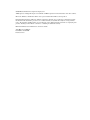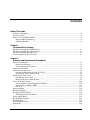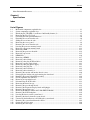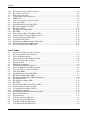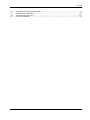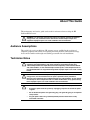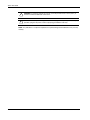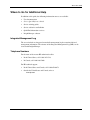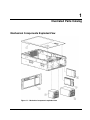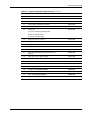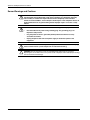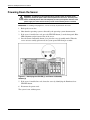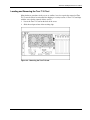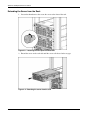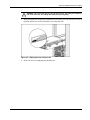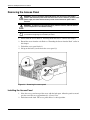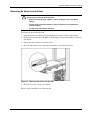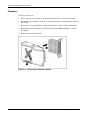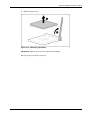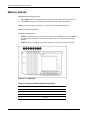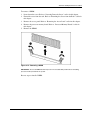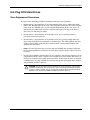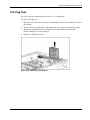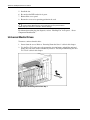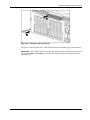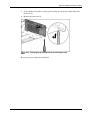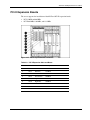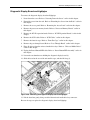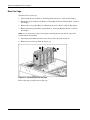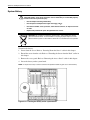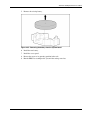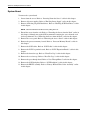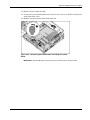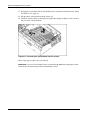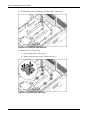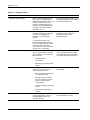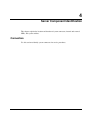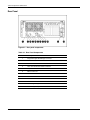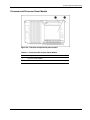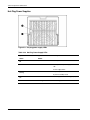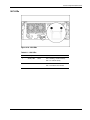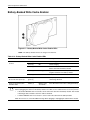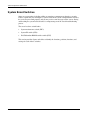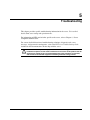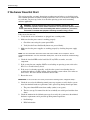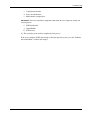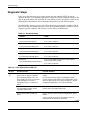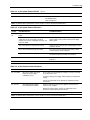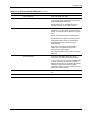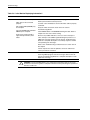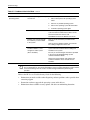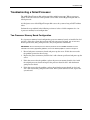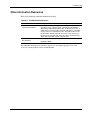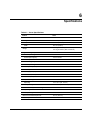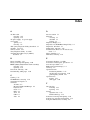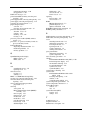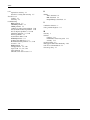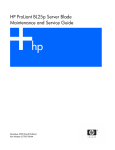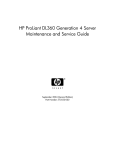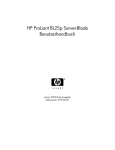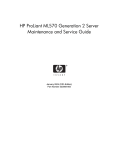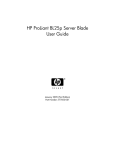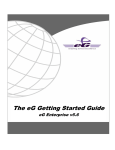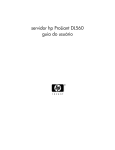Download HP ProLiant DL585 G2 Specifications
Transcript
HP ProLiant DL585 Server Maintenance and Service Guide July 2004 (Second Edition) Part Number 358708-002 © 2004 Hewlett-Packard Development Company, L.P. AMD, Opteron, and HyperTransport are trademarks of AMD Corporation in the United States and other countries. Microsoft, Windows, and Windows NT are U.S registered trademarks of Microsoft Corporation. Hewlett-Packard Company shall not be liable for technical or editorial errors or omissions contained herein. The information in this document is provided “as is” without warranty of any kind and is subject to change without notice. The warranties for HP products are set forth in the express limited warranty statements accompanying such products. Nothing herein should be construed as constituting an additional warranty. HP ProLiant DL585 Server Maintenance and Service Guide July 2004 (Second Edition) Part Number 358708-002 Product Version Contents About This Guide Audience Assumptions.................................................................................................................................ix Technician Notes..........................................................................................................................................ix Where to Go for Additional Help.................................................................................................................xi Integrated Management Log ..................................................................................................................xi Telephone Numbers ...............................................................................................................................xi Chapter 1 Illustrated Parts Catalog Mechanical Components Exploded View ................................................................................................. 1-1 Mechanical Components Spare Parts List ................................................................................................. 1-2 System Components Exploded View ........................................................................................................ 1-3 System Components Spare Parts List........................................................................................................ 1-4 Chapter 2 Removal and Replacement Procedures Safety Considerations................................................................................................................................ 2-1 Electrostatic Discharge ....................................................................................................................... 2-1 Server Warnings and Cautions............................................................................................................ 2-2 Preparation Procedures.............................................................................................................................. 2-3 Powering Down the Server........................................................................................................................ 2-4 Locating and Removing the Torx T-15 Tool ...................................................................................... 2-5 Extending the Server from the Rack ................................................................................................... 2-6 Removing the Access Panel ...................................................................................................................... 2-8 Installing the Access Panel ................................................................................................................. 2-8 Removing the Server from the Rack................................................................................................... 2-9 Processor Memory Boards ...................................................................................................................... 2-10 Processor Memory Board Population Guidelines............................................................................. 2-10 Processor Power Module (PPM)....................................................................................................... 2-13 Processor........................................................................................................................................... 2-14 Memory Options...................................................................................................................................... 2-16 Hard Drive Blanks................................................................................................................................... 2-18 Hot-Plug SCSI Hard Drives .................................................................................................................... 2-19 Drive Replacement Precautions........................................................................................................ 2-19 Power Supply Blank ................................................................................................................................ 2-21 Hot-Plug Power Supplies ........................................................................................................................ 2-22 Hot-Plug Fans.......................................................................................................................................... 2-23 Universal Media Drives........................................................................................................................... 2-24 Front Bezel .............................................................................................................................................. 2-26 HP ProLiant DL585 Server Maintenance and Service Guide iii Contents Power Button/LED assembly ............................................................................................................2-28 PCI-X Expansion Boards.........................................................................................................................2-29 Performance Balancing .....................................................................................................................2-30 PCI-X Expansion Boards ..................................................................................................................2-30 SCSI Cables .............................................................................................................................................2-32 Front Fan Cage ..................................................................................................................................2-33 Pass-Through Board ..........................................................................................................................2-34 Diagnostic Display Board and Lightpipe ..........................................................................................2-35 Rear Fan Cage ...................................................................................................................................2-36 Battery-Backed Write Cache Assembly ............................................................................................2-37 SCSI Backplane.................................................................................................................................2-39 System Battery ..................................................................................................................................2-40 System Board ....................................................................................................................................2-42 AC Filter Cable Assembly.................................................................................................................2-45 Re-entering the Server Serial Number .....................................................................................................2-48 Chapter 3 Diagnostic Tools Chapter 4 Server Component Identification Connectors .................................................................................................................................................4-1 Rear Panel............................................................................................................................................4-2 SCSI Backplane Board ........................................................................................................................4-3 Processor Memory Board ....................................................................................................................4-4 Processor and Processor Power Module..............................................................................................4-5 LEDs ..........................................................................................................................................................4-6 Front Panel ..........................................................................................................................................4-6 QuickFind Diagnostic Display ............................................................................................................4-7 Hot-Plug SCSI Hard Drive..................................................................................................................4-9 Hot-Plug Fan .....................................................................................................................................4-11 Hot-Plug Power Supplies ..................................................................................................................4-12 NIC LEDs..........................................................................................................................................4-13 Battery-Backed Write Cache Enabler ......................................................................................................4-14 Internal Diagnostic Display...............................................................................................................4-15 System Board Switches............................................................................................................................4-16 System Maintenance Switch (SW3)..................................................................................................4-17 System ID switch (SW4) ...................................................................................................................4-19 iLO/Redundant ROM Override Switch (SW5) .................................................................................4-20 Non-Maskable Interrupt (NMI) Switch.............................................................................................4-21 Rear Unit Identification LED Switch.......................................................................................................4-22 Chapter 5 Troubleshooting If the Server Does Not Start.......................................................................................................................5-2 Diagnostic Steps.........................................................................................................................................5-4 Problems After Initial Boot........................................................................................................................5-9 Troubleshooting a Failed Processor.........................................................................................................5-11 Two-Processor Memory Board Configuration ..................................................................................5-11 Four-Processor Memory Board Configuration..................................................................................5-12 iv HP ProLiant DL585 Server Maintenance and Service Guide Contents Other Information Resources .................................................................................................................. 5-13 Chapter 6 Specifications Index List of Figures 1-1 1-2 2-1 2-2 2-3 2-4 2-5 2-6 2-7 2-8 2-9 2-10 2-11 2-12 2-13 2-14 2-15 2-16 2-17 2-18 2-19 2-20 2-21 2-22 2-23 2-24 2-25 2-26 2-27 2-28 2-29 2-30 2-31 2-32 2-33 2-34 2-35 2-36 2-37 2-38 2-39 Mechanical components exploded view ............................................................................................. 1-1 System components exploded view .................................................................................................... 1-3 Identifying the UID LED (1) and Power On/Standby buttons (2) ...................................................... 2-4 Removing the Torx T-15 tool ............................................................................................................. 2-5 Loosening the front panel thumbscrews ............................................................................................. 2-6 Extending the server from the rack ..................................................................................................... 2-6 Sliding the server into the rack ........................................................................................................... 2-7 Removing the access panel ................................................................................................................. 2-8 Removing the server from the rack..................................................................................................... 2-9 Locating the processor memory boards ............................................................................................ 2-11 Removing a processor memory board .............................................................................................. 2-12 Removing a PPM .............................................................................................................................. 2-13 Removing the processor heatsink ..................................................................................................... 2-14 Removing a processor....................................................................................................................... 2-15 DIMM slots....................................................................................................................................... 2-16 Removing a DIMM........................................................................................................................... 2-17 Removing a drive blank .................................................................................................................... 2-18 Removing a hot-plug SCSI hard drive.............................................................................................. 2-20 Removing a power supply blank....................................................................................................... 2-21 Removing a hot-plug power supply .................................................................................................. 2-22 Removing a hot-plug fan .................................................................................................................. 2-23 Removing a drive from bay 1 ........................................................................................................... 2-24 Removing a drive from bay 2 ........................................................................................................... 2-25 Removing the exterior and interior chassis screws ........................................................................... 2-26 Disengaging the locking tabs and removing the front bezel ............................................................. 2-27 Removing the power button/LED assembly ..................................................................................... 2-28 PCI-X expansion slots and buses ...................................................................................................... 2-29 Removing an expansion board.......................................................................................................... 2-31 Disconnecting the SCSI cables ......................................................................................................... 2-32 Removing the front fan cage............................................................................................................. 2-33 Removing the pass-through board .................................................................................................... 2-34 Removing the diagnostic display board and lightpipe ...................................................................... 2-35 Removing the rear fan cage .............................................................................................................. 2-36 Removing the BBWC enabler and 5i Plus BBWC Module.............................................................. 2-38 Removing the SCSI backplane ......................................................................................................... 2-39 Locating the battery on the system board ......................................................................................... 2-40 Removing the battery from the system board ................................................................................... 2-41 Unscrewing the thumbscrews and sliding the system board............................................................. 2-43 Removing the system board from the chassis................................................................................... 2-44 Cutting the cable tie-wraps ............................................................................................................... 2-46 Removing the cable clips .................................................................................................................. 2-46 HP ProLiant DL585 Server Maintenance and Service Guide v Contents 2-40 2-41 4-1 4-2 4-3 4-4 4-5 4-6 4-7 4-8 4-9 4-10 4-11 4-12 4-13 4-14 4-15 4-16 4-17 Removing the power supply connectors............................................................................................2-47 Removing the AC filters....................................................................................................................2-47 Rear panel components .......................................................................................................................4-2 SCSI backplane board connectors .......................................................................................................4-3 DIMM slots .........................................................................................................................................4-4 Processor and processor power module ..............................................................................................4-5 Front panel LEDs ................................................................................................................................4-6 QuickFind Diagnostic Display LEDs ..................................................................................................4-7 Hot-plug SCSI hard drive LEDs..........................................................................................................4-9 Hot-plug fan LED..............................................................................................................................4-11 Hot-plug power supply LEDs............................................................................................................4-12 NIC LEDs..........................................................................................................................................4-13 Battery-Backed Write Cache Enabler LEDs .....................................................................................4-14 Internal diagnostic display LEDs and switches.................................................................................4-15 System maintenance switch (SW3) ...................................................................................................4-17 System ID switch (SW4) ...................................................................................................................4-19 iLO/ Redundant ROM Override switch (SW5).................................................................................4-20 Non-Maskable Interrupt (NMI) switch .............................................................................................4-21 Rear Unit Identification LED switch.................................................................................................4-22 List of Tables 1-1 1-2 2-1 2-2 2-3 3-1 4-1 4-2 4-3 4-4 4-5 4-6 4-7 4-8 4-9 4-10 4-11 4-12 4-13 4-14 4-15 4-16 4-17 5-1 5-2 5-3 5-4 5-5 vi Mechanical Components Spare Parts List ...........................................................................................1-2 System Components Spare Parts List..................................................................................................1-4 Processor Memory Boards ................................................................................................................2-11 Processor Memory Board Memory Banks ........................................................................................2-16 PCI-X Expansion Slots and Buses ....................................................................................................2-29 Diagnostic Tools..................................................................................................................................3-1 Rear Panel Components ......................................................................................................................4-2 SCSI Backplane Board Connectors.....................................................................................................4-3 Processor Memory Board Memory Banks ..........................................................................................4-4 Processor and Processor Power Module..............................................................................................4-5 Front Panel LEDs ................................................................................................................................4-6 QuickFind Diagnostic Display LEDs ..................................................................................................4-7 Hot-Plug SCSI Hard Drive LEDs........................................................................................................4-9 Hot-Plug SCSI Hard Drive LED Combinations................................................................................4-10 Hot-Plug Fan LED.............................................................................................................................4-11 Hot-Plug Power Supply LEDs...........................................................................................................4-12 NIC LEDs..........................................................................................................................................4-13 Battery-Backed Write Cache Enabler LEDs .....................................................................................4-14 Internal diagnostic display switches ..................................................................................................4-15 System Maintenance Switch (SW3)..................................................................................................4-17 System ID Switch (SW4) ..................................................................................................................4-19 iLO/ Redundant ROM Override Switch (SW5) ................................................................................4-20 Rear Unit ID Switch (1) ....................................................................................................................4-22 Diagnostic Steps ..................................................................................................................................5-4 Is the System Power LED Off? ...........................................................................................................5-4 Is the System Power LED Green? .......................................................................................................5-5 Is the External Health LED Green?.....................................................................................................5-5 Is the Internal Health LED Green? ......................................................................................................5-6 HP ProLiant DL585 Server Maintenance and Service Guide Contents 5-6 5-7 5-8 6-1 Is the Monitor Displaying Information? ............................................................................................. 5-8 Problems After Initial Boot................................................................................................................. 5-9 Troubleshooting Resources............................................................................................................... 5-13 Server Specifications .......................................................................................................................... 6-1 HP ProLiant DL585 Server Maintenance and Service Guide vii About This Guide This maintenance and service guide can be used for reference when servicing the HP ProLiant DL585 server. WARNING: To reduce the risk of personal injury from electric shock and hazardous energy levels, only authorized service technicians should attempt to repair this equipment. Improper repairs can create conditions that are hazardous. Audience Assumptions This guide is for service technicians. HP assumes you are qualified in the servicing of computer equipment and trained in recognizing hazard in products with hazardous energy levels and are familiar with weight and stability precautions for rack installations. Technician Notes WARNING: Only authorized technicians trained by HP should attempt to repair this equipment. All troubleshooting and repair procedures are detailed to allow only subassembly/module-level repair. Because of the complexity of the individual boards and subassemblies, no one should attempt to make repairs at the component level or to make modifications to any printed wiring board. Improper repairs can create a safety hazard. WARNING: To reduce the risk of personal injury from electric shock and hazardous energy levels, do not exceed the level of repairs specified in these procedures. Because of the complexity of the individual boards and subassemblies, do not attempt to make repairs at the component level or to make modifications to any printed wiring board. Improper repairs can create conditions that are hazardous. WARNING: To reduce the risk of electric shock or damage to the equipment: • Disconnect power from the system by unplugging all power cords from the power supplies. • Do not disable the power cord grounding plug. The grounding plug is an important safety feature. • Plug the power cord into a grounded (earthed) electrical outlet that is easily accessible at all times. HP ProLiant DL585 Server Maintenance and Service Guide ix About This Guide CAUTION: To properly ventilate the system, you must provide at least 7.6 cm (3.0 in.) of clearance at the front and back of the server. CAUTION: The computer is designed to be electrically grounded (earthed). To ensure proper operation, plug the AC power cord into a properly grounded AC outlet only. NOTE: Any indications of component replacement or printed wiring board modifications may void any warranty. x HP ProLiant DL585 Server Maintenance and Service Guide About This Guide Where to Go for Additional Help In addition to this guide, the following information sources are available: • User documentation • Service Quick Reference Guide • Service training guides • Service advisories and bulletins • QuickFind information services • Insight Manager software Integrated Management Log The server includes an integrated, nonvolatile management log that contains fault and management information. The contents of the Integrated Management Log (IML) can be viewed with Insight Manager. Telephone Numbers For the name of the nearest HP authorized reseller: • In the United States, call 1-800-345-1518. • In Canada, call 1-800-263-5868. For HP technical support: • In the United States and Canada, call 1-800-652-6672. • Outside the United States and Canada, refer to www.hp.com HP ProLiant DL585 Server Maintenance and Service Guide xi 1 Illustrated Parts Catalog Mechanical Components Exploded View Figure 1-1: Mechanical components exploded view HP ProLiant DL585 Server Maintenance and Service Guide 1-1 Illustrated Parts Catalog Mechanical Components Spare Parts List Table 1-1: Mechanical Components Spare Parts List Item Description Spare Part Number 1 Access panel 359772-001 2 Front bezel 243669-001 3 SCSI hard drive blank 122759-001 4 SCSI hard drive 4a 18.2-GB SCSI hard drive, U320 15K* 289240-001 4b 36.4-GB SCSI hard drive, U320 10K* 289041-001 4c 36.4-GB SCSI hard drive, U320 15K* 289241-001 4d 72.8-GB SCSI hard drive, U320 10K* 289042-001 4e 72.8-GB SCSI hard drive, U320 15K* 289243-001 4f 145.6-GB SCSI hard drive, U320 10K* 289044-001 5 Power supply blank 267133-001 6 Power supply, 800 W, hot-plug 192201-001 7 Cable management arm* 295792-001 8 Power cord retainer kit* 313825-001 * Not shown 1-2 HP ProLiant DL585 Server Maintenance and Service Guide Illustrated Parts Catalog System Components Exploded View Figure 1-2: System components exploded view HP ProLiant DL585 Server Maintenance and Service Guide 1-3 Illustrated Parts Catalog System Components Spare Parts List Table 1-2: System Components Spare Parts List Item Description Spare Part Number Media Storage Devices 1 Diskette drive, 12.7 mm, universal media (optional) 267132-001 2 CD-ROM drive, 24X, universal media 228508-001 3 DVD-ROM drive, 8X, universal media (optional)* 268795-001 Boards 4 SCSI backplane 231128-001 5 Diagnostic display board and lightpipe 356784-001 6 Pass-through board 249106-001 7 System board 356782-001 8 Processors Memory Boards 356783-001 IMPORTANT: Mixing processor speeds and cache sizes is not supported. 9a Processor, 1.6 GHz 359769-001 9b Processor, 1.8 GHz 359770-001 9c Processor, 2.2 GHz 359771-001 9d Processor, 2.4 GHz 371755-001 Reserved Reserved 10 Heatsink 359774-001 11 Processor power module (PPM) 365873-001 12 Power switch assembly 243670-001 13 Battery, system, 3 V 153099-001 * Not shown continued 1-4 HP ProLiant DL585 Server Maintenance and Service Guide Illustrated Parts Catalog Table 1-2: System Components Spare Parts List continued Item Description Spare Part Number 14 5i Plus memory module 260741-001 15 Battery-Backed Write Cache Module, 4.8 V 260740-001 16* Battery-Backed Write Cache Module Cable 283033-001 17 Fan assembly, hot-plug, 92 x 38 mm 359773-001 18 Fan cage cable assembly* 361442-001 19 Plastics kit* 359768-001 a) Processor memory board air baffle b) Chassis air baffle, lower c) Chassis air baffle, upper 20 AC power cord, 15 A, 125 V* 237457-001 21 AC power cord, 20 A, 250 V* 237458-001 22 AC power cord, 16A, C19-C20* 295508-001 23 AC power cord, 10A, C14-C19 IEC* 311582-001 24 Rack-mounting hardware kit (square-hole rack)* 313215-001 25 Rack-mounting hardware kit (round-hole rack)* optional 291895-001 26 Cable kit, AC filter cable assembly* 243671-001 27 Torx screwdriver, T-15* 199630-001 28 Documentation kit* 360428-001 29 Return kit* 279645-001 Memory 30 512-MB, PC2100 (DDR SDRAM)* 300700-001 31 1-GB, PC2100 (DDR SDRAM)* 300701-001 32 2-GB, PC2100 (DDR SDRAM)* 300702-001 * Not shown HP ProLiant DL585 Server Maintenance and Service Guide 1-5 2 Removal and Replacement Procedures You need the following items for some procedures: • Torx T-15 tool • Flathead screwdriver • Diagnostics Utility on the HP SmartStart CD Safety Considerations Before performing service procedures, review the following safety information. Electrostatic Discharge A discharge of static electricity can damage static-sensitive devices or micro-circuitry. Proper packaging and grounding techniques are necessary precautions to prevent damage. To prevent electrostatic damage: • Transport products in static-safe containers such as conductive tubes, bags, or boxes. • Keep electrostatic-sensitive parts in their containers until they arrive at static-free stations. • Cover workstations with approved static-dissipating material. Use a wrist strap connected to the work surface and properly grounded (earthed) tools and equipment. • Keep work area free of nonconductive materials such as ordinary plastic assembly aids and foam packing. • Be sure that you are properly grounded (earthed) when touching a static-sensitive component or assembly. • Avoid touching pins, leads, or circuitry. • Use nonconductive field service tools. HP ProLiant DL585 Server Maintenance and Service Guide 2-1 Removal and Replacement Procedures Server Warnings and Cautions WARNING: Do not exceed the level of repair specified in the procedures in the product documentation. All troubleshooting and repair procedures are detailed to allow only subassembly or module-level repair. Because of the complexity of the individual boards and subassemblies, do not attempt to make repairs at the component level or to make modifications to any printed wiring board. Improper repairs can create a safety hazard. WARNING: To reduce the risk of electric shock or damage to the equipment: • Do not disable the AC power cord grounding plug. The grounding plug is an important safety feature. • Plug the power cord into a grounded (earthed) electrical outlet that is easily accessible at all times. • Unplug the power cord from each power supply to disconnect power to the equipment. WARNING: To reduce the risk of personal injury from hot surfaces, allow the hot-plug drives and the internal system components to cool before touching. CAUTION: Do not operate the server for extended periods without the access panel. Operating the server without the access panel results in improper airflow and improper cooling that can lead to thermal damage. 2-2 HP ProLiant DL585 Server Maintenance and Service Guide Removal and Replacement Procedures Preparation Procedures To access some components and perform certain service procedures, you must do one or more of the following: • Extend the server from the rack. If you are performing service procedures in an HP, Compaq branded, or third-party rack cabinet, you can use the locking feature of the rack rails to support the server and gain access to internal components. For more information about telco rack solutions, refer to the RackSolutions.com website: www.racksolutions.com/hp • Access internal components. If you need to access internal components for removal or replacement, you can remove the access panel without removing the server from the rack. • Power down the server. NOTE: Do not power down the server if you are performing a hot-plug procedure. • Remove the server from the rack. If the rack environment, cabling configuration, or the server location in the rack creates awkward conditions, remove the server from the rack. WARNING: Before lifting the server, remove all hot-plug power supplies and hard drives to reduce the weight. HP ProLiant DL585 Server Maintenance and Service Guide 2-3 Removal and Replacement Procedures Powering Down the Server WARNING: To reduce the risk of personal injury, electric shock, or damage to the equipment, remove the power cord to remove power from the server. The front panel Power On/Standby button does not completely shut off system power. Portions of the power supply and some internal circuitry remain active until AC power is removed. IMPORTANT: If installing a hot-plug device, it is not necessary to power down the server. 1. Back up the server data. 2. Shut down the operating system as directed by the operating system documentation. 3. If the server is installed in a rack, press the UID LED button (1) on the front panel. Blue LEDs illuminate on the front and rear of the server. 4. Press the Power On/Standby button (2) to place the server in standby mode. When the server activates standby power mode, the system power LED changes to amber. Figure 2-1: Identifying the UID LED (1) and Power On/Standby buttons (2) 5. If the server is installed in a rack, locate the server by identifying the illuminated rear UID LED button. 6. Disconnect the power cords. The system is now without power. 2-4 HP ProLiant DL585 Server Maintenance and Service Guide Removal and Replacement Procedures Locating and Removing the Torx T-15 Tool Many hardware procedures in the server are toolless, but a few require the removal of Torx T-15 screws that have been installed for shipping or security reasons. A Torx T-15 tool ships with the server for the removal of these screws. 1. Locate the Torx T-15 tool on the back of the server. 2. Slide the tool upward out of the retaining clips. Figure 2-2: Removing the Torx T-15 tool HP ProLiant DL585 Server Maintenance and Service Guide 2-5 Removal and Replacement Procedures Extending the Server from the Rack 1. Loosen the thumbscrews that secure the server to the front of the rack. Figure 2-3: Loosening the front panel thumbscrews 2. Extend the server on the rack rails until the server rail-release latches engage. Figure 2-4: Extending the server from the rack 2-6 HP ProLiant DL585 Server Maintenance and Service Guide Removal and Replacement Procedures WARNING: Be careful when pressing the rail-release levers and sliding the component into or out of the rack. The sliding rails could pinch your fingertips. 3. After performing the installation or maintenance procedure, press the rail-release levers at the front of both server rails and slide the server into the rack. Figure 2-5: Sliding the server into the rack 4. Secure the server by tightening the thumbscrews. HP ProLiant DL585 Server Maintenance and Service Guide 2-7 Removal and Replacement Procedures Removing the Access Panel WARNING: Pressing the Power On/Standby button sets the server to the standby position, which removes power from most areas of the server. However, portions of the power supply and some internal circuitry remain active until the AC power cord is removed. WARNING: To reduce the risk of personal injury from hot surfaces, allow the internal system components to cool before touching. CAUTION: Electrostatic discharge can damage electronic components. Properly ground yourself before beginning any installation procedure. 1. Power down the server. Refer to “Powering Down the Server” earlier in this chapter. 2. Extend the server from the rack. Refer to “Extending the Server from the Rack” earlier in this chapter. 3. Unlock the access panel latch (1). 4. Lift up on the latch (2) and remove the access panel (3). Figure 2-6: Removing the access panel Installing the Access Panel 1. Place the access panel on top of the server with the latch open. Allow the panel to extend past the rear of the server approximately 1.25 cm (0.5 in). 2. Push down on the latch. The access panel slides to a closed position. 2-8 HP ProLiant DL585 Server Maintenance and Service Guide Removal and Replacement Procedures Removing the Server from the Rack WARNING: The server is very heavy, up to 44.5 kg (98 lb). To reduce the risk of personal injury or damage to the equipment: • Remove all hot-plug power supplies to reduce the weight of the server before lifting it. • Observe local occupational health and safety requirements and guidelines for material handling. • Get help to lift and maneuver the server. To remove the server from the rack: 1. Power down the server. Refer to “Powering Down the Server” earlier in this chapter. 2. Extend the server from the rack. Refer to “Extending the Server from the Rack” earlier in this chapter. 3. Unplug the cables from the rear of the server. 4. Press the rail release levers on the rails and slide the server off the rack rails. Figure 2-7: Removing the server from the rack 5. Place the server on a sturdy, level surface. Reverse steps to install the server into the rack. HP ProLiant DL585 Server Maintenance and Service Guide 2-9 Removal and Replacement Procedures Processor Memory Boards The server supports up to four processor memory boards with AMD Opteron processors. CAUTION: Processor memory boards 1and 2 must always be installed. The system will not boot if either board is missing. CAUTION: Update the ROM to be sure that the system ROM recognizes the new processor you are installing. For the most recent ROMPaq, refer to the HP website and follow the support link on the product website. Failure to flash the ROM before installing processor memory boards can cause system failure. IMPORTANT: Mixing processor speeds and cache sizes is not supported. Processor Memory Board Population Guidelines 2-10 • All processors must be of the same speed and cache size. • Processor memory boards 1 and 2 must always be installed. • Processor memory boards 3 and 4 must be installed as a pair. HP ProLiant DL585 Server Maintenance and Service Guide Removal and Replacement Procedures Figure 2-8: Locating the processor memory boards Table 2-1: Processor Memory Boards Item Description 1 Processor memory board slot 1 (processor) 2 Processor memory board slot 2 (boot processor) 3 Processor memory board slot 3 (air baffle) 4 Processor memory board slot 4 (air baffle) HP ProLiant DL585 Server Maintenance and Service Guide 2-11 Removal and Replacement Procedures To remove a processor memory board: 1. Power down the server. Refer to “Powering Down the Server” earlier in this chapter. 2. Extend the server from the rack. Refer to “Extending the Server from the Rack” earlier in this chapter. 3. Remove the access panel. Refer to “Removing the Access Panel” earlier in this chapter. 4. Remove the processor memory board. Figure 2-9: Removing a processor memory board Reverse the steps to install a processor memory board. 2-12 HP ProLiant DL585 Server Maintenance and Service Guide Removal and Replacement Procedures Processor Power Module (PPM) To remove a processor power module: 1. Power down the server. Refer to “Powering Down the Server” earlier in this chapter. 2. Extend the server from the rack. Refer to “Extending the Server from the Rack” earlier in this chapter. 3. Remove the access panel. Refer to “Removing the Access Panel” earlier in this chapter. 4. Remove the processor memory board. Refer to “Processor Memory Boards” earlier in this chapter. 5. Remove the PPM from the processor memory board. Figure 2-10: Removing a PPM Reverse the steps to install a PPM. HP ProLiant DL585 Server Maintenance and Service Guide 2-13 Removal and Replacement Procedures Processor To remove a processor: 1. Power down the server. Refer to “Powering Down the Server” earlier in this chapter. 2. Extend the server from the rack. Refer to “Extending the Server from the Rack” earlier in this chapter. 3. Remove the access panel. Refer to “Removing the Access Panel” earlier in this chapter. 4. Remove the processor memory board. Refer to “Processor Memory Boards” earlier in this chapter. 5. Remove the processor heatsink. Figure 2-11: Removing the processor heatsink 2-14 HP ProLiant DL585 Server Maintenance and Service Guide Removal and Replacement Procedures 6. Remove the processor. Figure 2-12: Removing a processor IMPORTANT: Align the processor to the socket before installing it. Reverse the steps to install a processor. HP ProLiant DL585 Server Maintenance and Service Guide 2-15 Removal and Replacement Procedures Memory Options Minimum Memory Requirements • Two DIMMs must be installed in bank 1 on the processor memory board in slot two. • All DIMMs on a processor memory board must have the same part number. NOTE: Processor memory boards in slots 1, 3, and 4 may be installed without memory. Memory Population Guidelines Supported configurations: • DIMMs on different processor memory boards can be of different sizes, but DIMMs on the same processor memory board must be of the same size and have the same part number. • DIMMs must be installed on a processor memory board in pairs and in bank order. Figure 2-13: DIMM slots Table 2-2: Processor Memory Board Memory Banks 2-16 Slot Bank 1-2 Bank 1 3-4 Bank 2 5-6 Bank 3 7-8 Bank 4 HP ProLiant DL585 Server Maintenance and Service Guide Removal and Replacement Procedures To remove a DIMM: 1. Power down the server. Refer to “Powering Down the Server” earlier in this chapter. 2. Extend the server from the rack. Refer to “Extending the Server from the Rack” earlier in this chapter. 3. Remove the access panel. Refer to “Removing the Access Panel” earlier in this chapter. 4. Remove the processor memory board. Refer to “Processor Memory Boards” earlier in this chapter. 5. Remove the DIMM. Figure 2-14: Removing a DIMM IMPORTANT: Be sure all DIMM retention clips are in the closed/locked position before reinstalling processor memory board into the system. Reverse steps to install a DIMM. HP ProLiant DL585 Server Maintenance and Service Guide 2-17 Removal and Replacement Procedures Hard Drive Blanks To remove a hard drive blank: 1. Push the sliding release button to unlock the blank (1). 2. Pull the drive blank out of the drive cage (2). Figure 2-15: Removing a drive blank NOTE: Keep the blank for future use. Reverse the steps to replace a drive blank. 2-18 HP ProLiant DL585 Server Maintenance and Service Guide Removal and Replacement Procedures Hot-Plug SCSI Hard Drives Drive Replacement Precautions Be aware of the following guidelines cautioning unsafe hot-plug replacement. • Do not remove a degraded drive if any other member of the array is offline (the online LED is off). No other drive in the array is hot-pluggable without data loss. The exception to this is the use of RAID 1+0 as a fault-tolerant configuration. In this case, drives are mirrored in pairs. More than one drive can fail and be replaced as long as the drive or drives they are mirroring are online. • Do not remove a degraded drive if any member of an array is missing (removed previously and not yet replaced). • Do not remove a degraded drive if any member of an array is being rebuilt, unless the drive being rebuilt has been configured as an online spare. The online LED for the drive flashes green or amber, indicating that a replaced drive is being rebuilt from the data stored on the other drives. NOTE: An online spare drive does not activate and start rebuilding after a predictive failure alert because the degraded drive is still online. The online spare activates only after a drive in the array has failed. • Do not replace multiple degraded drives at the same time, since the fault tolerance can be compromised. When a drive is replaced, the controller uses data from the other drives in the array to reconstruct data on the replacement drive. If more than one drive is removed, a complete data set is not available to reconstruct data on the replacement drive or drives, and permanent data loss can occur. CAUTION: Do not turn off any external unit when the server containing. A Smart Array controller is powered up. Also, do not power up the server before powering up the drive enclosure. If these ordering rules are not followed, the Smart Array controller may mark the drives in this enclosure as failed, resulting in permanent data loss. HP ProLiant DL585 Server Maintenance and Service Guide 2-19 Removal and Replacement Procedures To remove a non-functioning hot-plug SCSI hard drive: CAUTION: Remove or replace a hard drive only when the drive failure LED is amber. Data loss can occur if a drive is removed when the drive online LED is green. Refer to “Hot-Plug SCSI Hard Drive LEDs” in Chapter 4, “Server Component Identification,” for more information. CAUTION: Remove or replace only one hard drive at a time. The controller relies on other drives to reconstruct data on the replaced drive. Drive reconstruction is active when the drive online LED is flashing green. 1. Press the release button to unlock the ejector lever on the hard drive (1). 2. Open the ejector lever to release the drive (2). 3. Slide the drive out of the cage (3). Figure 2-16: Removing a hot-plug SCSI hard drive IMPORTANT: Always populate hard drive bays starting with the lowest SCSI ID. Reverse the steps to replace a hot-plug SCSI hard drive. 2-20 HP ProLiant DL585 Server Maintenance and Service Guide Removal and Replacement Procedures Power Supply Blank To remove a power supply blank: 1. Press the lever-release button on the handle of the power supply blanks (1). 2. Pull on the lever to release the blank (2). 3. Remove the power supply blank from the server (3). Figure 2-17: Removing a power supply blank NOTE: Keep the power supply blank for future use. Reverse the steps to replace the power supply blank. HP ProLiant DL585 Server Maintenance and Service Guide 2-21 Removal and Replacement Procedures Hot-Plug Power Supplies For information on power supply diagnosis, refer to “Hot-Plug Power Supply LEDs” in Chapter 4, “Server Component Identification.” CAUTION: Do not remove a hot-plug power supply unless there are two power supplies installed. If second power supply is not installed, the system must be powered down to remove the power supply. CAUTION: Hot-plug power supplies for the Server are keyed to be sure that only 800-W hotplug power supplies can be installed in the server. The handles on 800-W power supplies are black to distinguish them from other power supplies. To remove a hot-plug power supply: 1. Remove the power supply shipping screw from the bottom of the server, if installed. 2. Press the lever-release button on the handle of the power supply (1). 3. Pull on the lever to release the power supply (2). 4. Remove the power supply from the server (3). Figure 2-18: Removing a hot-plug power supply Reverse the steps to replace the hot-plug power supply. 2-22 HP ProLiant DL585 Server Maintenance and Service Guide Removal and Replacement Procedures Hot-Plug Fans The server supports redundant hot-plug fans in a 7+1 configuration. To replace a hot-plug fan: 1. Extend the server from the rack. Refer to “Extending the Server from the Rack” earlier in this chapter. 2. Remove the access panel. Refer to “Removing the Access Panel” earlier in this chapter. 3. Identify the malfunctioned fan by checking for an amber LED on the QuickFind Diagnostic Display or on the failed fan. 4. Remove the malfunctioned fan. Figure 2-19: Removing a hot-plug fan HP ProLiant DL585 Server Maintenance and Service Guide 2-23 Removal and Replacement Procedures 5. Install the fan. 6. Be sure that the LED on the fan is green. 7. Reinstall the access panel. 8. Restore the server to its operating position in the rack. CAUTION: Do not operate the server for extended periods without the access panel installed. Operating the server without the access panel results in improper airflow that can lead to thermal damage. For information on hot-plug fan diagnosis, refer to “Hot-Plug Fan” in Chapter 4, “Server Component Identification.” Universal Media Drives To remove a universal media drive: 1. Power down the server. Refer to “Powering Down the Server” earlier in this chapter. 2. Use the Torx T-15 tool to press the appropriate ejection button, and pull the universal media drive out of the universal media bay. Refer to “Locating and Removing the Torx T-15 Tool” earlier in this chapter. Figure 2-20: Removing a drive from bay 1 2-24 HP ProLiant DL585 Server Maintenance and Service Guide Removal and Replacement Procedures Figure 2-21: Removing a drive from bay 2 To replace a universal media drive, slide the drive into the slot until it engages the connector. IMPORTANT: For the diskette drive to be bootable, it must be installed in the top universal media drive bay. For the CD-ROM or DVD-ROM drive to be bootable, it must be installed in the bottom universal media drive bay. HP ProLiant DL585 Server Maintenance and Service Guide 2-25 Removal and Replacement Procedures Front Bezel To remove the front bezel: 1. Power down the server. Refer to “Powering Down the Server” earlier in this chapter. 2. Extend the server from the rack. Refer to “Extending the Server from the Rack” earlier in this chapter. 3. Remove the access panel. Refer to “Removing the Access Panel” earlier in this chapter. 4. Using the T-15 Torx tool, remove the six screws on the exterior of the chassis (1) and the two screws on the interior of the chassis next to the universal media drive bays (2). Figure 2-22: Removing the exterior and interior chassis screws 2-26 HP ProLiant DL585 Server Maintenance and Service Guide Removal and Replacement Procedures 5. Using a flathead screwdriver, disengage the locking tabs on the bezel from underneath the chassis (1). 6. Remove the front bezel (2). Figure 2-23: Disengaging the locking tabs and removing the front bezel Reverse the steps to replace the front bezel. HP ProLiant DL585 Server Maintenance and Service Guide 2-27 Removal and Replacement Procedures Power Button/LED assembly To remove the power button/LED assembly: 1. Power down the server. Refer to “Powering Down the Server” earlier in this chapter. 2. Extend the server from the rack. Refer to “Extending the Server from the Rack” earlier in this chapter. 3. Remove the access panel. Refer to “Removing the Access Panel” earlier in this chapter. 4. Unplug the cable from the diagnostic display board (1). 5. Push on the locking tab until the opposite side comes out (2). Figure 2-24: Removing the power button/LED assembly Reverse the steps to replace the power button/LED assembly. 2-28 HP ProLiant DL585 Server Maintenance and Service Guide Removal and Replacement Procedures PCI-X Expansion Boards The server supports the installation of both PCI and PCI-X expansion boards. • PCI 33-MHz and 66-MHz • PCI-X 66-MHz, 100-MHz, and 133-MHz Figure 2-25: PCI-X expansion slots and buses Table 2-3: PCI-X Expansion Slots and Buses Item Slot Bus Description 1 Slot 1 Fifth bus 133 MHz 2 Slot 2 Sixth bus 133 MHz 3 Slot 3 Seventh bus 100 MHz 4 Slot 4 Seventh bus 100 MHz 5 Slot 5 Eighth bus 100 MHz 6 Slot 6 Eighth bus 100 MHz 7 Slot 7 Third bus 100 MHz 8 Slot 8 Third bus 100 MHz Note: All PCI-X slots are 64-bit, 3.3-V keyed. HP ProLiant DL585 Server Maintenance and Service Guide 2-29 Removal and Replacement Procedures Performance Balancing Balancing is the paired arrangement of expansion boards for optimal performance based on the bus architecture of the expansion slots. Properly balancing the boards across buses can improve performance. To balance expansion boards: • Populate slots 1 and 2 with 133-MHz PCI-X boards. • Populate slots 3-8 with 100-MHz PCI-X boards. • Populate slots across different buses before populating two slots on the same bus. For more information about PCI-X bus architecture and numbering, refer to the white paper, PCI Bus Numbering in a Windows NT Environment, on the HP website at: www.hp.com PCI-X Expansion Boards To remove a PCI-X expansion board: 1. Power down the server. Refer to “Powering Down the Server” earlier in this chapter. 2. Extend the server from the rack. Refer to “Extending the Server from the Rack” earlier in this chapter. 3. Remove the access panel. Refer to “Removing the Access Panel” earlier in this chapter. 4. Disconnect any cables connected to the expansion boards. 5. Press the PCI-X retaining clip toward the front of the server to lock it in the open position. 6. Press down on the expansion slot latch to release it (1). 7. Open the latch (2). 2-30 HP ProLiant DL585 Server Maintenance and Service Guide Removal and Replacement Procedures 8. Remove the board from the slot (3). Figure 2-26: Removing an expansion board Reverse the steps to replace an expansion board. HP ProLiant DL585 Server Maintenance and Service Guide 2-31 Removal and Replacement Procedures SCSI Cables To remove the SCSI cables: 1. Power down the server. Refer to “Powering Down the Server” earlier in this chapter. 2. Extend the server from the rack. Refer to “Extending the Server from the Rack” earlier in this chapter. 3. Remove the access panel. Refer to “Removing the Access Panel” earlier in this chapter. 4. Disconnect the SCSI cables from the SCSI backplane. 5. Disconnect the SCSI cables from the PCI-X expansion boards. Figure 2-27: Disconnecting the SCSI cables Reverse the steps to replace or install the SCSI cables. 2-32 HP ProLiant DL585 Server Maintenance and Service Guide Removal and Replacement Procedures Front Fan Cage To remove the front fan cage: 1. Power down the server. Refer to “Powering Down the Server” earlier in this chapter. 2. Extend the server from the rack. Refer to “Extending the Server from the Rack” earlier in this chapter. 3. Remove the access panel. Refer to “Removing the Access Panel” earlier in this chapter. 4. Remove the processor memory boards. Refer to “Processor Memory Boards” earlier in this chapter. 5. Remove the PCI-X expansion boards. Refer to “PCI-X Expansion Boards” earlier in this chapter. 6. Remove the SCSI cables. Refer to “SCSI Cables” earlier in this chapter. 7. Loosen the three thumbscrews that secure the front fan cage to the chassis (1). NOTE: It is not necessary to remove the fans prior to removing the fan cage. The fan cage can be removed with the fans installed. 8. Remove the hot-plug fans in the front fan cage. Refer to “Hot-Plug Fans” earlier in this chapter. 9. Lift the front fan cage from the chassis (2). Figure 2-28: Removing the front fan cage Reverse the steps to replace the front fan cage. HP ProLiant DL585 Server Maintenance and Service Guide 2-33 Removal and Replacement Procedures Pass-Through Board To remove the pass-through board: 1. Power down the server. Refer to “Powering Down the Server” earlier in this chapter. 2. Extend the server from the rack. Refer to “Extending the Server from the Rack” earlier in this chapter. 3. Remove the access panel. Refer to “Removing the Access Panel” earlier in this chapter. 4. Remove the processor memory boards. Refer to “Processor Memory Boards” earlier in this chapter. 5. Remove the PCI-X expansion boards. Refer to “PCI-X Expansion Boards” earlier in this chapter. 6. Remove the SCSI cables. Refer to “SCSI Cables” earlier in this chapter. 7. Remove the front fan cage. Refer to “Front Fan Cage” earlier in this chapter. 8. Loosen the two thumbscrews that secure the pass-through board to the diagnostic display board and the side chassis wall (1). You may need to use a Torx T-15 screwdriver. 9. Lift the pass-through board straight up and out of the chassis (2). Figure 2-29: Removing the pass-through board NOTE: Align the board with connectors on both ends and press simultaneously when installing. Reverse the steps to replace the pass-through board. 2-34 HP ProLiant DL585 Server Maintenance and Service Guide Removal and Replacement Procedures Diagnostic Display Board and Lightpipe To remove the diagnostic display board and lightpipe: 1. Power down the server. Refer to “Powering Down the Server” earlier in this chapter. 2. Extend the server from the rack. Refer to “Extending the Server from the Rack” earlier in this chapter. 3. Remove the access panel. Refer to “Removing the Access Panel” earlier in this chapter. 4. Remove the processor memory boards. Refer to “Processor Memory Boards” earlier in this chapter. 5. Remove the PCI-X expansion boards. Refer to “PCI-X Expansion Boards” earlier in this chapter. 6. Remove the SCSI cables. Refer to “SCSI Cables” earlier in this chapter. 7. Remove the front fan cage. Refer to “Front Fan Cage” earlier in this chapter. 8. Remove the pass-through board. Refer to “Pass-Through Board” earlier in this chapter. 9. Eject all devices from the universal media drive bays. Refer to “Universal Media Drives” earlier in this chapter. 10. Unplug the Power Button/LED cable. Refer to “Power Button/LED Assembly” earlier in this chapter. 11. Loosen the two thumbscrews holding the diagnostic display board (1). 12. Slide the board to the rear of the unit until it stops, and then lift it up (2). Figure 2-30: Removing the diagnostic display board and lightpipe 13. Lift the board out gently, being careful of the universal media drive bay connector. Reverse the steps to replace the diagnostic display board and lightpipe. HP ProLiant DL585 Server Maintenance and Service Guide 2-35 Removal and Replacement Procedures Rear Fan Cage To remove the rear fan cage: 1. Power down the server. Refer to “Powering Down the Server” earlier in this chapter. 2. Extend the server from the rack. Refer to “Extending the Server from the Rack” earlier in this chapter. 3. Remove the access panel. Refer to “Removing the Access Panel” earlier in this chapter. 4. Remove the processor memory boards. Refer to “Processor Memory Boards” earlier in this chapter. NOTE: It is not necessary to remove the fans prior to removing the fan cage. The fan cage can be removed with the fans installed. 5. Loosen the two thumbscrews that secure the rear fan cage to the chassis (1). 6. Remove the rear fan cage from the chassis (2). Figure 2-31: Removing the rear fan cage Reverse the steps to replace the rear fan cage. 2-36 HP ProLiant DL585 Server Maintenance and Service Guide Removal and Replacement Procedures Battery-Backed Write Cache Assembly IMPORTANT: The Battery-Backed Write Cache Enabler (BBWCE) and the 5i Plus BBWC Module must be removed together with the cable connected to save the data in the cache. Unplugging the cable deletes all the data in the cache. To remove the BBWC assembly: 1. Power down the server. Refer to “Powering Down the Server” earlier in this chapter. 2. Extend the server from the rack. Refer to “Extending the Server from the Rack” earlier in this chapter. 3. Remove the access panel. Refer to “Removing the Access Panel” earlier in this chapter. 4. Remove the processor memory boards. Refer to “Processor Memory Boards” earlier in this chapter. 5. Remove the SCSI cables. Refer to “SCSI Cables” earlier in this chapter. 6. Remove the PCI-X expansion boards. Refer to “PCI-X Expansion Boards” earlier in this chapter. 7. Remove the front fan cage. Refer to “Front Fan Cage” earlier in this chapter. HP ProLiant DL585 Server Maintenance and Service Guide 2-37 Removal and Replacement Procedures 8. Remove the 5i Plus BBWC Module. CAUTION: Do not disconnect the cable connecting the BBWCE and the 5i Plus BBWC Module. Unplugging the cable deletes all the data in the cache. 9. Remove the BBWCE. Figure 2-32: Removing the BBWC enabler and 5i Plus BBWC Module Reverse the steps to replace the BBWC Enabler and 5i Plus BBWC Module. 2-38 HP ProLiant DL585 Server Maintenance and Service Guide Removal and Replacement Procedures SCSI Backplane To remove the SCSI backplane: 1. Extend the server from the rack. Refer to “Extending the Server from the Rack” earlier in this chapter. 2. Power down the server. Refer to “Powering Down the Server” earlier in this chapter. 3. Unseat all the hot-plug SCSI hard drives and pull them away from the SCSI backplane. Refer to “Hot-Plug SCSI Hard Drives” earlier in this chapter. NOTE: If you plan to take the hard drives out of the drive cage, label them so that they will be installed in the same slot. 4. Remove the access panel. Refer to “Removing the Access Panel” earlier in this chapter. 5. Disconnect any SCSI cables from the SCSI backplane. Refer to “SCSI Cables” earlier in this chapter. 6. Loosen the thumbscrew (1). 7. Remove the SCSI backplane from the chassis (2). Figure 2-33: Removing the SCSI backplane Reverse the steps to replace the SCSI backplane. HP ProLiant DL585 Server Maintenance and Service Guide 2-39 Removal and Replacement Procedures System Battery WARNING: This server contains an internal lithium manganese dioxide or vanadium pentoxide battery. A risk of fire and burns exists if the battery is not handled properly. To reduce the risk of personal injury: • Do not attempt to recharge the battery. • Do not expose to temperatures higher than 60°C (140°F). • Do not disassemble, crush, puncture, short external contacts, or dispose of in fire or water. • Replace only with the HP spare designated for this server. CAUTION: Do not dispose of batteries, battery packs, and accumulators with the general household waste. To forward them to recycling or proper disposal, use the public collection system or return them to either HP or an authorized service provider. To remove the battery: 1. Power down the server. Refer to “Powering Down the Server” earlier in this chapter. 2. Extend the server from the rack. Refer to “Extending the Server from the Rack” earlier in this chapter. 3. Remove the access panel. Refer to “Removing the Access Panel” earlier in this chapter. 4. Locate the battery on the system board. NOTE: It may be necessary to remove some PCI-X expansion boards to gain access to the battery. Figure 2-34: Locating the battery on the system board 2-40 HP ProLiant DL585 Server Maintenance and Service Guide Removal and Replacement Procedures 5. Remove the existing battery. Figure 2-35: Removing the battery from the system board 6. Install the new battery. 7. Install the access panel. 8. Restore the server to its operating position in the rack. 9. Run the RBSU to reconfigure the system if the settings were lost. HP ProLiant DL585 Server Maintenance and Service Guide 2-41 Removal and Replacement Procedures System Board To remove the system board: 1. Power down the server. Refer to “Powering Down the Server” earlier in this chapter. 2. Remove all power supplies. Refer to “Hot-Plug Power Supply” earlier in this chapter. 3. Remove all the hot-plug SCSI hard drives. Refer to “Hot-Plug SCSI Hard Drives” earlier in this chapter. NOTE: Label the individual hard drives before pulling them out. 4. Extend the server from the rack. Refer to “Extending the Server from the Rack” earlier in this chapter. Although not required, HP recommends removing the server from the rack for best performance. See “Removing the Server from the Rack” earlier in this chapter. 5. Remove the access panel. Refer to “Removing the Access Panel” earlier in this chapter. 6. Remove the processor memory boards. Refer to “Processor Memory Boards” earlier in this chapter. 7. Remove the SCSI cables. Refer to “SCSI Cables” earlier in this chapter. 8. Remove the PCI-X expansion boards. Refer to “PCI-X Expansion Boards” earlier in this chapter. 9. Remove the front fan cage. Refer to “Front Fan Cage” earlier in this chapter. 10. Remove the rear fan cage. Refer to “Rear Fan Cage” earlier in this chapter. 11. Remove the pass-through board. Refer to “Pass-Through Board” earlier in this chapter. 12. Remove the SCSI backplane. Refer to “SCSI Backplane” earlier in this chapter. 13. Remove the BBWC assembly. Refer to “Battery-Backed Write Cache Assembly” earlier in this chapter. 2-42 HP ProLiant DL585 Server Maintenance and Service Guide Removal and Replacement Procedures 14. Remove the lower foam air baffle. 15. Unscrew the system board thumbscrews. It may be necessary to use the Torx tool located on the back of the server. 16. Slide the system board toward the front of the unit. Figure 2-36: Unscrewing the thumbscrews and sliding the system board IMPORTANT: When handling the system board, place your hands only on the two handles. HP ProLiant DL585 Server Maintenance and Service Guide 2-43 Removal and Replacement Procedures 17. Grasping the two handles, lift the side with the processor memory board slots first, tilting the board to a 45° angle (1). 18. Lift the entire system board out of the chassis (2). 19. Check the switch settings on the old board against the settings in chapter 4 to be sure that they are in the correct positions. Figure 2-37: Removing the system board from the chassis Reverse the steps to replace the system board. IMPORTANT: The server serial number must be re-entered through RBSU after replacing the system board. Refer to the “Re-entering the Server Serial Number” section. 2-44 HP ProLiant DL585 Server Maintenance and Service Guide Removal and Replacement Procedures AC Filter Cable Assembly The AC filter cable assembly consists of two cables leading from separate power supply input connectors near the front of the chassis and ending in an AC filter and inlets at the rear of the chassis. To remove the AC filter cable: 1. Power down the server. Refer to “Powering Down the Server” earlier in this chapter. 2. Remove all power supplies. Refer to “Hot-Plug Power Supply” earlier in this chapter. 3. Remove all the hot-plug SCSI hard drives. Refer to “Hot-Plug SCSI Hard Drives” earlier in this chapter. NOTE: Label the individual hard drives before pulling them out. 4. Extend the server from the rack. Refer to “Extending the Server from the Rack” earlier in this chapter. Although not required, HP recommends removing the server from the rack for best performance. See “Removing the Server from the Rack” earlier in this chapter. 5. Remove the access panel. Refer to “Removing the Access Panel” earlier in this chapter. 6. Remove the processor memory boards. Refer to “Processor Memory Boards” earlier in this chapter. 7. Remove the SCSI cables. Refer to “SCSI Cables” earlier in this chapter. 8. Remove the PCI-X expansion boards. Refer to “PCI-X Expansion Boards” earlier in this chapter. 9. Remove the front fan cage. Refer to “Front Fan Cage” earlier in this chapter. 10. Remove the rear fan cage. Refer to “Rear Fan Cage” earlier in this chapter. 11. Remove the pass-through board. Refer to “Pass-Through Board” earlier in this chapter. 12. Remove the SCSI backplane. Refer to “SCSI Backplane” earlier in this chapter. 13. Remove the BBWC assembly. Refer to “Battery-Backed Write Cache Assembly” earlier in this chapter. 14. Remove the system board. Refer to “System Board” located earlier in this chapter. HP ProLiant DL585 Server Maintenance and Service Guide 2-45 Removal and Replacement Procedures 15. Cut the four tie-wraps securing the AC filter cable to the chassis. Figure 2-38: Cutting the cable tie-wraps 16. Remove the seven cable clips: a. Lift to disengage the cable clip (1). b. Slide the clip forward, and lift it off the chassis (2). Figure 2-39: Removing the cable clips 2-46 HP ProLiant DL585 Server Maintenance and Service Guide Removal and Replacement Procedures 17. Use the Torx T-15 tool or screwdriver to remove the eight screws that secure the power supply connectors to the chassis bottom (1). 18. Remove the cords from the connectors (2). 19. Remove the connectors from the server (3). Figure 2-40: Removing the power supply connectors 20. Use the Torx T-15 tool or a screwdriver to remove the four screws that secure the AC filter cable assembly to the rear chassis wall (1). 21. Slide the assembly into the chassis, and then lift the assembly out of the chassis (2). Figure 2-41: Removing the AC filters Reverse the steps to replace the AC filter cable assembly. HP ProLiant DL585 Server Maintenance and Service Guide 2-47 Removal and Replacement Procedures Re-entering the Server Serial Number After replacing the system board or clearing the NVRAM, the server serial number must be re-entered. 1. To access RBSU, press the F9 key when prompted during POST. 2. Select the System Options menu. 3. Select Serial Number. The following warning is displayed: WARNING! WARNING! WARNING! The serial number is loaded into the system during the manufacturing process and should NOT be modified. This option should ONLY be used by qualified service personnel. This value should always match the serial number sticker located on the chassis. Press the Enter key to clear the warning. 4. Enter the serial number and press the Enter key. 5. Press the Escape key to close the menu. 6. Press the Escape key to exit RBSU. 7. Press the F10 key to confirm exiting RBSU. The server will automatically reboot. 2-48 HP ProLiant DL585 Server Maintenance and Service Guide 3 Diagnostic Tools Table 3-1: Diagnostic Tools Tool Description How to run the tool Array Diagnostics Utility (ADU) ADU is designed to run on all ProLiant systems that support HP array controllers. ADU collects information about the array controllers in the system and generates a list of detected problems. For a list of HP servers that support ADU, follow the support link on product website at www.hp.com. ASR-2 automatically restarts the server after a catastrophic operating system failure. Run RBSU and set ASR-2 to enable this tool. Automatic Server Recovery-2 (ASR-2) For a complete list of ADU error messages, refer to the HP Servers Troubleshooting Guide. With ASR-2, you have two recovery options: • Available Recovery provides software error recovery and environmental recovery. • Unattended Recovery logs the error information to the IML, resets the server, and tries to restart the operating system. Diagnostics Diagnostics tests and verifies operation of HP hardware. If Diagnostics finds a hardware failure, it isolates the replaceable part, if possible. Access Diagnostics when POST detects a system configuration error. For a complete list of POST error messages, refer to the HP Servers Troubleshooting Guide. Diagnostics can be run from the SmartStart CD or downloaded by following the support link on the product website at www.hp.com. Insight Manager 7 Insight Manager 7 is a client/server application used to remotely manage HP hardware in a network environment. Insight Manager reports hardware fault conditions (both failure and pre-failure) and collects data for reporting and graphing. For more information on viewing and printing the event list, refer to the Management CD or the Insight Manager User Guide. HP ProLiant DL585 Server Maintenance and Service Guide 3-1 Diagnostic Tools Table 3-1: Diagnostic Tools Tool Description How to run the tool Integrated Lights-Out (iLO) iLO is a remote management port that can be accessed through a dedicated Lights-Out port on the rear panel of the server. Accessed through a standard browser from anywhere, the iLO capabilities will not require any unique software applications to use. For more information on iLO, refer to the Integrated Lights-Out User Guide on the Documentation CD. Survey Utility Survey Utility gathers critical hardware and software information on servers running Microsoft Windows, or Linux operating systems. Install the Survey Utility from the SmartStart CD, the Integration Maintenance Utility, or the Management CD. If a significant change occurs between data-gathering intervals, the survey utility marks the previous information and overwrites the survey text files to reflect the latest changes in the configuration. Integrated Management Log (IML) ROM-Based Setup Utility (RBSU) ROMPaq Utility 3-2 The IML is a log of system events such as system failures or nonfatal error conditions. View events in the IML from within: • Insight Manager 7 • Survey Utility • Operating system-specific IML utilities RBSU configures the hardware installed in or connected to the server. Specifically, it can: • Store configuration information in nonvolatile memory • Manage memory installation, processor upgrades, network interface cards and mass storage devices • Assist in installing an operating system • Configure ports and IRQs, if required The ROMPaq Utility checks the system and provides a choice of available ROM revisions and controller firmware. The IML requires HP operating system management drivers. Refer to the SmartStart CD for instructions on installing the appropriate drivers. Run RBSU by pressing the F9 key during POST. Run this utility from the SmartStart CD included with the server. HP ProLiant DL585 Server Maintenance and Service Guide 4 Server Component Identification This chapter explains the location and function of system connectors, internal and external LEDs, and system switches. Connectors Use this section to identify system connectors for service procedures. HP ProLiant DL585 Server Maintenance and Service Guide 4-1 Server Component Identification Rear Panel Figure 4-1: Rear panel components Table 4-1: Rear Panel Components Item 4-2 Description 1 Integrated Lights-Out Manager connector 2 USB connector 1 3 USB connector 2 4 Rear Unit Identification button and LED 5 Keyboard connector 6 Mouse connector 7 Video connector 8 Serial connector 9 NIC 2 10 NIC 1 11 AC inlet 1(primary) 12 AC inlet 2 (optional) HP ProLiant DL585 Server Maintenance and Service Guide Server Component Identification SCSI Backplane Board Figure 4-2: SCSI backplane board connectors Table 4-2: SCSI Backplane Board Connectors Item Description 1 SCSI channel A 2 SCSI simplex/duplex switch (default = duplex) 3 SCSI channel B HP ProLiant DL585 Server Maintenance and Service Guide 4-3 Server Component Identification Processor Memory Board DIMM Slots Figure 4-3: DIMM slots Table 4-3: Processor Memory Board Memory Banks 4-4 Slot Bank 1-2 Bank 1 3-4 Bank 2 5-6 Bank 3 7-8 Bank 4 HP ProLiant DL585 Server Maintenance and Service Guide Server Component Identification Processor and Processor Power Module Figure 4-4: Processor and processor power module Table 4-4: Processor and Processor Power Module Item Description 1 Processor Power Module 2 Processor and heatsink HP ProLiant DL585 Server Maintenance and Service Guide 4-5 Server Component Identification LEDs The server contains several sets of LEDs that indicate the status and settings of hardware components. Front Panel Figure 4-5: Front panel LEDs Table 4-5: Front Panel LEDs 4-6 Item Description Status 1 Unit ID 2 Internal health Green = Normal Red = System critical Amber = System degraded Off = System off 3 External health Green = Normal Red = Critical power supply failure Amber = Redundant power supply failure Off = System off 4 Power Blue = Activated Blue flashing = System being managed remotely Off = Deactivated Green = On Amber = Off (auxiliary power only) Off = Power cord not attached to the server or power supply failure HP ProLiant DL585 Server Maintenance and Service Guide Server Component Identification QuickFind Diagnostic Display Figure 4-6: QuickFind Diagnostic Display LEDs Table 4-6: QuickFind Diagnostic Display LEDs Item Description Status Action 1 Fan Off = normal Be sure fan is installed and seated properly. On = attention required If fan is installed and seated properly, replace the fan. Off = normal Processor pre-failure notification. Inspect the IML logs and/or POST messages. Processor may need to be replaced. 2 Processor On = attention required 3 4 Processor memory board Off = normal Processor power module Off = normal PPM power failure. If problem persists, replace PPM. On = attention required If the PPM and the BRD LEDs are both on, there is a configuration error. On = attention required Processor memory board power failure. If problem persists, replace processor/memory board. continued HP ProLiant DL585 Server Maintenance and Service Guide 4-7 Server Component Identification Table 4-6: QuickFind Diagnostic Display LEDs continued Item Description Status Action 5 Temperature Off = normal One or more components have experienced an elevated temperature or a thermal shutdown. On = attention required A thermal shutdown is indicated by the Therm Trip LED. • Be sure the processor heatsink is properly attached. • Be sure there are no 1.7-inch DIMMs installed that prevent airflow across the processor heatsink). • Be sure the correct DIMMs (1.2 inches tall) are installed. • Be sure that all fans are installed and working properly. • Be sure that the server environment meets posted requirements. For information about server environment requirements refer to the HP ProLiant DL585 Server User Guide on the documentation CD or at www.hp.com/support. 6 DIMM Off = normal On = attention required 7 I/O power fault Off = normal On = attention required 8 9 Therm trip SCSI interlock DIMM failure or configuration error. Refer to the IML or POST messages. A power fault on the system I/O board occurred. If problem persists, replace the system I/O board. Off = normal The server experienced a thermal shutdown. On = attention required If one of the CPU thermal LEDs is amber, that CPU experienced an overtemperature condition. Off = normal • Be sure that the processor heatsink is properly attached. For more information, refer to Chapter 5, “Troubleshooting.” • Be sure there are no 1.7-inch DIMMs installed that prevent airflow across the processor heatsink). • Be sure the correct DIMMs (1.2 inches tall) are installed. • Be sure all fans are installed and working properly. Be sure the SCSI backplane is installed properly. On = attention required 10 Power supply 1 Off = normal On = attention required 11 Power supply 2 Off = normal On = attention required 4-8 Look at the LEDs on the front of the power supply and take the appropriate action. Look at the LEDs on the front of the power supply and take the appropriate action. HP ProLiant DL585 Server Maintenance and Service Guide Server Component Identification 12 Bus error Off = normal A bus error occurred. On = attention required The error may have been caused by one of the adapter cards on this bus (see amber LEDs for which slots may have caused the error). If problem persists, remove/replace one or both of the cards. Hot-Plug SCSI Hard Drive Figure 4-7: Hot-plug SCSI hard drive LEDs Table 4-7: Hot-Plug SCSI Hard Drive LEDs Item Description Status 1 Drive activity On = Drive activity Flashing = High activity on the drive or drive is being configured as part of an array Off = No drive activity 2 Online status On = Drive is part of an array and is currently working Flashing = Online activity Off = No online activity 3 Fault status On = Drive failure Flashing = Fault-process activity Off = No fault-process activity HP ProLiant DL585 Server Maintenance and Service Guide 4-9 Server Component Identification Table 4-8: Hot-Plug SCSI Hard Drive LED Combinations 4-10 Activity LED Online LED Fault LED Status On Off Off Do not remove the drive. Removing a drive during this process will cause data loss. The drive is being accessed and is not configured as part of an array. On Flashing Off Do not remove the drive. Removing a drive during this process will cause data loss. The drive is rebuilding or undergoing capacity expansion. Flashing Flashing Flashing Do not remove the drive. Removing a drive during this process will cause data loss. The drive is part of an array being selected by the Array Configuration Utility. -OrThe Options ROMPaq is upgrading the drive. Off Off Off OK to replace the drive online if a predictive failure alert is received, and the drive is attached to an array controller. The drive is not configured as part of an array. -OrIf this drive is part of an array, then a powered-on controller is not accessing the drive. -OrThe drive is configured as an online spare. Off Off On OK to replace the drive online. The drive has failed and has been placed off line. Off On Off OK to replace the drive online if a predictive failure alert is received, provided that the array is configured for fault tolerance and all other drives in the array are online. The drive is online and configured as part of an array. On or flashing On Off Do not remove the drive. Removing a drive during this process will cause data loss. The drive is online and being accessed. HP ProLiant DL585 Server Maintenance and Service Guide Server Component Identification Hot-Plug Fan Figure 4-8: Hot-plug fan LED The hot-plug fan LED indicates the following conditions: Table 4-9: Hot-Plug Fan LED LED Status Description Off Power is not applied to the fan Green Power is applied to the fan and the fan is functional Amber Fan failure HP ProLiant DL585 Server Maintenance and Service Guide 4-11 Server Component Identification Hot-Plug Power Supplies Figure 4-9: Hot-plug power supply LEDs Table 4-10: Hot-Plug Power Supply LEDs (1) Power LED Status (2) Fault LED Status Description Green Amber Off Off No AC power Off On No AC power to power supply -OrPower supply failure Blinking Off AC power present System in standby mode 4-12 On Off Power supply on and working properly On Blinking Power supply current limit exceeded HP ProLiant DL585 Server Maintenance and Service Guide Server Component Identification NIC LEDs Figure 4-10: NIC LEDs Table 4-11: NIC LEDs Item Description LED Color Status 1 Activity LED Green On or flashing = network activity Off = no network activity 2 Link LED Green On = linked to the network Off = not linked to the network HP ProLiant DL585 Server Maintenance and Service Guide 4-13 Server Component Identification Battery-Backed Write Cache Enabler Figure 4-11: Battery-Backed Write Cache Enabler LEDs NOTE: The battery will take 24 hours to charge for the first time. Table 4-12: Battery-Backed Write Cache Enabler LEDs Server Status LED Color LED Status Battery Module Status Server is on and has normal run time. Green (2) On Fast charging Green (2) Off Trickle charging Amber (1) On Short in the connection of one or more of the four button cells within the battery module Amber (1) Blinking Open in the circuit between the positive and negative terminals of the battery module Amber (1) Off Battery module status is normal Server is on and is in the first 30 seconds after power up. Amber (1) or green (2) On Temporary lock-out state; data is lost due to cable being detached Server is off and is in data retention mode. Amber (1) Blinking every 15 seconds User data held in write cache is being backed up CAUTION: After the server is powered down, wait 15 seconds and then check the LED illumination pattern before unplugging the cable from the battery module. The LEDs are not visible with the rear access panel on. • If the amber LED blinks after 15 seconds, do not remove the cable from the battery module. This module is backing up data, and data is lost if the cable is detached. • If neither LED blinks after 15 seconds, it is safe to remove the cable from the battery module. When the server is on, review the POST message before plugging or unplugging the cable from the module. 4-14 HP ProLiant DL585 Server Maintenance and Service Guide Server Component Identification Internal Diagnostic Display Figure 4-12: Internal diagnostic display LEDs and switches Table 4-13: Internal diagnostic display switches Item Switch 1 Switch 2 Description Port 84 OFF OFF For more information on Port 84, refer to the Port 84 diagnostic codes that occur during the boot process. Reserved OFF ON N/A iLO ON OFF For more information on iLO, refer to the Integrated LightsOut User Guide. 5i Plus ON ON For more information on 5i Plus, refer to the Smart Array 5i Plus Controller User Guide NOTE: System defaults to iLO codes when powered off with SW1 and SW2 both off. HP ProLiant DL585 Server Maintenance and Service Guide 4-15 Server Component Identification System Board Switches Some server operations, including adding or removing a component or changing a security feature, require that you reconfigure a system switch. If the system configuration is incorrect, the server may not work properly and you may receive error messages on the screen. Setting and checking the system board switches is an important part of the overall troubleshooting process. The server has three switch banks: • System maintenance switch (SW3) • System ID switch (SW4) • iLO/ Redundant ROM Override switch (SW5) This section provides figures and tables to identify the locations, positions, functions, and settings for each of these switches. 4-16 HP ProLiant DL585 Server Maintenance and Service Guide Server Component Identification System Maintenance Switch (SW3) Figure 4-13: System maintenance switch (SW3) Table 4-14: System Maintenance Switch (SW3) Position Default 1 2 Function Description Settings Enables or disables configuration changes in nonvolatile RAM (NVRAM) Open (off) Reserved Off Lock configuration Configuration can be changed. Closed (on) Configuration is locked and cannot be changed. 3 4 Reserved Off Diskette boot override Enables or disables booting from diskette drive Both settings enable you to read from and write to the diskette after the system completes the boot sequence. Open (off) The diskette drive boot is controlled by the configuration. Closed (on) The diskette drive boots regardless of the configuration. continued HP ProLiant DL585 Server Maintenance and Service Guide 4-17 Server Component Identification Table 4-14: System Maintenance Switch (SW3) continued Position Default Function Description Settings 5 Off Password disable Enables or disables password protection. Open (off) Power-on password is enabled. Closed (on) Power-on password is disabled. 6 Off Configuration validation Invalidates nonvolatile RAM (NVRAM) configuration information Open (off) NVRAM is valid. Closed (on) NVRAM is invalid, and configuration is lost. 7 Off Reserved 8 Off Reserved CAUTION: When maintenance mode is turned on (the maintenance switch is set to on/closed) and the system is powered up, NVRAM configuration is invalidated. 4-18 HP ProLiant DL585 Server Maintenance and Service Guide Server Component Identification System ID switch (SW4) Figure 4-14: System ID switch (SW4) Table 4-15: System ID Switch (SW4) Position Description 1 Reserved 2 Reserved 3 Reserved HP ProLiant DL585 Server Maintenance and Service Guide 4-19 Server Component Identification iLO/Redundant ROM Override Switch (SW5) The iLO/ Redundant ROM Override switch (SW5) is a two-position switch that is used for miscellaneous purposes. The iLO security override switch allows the administrator full access to the iLO processor. This access is necessary if the administrator lost their password or if the iLO boot-block needs to be flashed. Figure 4-15: iLO/ Redundant ROM Override switch (SW5) Table 4-16: iLO/ Redundant ROM Override Switch (SW5) Position Default 1 Off Function Description Settings iLO security override The override allows the administrator full access to the iLO processor. Open (off) Normal Closed (on) Override 2 Off Redundant bootblock select Forces booting from the redundant bootblock Open (off) Normal Closed (on) Redundant bootblock (ROM) 4-20 HP ProLiant DL585 Server Maintenance and Service Guide Server Component Identification Non-Maskable Interrupt (NMI) Switch Crash dump analysis is an essential part of eliminating reliability problems such as hangs or crashes in operating systems, device drivers, and applications. Crashes can freeze a system, requiring you to do a hard reset. Resetting the system erases any information that supports root cause analysis. Systems running supported Microsoft operating systems experience a blue screen trap when the operating system crashes. When this happens, Microsoft recommends that system administrators perform a NMI event by pressing a dump switch. The NMI event allows a hung system to become responsive. The Server is equipped with an NMI switch that, when pushed, performs a memory dump before performing a hard reset. Figure 4-16: Non-Maskable Interrupt (NMI) switch HP ProLiant DL585 Server Maintenance and Service Guide 4-21 Server Component Identification Rear Unit Identification LED Switch Figure 4-17: Rear Unit Identification LED switch Table 4-17: Rear Unit ID Switch (1) 4-22 LED Status Description On (blue) The switch is activated Off The switch is deactivated Flashing The system is being remotely accessed HP ProLiant DL585 Server Maintenance and Service Guide 5 Troubleshooting This chapter provides specific troubleshooting information for the server. Use it to find details about server startup and operation errors. For information on LEDs and switches specific to the server, refer to Chapter 4, “Server Component Identification.” For a more detailed discussion of troubleshooting techniques, diagnostic tools, error messages, and preventative maintenance, refer to the HP Servers Troubleshooting Guide included on the Documentation CD that ships with the server. WARNING: A risk of personal injury exists from hazardous energy levels. The installation of options and the routine maintenance and service of this product shall be performed by individuals who are knowledgeable about the procedures, precautions, and hazards associated with equipment containing hazardous energy circuits. HP ProLiant DL585 Server Maintenance and Service Guide 5-1 Troubleshooting If the Server Does Not Start This section provides systematic instructions on what to try and where to go for help for the most common problems encountered during initial POST. The server must first complete this test each time you power up, before it can load the operating system and start running software applications. WARNING: A risk of personal injury exists from hazardous energy levels. The installation of options, and the routine maintenance and service of this product shall be performed by individuals who are knowledgeable about the procedures, precautions, and hazards associated with equipment containing hazardous energy circuits. If the server does not start: 1. Verify that the server and monitor are plugged into a working outlet. 2. Make sure that the power source is working properly: a. Check the status using the system power LED. b. Verify that the Power On/Standby button was pressed firmly. 3. Make sure that the power supplies are working properly by checking the power supply LEDs. NOTE: For more information about the location and status of LEDs, refer to Chapter 4, “Server Component Identification.” For more information about power, refer to the HP Servers Troubleshooting Guide. 4. Check the interlock LEDs on the hood label. If any LEDs are amber, reseat the component. 5. If the system does not complete POST or start loading an operating system, refer to the HP Servers Troubleshooting Guide. 6. If the server is rebooting repeatedly, verify that the system is not rebooting due to a problem that initiates an ASR-2 reboot. Some operating systems reboot server when an error occurs. This is the default in Windows Server 2003. 7. Restart the server. IMPORTANT: If the server does not restart, proceed to the following section, “Diagnostic Steps.” 8. Check the server for the following normal power-up sequence to verify that the system meets the minimal hardware requirements and is powered up during normal operations: a. The power button LED turns from standby (amber) to on (green). b. The fans start up. It is normal for the fans to initially run at full speed and then slow down. 9. Check the monitor for the following messages that verify the system meets the minimal hardware requirements and is powered up during normal operations: a. ProLiant logo b. BIOS information 5-2 HP ProLiant DL585 Server Maintenance and Service Guide Troubleshooting c. Copyright information d. Processor initialization e. Multi-initiator configuration IMPORTANT: Select the multi-initiator configuration utility (CRTL-A) only to support HP storage and clustering options. f. PXE initialization g. Option ROMs h. SCSI devices 10. The operating system loads to complete the boot process. If the server completes POST and attempts to load the operating system, go to the “Problems After Initial Boot” section in this chapter. HP ProLiant DL585 Server Maintenance and Service Guide 5-3 Troubleshooting Diagnostic Steps If the server does not power up, or powers up but does not complete POST, answer the questions in Table 5-1 to determine appropriate actions based on the symptoms observed. The flow of questions reflects the usual flow of events during a power-on sequence. A flow chart following this table illustrates the recommended diagnostic steps and decision options. According to the answers you give, you will be directed to an appropriate secondary table in this section. The table outlines possible reasons for the problem, options available to assist in diagnosis, possible solutions, and references to other sources of information. Table 5-1: Diagnostic Steps Question Action Question 1: If no, continue to question 2. Is the system power LED off? If yes, refer to Table 5-2. Question 2: If yes, continue to question 3. Is the system power LED green? If no, refer to Table 5-3. Question 3: If yes, continue to question 4. Is the external health LED green? If no, refer to Table 5-4. Question 4: If yes, continue to question 5. Is the internal health LED green? If no, refer to Table 5-5. Question 5: If yes, use the POST messages for further diagnosis. Refer to Table 5-6 for details. Is the monitor displaying information? If no, refer to Table 5-6. Table 5-2: Is the System Power LED Off? Answer Possible Reasons Possible Solutions Yes, it is off The system is not connected to AC power, or no AC power is available. Be sure that the power cord is connected to the power supply. A power supply problem exists. The power supply may not be connected or inserted properly, it may have a damaged connector, or it may have failed. Be sure that the power supply is undamaged and fully seated, and then verify that the power supply LED is green when you power up the server. Refer to Chapter 4, “Server Component Identification,” for locations and states. A broken connection exists between the front panel LED assembly and the removable media board. Be sure that the power switch cable assembly is inserted properly to the removable media board. The front panel LED assembly has failed. Refer to the HP Servers Troubleshooting Guide for further options. If these solutions do not solve the problem, contact an authorized service provider for assistance. continued 5-4 HP ProLiant DL585 Server Maintenance and Service Guide Troubleshooting Table 5-2: Is the System Power LED Off? continued Answer Possible Reasons Possible Solutions No If the system power button LED is amber, press the Power On/Standby button. Refer to Table 5-3. Note: For LED locations and functions, refer to Chapter 4, “Server Component Identification.” Table 5-3: Is the System Power LED Green? Answer Possible Reasons Possible Solutions No, it is off Power On/Standby button has not been pressed firmly. Firmly press the power button. A power supply problem exists. The power supply may not be connected or inserted properly, it may have a damaged connector, or it may have failed. Be sure that the power supply is undamaged, the power supply is fully seated, and the power supply LED is green. The system may have experienced a short. Check for bent connector pins and improperly seated expansion boards. The front panel LED assembly has failed. Be sure that the front panel LED assembly cable is connected to the power backplane. If these solutions do not solve the problem, contact an authorized service provider for assistance. Yes If the system power button LED is green, refer to Table 5-4. Note: For LED locations and functions, refer to Chapter 4, “Server Component Identification.” Table 5-4: Is the External Health LED Green? Answer Possible Reasons Possible Solutions No, it is amber One power supply has failed; therefore, power supply redundancy is lost. Be sure that each installed power supply is securely connected to an AC power source. Locate the amber power supply LED to identify the failed power supply. Contact an authorized service provider for replacement parts and service. No, it is red All installed power supplies have experienced a failure. Remove all AC power from power supplies and reconnect to clear the error condition. Replace the power supply. Contact an authorized service provider for replacement parts and service. Yes Refer to Table 5-5 if the external health LED is green. Note: For LED locations and functions, refer to Chapter 4, “Server Component Identification.” HP ProLiant DL585 Server Maintenance and Service Guide 5-5 Troubleshooting Table 5-5: Is the Internal Health LED Green? Answer Possible Reasons Possible Solutions For component failure identification (amber LED), check the hood label. No, it is amber A processor is in pre-failure condition. Use internal component failure LEDs to identify: A DIMM is in pre-failure condition. • Missing components One memory bank is valid, but another bank is missing a DIMM. • Degraded components • Failed components • Improperly installed components One memory bank is valid, but another bank has mismatched DIMMs installed. One memory bank is valid, but another bank has an unsupported DIMM type installed. Replace any missing components, reseat all components, and restart the system. A redundant fan has failed. If LED failure indicator reappears, replace the failing component. For more troubleshooting information, refer to the HP Servers Troubleshooting Guide. For component replacement procedures, refer to the HP ProLiant DL585 Servers Maintenance and Service Guide at www.hp.com/support Contact an authorized service provider for replacement parts and service. No, it is red A processor has failed. Use internal component failure LEDs to identify: Processor 1 is not installed. • Missing components A processor is an unsupported type. • Failed components Processor does not have an associated PPM installed. • Improperly installed components • Thermal event A PPM has failed. A DIMM has experienced a multibit error. DIMM pairs have mismatched DIMMs. DIMMs are missing. DIMMs are an unsupported type. A required fan has failed. A thermal event has occurred. Replace any missing components, reseat all components, and restart the system. If LED failure indicator reappears, replace the failing component. For more troubleshooting information, refer to the HP Servers Troubleshooting Guide. For component replacement procedures, refer to the HP ProLiant DL585 Servers Maintenance and Service Guide at www.hp.com/support Contact an authorized service provider for replacement parts and service. A component is not properly seated. Check the interlock LEDs on top of the front access panel. Be sure that all components are seated securely. continued 5-6 HP ProLiant DL585 Server Maintenance and Service Guide Troubleshooting Table 5-5: Is the Internal Health LED Green? continued Answer Possible Reasons Possible Solutions Interlock problem Reseat all boards and cables. Processor memory board configuration error Inspect the diagnostic LED panel to determine if one of the processor memory boards has both its PPM and BRD LEDs illuminated. Ensure that processor and PPM are properly installed on the processor memory board. PPM or board power fault Inspect the QuickFind Diagnostic Display panel to determine if one of the PPMs, processor memory boards, or system board has experienced a power fault. Ensure that all components are seated properly. If problem persists, replace the failed component. A PPM failure will be shown by the PPM LED being illuminated on the specific processor memory board. If the processor memory board BRD LED is amber, refer to “Troubleshooting a Failed Processor” later in this chapter. If the I/O power LED is amber, replace the system I/O board. Thermal shutdown If the Therm Trip LED is amber, the system encountered an unexpected thermal shutdown. If one of the processor memory board TEMP LEDs is amber, ensure that the processor heatsink is properly attached, all fans are functioning properly, and that the external environment is within specified parameters. Inspect the iLO logs for any temperature-related warnings. Yes If the internal health LED is green, refer to Table 5-6. Note: For LED locations and functions, refer to Chapter 4, “Server Component Identification.” HP ProLiant DL585 Server Maintenance and Service Guide 5-7 Troubleshooting Table 5-6: Is the Monitor Displaying Information? Answer Possible Reasons Possible Solutions No The monitor may not have power. Be sure that the monitor AC power cord is plugged in and that the monitor power button has been pressed. Video may not be connected properly. Non-volatile RAM (NVRAM) may be corrupted. The system ROM and redundant ROM may be corrupted. A processor memory board or HyperTransport link may have failed. If a video card is installed, be sure that the video cable is properly connected. Verify the video connections. Refer to the HP Servers Troubleshooting Guide. Clear NVRAM. Refer to the Caution following the table. Refer to Chapter 4 for the correct switch setting. Are there any audible indicators, such as a series of beeps? A series of beeps is the audible signal indicating the presence of a POST error message. Refer to the HP Servers Troubleshooting Guide for a complete description of each beep sequence and the corresponding error messages. Refer to the “Troubleshooting a Failed Processor” section later in this chapter. If these steps do not solve the problem, contact an authorized service provider for assistance. Yes Video is available for diagnosis. Determine the next action by observing POST progress and error messages. Refer to the HP Servers Troubleshooting Guide for a complete description of each POST error message. CAUTION: Clearing NVRAM deletes your configuration information. Refer to the server maintenance and service guide for complete instructions before performing this operation or data loss could occur. 5-8 HP ProLiant DL585 Server Maintenance and Service Guide Troubleshooting Problems After Initial Boot Once the server has passed POST, you may still encounter errors, such as an inability to load the operating system. Use Table 5-7 to troubleshoot server installation problems that occur after the initial boot. Refer to the HP Servers Troubleshooting Guide for more information. Table 5-7: Problems After Initial Boot Problem Possible Reasons Possible Solutions System cannot load ProLiant Essentials Foundation Pack. ProLiant Essentials Foundation Pack requirement not performed. Check the ProLiant Essentials Release Notes provided in the ProLiant Essentials Online Reference Information on the ProLiant Essentials Foundation Pack. CD-ROM drive is not properly seated. Reseat CD-ROM drive. Insufficient memory is available. A rare Insufficient Memory message may display the first time ProLiant Essentials is booted on certain unconfigured systems. Cold-boot the machine with the ProLiant Essentials Foundation Pack inserted in the CD-ROM drive to correct the problem. Existing software is causing conflict. Run the System Erase Utility. Read the Caution at the end of the table. Refer to the instructions in the HP Servers Troubleshooting Guide. Error occurs during installation. Follow the error information provided. If it is necessary to reinstall, run the System Erase Utility. Read the Caution at the end of the table. Refer to the instructions in the HP Servers Troubleshooting Guide. CMOS is not cleared. Run the System Erase Utility. Read the Caution at the end of the table. Refer to the instructions in the HP Servers Troubleshooting Guide. ProLiant Essentials fails during installation. continued HP ProLiant DL585 Server Maintenance and Service Guide 5-9 Troubleshooting Table 5-7: Problems After Initial Boot continued Problem Possible Reasons Possible Solutions Server cannot load operating system. Required operating system step was missed. Follow these steps: Installation problem occurred. 1. Note at which phase the operating system failed. 2. Remove any loaded operating system. 3. Refer to the operating system documentation. 4. Install the operating system again. Refer to the operating system documentation and to the ProLiant Essentials Release Notes on the ProLiant Essentials for Servers CD. Run RBSU and check the OS Selection menu. Problem was encountered with the hardware you have added to the system. Refer to the documentation provided with the hardware. Problem was encountered with hardware added to a new configure-to-order system (where available). You must complete the factory-installed operating system software installation before adding new hardware to the system. Refer to the User Guide to identify correct SCSI bus cabling configuration for the unit. Be sure you are following the instructions provided in the Factory-Installed Operating System Software Installation Guide. Remove the new hardware and complete the software installation. Then, reinstall the new hardware. CAUTION: The System Erase Utility causes loss of all configuration information, as well as loss of existing data on all connected hard drives. Please read the appropriate section and the associated warning in the HP Servers Troubleshooting Guide before performing this operation. Refer to the HP Servers Troubleshooting Guide for the following: 5-10 • Information you need to collect when diagnosing software problems and to provide when contacting support • Instructions on how to upgrade the operating system and its drivers • Information about available recovery options and advice on minimizing downtime HP ProLiant DL585 Server Maintenance and Service Guide Troubleshooting Troubleshooting a Failed Processor The AMD HyperTransport link architecture links multiple processors. When a processor failure occurs, the root cause of the problem can be either a failed HyperTransport link or a failed processor. A failed processor or failed HyperTransport link causes the system to hang at POST without video. Perform the steps outlined in the following sections to isolate a failed component in a 2 or 4-processor memory board configuration. Two-Processor Memory Board Configuration In a 2-processor memory board configuration, processor memory boards are installed in slot 1 and slot 2. Since the system does not boot with only one processor board, one or two extra, known-good boards (along with processors) may be required to troubleshoot. IMPORTANT: Be sure that the processor memory board in slot 2 has DIMMs installed. For more information on memory population guidelines, refer to the “Memory Options” section in Chapter 2. 1. Reseat both processor memory boards and power up the server. If this does not resolve the problem, proceed to the next step. 2. Replace the processor memory board in slot 2 with a known good board and power up the server. 3. If this does not resolve the problem, replace the processor memory board in slot 2 with the original processor board and replace the processor board in slot 1 with the known good processor board. 4. If this does not resolve the problem, replace the original processor boards in slot 1 and slot 2 with two known good processor boards. If the system still fails to boot, replace the system board. HP ProLiant DL585 Server Maintenance and Service Guide 5-11 Troubleshooting Four-Processor Memory Board Configuration In a 4P configuration, all processor memory board slots are populated. 1. If the system fails to boot, remove the processor memory boards in slot 3 and slot 4 to attempt booting with 2P. 2. If this works, one or both of the processor memory boards removed from slots 3 and 4 could be bad. 3. Go through the steps in the 2P description above to isolate the failed components. 4. If this does not resolve the problem, replace the processor memory boards in slots 1 and 2 with the two boards that were removed from slots 3 and 4. 5. If this works, one or both of the processor boards originally in slots 1 and 2 could be bad. Go through the steps in the 2P description above to isolate. 6. If all processor boards work, run two at a time and 4P still does not work, a link on the system board is probably bad. Replace the system board. 5-12 HP ProLiant DL585 Server Maintenance and Service Guide Troubleshooting Other Information Resources Refer to the following additional information for help. Table 5-8: Troubleshooting Resources Resource Description HP Servers Troubleshooting Guide This is a resource for obtaining troubleshooting information that is beyond the scope of this document. It includes general hardware and software troubleshooting information for all ProLiant servers, a complete list of error messages along with explanations of probable causes, and a list of remedial measures. This guide resides on the Documentation CD that ships with the server. To be sure that you have the most up-to-date copy of the HP Servers Troubleshooting Guide, visit the product website at www.hp.com. Other Online Documentation Product Bulletin QuickSpecs OS Support Matrix For additional information on warranties and service and support upgrades (Care Pack services), visit the product website at www.hp.com. HP ProLiant DL585 Server Maintenance and Service Guide 5-13 6 Specifications Table 6-1: Server Specifications Feature Units Dimensions Height 17.5 cm (6.88 in) Depth 69.2 cm (27.25 in) Width 46.3 cm (19.0 in) Weight 30.8 kg, minimum (68 lb, minimum) 44.5 kg, maximum (98 lb, maximum) High-line voltage requirements Rated input voltage 180 V to 264 V Rated input frequency 47 Hz to 63 Hz Rated input current 6A Low-line voltage requirements Rated input voltage 90 V to 132 V Rate input frequency 47 Hz to 63 Hz Rated input current 12 A Power supply output power Rated steady-state power 800 W Maximum peak power 800 W Temperature range Operating 10° to 35°C (50° to 95°F) Non-operating -30° to 60°C (-20° to 140°F) Relative humidity (non-condensing) Operating 20% to 80% Non-operating 5% to 90% Maximum wet bulb temperature 38.7°C (101.7°F) Heat dissipation 3900 BTU/Hr HP ProLiant DL585 Server Maintenance and Service Guide 6-1 Index A D AC filter cable removing 2-45 replacing 2-45 AC power supply See power supply access panel opening 2-8 removing 2-8 ADU (Array Diagnostic Utility), described 3-1 air baffle 2-12, 2-15 airflow, caution 2-22 Array Diagnostic Utility See ADU Automatic Server Recovery-2 (ASR-2), described 3-1 data loss caution 5-9 diagnostic accessing 3-1 described 3-1 locating 3-1 Diagnostic Display 4-7 diagnostic tools, ROM Based Setup Utility 3-2 Diagnostics, described 3-1 diskette drive, removing 2-24 documentation, HP Servers Troubleshooting Guide 5-1 drivers, installing 3-2 DVD drive, removing 2-24 B E battery, installing 2-41 battery, removing and replacing 2-40 BBWC (Battery-Backed Write Cache assembly) removing 2-37 replacing 2-38 bezel, front, removing 2-26 bus numbering, white paper 2-30 electrostatic discharge See ESD electrostatic-sensitive parts, precautions 2-1 error messages, POST 5-8 ESD (electrostatic discharge) 2-1 events log 3-2 expansion boards installation guidelines 2-29 non-hot-plug slot, removing 2-30 peak frequency, PCI-X 2-29 expansion slots features 2-29 white paper 2-30 C CarePaq 5-13 CD-ROM drive, removing 2-24 component-level repairs ix connectors AC inlets 4-2 Integrated Lights-Out Manager 4-2 keyboard 4-2 mouse 4-2 NICs 4-2 serial 4-2 USB 4-2 video 4-2 HP ProLiant DL585 Server Maintenance and Service Guide F fans, hot-plug removing 2-23 replacing 2-23 features expansion slots 2-29 PCI-X technology 2-29 front bezel, removing and replacing 2-26 front fan cage, removing and replacing 2-33 front panel thumbscrews, loosening 2-6 Index-1 Index G grounding x grounding plug ix grounding, procedures 2-1 guidelines expansion board installation 2-29 occupational safety and health 2-9 guides, Factory-Installed Operating System Software Installation Guide 5-10 H hard drive blanks, removing 2-18 hard drives, hot-plug LEDs, location 4-9 LEDs, status 4-9 help resources xi hot-plug fans installing 2-23 removing 2-23 hot-plug hard drive blanks See hard drive blanks hot-plug hard drive LEDs drive activity 4-9 fault status 4-9 online status 4-9 hot-plug SCSI hard drive See hard drives, hot-plug hot-plug SCSI hard drives, removal/replacement guidelines 2-19 HP authorized reseller xi I iLO/ Redundant ROM Override switch (SW5) locating 4-20 settings 4-20 IML (Integrated Management Log) 3-2 Insight Manager, described 3-1 installation problems factory-installed operating systems 5-10 insufficient memory message 5-9 operating system problem 5-10 ProLiant Essentials errors 5-9 ProLiant Essentials failure 5-9 installing battery 2-41 processor memory boards 2-12, 2-14 installing system battery 2-41 Integrated Lights-Out (iLO), described 3-2 L LEDs front panel 4-6 hard drive, hot-plug 4-9 identified 4-6 internal diagnostic display 4-15 Index-2 QuickFind Diagnostic Display 4-7 rear unit identification 4-22 locating hard drive, hot-plug LEDs 4-9 hard drives, LEDs 4-9 iLO/ Redundant ROM Override switch 4-20 iLO/ Redundant ROM Override switch (SW5) 4-20 memory 2-11 processor memory boards 2-11 QuickFind Diagnostic Display LEDs 4-7 Torx T-15 tool 2-5 M media drive, removing 2-24 memory insufficient during install 5-9 locating 2-11 minimum requirements 2-16 population guidelines 2-16 problem diagnosis 5-9 N non-hot-plug PCI-X expansion board, removing 2-30 non-maskable interrupt (NMI) switch 4-21 non-volatile RAM See NVRAM normal power-up sequence 5-2, 5-3 NVRAM clearing 5-8 CMOS problem diagnosis 5-9 problem diagnosis 5-8 when to clear 5-8 O opening access panel 2-8 operating systems, installation problems 5-10 overheating, caution 2-22 P part numbers mechanical components 1-2 system components 1-4 pass-through board, removing 2-34 PCI-X buses, numbering 2-30 PCI-X non-hot-plug, expansion board removing 2-30 replacing 2-31 PCI-X technology features 2-29 load balancing 2-29 peak frequency 2-29 HP ProLiant DL585 Server Maintenance and Service Guide Index performance balancing 2-30 slot population 2-30 POST error messages 5-8 power button/LED assembly, removing and replacing 2-28 power supply blank, removing and replacing 2-21 power supply, removing and replacing 2-22 powering up, normal sequence 5-2 preparation procedures overview 2-3 removing server from the rack 2-9 processor memory boards air baffle 2-12, 2-15 cautions 2-10 installing 2-12, 2-14 locating 2-11 processor power modules (PPMs), when to replace 5-8 processors See processor memory boards. See processor memory boards ProLiant Essentials diagnosing installation failure 5-9 installation problems 5-9 memory problems 5-9 Q QuickFind Diagnostic Display LEDs, location 4-7 LEDs, status 4-7 R rack extending the server 2-6 replacing server 2-7 rail release levers locating 2-7 warning 2-7 RBSU See ROM-Based Setup Utility rear fan cage, removing and replacing 2-36 removable media board, removing and replacing 2-35 removal and replacement procedures preparation 2-3 removing access panel 2-8 Battery-Backed Write Cache (BBWC) assembly 2-37 fans, hot-plug 2-23 front fan cage 2-33 media board 2-35 media drive 2-24 pass-through board 2-34 rear fan cage 2-36 SCSI backplane 2-39 HP ProLiant DL585 Server Maintenance and Service Guide SCSI cables 2-32 server from rack 2-9 Torx T-15 tool 2-5 replacing fans, hot-plug 2-23 server in rack 2-7 ROM BIOS problem dignosis 5-9 problem diagnosis 5-9 updates on the Web 2-10 ROM Based Setup Utility, described 3-2 ROMPaq Utility, described 3-2 S SCSI backplane, removing and replacing 2-39 SCSI cables, removing and replacing 2-32 server extending from the rack 2-6 mechanical components 1-2 removing from rack 2-9 replacing in rack 2-7 system components 1-4 warnings and cautions 2-2 spare part numbers mechanical components 1-2 system components 1-4 static electricity, prevention 2-1 switches iLO/ Redundant ROM Override (SW5) 4-20 internal diagnostic display 4-15 non-maskable interrupt 4-21 rear unit identification 4-22 system board 4-16 system ID (SW4) 4-19 system battery, installing 2-41 system board iLO/ Redundant ROM Override switch (SW5) 4-20 removing and replacing 2-42 switches 4-16 system ID switch (SW4) 4-19 system components part numbers 1-4 system components, illustrated 1-3 System Erase Utility caution 5-9 uses 5-9 system ID switch (SW4) locating 4-19 settings 4-19 T technician notes ix telephone numbers xi thumbscrews, front panel 2-6 Index-3 Index tools required for servicing 2-1 Torx T-15, locating and removing 2-5 Torx T-15 tool locating 2-5 removing 2-5 troubleshooting BIOS problems 5-9 CD-ROM problems 5-9 CMOS problems 5-9 configure-to-order system problems 5-10 factory-installed software problems 5-10 how to diagnose problems 5-4, 5-10 installation problems 5-9, 5-10 memory problems 5-9 new hardware added 5-10 NVRAM problems 5-8 problems after initial boot 5-9 ProLiant Essentials problems 5-9, 5-10 resources 5-13 ROM problems 5-9 startup problems 5-2, 5-10 steps to take 5-2, 5-4, 5-10 video problems 5-8 when the server does not start 5-2 Index-4 U utilities ADU, described 3-1 IML, described 3-2 Insight Manager, described 3-1 V ventilation clearances x video, problem diagnosis 5-8 W warranty x websites CarePaq 5-13 maintenance and service guide 5-13 warranty 5-13 weight, warning 2-9 white papers, PCI-X bus numbering 2-30 work area recommendations 2-1 wrist strap, using 2-1 HP ProLiant DL585 Server Maintenance and Service Guide