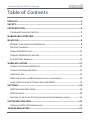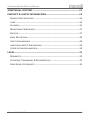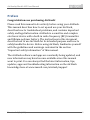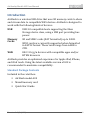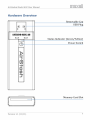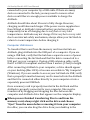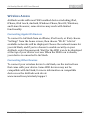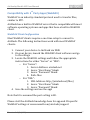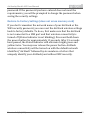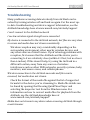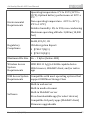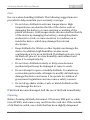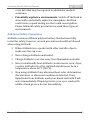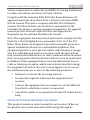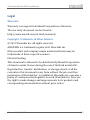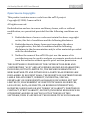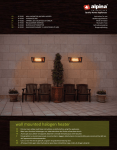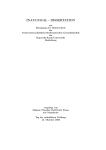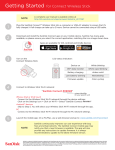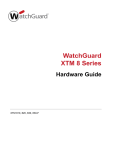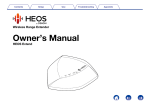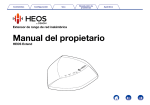Download Maxell A02 Specifications
Transcript
AirStash Model A02 User Manual ® Version 1.1 (11/11) 1 AirStash® Model A02 User Manual Table of Contents PREFACE ................................................................................................................... 4 SAFETY ...................................................................................................................... 5 INTRODUCTION ..................................................................................................... 6 STANDARD PACKAGE CONTENTS ..................................................................................... 6 HARDWARE OVERVIEW ...................................................................................... 7 BASIC USE ................................................................................................................. 8 MEMORY CARD INSERTION & REMOVAL ........................................................................ 8 BATTERY CHARGING ........................................................................................................... 8 COMPUTER USB ACCESS .................................................................................................. 10 TURNING WIRELESS ON AND OFF .................................................................................. 11 LOW BATTERY WARNING ................................................................................................ 12 WIRELESS ACCESS .............................................................................................. 13 CONNECTING APPLE IOS DEVICES ................................................................................. 13 CONNECTING OTHER DEVICES ........................................................................................ 13 AIRSTASH+ APP ................................................................................................................ 14 BROWSER ACCESS VIA WIFI (WHEN NO APP IS AVAILABLE) .................................... 16 COMPATIBILITY WITH 3RD PARTY APPS (WEBDAV) ................................................. 17 SETTINGS .............................................................................................................. 18 WIFI NETWORK IDENTIFIER ........................................................................................... 18 WIFI SECURITY .................................................................................................................. 18 RESTORE TO FACTORY SETTINGS (DOES NOT ERASE MEMORY CARD) .................... 19 SOFTWARE UPDATES ........................................................................................ 20 UPGRADING WITH FILE DOWNLOAD ............................................................................. 20 TROUBLESHOOTING .......................................................................................... 21 Version 1.1 (11/11) 2 AirStash® Model A02 User Manual ADDITIONAL SUPPORT .................................................................................... 23 PRODUCT & SAFETY INFORMATION ............................................................ 24 PRODUCT SPECIFICATIONS .............................................................................................. 24 CARE .................................................................................................................................... 26 CLEANING ............................................................................................................................ 26 MAINTENANCE & STORAGE ............................................................................................. 27 RECYCLE .............................................................................................................................. 27 DATA PROTECTION ........................................................................................................... 28 SAFETY INFORMATION ..................................................................................................... 28 ADDITIONAL SAFETY PRECAUTIONS .............................................................................. 29 CERTIFICATION INFORMATION ....................................................................................... 30 LEGAL ..................................................................................................................... 33 WARRANTY ......................................................................................................................... 33 COPYRIGHT, TRADEMARK, & OTHER NOTICES ............................................................ 33 OPEN SOURCE COPYRIGHTS ............................................................................................ 34 Version 1.1 (11/11) 3 AirStash® Model A02 User Manual Preface Congratulations on purchasing AirStash! Please read this manual in its entirety before using your AirStash. This manual describes how to set up and use your AirStash, describes how to troubleshoot problems, and contains important safety and legal information. AirStash is a sensitive and complex electronic device with a built-‐in radio frequency (RF) transmitter and lithium-‐polymer battery. The instructions in this document describe how to use AirStash for its intended purpose and how to safely handle the device. Before using AirStash, familiarize yourself with the guidelines and warnings contained in the section “Important safety information” of this manual. The AirStash software and apps are constantly being updated, and new information may have become available since this manual went to print. You can always find the latest information, tips, updates, apps and troubleshooting information on the AirStash knowledge base at www.maxell.com/airstash/support Version 1.1 (11/11) 4 AirStash® Model A02 User Manual Safety The following are simple guidelines. Please read the additional safety information in this document. Interference: All wireless devices are susceptible to interference which could affect the performance of AirStash. Restricted Areas: Do not switch on AirStash where wireless devices are prohibited. When instructed to do so, switch AirStash off in restricted areas such as near medical equipment, fuel/chemicals, when instructed in aircraft, or near blasting areas. Water-‐Resistance: AirStash is not water resistant. Tampering: Do not attempt to open AirStash. It does not contain any serviceable parts inside. Tampering with the device will void the warranty. Version 1.1 (11/11) 5 AirStash® Model A02 User Manual Introduction AirStash is a wireless USB drive that uses SD memory cards to share and stream data to compatible WiFi devices. AirStash is designed to work with the following kinds of devices: USB USB 2.0 compatible hosts supporting the Mass Storage device class, using a USB port providing bus power. Memory Cards SD and SDHC cards (FAT formatted) up to 32GB. WiFi 802.11 b/g/n devices with compatible apps and/or HTML browsers SDXC cards are currently supported when formatted in FAT32 format. These cards range from 64GB to 2TB. AirStash provides an optimized experience for Apple iPad, iPhone, and iPod touch. Using the latest available version of iOS is recommended to maximize compatibility. Standard Package Contents Included in the retail box: § AirStash model A02 § Maxell memory card § Quick Start Guide Version 1.1 (11/11) 6 AirStash® Model A02 User Manual Basic Use Memory Card Insertion & Removal Before using AirStash, insert a memory card into the card slot of your AirStash (opposite the USB connector). The card can only be inserted in one orientation. Do not attempt to force a card into the slot. To properly insert a card, hold the AirStash so that the power button is facing upwards. Ensure that the notched corner of the card is to the right and will be inserted into the AirStash first. Insert the card into AirStash. Press the card fully into the slot until you feel a “click” that indicates the card is fully inserted. When the card is fully inserted, only a very small part of the card should be extending out from the AirStash to aid in removal. To remove the card, press in on the exposed portion of the card with the flat of your thumb or finger. Press far enough until you feel a “click” as the catch releases. When you release your finger, the card will be ejected by the spring within the slot. Battery Charging AirStash’s internal battery is charged through the USB Plug. To charge, plug AirStash directly into your computer, a USB wall adapter, or a separately powered USB hub: Charging Method Charge via computer directly, or Charge via powered USB hub connected to a computer Advantage Simultaneously use as a USB drive to drag & drop files Wireless access is turned off Simultaneously access over WiFi Charge via USB-‐AC adapter Version 1.1 (11/11) Wireless must be on before charging 8 AirStash® Model A02 User Manual Charging While Connected to a Computer When AirStash is connected to a computer whether directly or through a powered USB 2.0 hub connected to a computer, AirStash will charge and can be simultaneously accessed as a USB drive (see “Computer USB Access”). Note that the AirStash wireless connection will turn off when AirStash connects to a computer. If you are using a USB hub, verify that the hub has a separate source of power before connecting the AirStash and that the hub is connected to a USB port on your computer. If using a USB extension cable, verify that it is USB 2.0 compliant and less than 3 meters (9 feet) in length. Charging While Connected to a USB-‐AC Adapter When AirStash is connected to a compliant USB-‐AC Adapter, AirStash can simultaneously allow wireless access while charging. To use your AirStash via wireless while it is charging, turn on the AirStash before connecting it to a stand-‐alone power adapter. This is useful if you are accessing AirStash wirelessly and need to charge without interrupting your connection. Use only power adapters that are USB 2.0 compliant to ensure they can supply a full 500mA to the AirStash. Charging Procedure When your AirStash is charging, the Status Indicator will slowly pulse yellow until charging is complete. When charging is complete the Status Indicator will turn off. After connecting AirStash to a computer, hub, or power adapter, please wait at least 15 seconds for charging to begin. If your AirStash is already fully charged, it may not indicate that it is charging. If charging does not begin within 15 seconds, check the port to verify that it meets the power requirements of the AirStash. If you are using a USB hub to charge the AirStash, verify that the hub has an independent source of power connected and that the hub is Version 1.1 (11/11) 9 AirStash® Model A02 User Manual connected to your computer by a USB cable. If there are many devices connected to the hub, you may need to remove other devices until there is enough power available to charge the AirStash. AirStash should take about 2 hours to fully charge. However, charging could take much longer if the power source supplies less than 500mA or AirStash’s internal battery protection system temporarily turns off charging due to very hot or very cold temperatures. AirStash may not charge if it is very hot or very cold due to an internal safety mechanism; always allow your AirStash to return to room temperature before charging it. Computer USB Access To transfer files to and from the memory card inserted into an AirStash, plug AirStash into the USB port of a computer. If you are using a USB hub, verify that the hub has a separate source of power before connecting the AirStash and that the hub is connected to a USB port on your computer. If using a USB extension cable, verify that it is USB 2.0 compliant and less than 3 meters (9 feet) in length. After connecting AirStash to your computer, a drive should appear on your desktop (Mac OS X) or become accessible in “My Computer” (Windows). If you are unable to access your AirStash via USB, verify that a properly formatted memory card is inserted into the AirStash and that it is connected either directly to your computer or into a separately powered USB hub. Once a memory card is properly inserted in the AirStash and the AirStash is properly connected to your computer, files may be transferred by dragging and dropping the files between the computer and AirStash drive that appears on the computer display. When you are finished transferring files to and from the memory card, always right click on the drive and choose “Eject” from the menu before removing it from your computer. On a Mac, you can also drag the drive from your desktop to the Version 1.1 (11/11) 10 AirStash® Model A02 User Manual “Trash” or click the “Eject” arrow next to the drive in the source list on the left side of any “Finder” window. Wait for the drive to disappear from the desktop, “Finder” window or “My Computer” before unplugging it. If AirStash is connected to a computer while wireless connectivity is turned on, the wireless connection will be turned off. Turning Wireless On and Off AirStash has a built-‐in wireless access point that allows a compatible client device, such as an tablet or smartphone, to directly connect to AirStash without requiring a wireless router or additional access point. AirStash uses the WiFi wireless standard for wireless connectivity. Before turning on the wireless connection on your AirStash, ensure that the AirStash is not connected to a computer, power adapter, or other USB device. To turn on the wireless connection on the AirStash, depress and hold the power button for 2 to 3 seconds until the Status Indicator on the AirStash illuminates green. Then, release the button. The Status Indicator will blink green three times to indicate that the wireless connection is turned on. While wireless connectivity is on, the Status Indicator will blink green every few seconds. Before turning off the wireless connection on AirStash, ensure that the AirStash is not connected to a USB power adapter. Hold the Power Button until the Status Indicator blinks green rapidly three times (after 3-‐4 seconds), then release the button. The Status Indicator will no longer blink green periodically. Do not remove the memory card from your AirStash while the wireless connection is enabled and files are being accessed. Doing so will interrupt access to your files and may cause AirStash to turn off the wireless connection. If you change memory cards while wireless access is enabled, you may need to select “Refresh” to see an updated list of files. Version 1.1 (11/11) 11 AirStash® Model A02 User Manual Low Battery Warning When the wireless connection is turned on and the AirStash battery is nearly depleted, the Status Indicator will blink amber three times rapidly between the green blinks that indicate wireless availability. Note that the low battery indicator will only show when wireless is turned on. When this occurs, complete all wireless operations that involve writing data to the SD card and connect AirStash to a USB power source to charge the battery. Version 1.1 (11/11) 12 AirStash® Model A02 User Manual Wireless Access AirStash works with most WiFi enabled devices including iPad, iPhone, iPod touch, Android, Windows Phone, Mac OS, Windows, and Linux. However, some devices may work with limited functionality. Connecting Apple iOS Devices To connect to AirStash from an iPhone, iPod touch, or iPad, choose “Settings” from the home screen; then choose “Wi-‐Fi.” A list of available networks will be displayed. Choose the network name for your AirStash, and if you’ve chosen to enable security on your AirStash, enter the password. Wait for the WiFi icon to be displayed at the top of your device’s screen. When the WiFi icon is shown, your device is connected to AirStash. Connecting Other Devices To connect your wireless device to AirStash, see the instructions that came with your device. Some WiFi devices may not be compatible with AirStash; for more information on compatible devices see the AirStash web site at: www.maxell.com/airstash/support Version 1.1 (11/11) 13 AirStash® Model A02 User Manual AirStash+ App Using AirStash+ With Apple iOS Devices The AirStash+ app available on the Apple App Store provides a convenient and full-‐featured interface for accessing the media and files on the memory card in your AirStash. If you do not have AirStash+ installed on your device, download it by running the App Store app on your device or finding the App Store in iTunes on your computer. Search for “AirStash” to find the free AirStash+ app. Before using AirStash+ on your Apple device, make sure that the AirStash wireless connection is turned on. Viewing and Importing Photos To view photos, tap on the name of a photo in the file list. If you have inserted a memory card from a digital camera, the photos will be located in a directory within the “DCIM” directory on the card. You can swipe through your photos to view them in order, or use the control bar at the bottom of the screen to start a slideshow. If the control bar is not visible, tap once on the photo to display the control bar. To import an individual photo, tap the plus icon on the control bar. To import a directory of photos, browse to the directory to import; then tap the camera icon on the tool bar. Settings for the import can be adjusted in the dialog that appears after tapping the import button. Streaming Audio and Video To stream audio or video on iPhone, iPod touch, or iPad, tap the name of a file in the file list. The file will begin to play as soon as it has buffered from the AirStash. You can also use the slider control to scrub within the track. If you leave the AirStash+ app or go back to the file list while playing back media, the app will remember Version 1.1 (11/11) 14 AirStash® Model A02 User Manual where you left off and offer to resume at this position the next time the file is played. When an audio file is finished playing, the next audio file in the directory by name (if any) will be played. You can also tap the fast-‐ forward button once to skip to the next audio file in the list. Supported formats for audio and video are determined by your device. Check the specifications of your device on the Apple web site to ensure that the audio or video formats used by your media are supported before trying to stream the media. Viewing Documents To view a document, tap on its name in the file list. Some documents (including Word, Excel, PowerPoint, iWork, and PDF files) can be viewed directly in the AirStash+ app. Other documents may be supported by third-‐party apps; if an app supporting your document type is installed on your device, AirStash+ will prompt you to open the file in the third-‐party app. Adjusting Settings To adjust the settings of your AirStash or find the firmware version of your device, select the gear icon in the toolbar to display the settings menu. To find the firmware version of the AirStash, select the “About” button. To adjust the wireless settings of the AirStash (network name and security), tap to choose a setting; then enter a new value. Once you are finished editing settings, tap the “Save” button. You will then be prompted to follow a series of instructions to apply the new settings. Be sure to follow the instructions exactly as directed to ensure that you are still able to connect to your AirStash. Please refer to the app for instructions on choosing a proper password. Version 1.1 (11/11) 15 AirStash® Model A02 User Manual Browser Access via WiFi (when no app is available) AirStash can be accessed from a web browser on most WiFi-‐capable devices. Not all web browsers support all AirStash features, such as streaming media. To access AirStash from a web browser on a WiFi device, first ensure that your device is connected to the AirStash network. Once you are connected, browse to the URL http://airstash.net to view the list of files. If you receive a message stating that you are not currently connected to your AirStash, check the WiFi network that you are connected to. Supported media and document file types will depend on the capabilities of your web browser. Most web browsers can display pictures and download documents; however, video streaming may not work consistently on non-‐Apple devices. Version 1.1 (11/11) 16 AirStash® Model A02 User Manual Compatibility with 3rd Party Apps (WebDAV) WebDAV is an industry standard protocol used to transfer files, similar to FTP. AirStash has a built-‐in WebDAV server that is compatible with most software operating systems and apps that have a built-‐in WebDAV client. WebDAV Client Configuration Most WebDAV clients require a one-‐time setup to connect to AirStash. The following instructions work with most WebDAV clients: 1. Connect your device to AirStash via WiFi 2. On your device, launch the WebDAV client software and go to its settings 3. Locate the WebDAV settings and follow the appropriate instructions for either “Server” or “URL”: o For “Server”: 1. Server Address: airstash.net 2. Leave "User Name" blank 3. Leave "Password" blank 4. Path: files o For “URL”: 1. URL Address: http://airstash.net/files/ 2. Leave "User Name" blank 3. Leave "Password" blank 4. Save the settings and use the app! Note that it is assumed the port setting is 80. Please visit the AirStash knowledge base for app and OS specific WebDAV settings at www.maxell.com/airstash/support Version 1.1 (11/11) 17 AirStash® Model A02 User Manual Settings To adjust the wireless settings of your AirStash, first connect to the AirStash WiFi network. If you are using an Apple iOS device and have the AirStash+ app installed on your device, run the app and then tap on the gear icon to display the settings menu. If you are using another type of device or do not have the app installed, go to http://airstash.net from a web browser and choose the Settings/gear link. After you change the wireless settings of your AirStash, you will need to turn off WiFi on the AirStash and turn it back on for the new settings to take effect. Before you turn off WiFi on your AirStash, go into the WiFi settings of your device and forget the network settings you use to connect to the AirStash if possible. WiFi Network Identifier The WiFi network identifier is the network name that is displayed in your device’s list of WiFi networks. By default, this identifier is the word “AirStash” followed by six numbers or letters that uniquely identify your device. You can change the identifier to personalize your AirStash. Be sure to choose an identifier that is likely to be unique to your AirStash. If you choose an identifier that is in use by another WiFi network, you will not be able to connect to your AirStash while in the area of that network. WiFi Security By default, the AirStash network is open; any device may connect to the AirStash without a password and view or modify the contents of the memory card. If WiFi security is enabled on your AirStash, a password will be required for devices to connect to the AirStash network. To change the WiFi security option, select a security type from the list; then enter a password. You will be required to enter the password twice in order to verify that it is entered correctly. Certain security types may have specific requirements for the Version 1.1 (11/11) 18 AirStash® Model A02 User Manual password. If the password you have entered does not meet the requirements, you will be prompted to change the password when saving the security settings. Restore to Factory Settings (does not erase memory card) If you don’t remember the network name of your AirStash or the WiFi security password, you can reset the AirStash wireless settings back to factory defaults. To do so, first make sure that the AirStash is not connected to a USB port and that wireless connectivity is turned off (Status Indicator is not blinking). Press and hold down the power button for approximately 15 seconds. After 15 seconds have passed, the Status Indicator will alternate bright green and yellow twice. You may now release the power button. AirStash wireless connectivity will be turned on with the default network identifier (“AirStash” followed by six numbers or letters that uniquely identify your AirStash) and without WiFi security. Version 1.1 (11/11) 19 AirStash® Model A02 User Manual Software Updates Upgrading With File Download During an update, AirStash must not turn off due to power loss or the update may permanently damage the AirStash unit. To prevent this issue, please make sure AirStash is fully charged and do not disturb the AirStash unit until the update is complete. 1. Insert a memory card into your AirStash 2. Connect your AirStash to a computer 3. Drag the update file onto the AirStash, making sure to put it in the root or main directory and not in a subfolder 4. Eject the AirStash (on a Windows computer, go to My Computer, right click on the AirStash drive, choose Eject. On a Mac, find the AirStash drive on your desktop and right click on it, then choose eject.) 5. The update should begin automatically. This will be indicated by the Status Indicator rapidly flashing yellow and green. This process may take 1-‐2 minutes. Your AirStash will appear on your computer again when the update is complete. If the update process does not begin automatically within 15-‐20 seconds after you have ejected (step 4), be sure you have ejected the AirStash or done a "safely remove" operation, then disconnect the AirStash from the USB port and plug it in again. Version 1.1 (11/11) 20 AirStash® Model A02 User Manual Troubleshooting Many problems accessing data wirelessly from AirStash can be solved by turning wireless off and back on again. For the most up-‐ to-‐date troubleshooting and device support information, see the AirStash knowledge base at www.maxell.com/airstash/support I can’t connect to the AirStash network I see low wireless signal strength once connected My device is connected to the AirStash network, but files are very slow to access and media does not stream consistently Wireless reception may vary considerably depending on the surrounding environment, other nearby wireless devices, and any other sources of interference. If you’re having problems with reception, first ensure that the AirStash and the device you’re connecting to it are relatively close (within 2-‐3 feet, but no closer than 6 inches). If this doesn’t help, try using the AirStash in a different location, away from any sources of wireless interference such as other WiFi networks, security systems, baby monitors, microwave ovens, and cellular phones. Wireless connection to the AirStash succeeds and files can be accessed, but media does not stream Check the format of the media file against the list of supported formats for the device you’re streaming to. Media file details can be found by opening the file using QuickTime Player and selecting the inspector tool from the Window menu. For information on how to convert media files for playback from the AirStash, see the AirStash knowledge base at www.maxell.com/airstash/support Media does not stream to my device when accessing AirStash through a web browser Version 1.1 (11/11) 21 AirStash® Model A02 User Manual Streaming support depends on the device’s support for media streaming via HTTP progressive download. Web browsers support a limited subset of the features provided by native apps, and not all web browsers support streaming media. For the broadest compatibility with non-‐Apple devices, use H.264 Baseline Profile video at less than 480x360 resolution and AAC audio formats. For the most up-‐to-‐date information on streaming support on non-‐Apple iOS devices, see the AirStash knowledge base at www.maxell.com/airstash/support I can't play a video file I purchased from iTunes Video files purchased from iTunes will only play on Apple iOS devices that are linked to your iTunes account. If your video file does not play, sync the device with iTunes on the computer you used to purchase the video. You do not need to transfer the video file to your device. Video files must be under 4GB in size to play through the AirStash. If the video file is too large, try transferring the SD version of the video file. To find the SD video file, right click on the video in iTunes and choose Show in Finder (Mac) or Show in Windows Explorer (Windows). Two copies of the video file will be shown. Transfer the version of the file that does not have "HD" in the name to your AirStash. This file does not display/play on my device AirStash will serve any type of file to connected client devices. It is up to the client device to be able to process the file. Please check with your device’s manufacturer for file compatibility. The Status Indicator blinked yellow a number of times, then wireless turned off Your AirStash has encountered an error and has shut itself down to preserve its battery charge. Turn the AirStash on and try the operation again. If the problem persists, see the AirStash Version 1.1 (11/11) 22 AirStash® Model A02 User Manual knowledge base or contact customer support through the resources listed in the Additional Support section. The Status Indicator is blinking yellow repeatedly while connected to a USB port or charger Your AirStash has encountered an error. Unplug the AirStash from the USB port and plug it in again. If the problem persists, see the AirStash knowledge base or contact customer support through the resources listed in the Additional Support section. I can see the contents of my card on the computer, but not wirelessly. Your card may be formatted in a way that the AirStash does not support. Reformat the card in the FAT32 format and try again. For full instructions on how to format your SD card, see the AirStash knowledge base at www.maxell.com/airstash/support Additional Support If you need additional help with AirStash, go to: Self-‐help: www.maxell.com/airstash/support Technical Support: o United States: § 1-‐800-‐377-‐5887 § [email protected] o Other Countries: http://maxell.com Version 1.1 (11/11) 23 AirStash® Model A02 User Manual Product & Safety Information Product Specifications Dimensions 93mm x 32mm x 13mm (3.6” x 1.2” x 0.5”) Weight 41 g (1.4 oz) Memory Card SD/SDHC up to 32GB SDXC upgradeable up to 2TB Battery Type Built-‐in non-‐replaceable rechargeable lithium polymer battery Operating Duration Up to 7 hours of continuous usage Over USB 2.0 powered connection (500mA) Battery Charging Simultaneous wireless & charge with compatible USB power adapter Duration: up to 2 hours at 500mA USB Connectivity USB 2.0 High Speed Wireless Connectivity WiFi: IEEE 802.11 b/g/n (2.4GHz) Wireless Range Up to 50m (160 feet) line-‐of-‐sight Security WEP 128-‐bit; WPA2 upgradeable Version 1.1 (11/11) 24 AirStash® Model A02 User Manual Operating temperature: 0°C to 35°C (32°F to 95°F); Optimal battery performance at 20°C ± 5°C Environmental Requirements Non-‐operating temperature: -‐20°C to 45°C (-‐ 4°F to 113°F) Relative humidity: 5% to 95% non-‐condensing Maximum operating altitude: 3,000m (10,000 feet) RoHS, FCC/IC, CE Regulatory Compliance USA Encryption Export: § §740.17(b)(1) § §742.15(b)(1) Maximum File Size 232 – 1 bytes (below 4GB) Wireless Access System Requirements WiFi 802.11 b/g/n 2.4GHz capable device Web browser, WebDAV client, and/or native app USB Access System Compatible with most operating systems that Requirements support USB Mass Storage Class Built-‐in web server Built-‐in media streamer Software Built-‐in WebDAV server Free downloadable app (for select devices) Compatible 3rd party apps (WebDAV client) Firmware upgradeable Version 1.1 (11/11) 25 AirStash® Model A02 User Manual Care Use care when handling AirStash. The following suggestions are provided to help maintain your warranty coverage: • Do not store AirStash in extreme temperatures. High temperatures can shorten the life of the device such as damaging the battery or cause warping or melting of the plastic enclosure. Cold temperatures can also shorten the life of the device by damaging the battery, causing the plastic enclosure to crack, or cause moisture to condense on or inside the device, which may damage the internal electronics. • Keep AirStash dry. Water or other liquids can damage the device. In addition, high humidity can also cause condensation to form on AirStash. If AirStash gets wet, turn AirStash off, place it in a low humidity environment and allow it to completely dry. • Do not store AirStash in dusty or dirty areas because mechanical parts may be damaged or cease to work. • Do not attempt to open or modify AirStash. It contains no serviceable parts inside. Attempts to modify AirStash may damage the device and cause it to operate in violation of government regulations and can cause a safety concern. • Do not drop, shake, strike, crush, or blend AirStash as this may damage the device. If AirStash becomes damaged, halt the use of AirStash immediately. Cleaning Before cleaning AirStash, disconnect it from any USB port or cable, turn off WiFi, and remove any card from the card slot. If the outside of AirStash is soiled, use a cloth that has been slightly dampened Version 1.1 (11/11) 26 AirStash® Model A02 User Manual with water to clean the outside. Do not allow water to enter AirStash around the power button, USB connector, or card slot. If foreign material enters AirStash through the card slot, attempt to free it by lightly shaking the device with the card slot down. If this does not work, a can of compressed air may be used. Maintenance & Storage AirStash contains a lithium polymer battery that needs proper care for best usage. Note that while the lithium polymer battery does not have any memory effect, proper care is required to get the best usage. Standard Maintenance For proper maintenance of the battery, it is best to periodically let AirStash discharge. It is not recommended to keep AirStash plugged in all the time to get the best battery life. It is recommended to charge and discharge the AirStash battery at least once per month. Long-‐Term Storage If AirStash will not be used for long periods of time, it is best to keep the battery charged around 50%. To charge the battery to approximately 50%, fully discharge AirStash until it turns itself off, then let it charge for 1 hour. Store AirStash at a temperature between -‐20°C and 45°C (-‐4°F and 113°F) at a relative humidity of 65% ± 20%. Recycle Please recycle all AirStash packaging. When AirStash has reached the end of its useful life, please return your AirStash to recycling stations in your community to prevent uncontrolled waste disposal and to dispose of the battery properly. Version 1.1 (11/11) 27 AirStash® Model A02 User Manual Data Protection Keep duplicate copies of your digital data to prevent loss. Store copies of your data in at least two separate places, such as an additional memory card or on your computer. Safety Information • Small children: AirStash is not a toy. Please keep the device and any of its associated parts away from small children. • Medical devices: AirStash emits RF energy and may interfere with inadequately protected medical devices. Please follow all medical equipment guidelines and switch off AirStash if required to do so around medical equipment. • Implanted medical devices: In addition to the “Medical devices” statement above, there may be additional standards required for medical devices. In particular, pacemakers and implanted cardioverter defibrillators may require additional guidelines such as keeping wireless devices a minimum distance away, e.g., not in a breast pocket. It is recommended to not use AirStash until consulting the manufacturer and/or your physician concerning guidelines. • Vehicles: AirStash emits RF energy and may interfere with inadequately protected vehicle devices such as electronic ignition, anti-‐lock brakes, air bag systems, drive-‐by-‐wire controls, etc. Please follow all vehicle guidelines and switch off AirStash if required to do so. • Aircraft: In addition to the “Vehicles” statement above, it may be illegal to operate AirStash on certain flights. Please check with the airline regarding use of WiFi for each particular flight. • Safety critical usage: AirStash is a commercial device that is NOT intended to be used in situations where risk of bodily harm can occur. In addition, AirStash should not be used to Version 1.1 (11/11) 28 AirStash® Model A02 User Manual carry data that may be required to administer medical assistance. • Potentially explosive environments: Switch off AirStash in areas with a potentially explosive atmosphere. AirStash could create a spark during use that could cause ignition. Please follow all safety precautions around these types of environments. Additional Safety Precautions AirStash contains a lithium polymer battery that has been fully tested for safety; however, several precautions should be followed when using AirStash: § When AirStash is in a pocket with other metallic objects, make sure the cap is on. § Never charge AirStash unattended. § Charge AirStash in an area away from flammable materials. § Never intentionally heat AirStash via microwave oven, dryer, or place AirStash into a fire. AirStash should never be in a temperature above 60°C (140°F). § Stop using AirStash if any abnormal heat, odor, deformation, discoloration, or abnormal condition is detected. If any liquid leaks from AirStash, wash your hands well with fresh water immediately. If liquid gets into your eyes, wash with edible oil and go see a doctor immediately. Version 1.1 (11/11) 29 AirStash® Model A02 User Manual Certification Information This product is an IEEE 802.11 b/g/n radio device operating on the standard Wi-‐Fi channels in the region where it is used. It is a custom designed radio product designed for use as a handheld device, computer peripheral, and/or stand alone operation. The radio module, antenna, battery, and other circuits are not user accessible. This product is designed such that key parts of the device may be permanently damaged if a user tries to access the interior of the device. This product obtains its power either from a non-‐user accessible rechargeable battery, from the USB port, or from a combination of the battery and USB port (when the USB port alone cannot provide enough power, such as a non-‐powered USB hub). The battery is charged from a USB port on a computer or from a USB powered hub. This product connects to Wi-‐Fi networks and devices. Its main control is through a remote, external device’s input and display. It provides a menu for general settings, status, and to configure the Wi-‐Fi radio within the bounds of the stated compliance. FCC/INDUSTRY CANADA COMPLIANCE STATEMENT This device complies with Part 15 of the FCC Rules. Operation is subject to the following two conditions: (1) this device may not cause harmful interference, and (2) this device must accept any interference received, including interference that may cause undesired operation. Any changes or modifications not expressly approved by Wearable Inc. for compliance could void the user’s authority to operate this equipment. This product has demonstrated EMC compliance under conditions that included the use of compliant peripheral devices and shielded cables between system components. It is important to use compliant peripheral devices and shielded cables between Version 1.1 (11/11) 30 AirStash® Model A02 User Manual system components to reduce the possibility of causing interference to radios, televisions, and other electronic devices. Complies with the Canadian ICES-‐003 Class B specifications. Cet appareil numerique de la Classe B est conforme a la norme NMB-‐ 003 du Canada. This device complies with RSS 210 of Industry Canada. This Class B device meets all the requirements of the Canadian interference-‐causing equipment regulations. Cet appareil numerique de la Classe B respecte toutes les exigencies du Reglement sur le materiael brouilleur du Canada. Note: This equipment has been tested and found to comply with the limits for a Class B digital device, pursuant to Part 15 of the FCC Rules. These limits are designed to provide reasonable protection against harmful interference in a residential installation. This equipment generates, uses and can radiate radio frequency energy and, if not installed and used in accordance with the instructions, may cause harmful interference to radio communications. However, there is no guarantee that interference will not occur in a particular installation. If this equipment does cause harmful interference to radio or television reception, which can be determined by turning the equipment off and on, the user is encouraged to try to correct the interference by one or more of the following measures: • Reorient or relocate the receiving antenna. • Increase the separation between the equipment and receiver. • Connect the equipment into an output on a circuit different from that to which the receiver is connected. • Consult the dealer or an experienced radio/TV technician for help. EXPOSURE TO RADIO FREQUENCY (RF) ENERGY This product contains a radio transmitter and receiver. When on, the product can receive and send out RF energy through its Version 1.1 (11/11) 31 AirStash® Model A02 User Manual antenna. This product is designed and manufactured to comply with the limits for exposure to RF energy as set by the Federal Communications Commission (FCC) of the United States and other countries. This product complies with FCC OET Bulletin 65 radiation exposure limits set forth for an uncontrolled environment. If you are concerned about exposure to RF energy, you can limit your exposure by increasing the distance between your body and this product (as exposure level drops off dramatically with distance), and by limiting the amount of time using this product. For additional information from the FCC about exposure to RF energy, see http://www.fcc.gov/oet/rfsafety For more information about the scientific research related to RF energy exposure, see the EMF Research Database maintained by the World Health Organization at www.who.int/emf Version 1.1 (11/11) 32 AirStash® Model A02 User Manual Legal Warranty Warranty coverage is from Maxell Corporation of America. The warranty document can be found at: http://www.maxell.com/airstash/warranty Copyright, Trademark, & Other Notices © 2011 Wearable Inc. All rights reserved. AIRSTASH is a trademark registered to Wearable Inc. Other product and company names mentioned herein may be trademarks of their respective owners. Patents Pending. This document is allowed to be distributed by Maxell Corporation of America under license during the sale of AirStash model A02. Reproduction, transfer, distribution, or storage of part or all the contents in this document in any form without the prior written permission of Wearable Inc. is prohibited. Wearable Inc. operates a policy of continuous development. As such, Wearable Inc. reserves the right to make changes and improvements to its products and corresponding documentation without prior notice. Version 1.1 (11/11) 33 AirStash® Model A02 User Manual Open Source Copyrights This product contains source code from the axTLS project. Copyright © 2008, Cameron Rich All rights reserved. Redistribution and use in source and binary forms, with or without modification, are permitted provided that the following conditions are met: 1. Redistributions of source code must retain the above copyright notice, this list of conditions and the following disclaimer. 2. Redistributions in binary form must reproduce the above copyright notice, this list of conditions and the following disclaimer in the documentation and/or other materials provided with the distribution. 3. Neither the name of the axTLS Project nor the names of its contributors may be used to endorse or promote products derived from this software without specific prior written permission. THIS SOFTWARE IS PROVIDED BY THE COPYRIGHT HOLDERS AND CONTRIBUTORS "AS IS" AND ANY EXPRESS OR IMPLIED WARRANTIES, INCLUDING, BUT NOT LIMITED TO, THE IMPLIED WARRANTIES OF MERCHANTABILITY AND FITNESS FOR A PARTICULAR PURPOSE ARE DISCLAIMED. IN NO EVENT SHALL THE REGENTS OR CONTRIBUTORS BE LIABLE FOR ANY DIRECT, INDIRECT, INCIDENTAL, SPECIAL, EXEMPLARY, OR CONSEQUENTIAL DAMAGES (INCLUDING, BUT NOT LIMITED TO, PROCUREMENT OF SUBSTITUTE GOODS OR SERVICES; LOSS OF USE, DATA, OR PROFITS; OR BUSINESS INTERRUPTION) HOWEVER CAUSED AND ON ANY THEORY OF LIABILITY, WHETHER IN CONTRACT, STRICT LIABILITY, OR TORT (INCLUDING NEGLIGENCE OR OTHERWISE) ARISING IN ANY WAY OUT OF THE USE OF THIS SOFTWARE, EVEN IF ADVISED OF THE POSSIBILITY OF SUCH DAMAGE. Version 1.1 (11/11) 34 AirStash® Model A02 User Manual This product contains source code from the lwIP project. Copyright (c) 2001-‐2004 Swedish Institute of Computer Science. All rights reserved. Redistribution and use in source and binary forms, with or without modification, are permitted provided that the following conditions are met: 1. Redistributions of source code must retain the above copyright notice, this list of conditions and the following disclaimer. 2. Redistributions in binary form must reproduce the above copyright notice, this list of conditions and the following disclaimer in the documentation and/or other materials provided with the distribution. 3. The name of the author may not be used to endorse or promote products derived from this software without specific prior written permission. THIS SOFTWARE IS PROVIDED BY THE AUTHOR ``AS IS'' AND ANY EXPRESS OR IMPLIED WARRANTIES, INCLUDING, BUT NOT LIMITED TO, THE IMPLIED WARRANTIES OF MERCHANTABILITY AND FITNESS FOR A PARTICULAR PURPOSE ARE DISCLAIMED. IN NO EVENT SHALL THE AUTHOR BE LIABLE FOR ANY DIRECT, INDIRECT, INCIDENTAL, SPECIAL, EXEMPLARY, OR CONSEQUENTIAL DAMAGES (INCLUDING, BUT NOT LIMITED TO, PROCUREMENT OF SUBSTITUTE GOODS OR SERVICES; LOSS OF USE, DATA, OR PROFITS; OR BUSINESS INTERRUPTION) HOWEVER CAUSED AND ON ANY THEORY OF LIABILITY, WHETHER IN CONTRACT, STRICT LIABILITY, OR TORT (INCLUDING NEGLIGENCE OR OTHERWISE) ARISING IN ANY WAY OUT OF THE USE OF THIS SOFTWARE, EVEN IF ADVISED OF THE POSSIBILITY OF SUCH DAMAGE. Version 1.1 (11/11) 35 AirStash® Model A02 User Manual This product contains source code from the hostapd project. Copyright (c) 2002-‐2010, Jouni Malinen <[email protected]> and contributors All Rights Reserved. Redistribution and use in source and binary forms, with or without modification, are permitted provided that the following conditions are met: 1. Redistributions of source code must retain the above copyright notice, this list of conditions and the following disclaimer. 2. Redistributions in binary form must reproduce the above copyright notice, this list of conditions and the following disclaimer in the documentation and/or other materials provided with the distribution. 3. Neither the name(s) of the above-‐listed copyright holder(s) nor the names of its contributors may be used to endorse or promote products derived from this software without specific prior written permission. THIS SOFTWARE IS PROVIDED BY THE COPYRIGHT HOLDERS AND CONTRIBUTORS "AS IS" AND ANY EXPRESS OR IMPLIED WARRANTIES, INCLUDING, BUT NOT LIMITED TO, THE IMPLIED WARRANTIES OF MERCHANTABILITY AND FITNESS FOR A PARTICULAR PURPOSE ARE DISCLAIMED. IN NO EVENT SHALL THE COPYRIGHT OWNER OR CONTRIBUTORS BE LIABLE FOR ANY DIRECT, INDIRECT, INCIDENTAL, SPECIAL, EXEMPLARY, OR CONSEQUENTIAL DAMAGES (INCLUDING, BUT NOT LIMITED TO, PROCUREMENT OF SUBSTITUTE GOODS OR SERVICES; LOSS OF USE, DATA, OR PROFITS; OR BUSINESS INTERRUPTION) HOWEVER CAUSED AND ON ANY THEORY OF LIABILITY, WHETHER IN CONTRACT, STRICT LIABILITY, OR TORT (INCLUDING NEGLIGENCE OR OTHERWISE) ARISING IN ANY WAY OUT OF THE USE OF THIS SOFTWARE, EVEN IF ADVISED OF THE POSSIBILITY OF SUCH DAMAGE. Version 1.1 (11/11) 36 AirStash® Model A02 User Manual This product contains source code from the wpa_supplicant project. Copyright (c) 2003-‐2010, Jouni Malinen <[email protected]> and contributors All Rights Reserved. Redistribution and use in source and binary forms, with or without modification, are permitted provided that the following conditions are met: 1. Redistributions of source code must retain the above copyright notice, this list of conditions and the following disclaimer. 2. Redistributions in binary form must reproduce the above copyright notice, this list of conditions and the following disclaimer in the documentation and/or other materials provided with the distribution. 3. Neither the name(s) of the above-‐listed copyright holder(s) nor the names of its contributors may be used to endorse or promote products derived from this software without specific prior written permission. THIS SOFTWARE IS PROVIDED BY THE COPYRIGHT HOLDERS AND CONTRIBUTORS "AS IS" AND ANY EXPRESS OR IMPLIED WARRANTIES, INCLUDING, BUT NOT LIMITED TO, THE IMPLIED WARRANTIES OF MERCHANTABILITY AND FITNESS FOR A PARTICULAR PURPOSE ARE DISCLAIMED. IN NO EVENT SHALL THE COPYRIGHT OWNER OR CONTRIBUTORS BE LIABLE FOR ANY DIRECT, INDIRECT, INCIDENTAL, SPECIAL, EXEMPLARY, OR CONSEQUENTIAL DAMAGES (INCLUDING, BUT NOT LIMITED TO, PROCUREMENT OF SUBSTITUTE GOODS OR SERVICES; LOSS OF USE, DATA, OR PROFITS; OR BUSINESS INTERRUPTION) HOWEVER CAUSED AND ON ANY THEORY OF LIABILITY, WHETHER IN CONTRACT, STRICT LIABILITY, OR TORT (INCLUDING NEGLIGENCE OR OTHERWISE) ARISING IN ANY WAY OUT OF THE USE OF THIS SOFTWARE, EVEN IF ADVISED OF THE POSSIBILITY OF SUCH DAMAGE. Version 1.1 (11/11) 37