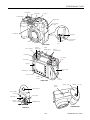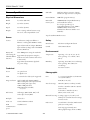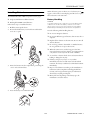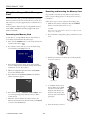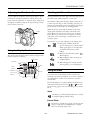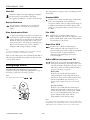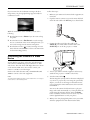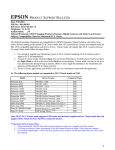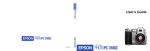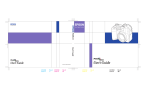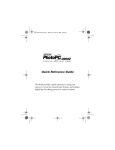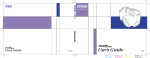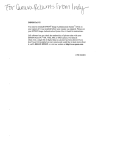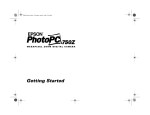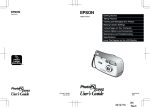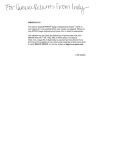Download Epson PhotoPC 3100Z Specifications
Transcript
EPSON PhotoPC 3100Z camera dial flash timer light hot shoe shutter button diopter dial neck strap holder viewfinder USB port Video/audio out port lens front view photo capture light camera status light status display panel AC adapter port camera control buttons viewfinder neck strap holder microphone speaker memory card cover print button LCD screen MENU button zoom controls back view battery cover tripod socket battery cover lock shutter button image quality button camera dial flash button self timer button POWER button bottom view top view 4/01 EPSON PhotoPC 3100Z - 1 EPSON PhotoPC 3100Z Camera Specifications USB cable Small size, B-Type connector (camera) Standard, A-Type connector (computer) Physical Dimensions Internal ROM 2MB flash (program memory) Width 4.3 inches (108 mm) Removable memory card Height 3.5 inches (89 mm) Depth 2.6 inches (65 mm) Weight 12.6 oz (358 g) without batteries, strap, lens cover, and CompactFlash™ card 16MB EPSON CompactFlash memory card (installed in camera); also accepts optional Type I CompactFlash memory cards, 4MB to 256MB (available from various manufacturers like Lexar Media™ and SanDisk) Tripod attachment Built-in screw Power Sources Safety 4 AA batteries (single-use alkaline or lithium, or rechargeable NiMH or NiCd) Optional universal AC adapter (B867081) Optional battery charger and 4 AA NiMH batteries (B818172) United States FCC Part 15 Subpart B Class B Canada CSA C108.8 Class B Environmental Over 4000 pictures using the viewfinder Battery Life (when using the Approximately 155 pictures using the included alkaline LCD screeen (with automatic shut off set batteries) to 30 seconds) Approximately 210 minutes playback (no power saving) Temperature Operating: 41 to 95 °F (5 to 35 °C) Non-operating: –4 to 140 °F (–20 to 60 °C) Humidity Operating: 30 to 80% (non-condensing) Non-operating: 10 to 80% (noncondensing) Not water-resistent Technical Zoom 3× optical zoom 2× digital zoom CCD 1/1.8-inch color CCD (3.34 megapixels) Image resolution 2544 × 1904 pixels (HyPict JPEG)* 2048 × 1536 pixels (uncompressed Tiff) 2048 × 1536 pixels (super fine) 1600 × 1200 pixels (fine) 640 × 480 pixels (standard) Photographic Lens F2.0 (W) to F2.5 (T) Auto-focus range 2.36 inches to 20 inches (6 cm to 50 cm), macro mode, wide Still images: JPEG (DCF, Exif), Tiff Video clips: motion JPEG Bit depth 24-bit color Video out NTSC and PAL standards USB communication speed 475 kB/second 2 - EPSON PhotoPC 3100Z 20 inches (50 cm) to infinity (normal) 8 inches to 20 inches (20 cm to 50 cm) (macro mode) * Interpolated File formats f = 7-21 mm (equivalent to 34-102 mm on a 35-mm camera) Manual-focus range 3 settings (approx. 3 ft., 10 ft., and infinity) for normal mode and 2 settings for macro mode LCD screen 1.8-inch TFT color LCD (110 thousand pixels: 512 × 218 pixels) View range approximately 98% (Photographed images shown at 100%) 4/01 EPSON PhotoPC 3100Z Sensitivity Equivalent to ISO 100/200/400 Exposure control Programmed auto exposure Photo Processing Time and File Size Exposure value adjustment: –2 to +2 EV, in 0.2 increments (manual mode) or 0.5 increments (program mode) Manual shutter speed and manual aperture settings Aperture-priority and shutter-priority settings Spot metering and matrix metering White balance Image Mode Photo processing time (seconds) * Photo processing time for playback (seconds) * File Size * Standard 0.7 0.5 100KB Fine 1.0 0.5 500KB SuperFine 1.0 0.5 1.0MB HyPict 22 0.5 1.2MB Tiff 18 0.5 9.1MB * Processing time and file size are approximate and vary depending on the image. TTL automatic white balance Fixed white balance (5200 °Kelvin) User-defined white balance (custom) Shutter Optional Universal AC Adapter (B867081) Electric iris with mechanical shutter, 8 seconds to 1/1000 second (shutter speed varies, depending on aperture setting) Aperture F2.0, F2.3, F2.8, F4.0, F5.6, F8.0 Viewfinder Real-image optical, with centering crosshair (view range approx. 83%) Physical Dimensions Width 1.7 inches (43 mm) Height 1.22 inches (31 mm) Depth 4.1 inches (104 mm) Adjustable focus with diopter Self-timer 10 seconds (fixed) Flash Built-in automatic luminance control flash (range: up to 13.8 feet, or 4.3 m) Technical Output 7 VDC, 2.0 A Input 100 to 240 VAC, 50 to 60 Hz Optional external flash (attaches to hot shoe on camera) Flash modes Optional NiMH Battery Charger (Model EU-38) Forced flash, automatic flash, flash off, slow synchronized flash (with leading and trailing modes), red-eye reduction NOTE The battery charger is available as a kit (Universal Power Pak, B818172); the kit includes 4 NiMH batteries. Physical Dimensions 4/01 Width 3.0 inches (76 mm) Height 4.5 inches (115 mm) Depth 1.1 inch (28 mm) Weight Approximately 4.6 oz (130 g) EPSON PhotoPC 3100Z - 3 EPSON PhotoPC 3100Z Technical Minimum System Requirements Input 100 to 240 V, 50 to 60 Hz Output DC 1.2 V, 490 mA × 4 To transfer images to your computer and edit them, make sure your system meets these minimum requirements: Charging time 4 hours maximum (initial charge) 2.5 hours average (subsequent charges) Windows Systems Power consumption Approximately 8 W ❏ IBM-compatible PC with Pentium 166 or higher processor ❏ At least 32MB RAM (64MB recommended) Charging temperature 41 to 95 °F (5 to 35 °C) Storage temperature ❏ Double-speed CD-ROM drive −4 to 86 °F (−20 to 30 °C) ❏ At least 30MB free hard disk space ❏ VGA or SVGA monitor with at least 256-color display (16-bit color or greater recommended) Optional NiMH Batteries (B818113) Type Output ❏ Mouse or other pointing device AA size, Nickel-Metal Hydride, rechargeable (includes 4 batteries) ❏ 16-bit sound card and speakers 1.2 VDC USB connection requirements: ❏ QuickTime 4.1.2 or later (included on CD-ROM) ❏ Built-in USB port CompactFlash Memory Card ❏ Windows 2000, Windows Millennium Edition (Me), or Windows 98 (pre-installed) Type Type I CompactFlash (standard and USB-enabled) Macintosh Systems Storage capacity 16MB (card included with camera) 4MB to 256MB (optional cards) Width 1.7 inches (42.8 mm) Height 1.5 inches (36.8 mm) Depth 0.13 inch (3.3 mm) ❏ At least 32MB RAM (64MB recommended) ❏ At least 30MB free hard disk space ❏ CD-ROM drive ❏ VGA monitor with minimum resolution of 640 × 480 ❏ Mouse or other pointing device ❏ 16-bit sound card and speakers ❏ QuickTime 4.1.2 or later (included on CD-ROM) Accessories USB connection requirements: The following table lists accessories for the PhotoPC 3100Z: ❏ iMac™ or Power Macintosh® G3 or G4 with Mac® OS version 8.5.1 to 9.1 ❏ Built-in USB port Accessory Part number EPSON PhotoPC 3100Z Universal AC Adapter B867081 NiMH Battery Pak (4 batteries) B818113 Universal NiMH Power Pak (charger and 4 batteries) B818172 NOTE If you are using Mac OS X, check the EPSON web site for software updates. Connect to the internet, then go to http:// support.epson.com. The software included with the camera cannot be used with the Multiple Users function in Mac OS 9. You can purchase manuals and accessories from EPSON Accessories at (800) 873-7766. In Canada, please call (800) 873-7766 for dealer referral. Or, visit the EPSON Store at www.epson.com (U.S. sales only). 4 - EPSON PhotoPC 3100Z 4/01 EPSON PhotoPC 3100Z When the battery power is almost out, a low battery icon appears on the camera’s status display panel. Be sure to replace all four batteries at the same time. Installing Batteries The EPSON PhotoPC 3100Z accepts these battery types: ❏ Single-use AA lithium or alkaline batteries Battery Handling ❏ Rechargeable NiMH or NiCd batteries WARNING To avoid the danger of fire or explosion, do not mix different types of batteries. Do not allow the battery contacts to touch metal objects such as coins or keys, which could short out the battery. Read all safety and handling instructions before using batteries. Follow these steps to install the batteries: 1. Hold the camera upside down. 2. Press and hold the battery cover lock down and slide the cover out to open it. Note the following when handling batteries: ❏ Do not use manganese batteries. ❏ Do not mix different types of batteries; this can cause fire or explosion. ❏ Replace all four batteries at the same time. Do not mix old and new batteries. ❏ Do not drop, puncture, disassemble, or mutilate batteries. Do not get them wet or expose them to fire. ❏ When the camera is not used for long periods of time, remove the batteries and store them at a low temperature in a dry location. Store away from the reach of children. battery cover lock ❏ To avoid fire or electric shock, do not use batteries that are leaking or damaged in any way. ❏ If battery acid gets in your eyes or on your skin, immediately rinse the area with water and seek medical treatment. If a battery is swallowed, seek medical treatment immediately. 3. Insert four batteries into the compartment, positioning the + and − ends as shown below. ❏ Dispose of used batteries according to the manufacturer’s instructions and in compliance with all applicable laws. Contact your local government agency for information about battery recycling and disposal. ❏ Battery life varies depending on the battery type, the manufacturer, and other factors. 4. Lower the battery cover and slide it closed. 4/01 EPSON PhotoPC 3100Z - 5 EPSON PhotoPC 3100Z Removing and Inserting the Memory Card Using Your CompactFlash Memory Card If you install a new memory card, make sure you format it before you start taking pictures. See the previous section for instructions. Your camera comes with a preinstalled 16MB CompactFlash memory card that needs to be formatted before you can use it. This card stores your photographs until you transfer them to a computer. Follow these steps to remove and insert the memory card: 1. Make sure the camera is turned off. (Press the POWER button to turn the camera off, if it is on.) You can purchase additional Type I CompactFlash memory cards (4MB to 256MB) from leading suppliers like Lexar Media and SanDisk. CAUTION Never remove the card while the camera is on. Data in the card may be lost or damaged. Formatting the Memory Card 2. Use your thumb or fingernail to pull open the memory card cover. To take photos, a CompactFlash memory card must be in your camera and formatted. Follow these steps: 1. Press down the POWER button to turn on the camera and . turn the camera dial to 2. If you haven’t set the clock yet, you see the clock setting screen with the year highlighted in red. 3. Push the eject button in to release the card. Then pull the card out to remove it. 3. Press the buttons next to the up, down, right, and left arrows to change the date and time settings. (For detailed instructions, see your User’s Guide.) 4. When you’re finished, press the button under BACK. You see the SETUP menu. 5. Press the button under Memory SETUP. The Memory Card Format menu appears: eject button 4. To install the memory card, insert it all the way in. Make sure the front of the card is facing the same direction as the front of the camera, and the arrow on the card’s label is pointing in. 6. Press the button next to MEMORY CARD FORMAT. You see a warning message. Press the button next to Yes to format the card. 7. When the card is formatted, the camera returns to the Memory Card Format menu. Press the button under BACK to return to the SETUP menu. 5. Close the memory card cover. 6 - EPSON PhotoPC 3100Z 4/01 EPSON PhotoPC 3100Z Adjusting the Viewfinder Focus Checking the Picture Counter You can adjust the viewfinder’s focus using the diopter. This is useful if you wear glasses and want to remove them to take pictures with the viewfinder. To adjust the focus, simply look through the viewfinder and move the diopter dial up or down until you have a clear view. The large number in the lower right of the status display panel shows how many additional pictures you can take. This number is affected by the image quality setting. Also, if you have any video clips or audio recordings stored on your memory card, the number on the status display panel may be greater than the actual number of remaining pictures. When the memory card is full, the number on the status display panel reads 0, the status light on the back of the camera flashes red, and you can no longer use the shutter button. Before you can take any more pictures, you must either delete some of the images or transfer them to your computer system. diopter dial You may also see one of the following on the display panel: ❏ In Program or Manual mode, the exposure value appears on the left and the shutter speed appears on the right when you hold the shutter button down halfway. Using the Display Panel ❏ When you turn the camera’s dial to Set is displayed. The display panel shows the camera’s current settings and the number of pictures remaining. , ❏ When making an audio recording, you see Rec displayed. image quality sensitivity ❏ When taking photos using the interval shooting feature, you see Int displayed. flash white balance low battery icon Using the Flash timer monochrome indicator exposure Your camera has a built-in flash as well as a hot shoe for attaching an optional external flash. See your User’s Guide for more information on where to buy and how to attach an external flash. pictures remaining Press the flash button to cycle through the five flash settings. (The camera dial must be turned to , , or .) An icon for each setting appears on the status display panel, as shown below: Auto The flash goes off automatically whenever it’s needed for adequate lighting (default setting). Forced Flash The flash goes off with every picture you take. Use this setting to compensate for backlighting; for example, when you are facing a light source. 4/01 EPSON PhotoPC 3100Z - 7 EPSON PhotoPC 3100Z Flash Off The flash is disabled, even when lighting is inadequate. Use this setting for special effects, where flash photography is prohibited, or for macro mode close-ups. Red-eye Reduction Use this setting to eliminate the red-eye effect (the reddish reflection of the flash off of your subjects pupils). Slow Synchronized Flash Produces color or black and white images at 640 × 480 pixels. The CompactFlash card can hold up to 199 pictures without audio recordings, but the image size is smaller and includes less detail when enlarged. This setting is good for pictures that are viewed on screen or on the Web. Produces color or black and white images at 1600 × 1200 pixels, with moderate compression. Your pictures include ample detail, and the CompactFlash card can hold up to 56 pictures. Super Fine JPEG Produces color or black and white images at 2048 × 1536 pixels with low compression. Your pictures include greater detail, and the CompactFlash card can hold up to 29 pictures. With less compression, Super Fine images are better for 11 × 14-inch prints. Note Slow synchronized flash is available only in the Program or Manual user modes. See page 11 to change the user mode. After you take a flash picture, the icon blinks until the flash is fully recharged. Your flash setting remains in effect even after you turn off the camera. HyPict JPEG or Uncompressed Tiff In this mode, you can take either HyPict JPEG or uncompressed Tiff images, depending on the option you select in the Shot Setup menu (see page 11). You will notice a several-second delay while the camera processes your image (see page 5). Setting Image Quality The EPSON PhotoPC 3100Z has five image quality (resolution) settings. Press the image quality button on top of the camera to cycle from one setting to another. HyPict JPEG Produces color or black and white images at 2544 × 1904 pixels (interpolated) with moderate compression. Your pictures include excellent detail, and the CompactFlash card can hold up to 12 pictures. These images are best for 11 × 14-inch prints. NOTE , Standard JPEG Fine JPEG To light up the background as well as your subject, use the leading slow synchronized flash mode when taking pictures at night. Or, use the trailing slow synchronized flash mode setting for capturing motion. This option causes the aperture to stay open longer, allowing more light to enter the camera. See your User’s Guide to change this flash setting to leading or trailing. The camera dial must be turned to The image quality icons appear on the status display panel as shown below. , or . Uncompressed Tiff Produces color or black and white Tiff images at 2048 × 1536 pixels with no compression. You can use this mode only when you have at least 9.1MB free on your CompactFlash memory card. Your pictures include excellent detail, and the CompactFlash card can hold one image. image quality button NOTE You can buy a larger CompactFlash memory card if you want to take multiple shots in Uncompressed Tiff mode. You can also take several JPEG images when a Tiff image is stored on your memory card. 8 - EPSON PhotoPC 3100Z 4/01 EPSON PhotoPC 3100Z Use the Shot Setup menu to switch between these JPEG and Tiff image types. Follow these steps: Camera Dial Settings 1. Turn the camera dial to and press the POWER button to turn on the camera. You see the SETUP menu. Use for video clips, continuous shooting, interval shooting, or stitching mode. 2. Press the button next to Shot Setup to go to the Shot Setup menu. Lets you take pictures using the LCD screen. You can preview your photos on the screen and use the LCD menus to adjust photo settings, such as sensitivity, white balance, exposure, and aperture. Choose this setting when taking photos with the viewfinder, which uses less battery power than the LCD screen. Use this setting to play back your photos so that you can delete them or add audio recordings to them. 3. Press the button under Image JPEG to change the setting to Image Tiff. (Press the same button to change the setting back.) If your card has less than 9.1MB of free space, the camera instructs you to use a card with enough memory. Use this setting when connecting your camera to the computer. Also use it to create DPOF files with the PrintMark program, or to adjust brightness and sharpness with PRINT Image Matching.™ Use to set up or view information about your camera on the LCD screen. You can change user mode, set the camera clock, format the memory card, and make other camera settings. 4. Press the button under BACK to return to the SETUP menu. Setting Sensitivity Choosing the User Mode You must be in Program or Manual user mode to adjust the sensitivity setting (see “Choosing the User Mode”). Press the ISO button on the back of the camera to cycle through the three sensitivity settings: The EPSON PhotoPC 3100Z has three user modes to give you different levels of control over the camera settings. To use the more advanced features, such as white balance and exposure adjustment, you must be in Program mode or Manual mode. The standard setting is equivalent to ISO 100. This is the recommended setting for most photos. The high sensitivity setting is equivalent to ISO 200. Program This setting is recommended for photographers who want a moderate amount of control over the camera’s functions. This mode is the default. Programmed subjects (Normal, Sports, Portrait, and Landscape) tailor your camera settings to the type of picture you’re taking. You can also use the LCD menus to make your own adjustments to sensitivity, white balance, and exposure. The super high sensitivity setting is equivalent to ISO 400. Waking the Camera If you’re using batteries, the camera automatically shuts off after a designated period of inactivity to conserve battery power. To wake the camera, do one of the following: Manual ❏ If the camera dial is set to , , or , press the shutter button. Or, turn the camera off, then back on. ❏ If the camera dial is set to , , or , press any button on the back of the camera (the shutter button won’t wake the camera). Or, turn the camera off, then back on. This mode is for experienced photographers who want complete control over the camera’s wide array of settings and features. In addition to changing sensitivity and white balance, you can adjust the shutter speed and aperture, choose a spot or matrix metering system, and focus the camera to three feet, ten feet, or fifty feet. Full Auto Simply point and shoot. The camera determines most settings for you, but you can still select basic settings such as image quality and macro mode. 4/01 EPSON PhotoPC 3100Z - 9 EPSON PhotoPC 3100Z This example shows how the LCD screen looks in Program user mode. The screen looks different for Manual or Full Auto mode. Follow these steps to choose the user mode: and press the POWER button to turn 1. Turn the dial to on the camera. You see the SETUP menu: user mode 2. Press the button next to the current user mode to cycle through the three modes. 3. Make any changes you want to the settings on the View menu. You can also use the camera’s control buttons to make changes to image quality, flash, or other basic settings. (See page 9 for descriptions of basic camera settings.) Using the Camera SETUP Menu 4. Push the T (telephoto) button to zoom in on your subject, or the W (wide angle) button to zoom out. You see a display with green zoom steps and the current zoom position in yellow. You can use the Camera SETUP menu to turn the confirmation screen on or off, set the automatic power off feature, adjust the brightness of the LCD screen, set the alert sounds, and adjust the volume. 5. Center your subject on the screen, then press the shutter button halfway down to lock the auto focus and exposure. To go to the Camera SETUP menu, turn the camera dial to to go to the Setup menu. Then press the button under Camera SETUP. automatic power off time The photo capture light stops flashing and you see a green circle on the screen when the lens locks in focus and the camera locks its exposure settings. While holding the shutter button down, you can reframe your picture if you want. set LCD brightness set the volume photo capture light set alert sounds Taking Pictures with the LCD Screen microphone Once you’ve made any changes to the user mode and Camera SETUP menus, you’re ready to take pictures with the LCD screen. NOTE If the LCD screen is idle for more than the designated power-off time, the camera shuts down automatically. To turn it back on, press the shutter button. 6. Press the shutter button the rest of the way down to take the picture. Follow these steps to take your picture: 1. Make sure you are at least 20 inches (50 cm) away from your subject. (To get closer, use Macro mode.) 2. Turn the camera dial to View menu settings. 10 - EPSON PhotoPC 3100Z to see a live preview with the 4/01 EPSON PhotoPC 3100Z If you’ve turned on the Confirmation setting in the Shot Setup menu, your photographed image appears briefly in a confirmation screen. Follow these steps: 1. Make sure your camera and connected video equipment are turned off. 2. Open the camera’s connector cover and connect the black end of the video cable to the AV Out port, as shown below: While the confirmation screen is visible, you can do the following: ❏ Press the button next to Delete if you don’t want to keep the picture. ❏ Press the button next to Rec Sound to record a message. You see a countdown on the screen. During this time, you can record a message into the camera’s microphone. 3. Connect the yellow end of the video cable to the VIDEO IN port and the white end of the cable to the AUDIO IN port on the TV, projector, or VCR. ❏ Press the button next to to retain your image on screen. (Press the button under BACK to return to the View menu and continue taking pictures.) Connecting the Camera to a Video Device You can display your photos, video clips, uploaded images, and sounds on a multimedia projector, television, or other video device. The video device will display whatever is shown on the camera’s LCD screen. You can also connect your camera to a VCR to record the images. 4. Turn on your camera and video equipment. (If necessary, switch the TV, projector, or VCR to video mode.) Use the video cable that came with your EPSON PhotoPC 3100Z to connect to the video equipment. 5. Turn the camera dial to NOTE The optional AC adapter is highly recommended when connecting to a video device to save battery power. . The last image that you uploaded to the camera is displayed on your TV or projector. If you are using the optional AC adapter, you can also see the image on the LCD screen; if you’re powering the camera with batteries, the screen will remain blank. You can use the camera’s slide show feature to play your images and sounds automatically, or you can play them one at time using the navigation buttons. (Press the MENU button to hide the on-screen text.) You can use any of the camera’s playback features to view your photos. 6. When you’re done playing back pictures, turn your camera and video equipment off. Then disconnect the cables. 4/01 EPSON PhotoPC 3100Z - 11 EPSON PhotoPC 3100Z Getting Pictures into Your Computer Maintenance When you’re finished taking pictures, you can connect the camera to your USB-enabled Windows 98, Windows 2000, Windows Me, or Macintosh system and transfer the images. If you have the optional universal AC adapter, you can extend battery life by using it when you connect the camera to your computer. Cleaning the Camera ❏ Use a clean, dry cloth to wipe the camera free of dust. ❏ Don’t use harsh or abrasive cleaners. Don’t use liquid or aerosol cleaners. ❏ To clean the lens, first blow off any loose dust or dirt. Then breathe on the lens and wipe off all moisture with a soft, lint-free cloth or lens cleaning tissue. To avoid scratching the lens, don’t press too hard. Follow these steps to connect the camera to your system: 1. Locate the USB cable that came with your camera. Plug the connector on one end of the cable into the USB port on your computer, or into a port on a USB hub. ❏ If necessary, clean the battery contacts with a dry cloth. ❏ If the LCD screen gets fingerprints or smudges on it, use a soft, damp cloth to lightly wipe the screen. Storing the Camera ❏ When you’re not using the camera, make sure the camera is turned off. ❏ When the camera is not used for long periods of time, remove the batteries and store them at a low temperature in a dry location. This prevents camera damage from battery leaks or corrosion. NOTE Although you can use a USB hub, it’s recommended that you connect the camera directly to the computer’s USB port. Do not store the camera in the following locations: 2. Open the connector cover on the side of the camera. Then insert the connector on the other end of the USB cable into the camera’s interface port. ❏ Where it will be exposed to direct sunlight, for example, on a car dashboard, or near bright sources of light or high humidity ❏ Near heat sources or in a closed car or trunk ❏ In areas of excessive dirt or dust ❏ Where it will be exposed to strong vibrations or magnetic fields 3. Turn on the camera and turn the camera dial to 12 - EPSON PhotoPC 3100Z . 4/01 EPSON PhotoPC 3100Z Camera Warranty 1 year limited warranty Box Contents ❏ PhotoPC 3100Z camera, lens cap and strap, soft case, neck strap ❏ Quick Reference Guide and User’s Guide ❏ 4 AA alkaline batteries ❏ USB cable ❏ Video (AV) cable ❏ 16MB EPSON CompactFlash memory card (preinstalled) ❏ Lens adapter for optional lenses and filters ❏ Software on CD-ROM: Sierra Imaging Image Expert™ (includes QuickTime and Adobe Acrobat Reader), Panorama Stitcher, and EPSON File Converter, USB Storage Driver Related Documentation CPD-12422 EPSON PhotoPC 3100Z User’s Guide CPD-12424 EPSON PhotoPC 3100Z Quick Reference Guide 4/01 EPSON PhotoPC 3100Z - 13