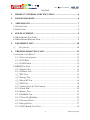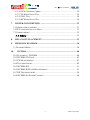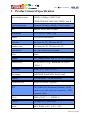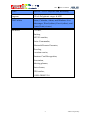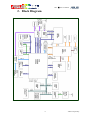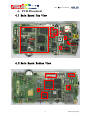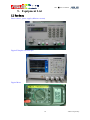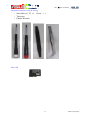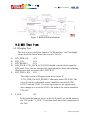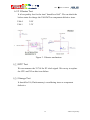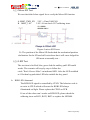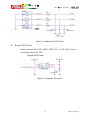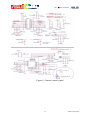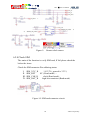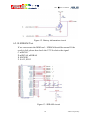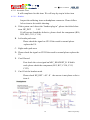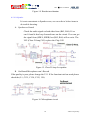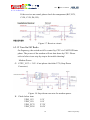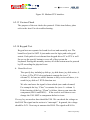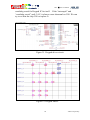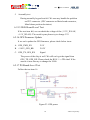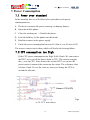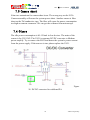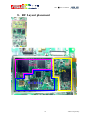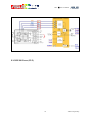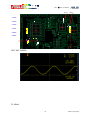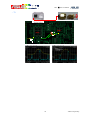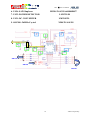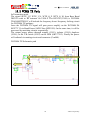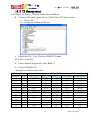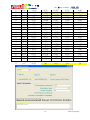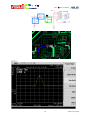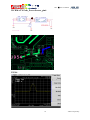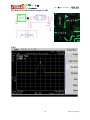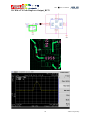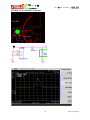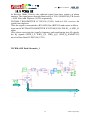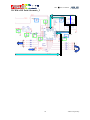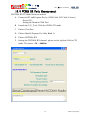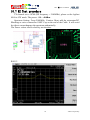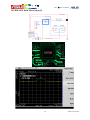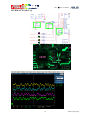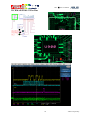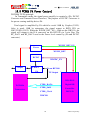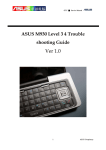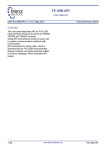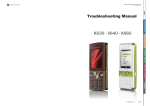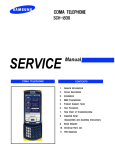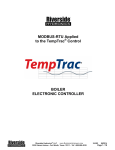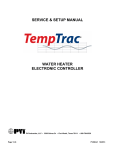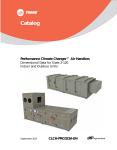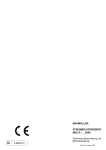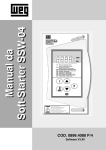Download Asus P750 Service manual
Transcript
GTC ■ Service Manual ASUS P750 Repair Guide (Level 3 4) Ver 1.0b 1 ASUS Proprietary 華碩電腦 GTC ■ Service Manual CONTENT 1. PRODUCT GENERAL SPECIFICATION............................................. 4 2. BLOCK DIAGRAM................................................................................... 6 3. APPEARANCE........................................................................................... 7 3.1 FRONT VIEW ................................................................................................ 7 3.2 SIDE VIEW ................................................................................................... 8 4. PCB PLACEMENT.................................................................................... 9 4.1 MAIN BOARD TOP VIEW .............................................................................. 9 4.2 MAIN BOARD BOTTOM VIEW ...................................................................... 9 5. EQUIPMENT LIST ................................................................................. 10 5.1 6. HARDWARE .......................................................................................... 10 TROUBLE SHOOTING CASE .............................................................. 12 6.1 SYSTEM CAN’T BOOT!................................................................................ 12 6.1.1 Power on sequence ............................................................................ 12 6.1.2 CPU BGA .......................................................................................... 13 6.1.3 NAND Flash ...................................................................................... 13 6.2 MMI TEST ITEM ........................................................................................ 14 6.2.1 Display Test ....................................................................................... 14 6.2.2 Vibrator Test...................................................................................... 15 6.2.3 RTC Test............................................................................................. 15 6.2.4 Storage Test ....................................................................................... 15 6.2.5 Micro SD Test .................................................................................... 16 6.2.6 LED Test ............................................................................................ 16 6.2.7 Camera Test & VGA Camera............................................................ 18 6.2.8 Check SIM ......................................................................................... 20 6.2.9 Battery Test........................................................................................ 21 6.2.10 SDRAM Test .................................................................................... 22 6.2.12 Turn On/Off Radio........................................................................... 25 6.2.13 Version Check.................................................................................. 27 6.2.14 Keypad Test ..................................................................................... 27 6.2.15 WiFi Board-Level Test .................................................................... 29 2 ASUS Proprietary 華碩電腦 GTC ■ Service Manual 6.2.16 GPS Firmware Update.................................................................... 29 6.2.17 PS Board-Level Test ........................................................................ 29 6.2.18 TMC Test ......................................................................................... 30 6.2.19 BT Board-Level Test........................................................................ 30 7. POWER CONSUMPTION ..................................................................... 31 7.1 POWER OVER STANDARD............................................................................ 31 7.2 CPU CONSUMPTION TOO HIGH .................................................................. 31 7.3 CAMERA SHORT ......................................................................................... 32 7.4 Others ................................................................................................ 32 8. RF LAYOUT PLACEMENT .................................................................. 33 9. RF BLOCK DIAGRAM .......................................................................... 34 9.1 TRANSMIT MODE ....................................................................................... 36 10. WCDMA................................................................................................ 40 10.1 PLACEMENT - WCDMA .......................................................................... 40 10.2 WCDMA TX PATH ................................................................................. 42 10.3 TX MEASUREMENT.................................................................................. 43 10.4 TEST PROCEDURE:.................................................................................... 45 10.5 WCDMA RX .......................................................................................... 51 10.6 WCDMA RX PATH MEASUREMENT ....................................................... 53 10.7 RX TEST PROCEDURE .............................................................................. 54 10.8 WCDMA PA POWER CONTROL .............................................................. 60 3 ASUS Proprietary 華碩電腦 GTC ■ Service Manual 1. Product General Specification Networking system HSDPA 3.6Mbps, UMTS 2100, EDGE/GSM 900/1800/1900; GPRS Class B Operating System Microsoft Windows Mobile 6 Professional CPU Marvell PXA270M 520MHz Dimensions 113 x 58 x 17.4 mm, 130g Battery 1300 mAh Lithium-Ion Talk time 300 mins for 3G, 360 mins for 2G Standby time 240 hours for 3G, 220 hours for 2G Form Factor Bar type with numeric keypad Color Black Display 2.6“ Touch Screen / 65K TFT LCD / 240 x 320 Connectivity WLAN 802.11 b+g / Bluetooth 2.0+EDR / USB v1.1 Browsing HTML 4.01, WAP 2.0 (IE) Messaging SMS/MMS/Email/MSN/Push E-mail Memory 256 MB Flash + 64 MB SDRAM Expansion Slot Micro-SD (SDHC supports) GPS GPS (SiRF III with internal antenna), AGPS (need to co-work with local operators) , TMC (optional cable) JAVA J2ME (CLDC 1.1 + MIDP2.0) Camera 3 Mega-Pixel (Auto focus) Audio MP3, WMA, AAC, AAC+, 3GP 4 ASUS Proprietary 華碩電腦 GTC ■ Service Manual Video MPEG4 / H.263 Playback and Recording Ringtone 128-ch Polyphonic ringer & MP3 PIM/Utilities Notes, Calendar, Alarm, and Windows Live Messenger, Word (editor), Excel (editor), and Power Point (viewer) Advanced Ur Time, Backup, ASUS Launcher, Voice Commander, Bluetooth Remote Presenter, Travelog, Location courier, Business Card Recognition, Newstation, Meeting planner, Auto cleaner, GPS catcher, OMA DRM V2.0 5 ASUS Proprietary 華碩電腦 2. Block Diagram GTC ■ Service Manual 6 ASUS Proprietary 華碩電腦 3. Appearance GTC ■ Service Manual 3.1 Front View 7 ASUS Proprietary 華碩電腦 GTC ■ Service Manual 3.2 Side View 8 ASUS Proprietary 華碩電腦 4. PCB Placement GTC ■ Service Manual 4.1 Main Board Top View Logic Block WIFI PWR_EN BAT_FAULT# U44 MODE M VBAT SYS_EN V_BKBT 4.2 Main Board Bottom View con1 con3 U1 U90 U42 U600 9 ASUS Proprietary 華碩電腦 5. Equipment List GTC ■ Service Manual 5.1 Hardware Power source: power supply (Monitor current) Digital Phosphor Oscilloscope Digital Meter 10 ASUS Proprietary 華碩電腦 GTC ■ Service Manual Mechanical Auxiliary Tool & tooling ‧ Screwdriver ( T5 * ‧ Tweezers ‧ Plastic Wrench Cross + ) Micro SD 11 ASUS Proprietary 華碩電腦 6. Trouble shooting Case GTC ■ Service Manual 6.1 System can't Boot! The main of the reason is related for component short and incorrect in “Power-On Sequence” issues. First, we can check the Current of the device during the OS booting process then try to measure the “Power ON Sequence”. In P750 design concept; The System will auto Power On in two conditions One is first connect to device, another the voltage drop below 2.8V from backup battery. If the voltage more than 2.8V, the system should not booting automatically. It is recommendation for hold on the reset button until the power supply working when we want to make sure the OS booting process is activated. 6.1.1 Power on sequence Please check “Power on Sequence“ for each Voltage: A. V_BAT = power supply voltage The proposal of V_BAT is for System power. The check point is C228.1 B. V_BKBT = 3.3V If V_BKBT < 3.3V,Must inspect the soldering status to eliminate the component U44 defective ( floating and diode reverse issue ) . It will cause the charged failure for the backup battery and OS booting abnormal. C. VCC_3.0V, VCC_1.8V, VCC_CORE > 1.3V, VCC_PLL = 1.3V, VCC_SRAM = 1.1V If found the incorrect of the voltage then we can try to check the soldering floating or mistake component (U41, L8, L9, L10). D. SYS_EN = 2.9V E. PWR_EN = 2.9V The Item C is noraml but the SYS_EN / PWR_EN< 2.9V.It always the solder issue for CPU( U1). Try to rework the U1 and replace it. 12 ASUS Proprietary 華碩電腦 GTC ■ Service Manual F. BAT_FAULT# = 3.3V Please check the floating and diode reverse issue on the component (C337, U33, U50) . 6.1.2 CPU BGA If the device still didn’t work after item 1 trace, we can measure the signal T12 ( NAND_CS# ) should be get the high-low transition by oscillate scope. Check the data response from TP28 (SD15). If the answer is well it maybe the CPU BGA issue or Chip defective. We can change the CPU to improve the situation. According the manufacture experience for the CPU which replace in time will be failure for the work. 6.1.3 NAND Flash In Item 2, if the data can’t response from TP28 ( SD15 ), in my opinion is try to re-flash the data to NAND flash via JTAG. Figure 1. PMU 13 ASUS Proprietary 華碩電腦 GTC ■ Service Manual Figure 2. Battery fault mechanism 6.2 MMI Test Item 6.2.1 Display Test The item is focus verify the function ”LCM interface” and ”backlight”, please check the below item if the result is “No Go”. A. B. C. D. LCD_PWR_EN 1.8V LCD_3.0V 2.9V LCD_RESET# 2.9V LCD_FCLK, LCD_LCLK, LCD_PCLK should exist the clock signal for LCD panel. If we can not measure the signal should be check the soldering /floating each side on resistor (R19, R20, R21). E. LCD_DATA_EN 2.9V, The white screen will happen from above items. If “LCD_PWR_EN/LCD_RESET#” abnormal mean CPLD NG. The color deviation or abnormal expose should be check the LCD0 ~ LCD15 with the CON1. If we can’t get improve the signal status after change or re-work the CON1, the main of the reason should be CPU NG. F. V_LED 12V If the backlight can not active on the LCD panel, we should measure the 12V on the “V_LED”. If not then check the relate components of the U48. 14 ASUS Proprietary 華碩電腦 GTC ■ Service Manual 6.2.2 Vibrator Test It is less probity low for the item” board-level fail”. We can check the below status for charge the U86 SMT or component defective issue. U86.4 2.9V U86.1 3.3V Figure 3. Vibrator mechanism 6.2.3 RTC Test We can measure the 32.768 for X2 clock signal. We can try to replace the CPU and X2 on this item failure. 6.2.4 Storage Test It should be U6 (Flash memory) on soldering issue or component defective. 15 ASUS Proprietary 華碩電腦 GTC ■ Service Manual 6.2.5 Micro SD Test We can check the below signal list to verify the Micro SD function. A. MMC_PWR_EN 2.9V ->If not U600 NG. 2.9V->If not check U87 soldering issue. B. MMC_3.0V Figure 4. micro SD Power Ps. The position of the Micro SD Socket had the mechanical position declination. So the SD card still exist detect but it will cause lodged for SD insert at assembly test.。 6.2.6 LED Test The test item is for Red, blue, green Led die and key pad LED could works. The scenario will step by step to follow the circle ”Red->Green->Blue” on indicated LED. After the LED twinkled at 1 Hz then keypad white LED also twinkle the key panel. A. RGB LED Abnormal The RGB LED signal is controlled by CPLD. The behavior code is no exist in CPLD which will cause the RGB LED always illuminated red light. Please replace the CPLD on PCB. If one of the colors can’t works on RGB LED, please check the soldering issue on R621, R622, R623 or replace the LED600. 16 ASUS Proprietary 華碩電腦 GTC ■ Service Manual Figure 5. Indication LED Circuit B. Keypad LED failure Please measure the U88.4 (KEY_LED_EN) ->2.9V,if the result is true please check the U88. Figure 6. Keypad LED power 17 ASUS Proprietary 華碩電腦 GTC ■ Service Manual 6.2.7 Camera Test & VGA Camera The main of the reason is for assembly issue and component defective. The camera’s function can’t work on component defective issue. For example: dirty lens, can’t auto focus. Caution: The VGA socket didn’t support one direction assembly. If VGA camera direction incorrect, it will cause the booting failure. If the above the item already finish, try to refer to below issue. CMOS_3.0V 2.8V VAAM 2.8V (For Auto focus Motor power Source) Figure 7. Camera power The 3M camera and VGA signal: VC_I2C_SCL, VC_I2C_SDA, CIF_DD0 ~ CIF_DD7. The CPLD control signal a. 3M: SENSOR_2M_PD = 0V, SENSOR_2M_RST# = 2.9V, SENSOR_2M_CLKEN = 2.9V b. VGA: SENSOR_VGA_PD = 0V, SENSOR_VGA_RST# = 2.9V, SENSOR_VGA_CLKEN = 2.9V If the signal is abnormal please try to change U600 ( CPLD). 18 ASUS Proprietary 華碩電腦 GTC ■ Service Manual Figure 8. Camera control signal 19 ASUS Proprietary 華碩電腦 GTC ■ Service Manual Figure 9. Camera clock source 6.2.8 Check SIM The main of the function is verify SIM card, If fail please check the below the items. Check the SIM connector Pin soldering status. I. II. III. IV. SIM_VCC_R 1.8/3.3V ( general is 3.3V ) SIM_RST 0V ( Read mode ), SIM_CLK_R clock (Read mode) SIM_DAT_R high-low transition (Read mode) Figure 10. SIM card connector circuit 20 ASUS Proprietary 華碩電腦 GTC ■ Service Manual 6.2.9 Battery Test The main of the function verify electricity charging ability and battery ID information. If the result is failure please check below items to repair. A. Can’t charging I. Check the U12.4 ( CHARGER_LDO_2.8V) 2.9V II. Check the R181.2 ( CHGR_VUSB) 5V III. Check the PSEL 2.9V,If not U600 ( CPLD) NG. If all of results are true then U38 (Charger IC) is NG. Figure 11. Charger IC circuit B. Can’t read the battery ID Check the HDQ_TXD#_PLD and HDQ_RXD_PLD signal. The signal will be detect for a period on the correct status. If the can’t detect then should re-place the U600 (CPLD) NG. 21 ASUS Proprietary 華碩電腦 GTC ■ Service Manual Figure 12. Battery information circuit 6.2.10 SDRAM Test If we can execute the MMI tool,SDRAM should be normal. If the result is fail, please also check the U7/U8 relative the signal. C. nSDCS0 D. nSDCAS, nSDRAS E. SDCKE1 F. SA12, SD15 Figure 13. SDRAM circuit 22 ASUS Proprietary 華碩電腦 GTC ■ Service Manual 6.2.11 Acoustic Test It will complicate for this item. We will step by step in below item 6.2.11.i Headset Inspect the soldering issue on headphone connector. Please follow below item to do trouble shooting. A. If the system can’t detect the “headset plug in”, please check the below item. HP_DET 2.9V If still can not found the defective, please check the component (R56, R59, R62, C115, C118). B. Left audio path error Please check the signal on CE1.If the result is normal please replace the U9. C. Right audio path error D. Please check the signal on CE2.If the result is normal please replace the U9. E. Can’t Record First check the voice signal on MIC_HEADSET_R. If didn’t work please check the component (R55, R57, C120, C112, C123). F. Can’t Exit the headset mode Please check HP_DET ->0V,If the answer is not please refer to item A. 23 ASUS Proprietary 華碩電腦 GTC ■ Service Manual Figure 14. Headset mechanism 6.2.11.ii Speaker It is not concentrate to Speaker error, we can refer to below items to do trouble shooting. A. Speaker no Sound Check the audio signal on both sides from (R65, R66). If we can’t found it also keep forward trace on the circuit. If we can get the signal from (SPKL, SPKR) but (R65, R66) still no exist. The U42 (Class-D Amp) NG, replace the Chip U42. Figure 15. Class D Amp for speaker B. On-Board Microphone can’t Record If the quality is poor please change the U11. If the function total un-work please check the (L1, C121, C124, C125, 126). Figure 16. Microphone circuit 24 ASUS Proprietary 華碩電腦 GTC ■ Service Manual 6.2.11.iii Receiver If the receiver no sound, please check the component (R67, R79, C128, C129, D4, D5). Figure 17. Receiver circuit 6.2.12 Turn On/Off Radio On Pegasus p, the switch on/off is control by CPU via UART/SPI inter phase. The power of the modem will not shut down by CPU. Please refer to below issue step by step to do trouble shooting! Modem Power G. CCPU_VCC-> 3.6V. if not please check the U75 (Step-Down Converter). Figure 18. Step-down converter for modem power H. Check below item VDD_1V5 VDD_1V8 VDD_2V75 VDD_2V85 1.5V 1.8V 2.75V 2.85V 25 ASUS Proprietary 華碩電腦 GTC ■ Service Manual If the signal is incorrect please replace the U700. a. Please check the RTC_CLK-> 32.768 KHz clock. If no please replace the X700. Figure 19. Modem RTC I. Modem to System Interface The main of the purpose is level shift on CPLD between Modem and System. We can check the component (R711 ~ R715, R763 ~ R766), If the result is normal then try to change the U600 (CPLD). 26 ASUS Proprietary 華碩電腦 GTC ■ Service Manual Figure 20. Modem/CPU interface 6.2.13 Version Check The purpose of the test checks the protocol. If this item failure, pleas refer to the item12 to do trouble shooting. 6.2.14 Keypad Test Keypad test can separate for board-level test and assembly test. The board-level just for SMT. It just make sure the logic path on keypad matrix. Each path of row/column from keypad driver IC to CPU is well. So we use the specify button to cover all of key test on the keyboard .During the assembly station, all of the button must be pressed by OP according the physical issue. A. Board level test The specify key include(joy dial up, joy dial down, joy dial action, 4, 8, clear, #) The P750’s keypad matrix contain for (row * 6, column*5). At least we need 6 buttons to fully cover each trace, it is weak for joy dial on 3 XYZ direction test. We also can know the signal is form which (rows and columns)! For example the key “Clear” is contains for (row 4 + column 1). If the function of the key “Clean” is failure, then we can trace the component (RN16 and RN18). If the result is well then we can change the U90. SMT or component defective issue. If every key are useless then should be U90. We can check the voltage on the R168.The signal on the resistor is “interrupt#”. In general, the voltage should be 2.6V. Next step is measure the R169. The signal on R169 is 27 ASUS Proprietary 華碩電腦 GTC ■ Service Manual watchdog reset# for Keypad IC for itself. If the “interrupt#” and “watchdog reset#” are0~2.6V, it always cause abnormal on U90. We can try to re-heat the chip U90 or replace it. Figure 21. Keypad driver circuit Figure 22. Keypad matrix 28 ASUS Proprietary 華碩電腦 J. GTC ■ Service Manual Assembly test During assembly keypad test fail. We can easy handle the problem on FPC connector. (FPC connector or Main board connector, Metal dome position deviation). 6.2.15 WiFi Board-Level Test If the test item fail, we can check the voltage of the (+3.3V_WLAN, +1.5V_WLAN). The result is pass please try to change U13. 6.2.16 GPS Firmware Update It we can’t update the GPS firmware, please check below issue: A. GPS_PWR_EN 2.9V B. +2.85V_GPS_BB 2.85V C. GPS_TX, GPS_RX Signal The power of the chip is well. We still can’t get the signal from GPS_TX, GPS_RX. Please check the R1011 -> 47K ohm? If the answer is true then try to change the U600. 6.2.17 PS Board-Level Test Follow the test item 16. Figure 23. GPS power 29 ASUS Proprietary 華碩電腦 GTC ■ Service Manual 6.2.18 TMC Test TMC pathway: USB connector->U60->U600->CPU. It is the same pathway which cpu read battery information. We can use the Battery ID test result to help us verify the hardware circuit. If the battery ID is pass but this item is failure then please re-work the U60. 6.2.19 BT Board-Level Test In this item just check the CPU’s command sending to blue tooth chip (U20). If the result is NG please check the below item. BT_VCC_3.3V R104, R111 USB signal R102, R104, R110, R111, R112 USB protocol check If all of item is pass , please re-work the chip U20. Figure 24. BT connection 30 ASUS Proprietary 華碩電腦 7. Power Consumption GTC ■ Service Manual 7.1 Power over standard In the assembly line we will follow below procedure to do power consumption test. A. The device connects the power sourcing via dummy battery. B. Open the mobile phone. C. Close the modem part. -> Disable the phone. D. Lock the hold key let the phone into idle mode. E. Read the counter on the power supply. F. Check the power consumption between 45~60mA, over 60 mA is NG. The reason, camera circuit short; which will lead to the booting failure. 7.2 CPU consumption too High If the CPU power consumption too High Æ 60~80mA, We can remove the R217 try to cut off the power drain to CPU. The current is supply the v_core on CPU. After remove the resistor R217 we can use the power meter to measure the current on the circuit. The reference value is below 10mA. If over the value we can try to change the CPU to extend the idle time. Figu re 25. VCC core source 31 ASUS Proprietary 華碩電腦 GTC ■ Service Manual 7.3 Camera short It has two saturations for camera short issue. The wrong way on the VGA Camera assembly will cause the system power short. Another reason is fiber short on the 3M conductive tape. The fiber will cause the power consumption too high on camera connector. We can get the evidence from microscope. 7.4 Others The idle power consumption is 80~150mA in few devices. The main of the reason is for U951 NG. The U951 is response DC/DC converter to Modem power amplify. Try to remove the R951 and detect the system’s power current from the power supply. If the answer is true please replace the U951. Figure 26. DC/DC converter for wideband PA 32 ASUS Proprietary 華碩電腦 GTC ■ Service Manual 8. RF Layout placement GSM GPS WCDMA 33 ASUS Proprietary 華碩電腦 GTC ■ Service Manual 9. RF Block Diagram RF FEM Signal True table The value “1” means level High , “0” means Level Low. 34 ASUS Proprietary 華碩電腦 GTC ■ Service Manual E-GSM 900 Power (PL5) 35 ASUS Proprietary 華碩電腦 GTC ■ Service Manual 850/EGSM: PL5 1.29(V) ;PL19 0.27(V) 1800/1900: PL0 1.28(V) ;PL 15 R T 9.1 Transmit Mode 36 ASUS Proprietary 華碩電腦 GTC ■ Service Manual To Antenna 3 4 Antenna I,Q,AMP 5 Switch 1 6 7 2 TX path RX path TX 900/850path TX 1800/1900path 1. U900: GSM Transceiver RF3000 2. U901: Power Amplifier SKY77513 3. BPF900 : SAW FILTER BG :850MH 4. BPF901 : SAW FILTER TA : 900MH 5. BPF902 : SAW FILTER LF : 1800MH 6. BPF902 : SAW FILTER SW : 1900MH 7. OSC900: NDK/W-168-281 37 26MHz Crystal ASUS Proprietary 華碩電腦 GTC ■ Service Manual VCCA: VCCD: 1:C902 2:C903 3:C906 U900 4:C931 OSC900 U901 5:R983 6:R927 OSC 900: 26MHz Tx Mode 38 ASUS Proprietary 華碩電腦 GTC ■ Service Manual --TX U900 U901 1:C92 39 ASUS Proprietary 10. 華碩電腦 WCDMA GTC ■ Service Manual 10.1 Placement - WCDMA To Antenna Antenna 9 1 7 5 3 4 WRX-IQ WTX-IQ 8 2 6 LNA TX path RX path WCDMA TX / RX path 1. U901: GSM Power Amplifier SKY77513 2. U950: WCDMA Transceiver RF3100 3. U953: WCDMA Power Amplifier SKY77174 4. U955: COUPLER LDC181G9519B-327 5. U954: ISOLATOR CES201G95DCB000 40 ASUS Proprietary 華碩電腦 GTC ■ Service Manual 6. U956: SAW Duplexer MURATA1G95AA0B00R057 7. U952: POWER DETECTOR LMV221SD 8. U951: DC CONVERTER LM3208TL 9. OSC900: 26MHz Crystal NDK/W-168-281 DB3150 DB3150 DB3150 41 ASUS Proprietary 華碩電腦 GTC ■ Service Manual 10.2 WCDMA TX Path In Transmitter mode. The signal (WTX_I_P, WTX_I_N, WTX_Q_P, WTX_Q_N) from Base Band DB3150 emit to RF antenna via U950.4. The RF3100 (U950) is WCDMA TRANSMITTER IC will include the frequency boost /frequency locking circuit for WCDMA TX pathway. Later the WCDMA TX signal will pass power amplify on the WCDMA PA SKY77174 via Band Passes SAW Filter (BPF1950). In the same time, it will be processed by matching circuits sequentially. The output power passes through coupler (U955), isolator (U954), duplexer (U956), to the T/R switch (U901) on the FEM (SKY77513). Finally the power will radiated via matting circuit and connector (Con900). WCDMA TX Schematic path 42 ASUS Proprietary 華碩電腦 GTC ■ Service Manual 10.3 TX Measurement A WCDMA TX Power_TP Mode Measurement Method: K. Connected PC and Pegasus Pro by (USB Cable ,RF Cable, Fixture ) I. Power ON . II. Setting the Modem COM Port. L. Launch the P_E_Tool. Click the CDMA TX mode. M. Choose Com Port N. Choose Band I (Pegasus Pro Only Band I ) O. Choose WCDMA TX Setting Power Refer below table WTXC,1,poistion Poisition Power 86 85 25.65 84 25.43 83 24.85 82 24.15 81 23.08 80 21.32 79 20.7 78 19.31 77 18.33 76 17.25 75 11.74 <ADC_Target> 0x3A7 0x391 0x378 0x361 0x361 0x336 0x31E 0x30A 0x2F4 0x2DD 0x2C6 0x2B0 TTOL,1,poistion <APC_Init> <DPC_Init> <WPA_Bias> 0x372 0x3FF 0x21E 0x365 0x3FF 0x21E 0x35A 0x3FF 0x208 0x350 0x3FF 0x1F3 0x350 0x3FF 0x1F3 0x342 0x3FF 0x1C8 0x340 0x3FF 0x1B3 0x33D 0x3FF 0x19E 0x33B 0x3FF 0x188 0x336 0x3FF 0x173 0x331 0x3FF 0x15E 0x32E 0x3FF 0x148 43 <WDCDCREF> 0x20C 0x20C 0x1FC 0x1EB 0x1EB 0x1AA 0x168 0x147 0x127 0x116 0x106 0xF5 ASUS Proprietary 華碩電腦 GTC ■ Service Manual 74 73 72 71 70 69 68 67 66 65 64 63 62 61 60 50 40 30 20 10 0 10.87 9.67 8 7.85 6.67 5.8 4.72 3.64 2.7 1.68 0.61 -0.42 -1.38 -2.42 -3.4 -13.97 -24.28 -34.1 -40.54 -42.34 -42.32 0x29B 0x285 0x26E 0x258 0x241 0x229 0x216 0x1FF 0x1EA 0x1D2 0x1BB 0x1A5 0x190 0x179 0x164 0xCC 0xAE 0xAB 0xAA 0xAA 0xAA 0x32C 0x323 0x31B 0x313 0x30B 0x304 0x2FB 0x2F0 0x2E6 0x2DB 0x2D0 0x2C5 0x2BB 0x2B0 0x2A6 0x243 0x1ED 0x19B 0x14D 0xFF 0xAD 0x3FF 0x3FF 0x3FF 0x3FF 0x3FF 0x3FF 0x3FF 0x3FF 0x3FF 0x3FF 0x3FF 0x3FF 0x3FF 0x3FF 0x3FF 0x3FF 0x3FF 0x3FF 0x3FF 0x3FF 0x3FF 0x133 0x11E 0x108 0xF3 0xDE 0xC8 0xC8 0xC8 0xC8 0xC8 0xC8 0xC8 0xC8 0xC8 0xC8 0xC8 0xC8 0xC8 0xC8 0xC8 0xC8 0xE5 0xE5 0xE5 0xE5 0xE5 0xE5 0xE5 0xE5 0xE5 0xE5 0xE5 0xE5 0xE5 0xE5 0xE5 0xE5 0xE5 0xE5 0xE5 0xE5 0xE5 73 9.67 0x285 803 1023 286 229 44 ASUS Proprietary 華碩電腦 GTC ■ Service Manual 10.4 Test procedure: TX channel set to 9750 (TX frequency = 1950MHz), Module Type=1, Power Position=81, use the spectrum to measure the value. Spectrum Setting: Freq=1950MHz. Caution: Must add the attenuator/DC Blocking or series connection 100PF Cap on the end of the Cable. It will avoid the direct current damage the spectrum authentically. The Power values all are relativity not absolute. R968.1 45 ASUS Proprietary 華碩電腦 GTC ■ Service Manual C975.1 46 ASUS Proprietary 華碩電腦 GTC ■ Service Manual WCDMA TX Path_Power Sensor_pin6 U954.6 47 ASUS Proprietary 華碩電腦 GTC ■ Service Manual WCDMA TX Path Isolator Output_L901 L901 48 ASUS Proprietary 華碩電腦 GTC ■ Service Manual WCDMA TX Path Duplexer Output_R979 49 ASUS Proprietary 華碩電腦 GTC ■ Service Manual WCDMA TX Path RF Connector 50 ASUS Proprietary 華碩電腦 GTC ■ Service Manual 10.5 WCDMA RX In Receiver Mode. Receive the radiation signal from base station via phone antenna. The signal passes through Band select of U901 GSM-FEM (T/R switch + SAW filter) and Duplexer (U956) sequentially. WCDMA TRANSMITTER IC RF3100 (U950), built-in LNA, receives the signal from duplexer. Then the signal is transmitted to RX-SAW filter (BPF950) and returns to Mixer input on the WCDMA TRANSMITTER IC RF3100(U950) PIN X1_A ,MX1_B again. After down converting the signal’s frequency and transforming into IQ signals, the IQ signals (WRX_I_P, WRX_I_N, WRX_Q_P, WRX_Q_NMAX2391) travel to Base Band IC DB3150 (U701). WCDMA RX Path Schematic_1 51 ASUS Proprietary 華碩電腦 GTC ■ Service Manual WCDMA RX Path Schematic_2 52 ASUS Proprietary 華碩電腦 GTC ■ Service Manual 10.6 WCDMA RX Path Measurement WCDMA RX TP Mode Measure method A. Connected PC and Pegasus Pro by (USB Cable ,RF Cable, Fixture ) Power ON . Setting the Modem COM Port. B. Launch the P_E_Tool. Click the CDMA TX mode. C. Choose Com Port D. Choose Band I (Pegasus Pro Only Band I ) E. Choose WCDMA RX F. Setting the WCDMA RX channel, please set the Agilent 8960 to CW mode .The power: -30 ~ -40dBm 53 ASUS Proprietary 華碩電腦 GTC ■ Service Manual 10.7 RX Test procedure TX channel set to 10700 (RX frequency = 2140MHz), please set the Agilent 8960 to CW mode .The power: -30 ~ -40dBm. Spectrum Setting: Freq=2140MHz. Caution: Must add the attenuator/DC Blocking or series connection 100PF Cap on the end of the Cable. It will avoid the direct current damage the spectrum authentically. The Power values all are relativity not absolute. R983.2 54 ASUS Proprietary 華碩電腦 GTC ■ Service Manual WCDMA RX Path LNA Output_U950 pin29 55 ASUS Proprietary 華碩電腦 GTC ■ Service Manual WCDMA RX Path Mixer Input_B 56 ASUS Proprietary 華碩電腦 GTC ■ Service Manual WCDMA TX Path I, Q 57 ASUS Proprietary 華碩電腦 GTC ■ Service Manual 58 ASUS Proprietary 華碩電腦 GTC ■ Service Manual WCDMA RF3100 3 Wire Bus 59 ASUS Proprietary 華碩電腦 GTC ■ Service Manual 10.8 WCDMA PA Power Control WCDMA TX PA principle In Transmitter mode, the signal power amplify is contain by (PA, DC/DC Converter and Transmit Power Detector). The purpose of DC/DC Converter is for power souring stability drives PA. Total signal is amplified by PA which be weak 19dB by Coupler (U955). After is weak 15dB by attenuator, the signal output to RFIN PIN on LMV221SD (U952). When the WPOW_DET_EN = High on the DB3150, the signal will output to the D/A converter on the RF3100 via 3-wire Bus. The RF_DAC1 and RF_DAC2 used to the Power level control by (PA and DC/DC converter). WPOW DET EN Power WPOW_DET DC/DC Couple WDCDC_EN WCDMA From RF3100 PA TX Output WB+EGG WCDMA Transceiver Digital BB CTRL_DATA CTRL_StrB Controller CTRL_Clock DB 3150 WBCLK 60 ASUS Proprietary 華碩電腦 GTC ■ Service Manual 61 ASUS Proprietary