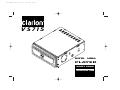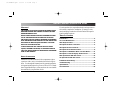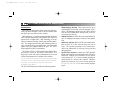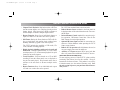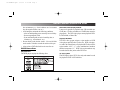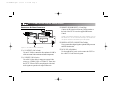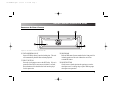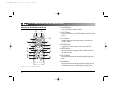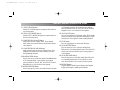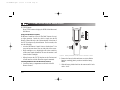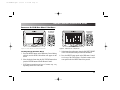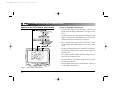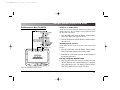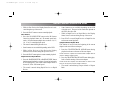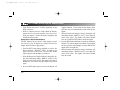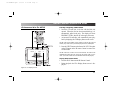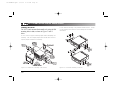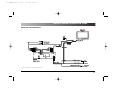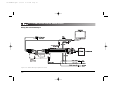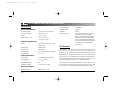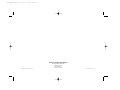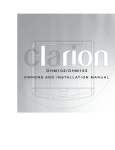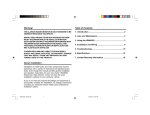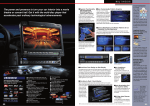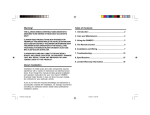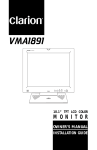Download Clarion VS715 Owner`s manual
Transcript
VS715OMRev0.qxd 1/25/01 4:19 PM Page 1 VS715 DIGITAL MEDIA P L AY E R OWNER’S MANUAL INSTALLATION GUIDE VS715OMRev0.qxd 1/25/01 4:19 PM Page 1 OWNER’S MANUAL/INSTALLATION GUIDE WARNING! THE CLARION VS715 STAND-ALONE DIGITAL MEDIA PLAYER DESIGNED FOR REAR SEAT VIEWING OF DVD OR CD-VIDEO MEDIA RECORDINGS ONLY. If you do not have the required knowledge and experience to successfully complete the installation, we strongly recommend consulting an authorized Clarion Dealer about professional installation options. DIGITAL VIDEO PRODUCTS ARE NOT INTENDED FOR VIEWING BY THE DRIVER WHILE THE VEHICLE IS IN MOTION SINCE SUCH USE MAY DISTRACT THE DRIVER OR INTERFERE WITH THE DRIVER’S SAFE OPERATION OF THE VEHICLE AND MAY RESULT IN SERIOUS INJURY OR DEATH. SUCH USE MAY ALSO VIOLATE STATE LAW. TABLE OF CONTENTS CLARION DISCLAIMS ANY LIABILITY FOR ANY BODILY INJURY, INCLUDING FATALITIES, OR PROPERTY DAMAGE THAT MAY RESULT FROM ANY IMPROPER OR UNINTENDED USES OF THIS PRODUCT. Description Of Front Controls .....................................7 Introduction...............................................................2 Care and Maintenance ..............................................4 DVD Playback Discs...................................................5 Description Of Rear Connectors..................................6 Description Of IR Remote Control ...............................8 Description of DVD Main Menu and Sub-Menus .......11 Description of VS715 Display Status Screen .............12 ABOUT INSTALLATION Installation of mobile audio and video components requires experience with a variety of mechanical and electrical procedures. Even though this manual provides general installation and operation instructions for your new Clarion VS715 Standalone Digital Media Player, it does not show the exact installation methods for your particular vehicle. DVD Operations With The VS715 .............................13 CD Operations With The VS715 ...............................17 Installation And Wiring............................................19 Troubleshooting ......................................................23 Specifications ..........................................................24 FCC Statement .........................................................24 1 VS715OMRev0.qxd 1/25/01 4:19 PM Page 2 VS715 STAND ALONE DIGITAL MEDIA PLAYER INTRODUCTION DVD video is a high-quality digital video source that provides crisp and clear images. One 12 cm disc contains either one film or up to four hours of music content. MP3 technology is a world recognized standard for digital video and audio compression, thus enabling more data to be squeezed onto a Compact Disc. MP3 technology is becoming more common with cable, internet and satellite transmission. The compression offered by MP3 technology makes it easier to transmit and record high quality video and audio signals from your computer than in the past. The VS715 allows playback of MP3 recorded media. The Clarion VS715 is a full-featured Digital Media Player specifically created for the mobile environment. It is designed to work with Clarion Multimedia devices and Clarion Video Monitors for a complete video solution. NOTE: The Functions described in this section may differ with the DVD video disc used. Refer to the instructions provided with the DVD video. Some disc functions may also differ from the descriptions in this manual. The VS715 DVD functions includes the following features: 2 • Multi-language function DVD video can store up to eight languages for one film; select the language of preference. The languages stored on the disc can be selected from the DVD’s Main Menu settings while in the onscreen menu (see page 11). • Subtitles function: A DVD video can record subtitles for up to 32 languages and allows selection of the subtitles seen. • Multi-story function: When a DVD video contains more than one story for a film, select the story you wish to enjoy. The operation procedures vary with the disc; observe the instructions for selecting a story provided during playback. • Special Effect Playback: Controls over DVD playback include Slow Motion as well as Rapid Search forward or backwards. Multiple-speed forward or reverse picture search operates at 2, 4, 8, 20 times normal playback for quick location of a desired video segment. Multiplespeed slow forward or slow reverse search operates at 1/7, 1/6, 1/5, 1/4, 1/3, or 1/2 times normal playback speed. VS715OMRev0.qxd 1/25/01 4:19 PM Page 3 OWNER’S MANUAL/INSTALLATION GUIDE • Chapter/Track Playback: Skip backwards on a DVD to start the current chapter over or skip back to the previous chapter played. Skip forward on a DVD to advance to the next chapter or advance multiple chapters ahead. • Repeat Function allows for an individual chapter to repeat over and over or the entire disc can be repeated. • Still Frame: During the Pause function a DVD will display a single frame with perfect clarity without jitters normally exhibited by typical VCRs while in pause. The VS715 includes the capability of CD-Audio, CDVideo, and MP3 recording playback: • Digital playback including rapid search forward and backwards. Multiple-speed forward or reverse audio search operates at 2, 4, 8 times normal playback for quick location of any audio segment. • Track Playback: Skip backwards on a CD or MP3 recording to start the current track over or skip back to the previous track played. Skip forward on the disc to advance to the next track or advance multiple tracks ahead. • Repeat Function allows for an individual track repeat over and over or entire disc can be repeated. • • • • • The VS715 has standard features which includes: Built-in Remote Sensor standard in the front panel for in-dash operation of the unit without the need of an external IR Sensor. Infrared Remote Control standard for convenient wireless operation. IR Remote Control has “Glow In The Dark” buttons for easier night operation. Optional IR Sensor Input standard for convenient connection to Clarion Monitors when operating the VS715 from a remote location. Built-in 12 Vdc operation which eliminates the need to use power supply converters for mobile use. Auxiliary A/V Inputs mounted RCA input jacks that allow easy connection to additional Clarion A/V devices. About The Manual And Warranty To start enjoying your new Clarion VS715, please read the remaining instructions listed in this manual. Keep all instructions for future reference. This product is covered by a limited warranty (see the enclosed warranty card). Save the sales receipt to protect your purchase and aid in warranty service. 3 VS715OMRev0.qxd 1/25/01 4:19 PM Page 4 VS715 STAND ALONE DIGITAL MEDIA PLAYER CARE AND MAINTENANCE DVD Care • Always handle the disc by the edges. Never touch the surface. To remove fingerprints and dust, use a soft cloth and wipe in a straight line from the center of the disc to the outside edge. • Take care of IR Remote Control. Keep the remote with your DVD cases, where it is unlikely to be lost or damaged. • Keep liquids away from the DVD player, including beverages and cleaning liquids. Spilling any liquid on the VS715 can damage the electronics, resulting in an electrical shock or fire. • If the unit or remote control should become wet, turn off all power and let an authorized Clarion Dealer clean or service the equipment. DO NOT ATTEMPT TO OPEN OR SERVICE THE UNIT OR REMOTE CONTROL. THE INTERNAL PARTS ARE NOT USER-SERVICEABLE. DOING SO WILL VOID THE WARRANTY. 4 • Do not use any liquid or aerosol cleaners, anti-static spray, or thinner to clean the disc surface. • Do not allow coins, cleaning cloths, papers and other objects to be pushed into the DVD slot. These objects could connect with a voltage point inside the VS715 and cause an electrical shock, or may short out parts causing unit failure or fire. Temperature and Moisture When the inside of the vehicle is very cold and the player is used immediately, moisture may form on the disc or the optical parts and proper playback may not be possible. If moisture forms on the disc, wipe it off with a soft cloth. If moisture forms on the optical parts of the player, allow the player to sit for about one hour with power on. The condensation will disappear naturally allowing for normal operation. Please consult your nearest Clarion Dealer for recommendations and service. Operation Precautions • Do not subject the unit to direct sunlight or an extremely VS715OMRev0.qxd 1/25/01 4:19 PM Page 5 OWNER’S MANUAL/INSTALLATION GUIDE hot environment (e.g., closed windows on a hot summer day, direct path of heater vent, etc.). • Avoid using the unit under the following conditions: – After extended parking on an extremely hot or cold day. – Near strong magnetic fields. – In an environment with excessive humidity, dust, or vibration (e.g., off-road travel, etc.). • Do not directly touch the disc surface. Never stick labels on the surface of the disc or mark the surface with a pen. • Always place a DVD disc back into its case after use. Discs that cannot be played back. It may not be possible to playback some CDs recorded on a CD-R units. CD discs recorded on a CD-RW units cannot be played back. The DVD video player cannot playback DVDR, DVD-RAM, or Photo CDs. Regional Numbers Playable discs The DVD video system assigns a region number to DVD video players and DVD disc by sales area. DVD video players sold in the United States can playback DVD disc with the region number “ALL”, “1”, or any combination of numbers that also incorporate a “1”. DVD video region numbers may be marked on the disc jackets of the DVD case. This DVD player can play the following discs: TV color system DVD PLAYBACK DISCS This DVD player plays NTSC discs only and cannot be used for playback of PAL or SECAM discs. 5 VS715OMRev0.qxd 1/25/01 4:19 PM Page 6 VS715 STAND ALONE DIGITAL MEDIA PLAYER DESCRIPTION OF REAR CONNECTORS 3 REMOTE SENSOR INPUT (3.5 mm Plug) Connect the IR Sensor lead from any Clarion monitor to the back of the VS715 to use the supplied IR Remote Control. NOTE: The IR sensor mounted in all Clarion monitors, such as the VMA7191, can be connected directly to the remote sensor input to function as the remote eye for the player. 4 DIGITAL OUTPUT CONNECTOR (Toslink) Figure 1. The VS715’s rear connections. 1 A/V OUTPUT (3 RCA Jacks) Use an A/V Cable to connect the video and stereo L/R RCA cables to external video monitors and audio components. 2 A/V INPUT (3 RCA Jacks) Use an RCA video cable to connect an external video source (eg., VDH910 VCR, or TTX001 TV Tuner) into the VS715. When a DVD is not playing the video and audio signals are passed to the output connectors. 6 Use to connect direct digital signal to optional DSP processors and DTS decoder units. 5 DC IN 12V (4-Pin Molex) Use the supplied DC power cord to connect the VS715 to the vehicle’s 12-volt electrical system. VS715OMRev0.qxd 1/25/01 4:19 PM Page 7 OWNER’S MANUAL/INSTALLATION GUIDE DESCRIPTION OF FRONT CONTROLS Figure 2. The VS715’s front control and slot. 6 DVD INSERTION SLOT Insert a DVD disc directly into the loading slot. The unit will automatically load the disc and start playback. 7 EJECT BUTTON Press the eject button to remove the DVD disc. If eject is pressed but the DVD is not removed within 15 seconds, the mechanism will reload the disc back into the player for disc protection. 8 IR SENSOR Built-in IR Remote Sensor standard in the front panel for in-dash operation of the unit without the need of an external IR Sensor. 9 RESET BUTTON Gently insert a slender pin into the opening to reset the microprocessor if a voltage drop or spike inhibits proper microprocessor operation. 7 VS715OMRev0.qxd 1/25/01 4:19 PM Page 8 VS715 STAND ALONE DIGITAL MEDIA PLAYER DESCRIPTION OF IR REMOTE CONTROL 1 POWER Button Press to power the unit ON or OFF. 2 1 2 EJECT Button Press the EJ button to eject DVD/CD disc media from the player. 8 3 0 q 4 6 p w y r u i 5 9 7 a e t o 3 AUX Button Changes audio and video input source selection to the auxiliary inputs. 4 ENTER Button Toggles the selection of the on-screen menu choices. 5 MENU Button Press this button to display the DVD’s Main Menu and sub-menu screens. 6 MUTE Button Pressing this button mutes the audio output during playback. 7 DISP Button Pressing this button to display the Status Display Screen information on screen continuously during playback. Figure 3. VS715’s Remote Control. 8 VS715OMRev0.qxd 1/25/01 4:19 PM Page 9 OWNER’S MANUAL/INSTALLATION GUIDE 8 9 JOG UP/DN Buttons Scrolls UP or DN through screen options while in the onscreen main menu. 0 q JOG LEFT/RIGHT Buttons Scrolls LEFT or RIGHT through screen options while in the on-screen main menu. w CHAPTER/TRACK BACK Button Skips back to start of Chapter/Track. Press multiple times within one second to advance backwards to the previous chapters. e CHAPTER/TRACK AHEAD Button Skips forward to start of the next Chapter/Track. Press multiple times within one second to advance forward through multiple chapters. r RAPID REVIEW Button Press to start review of the disc media (Search Backward) at 2X normal playback. Press rapid review multiple times to advance to 4X, 8X, 20X. Press PLAY to cancel Rapid Review to view a desired video segment. t RAPID PREVIEW Button Press to start preview of the disc media (Search Forward) at 2X normal playback. Press rapid preview multiple times to advance to 4X, 8X, 20X. Press PLAY to cancel Rapid Preview to view a desired video segment. y PLAY/PAUSE Button Press to start playback of DVD disc media. While in play mode, press once to pause playback and display a STILL frame picture. Press again to resume normal playback. u STOP Button Press to stop playback or cancel other functions. i SLOW REVIEW Button Press to start slow review of the disc media (Slow Backward) at 1/2 normal playback speed. Press PLAY to cancel slow backward search to start viewing a desired video segment. o SLOW PREVIEW Button Press to start preview of the disc media (Slow Forward) at 1/2 normal playback speed. Press PLAY to cancel slow forward search to view a desired video segment. p REPEAT Button Toggles REPEAT mode between Repeat One(Chapter), Repeat All (Chapters), and Repeat Off modes. 9 VS715OMRev0.qxd 1/25/01 4:19 PM Page 10 VS715 STAND ALONE DIGITAL MEDIA PLAYER a TITLE Button Press TITLE button to display the DVD’s Main Menu and Sub-Menus. 2 Using The IR Remote Control IR Remote Control has “Glow In The Dark” buttons for easier night operation. Inside the vehicle, simply aim the IR Remote Control directly at the Clarion monitor or the front of the VS715 and press any desired button. For best results, also note the following: • Aim the IR Remote Control from no further than 7 feet away and no more than 3 feet on either side of the sensor. • Direct sunlight or very bright light will reduce sensitivity to IR remote signal commands. Be sure the monitor is not located in direct sunlight. • Objects between the VS715 faceplate or the Clarion monitor will interfere or block IR remote signal commands. Inserting Batteries Into The IR Remote Control 1. Locate the battery compartment on the back of the IR Remote Control. 10 1 3 Figure 4. Battery Installation for the VS715’s Remote Control. 2. Remove the battery holder and insert two AAA alkaline batteries, matching polarity as shown inside the battery holder. 3. Slide the battery holder back into the remote until it locks with a “click”. 1/25/01 4:19 PM Page 11 OWNER’S MANUAL/INSTALLATION GUIDE DESCRIPTION OF DVD MAIN MENU & SUB-MENUS IR REMOTE CONTROL IR REMOTE CONTROL PWR PWR AU EJ AU EJ X X TE R NU EN EN TE R NU VS715OMRev0.qxd E M E M MUTE MUTE DISP DISP Figure 5. Main Menu for optional selections. Figure 6. Sub-Menu for Chapter List. Scrolling through the DVD’s Menus 3. Select items from sub-menus using the JOG LEFT/RIGHT or JOG UP/DN buttons then press the ENTER button. 1. Press the MENU button on the IR Remote Control during playback, and the DVD’s Main Menu will appear on the screen. 2. Select the desired item using the JOG UP/DN buttons then press the ENTER button on the IR Remote Control. 4. Press the MENU button again on the IR Remote Control, to exit any of the DVD menus. Playback resumes at the exact point before the MENU button was pressed • JOG Button operations and type of menus may vary depending on the DVD video disc. 11 VS715OMRev0.qxd 1/25/01 4:19 PM Page 12 VS715 STAND ALONE DIGITAL MEDIA PLAYER DESCRIPTION OF VS715 DISPLAY STATUS SCREEN Turning on the Display Status Screen 1. Press the DISP button on the IR Remote Control during playback, and the Display Status Menu will appear on the screen. • Pressing the button once only displays the Playback status symbol, Playback time, and Remaining time. Playback is unaffected while the status display is overlayed. Remaining Time DVD 00:00:00 00:00:00 CHAPTER:13 TOTAL: TITLE: TOTAL: 1 28 3 6CH] AUDIO: [1 ENG SUBTITLE: [OFF] AUDIO: [NONE] 2. Press the DISP button again on the IR Remote Control and the Display Status Menu appears in its entirety on the screen. • Pressing any function button will change the Playback status symbol momentarily, then change back to display the inserted media. • The Chapter and Title display numbers change after the start of the new chapter or track. • The status display will continue to appear on-screen until the function is canceled. 3. Press the DISP button again on the IR Remote Control, to exit the Display Status Menu. Figure 7. VS715 Display Status Screen. 12 VS715OMRev0.qxd 1/25/01 4:19 PM Page 13 OWNER’S MANUAL/INSTALLATION GUIDE DVD OPERATIONS WITH THE VS715 Turning on or off the power NOTE: Do not use the Mutimedia system for long periods of time with the engine off. The car’s battery can be drained and reduce the service life of the battery. 1. Press the PWR button on the IR Remote Control and the DVD video display will appear on-screen. 2. Press the PWR button on the IR Remote Control to turn the unit power off. Switching Input A/V Source Remaining Time DVD 00:00:00 00:00:00 NOTE: Power must be ON for the Auxiliary inputs to feed signal through. 1. Press the AUX button on the IR Remote Control and the DVD’s input mode changes to the auxiliary inputs. 2. Each time the AUX button is pressed, the input changes to the alternate input source. Inserting and Ejecting DVD Disc Media Figure 8. DVD Display Status Screen. 1. Insert the DVD video disc in the slot with the label side upward. When the disc is inserted halfway, it is automatically pulled into the unit. The display will show READING, DVD, then PLAY in the upper left corner. 13 VS715OMRev0.qxd 1/25/01 4:19 PM Page 14 VS715 STAND ALONE DIGITAL MEDIA PLAYER • Most DVD video disc will automatically start playback by displaying the DVD’s Main Menu on-screen. Some DVD discs may automatically start playback from the first chapter. • When playing back a double-sided DVD video disc, insert the disc with the top side up. Play it back in its entirety, then take out the disc and turn it over to play the second side. (The top and back side of a DVD video disc are marked differently on different discs.) • Dirt or dust on the data surface may generate read errors. Wipe the disc with a soft cloth before insertion. If errors still occur, remove the disc. 2. Press the EJECT button on the front of the VS715 faceplate or the EJ button on the IR Remote Control. NOTE: If the disc is ejected and not removed, the VS715 will automatically retract the disc back into the player after 15 seconds. (8-cm disc media are not retracked back into the player.) Playing Back DVD Disc Media 1. Press the PLAY button on the IR Remote Control. • If the DVD’s Main Menu is displayed, select Play in the 14 DVD’s Main Menu using the JOG buttons then press ENTER on the IR Remote Control. NOTE: If the power button or the ignition is shut off, the DVD will resume play at the exact spot where playback was interrupted. Stopping DVD Playback 1. Press the STOP button on the IR Remote Control. • Once the STOP button is pressed, playback will resume from the first chapter of the DVD when the PLAY button is pressed again. Pausing Playback 1. Press the PAUSE button on the IR Remote Control. Press the PAUSE button again or PLAY button to resume normal playback. Slow Preview and Slow Review 1. Press the SLOW PREVIEW button on the IR Remote Control to advance frames at 1/7th normal speed forward. Press the button multiple times to choose 1/6, 1/5, 1/4. 1/3 or 1/2 normal playback mode. • The sound is muted during Slow Preview. • Some buttons are not available depending on the DVD. VS715OMRev0.qxd 1/25/01 4:19 PM Page 15 OWNER’S MANUAL/INSTALLATION GUIDE • While in Slow Preview the Display Status Screen is activated along the top of the screen. 2. Press the PLAY button to resume normal playback. Slow Review 1. Press the SLOW REVIEW button on the IR Remote Control to playback frames at 1/7th normal speed backwards. Press the button multiple times to choose 1/6, 1/5, 1/4. 1/3 or 1/2 normal playback mode. • The sound is muted during Slow Review. • Some buttons are not available depending on the DVD. • While in Slow Preview or Slow Review the Display Status screen is activated along the top of the screen. 2. Press the PLAY button again to resume normal playback. Rapid Preview/Rapid Review 1. Press the RAPID PREVIEW or RAPID REVIEW button during normal playback to advance forward or backwards at 2X normal speed. Press either button multiple times to choose 4X, 8X or 20X normal speed. • The sound is muted during Rapid Preview or Rapid Review. • Some buttons are not available depending on the DVD video disc used. The speed of the search also depends on the DVD video disc used. • While in Rapid Preview or Rapid Review the Display Status Screen is activated along the top of the screen. 2. Press PLAY to cancel Rapid Preview or Rapid Review and resume normal playback. Chapter Ahead/Chapter Back This function is used to locate the beginning of the current chapter or the start of the next chapter. 1. Press the CHAPTER/TRACK AHEAD button during playback to advance to the start of the next chapter. NOTE: Press the Chapter/Track Ahead button multiple times to advance multiple chapters ahead. 2. Press the CHAPTER/TRACK BACK button during playback to find the starting of the current chapter. NOTE: When the Chapter/Track Back button is held for more than one second, the previous chapter is selected. • The sound is muted during Chapter Ahead or Chapter Back. 15 VS715OMRev0.qxd 1/25/01 4:19 PM Page 16 VS715 STAND ALONE DIGITAL MEDIA PLAYER • Some buttons may not be available depending on the DVD video used. • While in Chapter Ahead or Chapter Back the Display Status screen is activated along the top of the screen. When the chapter is found, the display disappears and normal playback resumes. Repeat One or Repeat All (Chapters) The RPT button is used to choose a single chapter to repeat over and over, or if all chapters are repeated after the last chapter on the DVD disc is played back. 1. Press the RPT button during playback to activate the Repeat function. “REPEAT [OFF]” is shown in the upper left corner of the screen. Press the RPT button again to play the current chapter over and over. • When the Repeat One Chapter function is chosen, the display will momentarily display “REPEAT [ONE]” in the upper left corner of the screen. The display will return to normal after one second if the RPT button is not pressed again. 2. Press the RPT button again to activate the Repeat All 16 Chapters function. At the end of the last chapter on the DVD disc, play will automatically resume from the first chapter. • When the Repeat All function is chosen, the display will momentarily display “REPEAT [ALL]” in the upper left corner of the screen. The display will return to normal after one second if the RPT button is not pressed again. 3. Press the RPT button a third time to deactivate the Repeat function. The current chapter will continue to playing but will not repeat the current chapter or restart from the first chapter at the end of the disc. • When the Repeat Off function is chosen, the display will momentarily display “REPEAT [OFF]” in the upper left corner of the screen. The display will return to normal after one second. VS715OMRev0.qxd 1/25/01 4:19 PM Page 17 OWNER’S MANUAL/INSTALLATION GUIDE CD OPERATIONS WITH THE VS715 Inserting and Ejecting CD Disc Media 1. Insert the CD audio disc in the slot with the label side upward. When the disc has been inserted halfway, it is automatically pulled in the unit. The display will show READING, CD-DA, then PLAY in the upper left corner. • An inserted CD audio disc will automatically start playback by displaying the CD Display Status on the screen. NOTE: If the power button or the ignition is shut off, the CD will resume play at the exact spot where playback was interrupted. CD-DA TRACK: 00:00:00 00:00:00 1 TOTAL: 20 2. Press the EJECT button on the front of the VS715 faceplate or the EJ button on the IR remote Control to remove the CD disc media. NOTE: If the disc is left as is and not removed, the VS715 will automatically retract the disc back into the player after 15 seconds. (8-cm disc media are not retracked back into the player.) Playing Back CD Disc Media 1. Press the PLAY button on the IR Remote Control. • During playback the CD’s Display Status screen is displayed. Figure 9. CD Display Screen. 17 VS715OMRev0.qxd 1/25/01 4:19 PM Page 18 VS715 STAND ALONE DIGITAL MEDIA PLAYER Stopping CD Playback 1. Press the STOP button on the IR Remote Control. 1. Press the CHAPTER/TRACK AHEAD button during playback to advance to the start of the next track. NOTE: When the STOP is pressed the CD will start playback from the beginning when PLAY is pressed again. NOTE: Press the Chapter/Track Ahead button multiple times to advance multiple tracks ahead. Pausing CD Playback 2. Press the CHAPTER/TRACK BACK button during playback to find the starting of the current track. 1. Press the PLAY/PAUSE button on the IR Remote Control. Press the PLAY/PAUSE button again to resume normal CD playback. NOTE: When the Chapter/Track Back button is held for more than one second, the previous track is selected. Fast Forward/Fast Backwards • The sound is muted during Track Ahead or Track Back. 1. Press the RAPID PREVIEW or RAPID REVIEW button during normal audio playback at 2X normal speed. Press either button multiple times to choose 4X or 8X normal speed. • While in Chapter Track or Track Back the Display Status screen is activated along the top of the screen. When the track is found, the display disappears and normal playback resumes. • The sound is partially muted during Rapid Preview or Rapid Review. Repeat One or Repeat All (Chapters) 2. Press PLAY to cancel Rapid Preview or Rapid Review and resume normal audio playback. Track Ahead/Track Back This function is used to locate the beginning of a track or the start of the next track. 18 The RPT button is used to choose a single track to repeat over and over, or if all tracks are repeated after played back. 1. Press the RPT button during playback to activate the Repeat function. “REPEAT [OFF]” is shown in the the upper left corner of the screen. Press the RPT button again to repeat the current track playing. VS715OMRev0.qxd 1/25/01 4:19 PM Page 19 OWNER’S MANUAL/INSTALLATION GUIDE • When the Repeat One function is chosen, the display will momentarily display “REPEAT [ONE]” in the upper left corner of the screen. The display will return to normal after one second if the RPT button is not pressed again. 2. Press the RPT button again to activate the Repeat All tracks function. At the end of the last track on the CD disc, playback will automatically resume from the first track. • When the Repeat All function is chosen, the display will momentarily display “REPEAT [ALL]” in the upper left corner of the screen. The display will return to normal after one second if the RPT button is not pressed again. 3. Press the RPT button a third time to deactivate the Repeat function. The current chapter will continue to playing but will not repeat the current chapter or restart from the first chapter at the end of the disc. • When the Repeat Off function is chosen, the display will momentarily display “REPEAT [OFF]” in the upper left corner of the screen. The display will return to normal after one second. INSTALLATION AND WIRING VS715 Wiring for the 3-Pin Power Harness Yellow Fuse (Not Supplied) + Battery Ignition Switch Red Black To Ground To Vehicle Circuits 3 4 1 None 2 3 Ground (Black) 4 Battery (Yellow) Ignition (Red) 1 2 Figure 10. Wiring and pin outs for the 3-pin power harness. 19 VS715OMRev0.qxd 1/25/01 4:19 PM Page 20 VS715 STAND ALONE DIGITAL MEDIA PLAYER Installing The VS715 The VS715 can be mounted horizontally or by using the ISO mounting holes in-dash, as shown in Figures 11 and 12 below. NOTE: Vertical mounting is not possible with the VS715. Doing so may damage disc media or cause damage to the internal mechanism. NOTE: Check for proper mounting depth before attempting ISO mounting. The unit is slightly deeper than normal DIN units and requires proper clearance for mounting. Figure 11. In-dash ISO mounting of the VS715. 20 Figure 12. Horizontal mounting of VS715. VS715OMRev0.qxd 1/25/01 4:19 PM Page 21 OWNER’S MANUAL/INSTALLATION GUIDE Wiring The VS715 DVD Player Figure 13. Wiring diagram for VS715. 21 VS715OMRev0.qxd 1/25/01 4:19 PM Page 22 VS715 STAND ALONE DIGITAL MEDIA PLAYER Wiring The VS715 DVD Player Figure 14. TTX001 Wiring diagram for VS715. 22 VS715OMRev0.qxd 1/25/01 4:19 PM Page 23 OWNER’S MANUAL/INSTALLATION GUIDE TROUBLESHOOTING Symptom Cause Solution Symptom Cause Power does not turn on. Fuse is blown. Replace with a fuse 3A. If the fuse blows again, consult your dealer. Sound is bad after power is turned on. IR Remote not functioning. Check the IR Remote for a good battery. Condensation may Let dry for about one have formed on the hour with the power internal lens when turned on. the car is parked in a humid place. Error 2 Another disc is already in unit. Eject first DVD discand insert another into unit. A DVD/CD is caught inside the . deck and will not eject. DVD Disc does not insert Solution Consult your Clarion Dealer at the store of purchase. The disc is eject- The disc has been ed as soon as it inserted upside is inserted. down. Insert the disc with the label side up. Error 3 A DVD/CD cannot Replace with a nonbe played due to scratched, nonscratches, etc. warped disc. Sound skips or noisy. Disc is dirty. Clean the disc with a soft cloth. Error 6 A DVD/CD is loaded upsidedown. Disc is heavily scratched or warped. Replace the disc with no scratches. Eject the disc and reload it properly. 23 VS715OMRev0.qxd 1/25/01 4:19 PM Page 24 VS715 STAND ALONE DIGITAL MEDIA PLAYER SPECIFICATIONS General Specifications Frequency Response: 20 to 20 kHz Power Requirement: 14.4 V DC (10.8 to 15.6 allow.) S/N Ratio (A-wtd): Separation: 100 dB 80 dB Current Consumption: less than 3.0 A Supplied Accessories: VS715 disc unit, IR Remote Control, (2) AAA Alkaline Batteries, 4-pin Power Supply Harness, Trim Bazel, DIN Mounting Sleeve, Backstrap, (4) M5x6 Counter Sunk Machine Screws, (4) M5x10 Phillips Head Self-tapping Screws, (2) Installation Brackets, 5 Meter RCA A/V Cable, Owner’s/Installation Manual, Warranty Card. Weight: 3.5 lbs. (1.6 kg) Dimensions (w x h x d): 7.0 x 2.0 x 6-5/8 in. (178 x 50 x 165 mm) DVD Deck Specifications Format: DVD-Video Disc (2 Layer, 2 side) Compact Disc Video System: Standard NTSC Audio System: MP3 I, MP3 II Loading System: 8 cm or 12cm Disc Direct Loading Mounting Angle: 0 to +/- 30° Video Specifications Video System 4:3 Letter Box and 4:3 Pan Scan Video Output level: 1.0 Vp-p 75 Ohms Horizontal Resolution: 500 Video Input terminal: 0.5 to 2.0 Vp-p 75 ohms Audio Specifications Maximum Output: 24 308 mV rms (+/- 3dB) FCC STATEMENT This equipment has been tested and found to comply with the limits for a Class B digital device, pursuant to Part 15 of the FCC Rules. These limits are designed to provide reasonable protection against harmful interference in a residential installation. This equipment generates, uses, and can radiate radio frequency energy and, if not installed and used in accordance with the instructions, may cause harmful interference to radio communications. However, there is no guarantee that interference will not occur in a particular installation. If this equipment does cause harmful interference to radio or television reception, which can be verified by turning the unit off and on, the user is encouraged to consult the dealer or an experienced radio/television technician for help. VS715OMRev0.qxd 1/25/01 4:19 PM Page 26 Clarion Corporation of America ©2001 Clarion Corporation, Gardena, CA 661 West Redondo Beach Blvd Gardena, CA 90247 800-Go-Clarion www.clarion-usa.com 2001-VS715-10 Rev. 0 (01/01)