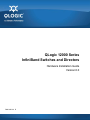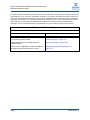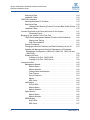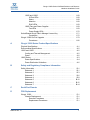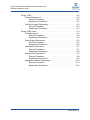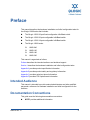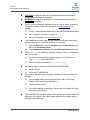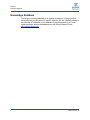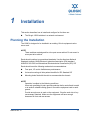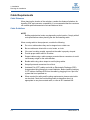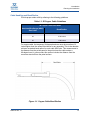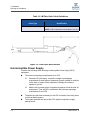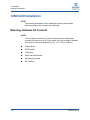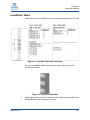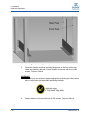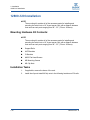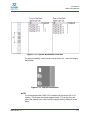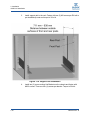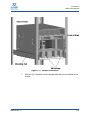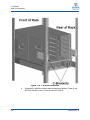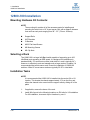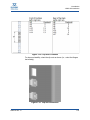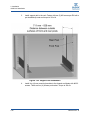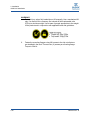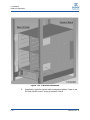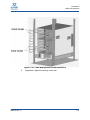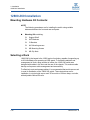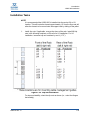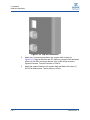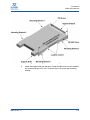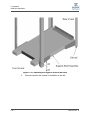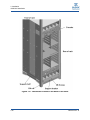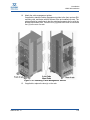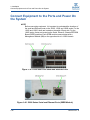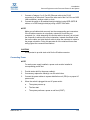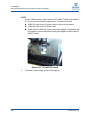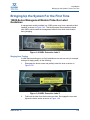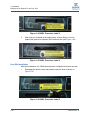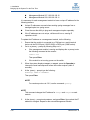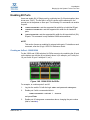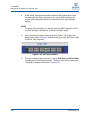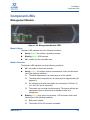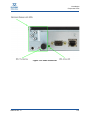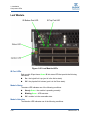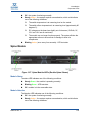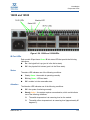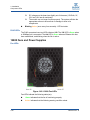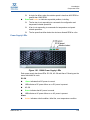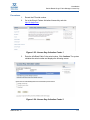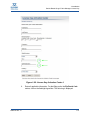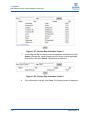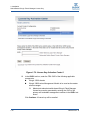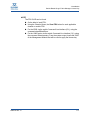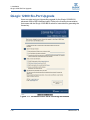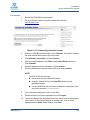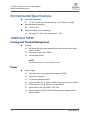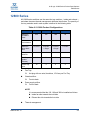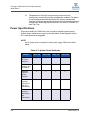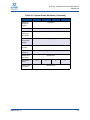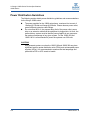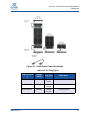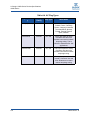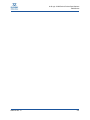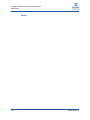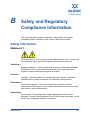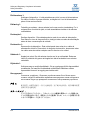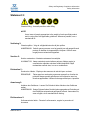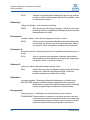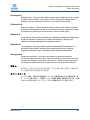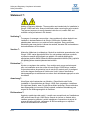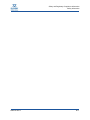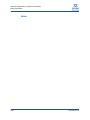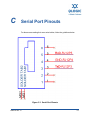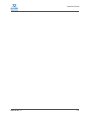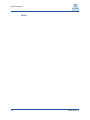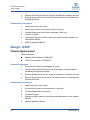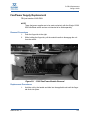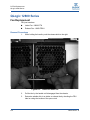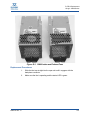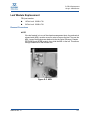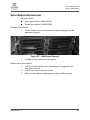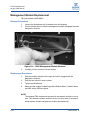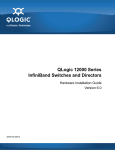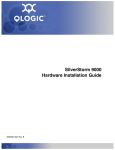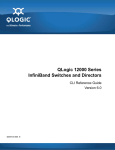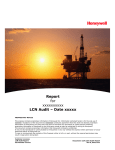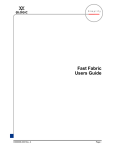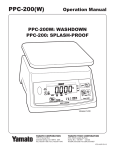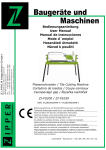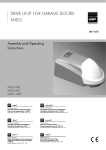Download Qlogic QLogic 12000 Series Installation guide
Transcript
QLogic 12000 Series InfiniBand Switches and Directors Hardware Installation Guide Version 6.0 D000140-001 D QLogic 12000 Series InfiniBand Switches and Directors Hardware Installation Guide Information furnished in this manual is believed to be accurate and reliable. However, QLogic Corporation assumes no responsibility for its use, nor for any infringements of patents or other rights of third parties which may result from its use. QLogic Corporation reserves the right to change product specifications at any time without notice. Applications described in this document for any of these products are for illustrative purposes only. QLogic Corporation makes no representation nor warranty that such applications are suitable for the specified use without further testing or modification. QLogic Corporation assumes no responsibility for any errors that may appear in this document. Document Revision History Revision D, August 10, 2010 Changes Sections Affected Added procedures for the 12800-Series management module protective label. “12800-Series Management Module Protective Label Guidelines” on page 1-49 Added information for the 12800-series DC ON/OFF switch. “Connecting Power” on page 1-47 Added a note in Appendix A: 12800 management modules should be replaced one at a time. “Management Module Replacement” on page D-10 Page ii D000140-001 D Table of Contents Preface Intended Audience . . . . . . . . . . . . . . . . . . . . . . . . . . . . . . . . . . . . . . . . . . . . License Agreements. . . . . . . . . . . . . . . . . . . . . . . . . . . . . . . . . . . . . . . . . . . Technical Support. . . . . . . . . . . . . . . . . . . . . . . . . . . . . . . . . . . . . . . . . . . . . Availability . . . . . . . . . . . . . . . . . . . . . . . . . . . . . . . . . . . . . . . . . . . . . . Contact Information . . . . . . . . . . . . . . . . . . . . . . . . . . . . . . . . . . . . . . . 1 1-1 1-1 1-2 1-2 1-2 Installation Planning the Installation . . . . . . . . . . . . . . . . . . . . . . . . . . . . . . . . . . . . . . . . Cable Requirements . . . . . . . . . . . . . . . . . . . . . . . . . . . . . . . . . . . . . . Cable Distances . . . . . . . . . . . . . . . . . . . . . . . . . . . . . . . . . . . . . Cable Guidelines . . . . . . . . . . . . . . . . . . . . . . . . . . . . . . . . . . . . Cable Handling and Bend Radius . . . . . . . . . . . . . . . . . . . . . . . Uninterruptible Power Supply . . . . . . . . . . . . . . . . . . . . . . . . . . . . . . . Installation Tasks Checklist . . . . . . . . . . . . . . . . . . . . . . . . . . . . . . . . . . . . . Tools and Equipment Required . . . . . . . . . . . . . . . . . . . . . . . . . . . . . . Check the Installation Site . . . . . . . . . . . . . . . . . . . . . . . . . . . . . . . . . . Mark the Rack . . . . . . . . . . . . . . . . . . . . . . . . . . . . . . . . . . . . . . . . . . . 12200/12300 Installation . . . . . . . . . . . . . . . . . . . . . . . . . . . . . . . . . . . . . . . Four Post Standard-Depth Rack Installation . . . . . . . . . . . . . . . . . . . . Mounting Hardware Kit Contents:. . . . . . . . . . . . . . . . . . . . . . . . Installation. . . . . . . . . . . . . . . . . . . . . . . . . . . . . . . . . . . . . . . . . . 12200 Four Post Shallow-Depth Rack Installation . . . . . . . . . . . . . . . Mounting Hardware Kit Contents:. . . . . . . . . . . . . . . . . . . . . . . . Installation. . . . . . . . . . . . . . . . . . . . . . . . . . . . . . . . . . . . . . . . . . 12800-040 Installation . . . . . . . . . . . . . . . . . . . . . . . . . . . . . . . . . . . . . . . . . Mounting Hardware Kit Contents: . . . . . . . . . . . . . . . . . . . . . . . . . . . . Installation Tasks . . . . . . . . . . . . . . . . . . . . . . . . . . . . . . . . . . . . . . . . . 12800-120 Installation . . . . . . . . . . . . . . . . . . . . . . . . . . . . . . . . . . . . . . . . . Mounting Hardware Kit Contents: . . . . . . . . . . . . . . . . . . . . . . . . . . . . Installation Tasks . . . . . . . . . . . . . . . . . . . . . . . . . . . . . . . . . . . . . . . . . 12800-180 Installation . . . . . . . . . . . . . . . . . . . . . . . . . . . . . . . . . . . . . . . . . Mounting Hardware Kit Contents: . . . . . . . . . . . . . . . . . . . . . . . . . . . . D000140-001 D 1-1 1-2 1-2 1-2 1-3 1-4 1-5 1-5 1-5 1-6 1-7 1-7 1-7 1-7 1-9 1-9 1-10 1-12 1-12 1-13 1-16 1-16 1-17 1-24 1-24 iii QLogic 12000 Series InfiniBand Switches and Directors Hardware Installation Guide Selecting a Rack . . . . . . . . . . . . . . . . . . . . . . . . . . . . . . . . . . . . . . . . . Installation Tasks . . . . . . . . . . . . . . . . . . . . . . . . . . . . . . . . . . . . . . . . . 12800-360 Installation . . . . . . . . . . . . . . . . . . . . . . . . . . . . . . . . . . . . . . . . . Mounting Hardware Kit Contents: . . . . . . . . . . . . . . . . . . . . . . . . . . . . Selecting a Rack . . . . . . . . . . . . . . . . . . . . . . . . . . . . . . . . . . . . . . . . . Locating Rack Mounting Posts for Front and Back Cable Routing Installation Tasks . . . . . . . . . . . . . . . . . . . . . . . . . . . . . . . . . . . . . . . . . Connect Equipment to the Ports and Power On the System . . . . . . . . . . . . Connecting Power . . . . . . . . . . . . . . . . . . . . . . . . . . . . . . . . . . . Bringing Up the System For the First Time . . . . . . . . . . . . . . . . . . . . . . . . . 12800-Series Management Module Protective Label Guidelines . . . . Staging Area Testing. . . . . . . . . . . . . . . . . . . . . . . . . . . . . . . . . . User Site Installation. . . . . . . . . . . . . . . . . . . . . . . . . . . . . . . . . . Start-up Procedures. . . . . . . . . . . . . . . . . . . . . . . . . . . . . . . . . . . . . . . Changing the Switch IP Address and Default Gateway via the CLI . . Updating the Management Module IP Addresses in a Redundant Management Configuration (12800-040, 12800-120, 12800-180 and 12800-360) . . . . . . . . . . . . . . . . . . . . . . . . . . . . . . . . . . . . . . . . . . . . Enabling 8X Ports . . . . . . . . . . . . . . . . . . . . . . . . . . . . . . . . . . . . . . . . Creating an 8x Port: 12200/12300 . . . . . . . . . . . . . . . . . . . . . . . Creating an 8x Port: 12800 Series . . . . . . . . . . . . . . . . . . . . . . . Component LEDs . . . . . . . . . . . . . . . . . . . . . . . . . . . . . . . . . . . . . . . . . . . . . Management Module. . . . . . . . . . . . . . . . . . . . . . . . . . . . . . . . . . . . . . Module Status . . . . . . . . . . . . . . . . . . . . . . . . . . . . . . . . . . . . . . . Module Attention. . . . . . . . . . . . . . . . . . . . . . . . . . . . . . . . . . . . . Chassis Status and Attention . . . . . . . . . . . . . . . . . . . . . . . . . . . Fault Tolerant . . . . . . . . . . . . . . . . . . . . . . . . . . . . . . . . . . . . . . . Service Required . . . . . . . . . . . . . . . . . . . . . . . . . . . . . . . . . . . . Master. . . . . . . . . . . . . . . . . . . . . . . . . . . . . . . . . . . . . . . . . . . . . MRL Active . . . . . . . . . . . . . . . . . . . . . . . . . . . . . . . . . . . . . . . . . Leaf Module. . . . . . . . . . . . . . . . . . . . . . . . . . . . . . . . . . . . . . . . . . . . . IB Port LEDs . . . . . . . . . . . . . . . . . . . . . . . . . . . . . . . . . . . . . . . . Module Status . . . . . . . . . . . . . . . . . . . . . . . . . . . . . . . . . . . . . . . Module Attention. . . . . . . . . . . . . . . . . . . . . . . . . . . . . . . . . . . . . Spine Module. . . . . . . . . . . . . . . . . . . . . . . . . . . . . . . . . . . . . . . . . . . . Module Status . . . . . . . . . . . . . . . . . . . . . . . . . . . . . . . . . . . . . . . Module Attention. . . . . . . . . . . . . . . . . . . . . . . . . . . . . . . . . . . . . SEEB Module . . . . . . . . . . . . . . . . . . . . . . . . . . . . . . . . . . . . . . . . . . . RJ45 LEDs . . . . . . . . . . . . . . . . . . . . . . . . . . . . . . . . . . . . . . . . . MRL Active . . . . . . . . . . . . . . . . . . . . . . . . . . . . . . . . . . . . . . . . . iv 1-24 1-24 1-33 1-33 1-33 1-35 1-36 1-47 1-48 1-50 1-50 1-50 1-51 1-52 1-53 1-55 1-56 1-57 1-59 1-62 1-62 1-62 1-62 1-63 1-63 1-63 1-63 1-64 1-65 1-65 1-65 1-65 1-66 1-66 1-66 1-67 1-67 1-67 D000140-001 D QLogic 12000 Series InfiniBand Switches and Directors Hardware Installation Guide 12200 and 12300. . . . . . . . . . . . . . . . . . . . . . . . . . . . . . . . . . . . . . . . . IB Port LEDs . . . . . . . . . . . . . . . . . . . . . . . . . . . . . . . . . . . . . . . . Status . . . . . . . . . . . . . . . . . . . . . . . . . . . . . . . . . . . . . . . . . . . . . Attention . . . . . . . . . . . . . . . . . . . . . . . . . . . . . . . . . . . . . . . . . . . RJ45 LEDs . . . . . . . . . . . . . . . . . . . . . . . . . . . . . . . . . . . . . . . . . 12800 Fans and Power Supplies. . . . . . . . . . . . . . . . . . . . . . . . . . . . . Fan LEDs . . . . . . . . . . . . . . . . . . . . . . . . . . . . . . . . . . . . . . . . . . Power Supply LEDs . . . . . . . . . . . . . . . . . . . . . . . . . . . . . . . . . . Switch-Based QLogic Fabric Manager License Key . . . . . . . . . . . . . . . . . . Procedures . . . . . . . . . . . . . . . . . . . . . . . . . . . . . . . . . . . . . . . . . QLogic 12000 Six-Port Upgrade . . . . . . . . . . . . . . . . . . . . . . . . . . . . . . . . . Procedures . . . . . . . . . . . . . . . . . . . . . . . . . . . . . . . . . . . . . . . . . A QLogic 12000 Series Product Specifications Physical Specifications . . . . . . . . . . . . . . . . . . . . . . . . . . . . . . . . . . . . . . . . . Environmental Specifications . . . . . . . . . . . . . . . . . . . . . . . . . . . . . . . . . . . . 12200 and 12300 . . . . . . . . . . . . . . . . . . . . . . . . . . . . . . . . . . . . . . . . . . . . . Cooling and Thermal Management: . . . . . . . . . . . . . . . . . . . . . . . . . . Power . . . . . . . . . . . . . . . . . . . . . . . . . . . . . . . . . . . . . . . . . . . . . . . . . 12800 Series . . . . . . . . . . . . . . . . . . . . . . . . . . . . . . . . . . . . . . . . . . . . . . . . Power Specifications . . . . . . . . . . . . . . . . . . . . . . . . . . . . . . . . . . . . . . Power Distribution Guidelines . . . . . . . . . . . . . . . . . . . . . . . . . . . . . . . B 1-68 1-68 1-68 1-68 1-69 1-69 1-69 1-70 1-71 1-72 1-79 1-80 A-1 A-2 A-2 A-2 A-2 A-3 A-4 A-6 Safety and Regulatory Compliance Information Safety Information Statement 1: Statement 2: Statement 3: Statement 4: Statement 5: Statement 6: Statement 7: ............................................ ............................................ ............................................ ............................................ ............................................ ............................................ ............................................ ............................................ C Serial Port Pinouts D FRU Replacement QLogic 12200 . . . . . . . . . . . . . . . . . . . . . . . . . . . . . . . . . . . . . . . . . . . . . . . . Chassis Replacement . . . . . . . . . . . . . . . . . . . . . . . . . . . . . . . . . . . . . Removal Procedures . . . . . . . . . . . . . . . . . . . . . . . . . . . . . . . . . Replacement Procedures . . . . . . . . . . . . . . . . . . . . . . . . . . . . . . D000140-001 D B-1 B-1 B-3 B-6 B-8 B-10 B-12 B-14 D-1 D-1 D-1 D-1 v QLogic 12000 Series InfiniBand Switches and Directors Hardware Installation Guide QLogic 12300 . . . . . . . . . . . . . . . . . . . . . . . . . . . . . . . . . . . . . . . . . . . . . . . . Chassis Replacement . . . . . . . . . . . . . . . . . . . . . . . . . . . . . . . . . . . . . Removal Procedures . . . . . . . . . . . . . . . . . . . . . . . . . . . . . . . . . Replacement Procedures . . . . . . . . . . . . . . . . . . . . . . . . . . . . . . Fan/Power Supply Replacement . . . . . . . . . . . . . . . . . . . . . . . . . . . . . Removal Procedures . . . . . . . . . . . . . . . . . . . . . . . . . . . . . . . . . Replacement Procedures . . . . . . . . . . . . . . . . . . . . . . . . . . . . . . QLogic 12800 Series . . . . . . . . . . . . . . . . . . . . . . . . . . . . . . . . . . . . . . . . . . Fan Replacement . . . . . . . . . . . . . . . . . . . . . . . . . . . . . . . . . . . . . . . . Removal Procedures . . . . . . . . . . . . . . . . . . . . . . . . . . . . . . . . . Replacement Procedures . . . . . . . . . . . . . . . . . . . . . . . . . . . . . . Power Supply Replacement . . . . . . . . . . . . . . . . . . . . . . . . . . . . . . . . Removal Procedures . . . . . . . . . . . . . . . . . . . . . . . . . . . . . . . . . Replacement Procedures . . . . . . . . . . . . . . . . . . . . . . . . . . . . . . Leaf Module Replacement. . . . . . . . . . . . . . . . . . . . . . . . . . . . . . . . . . Removal Procedures . . . . . . . . . . . . . . . . . . . . . . . . . . . . . . . . . Replacement Procedures . . . . . . . . . . . . . . . . . . . . . . . . . . . . . . Spine Module Replacement. . . . . . . . . . . . . . . . . . . . . . . . . . . . . . . . . Removal Procedures . . . . . . . . . . . . . . . . . . . . . . . . . . . . . . . . . Replacement Procedures . . . . . . . . . . . . . . . . . . . . . . . . . . . . . . Management Module Replacement. . . . . . . . . . . . . . . . . . . . . . . . . . . Removal Procedures . . . . . . . . . . . . . . . . . . . . . . . . . . . . . . . . . Replacement Procedures . . . . . . . . . . . . . . . . . . . . . . . . . . . . . . vi D-2 D-2 D-2 D-2 D-2 D-3 D-3 D-4 D-4 D-4 D-5 D-6 D-6 D-6 D-7 D-7 D-8 D-9 D-9 D-9 D-10 D-10 D-10 D000140-001 D Preface This manual describes the hardware installation and initial configuration tasks for the QLogic 12000 series that includes: The QLogic 12200 36-port fixed-configuration InfiniBand switch The QLogic 12300 36-port configurable InfiniBand switch The QLogic 12300 18-port configurable InfiniBand switch The QLogic 12800 series: 12800-040 12800-120 12800-180 12800-360 This manual is organized as follows: Preface describes the intended audience and technical support. Section 1 describes the hardware installation and initial configuration tasks. Appendix A provides product specification information. Appendix B provides product safety and regulatory information. Appendix C provides serial port pinout information. Appendix D provides FRU replacement information. Intended Audience This manual is intended to provide network administrators and other qualified personnel a reference for hardware installation and initial configuration for the switches. Documentation Conventions This guide uses the following documentation conventions: D000140-001 D NOTE: provides additional information. vii Preface Documentation Conventions CAUTION! indicates the presence of a hazard that has the potential of causing damage to data or equipment. WARNING!! indicates the presence of a hazard that has the potential of causing personal injury. Text in blue font indicates a hyperlink (jump) to a figure, table, or section in this guide, and links to Web sites are shown in underlined blue. For example: viii Table 9-2 lists problems related to the user interface and remote agent. See “Installation Checklist” on page 3-6. For more information, visit www.qlogic.com. Text in bold font indicates user interface elements such as a menu items, buttons, check boxes, or column headings. For example: Click the Start button, point to Programs, point to Accessories, and then click Command Prompt. Under Notification Options, select the Warning Alarms check box. Text in Courier font indicates a file name, directory path, or command line text. For example: To return to the root directory from anywhere in the file structure: Type cd /root and press ENTER. Enter the following command: sh ./install.bin Key names and key strokes are indicated with UPPERCASE: Press CTRL+P. Press the UP ARROW key. Text in italics indicates terms, emphasis, variables, or document titles. For example: For a complete listing of license agreements, refer to the QLogic Software End User License Agreement. What are shortcut keys? To enter the date type mm/dd/yyyy (where mm is the month, dd is the day, and yyyy is the year). Topic titles between quotation marks identify related topics either within this manual or in the online help, which is also referred to as the help system throughout this document. D000140-001 D Preface License Agreements License Agreements Refer to the QLogic Software End User License Agreement for a complete listing of all license agreements affecting this product. Technical Support Customers should contact their authorized maintenance provider for technical support of their QLogic products. QLogic-direct customers may contact QLogic Technical Support; others will be redirected to their authorized maintenance provider. Visit the QLogic support Web site listed in Contact Information for the latest firmware and software updates. Availability QLogic Technical Support for products under warranty is available during local standard working hours excluding QLogic Observed Holidays. Training QLogic offers training for technical professionals for all iSCSI, InfiniBand, and Fibre Channel products. From the main QLogic web page at www.qlogic.com, click the Education and Resources tab at the top, then click the Education & Training tab on the left. The QLogic Global Training Portal offers online courses, certification exams, and scheduling of in-person training. Technical Certification courses include installation, maintenance and troubleshooting QLogic products. Upon demonstrating knowledge using live equipment, QLogic awards a certificate identifying the student as a Certified Professional. The training professionals at QLogic may be reached by e-mail at [email protected]. Contact Information Please feel free to contact your QLogic approved reseller or QLogic Technical Support at any phase of integration for assistance. QLogic Technical Support can be reached by the following methods: D000140-001 D Web http://support.qlogic.com Email [email protected] ix Preface Technical Support Knowledge Database The QLogic knowledge database is an extensive collection of QLogic product information that you can search for specific solutions. We are constantly adding to the collection of information in our database to provide answers to your most urgent questions. Access the database from the QLogic Support Center: http://support.qlogic.com. x D000140-001 D 1 Installation This section describes how to install and configure for first-time use: The QLogic 12000 switches in a network environment. Planning the Installation The 12000 is designed to be installed in an existing 19-inch equipment rack or server rack. NOTE: These switches are designed for a four-post server cabinet. Do not mount in a two-post telco cabinet. Racks should conform to conventional standards. Use the American National Standards Institute (ANSI)/Electronic Industries Association (EIA) standard ANSI/EIA-310-D-92 and International Electrotechnical Commission (IEC) 297 Racks should meet the following mechanical recommendations: Four-post, 19" rack to facilitate easy maintenance Universal mounting rail hole pattern identified in IEC Standard 297 Mounting holes flush with the rails to accommodate the chassis NOTE: Operation is subject to the following conditions: Use a rack grounding kit and a ground conductor that is carried back to earth or to another suitable building ground. Ground the equipment rack to earth ground. Provide enough room to work on the equipment. Clear the work site of any unnecessary materials. Make sure the equipment will have enough clearance for front and rear access. D000140-001 D 1-1 1–Installation Planning the Installation Cable Requirements Cable Distances When planning the location of the switches, consider the distance limitations for signaling, EMI, and connector compatibility. It is recommended that the user does not exceed specified transmission rate and distance limits. Cable Guidelines NOTE: Building and electrical codes vary depending on the location. Comply with all code specifications when planning the site and installing cable. When running cable to the equipment, consider the following: 1-2 Do not run cables where they can be stepped on or rolled over. Be sure cables are intact with no cuts, bends, or nicks. If the user is making a cable, ensure that the cable is properly crimped. Provide proper strain relief for IB cables. Support cables using a cable manager mounted above connectors to avoid unnecessary weight on the cable bundles. Bundle cable using velcro straps to avoid injuring cables. Keep all ports and connectors free of dust. Untwisted Pair (UTP) cables can build up Electrostatic Discharge (ESD) charges when being placed into a new installation. Before installing category 5 UTP cables, discharge ESD from the cable by plugging it into a port on a system that is not powered on. When required for safety and fire rating requirements, plenum-rated cable can be used. Check the local building codes to determine when it is appropriate to use plenum-rated cable, or refer to IEC standard 850. D000140-001 D 1–Installation Planning the Installation Cable Handling and Bend Radius Provide proper strain relief by adhering to the following guidelines: Table 1-1. IB Copper Cable Guidelines IB Copper Cable Bend Radii American Wire Gauge (AWG) Size Cable Bend Radius 26 2.43 inches 28 2.28 inches 30 1.98 inches For copper cable, the temporary 90-degree bend can never be more than 0.5 inches tighter than the values listed above for any assembly. This is the absolute minimum sustained bend radius for each cable AWG size. This measurement is the distance from the switch panel to the point where the cable makes a 90-degree bend. In other words, this number includes the distance from the connector stand-off from the panel surface. Figure 1-1. Copper Cable Bend Radius D000140-001 D 1-3 1–Installation Planning the Installation Table 1-2. IB Fiber Optic Cable Guidelines IB Fiber Optic Cable Bend Radii Cable Type Fiber Optic Standard Cable Bend Radius 25 millimeters NOTE: A 50mm diameter is the smallest circle limit Figure 1-2. Fiber Optic Bend Radius Uninterruptible Power Supply Consider the following when selecting Uninterruptible Power Supply (UPS) equipment: 1-4 The minimum amperage requirements for a UPS: Calculate VA (Volt-Amps): Locate the voltage and amperage requirements for each piece of equipment (usually located on a sticker on the back or bottom of the equipment). Multiply the numbers together to get VA. Add the VA from each piece of equipment together to find the total VA requirement. Then add 30% to determine the minimum amperage requirements for the UPS. Transition time (the time necessary for the UPS to transfer from utility power to full-load battery power). The longest potential time period the UPS might be required to supply backup power. D000140-001 D 1–Installation Installation Tasks Checklist Whether or not the UPS unit also provides online protection. Installation Tasks Checklist To perform the actual switch installation, the site implementation engineer must perform the following tasks, which are detailed in this section. CAUTION! Be sure to review the safety information before starting the installation and during the installation process (refer to Appendix B. 1. Check the installation site to verify the installation of cabinet power feeds, rails, and grounding. 2. Unpack the equipment and inspect for any shipping damage. Any shipping damage should be reported to the shipping company. 3. Verify that the equipment shipped matches the packing list. 4. Mark the rack and install the mounting rails. 5. Physically install the switch in the rack. Tools and Equipment Required An ESD wrist strap A #2 Phillips screwdriver An M6 HEX nut wrench Pen (felt-tip) to mark the mounting holes Lifting device (e.g., pallet jack) for the 12800-360 and 12800-180 Check the Installation Site The switches are designed to be installed in an existing server cabinet (not a telco cabinet), where it can be mounted in a standard equipment rack. Be sure of the following: The cabinet has a full earth ground to provide reliable grounding. There is enough room to work on the equipment. The equipment will have enough clearance for front and rear access. The IB cables can be accessed easily. Water or moisture cannot enter the switch. D000140-001 D 1-5 1–Installation Installation Tasks Checklist The ambient temperature stays between 50° - 113°F (5° - 40° C). Cabinet doors do not interfere with front-to-back air flow. The cabinet should have its own switchable power distribution. If the switch has two power supplies, it is suggested that a cabinet with dual power distribution units is used. It is recommended that cabinet anti-tip devices are used. This is especially true if installing or removing a switch in the upper half of the cabinet when the lower half is empty. Mark the Rack Allow enough vertical space in the rack for each specific switch installation. 1-6 1. Determine the location in the rack of the bottom of the switch. 2. Mark the upper (if applicable) and lower mounting positions on the vertical rails on the front of the rack. 3. Mark the upper (if applicable) and lower mounting positions on the vertical rails on the back of the rack. D000140-001 D 1–Installation 12200/12300 Installation 12200/12300 Installation This section describes the rack mounting instructions for the 12200 and 12300: Four Post Standard-Depth Rack Installation In a standard-depth rack, the distance between the front and back mounting posts is ~28" (700mm). Mounting rails for the 12200 and 12300 are adjustable to accommodate racks with 26"-33" between mounting posts. Mounting Hardware Kit Contents: One pair of mounting rails adjustable for 26"-33" installation range One pair of hat rails, left and right #6-32 screws M6 cage nuts M6 screws 1. Install the hat rails on each side of the switch using three (3) #6-32 screws per rail. Torque screws to 8in-lb. A typical installation is shown in Figure 1-3.. On the 12300, hat rails are installed with mounting ears towards the power supply side of the switch. On the 12200, hat rails are installed with mounting ears towards the port side of the switch. Additionally, 12200 switches can be installed recessed within a rack. There are four sets of mounting holes on hat rails, for recess installations of 0, 2, 3 or 4 inches. Use the appropriate mounting holes to achieve the desired recess. Installation Figure 1-3. 12200 and 12300 Hat Rails D000140-001 D 1-7 1–Installation 12200/12300 Installation 2. Install eight (8) cage nuts into rack posts, two (2) cage nuts per post. Install the mounting rails and fasten to cage nuts using six (6) M6 screws. Torque screws to 30in-lb. Do not install two (2) screws in lower locations on equipment installation side of the rack until the switch is installed in the rack. Note the orientation of mounting rails in Figure 1-4.. The rails are shown from the front side of the rack for 12300 or from the port side of the rack for 12200. Figure 1-4. Installing the Rack Rails 3. 1-8 Slide the switch into the mounting rails and fasten with M6 screws, one (1) per side. Torque screws to 30in-lb. D000140-001 D 1–Installation 12200/12300 Installation Figure 1-5. 12200 and 12300 Four Post Standard Rack Mounting 12200 Four Post Shallow-Depth Rack Installation In a shallow-depth rack, the distance between the front and back mounting posts is ~16" (400mm). Mounting rails for the 12200 are adjustable to accommodate racks with 14"-20" between mounting posts. Mounting Hardware Kit Contents: One pair of C-brackets One pair of hat rails, left and right #6-32 screws M6 cage nuts M6 screws D000140-001 D 1-9 1–Installation 12200/12300 Installation Installation 1. Install the hat rails with mounting ears towards the port side of the switch. Fasten with three (3) #6-32 screws per rail. Torque screws to 8in-lb. Figure 1-6. 12200 Hat Rails 1-10 2. Install six (6) cage nuts into the rack posts. Two cage nuts into posts on the front side of the rack and four cage nuts into posts in the rear of the rack. Note that the front of the rack is where the switch is installed. 3. Install two C-brackets in the rear of the rack. Fasten to the rack posts with four (4) M6 screws. Slide the switch from the front of the rack into the C-brackets and fasten to the front posts with two (2) M6 screws. Torque to 30in-lb. D000140-001 D 1–Installation 12200/12300 Installation Figure 1-7. 12200 Four Post Shallow Rack Mounting D000140-001 D 1-11 1–Installation 12800-040 Installation 12800-040 Installation NOTE: The following procedures are for installing the switch using variable distances between the front and rear rack posts. Mounting Hardware Kit Contents NOTE: The mounting kit contains all of the necessary parts for installing and mounting the switch into a 19" 4-post server rack, with a distance between front and rear rack posts ranging from 28" - 33" (711mm - 838mm). 1-12 Support Rails HAT Brackets C-Brackets #8-32 Flat Head Screws M6 Mounting Screws M6 Clip Nuts D000140-001 D 1–Installation 12800-040 Installation Installation Tasks 1. Install the clip nuts. Install M6 clip nuts in the following locations on EIA rails: Figure 1-8. Clip Nut Installation Locations For improved stability, orient the clip nuts as shown (that is, orient the flanges horizontally): Figure 1-9. Clip Nut Orientation 2. D000140-001 D Install support rails in the rack. Fasten with two (2) M6 screws per EIA rail to pre-installed clip nuts and torque to 30 in-lb. 1-13 1–Installation 12800-040 Installation Figure 1-10. Support Rail Installation 3. Orient the chassis such that mounting flanges are in the front of the rack. Install the chassis in the rack. Fasten chassis to the rack with four (4) M6 screws. Torque to 30in-lb. WARNING!! To avoid injury, use a team of people appropriate to the weight of the product and in conjunction with applicable laws and guidelines. 4. 1-14 Fasten chassis to the rack with four (4) M6 screws. Torque to 30in-lb. D000140-001 D 1–Installation 12800-040 Installation Figure 1-11. Rack Installation 5. D000140-001 D If applicable, replace the door(s) on the rack. 1-15 1–Installation 12800-120 Installation 12800-120 Installation NOTE: The mounting kit contains all of the necessary parts for installing and mounting the switch into a 19" 4-post server rack, with a distance between front and rear rack posts ranging from 28" - 33" (711mm - 838mm). Mounting Hardware Kit Contents: NOTE: The mounting kit contains all of the necessary parts for installing and mounting the switch into a 19" 4-post server rack, with a distance between front and rear rack posts ranging from 28" - 33" (711mm - 838mm). Support Rails HAT Brackets C-Brackets #8-32 Flat Head Screws M6 Mounting Screws M6 Clip Nuts Installation Tasks 1-16 1. If applicable, remove the doors of the rack. 2. Install the clip nuts Install M6 clip nuts in the following locations on EIA rails: D000140-001 D 1–Installation 12800-120 Installation Figure 1-12. Clip Nut Installation Locations For improved stability, orient the clip nuts as shown (i.e., orient the flanges horizontally): Figure 1-13. Clip Nut Orientation NOTE: It is recommended that 12800-120 is installed into the rack at 5U or 6U location. This locates the chassis approximately 12" from the floor and allows the chassis to be moved onto the support rails by sliding off of the pallet. D000140-001 D 1-17 1–Installation 12800-120 Installation 3. Install support rails in the rack. Fasten with two (2) M6 screws per EIA rail to pre-installed clip nuts and torque to 30 in-lb. Figure 1-14. Support Rail Installation 4. 1-18 Install two (2) rear mounting Hat Brackets on the chassis and fasten with #8-32 screws. There are four (4) screws per bracket. Torque to 30in-lb. D000140-001 D 1–Installation 12800-120 Installation Figure 1-15. Hat Bracket Installation 5. Orient the chassis such that mounting flanges are in the front of the rack. Install the chassis in the rack. WARNING!! To avoid injury, do not manually lift the chassis when fully loaded. Use a mechanized lift whenever possible. For a manual lift, unload the product FRUs to minimize the weight. Use a team of people appropriate to the weight of the product, and in conjunction with applicable laws and guidelines. D000140-001 D 1-19 1–Installation 12800-120 Installation Figure 1-16. Mounting Flange Installation 6. 1-20 Fasten the chassis to the rack with eight (8) M6 screws. Torque to 30in-lb. D000140-001 D 1–Installation 12800-120 Installation Figure 1-17. Chassis Installation 7. D000140-001 D Slide two (2) C-brackets over the Hat brackets that are pre-installed on the chassis. 1-21 1–Installation 12800-120 Installation Figure 1-18. C Bracket Installation 8. 1-22 If applicable, install the optional cable management guides. Fasten to the EIA rails with M6 screws. Torque all screws to 30in-lb. D000140-001 D 1–Installation 12800-120 Installation Figure 1-19. Cable Management Installation 9. D000140-001 D If applicable, replace the door(s) on the rack. 1-23 1–Installation 12800-180 Installation 12800-180 Installation Mounting Hardware Kit Contents: NOTE: The mounting kit contains all of the necessary parts for installing and mounting the switch into a 19" 4-post server rack, with a distance between front and rear rack posts ranging from 28" - 33" (711mm - 838mm). Support Rails HAT Brackets C-Brackets #8-32 Flat Head Screws M6 Mounting Screws M6 Clip Nuts Selecting a Rack The 12800-180 is a large InfiniBand switch capable of supporting up to 432 InfiniBand ports operating at QDR speed. It is designed for installations in standard-width, 19"-mount server racks (total width of a rack is typically 24"). However, to effectively route and manage such a large number of cables, it is recommended that a wide server rack is used for installation of 12800-180 switches. Wide 19"-mount server racks are typically 30-32" in total width. Installation Tasks NOTE: It is recommended that 12800-180 is installed into the rack at 5U or 6U location. This locates the chassis approximately 12" from the floor and allows the chassis to be moved onto the support rails by sliding off of the pallet. 1-24 1. If applicable, remove the doors of the rack. 2. Install M6 clip nuts in the following locations on EIA rails for U5 installation. For U6 installation, increment clip nut locations by one U. D000140-001 D 1–Installation 12800-180 Installation Figure 1-20. Clip Nut Locations For improved stability, orient the clip nuts as shown (i.e., orient the flanges horizontally): Figure 1-21. Clip Nut Orientation D000140-001 D 1-25 1–Installation 12800-180 Installation 3. Install support rails in the rack. Fasten with two (2) M6 screws per EIA rail to pre-installed clip nuts and torque to 30 in-lb. Figure 1-22. Support Rail Installation 4. 1-26 Install four (4) rear mounting brackets to the chassis and fasten with #8-32 screws. There are four (4) screws per bracket. Torque to 30in-lb. D000140-001 D 1–Installation 12800-180 Installation Figure 1-23. Flat Bracket Installation 5. D000140-001 D Orient the chassis such that mounting flanges are in the front of the rack. Install the chassis in the rack. 1-27 1–Installation 12800-180 Installation WARNING!! To avoid injury, when fully loaded do not lift manually. Use a mechanized lift only. If a manual lift is necessary, first unload all field replaceable units (FRUs) to minimize weight. Use a team of people appropriate to the weight of the product and in conjunction with applicable laws and guidelines. 6. 1-28 Fasten the mounting flanges using M6 screws to the clip nuts that are pre-installed in the rack. There are six (6) screws per mounting flange. Torque to 30in-lb. D000140-001 D 1–Installation 12800-180 Installation Figure 1-24. Mounting Flange Installation 7. D000140-001 D Slide four (4) C-brackets over the HAT brackets that are pre-installed on the chassis. 1-29 1–Installation 12800-180 Installation Figure 1-25. U Bracket Installation 8. 1-30 If applicable, install the optional cable management guides. Fasten to the EIA rails with M6 screws. Torque all screws to 30in-lb. D000140-001 D 1–Installation 12800-180 Installation Figure 1-26. Cable Management Guide Installation 9. D000140-001 D If applicable, replace the door(s) on the rack. 1-31 1–Installation 12800-360 Installation 12800-360 Installation Mounting Hardware Kit Contents: NOTE: The following procedures are for installing the switch using variable distances between the front and rear rack posts. Mounting Kit containing: Support Shelf HAT Brackets C-Brackets #10 Mounting screws M6 Mounting Screws M6 Clip Nuts Selecting a Rack 12800-360 is the largest in the 12800-series of switches, capable of supporting up to 864 InfiniBand ports operating at QDR speed. To facilitate installation and management of such a large number of cables, the 12800-360 switch was designed with cables in the front and the rear of the chassis. This reduces cable density and improves cable management and accessibility. To effectively route and manage cables, it is recommended that a wide server rack is used for installation of the 12800-360 switch. These instructions are for installation in a typical wide server rack 797mm wide x 1021mm deep, or similar, with adjustable vertical EIA rails. 1-32 D000140-001 D 1–Installation 12800-360 Installation Figure 1-27. 12800-360 Front and Rear Cabling D000140-001 D 1-33 1–Installation 12800-360 Installation Locating Rack Mounting Posts for Front and Back Cable Routing In a typical rack, front EIA rails are positioned approximately 50mm from the front face of a rack. With a chassis mounted flush with the front rails, space available in the front the rack is insufficient for cable routing. To allocate enough space in the front of the rack to route 300+ cables, the two front rails should be recessed 135mm from the front of the rack. The rear EIA rails should be positioned such that the distance between mounting surfaces of front and rear EIA rails is 642mm. Additionally, airflow recirculation control panels should be installed in a rack to minimize airflow recirculation between the hot and cold isles. Recirculation control panels for wide racks and installation instructions are available from rack suppliers. Figure 1-28. Locating Mounting Posts 1-34 D000140-001 D 1–Installation 12800-360 Installation Installation Tasks NOTE: It is recommended that 12800-360 is installed into the rack at 5U or 6U location. This will locate the chassis approximately 12" from the floor and will allow the chassis to be moved onto the support rails by sliding off the pallet. 1. Install clip nuts: If applicable, remove the doors of the rack. Install M6 clip nuts in the following locations on EIA rails for U5 installation. For U6 installation, increment clip nut locations by one U (1.75”). Figure 1-29. Clip Nut Installation For improved stability, orient the clip nuts as shown (i.e., orient the flanges horizontally): D000140-001 D 1-35 1–Installation 12800-360 Installation Figure 1-30. Clip Nut Orientation 1-36 2. Attach four (4) mounting brackets to the support shelf as shown in Figure 1-31. Align the brackets with "B" marks on a support shelf and fasten with six (6) M6 HEX screws per bracket. Use a HEX socket wrench to tighten the screws. Torque the screws to 120in-lb. 3. Attach the support bracket to the support shelf and fasten with seven (7) #10-32 flat head screws. Torque screws to 30in-lb. D000140-001 D 1–Installation 12800-360 Installation Figure 1-31. Support Shelf Assembly 4. D000140-001 D Install the support shelf into the rack. Fasten the M6 screws to pre-installed clip nuts and torque to 30 in-lb. There are three (3) screws per mounting bracket. 1-37 1–Installation 12800-360 Installation Figure 1-32. Attaching the Support Shelf to the Rack 5. 1-38 Orient and position the chassis for installation in the rack. D000140-001 D 1–Installation 12800-360 Installation WARNING!! To avoid injury, when fully loaded do not lift the 12800-260 manually. Use a mechanized lift only. If a manual lift is necessary, first unload all field replaceable units (FRUs) to minimize weight. Use a team of people appropriate to the weight of the product and in conjunction with applicable laws and guidelines. 6. D000140-001 D Orientation of the chassis on a pallet: The chassis has been packaged on sliding surfaces to facilitate installation in a rack by sliding off of the pallet and on the support shelf. Remove the rear foam block to expose sliding surfaces. The rear of the chassis is oriented towards a cutout in the bottom tray. 1-39 1–Installation 12800-360 Installation Figure 1-33. Loading from the Pallet 7. 1-40 Position the chassis on front on the rack. Use pallet jack to move the chassis. Orient the chassis on a pallet in front of the rack as shown. Chassis rear should be facing front of the rack. For installations in racks arranged in rows, distance between adjacent rows of racks (width on a cold isle) should be greater than 36" to be able to move the chassis on a pallet through a cold isle. D000140-001 D 1–Installation 12800-360 Installation Figure 1-34. Positioning the Switch 8. D000140-001 D Installing the chassis in the rack: Align the chassis with the rack. Raise the chassis using a pallet jack such that the bottom of the chassis is at or slightly higher than the top surface of the support shelf pre-installed in the rack. Lock the pallet jack wheels. Use a group of people to push the chassis from the front to slide it off the pallet and on the support shelf. The chassis should be inserted into the rack until the rear of the chassis base is against the rear support bracket. 1-41 1–Installation 12800-360 Installation Figure 1-35. Sliding the Switch off the Pallet 9. 1-42 Fasten the front of the chassis to the rack by installing the front support bracket and fasten to the base of the chassis with five (5) M6 screws. Fasten to the support shelf with seven (7) #10-32 screws. Torque to 30 in-lb. D000140-001 D 1–Installation 12800-360 Installation Figure 1-36. Fasten the Chassis to the Front of the Rack 10. Fasten the rear of the chassis to the rack: Fasten the rear support bracket to the base of the chassis with five (5) M6 screws. Torque to 30 in-lb. 11. Install two (2) C-brackets by sliding over the H-brackets that are pre-installed on the chassis. D000140-001 D 1-43 1–Installation 12800-360 Installation Figure 1-37. Fasten the Chassis to the Back of the Rack 1-44 D000140-001 D 1–Installation 12800-360 Installation 12. Attach the cable management guides. If applicable, attach the cable management guides to the front and rear EIA mounting rails, and fasten with M6 screws to the pre-installed clip nuts. The guides should be installed such that the wireframe supports line up with the chassis leaf module slots. There are four (4) guides in the front of a rack and four (4) in the rear of a rack. Figure 1-38. Attaching Cable Management Guides 13. D000140-001 D If applicable, replace the door(s) on the rack. 1-45 1–Installation Connect Equipment to the Ports and Power On the System Connect Equipment to the Ports and Power On the System NOTE: Before connecting equipment, it is important to understand the locations of the serial and Ethernet ports on the 12200, 12300 and 12800 series. For the 12200 and 12300, these are located on the switch IB port side. For the 12800 series, these are located on the Serial, Ethernet, Chassis EEPROM Board (SEEB) modules. Each SEEB module communicates with a Management Module (MM) on the opposite side of a 12800 chassis. Figure 1-39. 12200 and 12300 Serial and Ethernet Ports Figure 1-40. 12800 Series Serial and Ethernet Ports (SEEB Module) 1-46 D000140-001 D 1–Installation Connect Equipment to the Ports and Power On the System 1. Connect a Category 5 or 6 (Cat 5/6) Ethernet cable to the RJ-45 connector(s) on the switch. Connect the other end of the Cat 5/6 to an OOB LAN workstation, another switch or a hub. 2. Connect the switch to IB-enabled host(s)/switch(es) using QDR QSFP IB cables, or to DDR host(s)/switch(es) using a QSFP-CX4 cable. NOTE: Make sure all cables latch securely into the corresponding port connectors. If the IB cable connector is not properly oriented to fit onto the port receptacle (i.e., while attempting to insert the cable in the port), do not twist the connector to achieve the correct orientation. Instead, reach back a few feet on the cable, and twist the bulk cable to allow the connector to rotate to the proper orientation. Doing this prevents all of the rotational forces from acting right at the connector terminations. CAUTION! It is important to provide strain relief for the IB cable connector. Connecting Power NOTE: For each power supply installed, a power cord must be installed in corresponding power inlet. 1. Provide strain relief for the power cable(s). 2. If necessary, replace the fascia(s) over the switch fans. 3. Connect the power cables to a power distribution unit (PDU) or a proper AC power outlet. 4. When the switch is plugged into an AC power outlet: D000140-001 D a. The system powers up. b. The fans start. c. The system performs a power-on self test (POST). 1-47 1–Installation Connect Equipment to the Ports and Power On the System NOTE: For the 12800 switches, make certain the DC ON/OFF switch is illuminated. If it is not, press the button to supply power. The switch is located: 12800-360: Next to the AC power inlets on the top of the chassis. 12800-040: Next to the AC power inlets. 12800-180 and 12800-120: Next to the power supplies. If applicable, the user needs to remove the fascia covering the supplies to access the DC ON/OFF switch. Figure 1-41. DC ON/OFF Switch 5. 1-48 The switch, power supply, and fan LEDs light up. D000140-001 D 1–Installation Bringing Up the System For the First Time Bringing Up the System For the First Time 12800-Series Management Module Protective Label Guidelines A management module installed in a 12800 system may have a protective label installed, as shown in Figure 1-42. This label protects the mechanical release latch (MRL) switch inside the management module from shock and vibration during shipping. Figure 1-42. MRL Protective Label 1 Staging Area Testing If a MM requires testing prior to final installation at an end-user site (for example, testing at a staging area), do the following: 1. Disengage the thumb screw and partially rotate the lever as shown in Figure 1-43. Figure 1-43. MRL Protective Label 2 2. D000140-001 D Fold back the label from the thumb screw hole. Re-engage the lever and tighten the thumb screw as shown in Figure 1-44. 1-49 1–Installation Bringing Up the System For the First Time Figure 1-44. MRL Protective Label 3 3. After testing is complete at the staging area, reverse Steps 1 and 2 to prepare the system for shipment to the end-user site (see Figure 1-45). Figure 1-45. MRL Protective Label 4 User Site Installation After final installation of a 12800-series switch is completed at the end user site: 1. Disengage the thumb screw and partially rotate the lever as shown in Figure 1-46. Figure 1-46. MRL Protective Label 5 1-50 D000140-001 D 1–Installation Bringing Up the System For the First Time 2. Peel off the protective label. Re-engage the lever and tighten the thumb screw as shown in Figure 1-47. Figure 1-47. MRL Protective Label 6 Start-up Procedures 1. Power up the switch. 2. From its flash image on the management module, the switch begins its boot process. NOTE: If the DB9 port of the SEEB module or the RS232 port on the 12200/12300 is connected to a terminal emulation program, the user will be able to view the switch boot process. Be certain to use a null-modem/crossover serial cable for the console port. For users assembling their own cable, refer to Appendix C for serial port pinout information. The settings for the terminal emulation device should be: 8 data bits no parity bits 1 stop bit 57.6K baud Use VT100 emulation. Flow control = XON/XOFF 3. Verify the IP address with the command line interface (CLI) command showChassisIpAddr command. The system returns information similar to the following: Chassis IP Address: 192.168.100.9 Net mask: 255.255.240.0 D000140-001 D 1-51 1–Installation Bringing Up the System For the First Time Changing the Switch IP Address and Default Gateway via the CLI The command line interface (CLI) can be accessed via Telnet, SSH, the SEEB module DB-9 or 12200/12300 RS-232 serial port(s). 1. Determine the CLI access method (that is, Telnet, SSH, or Serial). NOTE: If using a serial port, skip to Step 6. Steps 2 through 5 are for those users accessing the switch via Telnet or SSH. For the 12800 series, make certain to connect to the SEEB serial port associated witht the Master Management Module (MM). These are: 12800-040: MM 201 12800-120: MM 207 12800-180: MM 211 12800-360: MM 227 2. 3. Connect appicable serial cables to the RS-232/DB-9 ports of the switch. Connect the other end to a workstation. If using a terminal emulation device, the settings should be: 8 data bits no parity bits 1 stop bit 57.6K baud Use VT100 emulation. Flow control = XON/XOFF If using Telnet or SSH, access the switch with the following command: open 192.168.100.9 4. The system prompts for a user name. In order to change the IP address and default gateway, the user must be logged in as the administrator. At the prompt enter: admin 5. The system prompts for a password. At the prompt enter: adminpass The system responds with: 1-52 D000140-001 D 1–Installation Bringing Up the System For the First Time Welcome to the <SWITCH> CLI. Type 'list' for the list of commands. 6. To change the switch IP address enter: setChassisIpAddr -h ipaddress -m netMask where -h ipaddress is the new IP address in dotted decimal (i.e., xxx.xxx.xxx.xxx) format, and -m netMask is the new subnet mask in dotted decimal (i.e., xxx.xxx.xxx.xxx) format. 7. To change the switch default gateway IP address enter: setDefaultRoute -h ipaddress where -h ipaddress is the new default gateway IP address in dotted decimal (i.e., xxx.xxx.xxx.xxx) format. 8. To to exit the CLI enter: logout Updating the Management Module IP Addresses in a Redundant Management Configuration (12800-040, 12800-120, 12800-180 and 12800-360) Each management module must have a unique IP address that is different than the chassis IP address of the switch. Therefore, a redundantly-managed switch will have multiple unique IP addresses.The default IP addresses are: 12800-040 Chassis: 192.168.100.9 Management Module 201: 192.168.100.10 Management Module 202: 192.168.100.11 12800-120 Chassis: 192.168.100.9 Management Module 207: 192.168.100.10 Management Module 208: 192.168.100.11 12800-180 Chassis: 192.168.100.9 Management Module 211: 192.168.100.10 Management Module 212: 192.168.100.11 12800-360 D000140-001 D Chassis: 192.168.100.9 1-53 1–Installation Bringing Up the System For the First Time Management Module 227: 192.168.100.10 Management Module 228: 192.168.100.11 It is necessary for each management module to have a unique IP address for the following reasons: Unique IP addresses are used when sending syslog messages from a managed spine to a syslog server. Gives the user the ability to ping each management spine separately. If the IP addresses are not unique, collisions will occur, causing IP operations to fail. To update the IP address on a management module, do the following: 1. Ensure that the module is connected to a COM port on a serial terminal device via the RS-232 port (12200/12300) or DB-9 port (12800 series). 2. Get to a [boot]: prompt by following Step a or b. a. If the management module is running and displays the -> prompt, enter the following command at the console: reboot now Then press Enter. b. If the module is not running, power on the switch. 3. When the system displays image1 or image2, press the Spacebar to interrupt the auto load sequence before the counter expires (within 5 seconds). 4. At the [boot]: prompt type the following: moduleip <NEW IP ADDRESS> Then press Enter. NOTE: For versions previous to 5.0.2, use the command spineip. NOTE: This command changes the IP address for image1 and image2 on each module. 5. 1-54 At the [boot]: prompt enter reboot, and press Enter. Upon reboot the IP address is changed. Repeat for the second Management Module. D000140-001 D 1–Installation Bringing Up the System For the First Time Enabling 8X Ports Users can enable 8X (10 Gbps) ports by combining two (2) 4X ports together (also known as a “DUO”). The first port in a DUO is known as the master port; the second port is the partner or slave port. The following CLI commands can enable 8x ports: ismPortSetWidth: sets the supported link width for an individual IB port. ismChassisSetWidth: sets the supported link width for all chassis IB ports. ismIslSetWidth: sets the supported link width for all interswitch link (ISL) IB ports. This command is only available 12800-series switches. NOTE: This section focuses on enabling 8x external cable ports. For details on each command, refer the QLogic 12000 CLI Reference Guide. Creating an 8x Port: 12200/12300 For the 12200 and 12300 switches, 8x DUOs are set up by combining the 4X port on the bottom row with the 4X port directly above it (for example, port 1 with port 19, port 2 with 20, port 3 with port 21, etc.): Figure 1-48. 12200/12300 8x DUOs For example, to combine ports 2 and 20: 1. Log into the switch CLI with the login admin and password adminpass. 2. Enable port 2 with a command similar to: ismPortSetWidth Cable02 7 -bounce. and press Enter. 3. D000140-001 D Enable port 20 using same command as above, changing the port number (that is, Cable20). 1-55 1–Installation Bringing Up the System For the First Time 4. At the switch, unplug and reinsert the cables to the physical ports. After reinserting the first cable, the user has four (4) seconds to reinsert the second cable associated with the 8x connection before the link begins training. NOTE: For proper 8x functionality, it is required that both QSFP cables for a DUO are from the same manufacturer, as well as the same length. 5. After reinserting the cables, bring up Chassis Viewer. The 8X ports are displayed as shown in Figure 1-49 where both ports of the DUO have LEDs on (that is, they are green). Figure 1-49. 8X Ports Enabled 6. 1-56 From the Chassis Viewer main menu, click on Port Stats then IB Port Stats to display the IB Port Statistics screen. The 8X port (for DUO of cable ports 10 and 28) is displayed as shown in Figure 1-50.: D000140-001 D 1–Installation Bringing Up the System For the First Time Figure 1-50. 8X Port Statistics The first port of the group (port 10) is shown as active and Up, while the other port in the DUO (port 28) is displayed as down and Disabled. D000140-001 D 1-57 1–Installation Bringing Up the System For the First Time Creating an 8x Port: 12800 Series For the 12800 switches, 8x DUOs are set up on the leaf modules as follows: UHP Leaf (18 4x QDR ports): combine the 4X port on the bottom row with the 4X port directly above it (for example, port 1 with port 10, port 2 with 11, port 3 with port 12, etc.). UHD Leaf (24 4x QDR ports): for ports 1 through 18, combine the 4X port on the bottom row with the 4X port directly above it (for example, port 1 with port 10, port 2 with 11, port 3 with port 12, etc.). For ports 19 through 24 DUOs are made by combing the ports sequentially (that is, port 19 and port 20, port 21 and port 22, and port 23 and port 24). Figure 1-51. 12800 Leaf Module 8x DUOs For example, to combine ports 8 and 17 on UHP leaf 111 in a 12800-180 switch: 1. Log into the switch CLI with the login admin and password adminpass. 2. Enable port 8 with a command similar to: ismPortSetWidth L111P08 7 -bounce. and press Enter. 1-58 3. Enable port 17 using same command as above, changing the port number (that is., L111P17). 4. At the switch, unplug and reinsert the cables to the physical ports. After reinserting the first cable, the user has four (4) seconds to reinsert the second cable associated with the 8x connection before the link begins training. D000140-001 D 1–Installation Bringing Up the System For the First Time NOTE: For proper 8x functionality, it is required that both QSFP cables for a DUO are from the same manufacturer and the same length. 5. After reinserting the cables, bring up Chassis Viewer. The 8X ports are displayed as shown in Figure 1-52 where both ports of the DUO have LEDs on. Figure 1-52. 8X Ports Enabled 6. D000140-001 D From the Chassis Viewer main menu, click on Port Stats then IB Port Stats to display the IB Port Statistics screen. The 8X port (for DUO of cable ports 8 and 17) is displayed as shown in Figure 1-53.: 1-59 1–Installation Bringing Up the System For the First Time Figure 1-53. 8X Port Statistics The first port of the group (port 8) is shown as active and Up, while the other port in the DUO (port 17) is displayed as down and Disabled. 1-60 D000140-001 D 1–Installation Component LEDs Component LEDs Management Module Figure 1-54. Management Module LEDs Module Status The status LED indicates one of the following conditions: Steady Green - the module is operating normally. Blinking Green - LED test state. Off - module is in the removable state. Module Attention The Attention LED indicates one of the following conditions: Off - the system is functioning normally. Steady Amber - the system requires some attention, which could indicate one of the following conditions: D000140-001 D The switch temperature is at a warning level on the module. The switch silicon temperature is at a warning level (approximately 90 degrees C). DC voltages on the board are slightly out of tolerance (12V Bulk, 5V, 3.3V and 1.8V are all monitored). The module can no longer function properly. The system will take the appropriate actions to ensure that no damage is done to its components. Blinking Amber (once every four seconds) - LED test state, which could indicate one of the following conditions: Bulk power is stable. The module DC-to-DC converter is enabled. 1-61 1–Installation Component LEDs The module is not removable. Chassis Status and Attention The chassis status LED is Green when the system is functioning normally. The chassis status LED is Amber when one of the following conditions exists: Any Fan Alarm is amber. Any power supply AC OK LED is off. Any power supply DC OK LED is off Any spine module Attention LED is on, or it has been determined that a spine is not functioning (even if it is unable to turn on the LED). Any leaf module Attention LED is on, or it has been determined that a leaf is not functioning (even if it is unable to turn on the LED). The chassis status LED is Amber when the system can no longer function properly and indicates one of the following conditions: No functional fan trays are present. No functional spines are present. No functional leaves are present. The chassis status LED is off when: There are no functional power supplies present. There are no management cards in the system AC power has been removed from the system. Fault Tolerant The Chassis Fault Tolerant (FT) LED indicates the following condition: Steady Green - the chassis is populated with a full complement of fans as well as N+1 power. Service Required The chassis service required (SVC) LED is not currently implemented. Master The Master LED is Green when module is acting as the master Management Module (i.e., it is the master MM). MRL Active The MRL Active LED is Green when mechanical release latch (MRL) thumbscrew is secured to the Serial, Ethernet, Chassis EEPROM Board (SEEB). 1-62 D000140-001 D 1–Installation Component LEDs Figure 1-55. MRL Active LED D000140-001 D 1-63 1–Installation Component LEDs Leaf Module Figure 1-56. Leaf Module LEDs IB Port LEDs Each module IB port has a Green IB link status LED that provide the following indications: On - the logical link is up (port is in the Active state). Off - the physical link is down (port is in the Down state). Module Status The status LED indicates one of the following conditions: Steady Green - the module is operating normally. Blinking Green - LED test state. Off - module is in the removable state. Module Attention The Attention LED indicates one of the following conditions: 1-64 D000140-001 D 1–Installation Component LEDs Off - the system functioning normally. Steady Amber - the system requires some attention, which could indicate one of the following conditions: The switch temperature is at a warning level on the module. The switch silicon temperature is at a warning level (approximately 90 degrees C). DC voltages on the board are slightly out of tolerance (12V Bulk, 5V, 3.3V and 1.8V are all monitored). The module can no longer function properly. The system will take the appropriate actions to ensure that no damage is done to its components. Blinking Amber (once every four seconds) - LED test state. Spine Module Figure 1-57. Spine Module LEDs (Double Spine Shown) Module Status The status LED indicates one of the following conditions: Steady Green - the module is operating normally. Blinking Green - LED test state. Off - module is in the removable state. Module Attention The Attention LED indicates one of the following conditions: Off - the system functioning normally. Steady Amber - the system requires some attention, which could indicate one of the following conditions: D000140-001 D 1-65 1–Installation Component LEDs The switch temperature is at a warning level on the module. The switch silicon temperature is at a warning level (approximately 90 degrees C). DC voltages on the board are slightly out of tolerance (12V Bulk, 5V, 3.3V and 1.8V are all monitored). The module can no longer function properly. The system will take the appropriate actions to ensure that no damage is done to its components. Blinking Amber (once every four seconds) - LED test state. SEEB Module Figure 1-58. SEEB Module LEDs RJ45 LEDs The RJ45 connectors have two LEDs, Act and 100. The 100 LED is Green when a 100Mbps link is connected. The Act LED is Amber when an Ethernet link has been established, and blinking when the link is active. MRL Active The MRL Active LED is Green when the mechanical release latch (MRL) thumbsrew is secured to the Serial, Ethernet, Chassis EEPROM Board (SEEB) and a Management Module is installed in the front of the chassis. 1-66 D000140-001 D 1–Installation Component LEDs 12200 and 12300 Figure 1-59. 12200 and 12300LEDs IB Port LEDs Each module IB port has a Green IB link status LED that provide the following indications: On - the logical link is up (port is in the Active state). Off - the physical link is down (port is in the Down state). Status The status LED indicates one of the following conditions: Steady Green - the module is operating normally. Blinking Green - LED test state. Off - module is in the removable state. Attention The Attention LED indicates one of the following conditions: Off - the system functioning normally. Steady Amber - the system requires some attention, which could indicate one of the following conditions: D000140-001 D The switch temperature is at a warning level on the module. The switch silicon temperature is at a warning level (approximately 90 degrees C). 1-67 1–Installation Component LEDs DC voltages on the board are slightly out of tolerance (12V Bulk, 5V, 3.3V and 1.8V are all monitored). The module can no longer function properly. The system will take the appropriate actions to ensure that no damage is done to its components. Blinking Amber (once every four seconds) - LED test state. RJ45 LEDs The RJ45 connectors have two LEDs, Act and 100. The 100 LED is Green when a 100Mbps link is connected. The Act LED is Green when an Ethernet link has been established, and blinking when the link is active. 12800 Fans and Power Supplies Fan LEDs Figure 1-60. 12800 Fan LEDs Fan LEDs indicate the following status(es): 1-68 Green indicates that the fan is functioning properly. Amber indicates that the following warning condition exists: D000140-001 D 1–Installation Component LEDs A single fan failure when the rotation speed is less than 4000 RPM or greater than 10950 RPM. Green and Amber on indicates a possible problem, including: The fan tray is not responding to commands for configuration and temperature-related operations. A fan is not responding to commands for temperature and speed related operations. The fan speed has fallen below the minimum allowed RPM for a fan. Power Supply LEDs Figure 1-61. 12800 Power Supply LEDs Each power supply has three LEDs: DC OK, AC OK and Alarm. Following are the status definitions for each. DC OK Green indicates that DC power is normal. Off indicates a DC power failure or no DC power is present. AC OK Green indicates that AC power is normal. Off indicates a AC power failure or no AC power is present. Alarm D000140-001 D Amber indicates a fault condition, failed fan, over temperature condition. 1-69 1–Installation Switch-Based QLogic Fabric Manager License Key Switch-Based QLogic Fabric Manager License Key If purchased, certain packages of the InfiniBand Fabric Suite entitle the user to the switch-based QLogic Fabric Manager. Refer to the licensing documentation that comes with the InfiniBand Fabric Suite for instructions on generating the license key. Figure 1-62. InfiniBand Fabric Suite Licensing Information 1-70 D000140-001 D 1–Installation Switch-Based QLogic Fabric Manager License Key Procedures 1. Record the IFS serial number. 2. Go to the QLogic Feature Activation/License Key web site http://lk.qlogic.com. Figure 1-63. License Key Activation Center 1 3. Enter the InfiniBand Fabric Suite serial number. Click Continue. The system validates the serial number and displays the following screen: Figure 1-64. License Key Activation Center 2 D000140-001 D 1-71 1–Installation Switch-Based QLogic Fabric Manager License Key 4. Click Activate License Key and click Continue. The following screen is displayed: Figure 1-65. License Key Activation Center 3 5. 1-72 Enter your email address in the Email: and Confirm Email: text boxes. Click Continue. The following screen is displayed: D000140-001 D 1–Installation Switch-Based QLogic Fabric Manager License Key Figure 1-66. License Key Activation Center 4 6. D000140-001 D Enter all applicable information. For the City: and/or the Zip/Postal Code entries, click on the flashlight hyperlinks. The following is displayed: 1-73 1–Installation Switch-Based QLogic Fabric Manager License Key Figure 1-67. License Key Activation Center 5 7. In the City: and Zip: text boxes, enter the applicable information and click Search. Alternatively, search through the list of cities, click the applicable radio button, then click Search. The following is displayed: Figure 1-68. License Key Activation Center 6 8. 1-74 If the information is correct, click Close. The following screen is displayed: D000140-001 D 1–Installation Switch-Based QLogic Fabric Manager License Key Figure 1-69. License Key Activation Center 7 9. D000140-001 D Click Continue. The following screen is displayed: 1-75 1–Installation Switch-Based QLogic Fabric Manager License Key Figure 1-70. License Key Activation Center 8 10. In the GUID: text box, enter the FRU GUID of the following applicable components: QLogic 12300 chassis QLogic 12800 series Management Module to be used as the master subnet manager Master and redundant switch-based QLogic Fabric Manager license keys can be generated by entering the GUID of the primary and redundant management modules in the GUID: text boxes. Click Continue. A license key will be emailed. 1-76 D000140-001 D 1–Installation Switch-Based QLogic Fabric Manager License Key NOTE: The FRU GUID can be found: On the label of each FRU. Using the Chassis Viewer, the View FRU button for each applicable chassis or module FRU. For the12300 via the switch Command Line Interface (CLI), using the command showIBNodeDesc. For the 12800 series via the switch Command Line Interface (CLI), using the command ShowInventory. From the system output, locate the GUID of the Management Module that will be used to apply the license key. D000140-001 D 1-77 1–Installation QLogic 12000 Six-Port Upgrade QLogic 12000 Six-Port Upgrade Users can order a six-port License Key upgrade for the QLogic 12300-BS18 advanced 40Gb/s QDR InfiniBand switch. Refer to the licensing documentation that comes with the QLogic 12300-BS18 switch for instructions on generating the license key. Figure 1-71. InfiniBand Fabric Suite Licensing Information 1-78 D000140-001 D 1–Installation QLogic 12000 Six-Port Upgrade Procedures 1. Record the 12300-BS18 serial number. 2. Go to the QLogic Feature Activation/License Key web site http://lk.qlogic.com. Figure 1-72. License Key Activation Center 3. Enter the 12300-BS18 serial number. Click Continue. The system validates the serial number and moves to the next screen. 4. Click Activate License Key and click Continue. 5. Enter your email address in the Email: and Confirm Email: text boxes. Click Continue. 6. Enter all applicable contact information. Click Continue. 7. Enter the transaction code and switch GUID, then click Continue. NOTE: The FRU GUID can be found: On the label of each 12300-BS18 switch. Using the Chassis Viewer, the View FRU button for each applicable chassis. For the12300-BS18 via the switch Command Line Interface (CLI), using the command showIBNodeDesc. 8. If the information displayed is correct, click Yes. 9. Review the end-user license agreement, then click Agree. 10. The screen displays the generated license key, along with the updated port count status. To send this information to another user, enter an email address and click Send. When finished, click Done. D000140-001 D 1-79 1–Installation QLogic 12000 Six-Port Upgrade 1-80 D000140-001 D A QLogic 12000 Series Product Specifications Physical Specifications All products within the 12200, 12300 and 12800 Director series are designed to be installed in industry-standard 19-inch four-post server racks. Racks should conform to conventional standards. Use the American National Standards Institute (ANSI)/Electronic Industries Association (EIA) standard ANSI/EIA-310-D-92 and International Electrotechnical Commission (IEC) 297. These racks are commercially available in various depths. It is recommended to use rack with minimum of 36" depth to facilitate cable installation and routing. Other physical attributes are shown in the table below. NOTE: The 12000 series products should not be installed in two-post telecommunication racks. Table A-1. 12000 Physical Attributes Model # 12200 12300 12800-0 40 12800-12 0 12800-18 0 12800-36 0 Height (rack units/inches) 1U/1.75" 1U/1.75" 5U/8.75” 10U/17.5" 14U/24.5" 29U/50.7” Depth (without cables) 24” 25 3/4" (654mm) Width Max weight (lb./kg.) D000140-001 D 17.32" (440mm) 15/6.8 26/11.8 100/45.5 155/70.5 285/129.3 536/243.1 A-1 A–QLogic 12000 Series Product Specifications Environmental Specifications Environmental Specifications Operating temperature: Non-operating temperature: 5°–40°C at sea level, altitude derating 1°C per 300m to 2,400m -40°C to 65°C Relative humidity (non-condensing): Operating 5% - 85%; Non-operating 5% - 90% 12200 and 12300 Cooling and Thermal Management: Cooling: Air cooled with a hot plug fan/power tray, three fans per tray, 40mm, 12VDC (12300) Four fans, no fan trays (12200) Front-to-back airflow NOTE: The 12200 also offers a reversed airflow model Power A-2 Power Supply: Two redundant, hot plug fan/power supplies (12300) 90/264 VAC operation 275W max power per supply Input: 90–264V AC, 47–63Hz, 1 Phase, 3.6A max current at 100VAC Inrush Current: 13A @ 115VAC, 6.5A @ 230VAC Power Factor: 95% @ 230VAC, 50% load Power Inlet Plug: two IEC 320-c14 connectors for independent AC inputs (12300) D000140-001 D A–QLogic 12000 Series Product Specifications 12800 Series 12800 Series All 12800 series switches use the same fan tray modules -- intake and exhaust -and share the same thermal management attributes listed below. The quantity of fan tray modules used in each system is defined in the following table: Table A-2. 12800 Product Configurations Maximum 360 180 120 040 Maximum InfiniBand Ports 864 432 288 96 Maximum Leaf Modules 36 18 12 4 9 Double 4 Double, 1 Single 2 Double, 1 Single 1 Double 2 2 2 2 10/10 5/3 5/3 4/0 12 6 4 4 Maximum Spine Modules Management Modules Fan Trays (Intake/ Exhaust) Power Supplies Fan Tray: Chassis airflow: Hot plug with one axial, brushless, 12V fans per Fan Tray Front-to-back Power supply airflow: Front to back NOTE: It is recommended that the 120, 180 and 360 be installed as follows: Intake fan side towards the cold aisle Exhaust fan side towards the hot aisle D000140-001 D Thermal management: A-3 A–QLogic 12000 Series Product Specifications 12800 Series Temperatures of all major heat producing components are continuously monitored by system management modules. Fan speed is monitored and automatically adjusted by system management modules to maintain appropriate temperatures of major heat producing components. Monitoring is performed via a two wire I2C interface to each Fan Tray. Power Specifications All products within the 12800 series use a common switching power supply. System power attributes are shown in the table below. Power supplies are are N+1 redundant and hot pluggable. NOTE: An AC power cord is required for each power supply. Refer to the table below. Table A-3. System Power Attributes Model # A-4 12800-360 12800-180 12800-120 12800-040 Maximum # of Power Supplies 12 6 4 4 Maximum wattage, fully configured 7,455 3,654 2,735 922 Minimum required power supplies 6 3 3 2 Power supplies required for DC (N+1) redundancy 7 4 3 2 Power supplies required for AC redundancy 12 6 4 2 D000140-001 D A–QLogic 12000 Series Product Specifications 12800 Series Table A-3. System Power Attributes (Continued) Model # 12800-360 12800-180 Maximum output per supply 90-264 VAC autoranging Input frequency and phase 47-63 Hz Maximum current per supply 100Amps Inrush Current 30Amps Max Power Factor efficiency 99% @ 230V, full load Power Inlet connector # of Power Inlets Power Cord connector 12800-040 1200 Watts Input voltage D000140-001 D 12800-120 IEC320-C20 12 6 4 4 IEC320-C19 A-5 A–QLogic 12000 Series Product Specifications 12800 Series Power Distribution Guidelines The following section details power distribution guidelines and recommendations for the QLogic 12800 series. The power supplies for the 12800 series has a maximum inlet current of 15amps @ 110volts and 6amps @ 220volts. Please observe power outlet, power strip and extension cable ratings. Do not exceed 80% of the ampere rating limit of the power outlet, power strip or an extension cable that the equipment is plugged into. As such, the power delivery system must be that the power supplies do not overpower the maximum amperage of any given system. For the 12800-360 and 12800-180 it is recommended to power the systems over 220 volts. CAUTION! High-powered systems, such as the 12800-180 and 12800-360 can place significant loads on power distribution units (PDUs) and uninterupable power supplies (UPSs). It is recommended to measure the total amperage and power that a PDU or UPS needs to handle A-6 D000140-001 D A–QLogic 12000 Series Product Specifications 12800 Series Figure A-1. 12800-Series Power Distribution Table A-4. AC Plug Types D000140-001 D Region/Countr y Voltage Rating North America 100-127 NEMA 5-20P North America 200-240 NEMA L6-20P North America 200-240 NEMA L15-30P Plug Type Misc/Notes Three phase AC A-7 A–QLogic 12000 Series Product Specifications 12800 Series Table A-4. AC Plug Types A-8 Region/Countr y Voltage Rating Plug Type Misc/Notes Europe (Schuko) 200-240 CEE 7/7 Used in Austria, Belgium, Finland, France, Germany, Greece, Hungary, Indonesia, The Netherlands, Norway, Poland, Portugal, Russia, Spain, Sweden. International 200-240 IEC 309 3-wire (two-phase & earth). Connector size and color variations are used to indicate amperage rating. This is utilized in Switzerland for 16A applications. Internationalt 200-240 IEC 309 4-wire (three-phase & earth). Connector size and color variations are used to indicate amperage rating. International 200-240 IEC 309 5-wire (three-phase, earth & neutral). Connector size and color variations are used to indicate amperage rating. D000140-001 D A–QLogic 12000 Series Product Specifications 12800 Series D000140-001 D A-9 A–QLogic 12000 Series Product Specifications 12800 Series Notes A-10 D000140-001 D B Safety and Regulatory Compliance Information This section provides regulatory compliance, safety and electromagnetic compatibility (EMC) information for the QLogic 12000 series products. Safety Information Statement 1: Disconnect Device - This unit may have more than one power cord. To reduce the risk of electrical shock, disconnect all power cords before servicing unit. Verklaring 1: Apparaat loskoppelen - Deze eenheid heeft mogelijk meer dan een stroomkabel. Verminder het risico op een elektrische schok door alle stroomkabels los te koppelen voordat u onderhoud pleegt aan de eenheid. Varoitus 1: Irrota laite. Yksikössä saattaa olla useampia kuin yksi virtajohto. Irrota kaikki virtajohdot ennen yksikön huoltamista, niin sähköiskun vaara pienenee. Déclaration 1 : Déconnecter l'appareil - Cette unité peut disposer de plusieurs cordons d'alimentation. Déconnectez tous les cordons d'alimentation avant son entretien pour réduire le risque d'électrocution. Anweisung 1: Gerät trennen - Diese Komponente verfügt möglicherweise über mehrere Netzkabel. Trennen Sie alle Netzkabel bevor Sie die Komponente warten, um die Gefahr eines elektrischen Schlags zu vermeiden. D000140-001 D B-1 Safety and Regulatory Compliance Information Safety Information Dichiarazione 1: Scollegare il dispositivo - L'unità potrebbe avere più di un cavo di alimentazione. Per ridurre il rischio di scosse elettriche, scollegare tutti i cavi di alimentazione prima di intervenire sull'unità. Erklæring 1: Frakobling av enheten - denne enheten kan ha mer enn én strømledning. For å redusere faren for elektrisk sjokk, må alle strømkablene trekkes ut før enheten vedlikeholdes. Declaração 1: Desligar dispositivo - Esta unidade pode ter mais de um cabo de alimentação. Para reduzir o risco de choque eléctrico, desligue todos os cabos de alimentação antes de fazer a manutenção da unidade. Declaración 1: Desconexión de dispositivo - Esta unidad puede tener más de un cable de alimentación eléctrica. Para reducir el riesgo de electrocución, desconecte todos los cables antes de realizar cualquier servicio técnico en la unidad. Uttalande 1: Koppla bort enhet. Den här enheten kan ha mer än en strömsladd. Reducera risken för elektrisk stöt genom att koppla bort alla strömsladdar innan enheten underhålls. Kijelentés 1: Szüntesse meg az eszköz tápellátását – Ez az egység egynél több tápvezetékkel rendelkezhet. Az áramütés kockázatának csökkentése érdekében minden tápvezetéket húzzon ki az egység szervizelése elott. Инструкция 1: Отключите устройство – В данном устройстве может быть более одного сетевого шнура. Во избежание поражения электрическим током отсоедините все сетевые шнуры до проведения технического обслуживания устройства. 声明 1: 断开装置 - 此装置可能有一个以上电源电缆。为了减少电击风险,请在维修该装置 前断开所有电源电缆。 ステートメント 1: デバイスを外してください - このユニットには複数の電源ユニットが接続され ている可能性があります。感電のリスクを軽減するため、ユニットを修理する前 にすべての電源コードを外してください。 B-2 D000140-001 D Safety and Regulatory Compliance Information Safety Information Statement 2: Chassis Lifting - Use safe practices when lifting. NOTE: Use a team of people appropriate to the weight of each specified product and in conjunction with applicable guidelines. Whenever possible, use a mechanical lift. Verklaring 2: Chassis optillen - Volg de veiligheidsinstructies bij het optillen. ANMERKUNG: Gebruik genoeg mensen voor het gewicht van elk gespecificeerd product en hanteer de toepasselijke richtlijnen. Gebruik waar mogelijk een mechanisch tilapparaat. Varoitus 2: Kotelon nostaminen. Noudata nostaessasi turvaohjeita. HUOMAUTUS: Varaa nostamista varten laitteen painoon nähden sopiva ja sovellettavien ohjeiden mukainen määrä henkilöitä. Käytä mekaanista nosturia aina, kun se on mahdollista. Déclaration 2 : Soulever le châssis - Employez des mesures de sécurité pour soulever. REMARQUE : Faites appel au nombre de personnes approprié en fonction du poids de chaque produit spécifique et en conjonction avec les directives applicables. Utilisez un relevage mécanique, si possible. Anweisung 2: Anheben des Gehäuses - Lassen Sie Sicherheit beim Anheben des Gehäuses walten. ANMERKUNG: Setzen Sie jeweils dem Gewicht jedes angegebenen Produkts und den Richtlinien entsprechend genügend Leute ein. Verwenden Sie, wenn möglich, einen mechanischen Aufzug. Dichiarazione 2: Sollevamento del telaio - Durante il sollevamento, seguire le procedure di sicurezza. D000140-001 D B-3 Safety and Regulatory Compliance Information Safety Information NOTA: utilizzare un gruppo di persone adeguato al peso di ogni prodotto specifico e insieme alle indicazioni applicabili. Se possibile, usare un sollevatore meccanico. Erklæring 2: Løfting av kabinettet - utvis varsomhet ved løfting. MERK: Bruk flere personer til bæring, avhengig av vekten til hvert enkelt produkt og i samsvar med gjeldende retningslinjer. Bruk mekaniske løftemekanismer når mulig. Declaração 2: Levantar o chassi - Utilize práticas seguras ao levantar o chassi. AVISO: Utilize um grupo de pessoas adequado ao peso de cada produto especificado, em conjunto com as directivas aplicáveis. Sempre que possível, utilize um dispositivo mecânico de levantamento. Declaración 2: Elevación del chasis - Observe las prácticas de seguridad cuando quiera elevar el chasis. NOTA: utilice un grupo de gente apropiado al peso de cada producto especificado junto con las pautas que correspondan. Siempre que sea posible, utilice un elevador mecánico. Uttalande 2: Lyftning av chassi. Iakttag säkerhetsanvisningar vid lyft. OBS! Använd ett team personer lämpade för vikten på varje specificerad produkt och i samband med gällande riktlinjer. Använd en mekanisk lyftanordning närhelst det är möjligt. Kijelentés 2: A burkolat emelése – Biztonságos eljárásokat alkalmazzon az emelés során. MEGJEGYZÉS: Az egyes termékek súlyának megfelelo fobol álló csoportot alkalmazzon, a vonatkozó irányelvek betartása mellett. Lehetoség szerint mindig használjon mechanikus emeloszerkezetet. Инструкция 2: Подъем корпуса – Соблюдайте технику безопасности при подъеме. ПРИМЕЧАНИЕ:Подъем каждого конкретного устройства исходя из его веса должен осуществляться несколькими лицами и в соответствии с надлежащим инструкциям. Везде, где это возможно, следует применять механические грузоподъемные устройства. B-4 D000140-001 D Safety and Regulatory Compliance Information Safety Information 声明 2: 提起机箱 - 提起机箱时请采取安全措施。 注: 请按照每个具体产品的重量来使用一定的人数,并遵照适当的说 明。可能的话,使用机械起重器。 ステートメント 2: シャーシの持ち上げ - シャーシを持ち上げる際は安全に配慮してください。 メモ : D000140-001 D 各製品の重量に見合った人数で、適切なガイドラインに従って 持ち上げてください。可能な場合は、リフト機を使用してくだ さい。 B-5 Safety and Regulatory Compliance Information Safety Information Statement 3: Energy Hazard - To reduce risk of electric shock, keep hands and fingers out of the power supply bays and backplane areas. Verklaring 3: Stroomgevaar - Reduceer het risico op een elektrische schok door handen en vingers weg te houden bij de voedingscompartimenten en de gebieden rond de centrale printplaat. Varoitus 3: Sähköiskun vaara. Voit vähentää sähköiskuille altistumista, kun vältät koskettamasta virtalähdepaikkoja ja keskuspiirilevyä. Déclaration 3 : Danger électrique - Pour réduire le risque d'électrocution, gardez vos mains hors des baies d'alimentation et des zones destinées aux cartes de circuits imprimés. Anweisung 3: Gefahr vor elektrischem Schock - Um der Gefahr vor elektrischem Schock vorzubeugen, halten Sie Hände und Finger den Netzteilschächten und der Rückwand fern. Dichiarazione 3: Pericolo di scosse - Per ridurre il rischio di scosse elettriche, allontanare le mani e le dita dagli alloggiamenti degli alimentatori e dalle aree della piastra base. Erklæring 3: Strømfare - hold fingre og hender unna strømforsyningsrom og kretskort for å unngå elektrisk sjokk. Declaração 3: Risco de choque eléctrico - Para reduzir o risco de choque eléctrico, mantenha as mãos e os dedos fora dos compartimentos da fonte de alimentação e das áreas de backplane. Declaración 3: Peligro de energía - Para reducir el riesgo de electrocución, mantenga las manos y los dedos alejados de los compartimentos de la fuente de alimentación eléctrica y del circuito impreso central. B-6 D000140-001 D Safety and Regulatory Compliance Information Safety Information Uttalande 3: Risk för elektrisk stöt. Reducera risken för elektrisk stöt genom att hålla händer och fingrar borta från strömförsörjningsfack och bakpanelsområden. Kijelentés 3: Áramütés veszélye – Az áramütés kockázatának csökkentése érdekében kezeit és ujjait tartsa távol a tápcsatlakozóktól és a hátsó területektol. Инструкция 3: Опасное напряжение – Во избежание поражения электрическим током, не прикасайтесь к клеммам электропитания и к центральнoй электроннoй плате. 声明 3: 电能危害 - 为了减少电击风险,手和指应远离电源架和印刷电路板区域。 ステートメント 3: エネルギーの危険 - 感電のリスクを軽減するため、電源装置ベイおよびバック プレーン周辺に手や指を近づけないでください。 D000140-001 D B-7 Safety and Regulatory Compliance Information Safety Information Statement 4: Laser Radiation - certain optical products may emit laser radiation. Removing covers could result in exposure to hazardous laser radiation. Radiation may be emitted from connectors or fiber optic cables. Verklaring 4: Laserstraling - bepaalde optische producten kunnen laserstraling verspreiden. Het verwijderen van dekplaten kan resulteren in blootstelling aan schadelijke laserstraling. Straling kan worden afgegeven door connectoren of glasvezelkabels. Varoitus 4: Lasersäteily. Jotkut optiset laitteet saattavat päästää lasersäteilyä. Niiden suojusten poistaminen saattaa altistaa vaaralliselle lasersäteilylle. Säteily voi tulla liittimistä tai optisista kuitukaapeleista. Déclaration 4 : Rayonnement laser - Certains produits optiques peuvent produire un rayonnement laser. Le retrait de capots peut engendrer une exposition à un rayonnement laser dangereux. Ce rayonnement peut provenir des connecteurs ou des câbles en fibre optique. Anweisung 4: Laserstrahlung - manche optischen Produkte geben Laserstrahlung ab. Beim Entfernen der Abdeckungen können Sie möglicherweise gefährlicher Laserstrahlung ausgesetzt werden. Laserstrahlung kann von Anschlüssen oder Faseroptikkabeln abgegeben werden. Dichiarazione 4: Radiazione laser - Alcuni prodotti ottici potrebbero emettere la radiazione laser. La rimozione delle coperture potrebbe causare l'esposizione alla radiazione laser pericolosa. I connettori o i cavi in fibra ottica potrebbero emettere radiazioni. Erklæring 4: Laserstråling - visse optiske produkter kan gi fra seg laserstråling. Dersom dekslene tas av, kan dette medføre utsettelse for farlig laserstråling. Strålingen kan komme fra kontakter eller fiberoptiske kabler. B-8 D000140-001 D Safety and Regulatory Compliance Information Safety Information Declaração 4: Radiação laser - Certos produtos ópticos podem emitir radiação laser. A remoção de tampas pode resultar na exposição a níveis perigosos de radiação laser. A radiação pode ser emitida de conectores ou de cabos de fibra óptica. Declaración 4: Radiación de láser - Ciertos productos ópticos pueden emitir radiación de láser. Quitar las cubiertas podría resultar en la exposición peligrosa a radiación de láser. La radiación se puede emitir de conectores o cables de fibra óptica. Uttalande 4: Laserstrålning. Vissa optiska produkter kan utsända laserstrålning. Borttagning av skydd kan resultera i exponering för riskfylld laserstrålning. Strålning kan utsändas från kopplingsdetaljer eller fiberoptiska kablar. Kijelentés 4: Lézersugárzás – Bizonyos optikai termékek lézersugárzást bocsátanak ki. A burkolatok eltávolításával veszélyes lézersugárzásnak tehetik ki magukat. Sugárzást csatlakozók vagy üvegszálas optikai kábelek bocsáthatnak ki. Инструкция 4: Лазерное излучение! – некоторые оптические устройства являются источником лазерного излучения. При снятии крышки существует опасность воздействия лазерного излучения на персонал. Лазерное излучение может испускаться соединительными гнездами волоконно-оптических кабелей. 声明 4: 激光辐射 - 某些光学产品会发出激光辐射。移开盖板时会使人暴露于有害激光辐 射。连接器或光纤电缆都可能发出辐射。 ステートメント 4: レーザー光線 - 特定の光学製品からレーザー光線が放射される可能性がありま す。カバーを取り除くと、危険なレーザー光線を被爆する場合があります。光線 はコネクタまたは光ファイバーケーブルから放射されることがあります。 D000140-001 D B-9 Safety and Regulatory Compliance Information Safety Information Statement 5: No User Serviceable parts - Hazardous energy levels may be present inside power supplies and circuit card modules. Do not remove covers. Verklaring 5: Onderdelen die niet door de gebruiker mogen worden onderhouden - Er kunnen gevaarlijke energieniveaus aanwezig zijn binnen voedingen en printplaten. Verwijder in geen geval dekplaten. Varoitus 5: Ei osia, jotka käyttäjä voisi vaihtaa. Virtalähteiden ja piirikorttimoduulien sisällä saattaa olla vaarallisen suuri virta tai jännite. Älä poista niiden suojuksia. Déclaration 5 : Pièces non entretenues par l'utilisateur - Des niveaux d'électricité dangereux peuvent résider à l'intérieur des sources d'alimentation et des modules de carte de circuits imprimés. Ne retirez pas les capots. Anweisung 5: Wartung nur durch Fachmann möglich - Gefährlich hohe Stromstärken sind in Netzteilen und in den Modulen der Busleiterplatte vorhanden. Entfernen Sie die Abdeckungen nicht. Dichiarazione 5: Non sono presenti componenti riparabili dall'utente - Livelli pericolosi di energia potrebbero essere presenti all'interno degli alimentatori e dei moduli delle schede dei circuiti. Non rimuovere le coperture. Erklæring 5: Ingen deler som kan vedlikeholdes av brukeren - farlig strømmengde kan finnes inni strømforsynings- og kretskortmoduler. Fjern ikke dekslene. Declaração 5: Não há peças a serem consertadas pelo utilizador - Níveis perigosos de energia podem estar presentes em fontes de alimentação e em módulos de placas de circuito. Não remova as tampas. Declaración 5: No hay piezas técnicas - Niveles peligrosos de energía pueden hacerse presentes en las fuentes de alimentación eléctrica. No quite las cubiertas. B-10 D000140-001 D Safety and Regulatory Compliance Information Safety Information Uttalande 5: Inga delar kan underhållas av användaren. Farliga energinivåer kan finnas i strömförsörjningsenheter kretskortmoduler. Ta inte bort skydd. Kijelentés 5: A berendezés nem tartalmaz felhasználó által javítható alkatrészeket – Veszélyes energiaszint lehet a tápegységeken és az áramköri kártyamodulokon belül. Ne távolítsa el a burkolatokat. Инструкция 5: Устройство не содержит деталей, предназначенных для обслуживания пользователем – Блоки питания и электрические платы устройства являются источником опасного электрического напряжения. Снимать крышки запрещено. 声明 5: 禁止用户维修部件 - 电源和电路卡模块内部可能存在一定水平的有害能。切勿移除 盖板。 ステートメント 5: ユーザー修理可能部品なし - 電源装置および回路カードモジュール内のエネル ギーが危険なレベルに達している場合があります。カバーを外さないでくださ い。 D000140-001 D B-11 Safety and Regulatory Compliance Information Safety Information Statement 6: Equipment Installation - Only qualified personnel should be allowed to install, remove or replace chassis or modules. Verklaring 6: Installatie apparatuur - Voor het installeren, verwijderen of vervangen van chassis of modules mag alleen gekwalificeerd personeel worden gebruikt. Varoitus 6: Laitteiston asentaminen. Vain pätevä asentaja saa asentaa, poistaa ja vaihtaa koteloita tai moduuleja. Déclaration 6 : Installation de l'équipement - Seul un personnel qualifié est autorisé à installer, retirer ou remplacer des châssis ou modules. Anweisung 6: Geräteinstallation - Die Installation, Entfernung oder Erneuerung von Gehäuse und Modulen sollte nur durch Fachpersonal erfolgen. Dichiarazione 6: Installazione dell'apparecchiatura - Solo il personale qualificato è autorizzato ad installare, rimuovere o ricollocare il telaio o i moduli. Erklæring 6: Utstyrsinstallasjon - kun kvalifisert personell kan installere, fjerne eller skifte ut kabinetter eller moduler. Declaração 6: Instalação do equipamento - A instalação, troca ou remoção de chassis ou módulos só deve ser feita por técnicos qualificados. Declaración 6: Instalación del equipo - Solamente se permite personal cualificado para realizar la instalación, quitar o sustituir módulos o chasis. Uttalande 6: Installation av utrustning. Enbart kvalificerad personal får installera, ta bort eller byta ut chassin eller moduler. B-12 D000140-001 D Safety and Regulatory Compliance Information Safety Information Kijelentés 6: Berendezés telepítése – Kizárólag szakképzett személyzet számára megengedett a burkolat vagy a modulok telepítése, eltávolítása vagy cseréje. Инструкция 6: Установка оборудования – Установка, удаление и замена корпуса или модулей устройства должна производиться только квалифицированным техническим персоналом. 声明 6: 设备安装 - 只有有资格的技术人员才允许安装、卸下或装回机箱或模块。 ステートメント 6: 装置の取り付け - シャーシまたはモジュールの取り付け、取り外しまたは取替 えは、有資格者のみが行うようにしてください。 D000140-001 D B-13 Safety and Regulatory Compliance Information Safety Information Statement 7: Adding or Replacing Modules - These modules are intended only for installation in QLogic 12000 base units. Always install blanks when removing an active module. They prevent exposure to energy hazards inside the unit, contain EMI, and maintain cooling air balance in the chassis. Verklaring 7: Toevoegen of vervangen van modules - deze modules zijn alleen bedoeld voor installatie in basiseenheden uit de QLogic 12000-reeks. Installeer altijd plaatshouders wanneer u een actieve module verwijdert. Deze voorkomen blootstelling aan energierisico's binnen de eenheid, bevatten EMI en handhaven de koelluchtbalans in het chassis. Varoitus 7: Moduulien lisääminen ja vaihtaminen. Moduulit on tarkoitettu asennettavaksi vain QLogic 12000 -sarjan perusyksikköihin. Kun olet poistanut aktiivisen moduulin, muista aina asentaa tyhjä kappale sen paikalle. Ne estävät sähköiskuille altistumista yksikön sisällä, hillitsevät sähkömagneettisia häiriöitä (EMI) ja pitävät yllä jäähdytysilman tasaista jakautumista koteloon. Déclaration 7 : Ajouter ou remplacer des modules - Ces modules sont conçus exclusivement pour une installation avec des unités de base QLogic 12000 Series. Installez toujours des caches de protection lors du retrait d'un module actif. Ils protègent contre les dangers électriques à l'intérieur de l'unité, limitent l'interférence électromagnétique et maintiennent un volume d’air refroidissant approprié au sein du châssis. Anweisung 7: Hinzufügen oder Austauschen von Modulen - Diese Module sind für die Installation in Grundeinheiten der QLogic 12000 Serie vorgesehen. Installieren Sie stets leere Module, wenn Sie ein aktives Modul entfernen. Diese verhindern, dass Stromgefahr im Innern der Einheit entsteht, enthalten Störstrahlung und sorgen für den Kühlungsausgleich im Gehäuse. Dichiarazione 7: Aggiunta o sostituzione dei moduli - I moduli sono concepiti solo per l'installazione nelle unità di base QLogic 12000 Serie. Quando si rimuove un modulo attivo, installare sempre le protezioni, poiché impediscono l'esposizione ai pericoli di scosse all'interno dell'unità, contengono le IEM e mantengono un equilibrio dell'aria di raffreddamento nel telaio. B-14 D000140-001 D Safety and Regulatory Compliance Information Safety Information Erklæring 7: Tillegging eller utskifting av moduler - disse modulene skal kun installeres i baseenhetene på QLogic 12000-serien. Installer alltid tomme enheter når en aktiv modul fjernes. De forhindrer utsettelse for strømfare inni enheten, inneholder EMI og opprettholder kjølebalansen i kabinettet. Declaração 7: Adição ou troca de módulos - Estes módulos foram projectados para serem instalados apenas nas unidades de base QLogic 12000 série. Instale sempre módulos de preenchimento ("blanks") ao remover módulos activos. Eles diminuem os riscos de choque eléctrico no interior da unidade, contêm dispositivos de protecção contra interferência eletromagnética e mantêm o equilíbrio de resfriamento por ar no interior do chassi. Declaración 7: Agregar o sustituir módulos - Estos módulos solamente se pueden instalar en unidades de base de la serie QLogic 12000. Siempre instale protectores al retirar un módulo activo. Los protectores previenen la exposición a peligros de energía dentro de la unidad, contienen EMI y mantienen el balance de enfriamiento de aire en el chasis. Uttalande 7: Lägga till eller byta ut moduler. De här modulerna är enbart avsedda för installation i QLogic 12000-seriens basenheter. Installera alltid tomenheter vid borttagning av en aktiv modul. De förhindrar exponering för energirisker på enhetens insida, hindrar EMI och upprätthåller kylluftbalansen i chassin. Kijelentés 7: Modulok hozzáadása vagy cseréje – Ezek a modulok kizárólag QLogic 12000-es sorozatú bázisegységekbe építhetoek be. Aktív modul cseréjekor mindig szereljen be üres helyeket. Ezek megakadályozzák az egységen belüli energiaveszélyek kialakulását, tartalmaznak EMI-t, és fenntartják a hutolevego egyensúlyát a borításon belül. Инструкция 7: Установка и замена модулей – Модули предназначены только для установки внутрь базовых блоков QLogic серии 12000. После замены действующих модулей следует всегда устанавливать заглушки с крышками. Это обеспечивает защиту от опасного напряжения, электромагнитного излучения и надлежащий тепловой баланс внутри корпуса. 声明 7: 添加或装回模块 - 这些模块仅用于安装在 QLogic 12000 Series 基座装置。请在移 除活动模块时安装空白的。它们能预防装置内部的有害能的暴露,包含 EMI, 并在 机箱内保持冷却空气平衡。 D000140-001 D B-15 Safety and Regulatory Compliance Information Safety Information ステートメント 7: モジュールの追加または取替え - これらのモジュールは QLogic 12000 シリーズ MPFD ベースユニットへの取り付け専用です。アクティブなモジュールを取り除 く際は、常にダミーを取り付けてください。これはユニット内の危険なエネル ギーの露出を防止し、EMI を阻止、およびシャーシ内の空冷バランスを維持しま す。 B-16 D000140-001 D Safety and Regulatory Compliance Information Safety Information D000140-001 D B-17 Safety and Regulatory Compliance Information Safety Information Notes B-18 D000140-001 D C Serial Port Pinouts For those users making their own serial cables, follow the guidelines below. Figure C-1 Serial Port Pinouts D000140-001 D C-1 Serial Port Pinouts Figure C-1 represents the RJ-11 connector located on the QLogic 12200 and12300. The only serial port signals required are: Tx, Rx and Ground. All other serial port signals are NOT used. Please see Table C-1 for a list of RJ45 (on Digi) to RJ11 cross-references. The cable should connect the three RJ45 signals (on the Digi) to the RJ11 connector. The signals for the T3 card located inside the switch and spine are included for reference only. Table C-1. Pinout Cross Reference RJ45 (on Digi) C-2 RJ11 T3 RJ45 (reference only) P5-Rx P5 P6-Tx P6-Gnd P4 P4-Gnd P4-Tx P3 P5-Rx D000140-001 D Serial Port Pinouts D000140-001 D C-3 Serial Port Pinouts Notes C-4 D000140-001 D D FRU Replacement This section details replacement information for various QLogic 12000 field replaceable units (FRUs). For replacement parts, contact QLogic or an approved reseller. NOTE: If it is part of a standard operating procedure, add replacement identification tags to both the rack and the FRU hardware to ensure that the warranty is transferred to the replacement part(s). NOTE: If the FRU being replaced is in an active chassis (that is, hot swapping), please replace the FRU within 2 minutes to maintain thermal integrity. QLogic 12200 NOTE: For an externally-managed 12200, refer to the Fast Fabric User Guide for update information. Chassis Replacement FRU part number: Standard chassis: 12200-BS01 Reversed airflow/AC power inlets: 12200-BS02 Removal Procedures 1. Power down the switch by unplugging AC power. 2. Remove all applicable IB, Ethernet and Serial cables. Set these aside for reinstalling the replacement switch. D000140-001 D D-1 D–FRU Replacement QLogic 12300 3. Remove the switch from the rack. Keep all rail hardware installed in the rack. 4. Remove the hat rails from the switch. Set these aside for for reinstalling the replacement switch. Replacement Procedures 1. Install the hat rails to the switch. 2. Rack mount the switch in the existing rails on the rack. 3. Connect Ethernet and Serial cables (managed 12200 only). 4. Connect AC power. 5. If applicable, change the switch, gateway and subnet mask addresses to a new network address. 6. Cable all applicable IB ports. QLogic 12300 Chassis Replacement FRU part number: Standard 36-port chassis: 12300-BS01 12300 18-port chassis: 12300-BS18 Removal Procedures 1. Power down the switch by unplugging AC power. 2. Remove all applicable IB, Ethernet and Serial cables. Set these aside for reinstalling the replacement switch. 3. Remove the switch from the rack. Keep all rail hardware installed in the rack. 4. Remove the hat rails from the switch. Set these aside for for reinstalling the replacement switch. Replacement Procedures D-2 1. Install the hat rails to the switch. 2. Rack mount the switch in the existing rails on the rack. 3. Connect Ethernet and Serial cables. 4. Connect AC power. 5. Change the switch, gateway and subnet mask addresses to a new network address. 6. Cable all applicable IB ports. D000140-001 D D–FRU Replacement QLogic 12300 Fan/Power Supply Replacement FRU part number:12300-PS01 NOTE: These fan/power supplies are to be used exclusively with the QLogic 12300 QDR InfiniBand switch and are not intended to be sold separately. Removal Procedures 1. Push the finger tab to the right. 2. While holding the finger tab, pull the module handle to disengage the unit from the switch. Figure D-1 .12300 Fan/Power Module Removal Replacement Procedures 1. D000140-001 D Hold the unit by the handle and slide into the applicable slot until the finger tab clicks into place. D-3 D–FRU Replacement QLogic 12800 Series QLogic 12800 Series Fan Replacement FRU part numbers: Intake Fan: 12800-FITK Exhaust Fan: 12800-FEXH Removal Procedures 1. While holding the handle, push the release latch to the right Figure D-2 .12800 Fan Removal D-4 2. Pull the fan by the handle until disengaged from the chassis. 3. Determine whether this is an intake or exhaust fan by checking the FRU label or noting the location of the open notch. D000140-001 D D–FRU Replacement QLogic 12800 Series Figure D-3 .12800 Intake and Exhaust Fans Replacement Procedures 1. Slide the fan tray straight into the open slot until it engages with the backplane connector. 2. Make sure the fan is operating and the status LED is green. D000140-001 D D-5 D–FRU Replacement QLogic 12800 Series Power Supply Replacement FRU part number:12800-PS01 NOTE: These power supplies are to be used exclusively with the QLogic 12800-series QDR InfiniBand switches and are not intended to be sold separately. Removal Procedures 1. Push the release latch to release the arm. Figure D-4 .12800 Power Removal 2. Carefully pull the supply until it is disengaged from the chassis. Replacement Procedures D-6 1. Slide the power supply straight into the open slot until it engages with the backplane connector. 2. Make sure the supply is operating and the AC OK and DC OK LEDs are green. D000140-001 D D–FRU Replacement QLogic 12800 Series Leaf Module Replacement FRU part number: 18 Port Leaf: 12800-LF18 24 Port Leaf: 12800-LF24 Removal Procedures NOTE: If the leaf module is in one of the chassis management slots, the mechanical release latch (MRL) must be moved in order to remove the leaf. To move the MRL, loosen the thumbscrew attached to the the Serial, Ethernet, Chassis EEPROM Board (SEEB) module, then slide the MRL to the left. This allows enough clearance for leaf release arm. Figure D-5 .MRL D000140-001 D D-7 D–FRU Replacement QLogic 12800 Series 1. Pull the release arms down until the leaf module disengages from the backplane connector. Figure D-6 .12800 Leaf Removal 2. Carefully pull the module out of the chassis. Replacement Procedures D-8 1. Slide the module straight into the open slot until it engages with the backplane connector. 2. Push the arm up until they lock in place. 3. Make sure the module is operating and the Status LED is green. D000140-001 D D–FRU Replacement QLogic 12800 Series Spine Module Replacement FRU part number: Single Spine Module: 12800-SPSG01 Double Spine Module: 12800-SPDB01 Removal Procedures 1. Pull the release arms out until the spine module disengages from the backplane connector. Figure D-7 .12800 Spine Removal 2. Carefully pull the module out of the chassis. Replacement Procedures 1. Slide the module straight into the open slot until it engages with the backplane connector. 2. Push the arm up until they lock in place. 3. Make sure the module is operating and the Status LED(s) is green. D000140-001 D D-9 D–FRU Replacement QLogic 12800 Series Management Module Replacement FRU part number:12800-MM01 Removal Procedures 1. Loosen the thumbscrew until it releases from the faceplate. 2. Pull the release arms out until the management module disengages from the backplane connector. Figure D-8 .12800 Management Module Removal 3. Carefully pull the module out of the chassis. Replacement Procedures 1. Slide the module straight into the open slot until it engages with the backplane connector. 2. Push the arm up until it locks in place. 3. Tighten the thumbscrew. 4. Make sure the module is operating and the Module Status, Chassis Status and MRL Active LEDs are green. NOTE: The standard FRU replacement process for managment modules is one at time. This allows the master module to move to a slave state, if necessary. Never replace multiple management modules simultaneously. D-10 D000140-001 D Corporate Headquarters QLogic Corporation 26650 Aliso Viejo Parkway Aliso Viejo, CA 92656 949.389.6000 www.qlogic.com International Offices UK | Ireland | Germany | India | Japan | China | Hong Kong | Singapore | Taiwan © 2010 QLogic Corporation. Specifications are subject to change without notice. All rights reserved worldwide. QLogic and the QLogic logo are registered trademarks of QLogic Corporation. All other brand and product names are trademarks or registered trademarks of their respective owners. Information supplied by QLogic Corporation is believed to be accurate and reliable. QLogic Corporation assumes no responsibility for any errors in this brochure. QLogic Corporation reserves the right, without notice, to make changes in product design or specifications.