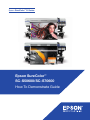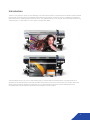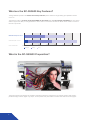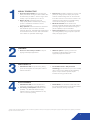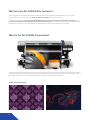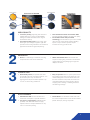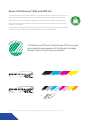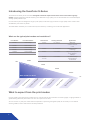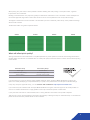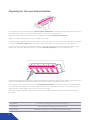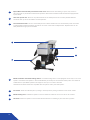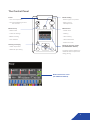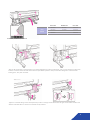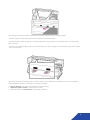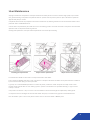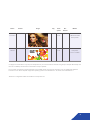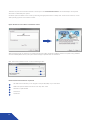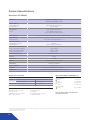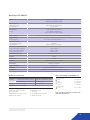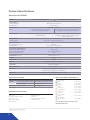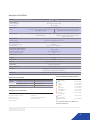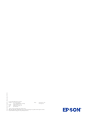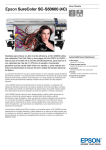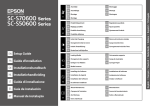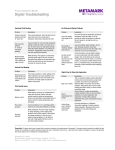Download Epson SureColor SC-S70600 Product specifications
Transcript
Epson SureColor™ S-Series Epson SureColor™ SC-S50600/SC-S70600 How To Demonstrate Guide 1 Contents Introduction Page 2 What are the SC-S50600 Key Features? Page 3 What is the SC-S50600 Proposition? Page 3 What are the SC-S70600 Key Features? Page 5 What is the SC-S70600 Proposition? Page 5 Epson UltraChrome® GS2 and GSX Ink Page 7 Prepare for a Successful Demonstration Page 8 Introducing the SureColor S-Series Page 9 What to Expect from the Print Modes Page 9 Preparing for the Next Demonstration Page 11 The Guided Tour Page 12 The Control Panel Page 14 Loading Media Page 15 Productivity Tools Page 19 User Maintenance Page 20 Let’s Print Page 21 Questions and Answers Page 24 Product Specifications Page 25 1 Introduction The aim of this guide is to assist you with delivering a successful demonstration of the SureColor SC-S50600 and SC-S70600 printers whilst conveying the end-user benefits associated with the products. As always, the key to delivering a professional demonstration lies in the preparations before the event. This guide will assist you not only with the technicalities of performing a demonstration, but with advice on how to present, prepare and deliver. This guide expands upon the ‘How to demonstrate guide’ for the SC-S30600 and SC-S30610. This guide will focus on the SureColor SC-S50600/50610 and the SC-S70600/70610 printers, which are sold in Europe in two versions. Both have exactly the same features, benefits and performance so for the remainder of this guide, the SC-S50600/50610 and SC-S70600/70610 will be referred to as either the SC-S50600 or the SC-S70600. 2 What are the SC-S50600 Key Features? The SC-S50600 represents the fastest and most productive printer within the range offering print speeds in excess of 51m2/h. The printer is sold as a 5 colour model with CMYK ink plus white and a 4 colour model with CMYK inks. The printer doesn’t support the ability to change between 4 and 5 colour so customers will need to decide which model to choose at the time of purchase. EPSON 720×1440 8-pass / 13m²/h HP 600×600 8-pass / 10.6m²/h Hours/minutes/seconds 0:00:00 Warming Up 0:14:24 Printing 0:28:48 0:43:12 0:57:36 1:12:00 1:26:24 Drying What is the SC-S50600 Proposition? The super-fast Epson SureColor SC-S50600 maximises productivity, helping busy commercial printers, POS printers, professional sign makers, digital copy shops, screen printers and photo labs to increase their wide-format throughput. 3 1:40:48 1 2 3 4 HIGHLY PRODUCTIVE • S uper-fast print speeds using two Thin Film Piezo print heads, running two sets of CMYK inks simultaneously (or CMYK + white for the 5-colour model), to print at speeds up to 51.8m2/hr. • Built-in drying ensures the prints are ready quickly while an additional print drying system is available as standard to further increase productivity. • Easy operation means downtime is minimised. Get hassle free print runs due to automatic substrate alignment, adjustable feed while printing and automatic tension control, while a back feed motor allows for optimised media usage. • F ast set-up roll loading operation is an easy, one person job using Epson’s unique jack system, while the media loading lever can be accessed from either the front or back of the machine. The media drive switch allows for assisted loading and minimal handling of the substrate. • Media lift detection sensor detects and prevents potentially damaging print head collisions, protecting against downtime and enhancing the printers capability to print unattended. • Heavy roll support accommodates substrates up to 80kg easily by using the printer’s optional heavy-roll supply system. Flexible • P rint on a wide variety of media for all your signage and display applications. • W hite ink option for printing on dark and transparent media enabling users to offer high-quality/high value services. HIGH-QUALITY • U ltraChrome GS2 inks produce long lasting prints that are lightfast for three years outdoors without lamination*. • P roven Micro Piezo® TFP print head technology print resolutions up to 1440×1440dpi offers smooth colour blends and fine detailing. Epson TFP print head for precise droplet formation and long production life. ECO-FRIENDLY • UltraChrome GS2 inks are odourless and nickel-free, and require no special ventilation. • Low energy consumption (ENERGY STARqualified) – No dedicated electrical supply required, allows for simple installation into any room to commence printing. • Nordic Swan: our UltraChrome GS2 inks meet the chemical requirements of the Nordic Ecolabel (Nordic Swan) for printing companies. * Based on Epson test standards: ISO18930. Does not constitute a guarantee or warranty to the longevity of printed images. Longevity of printed images may vary depending on substrates, application and environmental conditions. 4 What are the SC-S70600 Key Features? Sitting alongside the SC-S30600 and the SC-S50600 printers, the SC-S70600 has been designed by Epson to offer commercial printers and sign makers the most versatile, high quality printer on the market. The printer is available as a 8 colour model with CMYK and Light cyan, Light magenta, Light black and orange. The 10 colour model supports the additional white and metallic silver inks. The printer doesn’t support the ability to change between 8 and 10 colour so customers will need to decide which model to choose at the time of purchase. What is the SC-S70600 Proposition? The Epson SureColor SC-S70600 is Epson’s first large format printer to support white and metallic ink simultaneously, enabling creative print makers, specialist sign makers and professional display printers to expand their service portfolios and produce high-quality, creative, indoor and outdoor signage, quickly and with minimal environmental impact. Application examples 5 Orange vibrancy SureColor SC-S70600 2 3 4 Competitors Neutral greyscales Metallic silver lips 1 Smooth transitions HIGH-QUALITY • 10 Colour printing supporting both white and metallic silver inks, (8 colour model available) offering the widest achievable colour range in the SureColor line-up. • True photo-quality prints using orange, light black, light cyan and light magenta. Light inks provide smooth tonal graduations and transitions, light black ink enhances greyscale printing. • New UltraChrome white and metallic GSX inks add versatility, flexibility and high-end quality. • Proven Micro Piezo TFP print head technology print resolutions up to 1440×1440dpi offers smooth colour blends and fine detailing. Epson TFP print head for precise droplet formation and long production life. VERSATILE • Prints on a wide range of materials, including transparent films and canvas substrates. • W hite and metallic silver inks increase the scope for output giving customers new business opportunities from simple signage to high-end displays and décor. PRODUCTIVE • D ramatically faster print speeds with white and metallic inks than competitor products - the SC-S70600 prints at up to 26.8m2/hr (high-speed mode) and achieves speeds of up to 4.0m2/hr when using metallic ink. • Easy-to-operate thanks to a jack system at the rear, loading a new roll is a one-person job. The media loading lever can be accessed from both the front and back of the printer, and users can make feed adjustments during printing without stopping and re-starting, minimising downtime and reducing wastage. ECO-FRIENDLY • UltraChrome GS2 inks are odourless and nickel-free, and require no special ventilation. • Low energy consumption (ENERGY STARqualified) – No dedicated electrical supply required, allows for simple installation into any room to commence printing. • Nordic Swan: our UltraChrome GS2 inks meet the chemical requirements of the Nordic Ecolabel (Nordic Swan) for printing companies. 6 Epson UltraChrome® GS2 and GSX Ink KE L F R Epson UltraChrome GS2 and GSX ink is odourless, nickel free and can be used in an office as special ventilation is not required. NIC The advanced ink formula means prints are lightfast for up to three years outdoors without lamination.* EE The new Epson UltraChrome GS2 and GSX Ink for the SureColor S-Series, builds on the strengths of the original Epson UltraChrome GS inks with new formulations that increase longevity and performance. IC ECOLAB RD EL NO Both UltraChrome GS2 and GSX ink sets meet the requirements of the Nordic Swan Eco Label awarded to manufacturers who develop environmentally conscious and sustainable products. “UltraChrome GS2 and UltraChrome GSX inks meet the chemical requirements of the Nordic Ecolabel (Nordic Swan) for printing companies” K C K Lk C Lc M M Lm Y + Me W *Colour: 3 years outdoor durability w/o lamination Orange/White/Metallic. Durability may be less than other colour inks depending on condition. 7 Y O Prepare for a Successful Demonstration Please ensure the installation space around the Epson SureColor series printer has enough room for customers to explore the key hardware features. Epson recommends that the demonstration space includes enough space at the rear to view the production features that demonstrate ease of use. 100mm 500mm 1750mm 1000mm 3620mm 2903mm 1000mm 500mm Before any planned demonstration, please ensure that the SureColor Series printer has been installed and set up in keeping with the Epson ‘Setup Guide’. For example, the ink system should be primed and ready for print and the performance of the printer should be verified before the commencement of a demonstration. When planning demonstrations for the SC-S70600 ensure that the cartridges are shaken each day to safeguard against ink sedimentation. The recommended daily maintenance for the SC-S70600 includes shaking the cartridges vigorously for 15–20 seconds. The printer will display a message on the control panel each day to remind the operator. In a demonstration environment it is recommended to keep a small log file to record this operation. Make sure that consumables such as media, ink and maintenance ink bottles are available in case replacements are required during the demonstration period or in the event that the user would like to view these items individually. A full list of consumable items can be found in the appendix of the ‘Epson SureColor Series User Guide’. Have a selection of pre-printed samples to hand to illustrate the wide range of medias supported by the SureColor printer. Ensure that the chosen printer interfaces, either USB or Ethernet, are working as expected by sending a test job prior to customer arrival. If possible, obtain the customer’s print sample artwork prior to the demonstration. This will allow for any issues such as missing fonts and halftones to be addressed and rectified prior to the demonstration. Ensure both the printer and the surrounding areas are clean and clear of empty ink cartridges, old printed samples and general waste material. It’s quite typical that during regular use print samples are either placed on top or next to the printer which can quickly end up obscuring the product entirely. Ensure that all product information such as brochures, price lists, consumable information, sales support material are available for the product being demonstrated. 8 Introducing the SureColor S-Series The SureColor S-Series printers have been designed to meet the requirements of the indoor and outdoor signage market. Signage applications include everything from billboards to high-quality point of sale materials such as backlit displays and high-quality vehicle wraps. For that reason Epson has designed a range of print quality modes from high production to high-quality mode. These modes are defined by the number of passes. The tables below will assist you to achieve the very best results by combining print modes with applications. What are the typical print modes and resolutions? Print Modes 2 Pass Print Resolutions 720×720dpi 4 Pass 720×720dpi 6 Pass 1440×720dpi 8 Pass 1440×720dpi 12 Pass 1440×720dpi 10m Print Modes Viewing Distance Application 2 Pass 10 meters+ 4 Pass 5–10 meters 6 Pass 2–5 meters 8 Pass 12 Pass 0–2 meters Billboards outdoor banners mesh Outdoor posters Hoardings Large format posters floor graphics displays HQ vehicle wraps backlit displays small decals 2 Pass Wha t’s th e be st pr 4 Pass int m ode for m y cu 6 Pass stom er? 8 Pass When should I use them? ps Ve h Q H In do or ic le Po st W ra er s cs ra ph i Fl o or G Po e rg La or H do O ut st e oa rd i rs ng s rs ne or Ba n do O ut llb oa rd s Bi 1m What to expect from the print modes For high-quality colour printing print modes such as 12 and 8 pass are recommended. For basic signage, or signage viewed at greater viewing distances print modes such as 2 and 4 pass can be used. You can use 8 or 12 pass print modes with the expectation of producing the highest quality. At this mode you can observe smooth gradients, uniform solid colours and sharp halftones. 9 When printing at 2 pass mode, it will be possible to observe banding and when printing 4 and 6 pass modes, a gradual improvement can be observed. Banding can exhibit itself in many ways but typically it’s observed as unevenness in tone. The extent of which will depend on the actual image itself, large areas of solid colour will tend to show more imperfections than a busy halftone image. The degree of unevenness can be minimised or accentuated by choice of substrate, printer setup, colour profile and settings within the RIP software. The illustration below is a guide to expected results. 2 Pass 4 Pass 6 Pass 8 Pass What will affect print quality? Although the SureColor User Guide offers a complete explanation of printer operations, there are some settings, illustrated in the table below that will have an immediate effect on overall print quality. Use the list below as a basic check list before printing customer files. Substrate Setup Platen gap Print Quality Setup Nozzle check Substrate feed setting Print head alignment Tension setting Accurate colour profile If you are printing on commonly used or widely available substrate, search the Epson Media Qualification Program site. Epson are currently developing a comprehensive library of quality colour profiles which include optimal substrate settings. If they carry the Epson approved stamp, you can use them with confidence. http://epson.color-base.com/ If you cannot find your substrate within the Epson Media Qualification Program, enlist the support of the media provider. It’s common for media manufacturers to supply profiles for the major software and printer manufacturers. If your prints look over inked or under saturated, this is a strong indication that a better colour profile is required. Take the time to set up the substrates that are used most frequently. Following the steps in ‘Substrate Setup’ on the SureColor printer will result in the best possible results for each substrate. 10 Preparing for the next demonstration On completion of each demonstration always perform printer maintenance as outlined in the user guide. This will ensure the print head is kept in optimum condition and save preparation time for the next demonstration. Any printer using inks with heavy particles such as metallic silver or white will benefit from regular use. Regular use will stop sedimentation in the ink cartridges and ink tubes. In a demonstration environment it may not be possible to use the printer every day. So, if the printer is expected to have periods of inactivity for more than 7 days please use the Epson cleaning cartridges to ensure the printer’s long term reliability. If you plan to use the printer every few days, then performing the daily maintenance will suffice in keeping the printer in good working order. Part of the daily maintenance is to vigorously shake the cartridges for 15–20 seconds every day. If performing maintenance during the demonstration, please present and follow the SureColor User Guide. It will ensure that the customer understands that maintenance procedures are well documented and accessible to their operators. As an example of good maintenance practice, while cleaning the print head you should demonstrate that the areas between the nozzles surface (indicated by the arrows) should be cleaned but the nozzles themselves should not be wiped as this can cause damage to the print head. This is a common mistake to new users. When demonstrating maintenance, always use the tools and consumables which are included in the maintenance options listed below. 11 C13T699300 Ink Cleaner. (Cleaning liquid for print head maintenance) C13T724000 Waste Ink Bottle (For replacing collected waste ink) C13T724100 Maintenance Kit. (Wiper cloth, cleaning stick, protective gloves) The Guided Tour 3 2 5 1 4 7 6 1 Cartridge loading area: As the SC-S50600 is offered to market in a 4 or a 5 colour model, the cartridge loading area can present itself in two ways. The 4 colour version has 2 sets of CMYK, 700ml Epson UltraChrome GS2 Ink cartridges. The 5 colour version has the same but with 2 additional White 600ml Epson UltraChrome GSX Ink cartridges. The SC-S70600 is sold as an 8 or 10 colour model. The 8 colour model’s cartridge loading area has 1 set of CMYKLcLmLkOr Epson UltraChrome GSX cartridges. The 10 colour model has the same but with the additional white and metallic silver Epson UltraChrome GSX cartridges. The cartridges in the SC-S70600 have varying volumes. Normally, Epson UltraChrome GSX inks have 700ml but for white and metallic silver they have 600ml and 350ml respectively. All cartridges are loaded and secured via the easily accessible cartridge holder. Cartridges have an IC chip installed to allow for accurate ink consumption data to be shared with the user. 2 Maintenance access cover. Print head cap units and cleaning mechanisms can be easily accessed to ensure maintenance operations are completed simply and efficiently. 3 2.5-inch Colour control panel. The main interface for all printer setup and configuration options. Menus are easy to navigate allowing for intuitive operation of the device. 4 After heater. Large heated surface area allows for inks to be dried at the optimum rate to ensure both print quality and productivity. 12 5 Epson Micro Piezo AD-TFP print head access cover. Maintenance area allowing for quick, easy access to print head units for preventative maintenance operations. Both the SC-S50600 and SC-S70600 are equipped with 2 print heads. 6 Auto take up reel unit. Allows for the printed material to be carefully rewound in the users preferred direction. Automatic take up can be cancelled for manual operation. 7 2L maintenance bottle. This is a consumable part that collects all waste ink from the SureColor printer. The bottle is easily sealed and replaced without the need to come into contact with the disposed ink. Replacements can be easily obtained through your local reseller. 10 9 8 11 8 Media roll holder and media loading station. The media loading station comes equipped with an easy to use ‘Jack System’ which allows the operator to load media efficiently and safely into the SureColor Series printer. The media roll holder allows for spindleless operation and supports cores up to 3-inches in diameter. All SureColor S-Series Printers are compatible with the optional ‘Heavy roll media system’. 9 Pre-heater. Heats the substrate prior to printing to ensure optimum printing conditions for the chosen media. 10 Media loading lever. Enables the operator to set the media from either the front or the rear of the machine. 11 Tensioner. Allows the operator to set the best substrate tension for rewinding by the ‘Auto take up system’. 13 The Control Panel Power Media feeding - OFF: Normal operation - Move to paper cut position - ON: (Orange/flashing) An error has occurred - Select manual feed adjustment Media set-up Maintenance - Select media - Nozzle check - Customize settings - Cleaning - Media remaining - Head washing - Print media list - Head maintenance - Waste ink counter Heating and drying - Heater temperature - Additional dryer setting Media lift detection status (SC-S50600/SC-S50610) The printer checks whether the media will strike the print head during printing Media lift detection status (SC-S50600/SC-S50610) 14 Loading Media Loading and unloading media from the SureColor series offers an opportunity to highlight the ease of use and productivity of the printer. During operations it will be possible to highlight how a single operator can load substrate, correctly position and access operational features in a considered, efficient manner. Recommended media loading method Loosen the roll holder fixing screws (1) and adjust the roll holders (2) to accommodate the substrate. Try to position the holders at equal distances from the centre. If you notice that the right holder handle shaft is not visible, rotate the holder forward until it stops. 15 Roll Width Outer Bar 64-inch Middle Bar 60-inch Inner Bar 50-inch 54-inch 16-inch 44-inch 50-inch 36-inch Outer bar, middle bar, inner bar Align the left-hand edge of the substrate to the appropriate black bar. Using the left-hand ‘Jack’, lift the substrate to allow easy insertion of the left-hand roll holder which allows for spindleless operation. The jack has been designed to make substrate loading quick, easy and consistent. Tighten for roll holder fixing screws and repeat the process on the right hand side. Rotate the right hand holder’s handle in the direction indicated below to ensure the roll holder is fully inserted. 16 Open the media loading lever and insert the media into the printer. The media loading lever has been designed to be accessible from either the front or the rear of the printer allowing for quicker substrate loading operations. Using the media drive switch can aid the feeding of heavy or difficult to handle substrates. Insert the media past the rollers and begin to adjust the position of the pressure rollers. There are two types of rollers, low and high pressure. There are two high pressure rollers in total and they are located at either end of the printer. They are easily recognisable as they are coloured light green. These rollers are used when producing prints with ink layering. e.g. when printing colour ink on top of white, or colour ink on top of metallic. The high pressure rollers enable the printer to accurately feed substrate back into the printer. When printing without the need for ink layering the high pressure rollers are not required and should be moved outside the printable area. This is because the high pressure rollers can mark soft surface substrates. When printing with ink layering low pressure rollers should be made inactive, as back feeding the substrate with ink on the surface may result in marking the printed surface or depositing ink on the rollers. 17 When arranging the pressure rollers, inactive rollers should be positioned away from the black labels. To utilise the pressure rollers make sure they are in alignment with the black labels. Any pressure rollers outside the alignment of the black label will not apply pressure to the substrate when the media loading lever is secured. To ensure good substrate feeding, position low pressure rollers 5mm from the edges of the substrate and high pressure rollers 10mm from the edges. When ready, lower the media loading lever to hold the media in place. All SureColor S-Series printers come with the ability to backward feed the substrate. This feature has three key advantages. • Auto de-skewing, even after media loading lever has been closed. • Optimising tension control for various types of media. • Allows the operator to reduce waste by back feeding substrate. 18 Finally, attach the media holding plates at either side of the media. Position the plates so that the edges of the media are in the centres of the round holes. Then slide the plates until the white line is visible in the square window and push the plates down to lock them in place. Close the front cover, your media is now loaded. At this stage, the SureColor will automatically ask the operator to confirm the media setting via the control panel. Productivity Tools Ink mark sensor As part of the Epson SureColor Series printers efforts to enhance productivity an operator can efficiently set up new substrates with optimal quality parameters via the automatic adjustments of this printer. Demonstrate the ease of operation through the control panel by selecting ‘Media setup>Customize Settings’ and performing an auto adjustment of either ‘Head Alignment’ or ‘Feed Adjustment’. Epson LFP Remote Panel 2 If you have more than one SureColor S-Series printer, you can use the Epson LFP Remote Panel 2 software to perform software upgrades and copying media set up and calibration data from one device to another. This productivity tool enables you to efficiently duplicate media customisation settings on each device thus reducing printing downtime. 19 User Maintenance Only light maintenance is required for the Epson SureColor S-Series printers to ensure consistent high-quality output. Aside from general cleaning of the platen and pressure rollers an operator will only need to perform quick maintenance operations approximately every 6 months. If requested, demonstrate the principles involved with maintenance by selecting maintenance via the SureColor Series control panel then select ‘Head Maintenance’. If the OK button is pressed the print head will move to the cleaning position on the left hand side of the printer. There are three operations that can be performed during this time. Flushing Pad replacement, the wiper cleaner replacement and manual wiper cleaning. Flushing pad replacement Wiper cleaner replacement Wiper removal for cleaning Full maintenance details can be found in the ‘Epson SureColor User Guide’. Due to simple accessibility and ease of use, maintenance of the Epson SureColor S-Series can be performed with confidence by the end user rather relying on service providers. A good tip for continued reliable operations is to leave the printer powered on. When the printer is in sleep mode it uses very little power and will allow for auto cleaning cycles to operate. It is advised to set ‘periodical cleaning’ to ‘light’ and set to every 4–6 hours. If the printer is unused for 7 days or more it is recommended that the ink is discharged and replaced by cleaning fluid. It is important that the cartridges are removed and shaken every day to ensure the ink pigments avoid sedimentation. Use ‘Ink Refresh’ option in the control panel if uneven colour is noticed on White or Metallic prints. 20 Let’s Print Epson has provided prepared samples that can be used to form part of an effective demonstration to show the printer’s capabilities with the minimum of technicalities. i.e. all colour management and print options are already embedded into the print file. All that’s required is to ‘download’ the file to the printer. For that purpose, Epson have supplied some basic software to assist. 21 Name Printer SEIKO Watch Image Qty Print speed No. Passes Media SC-S30600 1 9.9 m2/hr 6 pass 3M IJ40 or Metamark MD5 Glossy White Mosaic SC-S30600 1 9.9 m2/hr 6 pass 3M IJ40 or Metamark MD5 Glossy White Vertex Can SC-S30600 1 9.9 m2/hr 6 pass 3M IJ40 or Metamark MD5 Glossy White SEIKO Watch SC-S50600 1 51.8 m2/hr 2 pass Mactac JT 5829R or Metamark MD5 Glossy White Vertex Can SC-S50600 1 17.6 m2/hr 6 pass Mactac JT 5829R or Metamark MD5 Glossy White Name Printer Lustina Cosmetics Phantasy Fashion Image Qty Print speed No. Passes Media SC-S50600 1 17.6 m2/hr 6 pass Mactac JT 5829R or Metamark MD5 Glossy White SC-S70600 6 1 m2/hr 72 pass Lintec Transparent L.A.G E-1000ZC It is highly recommended to copy the print sample data to your local hard drive, because using the print sample data directly from the DVD or USB key will cause slow transmission and print speeds. Once copied, the interface software will need to be installed. Please note that the software is only compatible with Windows software so a PC will be required. Supported operating systems include Windows®* XP, 2000, Vista and Windows 7. *Windows is a registered trademark of Microsoft Corporation Inc. 22 There are two parts to the interface software. The first part is the communication driver. This is essentially a normal printer driver with no selectable print options. Install the ‘Epson SC Series Comm Driver’ by launching the appropriate version of ‘Setup.exe’. There are two versions, one for 32bit operating systems and a version for 64bit. Epson SC Series Comm Driver installation wizard After launching the set up, follow the on screen instructions and allow the driver installation wizard to complete. If any problems are encountered please contact your Epson technical support representative for assistance. Next, launch the ‘DataTransmit.exe’ to see the following screen: 1 2 3 4 5 DataTransmit Interface Screen explained 1 File select button will allow you to navigate to the print file (PRN) on your hard drive 2 Select the Epson SureColor Printer from the drop down menu 3 Number of copies desired 4 Print button. 5 Quit button 23 Questions and Answers Q – Can you empty and re-use the 2L maintenance bottle as you could on the GS6000? A – The maintenance bottle is now a consumable and must be recycled when prompted by the control panel. The part number for the maintenance bottle is: C13T724000. Q – In which conditions can I back feed the media and how? A – If you need to back feed the media ensure the printed surface is completely dry. Press the Media Feeding button and use the backward button of the control panel to back feed the media. Thanks to the Automatic Feeding Unit, the media will be rolled back. Q – I can create up to 30 personalised media. Can I personalise the media name as desired? A – Improvements to the Control Panel interface allow you to personalise media names. This can be done from the control panel or from the LFP Remote Panel 2 software. Q – What additional options are available for the new Epson SureColor S-Series? A – The Epson SureColor S-Series has two additional options: Heavy roll media system – up to 80kg with a maximum diameter of up to 30cm. This option can be purchased by customers using the larger media rolls. Additional drying unit can be purchased to increase drying speed and efficiency on specific media. This ‘option’ is provided as standard for the SureColor SC-S50600 and SC-S50610. Q – I don’t have any of the mentioned media in the print sample chart, can I use other types of media? A – If you use alternative media, we cannot guarantee the resulting print quality, even though the SureColor S-Series printer supports a wide range of substrates, the print files have already been optimised for the pre-defined media. Q – What are the advantages of the ink mark sensor for the customer? A – The ink mark sensor allows the Epson SureColor S-Series to automatically perform standard adjustments such as paper feed, Bi-D and Uni-D alignment for any type of media. You no longer need to read adjustment patches and input correction values to ensure high quality output levels across a variety of media. 24 Product Specifications SureColor SC-S50600 model SureColor SC-S50600 (4 colour) SureColor SC-S50600 (5 colour) Technology Printing technology Print resolution Micro Piezo TFP Print Head × 2 1440×1440dpi INK SYSTEM Epson UltraChrome GS2 inks Colour Cyan, Magenta, Yellow, Black Epson UltraChrome GSX Inks White Up to 51.8m2/hr (high-speed mode) & 17.6m2/hr (production mode) Print Speed Connectivity Ethernet TCP/IP 10/100/1000 - USB High Speed 2.0 / 1.1 Paper Handling Print margins roll media Roll dimensions 60×80mm Width: 300mm to 1625.60mm ELECTRICAL SPECIFICATION Power consumption operating Power consumption standby Power consumption sleep approx. 895W approx. 775W approx. 14W Dimensions (W×D×H) 2620×1259×1311mm Weight 238 kg Noise Level 60.5dB Driver Adobe Illustrator Plug-in Software Software XP, Vista, 64, Mac OS Light Fastness Up to 3 years* Options Heavy roll media system: C12C890761 WARRANTY Standard: 1-year on site, Extended: 3 years on site INK CARTRIDGE COMPATIBILITY PRODUCT LOGISTICS model SureColor SC-S50600 (4 colour) SureColor SC-S50600 (5 colour) SKU CODE C11CC21001A0 C11CC21001A1 BARCODE 8715946520421 8715946520421 SUPPLIED AS STANDARD • Main unit • Substrate support system • Full set of inks • Additional print drying system • Main power cables • Set up guides • Maintenance kit • Software • CD-ROM with PDF guides • Waste ink bottle 700ml cartridges Black Cyan Magenta Yellow 600ml cartridge White** • • • • C13T687100 C13T687200 C13T687300 C13T687400 C13T713A00 FOR THE BEST RESULTS ALWAYS USE GENUINE EPSON INK *Based on Epson test standards: ISO18930. Does not constitute a guarantee or warranty to the longevity of printed images. Longevity of printed images may vary depending on substrates, application and environmental conditions. **Available with the 5 colour version only 25 SureColor SC-S50610 model SureColor SC-S50610 (4 colour) SureColor SC-S50610 (5 colour) Technology Printing technology Print resolution Micro Piezo TFP Print Head × 2 1440×1440dpi INK SYSTEM Epson UltraChrome GS2 inks Colour Cyan, Magenta, Yellow, Black Epson UltraChrome GSX Inks White Up to 51.8m2/hr (high-speed mode) & 17.6m2/hr (production mode) Print Speed Connectivity Ethernet TCP/IP 10/100/1000 - USB High Speed 2.0 / 1.1 Paper Handling Print margins roll media Roll dimensions 60×80mm Width: 300mm to 1625.60mm ELECTRICAL SPECIFICATION Power consumption operating Power consumption standby Power consumption sleep approx. 895W approx. 775W approx. 14W Dimensions (W×D×H) 2620×1259×1311mm Weight 238kg Noise Level 60.5dB Driver Adobe Illustrator Plug-in Software Software XP, Vista, 64, Mac OS Light Fastness Up to 3 years* Options Heavy roll media system: C12C890761 WARRANTY Standard: 1-year on site, Extended: 3 years on site INK CARTRIDGE COMPATIBILITY PRODUCT LOGISTICS model SureColor SC-S50610 (4 colour) SureColor SC-S50610 (5 colour) SKU CODE C11CC21401A0 C11CC21401A1 BARCODE 8715946520438 8715946520438 SUPPLIED AS STANDARD • Main unit • Substrate support system • Full set of inks • Additional print drying system • Main power cables • Set up guides • Maintenance kit • Software • CD-ROM with PDF guides • Waste ink bottle 700ml cartridges Black Cyan Magenta Yellow 600ml cartridge White** • • • • C13T688100 C13T688200 C13T688300 C13T688400 C13T713A00 FOR THE BEST RESULTS ALWAYS USE GENUINE EPSON INK *Based on Epson test standards: ISO18930. Does not constitute a guarantee or warranty to the longevity of printed images. Longevity of printed images may vary depending on substrates, application and environmental conditions. **Available with the 5 colour version only 26 Product Specifications SureColor SC-S70600 model SureColor SC-S70600 (8 colour) Technology Printing technology Print resolution SureColor SC-S70600 (10 colour) Micro Piezo TFP Print Head 1440×1440dpi INK SYSTEM Epson UltraChrome GSX Colour Print Speed cyan, magenta, yellow, black, light black, light cyan, light magenta, orange cyan, magenta, yellow, black, light black, light cyan, light magenta, orange, metallic silver, white Up to 26.8m2/hr (high-speed mode) & 18.2m2/hr (production mode) Up to 26.8m2/hr (high-speed mode) & 18.2m2/hr (production mode) - metallic ink up to 4.0m2/hr white ink up to 3m2/hr Connectivity Ethernet TCP/IP 10/100/1000 - USB High Speed 2.0 / 1.1 Paper Handling Print margins roll media Roll dimensions 60×80mm width: 300mm to 1625.60mm ELECTRICAL SPECIFICATION Power consumption operating Power consumption standby Power consumption sleep approx. 800W approx. 580W (heater off) 12W Dimensions (W×D×H) 2620×1259×1311mm Weight 229kg Noise Level 59dB Driver Adobe Illustrator Plug-in Software Software XP, Vista, 64, Mac OS Light Fastness Up to 3 years* Options Heavy roll media system: C12C890761 Additional print drying system: C12C890751 Warranty Standard: 1-year on site, Extended: 3 years on site INK CARTRIDGE COMPATIBILITY PRODUCT LOGISTICS model SureColor SC-S70600 (8 colour) SureColor SC-S70600 (10 colour) SKU CODE C11CC20001A0 C11CC20001A1 BARCODE 8715946512693 8715946512693 SUPPLIED AS STANDARD • Main unit • Substrate support system • Full set of inks • Main power cables • Set up guides • Maintenance kit • Software • CD-ROM with PDF guides • Waste ink bottle 700ml cartridges Black C13T713100 CyanC13T713200 Magenta C13T713300 Yellow C13T713400 Light Cyan C13T713500 Light Magenta C13T713600 Light Black C13T713700 Orange C13T713800 600ml cartridges White** C13T713A00 350ml cartridges Metallic Silver** C13T713B00 • • • • • • • • • FOR THE BEST RESULTS ALWAYS USE GENUINE EPSON INK * Based on Epson test standards: ISO18930. Does not constitute a guarantee or warranty to the longevity of printed images. Longevity of printed images may vary depending on substrates, application and environmental conditions. **Available with the 10 colour version only 27 SureColor SC-S70610 model SureColor SC-S70610 (8 colour) Technology Printing technology Print resolution SureColor SC-S70610 (10 colour) Micro Piezo TFP Print Head 1440×1440dpi INK SYSTEM Epson UltraChrome GSX Colour Print Speed cyan, magenta, yellow, black, light black, light cyan, light magenta, orange cyan, magenta, yellow, black, light black, light cyan, light magenta, orange, metallic silver, white Up to 26.8m2/hr (high-speed mode) & 18.2m2/hr (production mode) Up to 26.8m2/hr (high-speed mode) & 18.2m2/hr (production mode) - metallic ink up to 4.0m2/hr white ink up to 3m2/hr Connectivity Ethernet TCP/IP 10/100/1000 - USB High Speed 2.0 / 1.1 Paper Handling Print margins roll media Roll dimensions 60×80mm width: 300mm to 1625.60mm ELECTRICAL SPECIFICATION Power consumption operating Power consumption standby Power consumption sleep approx. 800W approx. 580W (heater off) 12W Dimensions (W×D×H) 2620×1259×1311mm Weight 229kg Noise Level 59dB Driver Adobe Illustrator Plug-in Software Software XP, Vista, 64, Mac OS Light Fastness Up to 3 years* Options Heavy roll media system: C12C890761 Additional print drying system: C12C890751 Warranty Standard: 1-year on site, Extended: 3 years on site INK CARTRIDGE COMPATIBILITY PRODUCT LOGISTICS model SureColor SC-S70610 (8 colour) SureColor SC-S70610 (10 colour) SKU CODE C11CC20401A0 C11CC20401A1 BARCODE 8715946512709 8715946512709 SUPPLIED AS STANDARD • Main unit • Substrate support system • Full set of inks • Main power cables • Set up guides • Maintenance kit • Software • CD-ROM with PDF guides • Waste ink bottle 700ml cartridges Black C13T714100 CyanC13T714200 Magenta C13T714300 Yellow C13T714400 Light Cyan C13T714500 Light Magenta C13T714600 Light Black C13T714700 Orange C13T714800 600ml cartridges White** C13T714A00 350ml cartridges Metallic Silver** C13T714B00 • • • • • • • • • • FOR THE BEST RESULTS ALWAYS USE GENUINE EPSON INK * Based on Epson test standards: ISO18930. Does not constitute a guarantee or warranty to the longevity of printed images. Longevity of printed images may vary depending on substrates, application and environmental conditions. **Available with the 10 colour version only All information correct at time of publishing 28 Epson SureColor S-Series How to Demonstrate-1GB_10/12 For more information please contact: Telephone: 0871 222 6702 (UK)+ 01 436 7742 (Republic of Ireland) E-mail:[email protected] Chat:etalk.epson-europe.com Fax: 0871 222 6740 Web:www.epson.co.uk www.epson.ie Calls cost 10p per minute plus network extras. + Trademarks and registered trademarks are the property of Seiko Epson Corporation or their respective owners. Product information is subject to change without prior notice. 31