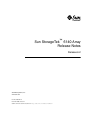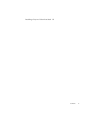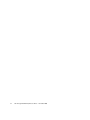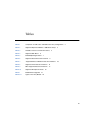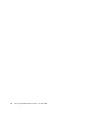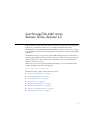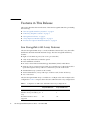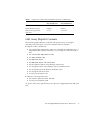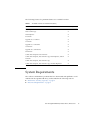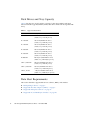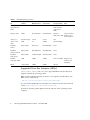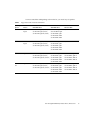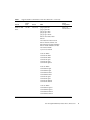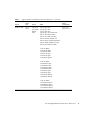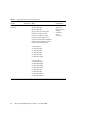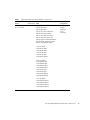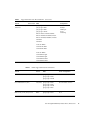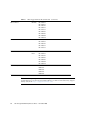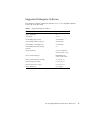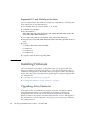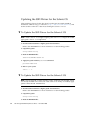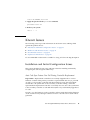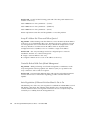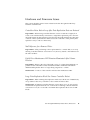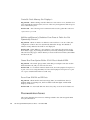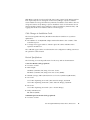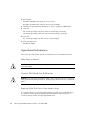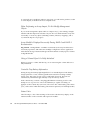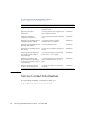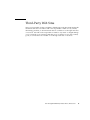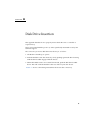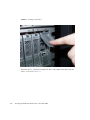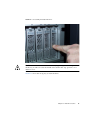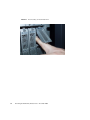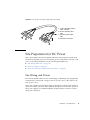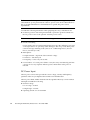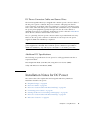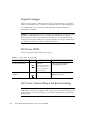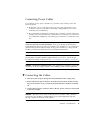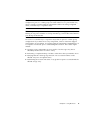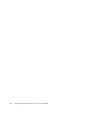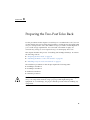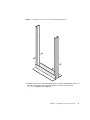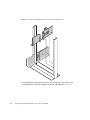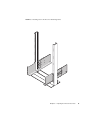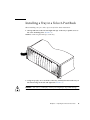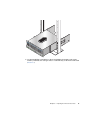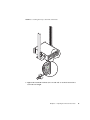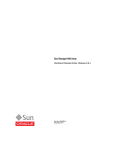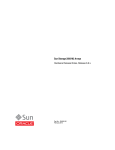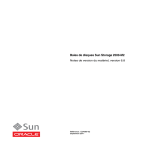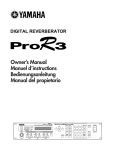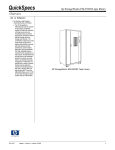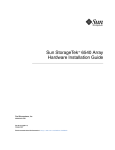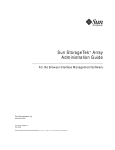Download Qlogic QLA 2310F Specifications
Transcript
Sun StorageTek™ 6140 Array Release Notes Release 6.2 Sun Microsystems, Inc. www.sun.com Part No. 820-6710-10 November 2008, Revision A Submit comments about this document at: http://www.sun.com/hwdocs/feedback Copyright 2007 Sun Microsystems, Inc., 4150 Network Circle, Santa Clara, California 95054, U.S.A. All rights reserved. Sun Microsystems, Inc. has intellectual property rights relating to technology that is described in this document. In particular, and without limitation, these intellectual property rights may include one or more of the U.S. patents listed at http://www.sun.com/patents and one or more additional patents or pending patent applications in the U.S. and in other countries. This document and the product to which it pertains are distributed under licenses restricting their use, copying, distribution, and decompilation. No part of the product or of this document may be reproduced in any form by any means without prior written authorization of Sun and its licensors, if any. Third-party software, including font technology, is copyrighted and licensed from Sun suppliers. Parts of the product may be derived from Berkeley BSD systems, licensed from the University of California. UNIX is a registered trademark in the U.S. and in other countries, exclusively licensed through X/Open Company, Ltd. Sun, Sun Microsystems, the Sun logo, AnswerBook2, docs.sun.com, Sun StorEdge, Solaris, Java, Sun StorageTek, and Solstice DiskSuite are trademarks or registered trademarks of Sun Microsystems, Inc., or its subsidiaries, in the U.S. and in other countries. All SPARC trademarks are used under license and are trademarks or registered trademarks of SPARC International, Inc. in the U.S. and in other countries. Products bearing SPARC trademarks are based upon an architecture developed by Sun Microsystems, Inc. Legato Networker is a registered trademark of Legato Systems Inc. Netscape Navigator and Mozilla are trademarks or registered trademarks of Netscape Communications Corporation in the United States and other countries. The OPEN LOOK and Sun™ Graphical User Interface was developed by Sun Microsystems, Inc. for its users and licensees. Sun acknowledges the pioneering efforts of Xerox in researching and developing the concept of visual or graphical user interfaces for the computer industry. Sun holds a non-exclusive license from Xerox to the Xerox Graphical User Interface, which license also covers Sun’s licensees who implement OPEN LOOK GUIs and otherwise comply with Sun’s written license agreements. U.S. Government Rights—Commercial use. Government users are subject to the Sun Microsystems, Inc. standard license agreement and applicable provisions of the FAR and its supplements. DOCUMENTATION IS PROVIDED "AS IS" AND ALL EXPRESS OR IMPLIED CONDITIONS, REPRESENTATIONS AND WARRANTIES, INCLUDING ANY IMPLIED WARRANTY OF MERCHANTABILITY, FITNESS FOR A PARTICULAR PURPOSE OR NON-INFRINGEMENT, ARE DISCLAIMED, EXCEPT TO THE EXTENT THAT SUCH DISCLAIMERS ARE HELD TO BE LEGALLY INVALID. Copyright 2007 Sun Microsystems, Inc., 4150 Network Circle, Santa Clara, Californie 95054, Etats-Unis. Tous droits réservés. Sun Microsystems, Inc. a les droits de propriété intellectuels relatants à la technologie qui est décrit dans ce document. En particulier, et sans la limitation, ces droits de propriété intellectuels peuvent inclure un ou plus des brevets américains énumérés à http://www.sun.com/patents et un ou les brevets plus supplémentaires ou les applications de brevet en attente dans les Etats-Unis et dans les autres pays. Ce produit ou document est protégé par un copyright et distribué avec des licences qui en restreignent l’utilisation, la copie, la distribution, et la décompilation. Aucune partie de ce produit ou document ne peut être reproduite sous aucune forme, par quelque moyen que ce soit, sans l’autorisation préalable et écrite de Sun et de ses bailleurs de licence, s’il y en a. Le logiciel détenu par des tiers, et qui comprend la technologie relative aux polices de caractères, est protégé par un copyright et licencié par des fournisseurs de Sun. Des parties de ce produit pourront être dérivées des systèmes Berkeley BSD licenciés par l’Université de Californie. UNIX est une marque déposée aux Etats-Unis et dans d’autres pays et licenciée exclusivement par X/Open Company, Ltd. Sun, Sun Microsystems, le logo Sun, AnswerBook2, docs.sun.com, Sun StorEdge, Solaris, Java, Sun StorageTek, et Solstice DiskSuite sont des marques de fabrique ou des marques déposées de Sun Microsystems, Inc., ou ses filiales, aux Etats-Unis et dans d’autres pays. Netscape Navigator et Mozilla est une marques de Netscape Communications Corporation aux Etats-Unis et dans d’autres pays. Toutes les marques SPARC sont utilisées sous licence et sont des marques de fabrique ou des marques déposées de SPARC International, Inc. aux Etats-Unis et dans d’autres pays. Les produits portant les marques SPARC sont basés sur une architecture développée par Sun Microsystems, Inc. L’interface d’utilisation graphique OPEN LOOK et Sun™ a été développée par Sun Microsystems, Inc. pour ses utilisateurs et licenciés. Sun reconnaît les efforts de pionniers de Xerox pour la recherche et le développement du concept des interfaces d’utilisation visuelle ou graphique pour l’industrie de l’informatique. Sun détient une license non exclusive de Xerox sur l’interface d’utilisation graphique Xerox, cette licence couvrant également les licenciées de Sun qui mettent en place l’interface d ’utilisation graphique OPEN LOOK et qui en outre se conforment aux licences écrites de Sun. LA DOCUMENTATION EST FOURNIE "EN L’ÉTAT" ET TOUTES AUTRES CONDITIONS, DECLARATIONS ET GARANTIES EXPRESSES OU TACITES SONT FORMELLEMENT EXCLUES, DANS LA MESURE AUTORISEE PAR LA LOI APPLICABLE, Y COMPRIS NOTAMMENT TOUTE GARANTIE IMPLICITE RELATIVE A LA QUALITE MARCHANDE, A L’APTITUDE A UNE UTILISATION PARTICULIERE OU A L’ABSENCE DE CONTREFAÇON. Contents 1. Sun StorageTek 6140 Array Release Notes, Release 6.2 Features in This Release 2 Sun StorageTek 6140 Array Features 6140 Array Ship Kit Contents Management Software 2 3 4 Array Expansion Module Support 4 Licenses For Optional Premium Features System Requirements 4 5 Disk Drives and Tray Capacity Data Host Requirements 6 6 Multipathing Software 7 Supported Enterprise Software 19 Supported FC and Multilayer Switches Installing Firmware 20 20 Upgrading Array Firmware ▼ 1 20 To Upgrade the Firmware on the Array Updating the SSD Driver for the Solaris OS 21 22 ▼ To Update the SSD Driver for the Solaris 8 OS 22 ▼ To Update the SSD Driver for the Solaris 9 OS 22 iii Known Issues 23 Installation and Initial Configuration Issues Hardware and Firmware Issues Documentation Issues 25 26 Operational Information Release Documentation 23 28 31 Service Contact Information Third-Party Web Sites 33 A. Disk Drive Insertion 35 B. Using DC Power 32 39 DC Power Overview 39 Site Preparation for DC Power Site Wiring and Power DC Power Input 41 41 42 DC Power Connector Cables and Source Wires Additional DC Specifications Installation Notes for DC Power Ship Kit Changes DC Power LEDS 43 43 44 44 DC Power Caution When Link Rate Switching Connecting Power Cables ▼ Connecting the Cables 44 45 45 Turning Off the DC Power During an Emergency Relocation Cautions C. 46 Preparing the Two-Post Telco Rack Preparing the Telco Rack 49 50 Attaching the Rails to a Telco 2-Post Rack iv 43 Sun StorageTek 6140 Array Release Notes • November 2008 50 46 Installing a Tray in a Telco 2-Post Rack 55 Contents v vi Sun StorageTek 6140 Array Release Notes • November 2008 Tables TABLE 1 Comparison of 2GB Cache and 4GB Cache Array Configurations TABLE 2 Supported Expansion Modules - 6000 Series Arrays TABLE 3 Available Licenses for Premium Features, TABLE 4 Supported Disk Drives TABLE 5 6540 Multipathing Software TABLE 6 Supported Solaris Data Host Platforms TABLE 7 Supported Microsoft Windows Data Host Platforms TABLE 8 Supported Linux Data Host Platforms 14 TABLE 9 Other Supported Data Host Platforms 17 TABLE 10 Supported Enterprise Software TABLE 1 6540Firmware Upgrades TABLE B-1 Lights on the Array Module 2 4 5 6 7 9 10 19 21 44 vii viii Sun StorageTek 6140 Array Release Notes • November 2008 Sun StorageTek 6140 Array Release Notes, Release 6.2 This document contains important release information about the Sun StorageTek™ 6140 Array or information that was not available at the time the product documentation was published. Read this document so that you are aware of issues or requirements that can affect the installation and operation of the Sun StorageTek 6140 Array. These Release Notes cover the array and related hardware issues. For information about the management software for the array, see the latest Common Array Manager Software Release Notes. The CAM release is currently version 6.2.0 and the latest firmware version is 07.15.11.11. Make sure you look for the latest patches pertaining to your environment. Select Patches & Updates from the following site: http://www.sun.com/download/ The Release Notes consist of the following sections: ■ “Features in This Release” on page 2 ■ “System Requirements” on page 5 ■ “Installing Firmware” on page 20 ■ “Known Issues” on page 23 ■ “Operational Information” on page 28 ■ “Release Documentation” on page 31 ■ “Service Contact Information” on page 32 ■ “Third-Party Web Sites” on page 33 1 Features in This Release This section describes the main features of the Sun StorageTek 6140 Array, including the following: ■ “Sun StorageTek 6140 Array Features” on page 2 ■ “6140 Array Ship Kit Contents” on page 3 ■ “Management Software” on page 4 ■ “Array Expansion Module Support” on page 4 ■ “Licenses For Optional Premium Features” on page 4 Sun StorageTek 6140 Array Features The Sun StorageTek 6140 Array is a 4-Gb/2-Gb Fibre Channel (FC) array that offers both direct attached and SAN attached storage. The Sun StorageTek 6140 Array features: ■ Eight or four SFP host ports (four or two per controller) ■ 1-Gb, 2-Gb, and 4-Gb host interface speed ■ Dual redundant controllers ■ FC and/or Serial Advanced Technology Attachment (SATA)-2 disk drives ■ Support of up to 6 expansion trays with one controller tray for the 4-Gb model or up to three expansion trays with one controller tray for the 2-Gb model ■ Switched drive tray (contains an FC switch) ■ 112 maximum drives (7 trays with up to 16 drives each) for the 4-Gb array ■ AC or DC Power The Sun StorageTek 6140 Array is available in a 2 GByte cache and a 4 GByte cache configuration. TABLE 1 compares the 2 GB cache and 4GB cache array configurations. TABLE 1 2 Comparison of 2GB Cache and 4GB Cache Array Configurations Sun StorageTek 6140 Array with 2GB Cache Sun StorageTek 6140 Array with 4GB Cache Total cache size per array 2GB 4GB Number of host ports (4Gb/s) per array 4 8 Maximum number of drives supported 64 112 Sun StorageTek 6140 Array Release Notes • November 2008 TABLE 1 Comparison of 2GB Cache and 4GB Cache Array Configurations Sun StorageTek 6140 Array with 2GB Cache Sun StorageTek 6140 Array with 4GB Cache Maximum array configuration 1x4 1x7 Maximum RAW capacity 32TBytes 56TBytes Optional storage domains supported 4/8/16 4/8/16/64 6140 Array Ship Kit Contents The Sun StorageTek 6140 Array controller and expansion trays are shipped separately. The following is a list of the contents in the tray ship kits. ■ ■ Ship kit for the controller tray: ■ Two 5-meter Fibre Channel (FC) cables for connecting the redundant array of independent disks (RAID) controllers to your storage area network (SAN) or host ■ Two 6-meter RJ45 -RJ45 Ethernet cables ■ Two RJ45-miniDIN cables ■ One RJ45-DB9 adapter ■ One RJ45-DB9 adapter with null modem ■ Sun StorageTek Common Array Manager Software CD ■ Sun StorageTek Common Array Manager Software Installation Guide ■ Sun StorageTek 6140 Array Hardware Installation Guide ■ Sun StorageTek 6140 Array Poster ■ Accessing Documentation card Ship kit for each expansion tray: ■ Two 2-meter optical FC cables and SFPs ■ Accessing Documentation guide AC power cords (or the optional DC power option) are shipped separately with each tray. Sun StorageTek 6140 Array Release Notes, Release 6.2 3 Management Software The Sun StorageTek Common Array Manager software provides you with an easyto-use interface to configure, manage, and monitor Sun StorageTek storage systems, including the Sun StorageTek 6140 Array. You can also use the Common Array Manager software to diagnose problems, view events, and monitor the health of your array. The Common Array Manager is described separately in the Sun StorageTek Common Array Manager documentation. Array Expansion Module Support Controller firmware 06.19.25.10 or higher allows tray mixing of Sun StorageTek 6540, 6140, and 6130 Array Controller Modules and the Sun StorageTek CSM100 and CSM200 Expansion Modules. After installing the firmware, the CSM100 expansion modules can be used with 6140 controllers. Note – To add trays with data already on them, contact your service representative for assistance to avoid data loss. Refer to “Upgrading Firmware for Adding Expansion Trays” in the Sun StorageTek Common Array Manager Release Notes, v.6.2 or higher, for more information on the procedure to upgrade trays without data. For information on upgrading to current firmware levels, see “Upgrading Array Firmware” on page 20. TABLE 2 lists the supported expansion modules. TABLE 2 Supported Expansion Modules - 6000 Series Arrays Array Controller Original Supported Expansion Modules Supported Expansion Modules with Controller Firmware 06.19.25.10 Sun StorageTek 6140 Array CSM200 CSM100, CSM200 Licenses For Optional Premium Features For optional premium features, you must purchase licenses. When you order premium feature licenses, the licenses will be sent to you with instructions on how to activate the features. 4 Sun StorageTek 6140 Array Release Notes • November 2008 The following licenses for premium features are available from Sun: TABLE 3 Available Licenses for Premium Features, Premium Feature 6140 Array Data Snapshot X Data Volume Copy X Data Replicator X 4 Domains X Upgrade 4 to 8 Domains X 8 Domains X Upgrade 8 to 16 Domains X 16 Domains X Upgrade 16 to 64 Domains X 64 Domains X Combo Data Snapshot and 8 Domains X Combo Data Snapshot, Data Volume Copy, Data Replicator, and 64 Domains X Combo Data Snapshot, Data Volume Copy X Combo Data Snapshot, Data Volume Copy, and Data Replicator X System Requirements The software and hardware products that have been tested and qualified to work with the Sun StorageTek 6140 Array are described in the following sections: ■ “Disk Drives and Tray Capacity” on page 6 ■ “Data Host Requirements” on page 6 Sun StorageTek 6140 Array Release Notes, Release 6.2 5 Disk Drives and Tray Capacity TABLE 4 lists the size, speed, and tray capacity for the supported FC and Serial Advanced Technology Attachment (SATA) disk drives in the Sun StorageTek 6140 Array. TABLE 4 Supported Disk Drives Drive Description FC 73G15K 73-GB 15,000-RPM FC drives (4 Gbits/sec); 1168 GB per tray FC 146G10K 146-GB 10,000-RPM FC drives (2 Gbits/sec); 2044 GB per tray FC 146G15K 146-GB 15,000-RPM FC drives (4 Gbits/sec); 2336 GB per tray FC 300G10K 300-GB 10,000-RPM FC drives (2 Gbits/sec); 4800 GB per tray FC 300G15K 300-GB 15,000-RPM FC drives (4 Gbits/sec): 4800 GB per tray FC400G10K 400-Gbyte 10,000-RPM FC drives (4Gbits/sec); 6400 Gbytes per tray SATA 2, 500G7.2K 500-GB 7,200-RPM SATA drives (3 Gbits/sec); 8000 GB per tray SATA 2, 750G7.2K 750-GB 7,200-RPM SATA drives (3 Gbits/sec); 12000 GB per tray SATA2, 1T7.2K 1-Tbyte7, 200-RPM SATA drives (3Gbits/sec); 16000 Gbytes per tray Data Host Requirements This section describes supported data host software, HBAs, and switches. 6 ■ “Multipathing Software” on page 7 ■ “Supported Host Bus Adaptors (HBAs)” on page 8 ■ “Supported Enterprise Software” on page 19 ■ “Supported FC and Multilayer Switches” on page 20 Sun StorageTek 6140 Array Release Notes • November 2008 Multipathing Software You must install multipathing software on each data host that communicates with the Sun Storage 6140 Array. For Solaris OS 8 and 9 data hosts, the multipathing software is part of the Sun StorageTek SAN Foundation Kit (SFK) software. Solaris OS 10 includes the multipathing software. For data hosts running the Solaris OS, follow the instructions in the Sun StorageTek 6140 Array Hardware Installation Guide to download and install the software from the Sun Download Center. TABLE 5 lists supported multipathing software by operating system. TABLE 5 6540 Multipathing Software OS Multipathing Software Minimum Version Latest Version Host Type Setting Solaris 8/9 S STMS/MPxIO SFK 4.4.10 SFK 4.4.13 4.4.14 (Solaris 9) Solaris with MPxIO Solaris 10 STMS/MPxIO Update 6 Update 5 with patch 137137-09 (Sparc), 137138-09 (x64) Kernel Jumbo Patch (KJP) Solaris with MPxIO Solaris 8, 9 RDAC 09.10.02.01 9.10.02.01 Solaris with MPxIO Solaris 8,9,10 with DMP Symantec Veritas 5.0 Dynamic MultiPathing (DMP) 5.0MP3 Solaris with DMP Windows 2000/2003 NonClustered RDAC/MPIO 09.01.32.30 (RDAC) 01.03.0302.0013 (MPIO) Windows 2000/2003 Non Clustered Windows MSCS Cluster RDAC/MPIO 09.01.32.30 (RDAC) 01.03.0302.0013 (MPIO) Windows 2000/20003 Clustered Windows 2000/2003 Non-Clustered with DMP DMP 5.0 5.1 Windows 2000/Server 2003 non-clustered (with Veritas DMP) Notes Support for RDAC on Windows stops at 6.60 firmware. You must use MPIO for 7.10 and above Sun StorageTek 6140 Array Release Notes, Release 6.2 7 TABLE 5 6540 Multipathing Software Multipathing Software Minimum Version Latest Version Host Type Setting Windows 2003 Clustered with DMP DMP 5.0 5.1 Windows Server 2003 clustered (with Veritas DMP) Windows 2008 MPIO 01.03.0302.0013 01.03.0302.0013 Windows Array must be at 2000/Server 2003 firmware level 06.60 and above AIX 5.2, 5.3 SUNdac Plugin 5.2.0.16 5.2.0.16 AIX AIX 5.x with DMP DMP 5.0 5.0MP3 AIX with DMP Red Hat 3 SUSE 8 RDAC/MPP 09.00.A2.19 09.03.0B02.0013 Linux 09.03.0B02.0013 09.03.0B02.0013 Linux 09.03.0C02.0013 Linux 5.0MP3 5.0MP3 Linux with DMP Requires 7.10 firmware and NVSRAM. 5.0MP1 5.0MP1 OS Red Hat 4 RDAC/MPP SUSE 9/SUSE 10 Red Hat 5 SUSE 10 SP1 RDAC/MPP Red Hat SUSE with DMP DMP HPUX Veritas DMP 09.03.0C02.0013 Notes HP-UX Supported Host Bus Adaptors (HBAs) TABLE 6, TABLE 7, TABLE 8, and TABLE 9 lists supported HBAs and other data host platform elements by operating system. HBAs must be ordered separately from Sun or its respective manufacturers. Sun HBAs can be ordered from: /www.sun.com/storagetek/storage_networking/hba/ You can download HBA drivers and other host software from the Sun Download Center, http://www.sun.com/software/download/. Download operating system updates from the web site of the operating system company. 8 Sun StorageTek 6140 Array Release Notes • November 2008 You must install the multipathing software before you install any OS patches. TABLE 6 Supported Solaris Data Host Platforms Operating System Minimum OS Patches Solaris 8 Solaris 9 2-Gbit HBA Driver 4-Gbit HBA Driver 8-Gb Sun HBAs 108974-49 or higher SG-XPCI1FC-QF2 (6767A) SG-XPCI2FC-QF2 (6768A) SG-XPCI2FC-QF2-Z (6768A) SG-XPCI2FC-QF4 SSG-XPCIE1FC-QF4 SG-XPCIE2FC-QF4 SG-XPCIE1FC-EM4 SG-XPCIE2FC-EM4 N/A 113277-44 or higher SG-XPCI1FC-QF2 (6767A) SG-XPCI2FC-QF2 (6768A) SG-XPCI2FC-QF2-Z (6768A) SG-XPCI2FC-QF4 SG-XPCIE1FC-QF4 SG-XPCIE2FC-QF4 SG-XPCIE1FC-EM4 SG-XPCIE2FC-EM4 N/A Solaris 10 Update 6 SG-XPCI1FC-QF2 (6767A) SG-XPCI2FC-QF2 (6768A) SG-XPCI2FC-QF2-Z (x6768A) SG-XPCI2FC-QF4 SG-XPCIE1FC-QF4 SG-XPCIE2FC-QF4 SG-XPCIE1FC-EM4 SG-XPCIE2FC-EM4 SG-XPCIE1FC-QF8-Z SG-XPCIE2FC-QF8-Z SG-XPCIE1FC-EM8-Z SG-XPCIE2FC-EM8-Z Solaris 10 x86 Update 6 SG-XPCI1FC-QF2 (6767A) SG-XPCI2FC-QF2 (6768A) SG-XPCI2FC-QF2-Z (x6768A) SG-XPCI2FC-QF4 SG-XPCIE1FC-QF4 SG-XPCIE2FC-QF4 SG-XPCIE1FC-EM4 SG-XPCIE2FC-EM4 SG-XPCIE1FC-QF8-Z SG-XPCIE2FC-QF8-Z SG-XPCIE1FC-EM8-Z SG-XPCIE2FC-EM8-Z Sun StorageTek 6140 Array Release Notes, Release 6.2 9 TABLE 7 Supported Microsoft Windows Data Host Platforms Host OS Windows 2000 Server and Windows 2000 Advanced Server Patches or Service Pack Service Pack 4 (SP4) Servers HBAs x86 (IA32) QLogic QLA 246x QLogic QLA 2200/2202 QLogic QLA 2310/2340/2342 Emulex LP11000/LP11002 Emulex LP9802/9802DC/982 Emulex LP952/LP9002/LP9002DC Emulex 10000/10000DC/LP1050 Emulex LP8000 LSI 449290/409190 2-Gb Sun HBAs: SG-XPCI1FC-EM2 SG-XPCI2FC-EM2 SG-XPCI1FC-QL2 SG-XPCI1FC-QF2 SG-XPCI2FC-QF2-Z 4-Gb Sun HBAs: SG-XPCIE1FC-QF4 SG-XPCIE2FC-QF4 SG-XPCIE1FC-EM4 SG-XPCIE2FC-EM4 SG-XPCI1FC-QF4 SG-XPCI2FC-QF4 SG-XPCI1FC-EM4-Z SG-XPCI2FC-EM4-Z 10 Sun StorageTek 6140 Array Release Notes • November 2008 Cluster Configurations Microsoft Cluster Server TABLE 7 Supported Microsoft Windows Data Host Platforms (Continued) Host OS Windows 2003 32-bit Patches or Service Pack Servers HBAs SP1 R2 x86 (IA32) Qlogic QLE 256x Qlogic QLE 246x QLogic QLA 246x QLogic QLA 234x QLogic QLA 2310F Emulex LPe12000/12002 Emulex LPe11000/LPe11002/LPe1150 Emulex LP9802/9802DC/982 EmulexLP952/LP9002/LP9002DC Emulex 10000/10000DC/LP1050 LSI 7102XP/7202XP SysConnect SYS9843 Cluster Configurations Microsoft Cluster Server 2-Gb Sun HBAs: SG-XPCI1FC-EM2 SG-XPCI2FC-EM2 SG-XPCI1FC-QL2 SG-XPCI1FC-QF2 SG-XPCI2FC-QF2-Z 4-Gb Sun HBAs: SG-XPCIE1FC-QF4 SG-XPCIE2FC-QF4 SG-XPCIE1FC-EM4 SG-XPCIE2FC-EM4 SG-XPCI1FC-QF4 SG-XPCI2FC-QF4 SG-XPCI1FC-EM4-Z SG-XPCI2FC-EM4-Z 8-Gb Sun HBAs: SG-XPCIE1FC-QF8-Z SG-XPCIE2FC-QF8-Z SG-XPCIE1FC-EM8-Z SG-XPCIE2FC-EM8-Z Sun StorageTek 6140 Array Release Notes, Release 6.2 11 TABLE 7 Supported Microsoft Windows Data Host Platforms (Continued) Host OS Windows 2003 64-bit Patches or Service Pack SP1 R2 Servers HBAs x64 (AMD) EM64T IA64 Qlogic QLE 256x Qlogic QLE 246x QLogic QLA 246x QLogic QLA 234x QLogic QLA 2310F Emulex LPe12000/12002 Emulex LPe11000/LPe11002/LPe1150 Emulex LP9802/9802DC/982 Emulex LP952/LP9002/LP9002DC Emulex 10000/10000DC/LP1050 LSI 7102XP/7202XP SysConnect SYS9843 2-Gb Sun HBAs: SG-XPCI1FC-EM2 SG-XPCI2FC-EM2 SG-XPCI1FC-QL2 SG-XPCI1FC-QF2 SG-XPCI2FC-QF2-Z 4-Gb Sun HBAs: SG-XPCIE1FC-QF4 SG-XPCIE2FC-QF4 SG-XPCIE1FC-EM4 SG-XPCIE2FC-EM4 SG-XPCI1FC-QF4 SG-XPCI2FC-QF4 SG-XPCI1FC-EM4-Z SG-XPCI2FC-EM4-Z 8-Gb Sun HBAs: SG-XPCIE1FC-QF8-Z SG-XPCIE2FC-QF8-Z SG-XPCIE1FC-EM8-Z SG-XPCIE2FC-EM8-Z 12 Sun StorageTek 6140 Array Release Notes • November 2008 Cluster Configurations Microsoft Cluster Server TABLE 7 Supported Microsoft Windows Data Host Platforms (Continued) Host OS Windows 2008 Patches or Service Pack Service Pack 1 Cluster Configurations Servers HBAs x86 (IA32) x64 (AMD) EM64T IA64 QLogic QLE 256x QLogic QLA 246x QLogic QLE 246x QLogic QLA 2310/2340/2342 Emulex LP11000/LP11002 Emulex LPe11000/LPe11002 Emulex LP9802/9802DC/982 Emulex LP952/LP9002/LP9002DC Emulex 10000/10000DC/LP1050 Emulex LPe12000/LPe12002 Microsoft Cluster Server 2-Gb Sun HBAs: SG-XPCI1FC-EM2 SG-XPCI2FC-EM2 SG-XPCI1FC-QL2 SG-XPCI1FC-QF2 SG-XPCI2FC-QF2-Z 4-Gb Sun HBAs: SG-XPCIE1FC-QF4 SG-XPCIE2FC-QF4 SG-XPCIE1FC-EM4 SG-XPCIE2FC-EM4 SG-XPCI1FC-QF4 SG-XPCI2FC-QF4 SG-XPCI1FC-EM4-Z SG-XPCI2FC-EM4-Z 8-Gb Sun HBAs: SG-XPCIE1FC-QF8-Z SG-XPCIE2FC-QF8-Z SG-XPCIE1FC-EM8-Z SG-XPCIE2FC-EM8-Z Sun StorageTek 6140 Array Release Notes, Release 6.2 13 TABLE 8 Supported Linux Data Host Platforms Host OS Linux SuSE 8.0, 2.4 kernel Patches or Service Pack SP4 HBAs QLogic QLE 256x QLogic QLA 246x QLogic QLE 246x QLogic QLA 2310/2340/2342 Emulex LP11000/LP11002 Emulex LPe11000/LPe11002 Emulex LP9802/9802DC/982 Emulex LP952/LP9002/LP9002DC Emulex 10000/10000DC/LP1050 Emulex LPe12000/LPe12002 2-Gb Sun HBAs SG-XPCI1FC-EM2 SG-XPCI2FC-EM2 SG-XPCI1FC-QL2 SG-XPCI1FC-QF2 SG-XPCI2FC-QF2-Z 4-Gb Sun HBAs SG-XPCIE1FC-QF4 SG-XPCIE2FC-QF4 SG-XPCIE1FC-EM4 SG-XPCIE2FC-EM4 SG-XPCI1FC-QF4 SG-XPCI2FC-QF4 SG-XPCI1FC-EM4-Z SG-XPCI2FC-EM4-Z 14 Sun StorageTek 6140 Array Release Notes • November 2008 Cluster Configurations Oracle Real Application Clusters (RAC) SteelEye LifeKeeper Server Clustering TABLE 8 Supported Linux Data Host Platforms (Continued) Host OS Linux SuSE 9.0 IA 32, 2.6 kernel Patches or Service Pack SP4 Cluster Configurations HBAs QLogic QLE 256x QLogic QLA 246x QLogic QLE 246x QLogic QLA 2310/2340/2342 Emulex LP11000/LP11002 Emulex LPe11000/LPe11002 Emulex LP9802/9802DC/982 Emulex LP952/LP9002/LP9002DC Emulex 10000/10000DC/LP1050 Emulex LPe12000/LPe12002 Oracle RAC SteelEye LifeKeeper Server Clustering 2-Gb Sun HBAs: SG-XPCI1FC-EM2 SG-XPCI2FC-EM2 SG-XPCI1FC-QL2 SG-XPCI1FC-QF2 SG-XPCI2FC-QF2-Z 4-Gb Sun HBAs: SG-XPCIE1FC-QF4 SG-XPCIE2FC-QF4 SG-XPCIE1FC-EM4 SG-XPCIE2FC-EM4 SG-XPCI1FC-QF4 SG-XPCI2FC-QF4 SG-XPCI1FC-EM4-Z SG-XPCI2FC-EM4-Z 8-Gb Sun HBAs: SG-XPCIE1FC-QF8-Z SG-XPCIE2FC-QF8-Z SG-XPCIE1FC-EM8-Z SG-XPCIE2FC-EM8-Z Sun StorageTek 6140 Array Release Notes, Release 6.2 15 TABLE 8 Supported Linux Data Host Platforms (Continued) Host OS Red Hat Linux 4.0, 2.6 kernel Patches or Service Pack - HBAs QLogic QLE 256x QLogic QLA 246x QLogic QLE 246x QLogic QLA 2310/2340/2342 Emulex LP11000/LP11002 Emulex LPe11000/LPe11002 Emulex LP9802/9802DC/982 Emulex LP952/LP9002/LP9002DC Emulex 10000/10000DC/LP1050 Emulex LPe12000/LPe12002 2-Gb Sun HBAs: SG-XPCI1FC-EM2 SG-XPCI2FC-EM2 SG-XPCI1FC-QL2 SG-XPCI1FC-QF2 SG-XPCI2FC-QF2-Z 4-Gb Sun HBAs: SG-XPCIE1FC-QF4 SG-XPCIE2FC-QF4 SG-XPCIE1FC-EM4 SG-XPCIE2FC-EM4 SG-XPCI1FC-QF4 SG-XPCI2FC-QF4 SG-XPCI1FC-EM4-Z SG-XPCI2FC-EM4-Z 8-Gb Sun HBAs: SG-XPCIE1FC-QF8-Z SG-XPCIE2FC-QF8-Z SG-XPCIE1FC-EM8-Z SG-XPCIE2FC-EM8-Z 16 Sun StorageTek 6140 Array Release Notes • November 2008 Cluster Configurations SteelEye LifeKeeper Server Clustering TABLE 8 Supported Linux Data Host Platforms (Continued) Patches or Service Pack Host OS Red Hat Linux 3.0, 2.4 kernel - Cluster Configurations HBAs QLogic QLA 246x QLogic QLA 2342 QLogic QLA 2340 QLogic QLA 2310F Emulex LP982/LP9802/9802DC Emulex LP9002/LP9002DC/LP952 Emulex LP10000/10000DC/LP1050 LSI 44929 LSI 40919 Oracle RAC SteelEye LifeKeeper Server Clustering 2-Gb Sun HBAs: SG-XPCI1FC-EM2 SG-XPCI2FC-EM2 4-Gb Sun HBAs: SG-XPCIE1FC-QF4 SG-XPCIE2FC-QF4 SG-XPCIE1FC-EM4 SG-XPCIE2FC-EM4 TABLE 9 Other Supported Data Host Platforms Host OS Host Servers HBAs Cluster Configurations Novell NetWare 6.0 (SP5) x86 (IA32) QLogic QLA 2342 QLogic QLA 2340 QLogic QLA 2310F Novell Cluster Services Novell NetWare 6.5 (SP7) x86 (IA32) QLogic QLogic QLogic QLogic Novell Cluster Services IRIX 6.5.26, 6.5.27, 6.5.28, 6.5.29 MIPS QLA QLA QLA QLA 2342 2340 2310F 246x QLogic QLA 2310 N/A Sun StorageTek 6140 Array Release Notes, Release 6.2 17 TABLE 9 Other Supported Data Host Platforms (Continued) HP-UX B11.31 HP RISC HP HP HP HP HP HP HP HP HP A6795A A6826A A6684A A6685A A5158A AB378A AB379A AD300A AD355A HP-UX B11.11 HP RISC HP HP HP HP HP A6795A A6826A A6684A A6685A A5158A HP-UX B.11.23 HP RISC IA64 HP HP HP HP HP HP HP A6795A A6826A A9784A AB378A AB379A AD300A AD355A IBM AIX 5.2, 5.3 Power IBM IBM IBM IBM IBM 5716 5758 5759 6228 6239 Veritas Cluster Service Note – The multipathing driver for the IBM AIX platform is Veritas DMP, bundled in Veritas Volume Manager 3.x for the Sun StorageTek 6140 Array on AIX. Download the Array Support Library (ASL) from http://support.veritas.com/. 18 Sun StorageTek 6140 Array Release Notes • November 2008 Supported Enterprise Software The enterprise software applications listed in TABLE 10 are compatible with the Solaris OS on the data host. TABLE 10 Supported Enterprise Software Software Version Legato NetWorker 7.3 Sun Cluster 3.0, 3.1 Sun StorEdge QFS software 4.0 minimum Sun StorEdge SAM-FS software 4.0 minimum Sun StorEdge Availability Suite 3.2 minimum Sun StorEdge Enterprise Backup Software 7.3 Solstice DiskSuite 4.2.1 (in conjunction with the Solaris 8 OS) Solaris Volume Manager Embedded in the Solaris 9 and 10 OSs Veritas Volume Manager (VxVM) 3.2, 3.5, 4.0, 4.1 Veritas File System (VxFS) 3.2, 3.5, 4.0, 4.1 Veritas Cluster Server (VCS) 3.2, 3.5, 4.0, 4.1 Veritas NetBackup 5.0 or higher Sun StorageTek 6140 Array Release Notes, Release 6.2 19 Supported FC and Multilayer Switches The following FC fabric and multilayer switches are compatible for connecting data hosts and the Sun StorageTek 6140 Array: ■ Sun StorEdge Network 2 Gb FC Switch - 8, 16, and 64 ■ SANRAD V-Switch 3000 ■ Brocade SilkWorm 200E/2400/2800/300/3200/3250/3800/3850/3900/4100/4900/5000/5100/5300/ 7420/7500/12000/24000/48000/DCX ■ Cisco 9020/9120/9140/9124/9134/9216/9216i/9222i/9506/9509/9513 ■ McDATA 3216/3232/4300/4400/4500/4700/6064/6140/i10K/QPM 4Gb blade for 6140 ■ QLogic ■ ■ SANBox 3050/3602/5200/5602/9000 ■ SANBox2-8 ■ SANBox2-16 ■ SANBox2-64 Computer Network Technology Edge 3000 Installing Firmware The array installation procedures are described in the Sun StorageTek 6140 Array Hardware Installation Guide that came with your array. Host management software installation and upgrades are described in the Sun StorageTek Common Array Manager Release Notes. This section describes release-specific steps for firmware upgrades that you must perform: ■ “Upgrading Array Firmware” on page 20 ■ “Updating the SSD Driver for the Solaris OS” on page 22 Upgrading Array Firmware New firmware files are included in each release of the Sun StorageTek Common Array Management software, currently Release 6.2.0. When you install new management software from CD or web download and perform the Upgrade Firmware function, the software will detect older firmware versions and upgrade to the new firmware versions required for this release. It is not necessary to uninstall the existing firmware. 20 Sun StorageTek 6140 Array Release Notes • November 2008 If the software detects that there is no earlier version installed, it will perform a complete new installation. The software is available on the Sun StorageTek Common Array Manager CD, or in the package you obtain from http://www.sun.com/storagetek/management_software/resource_manag ement/cam/get_it.html TABLE 1 shows the firmware files relevant to CAM Release 6.2.0. TABLE 1 6540Firmware Upgrades Firmware Upgrade Type Upgrade Performed By 06.60.11.10 Online Customer 07.10.25.10 Offline Sun Microsystems Support Services 07.15.11.11 and higher Online Customer The 06.xx versions of firmware are online upgrades and customer installable. The transition from 06.xx to 07.xx firmware is an offline upgrade requiring a service call to implement. Contact Sun Microsystems Support Services at: http://www.sun.com/contact/support.jsp. While firmware 07.15.11.11 is bundled with CAM Release 6.2.0, it is still required to first update the 6140 array to 07.10.25.10 via a service call. Once the array firmware is at a version of 07.xx, you can perform an online upgrade of the firmware to the 07.15.11.11 version. ▼ To Upgrade the Firmware on the Array The following procedure applies only to 06 level firmware and firmware upgrades after the 07.10.25.10 upgrade has been installed by Sun Service. Using the Common Array Manager interface, this procedure downloads the firmware binary on the management host to the array and upgrades the firmware running in the array. 1. Log in to the management host. 2. On the Java Web Console page, click Sun StorageTek Common Array Manager. 3. Go to the Storage System Summary page and select the arrays to be upgraded. 4. Click the Upgrade Firmware button. 5. Follow the prompts. Sun StorageTek 6140 Array Release Notes, Release 6.2 21 Updating the SSD Driver for the Solaris OS After installing software for the data hosts from the Sun StorageTek 6140 Host Installation Software CD, go to SunSolve (http://www.sun.com/sunsolve) and download the SSD driver for data hosts running the Solaris 8 or 9 OS. ▼ To Update the SSD Driver for the Solaris 8 OS Note – Patch 108974-49 or higher requires patch 108528-29 or higher. If needed, apply patch 108528-29 or higher first. 1. Download the 108974-49 or higher patch from SunSolve. Refer to the README file for more information on downloading patches. 2. Unpack the patch: unzip 108974-49.zip 3. Read the README file: 108974-49/README.108974-49 4. Apply the patch with the patchadd command: patchadd 108974-49 5. Reboot your system. reboot -- -r ▼ To Update the SSD Driver for the Solaris 9 OS Note – Patch 113277-44 or higher requires patches 112233-02 and 112834-02, which are already included in most versions of the Solaris 9 OS. If they are needed, apply patches 112233-02 and 112834-02 first. 1. Download the 113277-44 or higher patch from SunSolve. Refer to the README file for more information on downloading patches. 2. Unpack the patch: unzip 113277-44.zip 3. Read the README file: 22 Sun StorageTek 6140 Array Release Notes • November 2008 113277-44/README.113277-44 4. Apply the patch with the patchadd command. patchadd 113277-44 5. Reboot your system. reboot -- -r Known Issues The following sections provide information about known issues and bugs filed against this product release: ■ “Installation and Initial Configuration Issues” on page 23 ■ “Hardware and Firmware Issues” on page 25 ■ “Documentation Issues” on page 26 ■ “Operational Information” on page 28 If a recommended workaround is available for a bug, it follows the bug description. Installation and Initial Configuration Issues This section describes known issues and bugs related to installing and initially configuring the Sun StorageTek 6140 Array. Auto Code Sync Feature Can Fail During Controller Replacement Bug 6757957 – Replacement controllers have recently shipped with 7.x version firmware on them. If the primary controller is replaced while the array is powered on and a good secondary controller with 06.xx firmware exists, the replacement should auto code synchronize to the secondary controller. During a controller replacement the replacement controller occasionally does not auto code synchronize to the secondary controller as it should. Instead, the array automatically upgrades to 7.x code. In such a case. the firmware on the controllers will not match the baseline firmware on the Common Array Manager Software 6.2.0 CD or download. An alarm will be generated. Sun StorageTek 6140 Array Release Notes, Release 6.2 23 Workaround – Download the following patch and follow the patch instructions to install it on the array. Patch 140060-01 6xxx Array Firmware -- (Solaris) Patch 140061-01 6xxx Array Firmware -- (Windows) Patch 140062-01 6xxx Array Firmware -- (Linux) Future replacement controllers will be updated to correct the problem. Array IP Address Not Discovered When Queried Bug 6734964 – When running controller firmware version 07.10.25.10, the IP address of the array is not found during discovery. Therefore, the array cannot be accessed nor managed. This issue occurs when the array’s default IP configuration is used. The array defaults to an internal static IP address when no Dynamic Host Configuration Protocol (DHCP) server is available to assign an IP address. Workaround – The array IP settings need to be configured prior to network attachment. Perform one of the following tasks: ■ Assign a static IP address to the array. ■ Configure a DHCP server to issue an IP address to the array. Controller Reboot With Out-of-Band Management Bug 6754351 – While performing out-of-band management over Ethernet via the array management software graphical user interface (GUI), it is possible for the array controller to reboot with an exception. Workaround – Disconnect the Ethernet cables and switch to in-band management. Contact Sun Services for information regarding possible controller firmware updates. Auto-Negotiation of Ethernet Switches Must be Set to On The Ethernet ports of the array auto-negotiate for standard 10 and 100 Mbits/second full duplex connectivity. The ethernet switch that the array’s management path connects with must have auto-negotiation turned on. If it is not set, the array will eventually lose visibility from the management host. 24 Sun StorageTek 6140 Array Release Notes • November 2008 Hardware and Firmware Issues This section describes general issues related to the Sun StorageTek 6140 Array hardware and firmware. Controllers Enter Reboot Loop After Data Replication Pairs are Restored Bug 6755990 – When using controller firmware version 7.10.25.10 or higher, if an event occurs which normally would cause a single data replication pair to become unsynchronized, all data replication pairs become unsynchronized at the same time. A restart of data synchronization then causes both controllers on the primary data replication array to reboot continuously. Null Reference for a Removed Drive Bug 6746324 – After performing a drive replacement for a virtual disk on an array running controller firmware version 07.xx.x.xx, the array returns a null reference for the removed drive. Failed Drive Maintenance LED Remains Illuminated After Volume Deletion Bug 6590564 – When a drive has failed and is part of a volume being deleted, it is possible for the failed drive’s blue maintenance LED to illuminate and remain illuminated despite the drive no longer being assigned to a volume. Workaround – A reboot of the controller will clear the maintenance LED. Large Data Replication Block Size Causes Controller Reboot Bug 6680647 – When running data replication with an I/O block size of 4096 blocks, it is possible for the array controller to reboot with anomalous data. Workaround – If running controller firmware version 06.xx.xx.xx, do not exceed a maximum data replication block size of 512 blocks. If running controller firmware version 07.xx.xx.xx, do not exceed a maximum data replication block size of 1024 blocks. Sun StorageTek 6140 Array Release Notes, Release 6.2 25 Controller Cache Memory Size Displays 0 Bug 6747153 – When running controller firmware version 07.xx.xx.xx, both the GUI and command line interface (CLI) versions of the array management software report 0 for cache memory size. Workaround – The following serial command can be used to gather the cache size: rpaGetMemorySizeMB Addition and Removal of Initiators From Zones in Fabric Are Not Dynamically Detected Bug 6329784 - When an initiator is added or removed from a zone in a fabric, the configuration software does not dynamically detect the change. The WWNs of initiators newly added to the SAN are not displayed. Workaround – If the WWN of a new initiator is not in the drop-down list on the New initiator page, try creating the initiator by manually entering the new WWN. This will force the page to refresh. When you create another new initiator, the WWN will be in the list. Cannot Boot From System With a 6768A Direct Attached HBA Bug 6358173 - The 6768A (QLogic 2342) 2-Gb dual-port adapter cannot be used in direct attach mode, and you cannot boot from it. Workaround - To use 6768A in direct attach mode, move the jumpers from pins 2-3 to pins 1-2. To boot using this HBA, move the 6768A jumpers from pins 2-3 to pins 1-2 or put a switch between the host and array. Errors From IOM 2A and 2B Ports Bug 6417872 - When Small Form-factor Plugs (SFPs) are installed into the I/O Module (IOM) 2A and 2B ports, the front amber fault LED lights and the IOM displays an H8 error. Workaround - Do not install SFPs into these slots; they are reserved for future use. Documentation Issues This section describes known issues and bugs related to the Sun StorageTek 6140 Array documentation. 26 Sun StorageTek 6140 Array Release Notes • November 2008 With Release 5.0, the Sun StorageTek 6140 Array Getting Started Guide (Release 2.0) has been replaced by the Sun StorageTek Common Array Manager Software Installation Guide and the Sun StorageTek 6140 Array Hardware Installation Guide. Refer to the Sun StorageTek Common Array Manager Software Installation Guide for information about Sun StorageTek Common Array Manager software installation, firmware files, and logging into the browser interface and sscs CLI man pages. Cable Changes in Installation Guide The Sun StorageTek 6140 Array Hardware Installation Guide has not yet been updated for: ■ The addition of one RJ45-DB9 adapter with null modem to the contents of the controller tray box. ■ A change from copper cables to 2-meter optical FC cables and SFPs in the expansion module box. The outdated copper cables are referenced in each configuration cabling section.Use the optical FC cables instead. Revised Specifications The following are revised specifications for the array and its documentation. Controller Module (fully populated) ■ Acoustics: 6.8 bels ■ Heat Output: 380 Watts (1297 BTU/Hr) using AC Power Source 445 Watts (1519 BTU/Hr) using DC Power Source (NEBS) ■ Altitude (storage) 100 ft (30.5 M) below sea level to 9,840 feet (3,000 meters) ■ AC Power 3.73 A Max Operating @ 115 VAC (90 to136 VAC Range), 50/60 Hz 1.96 A Max Operating @ 230 VAC (180 to 264 VAC Range), 50/60 Hz ■ DC Power 15.8 A Max Operating @ 36 VDC (-36 to -72 VDC Range) ■ Safety and Emissions EN 300 386 (NEBS) CSM200 Expansion Module (fully populated) ■ Acoustics: 6.8 bels Sun StorageTek 6140 Array Release Notes, Release 6.2 27 ■ Heat Output: 410 Watts (1400 BTU/Hr) using AC Power Source 445 Watts (1519 BTU/Hr) using DC Power Source (NEBS) ■ Altitude (storage) 100 ft (30.5 M) below sea level to 9,840 feet (3,000 meters) ■ AC Power 4.21 A Max Operating @ 115 VAC (90 to136 VAC Range), 50/60 Hz 2.16 A Max Operating @ 230 VAC (180 to 264 VAC Range), 50/60 Hz ■ DC Power 15.8 A Max Operating @ 36 VDC (-36 to -72 VDC Range) ■ Safety and Emissions EN 300 386 (NEBS) Operational Information This section provides useful operational information not documented elsewhere. Sharp Edges on Chassis Caution – On both the controller and expansion trays, the rear of the chassis has very sharp edges. Controller FRU Handle Can Be Hazardous Caution – Be careful using the FRU handle on the controller tray. It can snap shut when pushed hard during reinsertion, pinning fingers between the tray and handle edges. Replacing Failed Disk Drives From Another Array If a volume failure on a Sun StorageTek 6140 Array results from failed disk drives, you must be careful when introducing replacement drives that were part of a volume in use by another Sun StorageTek 6140 Array. 28 Sun StorageTek 6140 Array Release Notes • November 2008 Workaround - To avoid having the array incorrectly initiate a volume migration process with the newly introduced replacement drives, perform one of the following tasks: ■ Verify that the volume on the Sun StorageTek 6140 Array with the failed disk drives has not been deleted. You should leave the volume in a failed state and not delete the volume. ■ Verify that the disk drives being taken from the inactive Sun StorageTek 6140 Array are not part of an active volume. If the disk drives are part of an active virtual disk, delete all volumes residing on that virtual disk before removing the disk drives. Controller Tray ID Numbering Is Unrestricted Controller tray IDs can be set to any number between 0 and 99. Expansion trays use the values 0 to 79. Controller trays should use the values 80 to 99 (except 85) to avoid duplicate tray IDs. If tray IDs are duplicated, the array will not be able to detect the drives on one of the two trays that have the same ID (which one is arbitrary). Do not use ID 85 for the controller tray, as this number is the default setting that indicates everything is operating as expected. The Expansion Module Must Be Set to the Same Speed As the Controller The controller and expansion modules must be set to the same speed. If the 2/4GB switch is set to 2GB on one and it is set to 4GB on the other, the expansion module will appear inoperative with no indication of the cause. The controller is set to 2GB at the factory. An expansion module is set at the factory to whatever its disk drives are. You can tell what the speed of the disks on the tray are by removing one of the disks and examining the label. Next to the disk name on the label there is a number indicating the RPM and speed of the disk. For example, the number 15k.4 indicates the disk is 15,000 RPMs and 4GB. Cable Adapters The array ships with two RJ-45 to miniDIN cables, a RJ45-DB9 adapter, and a RJ45DB9 adapter with a null modem. The two adapters allow users to connect to the array from most Sun workstations, portable PCs, and terminal servers. If your ship kit does not include the RJ45-DB9 adapter with a null modem and you cannot connect with the RJ45-DB9 adapter, either supply your own adapter or contact Sun Service. Sun StorageTek 6140 Array Release Notes, Release 6.2 29 To connect from a portable PC without a serial port, you will need to purchase a USB to serial adapter, available from most computer stores. When Performing an Array Import, Do Not Modify Management Objects If you create management objects while an “import array” job is running, it might interfere with the import. Be sure that everyone who uses the destination array does not modify or create any objects (including volumes, initiators, mappings, and so on) while the import is in progress. Array Health Is Displayed Incorrectly During RAID-5 and RAID-1 Reconstruction Bug 6202126 - During RAID-1 or RAID-5 reconstruction, the array health status is incorrectly reported as OK in the Sun StorEdge Configuration Service application while the Sun Storage Automated Diagnostic Environment correctly reports volumes in degraded mode. Using a Volume Before It Is Fully Initialized When you create a volume and label it, you can start using the volume before it is fully initialized. Controller Tray Battery Information During bootup, the battery light might flash for an extended period. The battery charger performs a series of battery qualification tests before starting a battery charge cycle. This series of tests occurs at subsystem power-up. The tests are automatically reinitialized approximately every 25 hours by a timer. Each controller tray contains a hot-pluggable lithium ion battery pack for cache backup in case of power loss. The on-board battery is capable of holding a 2gigabyte cache for three days (72 hours). The service life of the battery pack is three years, at the end of which the battery pack must be replaced (it is field-replaceable). Status Codes The following is a list of the meanings of the status codes that may display on the numerical LEDs on the controller and expansion modules. 30 Sun StorageTek 6140 Array Release Notes • November 2008 FF – IOM Boot Diagnostic executing 88 – This IOM is being held in Reset by the other IOM AA – IOM-A application is booting up bb – IOM-B application is booting up L0 – Mismatched IOM types L2 – Persistent memory errors L3 – Persistent hardware errors L9 – Over Temperature H1 – SFP Speed Mismatch (2 Gb/s SFP installed when operating at 4 Gb/s) H2 – Invalid/Incomplete Configuration H3 – Maximum Reboot Attempts Exceeded H4 – Cannot Communicate with Other IOM H5 – Midplane Harness Failure H6 – Firmware Failure H7 – Current Enclosure Fibre Channel Rate Different than Rate Switch H8 – SFP(s) Present in Currently Unsupported Slot (2A or 2B) Release Documentation Following is a list of documents related to the Sun StorageTek 6140 Array. For any document number with nn as a version suffix, use the most current version available. Sun StorageTek 6140 Array Release Notes, Release 6.2 31 You can search for this documentation online at http://www.sun.com/documentation. Application Title Part Number Site planning information Sun StorageTek 6140 Array Site Preparation Guide 819-5046-nn Regulatory and safety information Sun StorageTek 6140 Array Regulatory and Safety Compliance Manual 819-5047-nn Installation and initial configuration instructions Sun StorageTek 6140 Hardware Installation Guide 819-7497-nn Instructions for installing the Sun StorEdge Expansion cabinet Sun StorEdge Expansion Cabinet Installation and Service Manual 805-3067-nn Instructions for installing the Sun Rack 900/1000 cabinets Sun Rack Installation Guide 816-6386-nn Instructions for installing the Sun Fire cabinet Sun Fire Cabinet Installation and Reference Manual 806-2942-nn Release-specific information for the Sun StorageTek Common Array Manager Sun StorageTek Common Array Manager Release Notes, v. 6.2.0 or higher 819-5749-nn Installation instructions and basic configuration information for the Sun StorageTek Common Array Manager Sun StorageTek Common Array Manager Software Installation Guide, v6.2.0 or higher 819-5747-nn Reference information for the Common Array Manager CLI Sun StorageTek Common Array Manager CLI Guide 819-5748-nn Service Contact Information If you need help installing or using this product, go to: http://www.sun.com/service/contacting 32 Sun StorageTek 6140 Array Release Notes • November 2008 Third-Party Web Sites Sun is not responsible for the availability of third-party web sites mentioned in this document. Sun does not endorse and is not responsible or liable for any content, advertising, products, or other materials that are available on or through such sites or resources. Sun will not be responsible or liable for any actual or alleged damage or loss caused by or in connection with the use of or reliance on any such content, goods, or services that are available on or through such sites or resources. Sun StorageTek 6140 Array Release Notes, Release 6.2 33 34 Sun StorageTek 6140 Array Release Notes • November 2008 CHAPTER A Disk Drive Insertion This appendix describes how to properly insert a disk drive into a controller or expansion tray. Drives are inserted with the power on, unless specifically instructed not to by Sun technical support. The correct way to insert a disk drive into the tray is as follows: 1. Lift the drive handle up to open it. 2. Push the disk drive into the chassis by slowly pushing against the drive housing until the drive handle engages with the chassis. 3. When the handle starts to move itself downwards, push the disk drive handle down. This will crank the disk drive the rest of the way into the chassis. FIGURE A-1 shows a drive being inserted into the chassis the correct way. 35 FIGURE A-1 Inserting a Disk Drive. When the drive is completely installed, the drive and handle will be flush with the others, as shown in FIGURE A-2. 36 Sun StorageTek 6140 Array Release Notes • November 2008 FIGURE A-2 Successfully Inserted Disk Drive Caution – Do not insert a disk drive into a tray by pushing on its housing until it is all the way in. This can cause the handle to be stuck in the “up” position so it is unable to close. FIGURE A-3 shows the wrong way to insert the drive. Chapter A Disk Drive Insertion 37 FIGURE A-3 38 Incorrect Way to Insert Disk Drive Sun StorageTek 6140 Array Release Notes • November 2008 CHAPTER B Using DC Power This appendix describes using the DC Power Unit for the Sun StorageTek 6140 array in the following sections: ■ “DC Power Overview” on page 39 ■ “Site Preparation for DC Power” on page 41 ■ ■ “Site Wiring and Power” on page 41 ■ “DC Power Input” on page 42 ■ “DC Power Connector Cables and Source Wires” on page 43 “Installation Notes for DC Power” on page 43 ■ “Ship Kit Changes” on page 44 ■ “DC Power LEDS” on page 44 ■ “DC Power Caution When Link Rate Switching” on page 44 ■ “Connecting Power Cables” on page 45 ■ “Turning Off the DC Power During an Emergency” on page 46 ■ “DC Power Caution When Link Rate Switching” on page 44 ■ “Relocation Cautions” on page 46 DC Power Overview The Sun StorageTek 6140 array can be ordered with a DC power connection and connector cables. 39 Caution – A qualified service person is required to make the DC power connection per NEC and CEC guidelines. A two-pole 20-amp circuit breaker is required between the DC power source and the array module for over-current and shortcircuit protection. Before turning off any power switches on a DC-powered module, you must disconnect the two-pole 20-amp circuit breaker. Caution – Electrical grounding hazard – This equipment is designed to permit the connection of the D.C. supply circuit to the earthing conductor at the equipment. FIGURE B-1 shows the DC Power Connectors and DC Power Switch. FIGURE B-1 DC Power Connectors and DC Power Switch. Caution – Risk of electrical shock – This unit has more than one power source. To remove all power from the unit, all DC MAINS must be disconnected by removing all power connectors (item 4 in Appendix FIGURE B-2) from the power supplies. 40 Sun StorageTek 6140 Array Release Notes • November 2008 FIGURE B-2 DC Power Connector Cable and Source Wires 1. Supply (Negative), Brown Wire, –48 VDC 2. Return (Positive), Blue Wire 3. Ground, Green/Yellow Wire 4. DC Power Connector Site Preparation for DC Power This section updates the Sun StorageTek 6140 Array Site Preparation Guide with information regarding site power and wiring, power requirements (–48 VDC), and power cord routing instructions for the Sun StorageTek 6140 array: ■ “Site Wiring and Power” on page 41 ■ “DC Power Input” on page 42 ■ “DC Power Connector Cables and Source Wires” on page 43 Site Wiring and Power The Sun StorageTek 6140 array uses wide-ranging, redundant power supplies that automatically accommodate voltages to the AC power source or the optional –48VDC power source. The power supplies meet standard voltage requirements for both North American (USA and Canada) operation and worldwide (except USA and Canada) operation. The power supplies use standard industrial wiring with line-to-neutral or line-toline power connections. Chapter B Using DC Power 41 Note – Power for the optional –48-VDC power configuration is supplied by a centralized DC power plant instead of the AC power source in the cabinet. Refer to the associated manufacturer’s documentation for specific DC power source requirements. Consider the following information when preparing the array’s installation site: ■ Protective ground – Site wiring must include a protective ground connection to the AC power source or the optional –48-VDC power source. Note – Protective ground is also known as safety ground or chassis ground. ■ Circuit overloading Power circuits and associated circuit breakers must provide sufficient power and overload protection. To prevent possible damage to the array, isolate their power source from large switching loads (such as air- conditioning motors, elevator motors, and factory loads). ■ ■ Interruptions: ■ Input transient – 50 percent of the nominal voltage ■ Duration – One-half cycle ■ Frequency – Once every 10 seconds Power failures – If a total power failure occurs, the array automatically performs a power-on recovery sequence without operator intervention after power is restored. DC Power Input The DC power source must provide the correct voltage, current, and frequency specified on the array nameplate label and the serial number label. The DC power limits within which the Sun StorageTek 6140 array can run without interruption include the following: ■ ■ 42 Nominal voltage ■ Low range: –36 VDC ■ High range: –72 VDC Operating current: 15.8 A maximum Sun StorageTek 6140 Array Release Notes • November 2008 DC Power Connector Cables and Source Wires The Sun StorageTek 6140 array is shipped with –48-VDC power connector cables if the DC power option is ordered. The power connector cable plugs into the DC power connector on the back of the array (Figure 6-3 on page 6-3). The three source wires on the other end of the power connector cable connect the array to centralized DC power plant equipment, typically through a bus bar above the cabinet. A qualified service person is required to make this DC power connection. FIGURE B-2 shows the DC connector cable and the source wires. Two (or optionally, four) DC power connector cables are provided with each array. There are two DC power connectors on the back of each array’s two DC power supplies if additional redundancy is required. Note – It is not mandatory that the second DC power connection on the array’s DC power supplies be connected. The second DC power connection is provided for additional redundancy only and may be connected to a second DC power bus. Additional DC Specifications The following are specifications for DC power for a fully populated controller or expansion module: Heat Output: 445 Watts (1519 BTU/Hr) using DC Power Source (NEBS) Safety and Emissions: EN 300 386 (NEBS) Installation Notes for DC Power The sections that follow update the Sun StorageTek 6140 Array Hardware Installation Guide for DC power. ■ “Ship Kit Changes” on page 44 ■ “DC Power LEDS” on page 44 ■ “DC Power Caution When Link Rate Switching” on page 44 ■ “Connecting Power Cables” on page 45 ■ “Turning Off the DC Power During an Emergency” on page 46 ■ “DC Power Caution When Link Rate Switching” on page 44 ■ “Relocation Cautions” on page 46 Chapter B Using DC Power 43 Ship Kit Changes If the DC power option is ordered, two DC power connector cables are provided with each controller tray for connection to centralized DC power plant equipment. Two additional DC power connector cables should be ordered if additional redundancy is required. Caution – A qualified service person is required to make the DC power connection per NEC and CEC guidelines. A two-pole 20-amp circuit breaker is required between the DC power source and the array module for over-current and shortcircuit protection. Before turning off any power switches on a DC-powered module, you must disconnect the two-pole 20-amp circuit breaker. DC Power LEDS The following table lists the LEDs for DC power. TABLE B-1 Lights on the Array Module Light DC Power (Optional) Symbol Location (CRUs) Power-fan Note - Light is directly above or below DC power switch and DC power connector Direct Current (DC) Enabled Power-fan Function Indicates the power supply is receiving DC input power Indicates the power supply is outputting DC power DC Power Caution When Link Rate Switching Caution – Change the Link Rate switch only when there is no power applied to the controller tray. The link rate setting is read only at power-on. Before turning off any power switches on a DC-powered tray, you must disconnect the two-pole 20-amp circuit breaker. 44 Sun StorageTek 6140 Array Release Notes • November 2008 Connecting Power Cables To use the DC power option (–48-VDC) to power the array module, review the following points. ■ Ensure that you use a separate power source for each optional DC power connector on the array module. Connecting to independent power sources maintains power redundancy. ■ It is not mandatory that the second DC power connection on each of the array module’s DC power-fan CRUs be connected. The second DC power connection is for additional redundancy only and may be connected to a second DC power bus. Caution – A qualified service person is required to make the DC power connection per NEC and CEC guidelines. A two-pole 20-amp circuit breaker is required between the DC power source and the array module for over-current and short-circuit protection. Before turning off any power switches on a DC-powered module, you must disconnect the two-pole 20-amp circuit breaker. Caution – Ensure that you do not turn on power to the array module or the connected drive modules until this guide instructs you to do so. For the proper procedure for turning on the power, see ““Connecting Power Cables” on page 45.” Caution – Electrical grounding hazard – This equipment is designed to permit the connection of the D.C. supply circuit to the earthing conductor at the equipment. ▼ Connecting the Cables 1. Disconnect the two-pole 20-amp DC circuit breaker for the storage array. 2. Ensure that all DC power switches on the DC-powered array module and all DC power switches on any connected, DC-powered drive modules are turned off. 3. Connect the DC power connector cable to the DC power connector on the back of the array module. Caution – The three source wires on the DC power connector cable (–48 VDC) connect the array module to centralized DC power plant equipment, typically through a bus bar located above the cabinet. Chapter B Using DC Power 45 Note – It is not mandatory that the second DC power connection on each of the array module’s DC power-fan CRUs be connected. The second DC power connection is for additional redundancy only and may be connected to a second DC power bus. 4. A qualified service person is required to make the DC power connection per NEC and CEC guidelines. A two-pole 20-amp circuit breaker is required between the DC power source and DC-powered modules for over-current and short-circuit protection. Connect the DC power source wires on the other end of the DC power connector cable to the centralized DC power plant equipment as follows (see “DC Power Connector Cable and Source Wires” on page 41). a. Connect the brown –48-VDC supply wire to the negative terminal. b. Connect the blue return wire to the positive terminal. c. Connect the green/yellow ground wire to the ground terminal. 5. If applicable, connect a DC power cable to each DC-powered drive module in the storage array. Turning Off the DC Power During an Emergency Caution – Potential loss of data – An emergency shutdown of the storage array might not allow the server to complete its I/O to the storage array. Note – Trays in storage arrays can be connected to either the standard AC power supply or the optional DC power supply (–48 VDC). Note – Before turning off the power switches on a DC-powered tray you must disconnect the two-pole 20-amp circuit breaker. Relocation Cautions Use the following guidelines when relocating trays or drives from one storage array to another. 46 Sun StorageTek 6140 Array Release Notes • November 2008 Caution – Potential data loss – Moving a array or array components that are configured as part of a volume group can result in data loss. To prevent data loss, always consult a Customer Support representative before relocating configured drives, controller trays or expansion trays. Note – Trays in arrays can be connected to the DC power supply (–48 VDC). Before turning off any power switches on a DC-powered tray, you must disconnect the twopole 20-amp circuit breaker. Do not move controller trays or expansion trays that are part of a volume group configuration. If you must move array components, contact a Customer Support representative for procedures. A Customer Support representative might direct you to complete several tasks prior to undertaking the relocation. These tasks might include: ■ Creating, saving, and printing an array profile of each storage array that is affected by the relocation of a drive or tray. ■ Performing a complete backup of all data on the drives that you intend to move. ■ Verifying that the volume group and each of its associated volumes on the affected array have an Optimal status. ■ Determining the location and status of any global hot spares associated with the affected storage array. Chapter B Using DC Power 47 48 Sun StorageTek 6140 Array Release Notes • November 2008 CHAPTER C Preparing the Two-Post Telco Rack Use the procedures in this chapter to install trays in a standard Telco rack. (You can use the existing universal rack kit and procedures to install the Sun StorageTek 6140 array in a four-post Telco rack.) The number of trays you need to install depends on your overall storage requirements. You can install a maximum of eight, one controller tray and up to seven expansion trays, in a third-party Telco rack. This chapter describes the process of installing Sun StorEdge 6140 trays. It contains the following sections: ■ “Preparing the Telco Rack” on page 50 ■ “Attaching the Rails to a Telco 2-Post Rack” on page 50 ■ “Installing a Tray in a Telco 2-Post Rack” on page 55 The installation procedures in this chapter require the following items: ■ #2 Phillips screwdriver ■ #3 Phillips screwdriver ■ Flathead screwdriver ■ Antistatic protection Caution – Electrostatic discharge can damage sensitive components. Touching the array or its components without using a proper ground might damage the equipment. To avoid damage, use proper antistatic protection before handling any components. 49 Preparing the Telco Rack Install the rack as described in the installation instructions provided by the manufacturer. Note – Sun Microsystems makes no warranties or guaranties as to fit, form, or function of the Sun StorEdge 6140 array installed in third-party racks or cabinets. It is the customer’s responsibility to ensure that the rack or cabinet can house the Sun StorEdge 6140 array in all conditions that may exist. All racks and cabinets must comply with local building and construction codes. Populating a rack with trays starting from the bottom and moving up distributes the weight correctly in the cabinet. Attaching the Rails to a Telco 2-Post Rack This procedure describes how to attach the rackmount rail kit to a Telco 2-post frame. You can use rack rails with a depth of 3-to-6 inches. You will mount each tray with its horizontal center aligned with the frame of the Telco 2-post rack. 1. Loosely adjust the rail length to accommodate the length of the array. 1. Insert four (12-24 or 10-32) screws (one in each post side) in the front and back mounting holes of the right and left posts (FIGURE C-1). Do not tighten at this time. Use the lowest available mounting hole at the bottom of each post that can be aligned with the top mount slot on the rail. The mount slot allows the rail to hang over the screw. Make sure that all four screws are aligned and mounted at the same height. 50 Sun StorageTek 6140 Array Release Notes • November 2008 FIGURE C-1 Inserting Screws in the Front and Back Mounting Holes 2. Align the open slot of the left mounting rail over the front and back screws of the left post, and press the rail down until it is seated over the screws (FIGURE C-2). Repeat for the right rail. Chapter C Preparing the Two-Post Telco Rack 51 FIGURE C-2 Seating the Mounting Rails Over the Front and Back Screws 3. Insert eight more (12-24 or 10-32) screws (two in each post side) in the lower mounting holes at the front and back of the left and right rails (FIGURE C-3). 52 Sun StorageTek 6140 Array Release Notes • November 2008 FIGURE C-3 Inserting Screws in the Lower Mounting Holes Chapter C Preparing the Two-Post Telco Rack 53 4. Using the #3 Phillips screwdriver, tighten all twelve screws (three on each side of a post) at the front and back of both mounting rails to secure each rail to its post (FIGURE C-3). FIGURE C-4 54 Securing Each Rail to its Post Sun StorageTek 6140 Array Release Notes • November 2008 Installing a Tray in a Telco 2-Post Rack When installing a tray in a Telco 2-post rack, follow these instructions: 1. Unsnap and remove the left and right end caps on the tray to permit access to the screw mounting holes (FIGURE C-5). FIGURE C-5 Removing the End Caps on the Tray 2. Using two people, one at each side of the tray, carefully lift and rest the tray on the bottom ledge of the left and right rails (FIGURE C-6). Caution – Use care to avoid injury. An tray can weigh up to 95 pounds (45 kg). Chapter C Preparing the Two-Post Telco Rack 55 FIGURE C-6 Positioning the Tray in the Rack 3. Carefully slide the tray onto the mounting rails until the front bezel of the tray contacts the rail flange on each side (FIGURE C-7). FIGURE C-7 56 Sliding the Tray Into the Rack Sun StorageTek 6140 Array Release Notes • November 2008 1 2 3 4 5 6 7 8 9 10 11 12 13 14 15 16 4. Use the #2 Phillips screwdriver to insert and tighten four 10-32 x 1/2 screws, washers, and nuts (two each per side) to secure the tray to the front of the rack (FIGURE C-8). Chapter C Preparing the Two-Post Telco Rack 57 FIGURE C-8 Securing the Tray to the Front of the Rack 1 2 3 4 5 6 7 8 9 10 11 12 13 14 1 15 16 2 3 4 5. Replace the left and right end caps to hide the front mounting screws. The end caps snap onto the front bezel of the tray. 6. At the back of the tray, make a final adjustment to the rail lengths to align the back mounting points (FIGURE C-9) on the rail and array. 7. At the back of the tray, use the flathead screwdriver to install and tighten two 6-32 flat-head screws (one per side) through the back mounting points (FIGURE C-9). 58 Sun StorageTek 6140 Array Release Notes • November 2008 FIGURE C-9 Securing the Tray to the Back of the Rack 8. Tighten the four10-32 locknuts (two on each rail) on each rail extension to secure the rail length. Chapter C Preparing the Two-Post Telco Rack 59 FIGURE C-10 60 Tightening the Locknuts on the Rail Extension. Sun StorageTek 6140 Array Release Notes • November 2008