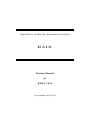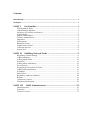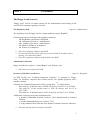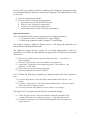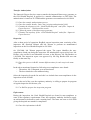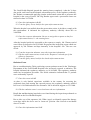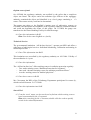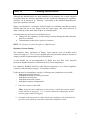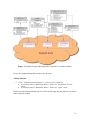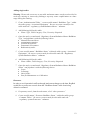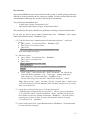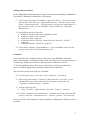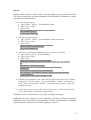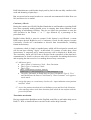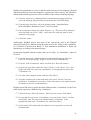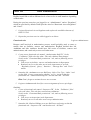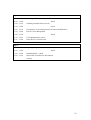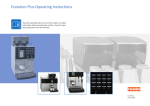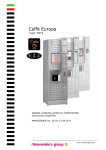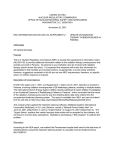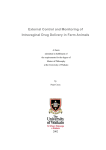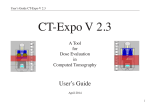Download RAIS 3.1 Web Training Material 20100420
Transcript
Regulatory Authority I nformation System RAIS Training Material for RAIS 3.1 Web Last updated: April 2010 Contents Introduction....................................................................................................................... 1 Structure ............................................................................................................................ 1 PART I Get Familiar.............................................................................. 3 PART II Fulfilling National Needs ......................................................... 9 The Regulatory Body .................................................................................................. 3 Administrative Structure............................................................................................. 3 Inventory of Facilities and Sources............................................................................. 3 Authorization .............................................................................................................. 4 Import Authorization .................................................................................................. 5 Transfer Authorization................................................................................................ 6 Inspection.................................................................................................................... 6 Enforcement................................................................................................................ 6 Radiation Events ......................................................................................................... 7 Orphan source found................................................................................................... 8 Technical Services ...................................................................................................... 8 Search Tool ................................................................................................................. 8 Regulatory System Settings ........................................................................................ 9 Adding submenu ....................................................................................................... 11 Adding single tables.................................................................................................. 12 Protectors .................................................................................................................. 12 Adding tables with history ........................................................................................ 14 Pre-selections ............................................................................................................ 15 Propagation of Preselected Values............................................................................ 16 Adding calibration history ........................................................................................ 17 Evaluators ................................................................................................................. 17 Entry Filters .............................................................................................................. 18 Regulatory Authority Numbers................................................................................. 18 Reports ...................................................................................................................... 19 Consistency Checks .................................................................................................. 20 Translation mechanism ............................................................................................. 20 PART III RAIS Administration.......................................................... 22 Functional roles......................................................................................................... 22 Data roles .................................................................................................................. 23 Licensee’s access ...................................................................................................... 23 Introduction The Regulatory Authority Information System (RAIS) is software developed by the IAEA to assist countries in managing their regulatory control programme in accordance with international standards and guidance, including the Code of Conduct on the Safety and Security of Radioactive Sources and supplementary Guidance. RAIS promotes a consistent and common approach to the regulatory control of radiation sources, in accordance with international standards and guidance, whilst offering flexibility to respond to specific needs of the countries, with due account of their national legislative framework, administrative structure and institutional and regulatory framework. RAIS 3.0 has been released in 2004 in MS Access environment. In 2006, it was extended for implementation on SQL Servers. The current version, RAIS 3.1 Web, offers a set of enhancements and additional features such as remote access, access by authorized representatives of facilities, enhanced data access through functional and data roles, multilingual capability, enhanced radiation events module and public communication. For more information, please visit the RAIS web page on IAEA web site: http://www-ns.iaea.org/tech-areas/regulatory-infrastructure/rais.htm. Structure This training course will provide an overview on the capabilities of RAIS 3.1 Web1. It consists of three parts: In Part I, trainees will learn the basic use of RAIS to manage information related to regulatory activities in a fictitious country named ‘Happy Land’. In part II, the customization features will be presented in details through an extensive example showing how to extend the system to fulfill national needs. Part III includes exercises on the administration of RAIS 3.1 Web. A generic time table for this training course is in the Annex. In the first two parts of the training, the participants need to login either as an Administrator or as a Regulator 2: • Administrator logon is provided through the user name ‘RAISadm’ and password ‘adm’. • Regulators logon is provided through a user name ‘RAISreg’ and password ‘reg’. In the third part, login as Restricted Access Regulator is requested. The user name and password are ‘RARegulator’ and ‘rareg’ respectively. Although this training material is based on RAIS 3.1 Web, most of its customization exercises and ideas are applicable in the other versions of RAIS. The implementation means are, however, partly different. 2 Whilst the password is case sensitive, the user name is not. 1 1 Warming up 1. Logon as “Administrator” and navigate through the interface. 2. Logon as “Regulator” and notice that the “Administration” menu is absent. This is related to the “Functional Role” assigned to the regulator. More will be explained in Part III. Notes 1. The exercises in this training material are designed to mimic real regulatory situations. Some pieces of the information provided don’t need to be entered in the system. In others cases, the useful information need to be extracted from the narrative description. It is part of the exercise that you analyze the provided narrative information and identify what has to be entered into RAIS! 2. RAIS requires a unique identifier for each information item such as facilities, sources, workers, authorizations, etc. In RAIS terminology, this unique identifier is called Regulatory Authority Number (RAN). To enter such information items, you have to enter an appropriate RAN. You may select it as you are used to in your country, or if not available, assign a unique RAN of your choice. In either case, you have to ensure uniqueness of the RAN for each information item 2 PART I Get Familiar The Happy Land Scenario “Happy Land” will be our model country for the demonstration and training on the use of RAIS to manage regulatory activities. logon as “Administrator” The Regulatory Body The regulatory body in Happy Land is a single authority named “RegBod”, Following persons are working in the regulatory authority: - Mr. Big Brother, the director of RegBod - Mr. Authmann. His task is “Authorization” - Mrs. Authboss. Her task is “Authorization” - Mr. Sherlock Holmes is an Inspector - Mr. Watson is an Inspector 1. Enter the regulatory authority into RAIS 2. Be sure that all of the officer tasks are present in RAIS. If an officer task is missing, you will need to add it. 3. Enter the regulatory authority staff members into RAIS Administrative Structure Happy Land has two regions: “Central Region” and “Remote Area” 4. Enter these two regions into RAIS logon as “Regulator” Inventory of Facilities and Sources An NDT Facility, the “Technical Inspection Company”, is operating in “Happy Land”. Its inventory comprises three sealed sources, two gamma projectors and a standby container. 192 Currently, the Technical Inspection Facility is using three Ir sealed sources: - The serial No. of the first source is B586. Its activity was 40.5 Ci at 2/3/2008 - The serial No. of the second source is 1786. Its activity was 110 Ci at 10/11/2007 - The serial No. of the third source is 945. Its activity was 60 Ci at 11/2/2008 Additionally, following associated equipment exist: - A portable GammaMat Projector, serial no. 38-65 manufactured by Isotopen Technik. - A second GammaMat Projector, serial no. T123 - A 20 kg container built of Pb and 40% depleted Uranium. Serial no. unknown. 5. Enter this facility and its inventory into RAIS 3 In the region “Remote Area”, the “Good Health Hospital” offers a variety of medical care services including radiotherapy. The “Teletherapy Department” provides for this. It operates following sources and associated Equipments: - Associated Equipment: A Theratron 1000, manufactured by MDS Nordion, Serial No. abcd-1234. In use since 22/1/2007. - Sealed Source: A 60Co Source. Serial No. 123-abc. Its activity was 8.6 kCi on 5/12/2006. Source was installed together with the Theratron 1000 on 22/1/2007. In this Department, following people are recruited since 30/10/2006. - Mr. Cleverman is the medical physicist. He is also the RPO of this department. - Ms. White Angel is an operator of the teletherapy machine. - Additionally, Mr. Youngman is a new staff member under training. He joined the team on 2/1/2008. Authorization The facility “Technical Inspection Company” applied for an operation authorization on 13/4/2008. Note: No information on the authorization sources and persons are required in this part of the exercise. Mr. Authmann received the application, checked the paperwork for completeness, and reviewed the information submitted. This part was completed on 20/4/2008. He then redirected the paperwork to his boss, Mrs. Authboss, with the recommendation of approving the application. Mrs. Authboss did not agree with the recommendation of Mr. Authmann. She requested additional information from the applicant on 23/4/2008. The Technical Inspection Company submitted the additional information on 10/5/2008. Finally, Mrs. Authboss approved the applications on 15/5/2008. 6. Enter this process in RAIS. 7. From the Queries form, look for the pending authorizations Mr. Authmann prepared the authorization certificate and the authorization was finally signed by the head of the regulatory authority, Mr. Big Brother, and issued on 18/5/2008 with an one-year validity. 8. Enter the new authorization history record 9. After issuing the authorization, be sure to update the [Validity date] and [Expiry date] fields on the authorization details tab. 10. View the history of this authorization process from the Query menu as well as from the Input menu. 4 On 10/3/2007, the regulatory authority authorizes the Teletherapy Department of the Good Health Hospital to operate its sources and equipment. The authorization is valid for one year. 11. Enter this information in RAIS 12. Look in RAIS for the following information: Departments of The Good Health Hospital Sources in the Teletherapy Department workers in the Teletherapy Department valid authorizations of the Teletherapy Department Import Authorization The Good Health Hospital wishes to purchase 2 new radiation generators. - A CT generator, model “TomoScan 350” from “Philips” - A Fluoroscopy generator, model “Diagnost7” from Phillips. The supplier company “Import & Export Services” will import the generators and transfer them to the hospital afterwards The Import & Export Services applies for an import authorization of the two generators on 2/3/2008. The authorization was approved on 4/3/2008 10:00 and issued 2 hours later. 13. Enter a new facility named “Import & Export Services”. Its practice is dealer/supplier 14. Enter the CT Generator. Its serial number is not known yet. 15. Assign the CT generator to the importing facility. Their status is “not imported” on 2/3/2008 16. Do the same for the fluoroscopy generator. 17. Enter the authorization process in RAIS On 17/5/2008, the fluoroscopy generator got imported and stored in the importer’s store. 18. From the Input menu, select the import authorization and click the “view” button. 19. From the “import action” tab of the import authorization. Add a new import action. Specify the imported source. 20. View the generator and update its source status to “in storage” The import of CT generator was cancelled due to financial shortage. 21. Under the Query menu, select the Inventory submenu and look for the “Authorized to but not yet imported sources”. Understand the results. 22. Examine the inventory of the Good Health Hospital and of the Import & Export Services. 5 Transfer Authorization The Import & Export Services want to transfer the imported fluoroscopy generator to the Good Health Hospital. It applies for a transfer authorization on 20/5/2008. The authorization is issued on 25/5/2008 and the generator was transferred on 4/6/2008. 23. Enter the transfer authorization process 24. Enter the transfer details. Notice the [recipient authorization] field. 25. Examine the inventory of the “Good Health Hospital” and of the “Import & Export Services”. Understand the results 26. Update the status of the fluoroscopy generator 27. Examine The inventory of the “Good Health Hospital” and of the “Import & Export Services” Inspection After a short period of operation, RegBod sent an inspection team consisting of the inspectors Mr. Sherlock Holmes and Mr. Watson to perform an unannounced inspection on the Good Health Hospital on 2/6/2008. On 12/6/2008, Mr. Watson prepared the report. The report identifies the noncompliances found out during the inspection. He submitted the report to his boss, Mr. Holmes, who verified it and submitted it in turn to the Director, Mr. Big Brother on 14/6/2008. The inspection report was approved by Mr. Big Brother and was sent finally on the same day. 28. Enter this process in RAIS. Assume different times for each step in the same day. In the above mentioned inspection, following non-compliances were found: - The trainee, Mr. Youngman, was not monitored - The door interlocks were malfunctioning Select the inspection from the list and edit it to include these non-compliances in the inspection record of RAIS. Close to the end of the year, the regulatory authority is willing to prepare its program of regular inspection for the next year. 29. Use RAIS to prepare the inspection program. Enforcement During the inspection, the Good Health Hospital was found in non-compliance to some of the regulatory requirements. Thus, the regulatory authority decided to apply an enforcement action and to send a warning letter. The letter was sent on 16/6/2008 giving the hospital one month for compliance. 30. Enter this information in RAIS 6 The Good Health Hospital ignored the warning letters completely. After the 30 days due period, and based on the adopted enforcement policy of the regulatory authority, Mr. Holmes recommended applying a harder enforcement action and to prosecute the hospital in the court of justice. Mr. Big Brother agrees and a prosecution letter was released on date 29/7/2008. 31. Enter this information in RAIS 32. From the Query Form, look for the open enforcement actions When the hospital was notified about the prosecution action, it decides to comply with the requirements. It informed the regulatory authority officially about this on 24/8/2008. 33. Enter the response information. Be sure to assign this response to the first enforcement action, i.e. the warning letter. After the hospital positively responded to the request to comply, Mr. Watson carried out a follow up inspection on 10/9/2008. He prepared the inspection report which was approved by Mr. Holmes and kept internally in the hospital’s file. The case was closed. 34. From the inspection submenu, enter this inspection information 35. Edit the enforcement action, switch to the ‘Responses’ tab and specify the follow up inspection 36. From the Query menu, look for the closed enforcement actions Radiation Events Due to a malfunctioning Table positioning system, patients treated in the Teletherapy Department of the Good Health Hospital were incorrectly exposed to radiation. The hospital informed the regulatory authority on 10/10/2008. The regulatory authority started an investigation procedure. The initial estimation indicated that 13 patients were accidentally exposed. 37. Enter this event in RAIS As there is only limited experience available in the country for assessing the accidental doses and treating the exposed persons, the regulatory authority notified IAEA on 16/10/2008 and asked for assistance. IAEA delivered support on 5/11/2008. 38. Edit the radiation event’s record and enter the new information. Recall that malfunctioning interlocks were found during the inspection performed on 2/6/2008 on the Good Health Hospital. Due to this, one of the operators, Ms. White Angel, accidentally opened the therapy room door while the device was in “beam on” position. She received an accidental dose of 76 mSv. 39. Enter this information into RAIS 7 Orphan source found On 4/2/2008, the regulatory authority was notified by the police that a suspicious object was found. The object carries the radiation sign. Officers of the regulatory authority examined the object and identified it as a level gauge containing a source. The source activity could not be determined. 137 Cs The gauge was taken to the RegBod’s interim store of radioactive sources on 6/2/2008. The subsequent investigations of the regulatory authority remained fruitless and could not determine the owner of this gauge. On 3/5/2008, the gauge was transferred to the Waste Handling Facility for interim storage. 40. Enter this information in RAIS Hint: You need to enter RegBod as a facility Technical Services The governmental institution, “All-In-One Services”, operates an SSDL and offers a wide range of radiological services: Individual Monitoring, Calibration and training in radiation protection. 41. Enter This information into RAIS This institution was accredited by the regulatory authority on 10/1/2006. Validity of the accreditation is 4 years 42. Enter this information The “All-In-One Services” offers training courses in radiation protection regularly: - Two weeks training course “Radiation Protection for beginners”. - One week “advanced training course for radiation protection officers” - 4 weeks “training course for medical physicists”. 43. Enter these courses in RAIS. Mr. Cleverman, the RPO of the Teletherapy Department participated in course (b), which was held between 13-17/5/2008. 44. Enter this information into RAIS Search Tool 45. From the ‘tools’ menu, use the search tool to find out which training courses have been attended by Mr. Cleverman! Hint: After searching for Mr. Cleverman, double-click the result to quickly switch to the related information. 8 PART II Fulfilling National Needs Although the default RAIS was quite suitable for its purposes for a while, RegBod recognized that the efficient application of the system for managing its regulatory activities can be improved by ‘tailoring’ it according to the national administrative, legal and regulatory structure. Happy Land decided to ‘customize’ RAIS. Despite its confidence that that previously entered data will not be lost, Happy Land was quite happy, and wisely advised, to make a backup of the entire data set prior to customization! Customization may be done in two different levels Changes to the regulatory system settings without altering the table structure, queries or interface. Customization to the tables, queries or interface HINT: For this part you need to logon as ‘Administrator’ Regulatory System Settings The radiation safety legislation of Happy Land requests users of mobile sealed sources of category 1, 2 or 3 to have adequate physical protection measures. Failure to comply with this requirement has legal consequences. As the default list of non-compliances in RAIS does not fully cover physical protection, RegBod intends to customize the list of non-compliances. For simplicity, RegBod decided to add “Physical Protection” as a Non-Compliance Category under the major category “Verification of Safety”. Under the new non-compliance category, following non-compliances were listed: - Inadequate physical barriers - Inadequate training of security personnel - Inadequate security plan - Inadequate detection systems - Inadequate response arrangements 1. Enter this structure into RAIS Hint: Assign the non-compliances to the practices which may involve mobile sealed sources of category 1, 2 or 3, such as industrial radiography, mobile nuclear gauges and well logging. 2. Navigate in the inspection or enforcement non-compliance lists and check the presence of the physical protection related non-compliances there. 9 Study Case: Radiation Measuring Instruments The following example illustrates the use of RAIS customizability tools in areas which might be relevant to the regulatory bodies but are not covered by the default scope of RAIS. The exercise illustrates further how to: - Add and modify tables - Adjust the interface submenus and menu items - Create queries - Assign queries to elements on the interface masks RegBod would like to use RAIS for managing information on the radiation measuring instruments (hereafter referred to as “radiation meters” or “RadMeter”). As RAIS does not include such a structure by default, RegBod needs to extend RAIS using its customization features. After careful analysis, RegBod decided to have: A table called “RadMeter Type” for the radiation meters types A table called “RadMeter Model” for the radiation meters models A table called “RadMeter Status” for the possible radiation meters statuses A table called “RadMeter” for the radiation meter itself and its specific, timeindependent data - A table called “RadMeter History” for the time dependent data of radiation meters (the statuses of radiation meters). - A table called “RadMeter Calibration History” for the calibration data of radiation meters. - This table structure is illustrated in Figure 1. Of course RAIS interface needs also to be customized for proper access of the new table structure. Most appropriately, access to “RadMeter type” and “RadMeter status” tables should be through the “Regulatory System” menu, whilst access to all other tables should be through the “input” menu. 10 Figure 1. RegBod designed this data tables’ structure for radiation meters Let us start implementing this structure step-by-step. Adding submenu 1. From “Administration/submenus”, create two new submenus: A submenu named “Radiation Meters” under the “Regulatory System” menu A submenu named “Radiation Meters” under the “input” menu Please note that both submenus are not visible at this stage because there are no menu items assigned to them. 11 Adding single tables Warning: Please take extra care to use table and menu names exactly as described in each step; missing or incorrectly finishing a step may cause complications at a later stage during the training. 2. From “Administration/Tables”, create a table named “RadMeter Type” within the tables group “Associated Equipment”. Be sure to create a mask for this table under the “regulatory system/Radiation Meters” submenu 3. Add following field to this table: Name=Type, Field Category=Text, Necessity=Required 4. Open the newly created mask “Regulatory System/Radiation Meters/RadMeter Type” and populate it with the following entries Gamma Doserate Meter contamination monitor Neutron Surveymeter Panoramic Surveymeter Radioactivity meter 5. Create a table named “RadMeter Status” within the tables group “Associated Equipment”. Be sure to create a mask for this table under the “Regulatory System/Radiation Meters” submenu. 6. Add following field to this table: Name=Status, Field Category=Text, Necessity=Required 7. Open the newly created mask “Regulatory System/Radiation Meters/RadMeter Status” and populate it with the following entries In use In Storage Out of order Sent for Maintenance or Calibration Protectors In order to avoid potential conflicts through inadvertent changes to the data, RegBod would like to protect two records from the “RadMeter Status” table from being deleted or renamed. 8. Preparatory work: from the tools menu, click “show protectors” 9. Create a table named “Protector RadMeter Status” within the tables group “Common Tables”. Be sure to create a mask for this table under the “regulatory system/Protectors” submenu 12 10. Add following fields to this table: RadMeter Status:, Single lookup to the table “RadMeter Status”3 Deleting Text: Text Renaming Text: Text Operation Code: Numeric (integer) 11. Open the newly created mask “Regulatory System/Protectors/Protector RadMeter Status” and add a record to be protected, for example, “In use”. Add arbitrary warning texts for deleting and renaming, and select Operation Code=1. 12. Open the mask “RadMeter Status”. Try to delete or edit the “In Use” entry. Understand what happens Up to this step, RegBod has made the necessary regulatory settings in RAIS 3.1 Web. For completeness, RegBod would like to include data on the manufacturers and models of radiation measuring devices. While the manufacturers of such devices may be covered by the default manufacturer table in RAIS, RegBod still needs to add a table for the models of such devices. 13. Create a table named “RadMeter Models” within the tables group “Associated Equipment”. Be sure to create a mask for this table under the “input/manufacturer and models” submenu 14. Add following fields to this table: Model Name: Text, Necessity=“required” Type: Single lookup to the “RadMeter Type” table, suggested Manufacturer: Single lookup to the table “Manufacturer”, suggested 15. Open the newly created mask “Input/Manufacturer and Models/RadMeter Models” and add a few records which might be known to you, e.g. Manufacturer=Victoreen, Model=470A, Type = Panoramic Surveymeter Manufacturer=Berthold, Model name=LB123, Type = contamination monitor Hint: You may need to enter the manufacturers first! Now RegBod is ready to proceed with the customization of RAIS to include data on radiation measuring instruments. 3 IMPORTANT: The name of this field must be identical to the name of the table which is referred to! 13 Adding tables with history 16. Create a table with history called “RadMeter”. within the table group Associated Equipments”. Be sure to create a mask for this table under the “Input/Radiation Meters” Submenu Note that this action automatically creates two tables: “RadMeter” and “RadMeter History” with appropriate relationship. It creates further the necessary interface masks and provides for wizard type data entering. 17. Edit the RadMeter Table and add the following fields to it: RAN: Text, unique value, required Serial Number: Text, suggested RadMeter Type: single lookup to the table “RadMeter Type”, suggested Manufacturer: single lookup to the table “Manufacturer”, suggested Model: Single lookup to the table “RadMeter Model”, suggested As both manufacturer and RadMeter Type are already present in the table “RadMeter Model”, you may rightfully wonder about the rationale behind repeating them in the RadMeter table. The simplest answer is that in many “real” situations, regulatory authorities might not have the full information. So it may know the type but the model is missing, or vice versa. For ‘practical’ reasons, RAIS does not assume a ‘perfect world’. It is designed to be capable of handling incomplete pieces of information as long as they are meaningful! RegBod has taken this point into consideration and has kept this philosophy during customization! 18. Edit the table “RadMeter History”. Notice that it already has two fields named “Status Date” and “RadMeter”. Add the following fields: Status: Single look up to the table “RadMeter Status”, required Facility: single lookup to the table “Facility”, required Department: single lookup to the table “Department”, not required Navigate in the regulatory system and input menus and ensure that masks are available to enter data on RadMeter types, status, manufacturers, models, details and history. Verify that you have proper entries in the lists of “RadMeter Type” and “RadMeter status”. Remark: Notice that the [Department] Field in the [RadMeter Status] Tab lists all departments which exist in the system and is not filtered by the selected facility in the [facility] field, if any. RAIS 3.1 Web includes mechanisms for proper filtering of such fields as will be discussed in the Entry Filters subsection below. 14 Pre-selections Once many RadMeters have been entered into the system, it would get more and more difficult to pick a particular one for viewing or editing. For this reason RAIS provides a mechanism for filtering, the so called “preselection” mechanism. The preselection mechanism uses: - A SQL query of type “Preselection List”. - One or more SQL queries of type “Preselection Filter”. The preselection list query should have parameters referring to the preselction filters. In our case we need a query named “Preselection List – RadMeter” and a query named “Preselection Filter – RadMeter Type” 19. From the menu item “Administration/Customization/Queries”, add a new query: Query Name: “Preselection Filter – RadMeter Type” Query Type: Preselection Filter Quey Text: SELECT [PK RadMeter Type ID], [Type] FROM [RadMeter Type]; Save and compile this query. 20. Add a new query: Query Name: “Preselection List – RadMeter” Query Type: preslection list Query Text: SELECT r.[PK RadMeter ID], r.RAN, t.Type FROM [RadMeter] r LEFT JOIN [RadMeter Type] t ON r.[FK RadMeter Type ID] = t.[PK RadMeter Type ID] WHERE ( (r.[FK RadMeter Type ID] = @par) OR ((@par) IS NULL) ); Click “Apply”, then switch to the “Query Parameter” tab. Specify the properties of the parameter “par”: query type: “lookup from query”, select the query “Preselection Filter – RadMeter Type” For the time being, leave the field “Main Table for Query” blank! Note: After pressing “Apply” you must click the “Compile Query” button; this will save the Query text in the database and will allow the Query to be used by other areas of the site. 21. Assign the preselection list query. From the menu point “Administration/Customization/Assign Query”, select a type of assignment “List with Filter Mask” and the main menu “Input” and then use the scroll down fields to select the dynamic mask name “RadMeter”. Click the [Select custom query] button in order to assign this dynamic mask to the query “Preselection List – RadMeter”. 22. Switch to the menu item “Input/Radiation Meters/RadMeter” and understand how the mask has changed! 15 If a facility or department is pre-selected (they will then appear on the header of RAIS screen), RAIS will then filter all displayed data by the selected facility and department. RegBod notices that this is not the case for RadMeters yet and wonder how to do it! The solution is straightforward: The query “Preselection List – RadMeter” needs to be amended by a condition for the facility. However, facility is referred to in the table “RadMeter history”. So we need to include this in the query. The modified query text would look like: SELECT r.[PK RadMeter ID], r.RAN, t.Type FROM [RadMeter] r LEFT JOIN [RadMeter Type] t ON r.[FK RadMeter Type ID] = t.[PK RadMeter Type ID] JOIN [RadMeter History] h ON r.[PK RadMeter ID] = h.[FK RadMeter ID] WHERE ( ((r.[FK RadMeter Type ID] = @par) OR ((@par) IS NULL)) AND ( (h.[FK Facility ID] = @fac) OR (@fac IS NULL)) ); To do this modification, you need first to un-assign the query in order to be able to edit it. For this purpose, repeat the steps described in exercise 21, click the [Select custom query] button, select the empty entry and click [Apply]. After un-assigning the query, go to the “Customization/Queries” menu item to edit the SQL string as displayed, switch then to “Custom Query Parameters” screen and edit the parameters to set the properties of the parameter ‘fac’. Set its Query Parameter Type to “preselected facility”. After compiling the query, you can re-assign it to the RadMeter mask as per point 21. 23. Perform these actions and check the correct behaviour of the preselection Propagation of Preselected Values Another useful mechanism is the propagation of values to specific controls on the masks. For adding new radiation meters, RegBod would select a type first from the RadMeter mask and then click add. RegBod wishes that the pre-selected value for RadMeter type appears on the details mask of the new RadMeter without the need to re-select it in the relevant box. 24. Check that if a RadMeter Type is selected prior to adding a new RadMeter, then the pre-selected value is NOT propagated to the RadMeter Details mask. 25. Following similar steps as in exercise 20 and 21, edit the query parameter ‘par’ of the query ‘Preselection List – RadMeter’ and select the value ‘RadMeter Type’ in the field ‘Main Table for Query’. Save, compile the query and reassign it again to the List with Filter Mask “radmeter”. 26. Repeat step 24 and check if propagation works properly. Understand how this mechanism has worked. 16 Adding calibration history So far, RegBod has undertaken major steps towards adequate handling of RadMeters. Nevertheless, RadMeters calibration is still missing. 27. Add a single table named “RadMeter Calibration History”, Be sure to create a mask for this table under the “input/radiation meters” submenu. Select radio button “Existing menu item”. A field listing the existing menu items appear. In this case there is only one, the ‘RadMeter’ Specify mask type “Single Row Mask with List”. 28. Add following fields to this table: RadMeter: Single lookup to the [RadMeter] table. Calibration Date: Date, required Valid until: Date, suggested Calibration Service Provider :Single look up to the table “Facility”, suggested Calibration Report: Hyperlink, suggested 29. Switch to the submenu “Input/RadMeters”, select a RadMeter and check the presence and contents of calibration history tab Evaluators Notice that the field “Calibration Service Provider” in the RadMeter calibration history mask displays all facilities of the system. This behaviour is not quite correct as it should only display those facilities, which provides calibration services. To do that, RegBod needs to find a way to identify the providers of calibration services and then appropriately modify the data source of that field. The first task is easily done using an “Evaluator” 30. From the tools menu, ensure that “show evaluators” is activated 31. Add a single table named “Evaluator Calibration Service Provider” in the common tables group. The table should be assigned a mask under the “regulatory system/Evaluators” submenu. 32. Add the following field: Name “Practice”, Single lookup to the table “Practice”, required 33. From the “regulatory system/Evaluators” submenu, access this table and add an entry, select the “calibration service” from the “practice” drop down list Now you can use this Evaluator in SQL statements to identify the calibration service providers. 17 Entry Filters 34. Add a new query: Query Name: “Entry Filter – Calibration Service Provider” Query Type: Entry Filter Query Text: Select f.[PK Facility ID], f.[Facility Name] FROM [Facility Practice] fp JOIN [Evaluator Calibration Service Provider] p ON fp.[FK Practice ID] = p.[FK Practice ID] JOIN [Facility] f ON f.[PK Facility id] = fp.[FK Facility ID]; Entry Filters should always return a data record key in the first position and one or more additional fields. 35. Assign this query to the dynamical mask field “Input/Radiation Meters/RadMeter Calibration History/Calibration Service Provider” 36. Access the input menu/ radmeter/calibration history tab and check that only those facilities appear in the list, which have “calibration services” under their practices. Home Exercise: referring to Exercise 18, Use the entry filter mechanism to filter the listed departments in the [Department] field of the ‘RadMeter Status’ tab so as to display only the subset of departments belonging to the facility selected in the [facility] field. Regulatory Authority Numbers Because the serial number of RadMeters might be missing or unknown, RegBod decided to assign a unique identifier to each RadMeter. In RAIS terminology, these identifiers are called “Regulatory Authority Number” (RAN). This RAN should look like “RM – ” & sequential number 37. Add a new query: Query Name: RAN RadMeter Query Type: RAN Autogeneration Query Text: DECLARE @seqn nvarchar(max) SELECT @seqn = count([RAN])+1 FROM [RadMeter] SELECT ‘RM - ’ + @seqn; 38. Assign this query as ‘RAN Autogeneration’ to the field named ‘RAN’ on the dynamical mask ‘RadMeter Details’ 39. Switch to “Input/Radiation Meters/RadMeter”, preselect a RadMeter Type and click the command button “Add”. Understand what happens 18 Reports RegBod wishes to have a report on the existing RadMeters in any particular facility. The report should show the main information of the RadMeter, including its current status and last calibration date. 40. Create a helper query Query Name:”Helper – Last RadMeter Status Query Type: Other Query Text: Select [FK RadMeter ID], Max ([Status Date]) as Maxdate from [RadMeter History] h group by h.[FK RadMeter ID]; 41. Add another helper query Query Name: “Helper – Last RadMeter Calibration Status” Query Type: Other Query Text: Select [FK RadMeter ID], Max([Valid Until]) as Validity FROM [RadMeter Calibration History] c group by c.[FK RadMeter ID]; 42. Add a query returning information on survey meters in a facility Query Name: Query – facility RadMeter Query Type: Query Query Text: Select r.[RAN], f.[facility name], cs.[Validity] FROM [RadMeter] r JOIN [RadMeter History] h ON r.[PK RadMeter ID] = h.[FK RadMeter ID] JOIN [Helper - last RadMeter Status]() rs ON (h.[FK radmeter id] = rs.[FK radmeter id]) AND (h.[status date] = rs.[MaxDate]) JOIN [facility] f ON f.[PK Facility ID] = h.[FK facility ID] LEFT JOIN [Helper - Last RadMeter Calibration Status]() cs ON r.[PK radmeter id] = cs.[FK radmeter id] WHERE ((f.[PK facility id] = @par) OR (@par is null)); 43. Edit the query parameter ‘par’ and select the Query Parameter Type ‘Lookup from Query’, select the Query “Preselection Filter – Facility” for the Query field.’, then select the table “Facility” as the main table for query. Save and compile the query. 44. Assign the query to a report then switch to the “query” menu and check that your report appears and behaves appropriately. With this extensive customization, every body in RegBod was happy: BigBrother was quite impressed by the application of RAIS for radiation measuring instruments. He recognized the great potential of RAIS customizability for fulfilling national needs for almost all conceivable regulatory activities! 19 RAIS Administrator could breathe deeply and lay back in his seat fully satisfied of his work and dreaming of quiet days … But, no sooner has he started to take rest, a new task was announced for him. How can life (and bosses) be so unfair? Consistency Checks During the routine use of RAIS, RegBod found that its staff members operating RAIS have been repeatedly making human errors in entering data about radiation events happening in radiotherapy facilities. They do not follow the procedures to enter the dose deviation in the format “+” or “–” sign followed by a percentage of the prescribed dose. RegBod wishes RAIS to warn its operator if this format is not followed. A smart RAIS expert advised RegBod to use a Consistency Check for this purpose, because Consistency Checks are a mechanism to discover data inconsistencies, including format inconsistency. A consistency check is simply a standard query which will be assigned to a mask and will be run upon clicking “Apply” in that mask. If it returns a result, then a data inconsistency is suspected and a warning message will be displayed to RAIS user. The consistency check will NOT take a decision on the correctness of the data but it communicates its ‘doubt’ to the user who will be responsible for making the decision and accepting the data record as is or making the necessary corrections. 45. Add a new query: Query Name: Consistency Check – Dose Deviation Query Type: Consistency Check Query Text: Select * FROM [Persons Involved - Patients] WHERE ((@d <> '') AND ((LEFT(@d,1) <> '+') AND (LEFT(@d,1) <> '-'))); The query Parameter d should have the Query Parameter Type of “Text” and should have the Source Field Name of “Dose Deviation” as it appears on the mask.. 46. Assign this query as a consistency check to the “input/radiation events/patients involved” mask 47. Access the patients involved tab in a Radiation event and check the behaviour when entering values in the dose deviation field which do not conform with the prescribed format. Translation mechanism Having completed the RadMeter model, RegBod would like to add online help text to RAIS 3.1 Web, so that RAIS users can refer to this online help if needed. 20 RegBod recognized that it’s wise to add the online help text to the language [English (Internal System)] because this language’s expressions will be used by the System by default if the related expressions are not available in the selected working language. 48. From the menu item “Administration/Customization/Language Selection”, select the language [English (Internal System)] and click [Edit Help] 49. From the drop down lists, select the dynamic mask “Input/Radiation Meters/RadMeter/RadMeter Details” and click [Edit] 50. Enter some text to mimic the online help text, e.g. ‘This text will be displayed when the RAIS user clicks “Help” in the menu bar while the mask is open’, and then click [Apply] 51. Check the results. Additionally, RegBod notices that some of the expressions used in the [English (Internal System)] are different from the terms used in the Happy Land regulations. So it decided to benefit from RAIS 3.1 Web translation mechanism to adjust the terminology according to the national usage. In particular, RegBod wanted to replace the word ‘Facility’ by ‘Installation’, wherever it’s used. 52. From the menu item “Administration/Customization/Language Selection”, select the working language ‘English’ and click [Edit Translations] 53. From the ‘Edit Translations’ mask, check the box ‘Show all contexts’ 54. Look for the page that contain the word ‘Facility’ in the ‘Source’ List, click [Edit] and enter the expression ‘Installation’ in the appropriate field in the ‘Translation’ list 55. Click the Auto-complete button, and then click [Save] 56. Navigate around in the system and check if the word ‘Facility’ has been replaced by ‘Installation’ everywhere. Notice also that it’s not replaced if part of another expression. Understand why. RegBod would like also to replace the label submenu label ‘Calculations’ in the Tools menu by the expression ‘Radioactivity Calculation’ 57. Uncheck the box ‘Show all contexts’, then select the context ‘Side Menu’ 58. Be sure that the expression ‘Calculations’ is present in the ‘Source’ list then click [Edit], enter the expression ‘Radioactivity Calculations’ in the appropriate field in the ‘Translation’ list, and Click [Save] 59. Switch to the Tools menu and check that the new expression is used as the submenu label. 21 PART III RAIS Administration RegBod would like to allow different levels of access for its staff members depending on their tasks. During the previous exercises you logged in as “Administrator” and as “Regulator” which are provided by default. RAIS provides also for “Restricted Access Regulator” and “Guest”. 1. Login as Restricted Access Regulator and explore the available elements of RAIS 3.1 Web. 2. Repeat the previous exercise while logged on as Guest. Functional roles Login as Administrator Because staff involved in authorization process would probably need to enter or modify data on facilities, sources and authorization, RegBod decided that Mr. Authmann and Mrs. Authboss should have full access to facilities, sources and authorizations, and a read-only access to all other areas. 3. Create a new functional role named “Authorization Staff FR”. In the “Validation” field select the value ‘This role validates data changes’. Switch to the “Functional Role permissions” tab, and set following access privileges: Full access to facilities, sources and authorizations in Input menu. Read-only access to the other areas in the input menu as well the ‘Regulatory System’, ‘Query’, ‘Statistics’, “Message Box” and “Tools” menus 4. Introduce Mr. Authmann as a new RAIS user. Select User Type “Other” and set the field “Is user connected to a facility” to No. Assign to him the functional role “Authorization Staff FR” and the data role “All Data” Hint: Don’t forget to activate the new user account. 5. Login as Authmann and check for correct assignment of access privileges. Similarly, 6. Create a functional role named “Inspectors FR”. In the “Validation” field select the value ‘This role does not need any validation’. Switch to the “Functional Role permissions” tab, and set following access privileges: Full Access to inspections in the Input menu Read-only access to all other areas except Administration. 7. Introduce Mr. Sherlock Holmes as a new RAIS user and assign to him the functional role “Inspectors FR” and the data role “All Data”. 22 8. Login as Mr. Sherlock Holmes and check for correct assignment of access privileges. Data roles The regulatory activities of RegBod expanded more and more, so it decided to establish a regional office in the region “Remote Area”. Mr. Authmann moved to that regional office. Pursuant to this, RegBod wants to restrict data access of Mr. Authmann to those facilities, sources and authorizations which are under his jurisdiction, i.e. which are in the region “Remote Area”. 9. Create a new data role named “Remote Area DR” 10. Edit the RAIS users account of Mr. Authmann and assign this data role to him. 11. check the effect of the new assignment Licensee’s access With expanding regulatory activities, RegBod decided to follow a new policy by allowing authorized representatives of facilities to electronically submit data related to their facilities into RAIS 3.1 Web. RegBod, however, would not accept such electronic submissions without explicit validation by some of its staff members. As you have seen in the functional role exercise, RegBod assigns the validation right to the personnel involved in authorization processes, through the functional role “Authorization staff FR”. The facility “Good Health Hospital” nominates its radiation protection officer, Mr. Cleverman, for electronic submission of data. 12. Introduce Mr. Cleverman as representative of the Good Health Hospital in RAIS According to the radiation safety regulations in Happy Land, users of sealed sources of category 1 & 2 need to perform a periodic inventory check every six months and to submit this inventory to RegBod. On 1.6.2008, Mr. Cleverman performed the inventory check for the radiotherapy source and submitted this information to RegBod. In his inventory check, Mr. Cleverman calculated the actual source activity and modified the source record accordingly. According to his calculation, the source activity is 6200 Ci on 1.6.2008 13. Logon as “Cleverman”. Edit the source information in RAIS in order o update the source activity field, and add a new RAIS Status record reflecting the current facility inventory check. 23 Mr. Authman, notices the new message in the message box requesting him to accept/reject the two records as submitted by Mr. Cleverman. He used the RAIS calculation tool to double check the source activity. Surprisingly, he discovers that the submitted activity is not correct! 14. Logon as “Authman” Use tools/calculations to calculate the radioactivity of the source 15. If you find that the submission is incorrect, reject the edits submitted because of the wrong calculations! 16. Accept the added record on inventory check (unless you have a good reason to reject it!) Recall that the Good Health Hospital was granted a one-year operation license for the Teletherapy machine on 10/3/2007. According to the radiation safety regulations, The Good Helth Hospital needs to apply for renewal of the operation authorization four weeks before expiry date. On 8.2.2008, Mr Cleverman submits the application electronically, whilst a hard copy of the application will be submitted later on per mail. 17. Login as Mr. Cleverman and submit the application. Experiment with different data, including incorrect data (such as status=“approved”) 18. Login in as Mr. Authman and validate the submitted application’s data (positively or negatively) 24 ANNEX DAY 1 9:30 – 9:45 Generic Training Course Time Table Opening 9:45 – 10:30 RAIS – An overview 11:00 – 11:45 RAIS, The Concept 10:30 – 11:00 11:45 – 12:30 Demonstration: RAIS 3.1 Web 14:00 – 15:00 Part I: Happy Land Exercise 15:30 – 16:45 Happy Land Exercise (cont’d) 12:30 – 14:00 15:00 – 15:30 16:45 – 17:00 DAY 2 Break Lunch Break Daily Review & Discussions 9:00 – 10:30 Happy Land Exercise (cont’d) 11:00 – 12:30 Happy Land Exercise (cont’d) 14:00 – 15:00 Happy Land Exercise (cont’d) 15:30 – 16:45 National presentations (Selected participants) 10:30 – 11:00 12:30 – 14:00 15:00 – 15:30 16:45 – 17:00 Day 3 RAIS Customization 11:00 – 12:30 Part II: Fulfilling National Needs 14:00 – 15:00 Fulfilling National Needs (cont’d) 15:30 – 16:45 Fulfilling National Needs (cont’d) 12:30 – 14:00 15:00 – 15:30 16:45 – 17:00 Lunch Break Daily Review & Discussions 9:00 – 10:30 10:30 – 11:00 Break Break Lunch Break Daily Review & Discussions 25 Day 4 9:00 – 10:30 Fulfilling National Needs (cont’d) 11:00 – 12:30 Fulfilling National Needs (cont’d) 14:00 – 14:30 Presentation : Users management, Functional and Data Roles 10:30 – 11:00 12:30 – 14:00 14:30 – 15:00 Part III: Users Management 15:30 – 16:45 Users Management (cont’d) 15:00 – 15:30 16:45 – 17:00 Day 5 Inspiring Examples 11:00 – 12:00 Installing RAIS 3.1 Web 12:00 – 12:30 Lunch Break Daily Review & Discussions 9:00 – 10:30 10:30 – 11:00 Break Break Discussions, Final Review & Feedback Closing 26