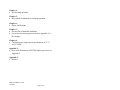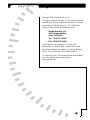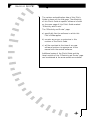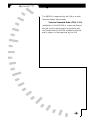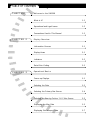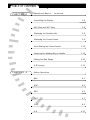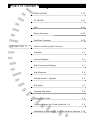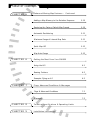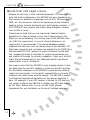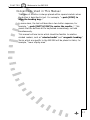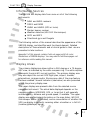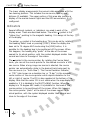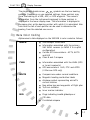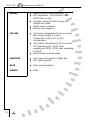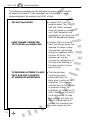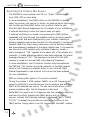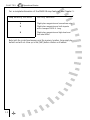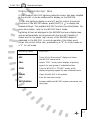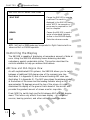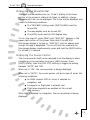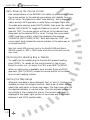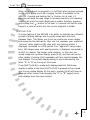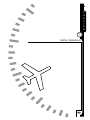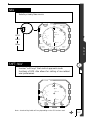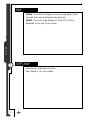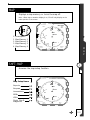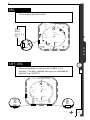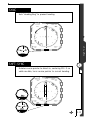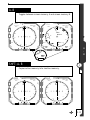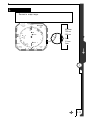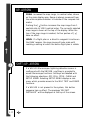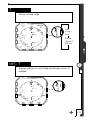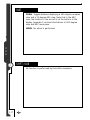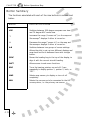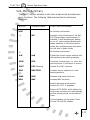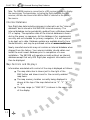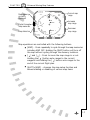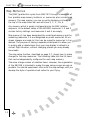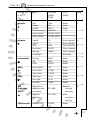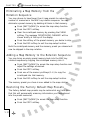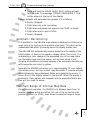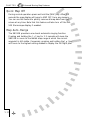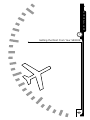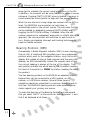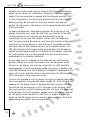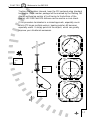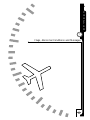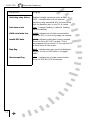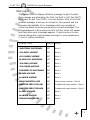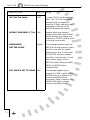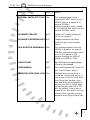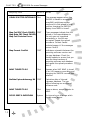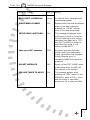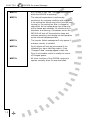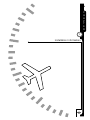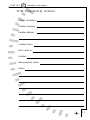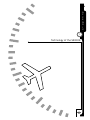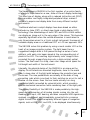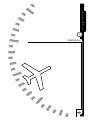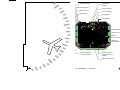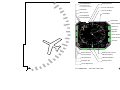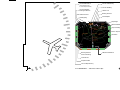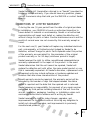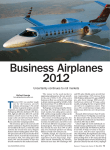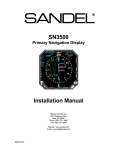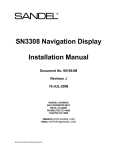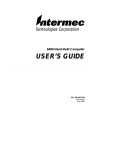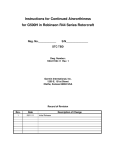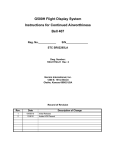Download Sandel SN3308 User`s guide
Transcript
Errata 1. Northstar GPS/Loran: As of this date the Northstar GPS or Loran will only draw a courseline on the SN3308 when a flight plan is activated. A courseline will not be drawn when using a direct-to. Also, please note that there may be as much as a 30 second delay in auto-slewing on the SN3308 when sequencing waypoints in a Northstar flight plan. 2. BFG WX-500 Stormscope®: The following information is in addition to that presented in Chapter 3 of the Pilot’s Guide: a) The indicated strike rate applies only to the visible area of the display. Zooming in the map range may cause the indicated strike rate to decrease, since active weather areas may no longer be visible. b) No lightning strikes will be displayed when the current map range is less than 20 nm. The above items are standard operating features of the WX-500. c) Error messages from the WX-500 are indicated on the SN3308 are indicated by a message ‘Exx’ where ‘xx’ is a two digit code. Refer to your WX-500 User’s Guide for interpretation. 82001-PG-ERR-2.11.doc 7/3/2008 Page 2 of 5 d) A fatal fault on the WX-500 is indicated by a message ‘FLT’. Please see your authorized Stormscope dealer for service. 3. Back Course Approach Operation: When flying a back course approach, the course pointer should be set to the published front course. In software versions 2.10 and later, the bottom CDI will automatically reverse sense when the course pointer is more than +/-90 Deg from the lubber line. The label ‘BC’ will appear above the bottom CDI during a back course approach as a reminder to the pilot as shown in the diagram below. 4. Appendix 2: Selected Course and Current Waypoint, Bearing & Distance callouts are reversed on page A2-4. 82001-PG-ERR-2.11.doc 7/3/2008 Page 3 of 5 5. Page 7-1: For condition of Loss of Gyro and fluxgate, Display Column should read “Compass rose color changes from white to amber.” Applies to version 2.11 software and later. Revisions from prior revision B2 This information is for informational purposes only. The following items were revised from the previous version of the SN3308 Pilot’s Guide, SPN 82001PG-B2 / 90106PGB2: All Chapters: • Removed references to radar altimeter. • Color illustrations moved from Appendix 3 to Appendix 2. • ARC description changed from 90 to 70-degrees. Chapter 1: • Information added about updating the internal database. Chapter 2: • Expanded color list to include new map features. Chapter 3: • Added section on power-up messages. • Revised sections on Map operation. • Clarification of Deviation Bar operation. • Added Displaying the Course Pointer. • Clarification of Auto-Slew operation. • Clarification of Heading Bug operation. 82001-PG-ERR-2.11.doc 7/3/2008 Page 4 of 5 Chapter 4: • Revised map operation. Chapter 5: • Description of enhanced revised map operation. Chapter 6: • Minor clarifications. Chapter 7: • Revised list of abnormal conditions. • List of on-screen messages moved from Appendix 2 to this chapter. Chapter 8: • Corrected power input current specifications at 13.75 and 27.5VDC. Appendix 2: • New color illustrations of SN3308 display previously in Appendix 2. Appendix 3: • Deleted. 82001-PG-ERR-2.11.doc 7/3/2008 Page 5 of 5 SN3308 Navigational Display Pilot’s Guide Document No. 90106-PG Revision C 82001-PG Revision C Publication Date: October 27, 1999 Copyright Copyright 1999 Sandel Avionics LLC. All rights reserved. No part of this manual may be reproduced, stored or distributed without written permission of Sandel Avionics, LLC. Additional copies of this manual are available from Sandel Avionics, LLC 2401 Dogwood Way Vista, CA 92083 Tel: (760) 727-4900 Fax: (760) 727-4899 Information in this manual is current as of publication or revision date. Specifications and operational details are subject to change without notice, at the discretion of Sandel Avionics. The current Pilot’s Guide can also be downloaded from the Sandel Avionics website at www.sandel.com Revision Notice The revision and publication date of this Pilot’s Guide is shown on the title page. The effectivity of this Pilot’s Guide to specific software is listed on the cover page of this Pilot’s Guide marked “Effectivity and Errata”. The “Effectivity and Errata” page: a) specifically lists the software to which this Pilot’s Guide applies b) corrects any errors or omissions in this revision of the Pilot’s Guide c) will be reprinted at the time of any new software revisions to approve use of this manual with the revised software. Additional copies of the Pilot’s Guide and the latest revision of the “Effectivity and Errata” page can be obtained at the www.sandel.com website. Approvals The SN3308 is approved by the FAA as a multifunction display device under Technical Standard Order (TSO) C-113. Installation of the SN3308 in a type-certificated aircraft must be performed in accordance with the Sandel Avionics SN3308 Installation Manual and is subject to field approval by the FAA. TABLE OF CONTENTS CHAPTER1 CHAPTER 2 CHAPTER 3 Welcome to the SN3308 What is it? 1-1 Operational and Legal Issues 1-2 Conventions Used in This Manual 1-3 Display Overview Information Sources 2-1 Display Areas 2-1 Indicators 2-2 Data Color Coding 2-3 Operational Basics Power-up Displays 3-1 Selecting the Data 3-3 Selecting the Primary Nav Source 3-4 Selecting the Bearing Pointer 1 & 2 Nav Source 3-5 Displaying the Map Data 3-5 Displaying Stormscope® Data 3-7 TABLE OF CONTENTS CHAPTER 3 CHAPTER 4 Operational Basics – Continued Controlling the Display 3-8 ARC View and 360˚ View 3-8 Displaying the Deviation Bar 3-9 Displaying the Course Pointer 3-9 Auto-Slewing the Course Pointer 3-10 Centering the Heading Bug or Needle 3-10 Setting the Map Range 3-10 A-B Function 3-11 Button Operation NAV 4-1 MAP 4-3 BRG 4-5 SHFT 4-7 SYNC 4-9 A-B 4-11 TABLE OF CONTENTS CHAPTER 5 DOWN-ARROW 4-13 UP-ARROW 4-15 VUE 4-17 Button Summary 4-19 Sub-Menu Summary 4-20 Enhanced Moving Map Features Overview 5-1 Internal Database 5-2 Map Controls and Displays 5-2 Map Memories 5-4 Getting Started – Example 5-6 Map Setup 5-7 Escaping Map Setup 5-9 Setting Other Items 5-9 Copying Settings into Preset Memories 1-4 5-9 Eliminating a Map Memory from the Rotation Sequence 5-10 TABLE OF CONTENTS CHAPTER 5 CHAPTER 6 CHAPTER 7 Enhanced Moving Map Features – Continued Adding a Map Memory to the Rotation Sequence 5-10 Restoring the Factory Default Map Presets 5-10 Automatic Decluttering 5-11 Maximum Range of Internal Map Data 5-11 Quick Map Off 5-12 Map Auto-Range 5-12 Getting the Most From Your SN3308 Using the HSI 6-1 Bearing Pointers 6-2 Example: Flying an ILS 6-3 Flags, Abnormal Conditions & Messages Flags & Abnormal Conditions 7-1 Messages 7-3 CHAPTER 8 Technical Specifications & Operating Limits CHAPTER 9 Installation Information TABLE OF CONTENTS APPENDIX 1 Technology of the SN3308 APPENDIX 2 Illustrations WARRANTY 360 View A2-1 ARC View A2-2 360 View with Map A2-3 ARC View with Map A2-4 Flags A2-5 Limited Parts & Labor Warranty C H A P T E R 1 Welcome to the SN3308 CHAPTER 1 Welcome to the SN3308 What is it? For years, pilots of large commercial aircraft have appreciated the benefits of Electronic Flight Instrumentation Systems, commonly known as EFIS. Full EFIS systems combine data from different sources within the aircraft and provide the pilot with a unified display. This greatly simplifies the instrument scan and improves positional awareness. Unfortunately, EFIS is rarely found in smaller General Aviation (GA) cockpits. The cost, complexity, and sheer physical size of most EFIS systems usually relegate them to jets, turboprops, and large pistonengine twins. EFIS screens of 5" x 7" are not uncommon, and the system cost can equal or exceed the entire value of a recent-vintage Bonanza, for example. The Sandel Avionics SN3308 packs the essential features of an EFIS nav display into a standard three-inch instrument, at a fraction of the cost of a full EFIS. By combining the functions of an HSI, an RMI, a moving map and a Stormscope® display into one instrument, the SN3308 ties together the critical elements of situational awareness. And by adding to that a 3-light marker beacon and GPS annunciator displays, the SN3308 becomes the virtual equivalent of an EFIS nav display, sized and priced for GA cockpits. Sandel’s unique electro-optical technology eliminates the unusable area surrounding the display in most CRT and LCD displays. With a usable image spanning the entire instrument, the 3-inch SN3308 actually provides more viewing area than most 4-inch CRT displays. Internally, the SN3308 uses high-speed digital converters to allow it to receive signals from virtually every type of navigation receiver ever installed in a GA aircraft. A comprehensive set of maintenance pages allows the installer to simply specify the make and model of the installed equipment, and the SN3308 will configure itself accordingly. The SN3308 shatters the price and size barriers of traditional EFIS systems. With a full-color display and simple, intuitive user interface, the SN3308 brings high-end EFIS functions to the GA cockpit. 1-1 CHAPTER 1 Welcome to the SN3308 Operational and Legal Issues Because aircraft vary in their installed equipment, it is important to note that what is displayed on the SN3308 will vary depending on the presence or absence of equipment such as GPS, Stormscope®, DME, etc. At a minimum, the aircraft equipment should include a heading system (remote directional gyro and fluxgate compass), a VHF (VOR/LOC) nav receiver and a long-range navigation receiver such as GPS or loran. Please keep in mind that you are required by Federal Aviation Regulations to have on board current charts appropriate to the flight you are undertaking. The moving map on the SN3308 does not fulfill this requirement. A current internal database is not required but is recommended. The internal database supplies supplemental data only (such as nearest airports and navaids). IFR flight plan waypoints and courselines are supplied to the SN3308 by the associated IFR GPS receiver through the receiver’s serial data link. Supplemental data is intended for positional awareness only and should not be used for primary navigation. Check your Aircraft Flight Manual Supplement for any additional specific operational requirements of your installation. Also keep in mind that the SN3308 is only a display device; it does not determine the aircraft’s heading or sense the aircraft’s position. All information displayed on the SN3308 is generated by external radios and instruments. It is the pilot’s responsibility to correctly configure and utilize these external devices. The SN3308 is subject to all legal and operational limitations of the devices supplying it data. For example, if your GPS receiver is limited to VFR use only, you cannot configure the SN3308 to display only GPS data during an IFR flight. Always refer to your Aircraft Flight Manual Supplement for any limitations on the use of installed equipment. 1-2 CHAPTER 1 Welcome to the SN3308 Conventions Used in This Manual The name of a button is always placed within square brackets when the button is described in text. For example, “...push [SYNC] to align the heading bug...” In some cases, the text will describe a two-button sequence, for example, “...push [SHFT]>[SYNC] to center the needle...”. This means that the buttons are to be pushed consecutively, not held simultaneously. This manual will use terms which should be familiar to aviationminded readers, such as “selected radial” and “magnetic heading.” Terms which are specific to the SN3308 will be placed in italics, for example, “lower display area.” 1-3 C H A P T E R 2 Display Overview CHAPTER Display Overview 2 Information Sources The SN3308 will display data from some or all of the following instruments: ■ NAV1 and NAV2 receivers ■ DME1 and DME2 ■ LNAV1 and LNAV2 (GPS or loran) ■ Marker beacon receiver ■ Weather detection (WX-500 Stormscope®) ■ ADF1 and ADF2 ■ Directional gyro and fluxgate The following section of the manual describes the appearance of the SN3308 display, and identifies each functional element. Detailed descriptions of these elements and a tutorial guide to their use are presented in later sections. Appendix 2 of this manual contains fold-out pages with full-color illustrations of SN3308 displays. You may want to fold these pages out for reference while reading this manual. Display Areas The primary display area shows either a 360-degree or a 70-degree ARC view, as indicated by the white compass ring. The white airplane represents the aircraft’s current position. The primary display area may also depict the current GPS flight plan, airport, navaids, intersections, airspace and/or Stormscope® data if the map feature has been enabled. Several indicators (see below) are also presented within the primary display area. The upper display area presents data from the selected course navigation instrument. The actual data displayed depends on the navigation source (VOR/DME, GPS, or loran) but it will generally include bearing, distance and ground-speed, if available. The upper display area also includes information on the map status, WX-500 Stormscope® status (if installed), and an annunciation of whether the VOR nav display is currently receiving either a localizer or a full ILS (localizer/glideslope) signal. 2-1 CHAPTER 2 Display Overview The lower display area presents the numeric data associated with the two bearing pointers. This includes the nav source, bearing and distance (if available). The upper section of this area also contains a display of the marker beacon lights and the GPS annunciators, if configured. Indicators Several different symbols, or indicators, are used in each of the display areas. These are described below: The white symbol is the “lubber line,” pointing to the magnetic heading. It is always at the top of the display. The amber symbol is the heading bug. This can be set by rotating the Heading Select knob or pressing [SYNC]. When the display has been set to 70-degree ARC mode using the [VUE] button, it is possible for the heading bug to be positioned off the screen. When this happens, the heading bug “parks” at the side of the screen nearest to its actual position, with the symbol displayed smaller than normal and close to the edge of the screen. The symbol is the course pointer. By rotating the Course Select knob, you can set the course pointer to the desired course to a VOR nav source. When a long-range nav source is selected, the course pointer can automatically rotate to the desired track being sent by the nav source (i.e. “Auto-Slew”). The Course Deviation Indicator, or “CDI” (also known as a deviation bar or “D-bar”) is the movable center section of the course pointer which depicts deviation to the left or right of course. The CDI is also repeated at the bottom of the display. Note that the center CDI is not visible when the map display is enabled or if it is disabled in the [SHFT]>[NAV] function. When the display is in 70-degree ARC mode, it is possible for the head of the course pointer to be positioned off the screen. When this happens, the course pointer “parks” at the side of the screen nearest to its actual position, with the symbol displayed smaller than normal and close to the edge of the screen. 2-2 CHAPTER 2 Display Overview The single and double arrow symbols are the two bearing pointers. Depending on user-selected settings, these pointers may show the bearing to a VOR, ADF, or GPS waypoint. The numeric information from the instruments assigned to these pointers is displayed in the lower display area. The information is displayed in the same color as the bearing pointer with which it is associated. Also note that the tail of each pointer can be used to determine the bearing from the selected nav source. Data Color Coding Alphanumeric data displayed on the SN3308 is color coded as follows GREEN ■ ■ ■ ■ CYAN ■ ■ WHITE ■ ■ ■ ■ ■ ■ RED ■ ■ Stormscope® strike data Information associated with the primary VHF NAV1 receiver (or NAV2 if in co-pilot configuration) Certain GPS annunciators: ACTV, AUTO and LEG Class B and C airspace Information associated with the LNAV (GPS or loran) receiver(s) GPS annunciators: HLD, PTK and APPR (II Morrow GPS only) Compass rose under normal conditions Magnetic heading and button labels Airplane symbol representing aircraft’s current location Non-active legs and waypoints of flight plan To/From indicator Inner marker indicator Flags indicating invalid glideslope or CDI data Prohibited airspace 2-3 CHAPTER 2 AMBER Welcome to the SN3308 ■ ■ ■ ■ ■ YELLOW ■ ■ ■ Information associated with the cross-side NAV receiver (NAV2 if in pilot configuration, NAV1 if in co-pilot configuration) Information associated with the cross-side GPS bearing pointer (GPS2 when navigating on GPS1, GPS1 when navigating on GPS2) Restricted and warning areas ■ Active leg and waypoint of flight plan ADF bearing pointer BLUE ■ Outer marker indicator PURPLE ■ MOAs MAGENTA 2-4 Heading bug and associated data GPS annunciator: MSG and WPT. Also HOLD (Garmin only) Compass rose when either the gyro or fluxgate has failed Middle marker indicator Moving map waypoints ■ C H A P T E R 3 Operational Basics CHAPTER 3 Operational Basics You can configure and control the SN3308 to provide exactly the information you need at any point in the flight. Configuring the SN3308 refers to connecting the appropriate data to a given display. For example, a bearing pointer can be driven by either the VOR or the GPS receivers. Controlling the SN3308 refers to tailoring the display to suit your information needs. For example, you may decide to turn off a bearing pointer completely during the enroute portion of the flight and use it only during an approach. Power-up Displays On initial power-up, several different messages may be displayed on the SN3308. These messages are displayed along the top of the display. Some of the more urgent messages will require your acknowledgement by pressing the flashing [ACK] softkey. (VUE button) The following messages are displayed on power-up under normal conditions, and do not require acknowledgment. VER xxxxx CRC xxxxxxx ■ Displays the current version of internal software. NavData Expires ddmmmmyy, xx ■ Displays the expiration date of the internal Jeppesen NavData database used for displaying the moving map. Lamp xxx Hours Used ■ Indicates the total lamp usage in hours and minutes. 3-1 CHAPTER 3 Operational Basics The following messages may be displayed on power-up and indicate an abnormal situation. These messages will require one or more acknowledgments by pressing the [ACK] softkey. 3-2 CRC Self-Test FAILED ■ Program CRC is not the expected value. The “CRC Self Test Failed” message must not appear on powerup if flight operations are predicated on the use of the SN3308 Navigational Display. LAMP CHANGE SUGGESTED TEST FAILED xxx HOURS AGO ■ Indicates that the internal lamp monitoring system has detected a change in lamp characteristics and a lamp change is suggested within the next 50 hours. This message can only be removed by replacement of the lamp and resetting of the lamp monitor by your avionics shop. TO PERFORM AUTOMATIC LAMP TEST, RUN FOR 2 MINUTES AT MAXIMUM BRIGHTNESS ■ The internal lamp monitoring system periodically tests the lamp when running at full brightness. This message indicates lack of the test due to operation below full brightness for more than 10 hours. Operating the unit at full brightness for at least two minutes will allow the test to complete and will remove this message from the next power-up cycle. CHAPTER 3 Operational Basics DEMO MODE: NOT FOR FLIGHT TO EXIT: POWER UP WHILE HOLDING NAV-MAP-BRG ■ The SN3308 has a special software mode for use with the Sandel demonstrator chassis. This message should never appear on an instrument installed in an aircraft. When in DEMO mode, certain installation-specific items such as gyro settings, calibrations, etc. are erased. If the message occurs, do not use the unit for flight until it has been reset by an avionics shop and a complete ground check has been performed. In addition to these power-up messages, Chapter 7 describes a complete list of both normal and abnormal messages which can be displayed on the SN3308 at any time. Selecting the Data Sensor data is data that comes from various devices within the aircraft. This includes primary navigational instruments such as the VOR, ADF and GPS or loran receivers, as well as instruments such as the directional gyro (DG), fluxgate compass and Stormscope®. Heading data from the directional gyro and fluxgate compass is always applied directly to the SN3308’s compass card display, while other types of sensor data can be displayed in several different ways. You can control these displays by configuring the course pointer, the bearing pointers, the map data and the weather data. See illustrations in Appendix 2. 3-3 CHAPTER 3 Operational Basics Selecting the Primary Nav Source The SN3308’s course pointer and CDI (or “D-bar”) can be driven from VOR, GPS or loran data. In some installations, the [NAV] button on the SN3308 is used to select the primary nav source. In others, an external switch performs this function and the [NAV] button has no effect. Refer to your Aircraft Flight Manual Supplement for the details of your installation. If external switching is used, this section does not apply. If external switching is not used, then pressing the [NAV] button repeatedly will cycle through the available choices, which are specific to your aircraft and were configured by your installer. Selecting a primary navigation source also connects it to the autopilot, if configured. Numeric data from the primary nav source, such as distance, bearing and groundspeed is displayed in the upper display area. If the selected nav source is a VOR receiver with a localizer frequency tuned, a status message of “LOC” appears at the upper left of the display as a reminder. If a valid glideslope signal is also being detected, the status message changes to “ILS”. The message is turned off if the VOR receiver is tuned to a normal VOR (omni-bearing) frequency. In some installations, the ILS Lockout function may be enabled on the SN3308. This function forces the selection of the NAV receiver when an ILS frequency is selected. Refer to your Aircraft Flight Manual Supplement to see whether ILS Lockout has been enabled for your installation. NOTE: the following ONLY applies if ILS Lockout is enabled: Tuning the number 1 VOR receiver (NAV1) to an ILS frequency will cause the SN3308 to override the nav source selection and will force NAV1 as the selected nav source. The nav source will return to the previous selection after the ILS frequency is de-tuned. While NAV1 is tuned to an ILS frequency and the nav source selection override is in effect, pressing the [NAV] button will not change sources. Instead, the following message is displayed: “NAV1 TUNED TO LOC”. To defeat the override and restore the function of the [NAV] button, simply select a non-ILS frequency in the NAV1 receiver. 3-4 CHAPTER 3 Operational Basics Selecting the Bearing Pointer 1 & 2 Nav Source The SN3308 provides two independent bearing pointers which function in much the same way as a traditional radio magnetic indicator (RMI). The head of each bearing pointer indicates the bearing to the nav source, and the tail of each pointer indicates the bearing from the nav source. Either pointer can be connected to any available navigation source: VOR, GPS/loran, or ADF. When GPS, loran or other long-range nav system is selected as the nav source, the bearing pointer indicates the bearing to the current active waypoint. To select which nav sources are connected to either bearing pointer, press [SHFT]>[BRG]. The resulting menus provide choices for each pointer including nav source, OFF, and AUTO. AUTO will automatically select the same source as that selected for the primary course pointer. The currently selected nav source is bracketed with asterisks (e.g.*AUTO*). Displaying the Map Data Map data consists of flight-plan waypoints from the LNAV receiver (either GPS or loran), as well as nearby airports, navaids, intersections and airspace from the SN3308’s internal database. The map display is controlled by pressing the [MAP] button to cycle through the different map memory locations and by pressing the [ ] and [ ] buttons to zoom the map in and out. Pressing and holding the [MAP] button for 1.5 seconds will turn off both the map display and the WX-500 Stormscope display, if enabled. A map memory is a list of which map items are to be displayed and which are not. There are four preset map memories, labeled 1 through 4. The factory default settings of the preset map memories are listed in the table below. There is also a scratchpad memory, labeled “S”, which you can change at any time. To save a particular configuration of scratchpad memory into one of the presets, press [SHFT]>[MAP] and then [COPY] to select the desired memory location. To change the display items in the scratchpad memory, press [SHFT]>[MAP]. Move the cursor up and down with the [MAP] and [BRG] buttons, and enable or disable the desired items along the bottom row of the display. The contents of scratchpad memory will be retained until you make further changes, even after cycling the power. 3-5 CHAPTER 3 Operational Basics For a complete discussion of the SN3308 map features, see Chapter 5. Map Memory Location Factory Defaults 1 Flight plan waypoints and courselines only. 2 Flight plan waypoints and civil airports with runways>3500 ft. long. 3 Flight plan waypoints and high-level and low-level VORs. Note: both the scratchpad memory and the memory location 4 are empty by default and will not show up in the [MAP] button rotation until edited. 3-6 CHAPTER 3 Operational Basics Displaying Stormscope ® Data If a BF Goodrich WX-500 lightning detection sensor has been installed in the aircraft, it can be configured to display on the SN3308. To turn the lightning display on and off, and to control the various functions of the WX-500 sensor, press [SHFT]>[ ] to display the related softkeys. The available WX-500 functions are listed below. For more information, refer to the WX-500 User’s Guide. Lightning strikes are displayed in the SN3308’s primary display area, and are automatically synchronized with the aircraft’s heading. A status word in the upper right corner of the SN3308 display is dedicated to the WX-500. In normal operation, this status word shows the current strike rate, preceded by an “S” for strike mode or a “C” for cell mode. Softkey Label Function OFF Turns off the Stormscope® display and clears the WX-500 status word. CELL Selects “CELL” mode, which displays a lightning symbol for each group of individual strikes. STRK Puts the WX-500 in “STRIKE” mode, which displays a lightning symbol for each individual strike. CLEAR Clears the WX-500 of all symbols. ESC Exits the sub-menu mode. SETUP MENU Accesses additional WX-500 system commands, see next page. 3-7 CHAPTER 3 Operational Basics WX-500 SETUP MENU FUNCTIONS SELF TEST Causes the WX-500 to execute a self-test.The result is displayed in the WX-500 status word. NOTE: ten seconds or more may be required for the test to complete. DEMO Causes the WX-500 to send a series of simulated lightning strikes to the SN3308 display. ESC Exits the sub-menu mode. NOTE: Self-test or DEMO mode may be operated in-flight if desired with no adverse affect on SN3308 operation. Controlling the Display The SN3308 is capable of displaying a tremendous amount of data at once. Using the SN3308 effectively means balancing desirable redundancy against undesirable clutter. This section describes the controls available to help you achieve that balance. ARC View and 360-Degree View As with sophisticated EFIS systems, the SN3308 allows you to switch between a traditional 360-degree view of the compass rose (see illustration 1 in Appendix 2) and a forward-looking ARC view (see illustration 2 in Appendix 2). The ARC view places the airplane symbol at the bottom of the screen and the heading indicator along an ARC of approximately 70-degrees around the top of the screen. Arc view maximizes the display of the ground track ahead of the aircraft and provides the greatest amount of screen area for map data. Press [VUE] to switch back and forth between ARC and 360-degree views. This action only affects the screen display – all navigation sources, bearing pointers, and other settings remain the same. 3-8 CHAPTER Operational Basics 3 Displaying the Deviation Bar The small course deviation bar (or “D-bar”) display in the lower portion of the screen is visible at all times. In addition, a larger conventional D-bar can be displayed. This D-bar will be displayed only under the following conditions: ■ The “DEV BAR” setting under [SHFT]>[NAV] must be turned ON ■ The map display must be turned OFF ■ The [VUE] mode must be 360-degree view To turn the map off, press [MAP] until “MAP OFF” appears in the upper right portion of the screen. Note that if the WX-500 Stormscope display is turned on, “MAP OFF” will not appear even though the map is deselected. To turn off both the map and the Stormscope display simultaneously, press and hold the [MAP] button for at least 1.5 seconds. Displaying the Course Pointer The course pointer itself can be removed from the display to allow navigating on the courseline from your LNAV receiver. Press [SHFT]>[NAV], then the [CRS PTR] softkey to toggle the setting between “AUTO” and “ON”. When set to “ON”, the course pointer is always displayed. When set to “AUTO”, the course pointer will be turned off under the following conditions: ■ An LNAV receiver (GPS or loran) is selected for navigation, and ■ A waypoint or flight plan is entered, and ■ Flight plan waypoints are enabled on the current map memory. When NAV is selected for navigation, the course pointer is always displayed. 3-9 CHAPTER 3 Operational Basics Auto-Slewing the Course Pointer One unique feature of the SN3308 is its ability to automatically rotate the course pointer to the desired course being sent digitally from a GPS or loran. This feature is called “auto-slewing,” and is especially useful during a GPS approach or while flying a complex flight plan. To enable auto-slewing, press [SHFT]>[NAV], then press the softkey labeled “AUTO SLEW” to toggle this feature on and off. With autoslew set “ON”, the course pointer will be set to the desired track being sent by the selected GPS or loran. Turning the course select (OBS) knob has no effect, other than displaying the message “LEG/AUTO (AUTO SLEW) IS ON”. With auto-slew set “OFF”, the course select knob rotates the course indicator in the same way as a conventional HSI. Note that certain GPS receivers such as the King KLN-90B and Garmin GNS 430 support an ‘OBS’ or ‘HOLD’ mode which when active will override auto-slew. Centering the Heading Bug or Needle To rapidly set the heading bug to the aircraft’s present heading, press [SYNC]. To rapidly set the course pointer to the current Direct-to course (i.e., to center the CDI), press [SHFT]>[SYNC]. When no valid course is available, such as when flying a LOC/ILS approach, [SHFT]>[SYNC] rotates the course pointer to the lubber line (current heading) instead. Setting the Map Range Whenever map data is being displayed, the [ ] and [ ] buttons are available to zoom the image in and out. Each press of either button selects the next higher or lower map range. The map range refers to the depicted distance, in nautical miles, from the airplane symbol to the outside of the compass tick marks. The current map range is displayed at the upper right portion of the screen and is selectable between 1 and 1000 nautical miles. 3-10 CHAPTER 3 Operational Basics When either a direct-to waypoint or a full flight plan has been entered on the LNAV, a one-touch auto-ranging function is available on the SN3308. Pressing and holding the [ ] button for at least 1.5 seconds will cause the map range to increase smoothly until reaching a setting at which the entire flight plan is visible. Similarly, pressing and holding the [ ] button for at least 1.5 seconds will set the map range to a value at which only the current waypoint is visible. A-B Function A unique feature of the SN3308 is its ability to maintain two different groups of display settings and to quickly swap back and forth between them. This allows you to set up a particular screen display and memorize the settings for later use. For example, your preferred “enroute” setup might be ARC view with only bearing pointer 1 displayed, connected to a VOR navaid. Your “approach” setup might be in 360-degree view with bearing pointer 2 displayed, connected to an ADF (to monitor the locator outer marker). In this case, you would simply set up either display, press [A-B], and then set up the other display. Pressing [A-B] repeatedly will then switch between the two displays. The current display setting in use is indicated by the letter “A” or “B” at the top of the screen. Press [SHFT]>[A-B] to make both displays identical. Whichever display is visible at the time [SHFT]>[A-B] is pressed will be copied into the non-visible display. At this point, pressing [A-B] will have no apparent effect (other than changing the “A” or “B” legend) since both displays have the same content. 3-11 C H A P T E R 4 Button Operations Button Operations Map NAV PUSH: Selects the navigational instrument supplying information to the main course indicator, CDI, and upper display area. Each touch of the button cycles through the choices, which depend on installed equipment and selections made at the time of installation. A typical sequence is NAV1, GPS1, GPS2. The selected option is displayed on-screen next to [NAV]. In some installations, tuning an ILS frequency on NAV1 will override this setting and cause NAV1 to be selected. NOTE: In some installations, the [NAV] button is disabled and nav source selection is accomplished with an external switch. See your Aircraft Flight Manual Supplement for more information. N A V HOLD: No action performed. 4 SHFT›NAV Displays the GPS mode selection switches and nav-related user settings. GPS MODE: Toggles the GPS between “HOLD” (or “OBS”) MODE and “SEQ” (or “LEG”) mode. GPS ARM: Sends the approach ARM command to the GPS, if configured. AUTO SLEW: Allows the GPS or loran to automatically rotate the course pointer to the desired track. 4-1 CRS PTR: Selects display of the course pointer. When set to AUTO, course pointer will be hidden when LNAV is selected with a current waypoint and flight plan waypoints are enabled on the current map display. DEV BAR: Selects display of the large horizontal and vertical D-bars in the center of the screen. Button Operations Map NAV Selects primary Nav source. 27.5NM N A V G P S 1 250 KT RNG 75nm 307˚ BUR 307˚ 27.5 nm 30 B 307˚ N A V G P S 1 307˚ WX 30 33 W 3 V 6 U 0 E N BUR GPS 1 NAV 1 M A P 24 1 + + ++ 21+ + + LAX18 6 B R G CRQ MSG Other 3 15 E 12 NAV1 018˚ ADF1 170˚ SHFT SYNC N A V A-B SHFT›NAV 4 Invokes “soft keys” that control approach mode functions of GPS. Also allows for setting of nav-related user preferences. NAV N A V 30 V U E 33 W N BUR M A GPS P MODE 24 + + ++ 21+ + + LAX18 6 B R GPS G ARM CRQ MSG 3 15 E 12 OFF AUTO SLEW ON CRS PTR ON HSI DBAR SHFT SYNC A-B Note: Actual softkey labels will vary depending on the GPS receiver used. 4-2 Button Operations Map MAP PUSH: Controls the display of moving map data. Cycles through the map scratchpad and memories. HOLD: Turns the map display off. MAP OFF will be displayed at the top of the screen. M A P 4 SHFT›MAP Accesses the map setup function. See chapter 5 for more detail. 4-3 Button Operations Map MAP Displays a map memory or turns the map off. Note: When map or weather display is on, CDI will only display on the lower portion of the screen. 250 KT RNG 75nm 307˚ BUR 307˚ 27.5 nm B 307˚ M 1 A P S 1 2 3 4 24 + + 21+ Scratchpad Map Memory 1 Map Memory 2 Map Memory 3 Map Memory 4 N A V G P S 1 307˚ WX 30 33 W 3 V 6 U 0 E N BUR M A P 24 1 + + ++ 21+ + + LAX18 3 6 B R G CRQ MSG 15 E 12 NAV1 018˚ ADF1 170˚ SHFT SYNC M A P A-B SHFT›MAP 4 Accesses the map setup function. MAP SETUP 1 Map Setup Items Airports N E A S V C 30 RNG 75nm C V O U P E Y 33 W N BUR Airspace Intersections NDBs VORs 24 M A P B R G + + ++ 21+ + + LAX18 6 * CRQ MSG 15 Flight Plan & Waypoints 018˚C I V I L SHFT 3 E 12 MIL PRIV SYNC A-B 4-4 Button Operations Map BRG PUSH: Controls the display of the two bearing pointers, and their associated data displays in the lower data area. Each press advances through the following list: BRG1 BRG2 BOTH OFF NOTE: The bearing pointer nav source is pilot selectable (see below). If only one bearing pointer has a nav source assigned, pushing [BRG] simply turns the active bearing pointer on and off; if no nav source is assigned to either pointer, pushing [BRG] has no effect. B R G HOLD: Turns both bearing pointers off. 4 SHFT›BRG Assigns a nav source (including the option of “OFF”) to each of the two bearing pointers. Pushing [SHFT]>[BRG] brings up two selection columns, one for each bearing pointer. Each column lists all the available nav sources installed. Asterisks show the source currently selected. Pressing the buttons below the column steps through the choices for the bearing pointer. Press the [ESC] softkey to accept any changes made and exit from the selection menus. NOTE: The “AUTO” option will automatically assign the selected primary nav source to bearing pointer 1. 4-5 Button Operations Map BRG Turns bearing pointers on/off. 307˚ BUR 307˚ 27.5 nm 250 KT RNG 75nm B 307˚ N A V BRG 1 BRG 2 BRG 1 & 2 Off G P S 1 30 307˚ WX 33 W 3 V 6 U 0 E N BUR 24 M 1 A P + + ++ 21+ + + LAX18 6 B R G 21 B R G CRQ MSG 15 E 12 NAV1 018˚ MSG 3 ADF1 170˚ SHFT SYNC B R G A-B SHFT›BRG 4 Allows assignment of nav sources to BRG 1 & 2 pointers. Currently selected nav source is indicated by asterisk (e.g. *AUTO*). ASSIGN BEARING POINTERS B N A V 30 V U E 33 W N BUR 24 M A P + + ++ 21+ + + LAX18 6 B E R S G C SG OFF *AUTO* NAV1 NAV2 GPS1 ADF1 SHFT MSG 15 OFF *AUTO* NAV1 NAV2 GPS1 ADF1 SHFT 3 CRQ 15 12 SYNC E OFF NAV1 NAV2 GPS1 *ADF1* A-B OFF NAV1 NAV2 GPS1 *ADF1* A-B 4-6 Button Operations Map SHFT PUSH: [SHFT] acts as a shift key, permitting access to a selection of sub-menus for certain buttons. Failure to select a sub-menu for 20 seconds, or pushing [SHFT] a second time cancels the sub-menu access and returns to a normal display. HOLD: No action performed. S H F T 4 4-7 Button Operations Map SHFT Accesses sub-menus for certain buttons. GPS Functions, D-BAR, Course Pointer & Auto-Slew Settings Map setup functions SELECT SUB FUNCTIONS N NAV A V 30 N BUR M MAP A P 24 + + ++ 21+ + + Centers CDI (When auto-slew disabled) WX LAX18 WX-500 Stormscope functions ® 3 6 B BRG R PTRS G CRQ MSG BRG Pointer Source selection menu V U E 33 W 15 E 12 ESC DTK MEM A=B SHFT SYNC A-B Copies current screen settings to both A & B S H F T ESC SHFT 4 4-8 Button Operations Map SYNC PUSH: Heading sync. Immediately moves the heading bug to the current heading HOLD: No action performed. S Y N C 4 SHFT›SYNC Course sync. Sets the course pointer “direct-to” the current nav source. If a VOR is the selected nav source, the current radial is chosen as the direct-to course information, and the CDI needle centers with a “TO” flag indication. If the selected nav source is a GPS or loran, this performs the direct-to function if auto-slew is off (see [SHFT]>[NAV]). If a localizer is tuned, or a received nav signal is too weak to accurately determine the current bearing or the display is flagged, the course pointer will be turned to the current heading. 4-9 Button Operations Map SYNC Sets “Heading Bug” to present heading. 250KT MAP OFF 307˚ BUR 307˚ 27.5 nm B 307˚ N A V G P S 1 307˚ 30 3 V 6 U 0 E 33 W N 24 M A P 3 21 6 B R G E MSG 15 15 12 NAV1 018˚ 12 S Y N C ADF1 170˚ SHFT SYNC A-B SYNC SHFT›SYNC 4 Rotates course pointer to direct-to, centering CDI. If no valid nav data, turns course pointer to current heading. 307˚ BUR 307˚ 27.5 nm 250KT MAP OFF B 307˚ N A V G P S 1 307˚ 30 3 V 6 U 0 E 33 W N 24 M A P 3 21 ESC SHFT 6 B R G E MSG 15 NAV1 018˚ 15 12 ESC SHFT 12 DTK SYNC ADF1 170˚ A-B DTK SYNC 4-10 Button Operations Map A-B PUSH: The SN3308 can display either of two presentations of information, referred to as A and B. [A-B] cycles the display between these two presentation memories, each of which retains the selected values for: ■ Map range ■ Map selection ■ Bearing pointers ON or OFF ■ [VUE] selection The only user settings not retained are the primary nav source selection and the actual course pointer and heading bug settings. No user action is required to store changes to A or B. Any change to the above parameters that is made while A is active become part of A. Any changes made while B is active become part of B. A B Pushing [A-B] swaps the active screen for the inactive screen. Either A or B is displayed at the top of the display indicating which memory is currently active. 4 This two-view option can be used in a wide variety of ways. It can do something as simple as flip-flopping between screens that differ only in the map range depicted; or it can be used to switch from a simple HSI view to a full EFIS-like display. HOLD: No action performed. SHFT›A-B Copies the active memory into the inactive memory, erasing the previous settings in the inactive memory. (i.e.. If A is active, pressing [SHFT]>[A-B] will copy the settings in A over to B). 4-11 Button Operations Map A-B Toggles between screen memory A and screen memory B. BUR 307˚ 27.5 nm A 250 KT MAP OFF 307˚ 307˚ N A V G P S 1 30 W 250 KT RNG 75nm B 307˚ 3 V 6 U 0 E 33 307˚ BUR 307˚ 27.5 nm 307˚ N A V N G P S 1 30 307˚ WX 33 W 3 V 6 U 0 E N BUR 24 M A P M A P 3 24 1 + + ++ 21+ + + 21 6 B R G 15 CRQ MSG 15 12 3 6 B R G E MSG LAX18 E 12 NAV1 018˚ SHFT SYNC A-B ADF1 170˚ SHFT E SYNC A B A-B OM ADF1 170˚ A-B SHFT›A-B 4 Copies active memory into inactive memory. BUR 307˚ 27.5 nm A 250 KT MAP OFF 307˚ 307˚ N A V G P S 1 30 W N A V N 24 M A P 3 G P S 1 307˚ 30 3 V 6 U 0 E 33 W N 24 M A P 3 21 21 6 B R G E MSG 15 SHFT B 307˚ 3 V 6 U 0 E 33 250 KT MAP OFF 307˚ BUR 307˚ 27.5 nm 307˚ 6 B R G E MSG 15 12 SYNC A-B SHFT 12 SYNC A-B 4-12 Button Operations Map DOWN-ARROW PUSH: Decreases the map range, in nautical miles, shown on the main display area. Range is always measured from the white airplane indicator to the outside of the compass tick marks. Pushing the [ ] button decreases the map range from 1000 nautical miles down to 1 nautical mile. The currently selected map range is shown at the top of the display. When the bottom of the map range is reached, further pushes of [ ] have no effect. → HOLD: If a flight plan or a direct-to waypoint is active on the LNAV receiver, the map range will auto-scale until reaching a setting at which the current active waypoint is visible. 4 SHFT›DOWN-ARROW No function is performed by this button sequence. 4-13 Button Operations Map → Zooms in map range. 307˚ BUR 307˚ 27.5 nm 250 KT RNG 75nm B 307˚ N A V G P S 1 30 307˚ WX 33 W 3 V 6 U 0 E 1000nm 750nm 500nm N BUR M A P 24 1 + + ++ 21+ + + LAX18 6 B R G CRQ MSG 15 E 6 2nm 1.5nm 1nm 12 NAV1 018˚ ADF1 170˚ SYNC → SHFT 3 A-B 4 4-14 Button Operations Map UP-ARROW PUSH: Increases the map range, in nautical miles, shown on the main display area. Range is always measured from the white airplane indicator to outside of the compass tick marks. Pushing the [ ] button increases the map range from 1 nautical mile to 1000 nautical miles. The currently selected map range is shown at the top of the display. When the top of the map range is reached, further pushes of [ ] have no effect. → HOLD: If a flight plan or a direct-to waypoint is active on the LNAV receiver, the map range will auto-scale until reaching a setting at which the entire flight plan is visible. 4 SHFT›UP-ARROW If a WX-500 Stormscope® lightning detection sensor is configured with the SN3308, a softkey is provided to access Stormscope functions. Softkeys are labelled with the following selections: OFF, CELL, STRK, CLEAR and SETUP MENU. Selecting SETUP MENU displays a submenu which provides access to the SELF TEST and DEMO functions. If a WX-500 is not present in the system, this button sequence has no effect. The message “WX NOT INSTALLED” will be displayed at the top of the screen. 4-15 → Button Operations Map Zooms out map range. 307˚ BUR 307˚ 27.5 nm 250 KT RNG 75nm B 307˚ N A V G P S 1 30 307˚ WX 33 W 3 V 6 U 0 E N BUR 24 1 + + ++ 21+ + + LAX18 3 CRQ MSG 15 E 12 NAV1 018˚ ADF1 170˚ SYNC A-B → SHFT SHFT› 500nm 750nm & 1000nm 6 B R G → M A P 1nm 1.5nm 2nm 3 4 Displays softkeys for controlling Stormscope® sensor, if installed. BFG STORMSCOPE N A V 30 V U E 33 W N 3 BUR M A P 24 + + ++ 21+ + + LAX18 3 E S C E S C 6 B R SETUP G MENU CRQ 15 CLEAR E 12 OFF CELL STRK SHFT SYNC A-B 4-16 Button Operations Map VUE PUSH: Toggles between displaying a 360-degree compass view and a 70-degree ARC view. Note that in the ARC view, the location of the aircraft is at the bottom of the display. Appendix 2 contains illustrations of 360-degree view and ARC mode view. HOLD: No action is performed. V U E 4 SHFT›VUE No function is performed by this button sequence. 4-17 Button Operations Map VUE Toggles between 360 and ARC (forward) view. PL 75nm 307˚ 3 V 6 U 0 E N 310˚ BUR 307˚ 27.5 nm 250 KT RNG 75nm B 307˚ N A V G P S 1 30 W M A P 1 N A V N BUR 24 LAX 3 B M A P G P S 1 307˚ 6 CRQ MSG 15 30 33 BUR 1 V U E LAX B R G MSG 12 NAV1 018˚ SHFT E A V R U C E BUR 21 B R G 250 KT RNG 75nm 307˚ 3 V 6 U 0 E 33 310˚ BUR 307˚ 27.5 nm 307˚ ADF1 170˚ SYNC A-B NAV1 018˚ SHFT ADF1 170˚ SYNC ENT 4 4-18 CHAPTER 4 Button Operations Map Button Summary The functions associated with each of the nine buttons is summarized below: Button Function Performed VUE Switches between 360-degree compass rose view and 70-degree ARC mode view. Increases the range (“zooms out”) on the map and Stormscope® displays if either is turned on. Decreases the range (“zooms in”) on the map and Stormscope® displays if either is turned on. 4-19 A-B Switches between two groups of screen settings. Allows the pilot to set up two different displays and swap back and forth between them with a single button. SYNC Moves the heading bug to the top of the display, to align it with the current aircraft heading. SHFT Allows access to sub-menu functions. BRG Turns the bearing pointers on and off. Press repeatedly to display pointer 1, pointer 2, both, or “OFF”. MAP Selects map memory to display or turns it off completely. NAV Selects the nav source to be connected to the HSI course pointer, i.e. the primary nav source. CHAPTER 4 Button Operations Map Sub-Menu Summary The [SHFT] button accesses a sub-menu mode which provides even more functions. The following table summarizes the sub-menu functions: Button SCREEN LABEL VUE FUNCTION PERFORMED No function performed. WX Accesses control functions of the WX500 Stormscope® remote sensor, if installed. Turns Stormscope® display on or off, clears existing display and allows selection of cell versus strike mode. Also accesses sytem sub-menu for self-test or demo mode. No function performed. A-B A=B Copies the current screen settings into the inactive screen setting memory. SYNC DTK Performs a course sync, i.e. turns the course pointer to the direct-to source. SHFT ESC (flashing) Cancels the SHFT function. BRG BRG PTRS Presents source selection for both bearing pointers. MAP MAP Accesses map setup functions. NAV NAV Accesses NAV functions. Selects approach mode control buttons for GPS, if enabeled. Selects AUTO-SLEW, which allows the long-range nav source to automatically set the course pointer to the desired track. Controls display of the center D-bar for the CDI and GS needles. 4-20 C H A P T E R 5 Enhanced Moving Map Features CHAPTER Enhanced Moving Map Features 5 Overview MAP operations allow you to display navigation information in the form of a “moving map” directly on the SN3308 display. You have extensive control over what kinds of navigation information are displayed on the map: ■ Airports/Runways ■ Controlled and Special Use Airspace ■ VORs ■ NDBs ■ Intersections ■ GPS Flight Plans (with or without course line) Within each of these classes of map objects you may fine tune exactly which items you want displayed. For example, you may choose to exclude military or private airports, or those with unpaved runways or runways shorter than a particular length. Similarly, you may elect not to display terminal VORs or low-powered NDBs, or to display Class B airspace and Restricted Areas but exclude Class C airspace and MOAs. As you’ll see, the SN3308 offers great flexibility in how you configure your moving map display. Finally, you may store up to four different map configurations, and then quickly switch from one to another as appropriate to your phase of flight. For instance, when cruising at FL180 or higher, you might want to display only high-altitude VORs (but not Terminal or Lowaltitude VORs), Special Use Airspace (but not Class B or Class C), and only airports with paved runways of 6,000 feet or longer. The SN3308 allows you to save such a map configuration in one of its four map memories and then recall it as needed. All the airports, navaids and intersections on the moving map, except for GPS flight plan fixes, come from the internal database of the SN3308 and are color-coded amber. GPS flight plan fixes come from the GPS receiver and are color-coded magenta/white. Controlled and Special Use Airspace also comes from the internal database, and are color-coded according to its type (Class C and Class B in green, MOAs in purple, Restricted and Warning Areas in yellow, and Prohibited Areas in red). 5-1 CHAPTER 5 Enhanced Moving Map Features Note: The SN3308 requires a connection to a GPS receiver in order to display the moving map. The map display, including the flight plan from the GPS1 receiver, will also be shown when NAV1 or NAV2 is selected as the primary Nav source. Internal Database Non-flight plan data including airspace is referred to as the “internal database” and is stored in the SN3308’s internal memory. The internal database can be periodically updated from a Windows-based PC or laptop. The expiration date of the internal database is shown during the power on sequence. As this database is for supplemental use only and not intended for primary navigation, it is not required to be kept up to date. Database updates are available directly from Sandel Avionics, and may be purchased online at www.sandel.com. Newly manufactured units may not contain an internal database when shipped from the factory. Your avionics installer should obtain and install the most recent database prior to completion of a new installation. The SN3308 will operate normally without an internal database except that only GPS flight plan waypoint information will then be displayed. Map Controls and Displays Information associated with control of the map is displayed as follows: 5-2 ■ The map status bar is shown just to the right of the MAP button and shows icons for the currently enabled map items. ■ The map memory location currently being displayed is shown at the top of the map status bar as “S”, “1” “2” “3” or “4”. ■ The map range (or “MAP OFF”) is shown in the upper right of the display. CHAPTER Enhanced Moving Map Features 5 Map memory currently displayed 250 KT RNG 75nm 307˚ BUR 307˚ 27.5 nm B 307˚ N A V G P S 1 307˚ WX 30 33 W Cycles through map memories Map status bar Current map range N BUR M A P 3 V 6 U 0 E 1 24 + + ++ 21+ + + LAX18 Increases map range 6 B R G CRQ MSG 15 Decreases map range E 12 NAV1 018˚ SHFT 3 ADF1 170˚ SYNC A-B Map operations are controlled with the following buttons: ■ [MAP] – Press repeatedly to cycle through the map memories including MAP OFF. Holding the [MAP] button will turn off the map without cycling through the memory locations. ■ [ ] and [ ] – Press to zoom the map range in or out. Holding the [ ] button auto-ranges to the current waypoint and holding the [ ] button auto-ranges to the end of the current flight plan. ■ [SHFT]>[MAP] – Accesses the map setup function and allows enabling or disabling of various map items. 5-3 CHAPTER 5 Enhanced Moving Map Features Map Memories The [MAP] pushbutton cycles from MAP OFF through a maximum of four possible map memory locations, or memories, plus a scratchpad memory. The map memory you are currently displaying is shown at the top of the map status bar and will show S, 1, 2, 3 or 4. Any memory which is empty is skipped during the MAP rotation sequence. In the default setup of the SN3308, memories 1, 2 and 3 contain factory settings, and memories S and 4 are empty. Map memory S has been designated the scratchpad memory and the remaining memories 1-4 are designated as preset memories. All onscreen changes are made to S but can be copied to memories 1-4 as desired. The purpose of having a separate scratchpad is to allow you to quickly add or delete items from your map display to attend to a current flight situation, without changing presets you may already have made. The map setup function, described on page 5-7, shows how to make changes to the map memories. The following table lists the 24 items that can be independently configured for each map memory: There are a large number of selection items. However, the organization of the SN3308 is intended to make the map setup process as easy as possible. You should experiment often with the map settings until you develop the style of operation best suited to your flying. 5-4 CHAPTER 5 Enhanced Moving Map Features Status Bar Icon Item Softkey Label Page Color Setup Map Airports Civil Military Private CIVIL MIL PRIV Amber Amber Amber 1 Runway Length 3 MIN LEN - 2 Grass Surface GRASS SURFC - Other Surface OTHER SURFC - Class B ‘B’ Green (dashed) Class C ‘C’ Green (dotted) MOA MOA Purple (dotted) Restricted RESTR Yellow (dashed) Warning WARN Yellow (dotted) Prohibited 1 - Red (solid) - Enroute ENRT Amber 5 SID SIDS Amber STAR STARS Amber Airspace Intersections NDBs VORs Outer Marker OM Amber Low Power L PWR Amber High Power H PWR Amber High Level HI LV Amber Low Level LO LV Amber Terminal TERM Amber GPS Waypoints or Flight plan Waypoints and WPTS courselines Waypoint Magenta: FPL ENA 3 4 6 7 8 currently active leg; FPL SYM symbols 2 White: previous or next leg TACAN on/off 4 Adds to VORs TACAN Amber 5-5 CHAPTER 5 Enhanced Moving Map Features 1 Prohibited airspace is shown in Red and cannot be turned off on the map display. 2 Flight plan waypoints can be selected to show as facility icons (such as VOR or INT icons) or to show as waypoint icons only using map setup page 8. Most RS-232 GPS receivers are limited to showing waypoint icons only. 3 Runways below a selectable minimum length may be masked from the display by pressing the MIN LEN softkey. This parameter may be set to 2000', 2500', 3000', 3500', 4500', 5500', 6500' or ALL. 4 TACAN is a single setting which will affect all of the map memories. This can be set from within any map memory and will affect all map displays. Getting Started – Example The Factory Default SN3308 map memories are set up as follows: S: Empty 1: Flight plan only with courselines 2: Flight plan and paved civil airports over 3500' in length 3: Flight plan and HI and LO VORs 4: Empty To get started, we recommend you try some operations on the ground. Ensure that your GPS receiver is operating, and enter a flight plan using its normal procedures. You can use the simulator mode of your GPS receiver if it has one, or if it does not, make sure the flight plan you enter is near the airport where you are located. Press [MAP] until “1” shows at the top of the map status bar. With this setting, you should see the waypoint icon next to the [MAP] key, indicating that flight plan waypoints are enabled on the display. Use the [ ] or [ ] key to adjust the display range, which is the number of miles between the symbolic airplane and the outer compass ring. You should see your GPS flight plan on the display. The active leg and waypoint will be shown in magenta and the other waypoints and courselines will be shown in white. 5-6 CHAPTER 5 Enhanced Moving Map Features Set the map range to 30 nm, and press [MAP] so that “2” is displayed. The display should show your flight plan as above, overlaid with local airports with runways over 3500'. Note that the airport icon shows on the map status bar indicating airports are being displayed, and that on-screen airports are shown in amber. The amber color indicates that the source of the airport data is coming from the internal database. The flight plan information, coming from the GPS receiver, is displayed in magenta and white. Lower the map range to 10nm, and notice that as the display zooms in any airport shown will change from the airport icon into a runway (or multiple runways). Below 7nm the runway numbers will also be added so that as you zoom in you can plainly see the airport identifier, runways, and runway numbers. During flight, the display will rotate and update with the aircraft in real-time. Press [MAP] to change to memory 3. Notice that airports will be removed and instead local LO and HI VORs will be shown in Amber. Note that on the map status bar the airport icon will be removed and the VOR icon will display, indicating that VORs are enabled. Pressing [MAP] again will skip memory 4, because it is empty, and jump directly to MAP OFF. All the map information will be removed from the screen. Further presses of the [MAP] key will again cycle through map memories 1, 2 and 3 and then back to MAP OFF. Map Setup We are about to change what is displayed on the map, using memory 1 as the baseline. Start by pressing [MAP] until “1” shows at the top of the map status bar. Press [SHFT]>[MAP] to enter Map Setup. All settings in memory 1 are copied to S (the scratchpad memory), and you can now make non-permanent changes with the softkeys. Notice that you are editing memory S. If you want to save these changes back into memory 1, you can use the COPY function, described on page 5-9. 5-7 5 CHAPTER Enhanced Moving Map Features The following actions occur every time you enter [SHFT]>[MAP]: ■ The currently selected display memory is copied into S. ■ S becomes the active memory. ■ You enter Map Setup and can make changes to the map display. ■ The map status bar shows all icons, with active items shown with an *. A moveable cursor allows you to select which icon category you want to change. Quits map setup MAP SETUP 1 RNG 75nm N E A S V C 30 C V O U P E Y 33 W N Map status cursor Moves map station cursor up BUR 24 M A P B R G + + ++ 21+ + + CRQ MSG 15 SHFT 3 Increases map range 6 * 018˚C I V I L Moves map station cursor down LAX18 Copies current settings to memory Decreases map range E 12 MIL PRIV SYNC A-B Softkeys. Press to toggle settings on/off Map setup allows you to change the scratchpad memory S by adding or deleting items from the map category by category. The two buttons located next to the map status are used to move the map status cursor up and down, selecting the different map setup items you want to change. Notice that when you select each setup item, the three softkeys at the bottom of the screen change and are used to make your selections. The [ ] or [ ] keys continue to function normally so you can change the map range during setup operations to see the effect of your changes. For example, highlight the Airspace icon on the map status bar, and then use softkeys ‘B’ and ‘C’ to enable airspace depiction and observe 5-8 CHAPTER Enhanced Moving Map Features 5 the map display. Assuming you are in a location with nearby Class B or C airspace, you should see the airspace boundaries on your display. Notice that you are displaying scratchpad memory S, and you have added airspace depiction. Note: During map setup operations the SN3308 continues to operate normally. The compass and deviation displays are still active, and the HDG and CRS knobs still operate. Escaping Map Setup Note the flashing ESC softkey. Pressing this softkey will immediately exit the map setup page, and the map display will remain as you programmed it. You should see both your flight plan and airspace on the map display. Setting Other Items Using [SHFT]>[MAP] again, try changing other items on different map setup pages and observe their effects. Note that you are not changing memories 1-4 by these actions. In fact, if during normal operation you are displaying any memory 1-4, you can press [SHFT]>[MAP] to create a new baseline for the scratchpad memory. Copying Settings into Preset Memories 1-4 Map settings can be retained for future use by storing them into one of the four memory presets. This is done by copying the scratchpad memory into one of the presets using the COPY function. ■ Press [SHFT]>[MAP] to access the map setup function and adjust the settings as desired. ■ Press the COPY softkey. ■ Press one of the memory softkeys (1-4) to copy the scratchpad into that memory. (To exit without saving, press the QUIT COPY softkey.) ■ Press the ESC softkey to exit the map setup function. The changes made during map setup are now stored in the memory preset you chose and can be recalled during the map rotation. 5-9 CHAPTER 5 Enhanced Moving Map Features Eliminating a Map Memory from the Rotation Sequence You may choose to have fewer than 4 map presets to reduce the number of memories in the MAP key rotation sequence. You can eliminate a preset memory by deleting all items in that memory. ■ Press [SHFT]>[MAP] to access the map setup function. ■ Press the COPY softkey. ■ Clear the scratchpad memory by pressing the CLEAR softkey. The message ‘SCRATCHPAD CLEARED’ will be shown briefly at the top of the display. ■ Press the softkey of the preset memory you desire to skip. ■ Press the ESC softkey to exit the map setup function. Both the scratchpad memory and the memory preset you cleared will now be skipped in the map rotation. Adding a Map Memory to the Rotation Sequence You may bring an empty preset memory back into the MAP key rotation sequence by copying the scratchpad memory into it. ■ Press [SHFT]>[MAP] to access the map setup function and adjust the settings as desired. ■ Press the COPY softkey. ■ Press one of the memory softkeys (1-4) to copy the scratchpad into that memory. ■ Press the ESC softkey to exit the map setup function. The memory preset you chose is now added to the map rotation. Restoring the Factory Default Map Presets The factory default map presets may be restored at any time. Note that this will permanently erase any information you have entered into the preset memories. 5-10 ■ Press [SHFT]>[MAP] to access the map setup function. ■ Press the COPY softkey. CHAPTER Enhanced Moving Map Features 5 ■ Press and hold the CLEAR (HOLD DFLT) softkey at least ` four seconds. The message ‘DEFAULT MEMORIES 1 TO 4' will be shown at the top of the display. Factory defaults will be loaded into presets 1-4 as follows: S: Empty (skipped) 1: Flight plan only with courselines 2: Flight plan and paved civil airports over 3500' in length 3: Flight plan and HI and LO VORs 4: Empty (skipped) Automatic Decluttering It is possible for the SN3308 map display to become too cluttered to read, such as by turning on all possible map items. This also has the undesirable side effect of slowing down the display update rate. The SN3308 will automatically remove items from the display if the total number of items is too great to display. When this occurs, it is indicated by a color change in the associated icon in the map status bar. Normally these icons are amber, but any item which is not showing all possible occurrences because of an automatic decluttering will change the icon color to yellow. Normally the SN3308 will allow up to approximately 50 icons before this action occurs, but this number may be smaller if complex airspace is simultaneously being displayed. When auto-decluttering occurs, it occurs first to the objects closest to the aircraft. When the display is zoomed-in, these objects will reappear and the associated status bar icon will turn back to amber. Maximum Range of Internal Map Data During normal operation, the SN3308 only displays items from its internal database which are within 150 nm of the current aircraft position (300nm for VORs), even when the selected range is larger. 5-11 CHAPTER 5 Enhanced Moving Map Features Quick Map Off During normal operation press and hold the [MAP] key. After 1.5 seconds the map display will jump to MAP OFF from any memory. You can use this feature to quickly remove all map data from the screen at any time. Note that this feature will also turn off the WX500 Stormscope display, if enabled. Map Auto-Range The SN3308 provides a one-touch automatic ranging function. Pressing and holding the [ ] key for 1.5 seconds will cause the SN3308 to zoom to the lowest map range at which the current waypoint is still visible. Conversely, pressing and holding the [ ] key will zoom to the highest setting needed to display the full flight plan. 5-12 C H A P T E R 6 Getting the Most From Your SN3308 CHAPTER 6 Getting the Most From Your SN3308 If you have never flown with an HSI, you’ll find that the combination of heading information and selected nav course is a powerful tool. If you have never flown with an RMI, you’ll find that a simple bearing pointer can greatly improve your situational awareness. And if you have never flown with an SN3308, with its combination of HSI, RMI and moving map in a single display, you’re about to discover how the whole can be greater than the sum of its parts. Please refer to the color fold-out pages of this manual while reviewing the following. Using the HSI A horizontal situation indicator (HSI) is basically a VOR needle superimposed over a directional gyro (DG) ring, or heading indicator. On a conventional VOR display, a course deviation indicator (CDI) indicates left or right deviation, and an Omni-Bearing Select (OBS) knob allows selection of the desired course. On an HSI, the OBS knob turns a course pointer which rotates until it is pointing to the desired course on the DG ring. The center section of the course pointer swings left and right to perform the CDI function. A glideslope (vertical deviation) scale is displayed on the right side of the course pointer, and the TO/FROM flag is a white triangle displayed next to the course pointer, either above or below the CDI. By using the heading indicator as a background for the entire course pointer/CDI combination, an HSI gives you an immediate visual indication of the location of the desired radial. You can see at a glance your intercept angle to the desired radial, whether or not you have flown through the radial, and whether you are tracking inbound or outbound. In normal operations, you should connect the HSI course pointer to your primary navigation source. Do this by pressing the [NAV] button until the desired source is annunciated. When the nav source is a VOR receiver, turn the OBS knob until the course pointer is set to the desired radial. To immediately center the needle and proceed DIRECTLY TO the VOR station, press [SHFT]>[SYNC]. If the receiver is tuned to a localizer frequency, set the course pointer to the published inbound course. Even though the OBS setting doesn’t affect the CDI when a localizer is tuned, it is very 6-1 CHAPTER 6 Getting the Most From Your SN3308 important to maintain the correct visual orientation on the HSI. In addition, the autopilot will be using the OBS to obtain a course reference. Pressing [SHFT]>[SYNC] when a localizer frequency is tuned rotates the course pointer to align with the present heading. When the nav source is a long-range nav receiver such as GPS or loran, the SN3308’s course pointer can auto-slew, or automatically point to the correct course. The auto-slew function can be enabled or disabled by pressing [SHFT]>[NAV] and toggling the AUTO SLEW softkey. If enabled, when the nav receiver sequences to subsequent waypoints on a flight plan or an approach, the course pointer will auto-slew to each course in turn. Simply use standard intercept and tracking techniques to keep the needle centered. Bearing Pointers (RMI) Conceptually, a Radio Magnetic Indicator (RMI) is even simpler than an HSI. A traditional RMI provides one or two independent pointers which point to the navigation station, much like an ADF display. But instead of using a fixed compass card like many ADF displays, an RMI automatically rotates the compass card so that the current heading is always at the top of the display. Thus, each pointer indicates the actual bearing TO the station (reading the head of the pointer) or FROM the station (reading the tail of the pointer). The two bearing pointers on the SN3308 are especially useful because they can be connected to a VOR receiver, an ADF receiver, or a GPS/loran receiver. Since all three types of navigation signals are converted to a common display format in this case, the SN3308’s bearing pointers make excellent crosschecks against your primary nav source. To make the best use of the Bearing Pointers we recommend that you select “AUTO” as the source for bearing pointer 1, and that it be displayed at all times. 6-2 CHAPTER 6 Getting the Most From Your SN3308 The bearing pointers are useful in the following situations: Cross-check Bearing pointer uses a different nav source to track the same waypoint as the HSI. Bearing pointer aligns with course pointer if both receivers agree. Expanding CDI scale Bearing pointer is set to the same nav source as HSI. If CDI needle is pegged, the bearing pointer will give a visual indication of how soon until intercept. Especially useful when intercepting a localizer or close-in to a VOR station when the CDI is most sensitive. Crossing radial Bearing pointer is connected to a VOR or NDB abeam the desired track. Use to cross-check DME fixes and identify step-down fixes or changeover points. ADF tracking Bearing pointer is connected to the ADF and used for primary navigation. The HSI course pointer cannot be connected to an ADF. Example: Flying an ILS In this example, we’ll fly a full ILS approach with a standard configuration. We’ll see how the SN3308 can be set up to provide course guidance both outbound and inbound, as well as crosschecking of navigation data. The fictional approach is depicted below: Assume that we are approaching the airport from the northwest, heading 140 degrees. We are told to proceed direct to the locator outer marker (LOM), and are cleared for the ILS to runway 36. The procedure is to navigate to the marker using the ADF, track outbound on the localizer, perform a procedure turn, and then reintercept the localizer inbound. To configure the SN3308 for the approach, we will select the following nav sources: NAV1 for the HSI course pointer, ADF for bearing pointer #1, and GPS for bearing pointer #2. The NAV 1 receiver should then be tuned to the localizer, the ADF should be 6-3 CHAPTER 6 Welcome to the SN3308 tuned to the locator outer marker, and the GPS should be given the airport as the “direct-to” destination. Rotate the OBS knob until the head of the course pointer is aligned with the inbound course of 360˚. In this configuration, the HSI course pointer will track the localizer, bearing pointer #1 will point to the outer marker, and bearing pointer #2 will point to the airport just as a general reference and final cross-check. To begin the approach, keep bearing pointer #1 at the top of the display. Assuming zero wind, this will track you directly to the LOM (in the presence of a crosswind, use standard ADF tracking techniques). As you near the localizer course, the CDI needle will start to swing inward. Because you are flying the localizer outbound, the tail of the course pointer is near the top of the display and the left-right sense of the needle is correct. As the needle centers, the OM light will start flashing and a few seconds later, the #1 bearing pointer should swing around to the bottom of the display. These are all confirmations that you have passed the outer marker and are established on the localizer outbound. As you keep the CDI centered on the outbound leg, both bearing pointers should line up with the head of the course pointer at the bottom of the display. You are now using VHF nav, ADF and GPS simultaneously to verify the proper outbound course. In addition the LOC-DME distance from the threshold (if available) is displayed in the upper left corner, and this can be cross-checked by the GPS distance from the airport in the lower left corner. Perform the procedure turn by simply turning to a heading that puts the course pointer at the desired angle, usually 45˚. After holding this heading for the desired time or distance and then turning a full 180˚, the aircraft will be inbound on a 45˚ intercept to the localizer. Now the course pointer and both bearing pointers will be in the upper half of the display. If the CDI needle is pegged to the left, bearing pointer #1 will give a visual indication of how soon to expect an intercept. Again, as the CDI begins to move inward, bearing pointer #1 will be approaching the head of the course pointer. 6-4 CHAPTER 6 Welcome to the SN3308 Tracking the localizer inbound, keep the CDI centered using standard techniques. Outer marker passage will be marked by the flashing OM display and bearing pointer #1 will swing to the bottom of the display. LOC-DME and GPS distance can be used as a cross-check. If the procedure terminates in a missed approach, especially one in which ATC issues multiple vectors, bearing pointer #2 becomes especially useful. It simply points at the airport, which can greatly improve your situational awareness. --7.2 Nm I N L A S V 1 1 M A P 140˚ - - 120 KT MAP OFF 140˚ 360˚ 3 V 6 U 0 E 15 12 E S 21 6 24 B R G 3 W N 30 33 GPS1 7.5 Nm 070˚ ADF1 140˚ 1 SHFT heading 140˚ SYNC --8.6 Nm 180˚ A-B - - 120 KT MAP OFF 360˚ I N L A S V 1 180˚ 3 V 6 U 0 E 21 15 12 heading 180˚ 2 M A P E W B R G 2 24 30 6 33 3 GPS1 8.9 Nm 360˚ ADF1 360˚ SHFT SYNC --11.2 Nm 320˚ 3 V 6 U 0 E 33 30 N W heading 320˚ M A P 3 24 6 3 B R G 21 E 15 N - - 120 KT MAP OFF 360˚ I N L A S V 1 3 320˚ A-B SHFT 12 GPS ADF1 340˚ 11.5 Nm 350˚ SYNC A-B 6-5 C H A P T E R 7 Flags, Abnormal Conditions and Messages CHAPTER 7 Abnormal Conditions Flags and Abnormal Conditions The SN3308 detects abnormal conditions such as flagged navigation receivers and failed directional gyro or fluxgate. It also monitors its own internal temperature and provides warnings for overtemperature or loss of cooling conditions. Condition Display NAV flag HSI display: large red “X” through the CDI scale, and the deviation bar is not displayed. Numeric bearing display shows “- - -”. RMI display: bearing pointers are not shown. Numeric bearing displays show “- - -”. Note: CDI pointer will be visible under “x” for two minutes after power-up to allow testing for certain GPS receivers. GS (glideslope) flag Large red “X” through glideslope scale, glideslope pointer is not displayed. Directional gyro failure Compass rose color changes from white to amber. Heading data is obtained from fluxgate alone. Because fluxgate signals are averaged over time, heading response will lag the aircraft significantly. Fluxgate failure Compass rose color changes from white to amber, and the heading numbers are removed from the compass rose. The display can be used to determine relative headings for turns, but the magnetic compass should be used to determine absolute heading. Loss of gyro & fluxgate Loss of compass rose. 7-1 CHAPTER 7-2 7 Abnormal Conditions Condition Display Switching relay failure Redline through nav source such as NAV1 or GPS1. Indicates failure of the external switching relay associated with the source and that the deviation bar on the CDI is invalid. Fast slave mode 123 Compass heading is redlined. Heading has not stabilized. LNAV serial data loss LNAV Indicates loss of data communication from the GPS or loran long-range nav receiver. Invalid GPS data LNAV Indicates invalid data is being received from the Airinc 429 GPS receiver. This is accompanied by the normal 'X' through the CDI at the bottom of the screen. Map flag MAP Indicates that map cannot be displayed because of loss of LNAV data or a flagged LNAV. Stormscope Flag WX Indicates loss of data communication from the BFG WX-500 Stormscope. CHAPTER 7 SN3308 On-screen Messages Messages The Sandel SN3308 displays different messages to alert the pilot. The messages are initiated by the Pilot, the Built In Self Test (BIST), the Power On Self Test (POST) or by the System. Most of the Pilot initiated messages are shown on-screen for two seconds and are removed automatically. Error messages which are considered critical are places on-screen permanently until acknowledged. The Acknowledgment is done using the ACK soft-key which will appear and flash when such a message appears. It also monitors its own internal temperature and provides warnings for over-temperature or loss of cooling conditions. Display Item Source Notes *OVERTEMP SHUTDOWN* BIST Note 2 +15v OVER VOLTAGE BIST Note 1 +15V UNDER VOLTAGE BIST Note 1 10 MINS TILL OVERTEMP BIST Note 1 -15V OVER VOLTAGE BIST Note 1 -15V UNDER VOLTAGE BIST Note 1 3 DEGREES TO SHUTDOWN BIST Note 2 3v OVER VOLTAGE BIST Note 1 3v UNDER VOLTAGE BIST Note 1 400HZ INVERTER LOSS BIST Loss of main inverter - Note 3 INVERTER FREQ TOO LOW BIST Problem with main inverter - Note 3 INVERTER FREQ TOO HIGH BIST Problem with main inverter - Note 3 5v OVER VOLTAGE BIST Note 1 5v UNDER VOLTAGE BIST Note 1 COOLING FAN FAILURE BIST Note 2 7-3 CHAPTER 7 SN3308 On-screen Messages Display Item Source Notes CRC Self-Test Failed POST DEFAULT MEMORIES 1 TO 4 Pilot Appears when map memory locations have been reset to their default settings by pressing and holding the "CLEAR" softkey while in the map setup mode. DEMO MODE: NOT FOR FLIGHT This message appears when the SN3308 has been placed in demo mode for use with the Sandel demonstrator box. In this mode, the SN3308 does not respond normally to signal inputs. To exit demo mode, power up the SN3308 while holding the [NAV], [MAP] and [BRG] buttons simultaneously. System EXT. SWITCH SET TO LORAN Pilot 7-4 Program CRC is not the expected value. The “CRC Self Test Failed” message must not appear on power-up if flight operations are predicated on the use of the SN3308 Navigational Display. This message appears when pressing the "NAV" switch on the SN3308 when it is slaved to an external loran/NAV switch/ annunciator panel. Instead of the SN3308 NAV switch use the external loran/NAV switch. CHAPTER 7 SN3308 On-screen Messages Display Item Source Notes EXTERNAL SWITCH SET TO GPS Pilot This message appears when pressing the "NAV" switch on the SN3308 when it is slaved to an external GPS/NAV switch/annunciator panel. Instead of the SN3308 NAV switch use the external GPS/NAV switch. FLUXGATE XYZ LOST Fluxgate XYZ signal voltage too low or not received. BIST FLUXGATE EXCITATION LOST BIST Fluxgate excitation has failed. Check the gyro circuit breaker. Note 4 GPS SELECTED EXTERNALLY Pilot This message appears when the SN3308 is slaved to an external GPS/NAV switch/annunciator panel and it is first placed in GPS position changing the SN3308 display from NAV1 to GPS1. GYRO XYZ LOST BIST Gyro XYZ (synchro) signal voltage too low or not received. GYRO INVALID BIST Gyro valid flag asserted. Check the gyro circuit breaker. Note 4 LEG/AUTO (AUTO SLEW) IS ON Pilot Displayed when course knob is turned but course knob setting is over-written by Direct Track from Long Range Nav Receiver. Autoslew operation can be disabled by entering the [SHFT]>[NAV] page and turning auto-slew ON or OFF with the softkey. If auto-slew is turned off you will have to turn the course pointer manually at every waypoint when flying a flight plan. 7-5 CHAPTER 7 SN3308 On-screen Messages Display Item 7-6 Source Notes LORAN SELECTED EXTERNALLY Pilot This message appears when the SN3308 is slaved to an external loran/NAV switch/annunciator panel and it is first placed in loran position changing the SN3308 display from NAV1 to loran1. Map Cntl SRC Check FAILED, POST Map Data CRC Check FAILED, Map Cntl Contains Errors These messages indicate that the upload of the map database to the unit was not completed successfully or the file was corrupted. Repeat the upload procedure. Contact Sandel technical support if the messages reoccur. Note 5 Map Format Conflict POST Indicates a mismatch between the operating software version and the map database. Check the Sandel website to ensure that you have the latest versions of operating software and database and repeat the upload procedure. Note 5 NAV1 TUNED TO ILS Pilot Appears when VHF NAV1 is tuned to an ILS frequency overriding and changing the SN3308 current NAV selection. NavData Expires ddmmmyy, BA POST Expiration date of internal Jeppesen database. The two letters following are an internal software code. NAV2 TUNED TO ILS Pilot Same as above, except pertains to NAV2. RS232 PORT-0 OVERFLOW System An internal error message which should never appear. CHAPTER 7 SN3308 On-screen Messages Display Item Source Notes RS232 PORT-1 OVERFLOW System An internal error message which should never appear. SCRATCHPAD CLEARED Pilot Appears when the map scratchpad memory has been cleared by pressing the "CLEAR" softkey while in the map setup mode. SETUP USING <SHFT-BRG> Pilot This message is displayed when the Bearing Pointer is turned on but both bearing pointer source selections have been set to "OFF". Use [SHFT]>[BRG] to assign at least Bearing Pointer 1 to a source, usually AUTO. Vers: xx.xx CRC: xxxxxxxx POST At power up shows Software Version and Cyclic Redundancy Check. Write down the Software Version Number prior to contacting Sandel with technical questions. WX NOT INSTALLED Pilot Access to the [SHFT]>[WX] menu is attempted when the WX-500 Stormscope is not installed. YOU ARE TUNED TO AN ILS Pilot This message appears when pressing the “NAV” switch on the SN3308 to select a GPS or loran and this action is overridden because an ILS is tuned on NAV1. 7-7 CHAPTER 7-8 7 SN3308 On-screen Messages NOTE 1: BIST is Built In Self Test. This runs continuously while the SN3308 is operating. NOTE 2: The internal temperature is continuously monitored. An overtemp condition will only occur if the cooling fan failure occurs first (the fan stops turning) or the cooling fan filter is clogged or obstructed. As the temperature rises a warning will be issued approximately 10 minutes prior to shutdown as a warning. If shutdown occurs the SN3308 will shut off the projection lamp and continue operating, and resume normal operation as the internal temperature falls. NOTE 3: The Inverter failure messages will only appear if a master inverter is installed. NOTE 4: Gyro Failures will only be annunciated if the installed Gyro has a valid flag output. If the "Fluxgate Failed" message appears check the Gyro circuit breaker which is usually the source of Fluxgate power. NOTE 5: All other functions of the SN3308 continue to operate normally when the map has failed. C H A P T E R 8 Technical Specifications and Operating Limits CHAPTER 8 Technical Specifications and Operating Limits TSO Compliance Technical Standard Order (TSO): TSO-C113, Airborne Multipurpose Electronic Displays Software Certification: RTCA/DO-178B, Level C - Hazardous Environmental Category: DO-160C: F1CANBMXXXXXXZBABBWA/ZXXX DO-160D: XXXXXXXXXXXXXXXXX(E/F-2)XX Physical Dimensions Form Factor: 3ATI (ARINC 408) Width: 3.165 in. (8.04 cm) Height: 3.165 in. (8.04 cm) Length: 10.65 in. (26.24 cm) overall, excluding connectors & knobs Weight: 2.9 lbs (1.3 Kg) Operational Characteristics Temperature/Altitude: -20˚ C to +70˚ C up to 55,000 ft Power Inputs: 11 to 33 VDC @ 3.2 Amperes maximum 13.75 VDC @ 2.5 Amperes nominal 27.5 VDC @ 1.25 Amperes nominal 8-1 C H A P T E R 9 Installation Information CHAPTER 9 Installation Information To Be Completed by Installer Date of installation: Installer Company: Installer Address: Installer Phone: Work order #: Installer: Nav equipment inputs: Notes: 9-1 A P P E N D I X 1 Technology of the SN3308 APPENDIX 1 Technology of the SN3308 The Sandel Avionics SN3308 is the first member of an entire family of products to be based on a new, state-of-the-art display technology. This new type of display, along with a reduced instruction-set (RISC) microprocessor and highly integrated peripheral chips, makes it possible to acquire and display data from many different cockpit instruments. Traditional electronic cockpit displays have been based on either cathode-ray tube (CRT) or direct-view liquid-crystal display (LCD) technology. One disadvantage of both CRTs and LCDs is that neither can display an image out to the very edge of the screen. This becomes especially significant when the outside dimension is constrained to only three inches across! In a 3 inch cockpit instrument, the amount of unusable display area on a traditional CRT or LCD can approach 50%. The SN3308 solves this problem by using a much smaller LCD as the heart of an image projection system. The light beam from a ruggedized halogen bulb is first passed through a series of color splitters, with each color beam aimed at the corresponding set of pixels in the LCD. The resulting high-intensity color image is then projected through a magnifying lens onto a high-contrast optical screen. The final result is a crisp, clear color image which spans the full height and width of the instrument. Internally, the physical design of the SN3308 is as unique as the display. Circuit boards are mounted lengthwise, close to the metal case, to keep clear of the light path between the projection lens and the screen. The nine pushbuttons are actually at the ends of long connecting rods which curve back to their switches so as not to cast a shadow on the screen. Even the two knobs actually turn long segmented shafts connected by universal joints, which provide a precise mechanical connection while remaining clear of the light path. The display flexibility of the SN3308 is made possible by the highspeed digital conversion of all analog signals coming into the unit. Heading gyro input, ADF bearing, and even composite VOR signals are received, conditioned, and immediately converted into a common digital format. This allows completely different types of navigation signals, such as VOR, ADF, and GPS, to be displayed simultaneously. A1-1 APPENDIX 1 Technology of the SN3308 Taken together, the image projection system, unique mechanical design, and digital conversion technologies of the SN3308 provide new levels of sophistication to cockpit displays. A1-2 A P P E N D I X 2 Illustrations Current NAV Source Bearing Pointer 1 To/From (Shown for Reference) Current A-B Memory Selected Course Bearing Pointer 2 DME Distance Current Heading Heading Bug 3 6 0 Groundspeed V I E W Selected Heading Course Pointer Glideslope/ Vertical Deviation Bearing Pointer 1 Source & Bearing Bearing Pointer 2 Source Distance & Bearing CDI/Lateral Deviation ILLUSTRATION 1 – 360 View A2-1 Current NAV Source Current A-B Memory Bearing Pointer 1 Bearing Pointer 2 Selected Course Current Heading DME Distance Heading Bug Groundspeed A R C Selected Heading V I E W Course Pointer To/From (Shown for Reference) Glideslope/ Vertical Deviation Bearing Pointer 1 Source & Bearing Bearing Pointer 2 Source, Distance & Bearing CDI/Lateral Deviation ILLUSTRATION 2 – ARC View A2-2 Current NAV Source (AUTO indicates GPS in Auto-Sequence Mode) Heading Bug Selected Course Bearing Pointer 2 Current A-B Memory Current Heading Groundspeed Current Waypoint, Bearing & Distance Map Range Selected Heading 3 6 0 / M A P Lubber Line Flight Plan Waypoints Class C Airspace Class B Airspace Courseline Bearing Pointer 1 Source & Bearing Bearing Pointer 2 Source, Distance & Bearing GPS Annunicators CDI/Lateral Deviation Map Status Bar Bearing Pointer 1 Current Map Memory ILLUSTRATION 3 – 360 View with Map A2-3 Current NAV Source (AUTO Indicates 6PS in Auto-Sequence Mode) Current A-B Memory Current Heading Current Waypoint, Bearing & Distance Lubber Line Selected Course Bearing Pointer 1 Heading Bug Groundspeed Map Range Selected Heading A R C M O D Airport Runways Class C Airspace Courseline Bearing Pointer 1 Source & Bearing CDI/Lateral Deviation Intersections Map Status Bar Current Map Memory ILLUSTRATION 4 – ARC View with Map A2-4 Redlined NAV Source – Failure of Switching Relay Associated with Source Redlined LNAV* – Loss of Data Communication with GPS/loran Receiver Redlined Heading – Fast Slave Mode Compass Not Stabilized MAP Flag – Loss of Map Due to Failure of LNAV Source Redlined WX – Loss of Data Communication From WX-500 F L A G S Glideslope/ Vertical Deviation Flag Marker Test NAV/Lateral Deviation * Invalid data from the GPS receiver is indicated by LNAV ILLUSTRATION 5 – Flags A2-5 w A R R A N T Y 1 Limited Parts & Labor Warranty WARRANTY 1 Limited Parts & Labor Warranty Sandel Avionics LLC (hereinafter referred to as “Sandel”) provides the following limited warranty. If you should have any questions, please contact the avionics shop that sold you the SN3308 or contact Sandel directly. CONDITIONS OF LIMITED WARRANTY If during the one (1) year period from the date of original purchase or installation, your SN3308 is found on authorized inspection to have a defect in material or workmanship, Sandel or an authorized representative will repair such defect or replace the defective unit without charge for parts or labor. Routine maintenance work and the results of normal wear are not covered by this warranty except as noted. For the next one (1) year Sandel will replace any individual electronic part, sub-assembly, or finished product judged by Sandel to be defective, without charge for parts. Parts replaced under this portion of the warranty are warranted for the remainder of the original product warranty or for 90 days (whichever period is longer). Sandel reserves the right to utilize reconditioned subassemblies as warranty replacements in the repair of the product. In the event Sandel determines that the unit cannot be repaired, Sandel will replace the defective unit with either the same model product or one that is reasonably equivalent. At Sandel’s discretion, replacement units or repaired units may include software or hardware updates and revisions that alter some characteristics of the product. Should warranty service be required, the warranty period will be extended by the number of days that elapse between the date a defect is reported and the date that the repaired unit is returned. Sandel assumes no responsibility for payment of any repair services performed by third parties including removal of the unit from the aircraft, inspection, packaging, handling, or installation unless such services are authorized in advance and in writing by Sandel. Sandel reserves the right to make changes, upgrades, and improvements to its products without incurring any obligation to install such changes, upgrades, and improvements in previously manufactured products. W-1 WARRANTY 1 Limited Parts & Labor Warranty If during the warranty period, title to the aircraft in which the product is installed is transferred the remainder of the warranty may be transferred to the new owner by notifying Sandel in writing of the transaction. Such notification must include complete address information for the original owner and the new owner as well as the N number and serial number of the aircraft and the serial number of the Sandel product. Please contact Sandel directly if you have any questions regarding the Sandel limited warranty. This limited warranty is applicable only in the fifty states of the USA and the District of Columbia. It is not applicable in the possessions or territories of the USA or in any other country. This limited warranty is the only warranty which Sandel makes with respect to your SN3308. Sandel disclaims all other warranties relating to the product including warranties of merchantability and fitness for a particular use. In any event, Sandel shall not be liable for any incidental or consequential damages. Some states do not allow the exclusion or limitation of incidental or consequential damages and some states do not allow limitations on how long an implied warranty may last; therefore, the above limitations or exclusions may not apply to you. This warranty gives you specific legal rights. You may also have other rights that vary from state to state. In the event any of the provisions of this warranty are found by statute or by applicable administrative or judicial entity to be unenforceable, the remaining provisions shall remain in force. OWNERS RESPONSIBILITIES Please read the Pilot’s Guide of your SN3308 and the equipment to which it is connected. The information provided in your Pilot’s Guide covers operation, safety precautions and routine maintenance. This warranty does NOT cover expenses incurred due to a lack of understanding of the functioning of the product when it is operating as designed. In order for Sandel to provide proper warranty service, you may be required to: W-2 WARRANTY Limited Parts & Labor Warranty 1 ■ Supply proof of purchase documents. ■ Permit Sandel or an authorized representative to provide the applicable warranty service during normal business hours. ■ Retain and provide to Sandel (upon request) any documentation of the installation of the product in your aircraft. ■ Provide Sandel with all pertinent information regarding the symptoms, failure, or defect initiating the request for warranty service. EXCLUSIONS This warranty does not cover the following: ■ Projection lamp. ■ Failures that are the result of improper installation, maintenance, or repair. ■ Failures that result from neglect, abnormal strain, modification, accidental damage, theft, vandalism, or exposure to extremes in temperature or relative humidity. ■ Products whose trademark, name, or identification numbers have been altered or removed. ■ Radio frequency interference generated by equipment operated in violation of applicable FCC rules. ■ Equipment purchased “As New” from a dealer or distributor not authorized by Sandel. All product or material returned to Sandel must be properly packed and labeled with a Returned Material Authorization (RMA) number. Should proper packing materials not be available, Sandel will provide an approved shipping container on request. W-3