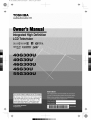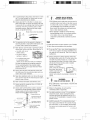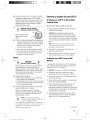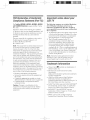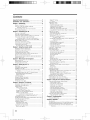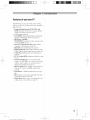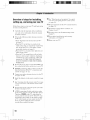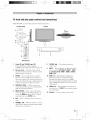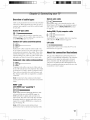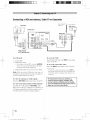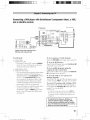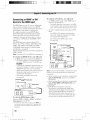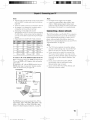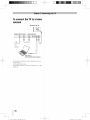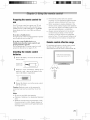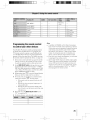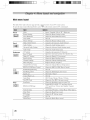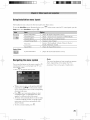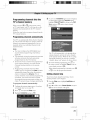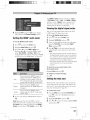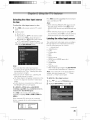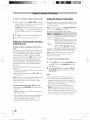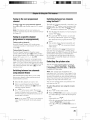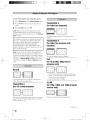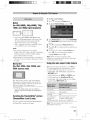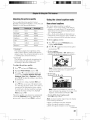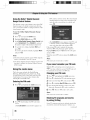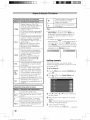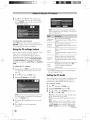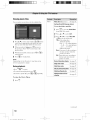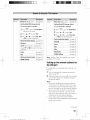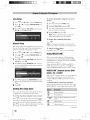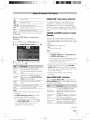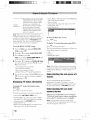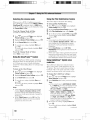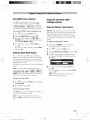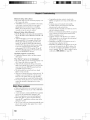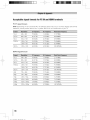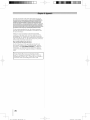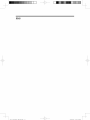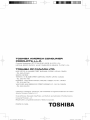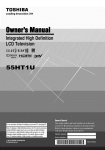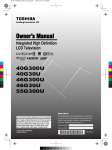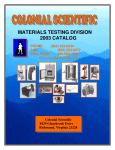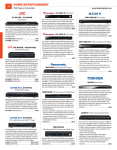Download Radio Shack LK-1161 Specifications
Transcript
40 46 55G300U EN-A5--Cover-03.pdf ] 2010/3/10
I-_ 10:24:04
_;÷
TOSHIBA
Leading
Innovation
_>))
Foran overviewof stepsfor settingup your newTV, see
Note:Todisplaya HighDefinitionpicture,the TVmust bereceMng
a HighDefinitionsignal(suchas anover-the:airHigh Definition
TV broadcast,a High Definitiondigitalcableprogram,or a High
DefinitiondigitaLsatellite
program).FordetaiB,pleasecontact
cable
provider.
IIIIIIIIIIIIIIIIIIIIIIIIII
J
÷
Dear
Customer_
Thank you for purchasing this Toshiba LCD TV. This
manual will help you use the many exciting features
of your new LCD TV. Before operating your LCD TV,
please read this manual completely,and keep it
nearbyfor future reference.
Safety Precautions
WARNING:
TO REDUCETHE RISK OF FiRE
OR ELECTRICSHOCK DO NOT EXPOSETHIS
APPL ANCETO RA N OR MO STURE
Congratulationsonyourpurchase!As yonenjoyyour
newproduct,pleasekeepthesesafetytipsin mind:
The
issue
• The home theater entertainment experience is a growing trend
and larger flat panel displays are popular purchases. However,
flat panel displays are not always supported on the proper stands
WARNING
or installed according to the manufacturer's recommendations.
• Flat panel displays that are
inappropriately situated on dressers,
bookcases, shelves, desks,
speakers, chests or carts may fall
WARNING:TO REDUCETHE RiSK OF ELECTRIC
SHOCK, DO NOT REMOVECOVER {OR BACK).
NO USER.SERVICEABLE PARTS INSIDE.
REFERSERVICING TO QUALIFIED SERVICE
PERSONNEL.
Thelightning
flashwitharrowhead
symbol,
withinan
equilateral
triangle,
isintended
toalerttheusertothe
presence
ofuninsulated
"dangerous
voltage"
withinthe
product's
enclosure
thatmaybeofsufficient
magnitude
toconstitute
ariskofelectric
shockto persons.
Theexclamation
pointwithinanequilateral
triangle
is
intended
toalerttheusertothepresence
ofimportant
operating
andmaintenance
(servicing)
instructions
in
theliterature
accompanying
theappliance.
over and cause injury.
TOSHIBA
Cares!
• The consumer electronics
industry
is committed to making home
entertainment enjoyable and safe.
Tuneinto Safety
* One size does NOTfit all Follow the manufacturer's recommendations
for the safe installation and use of your fiat pane[ display,
* Carefully read and understand all enclosed instructions
proper use of this product.
for
* Don't allow children to climb on or play with furniture and
television sets.
* Don't place flat panel displays on
furniture that can easily be used as
steps, such as a chest of drawers.
* Remember that children can
become excited while watching a
WARNING
program, especially on a "larger
than life" flat panel display. Care
To prevent injury, this apparatus must be securely
attached to the floor/wall in accordance with the
installation instructions. See item 25 on page4.
should be taken to place or install
WARNING:If you decideto wall mount this
television, alwaysuse a UL Listedwall bracket
appropriatefor the sizeand weight of this television.
The use of any wall bracketother than a UL Listed
wall bracketappropriatefor the sizeand weight of this
television for wall mounting this television could result
in seriousbodily injury and/or property damage.See
"Removing the PedestalStand" (_, page6).
NOTETO CATV INSTALLERS
This is a reminder to call the CATVsystepn installer's
attention to Article 820-40 of the U.S. NEC,which
provides guidelines for proper grounding and, in
particular, specifies that the cable ground shall be
connected to the grounding system of the building,
as close to the point of cable entry as practical. For
additional antenna grounding information, see items
32 and 33 on page 4.
the display where it cannot be
pushed, pulled over, or knocked down.
* Care should be taken to route all cords and
cables connected to the flat panel display so that they cannot be
pulled or grabbed by curious children.
Wail
Mounting:if
you decide
to wail
flat panel display, always:
* Use a mount that has been recommended
mount
your
bythe display
manufacturer and/or listed by an independent laboratory (such
as UL, CSA, ETL).
* Follow all instructions
manufacturers.
supplied by the display and wall mount
* If you have any doubts about your ability to safely install your
flat panel display, contact your retailer about professional
installation.
* Make sure that the wall where you are mounting the display is
appropriate. Some wall mounts are not designed to be mounted
to walls with steel studs or old cinder block construction.
If you
are unsure, contact a professional
*A minimum of two people are
installer.
required for installation. Flat panel
displays can be heavy,
@C_
_o_,_oo_
www.CE.org/safety
2
_0_46
55G_00]J
F_N-ASindb
2
2010/3/16
FJ_ -05:58:05
brokenglassor liquidfrom thedamagedtelevision.
TheLCDpanelinsidethe TVcontainsglassandatoxic
liquid. Ifthe liquidcomesin contactwith yourmouth
or eyes,or your skinis cut bybrokenglass,rinsethe
affectedareathoroughlywithwater andconsultyour
doctor.
importantSafety instructions
1)
Read these instrnctions.
2)
3)
4)
Keep these instructions.
Heed aiiwarnings.
Follow all instructions.
5)
Do not use this apparatus near water.
6)
Clean onlywith dry cloth.
7)
Do not block any ventilationopenings.Install in
accordancewith the manufacturer's instructions.
8)
Do not install nearany heatsourcessuch as
radiators, heatregisters, stoves, or other apparatus
(including amplifiers) that produce heat.
9)
• ALWAYScontactaservicetechnicianto inspecttheTV
anytime it has beendamagedor dropped.
Do not defeatthe safetypurposeof the polarized
or groundingtypeplug. A polarizedWideblade
than the other.A groundingtype plug
plug has two bladeswith onewider
hastwo bladesanda third grounding
prong.Thewide bladeor the third
prongare providedfor your safety.If the providedplug
doesnot fit into your outlet,consult anelectricianfor
replacementof the obsoleteoutlet.
15) CAUTION:
. To reduce the risk of electric shock, do not
use the polarized plug with an extension cord,
receptacle, or other outlet unless the bladescan
be inserted completely to preventblade exposure.
• To preventelectric shock, match wide bladeof plug
to wide slot; fully insert.
16) CAUTION:
Do not let childrenswallow the product or play with
the plastic bag.Keepthe productandthe plastic bag
out of the reachof children.
17) CAUTION:
Do not let water or other liquids come into contact
with the product, as it may result in damage.
18) WARNING:
. To preventthe spreadof fire, keep candles or other
openflames awayfrom this product at all times.
10) Protectthe powercordfrom being walkedon
or pinched,particularly at plugs,
conveniencereceptacles,and the point
wherethey exit from the apparatus.
..........
",'
11) Only use attachments/accessories specifiedbythe
mannfactnrer.
table specifiedby the mannfactnrer, or
soldwith the apparatus. When a cart is
used, use caut on when mov ng the cart/
apparatuscombination to avoid injury
from tip-over.
• Keepthe productawayfrom direct sunlight, fire or
a heatsource suchas a heater.This may reducethe
productlifetime or result in fire.
installation, Care, and Service
Installation
Follow these recommendations and precautions and
heed all warnings when installing your TV:
19)
13) Unplug this apparatus during lightningstorms
or when nnnsedfor longperiods of time.
14) Refer all servicingto qualified service personnel.
Servicing is required when the apparatus has been
damaged in any way,such as power-supply cord or
plug is damaged, liquid has been spilled or objects
have fallen into the apparatus, the apparatus has
beenexposed to rain or moisture, does not operate
normally, or has beendropped.
AdditionalSafetyPrecautions
14a)CAUTION:If theTV is droppedandthe cabinetor
enclosuresurfacehas beendamagedorthe TVdoesnot
operatenormally,takethefollowingprecautions:
• ALWAYSturn off theTV andunplugthe powercordto
avoidpossibleelectricshockor fire.
• NEVERallowyourbodyto comein contactwith any
WARNING:NEVERexpose batteries
to excessive heat snch as snnshine,
fire or the like.
20) ALWAYSplug the product into an outlet that is
locatedin sucha mannerthat it can be easily
unpluggedin casethe product requires service.
21) NEVERroute the product's power cord inside a wall
or similar enclosedarea.
22) Nevermodifythis equipment.Changesor
modifications may void: a) the warranty,and b) the
user'sauthority to operatethis equipmentunderthe
rules of the FederalCommunicationsCommission.
23)
DANGER:RISKOFSERIOUSPERSONAL
INJURY,DEATH,OR
EQUIPMENT DAMAGE!
NeverplacetheTV on an unstable
cart, stand, or table. TheTV may fall,
causing seriouspersonalinjury,
death,or seriousdamageto the TV.
(co_Tfi_7_,,i)
3
40_46
55G_00U
F_N-ASindb
8
2010/3/16
F@ 05:48:05
24) To avoid damageto this product, neverplaceor store
the TV in direct sunlight; hot, humid areas;or areas
33)
. Use extreme care to make sure you are never in
a position where your body (or any item you are
in contact with, such as a ladder or screwdriver)
can accidentally touch overhead power lines.
Never locate the antenna near overhead power
lines or other electrical circuits.
25) Always placethe TV on the floor or a sturdy, level,
stablesurfacethat can supportthe weight of the unit.
To securethe TV,use a sturdy strap from the hook(s)
on the rear of the TV to a wall stud, pillar,or other
immovablestructure. Makesure the strap is tight,
secure,and parallelto the floor.
. Never attempt to install any of the following
during lightning activity: a) an antenna system;
or b) cables, wires, or any home theater
component connected to an antenna or phone
system.
Sturdystrap(asshort aspossible)
4"
min.
Ho
TV side
DANGER:RiSK OF SERIOUS
PERSONALiNJURY OR DEATH!
TV top
Car8
iinoeex ;s odii;in
; ..............
splashingandthat no objects filled with liquids, such
asvases, shallbe placedon the apparatus.
Forbetterperformanceandsaferoperationof yourTOSHIBA
TV,follow theserecommendations
and precautions:
27) Neverblock or cover the slots or openings in the TV
cabinetback, bottom, and sides. Neverplacethe TV:
32 °F (0 %) or below, the picture brightness may
vary until the LCDwarms up. This is not a sign of
malfunction.
• on a bed, sofa, rug, or
similar surface;
• too closeto drapes,
curtains,or walls; or
• in a confined spacesuch
as a bookcase,built-in
cabinet,or any other placewith poor ventilation.
The slotsand openingsareprovidedto protectthe
TV from overheatingandto helpmaintainreliable
operationof the TV.Leavea spaceof at least4 (four)
inchesaroundtheTV.
28) Always placethe back of the television at least four
(4) inchesawayfrom any vertical surface (such as a
wall)to allow proper ventilation.
29) Neverallow anythingto rest on or roll overthe power
cord, and never )lacethe TV wherethe power cord is
subject to wear or abuse.
30) Neveroverloadwall outletsand extensioncords.
31) Always operatethis equipmentfrom a 120VAC,60
Hzpower source only.
32) Always makesure the antennasystem is properly
groundedto provide adequateprotectionagainst
voltagesurges and built-up static charges(see
Section810 of the NationalElectricCode).
Antenna lead-in wire
/
Antenna discharge unit
(NEC Section 810-20)
Grounding conductors
810-21)
grounding
electrode system
(NEC Art 250 Part-H)
Ground clamps
35) Always unplug the TV before cleaning.Gentlywipe
the display panelsurface (the TV screen)using a dry,
soft cloth only (cotton, flannel,etc.). A hard cloth
may damagethe surface of the panel.Avoid contact
with alcohol,thinner, benzene,acidic or alkaline
solvent cleaners,abrasive
cleaners,or chemical
cloths, which may damage ....
the surface. Neverspray
_ Ill
volatile compounds such
_'>\\
as insecticideon the
cabinet.Such products may damageor discolor the
cabinet.
36)
WARNING:
RISKOFELECTRIC
SHOCK!
Never spill liquids or push objects of any kind into
the TV cabinet slots.
37) While it is thundering, do not touch the
connecting cables or apparatus.
38) For added protection of your TV from lightning
and power surges, always unplug the power
cord and disconnect the antenna from the TV if
you leave the TV unattended or unused for long
periods of time.
39) ALWAYSunplug the TVto completelydisconnect
from mains power.When the TV is turned off using
the on/off switch, it is not completelydisconnected
from power and a minute amountof current is still
consumed.
(_o_ri_c,d)
4
40_46
55G_00U
EN-ASindb
4
2010/_/16
tv@ 05:48:07
40) During normal use, the TV may make occasional
snapping or popping sounds. This is normal,
especially when the unit is being turned on or off.
If these sounds become frequent or continuous,
unplug the power cord and contact a Toshiba
Authorized Service Center.
41)
Choosinga location for your LCDTV
To Display your LCDTV on the included
Pedestal Stand:
Observethe following safety precautions:
DANGER:RISK OF SERIOUS
PERSONALINJURY ORDEATH!
Readand Follow the pedestalassembly instructions
included with the pedestal.
CAUTION:Beforebeginningpedestalassembly,
carefully lay the front of the LCD Panelface down on
a flat, cushioned surfacesuch as a quilt or blanket.
Leavethe bottom of the unit protruding overthe edge
of the surface andassemblethe pedestalas indicated
below.
Q.
with a sharp or heavy
Never
object.strike the screen
ultraviolet radiation from the sun. When selecting
a locationfor the television, avoid locationswhere
the screen may beexposedto direct sunlight,
such as in front of a window.
• Nevertouch, press, or placeanything on the LCD
screen.Theseactions will damagethe LCDscreen.
If you needto cleanthe LCDscreen,followthe
instructions in item 35 on page4.
Service
43)
WARNING:
RISK OF ELECTRICSHOCK!
Neverattemptto service the TVyourself. Opening
and removing the covers may exposeyou to
dangerousvoltage or other hazards.Failureto follow
this WARNINGmay result in death or serious injury.
Refer all servicing not specified in this manualto a
ToshibaAuthorized ServiceCenter.
44) If you havethe TV serviced:
• Ask the servicetechnicianto use only replacement
partsspecifiedbythe manufacturer.
• Uponcompletionof service,asktheservicetechnician
to perform routinesafetychecksto determinethatthe
TV is in safeoperatingcondition.
45) The cold cathodefluorescent lamp inthe LCDpanel
containsa small amountof mercury.
When the TV reachesthe end of its useful life,
dispose of the usedTV by the approved methodfor
your area,or ask a qualified service technicianto
properly dispose of the TV.
Note: Extreme care should always be used
when attaching the pedestal stand to avoid
damage to the LCD panel.
2)
Placethe TV on a sturdy, levelsurfacethat can
support the weight of the TV.
3)
Be sureto securethe TV to a wall, pillar,surface, or
other immovablestructure. (_ item 25, page4).
To Displayyour LCDTV usinga Waft
Bracket:
If you decide to wall mount your LCD TV, always use
a UL listed wall bracket appropriate for the size and
weight of the LCD TV ([:_ page 2):
1) CAUTION:Two people are required for installation.
2) Unplug and remove any cables and/or other
component connectors from the rear of the TV.
3) Remove the screws of the VESAMounting Pattern
show in the next page.
4) Always use the screws supplied or recommended
by the wall mount manufacturer.
5) Follow the instructions provided with your wall
bracket. Before proceeding, make sure the
appropriate bracket(s) are attached to the wall and
the back of the TV as described in the instructions
provided with the wall bracket.
6) After attaching the appropriate bracket(s) to the
wall and the back of the TV, remove the pedestal
stand from the TV as described below.
Note: The lamp(s) inside this
product contain mercury. Disposal
may be regulated due to
environmental considerations. For disposal
or recycfing information, contact your local
authorities or the Electronics Industries
Alliance (ww_z eiae. org).
(confin t_ed)
5
40 46550300UBNASindb
5
2010/,4/16
_-05:48:08
46" TV
7) VESAMounting Pattern
VESA
40"
200x200 mm
M6
46"
400x200 mm
M8
55"
400x200 mm
Mounting
Pattern
M8
(mlit in ram)
Removing the Pedestal Stand
1) Carefully lay the front of the unit face down on a
flat, cushioned surface such as a quilt or blanket.
Leave the stand protruding over the edge of the
surface.
Four
Note; Extreme care should always be used
when removing the pedestal stand to avoid
damage to the LCD panel.
screws
_L
_2___ J
Sturdy
55" TV
strap
(as short as possible)
2) Remove the four screws shown in the right
diagram. This will allow removal of the pedestal
stand.
3) Onceyou have removed all four screws, holding
the pedestal stand in place, remove the pedestal
stand from the TV.
VESA
Mounting
Pattern
40" TV
VESA
Mounting
Pattern
Four
screws
Hook
Sturdy strap
(as short as possible)
Four screws J_qL!
2
Hook
Sturdy strap
(as short as possible)
CAUTION:Always place the TV on the floor or a sturdy,
level, stable surface that can support the weight of
the unit. To secure the TV, use a sturdy strap from
the hook(s) on the rear of the TV to a wall stud, pillar,
or other immovable structure. Make sure the strap is
tight, secure, and parallel to the floor.
6
4046
55G_00U
EN-ASindb
@
2010/3/16
iv@ 05:48:11
FCCDeclarationof Conformity Important notes aOout Vour
Comp#ance
StatementtPart15): £80 7g
The Toshiba40G300U, 40G30U, 46G300U, 46G30U,
and55G300U Televisions comply with Part 15 of the
FCC rules.
The following
symptoms
are technical
limitations
of LCD Display teehnology
and are not an
indication
of malfunetion;
therefore,
Toshiba
is
Operation is subject to the following two conditions:
(1) this device may not cause harmful interference, and
(2) this device must accept any interference received,
including interference that may cause undesired
operation.
not responsible
these symptoms.
The party responsible for compliance to these rules is:
Toshiba America Consumer Products, L.L.C.
1 ) An afterimage
® Reorient or relocate the receiving antenna.
® Increase the separation between the equipment and
the receiver.
® Connect the equipment into an outlet on a circuit
different from that to which the receiver is connected.
® Consult the dealer or an experienced radio/TV
technician for help.
Caution: Changes or modifications to this
equipment not expressly approved by Toshiba
could void the user's authority to operate this
equipmenL
(ghost)
issues
may appear
resulting
from
on the screen
if
a fixed, nonmoving
image is displayed
for a long
period of time. The afterimage
is not permanent
2)
and will disappear
in a short period of time.
The LCD panel contained
in this TV is
manufactured
of precision
82 Totowa Rd. Wayne, NJ 07470.
Ph: 1-800-631-3811
Note: This equipment has been tested and found
to comply with the limits for a Class B digital
device, pursuant to Part 15 of the FCC rules.
These limits are designed to provide reasonable
protection against harmful interference in a
residential installation. This equipment generates,
uses, and can radiate radio frequency energy
and, if not installed and used in accordance with
the instructions, may cause harmful interference
to radio communications. However, there is no
guarantee that interference will not occur in a
particular installation. If this equipment does
cause harmful interference to radio or television
reception, which can be determined by removing
and applying power to the equipment, the user is
encouraged to try to correct the interference by
one or more of the following measures:
for pereeived
using an extremely
technology;
however,
high level
there may
be an occasional
pixel (dot of light) that does
not operate properly (does not light, remains
constantly
lit, etc.). This is a structural
property of
LCD technology,
is not a sign of malfunction,
and
is not covered
are not visible
normal
viewing
under
when
your warranty.
Such pixels
the picture is viewed from a
distance.
Note: Interactive
video games that involve
shooting
a "gun" type of joystick
at an onscreen target may not work with this TV
TrademarkInformation
.
QSound and [_] symbol are trademarks of
QSound Labs, Inc.
,, Manufactured under license from Dolby
Laboratories.
Dolby and the double-D symbol are trademarks
of Dolby Laboratories.
,, HDMt, the HDM] logo and High-Definition
Multimedia Interface are trademarks or
registered trademarks of HDMt Licensing LLC in
the United States and other countries.
,, DLNA ®,the DLNA Logo and DLNA CERTIFIED _M
are trademarks, service marks, or certification
marks of the Digital Living Network Alliance.
,, INSTAPORT_Mand ]NSTAPORT logo are
trademarks of Silicon Image, Inc. in the United
States and other countries.
MPEG Layer-3 audio coding technology
licensed from Fraunhofer IIS and Thomson.
7
40 46550300U
ENASindb
7
2010/,4/16
T@05:48:11
importantSafety instructions
...............................
Installation,Care, and Service .............................
3
3
Chapter1: introduction......................................
g
Features ol your new TV ................................................................
Overview of steps Jill" installing, setting up,
and using your new TV .........................................................
10
TV lront and side panel controls and connections .......................
TV back panel connections ..........................................................
1]
12
Chapter 2: Connecting your TV ............................
13
Overview of cable types ...............................................................
About the connection illustrations ................................................
Connecting
9
a VCR and antenna, Cable TV or CamcoMer
13
13
.......... 14
Connecting a DVD player with ColorStream _'
(component video), a VCR, and a satellite receiver ............. 15
Connecting an HDMI coor DV] de,ice to the HDMI input .......... 16
REGZA-LINK ° connection .........................................................
17
Connecting
Connecting
a digital audio system ................................................
a personal computer (PC) .........................................
18
18
Connecti ng a home network .........................................................
To connect the TV to a home network .....................................
19
20
Chapter3: Usingthe remotecontrol ......................
PlX:paring the renlute control lur use ............................................
hlstalling the remote control batteries ..........................................
Remote control elli:ctive range .....................................................
Learning about the l_mote control ...............................................
Using the remote control to control your other devices ...............
Remote Control l_ulctional key chart ...........................................
Programming the ivmote control to control your other devices..
Remote control codes ...................................................................
Chapter4: Men//layout and navigation ..................
Main Illenu h.,,out .........................................................................
Setup/Installation
menu layout .....................................................
Navigating the menu system ........................................................
Chapter5: Settingup yourTV..............................
21
21
21
21
22
23
24
25
26
28
28
29
29
30
hlitial Setup ...................................................................................
Selecting the menu language ........................................................
TOSHIBA Logo LED ...................................................................
Configuring the antenna input source lbr the ANT/CABLE
terminal ..................................................................................
30
30
30
Plr)gramming channels into the TV's channel memo U ..............
Progran'uning channels automatically ......................................
Setting channel skip ..................................................................
Labeling channels .........................................................................
Setting the HDMI _' audio mode ...................................................
Viewing the digital signal meter ...................................................
Setting the time zone ....................................................................
Viewing the system status .............................................................
31
31
31
32
33
33
33
34
Chapter6: Usingthe TV'sfeatures........................
30
35
Selecting the video input source to view. .....................................
Labeling the video input sources ..................................................
Tuning channels ............................................................................
Tuning channels using the
Channel Browser _'_ .......................................................
35
35
36
Setting the Channel Tuning Mode ............................................
Tuning to the next programmed channel ..................................
Tuning to a specific channel
(programmed or unpmgrammed)
.................................
Switching between two channels using SurlLockE"_ ...............
Selecting the pictulv size ..............................................................
Scrolling the TheaterWide v' picture (TheaterWide 2 and 3 only)
Using the auto aspect ratio li:ature ...............................................
Using the FREEZE l;:atm_ ...........................................................
Adjusting the picture .....................................................................
Selecting the picture mode ........................................................
Adiusting the picture quality ....................................................
Using the closed caption mode .....................................................
Base closed captions .................................................................
38
39
36
39
39
39
4I
4I
42
42
42
43
43
43
Digital CC Settings ..................................................................
CC Selector ...............................................................................
44
44
Adjusting the audio .......................................................................
Muting the sound ......................................................................
Using the digital audio selector ................................................
Selecting stel_o/SAP broadcasts ..............................................
Adjusting the audio quality .......................................................
Selecting the optical audio output lormat .................................
Using the Dolby °' Digital Dynamic Range Control li:ature.....
Using the Locks menu ..................................................................
Entering the PIN code ...............................................................
If you cannot remember your PIN code ...................................
Changing your PIN code ..........................................................
Blocking TV programs and movies
by rating (V-Chip) .........................................................
Downloading an additional rating system lot blocking TV
pit)grams and movies ....................................................
Locking channels ......................................................................
ldnh)cking programs temporarily .............................................
Using the input lock li'atul_ ......................................................
Using the GameTimer _'.............................................................
Using the control panel lock leature .........................................
Using the PC settings li:atulx: .......................................................
Setting the PC Audio ....................................................................
Using the Media Player ................................................................
Using the Media Player with USB ...........................................
To select the Auto Start lunction ..............................................
44
44
44
45
45
45
46
46
46
46
46
46
47
48
49
49
49
49
50
50
5I
5I
5I
Tu open the Media Player ........................................................
Viewing photo files ..................................................................
Single View ...............................................................................
Slideshow ..................................................................................
5I
52
52
52
Playing music files ....................................................................
Viewing photo files with playing music files at same time .....
Using a networked server PC .......................................................
Using the Media Player with DLNA ........................................
Viewing movie files ..................................................................
Setting up the network addl_sS lur the LAN port .......................
Auto Setup .................................................................................
Manual Setup ............................................................................
Setting the sleep timer ..................................................................
Using REGZA-LINK
°' .................................................................
REGZA-LIN K°"playback device (DVD player, etc.) cont ml
REGZA-LINK ° input source selection ....................................
VOLUME and MUTE controls of Audio Receiver .................
Other REGZA-LINK _ lunctions ..............................................
52
53
53
53
54
55
56
56
56
56
56
57
57
57
Displaying TV status inlormation ................................................
Understanding the auto power oll li:ature ....................................
Understanding the last mode memory lcature .............................
58
58
58
Chapter 7: Usingthe TV'sadvancedfeatures........... 59
Using the adwlllced picture settings l)atUl_S ...............................
Using Dynamic Contrast ..........................................................
Using the static gan'una li:atulv ................................................
Selecting the color temperatulv ...............................................
Selecting the cinema mode ......................................................
Using the ClcarFrame _'_ leaturc ...............................................
Using the Fihn Stabilization lieature .........................................
Using CableCleaF" digital noise reduction ...............................
Using MPEG noise ivduction ...................................................
Using the Game Mode lcature ..................................................
Using the advanced audio settings leatures ..................................
Using the QSound _' sound lieature ............................................
59
59
59
59
60
60
60
60
61
61
61
61
Chapter 8: Trouhleshooting
................................
General
tl_lublcsbooting
62
...............................................................
62
Chapterg:Appendix
......................................... 65
Specifications ................................................................................
Acceptable signal lbrmats lor PC IN and HDMI terminals ........
Limited United States Warranty lor LCD Televisions .................
Limited Canadian Warranty lor Tusbiba Brand Flat Panel
Tdevisions .............................................................................
65
66
67
68
8
40 4655G300U
ENASindb
8
2010/,q/16
T@05:48:12
Features of your new TV
The following
features
are just a few of the many
of your new Toshiba
HD, LCD
integrated
TV:
* Integrated
QAM)
e×citing
widescreen,
digital
tuning
eliminates
(SVSB
ATSC
and
the need for a separate
digital
converter
set-top box (in most cases).
* 1080p output resolution.
.
Four HDMI'
digital, high-definition
multimedia
interfaces
1080p input support (_:_ page 16).
.
HDMI
new capability
INSTAPORT
'_' technology
switching
HDMI sources.
.
One set of ColorStream
component
video inputs
* QSound
_ audio
reduces
lag time when
_ HD high-resolution
(_:_ page 15).
technologies
(_:_ page 61 ).
* Digital Audio Out optical audio colmection
with
Dolby <' Digital optical output format (_ page 45).
* CableClear
page 60).
.
_ digital
PC IN (Analog
18-19).
RGB)
* Channel
Labeling
Letters (e.g. ABC,
with the station
picture
noise reduction
computer
terminal
(_:_ page
allows you to put the Call
HBO, etc.) on the screen along
nmnbers,
so you always
know
what you're watching
(_ page 32).
* REGZA-LINK
allows control of external
from
(_
the TV remote
via HDM[
devices
colmection(_:_>
page 56).
* ClearFrame
60).
'_ 120 Hz anti-blur
feature
* DLNA allows you to enjoy multimedia
your home network on your TV.
(_
page
files from
* Media Player allows you to view photo files aim
to play music or movie files.(_:_ page 51).
9
40 4655G300UENASindb
9
2010/,_/16
T@05:48:13
Overview of steps for installing,
setting up, and using your new TV
10
See "Menu layout and navigation" for a quick
overview of navigating the TV's menu system
(_:_ page 28).
11 Program
Follow these steps to set up your TV and begin using
its many exciting features.
Carefully
read the important
safety,
care, and service information.
for future reference.
2
Observe the following
for the TV:
,, Read "Important
(_:_ page 7).
when
notes
installation,
Keep
this manual
choosing
about
a location
your LCD
(_
channels into the TV's channel memory
page 31 ).
12 For
details on using the TV's features, see
Chapters 6 and 7.
13 For
help, refer to the Troubleshooting
Chapter
8.
"!4 For technical
information,
Guide,
specifications
and warranty
see Chapter 9.
15 Enjoy your new TV!
TV"
,, Place the TV on the floor or a sturdy, level,
stable surface that can support the weight of the
mill
Secure
the TV to a wall, pillar,
or other
immovable
structure
(_ page 4).
,, Place the TV in a location where light does
reflect on the screen.
,, Place
objects
the TV far enough
to allow
proper
from
walls
ventilation.
not
and other
Inadequate
ventilation
may cause overheating,
which will
damage the TV. THIS TYPE OF DAMAGE
IS NOT COVERED
UNDER THE TOSHIBA
WARRANTY.
3
Do not plug in any power
have connected
all cables
4
BEFORE connecting
cables or devices to the TV,
learn the functions
of the TV's connections
and
controls
5
0
7
8
9
(_:_ pages
Connect
your other
(_:_ pages 13-20).
cords until AFTER you
and devices to your TV.
11-12).
electronic
device(s)
to the TV
Install the batteries in the remote control (_:_ page
21).
See "Learning about the remote control" (_:_>page
22) for an overview of the buttons on the remote
control.
Program
device(s)
the remote
(_" pages
control
23-27).
to operate
your other
AFTER connecting
all cables and devices, plug
in the power cords for your TV and other devices.
Then press POWER on the TV control panel or
remote control to turn on the TV. If the TV stops
responding
to the controls on the remote control
or TV control panel and you cannot turn the TV
off or on, please unplug the power cords few
seconds then re-plug to try again.
10
40 4655G300U
ENASindb
10
2010/,q/16
T@05:48:13
TV front and side panel controls and connections
Model 40G300U is used in this manual for illustration purposes.
Left side panel
TV front
TVtop
2
1
Control panel
1
Power
LED(Green)
TOSHIBA
2
Remote
Logo
--
range"
POWER --
VOLUNE._1_ -volume
9
control
(_v "Remote
buttons
adjust
the
iNPUT--
Repeatedly
press to change the source
yon are viewing (ANT/CABLE,
VIDEO
1, VIDEO
2, ColorStreamHD,HgiVll1, HgiVll2, HglVll3,
HDNI4, PC).
control
21 ).
to turn the TV oil and off.
These
level.
10
HDNI _'_iN --
High-Definition
Multimedia
If the TV stops responding
to the controls on
the remote control or TV control panel and you
Interface
input receives digital audio and
uncompressed
digital video from an HDM[
cannot
device or nncompressed
digital video from a DV[
device. HDM[ connection
is necessary to receive
turn off the TV, please
cord few seconds
ARROWS
screen,
then re-plug
AV'"gb"
these
right menu
5
the remote
sensor
oil page
Press
indicator
O11 or Off (_v page 30).
Point
this remote
effective
4
= Power
LED=
sensor
toward
3
8
GreenLEDand TOSHIBA
LogoLED
buttons
panel
the power
to try again.
a menu
function
navigation
NENU (ENTER) -system
screen,
--When
unplug
is on-
as up/down/left/
buttons.
Press
to access
11 VIDE0-2JN --
The side panel A/V connections
are referred to as "VIDE0 2" and include standard
A/V connections.
12 USBp0rt-- To access photo or music files.
as the ENTER button.
6
EXiT -menu.
7
CHANNELAT --When no menu is on-screen,
these buttons change the channel (programmed
channels only; E:_>
page 31 ).
Press
signals.
the menu
(_ pages 28-29). When a menu is oilthe NENU button on the TV's control
functions
1080p
to instantly
close all on-screen
11
40 4655G300UENASindb
11
2010/,_/16
F@05:48:14
TV back panel connections
For an explanation
of cable
types
and connections,
see pages
13-20.
1
TVback
2
PC IN
HDMI
iN
'@IQI
4
PowerCord
5
I I I
8
1
LANIN
--
LAN port
your home
2
PC IN --
is used to connect
the TV to
network.
For use when
connecting
a personal
HDNF
IN--
High-Definition
Multimedia
Interface input receives digital audio and
uncompressed
digital video from an HDM[
device or uncompressed
digital
DVI device. HDM[ connection
receive
4
5
1080p
a
to
signals.
PC/HDNI-1(AUDIO)
IN -- PC audio irJput
terminals
are shared with HDM[-1
analog audio
input terminals,
and their use can be configured
in the Audio Setup menu ([_ page 50).
VIDE0-1 IN -- Standard
(composite)
video and
standard audio inputs plus for connecting
devices
with composite
video.
CoJorStream _ HI} --
ColorStream
_ high-
definition
component
video input (with standard
stereo audio inputs) for connecting
devices with
component
video output, such
player with ColorStream
_.
as a Toshiba
DVD
Note: Component video cables carry only
video information; separate audio cables
are required for a complete connection.
ANT/CABLE--Antenna input
analog (NTSC)
antenna signals
(QAM) signals.
6
video from
is necessary
6
Note: Standard
(composite)
video cable
carry only video information;
separate
audio cables are required
for a complete
connection.
computer.
3
7
and digital
and analog
that supports
(ATSC) off-air
and digital Cable
TV
DigitaJ Audio OUT -- Optical audio output in
Dolby Digital or PCM (pulse-code
modulation)
format for connecting
an external Dolby Digital
decoder, amplifier, A/V receiver, or home theater
system
with optical
audio
input.
12
40 46550300UENASindb
12
2010/A/16
F@05:48:15
Optical audio cable
Overview of cable types
CaNes can be purchased from most stores that sell audio/
video devices. Bef%re purchasing any cables, be sure of
Optical
connector types required
of each cable.
audio inputto the TV's DIGITAL
AUDIOOUTterminal
by your devices
and the length
Dolby
audio cable is fur connecting
Digital
or PCM (pulse-code
receivers
modulation)
with
optical
(L_¢page 187.
Coaxial {F-type)cable
AnalogBGB(15-pin) computercable
@
Coaxial
antenna,
to the
(F-type) cable is used fox" connecting
your
cable TV service, and/or cable converter
box
ANT/CABI.Einput
on your TV.
Standard A/V cables {red/whRe/yeRow)
,_,
'_'_
Analog RGB (15-pin) computer cable is fur connecting
a PC to the TV's PC INterminal (_:<page 18).
LARcable
,@
Standard
Standard A/V cables (composite
video) usually come
in sets of three, and are for use with video devices with
home network.
analog
About the connection illustrations
audio and composite
video output.
These cables
(and the related inputs on your TV) are typically colorcoded according to use: yellow for video, red for stereo
right audio, and white .fUr stereo left (or mono) audio.
Componentvideo canes (red/green/Nue)
_'_
LAN cable is used to connect
the TV to your
(_r page 20).
You can connect different types and brands of"devices to
your TV in several different configurations. The connection
illustrations
in this manual
are representative
of typical
device connections only. The input/output terminals on
your devices may differ from those illustrated herein. For
details on connecting and using your specific devices, refer
to each device's owner's manual.
,@
Component
video cables come
in sets of three and are
.t%r use with video devices with component video output.
(ColorStream
_ is Toshib_fs brand of component
video.)
These
cables are typically
blue. Separate
connection.
audio cables
color-coded
red, green, and
are required
fur a complete
Note: Component video cables provide better
picture performance than a standard (composite)
video.
HDlYlPcable
(with HDNI LoBe"H_:)B|
°'')
HDMI (High-Definition Multimedia lnterfixce) cable
is fur use with devices with an HDMI output. An
HDMI cable delivers digital audio and video in its
native f%rmat.This cable carries both video and audio
inf%rmation; therefore, separate audio cables are not
required for a complete HDMI device connection (_
page 16 and page 19).
Note: HDMI cable provides better picture
performance than a standard (composite) video.
13
4046
55G300U
EN-ASindb
13
2010/3/16
T£-05:48:18
Connectinga VCRand antenna, Cable TV or Camcorder
TVbackpanel
From CaMe TV or
FromCableTV
antenna
C_
!
1
VIDEO2 inputs
on TV right side panel
You will need:
To view the VCR:
., coaxial cables
., standardA/V cables
Turn ON the VCR. Select the VIDEO1 video input
source on the TV.*
-
•
If you have a mono VCR, connect L/MONO
on the TV to your VCR's audio out terminal
using the white audio cable only
standard audio cables(If you have a mono VCR)
Note: When you use a Cable box, you may not
be able to use the remote control to program or
access certain features on the TX
To view the antenna
or Cable
signal:
Select the ANT/CABLE video input source on the TV.*
To view basic and premium Cable channels:
Turn OFF the VCR. Select the ANT/CABLE video
To view the camcorder video:
Select the VIDEO2 video inputsource on the TV.*
:_- To select the video input source, press INPUT on
the remote control (t:__page 22). To program the
TV remote control to operate other devices, see
Chapter 3.
Theunauthorized
recording,
use, distribution,or
revisionof televisionprograms,videotapes,DVDs,
andother materialsis prohibitedundertheCopyright
Lawsof the UnitedStatesandother countries,andmay
subjectyou to civil andcriminalliability.
input source oll the TV.* Tune the TV to channel 3 or
4 (whichever channel the Cable box output is set to).
Use the Cable box controls to change channels.
14
40 46550300U
F_NASindb
14
2010/,4/16
F@05:48:19
ConflecUflg a DVD player with ColorStream ® (component video), a VCR,
arid a sateJJJte
receiver
From antenna
TV back panel
Satellite receiver with componentvideo or
DVD player with componentvideo
You will need:
To view antenna
• coaxial cables
• standardA/V cables
If you have a mono YCR, connect L/MONO
on the TV to your VCR's audio out terminal
using the white audio cable only
Select the ANT/CABLE video input source on the TV.*
•
standard audio cables
• component video cables
Youcan connect the component video cables
(plus audio cables) from the DVD player or
satellite receiver to the Co/erStream terminal
on the TV. The ColorStream HD terminal
can be used with Progressive (480p, 720p)
and Interlaced (480i, 1080i) scan systems.
A 1080i signal willpmvide the bestpicture
performance (1080p is not supported).
If your D VD player or satellite receiver does
not have component video, connect a
standard A/V cable to VIDEO 2 on the side
panel. If your D VD player has HDMI video,
see page 16.
or Cable
channels:
To view the DVD player:
Turn ON the DVD player. Select the Co[orStream HD
video input source oll the TV.*
To view satellite programs
using the
component
video connections:
Turn on the satellite receiver. Select the Co[orStream
HD video input source on the TV.*
To view the VCR or view and record
antenna channels:
Turn ON the VCR. Tune the VCR to the channel you want
to watch. Select the VIDEO1 video input source on the TV.*
To record a TV program while watching a DVD:
Turn ON the VCR. Tune the VCR to the channel to
record. Select the C0[orStream HDvideo input source
on the TV* to view the DVD.
,,- To select the video input source, press INPUT on
the remote control (t=_page 22). To program the
TV remote control to operate other devices, see
Chapter 3.
Theunauthorizedrecording,use, distribution,or
revisionof televisionprograms,videotapes,DVDs,
andothermaterialsis prohibited
undertheCopyright
Lawsof the UnitedStatesandother countries,andmay
subjectyou to civil andcriminalliability.
15
40 46550300USNASindb
15
2010/4/16
7c@05:43:20
Connecting aft HDNI ® or DVI
device to the HDN] input
The HDM[ input on your TV receives digital audio
and uncompressed digital video from an HDM[
source device, or macompressed digital video from a
DVI (Digital Visual Interface) source device.
This input is designed to accept HDCP (HighBandwidth Digital-Content Protection) wogram
material in digital form from ElA/CEA-861-Dcompliant m consumer electronic devices (such as
a set-top box or DVD player with HDM[ or DVI
output).
The HDM[ input can accept and display VGA,
SVGA, XGA, WXGA, SXGA, 480i (60Hz), 480p
(60Hz), 720p (60Hz), 1080i (60Hz) and 1080p
(24Hz/60Hz) signal formats. For detailed signal
specifications, see page 66.
Supported Audio format: Linear PCM, sampling rate
32/44.1/48 kHz
To connect
a DVI device,
you will need:
.
one HDMI-to-DV[ adapter cable (HDM[ type A
connector) per DV[ device
- Forproper operation, the length of an HDMIto-DVl adapter cable should not exceed 9.8 ft
(3m). The recommended length is 6.6 ft (2m).
.
one pair of standard analog audio cables per DVI[
device
- An HDMI-to-DVI adapter cable transfers
video only. Separate analog audio cables
are required (see illustration).
_ See "Setting the HDMi° audio mode"
(r:+page 33).
TV back panel
Note: To connect a PC to the HDMI input, see page 19.
To connect
.
an HDMI
device,
you will need:
one HDM[ cable (type A connector) per HDM[ device
- For proper operation, it is recommended that
you use an HDMI cable with the HDMI Logo (
H_mr
).
_ To display an 1080i/60Hz signal format, you
will need a Category 2 cable. Conventional
HDMI/DVI cable may not work properly.
_ HDMI cable transfers both video and audio.
Separate analog audio cables are not
required (see illustration).
See "Setting the HDMI® audio mode"
(_,_page 33).
-
_g_,"]
w back
panel
I
'°'i_'i_ Controlpanel
HDIVlldevice
.....
_4
_
.....
To view the HDM!
device
video:
Note: Toensure that the HDM/ or DVI device is reset
properly, it is recommended that you follow these
procedures:
°
When turning on your electronic components,
turn en the TV first, and then the HDMI or
DVI device.
°
When turning offyour electronic components,
turn off the HDMI or DVI device first, and
then the TV
[1] EIA/CEA-861-D compliance covers the
transmission of uncompressed digital video
with high-bandwidth digital content protection,
which is being standardized for reception of
high-definition video signals. Because this is
an evolving technology, it is possible that some
devices may not operate properly with the TV.
Select the HDM[ 1, HDM[ 2, HDM[ 3 or HDM[ 4
video input source on the TV.*
,:, To select the video input source, press INPUTon
the remote control (t:+ page 22). To program the
TV remote control to operate other devices, see
Chapter 3.
16
40 46550300U
ENASindb
16
2010/,4/16
F@05:48:21
RERZA-LINK®connection
You can control the basic functions of connected audio/video devices using the TV's remote control if you
connect a REGZA-LINK compatible audio receiver or playback device. For an explanation of setup and
operations, see page 56.
evice
Playbackdevice
(REGZA-LIRR
DVDplayer,
etc.)
To connect an Audio Receiver and Playback
Devices, you will need:
,, HDM[ cables (_:_ page 13)
Note:
,, [f several devices are connected, REGZA-LINK
feature may not operate properly.
,, For proper operation, it is recommended that you
use HDMI cables with the HDM[ Logo
( Hi2jm|
_).
Before controlling the device(s):
,, After completing the above connections, set the
REGZA-LiRKSetup menu as you desire ([_ page
58).
,, The connected devices must also be set. For
details, see the operation manual for each device.
,, The REGZA-L[NK feature uses the CEC
technology as regulated by the HDM[ standard.
,, This feature is limited to models incorporating
Toshiba's REGZA-LI[NK. However. Toshiba is not
liable for those operations. Refer to the individual
instruction manuals for compatibility information.
Note: This feature may not work proper/y
depending on the devices that are connected.
17
40 46550300UENASindb
17
2010/,4/16
T@05:48:22
Connectinga digital audio system
The TV's DiGiTAL AUDIO OUT terminal outputs a
*Dolby _ Digital or 2-channel
down-mixed
PCM
(pulse-code
modulation)
signal for use with an
external Dolby °_'Digital decoder or other external
audio system with optical audio input.
You
will
need:
No te:
o Some audio systems may not be compatible
with Dolby Digital bitstream signals. Older
audio systems that are not compatible with
standard optical out signals may not work
properly, creating a high noise level that
may damage speakers or headphones.
THIS DAMAGE IS NOT COVERED BY YOUR
WARRANTV
o
+ optical audio cable (Use an optical audio cable
that has the larger "TosLink"
connector
and not
the smaller "mini-optical"
connector.)
_
The DIGITAL AUDIO OUT terminal may not
output some digital audio sources because
of copy restrictions.
Dolby Digital decoder or
._- Manufactured
Laboratories.
other digital audio system
trademarks
under license from Dolby
Dolby, and the double-D symbol are
of Dolby Laboratories.
Connecting
a personalcomputer(PC}
With either the PC IN or HDMI connection, you can watch
your computer's display on the TV and hear the sound
fi'om the TV's speakers.
TV back panel
__
To connect
___
a PC to the PC IN terminal
on the TV:
When connecting a PC to the PC IN terminal on the TV, use
an analog RGB (15-pin) computer cable and a PC audio cable.
To control
the
TV back pauel
audio:
1
Turn on the TV and the digital audio device.
2
Press O on the TV's remote control and open the
Sound menu.
3
Highlight Audi0
MENU
Setup and
press @.
cable
Computer
PC audio
output
[n the Optical Output Format field,
Dolby Digital or PDM, depending
(_c_"Selecting
page 45).
the optical
audio
select
either
on your
output
device
format"
on
Conversion adapter
(if necessary)
To use a PC, set the monitor output resolution on the
PC before connecting it to the TV. The PC IN terminal
can accept and display VGA, SVGA, XGA, WXGA and
SXGA signal formats. For detailed signal specifications
(r,_' page 66).
Other formats or non-standard signals will not be
displayed correctly.
To display the optimum picture, use the PC setting
feature (l_y'"Using the PC settings feature" on page 50).
(comin ued)
18
40 46550300U
ENASindb
18
2010/A/16
F@05:48:24
No te:
No te:
•
•
•
The PC audio input terminals on the TVare shared
with the HDMI- 1 analog audio input terminals (_,,_
page 50).
• Some PC models cannot be connected to this TX
• An adapter is not needed for corrputers with a
compatible mini D-sub 15-pin terminal.
Depending on the DVD's title and the
specifications of the PC on which you are playing
the DVD-Video, some scenes may be skipped or
you may not be able to pause during multi-angle
scenes.
• Signal names for mini D-sub 15-pin connector
The edges of the images may be hidden.
If receiving a 480i (HDMI), 480p (HDMI), 720p,
1080Lor 1080p signal program, Native mode
scales the video to display the entire picture within
the borders of the screen (Le. no overscanning).
Connectinga homenetwork
The LAN port allows your Toshiba TV to connect to
your home network. You can use this revolutionary
home entertainment networking system to access
photo, video and audio files that are stored on a
DLNA server aim play/display them on your TV. For
supported formats, see page 53.
1
R
6
Ground
11
Reserved
Note:
2
G
7
Ground
12
SDA
°
3
B
8
Ground
13
H-sync
4
Reserved
9
5V
14
V-sync
5
Reserved
10
Ground
15
SCL
To connect a PC to the HDMI termina|
on the TV:
When connecting a PC to the HDM[ terminal on the
TV, use an HDM[-to DVI[adapter cable and analog
audio cables.
[f connecting a PC with an HDM[ terminal, use an
HDM[ cable (type A connector). Separate analog
cables are not necessary (_:_>page 16).
The TV's home network connection
allows
access to file sharing only, You will NOTbe
able to use the TV to access the Intemet.
°
If you use a hub or switch to connect the
TV to your home network, you may not be
able to use the automatic setup and have to
manually set up the network address. See
page 55.
° If you use a router with built-in DHCP
functionality, use the automatic setup.
Manual setup may not work.
,, If you connect the TV and PC directly, use
Ethernet crossover cable.
TVbackpanel
cable
The HDMI input can accept and display VGA, SVGA,
XGA, WXGA, SXGA, 48@ (60Hz), 480p (60Hz), 720p
(60Hz), 1080i (60Hz), and 10S0p (24Hz/60Hz) signal
formats. For detailed signal specifications, see page 66.
19
40 ,46550300UBNASindb
19
2010/,4/16
T@05:43:25
Toconnectthe TV to a home
network
the hackofyour TV
I
Router with Hub
Modern(DSLorCahle}
_
_ []
[]
...........
[2113]
Sever PC(with DLNA server function)
[1] CoaxiaJ or teJephone cabJe (depending on your
modem type)
[2] Standard LAN cabJe
[3] Do NOT connect a phone jack directJy to the TV's
LAN port.
2O
40_46
55G_00U
EN-ASindb
20
2010/3/16
F_05:48:26
Preparing the remote control for
use
o If the remote control does not operate
correctly, or if the operating range becomes
reduced, replace batteries with new ones.
o
Your TV remote control can operate your TV and
many other devices such as cable converter boxes,
satellite receivers, VCRs, DVD players, and HTIBs
(home theater in a box), even if they are different
brands.
If you have a Toshiba device:
Your TV remote control is preprogrammed
most Toshiba devices (_x"page 23).
,, Always remove batteries from the remote
control ff they are dead or if the remote
control is not to be used for an extended
period of time. This will prevent battery acid
from leaking into the battery compartment.
to operate
ff you have a non-Toshiba device or a
Toshiba device that the remote control is not
preprogrammed
to operate:
You call program the TV remote control so it will
operate the other device (t:_ pages 23-27).
Instafling the remote control
batteries
When necessary to replace batteries in the
remote control, always replace both batteries
with new ones. Never mix battery types or use
new and used batteries in combination.
Remote control effective
For
optiz_aul_a
perforl_aance,
tile remote
control
directly at the TV and make sure there is no
obstruction between the remote control and the TV.
Point remote
remote
1
aim
range
sensor
control toward
on front of TV.
Remove tile battery cover from tile back of tile
remote control.
o
and lift cover.
o
Install
two "AAA"
size batteries,
making
match the + and - signs on the batteries
signs on the battery compartment.
sure to
to the
16.4 ft (5m)
)
Reinsert
the battery
cover ill the remote
control
until the tab snaps.
Caution:
excessive
like.
Batteries
must not be exposed
to
heat such as sunshine,
fire or the
Note:
o
o
Be sure to use AAA size batteries.
Dispose of batteries in a designated
disposal
area.
o
Batteries should always be disposed of with
the environment in mind. Always dispose of
batteries in accordance with applicable laws
and regulations.
21
40_46
55G_00U
EN-ASindb
21
2010/_/16
iv@ 05:48:28
Learning about the remote controJ
The buttons used for operating
the TV only are
described
here. For a complete
list of the remote
control's
functions,
see the remote control fmactional
key chart (_:_vpage 24),
1 POWER
turns
the TV on and off. When the TV is
on, the green LED indicator
illuminated.
2
on the TV front will be
FREEZEfreezes the picture. Press again to restore the
moving picture (r,,vpage 42).
3 SLEEP
accesses
the sleep timer (_; page 56).
4 PICSiZE cycles through the picture sizes: NaturaJ,
TheaterWide
1/2/3,Full,4:3HD,Hativeand Do| by Do|
(l,+_'page 39-41).
Q CD
5JH G3:
-2
5 ChannelN,rnbers{0-9,-/100) directly
tune channels.
The (_)
button is used to tune digital channels (r+_'page
39) or to edit the Favorites List (_,+ page 36).
6_-.
6 NPUTselects
the video input source (_,+ page 35).
7'
CH AV cycles through programmed
menu is on-screen (r+_'page 31).
channels
when no
8
V0L + - adjusts the volume level.
9
FAV BR0WSER accesses the Favorites List in the
Channel Browel :rxl ({_ page 36).
10 RECALL
displays
TV status information
(r_,+page 58).
11 CH RTN returns to the last viewed channel or source
(l+_'page 39).
12 NUTE reduces or turns off the sound (r_,+page 44).
13 [NFO displays TV status information as well as program
details, when available (r+_'page 58).
14 _ "_ / _ _ While watching TV, these buttons open
the Channel Browser Ix_and tune to the previous/next
channel in the channel history (r+_'page 36). (Also see
"Arrow buttons.")
15 Arrowb,tt0ns{AT_I_,) When
a menu is on-screen,
these buttons select or adjust programming menus. (Also
B,CK
see c_ "_ / _'] _.)
19
TOSHIBA
16 ENTERactivates highlighted
system.
items in the main menu
17' NEN[J accesses the main TV menu system (_,+ pages 28
and 29).
18 EXITcloses on-screen menus.
19 NODESELECT
switchswitchesbetweenTV,CABLE/
SAT, AUX 1, and AUX 2 modes (c+_'page 23). Set to
"TV" to control the TV.
Note: The error message "NO T AVA/LABLE"
may appear if you press a key for a function
that is not available.
22
40 46550300UENASindb
22
2010/,4/16
F@05:48:29
Usin9the remote controlto
controlyourother devices
If you have a non-Toshiba device or a Toshiba device that
the remote control is not preprogrammed to operate, you
must first program the remote control to recognize the
device (if you have not already done so) (r,; pages 25-27).
1 POWER
Turns the selected device on and off.
2
channels
Point the remote
directly
control
at the device.
(as opposed
to _
to directly access
{._.J).
3
+10 Press to directly access DVD chapters higher than
10.
4
TOP
MENU
Accesses
5
OH AY For channels programmed into the channel
memory (r,; page 31):
A selects the next higher channel.
'_' selects the next lower channel.
To use your TV remote control to operate a:
* Cable converter box or satellite receiver, set the
NODE SELECTswitch to CABLE/SAT.
. VCR, set the NODE SELECTswitch to AUX 1.
. DVD player or HT[B, set the NODE SELECT
switch to AUX 2.
Note: Even after the TV remote control is
programmed, it may not operate certain
features on any other devices. If this happens
and you wish to use those features, you will
need to use the device's original remote control.
ChannelNumbers
10-9)Press
GUIDE Displays
mode.
SET lip Accesses
mode.
a DVD's top menu.
the channel
guide in the CABLE/SAT
a DVD's setup menu in the AUX
7
INFODisplays TV status information on-screen.
8
A'_'_
Press to navigate DVD menus (may not work
on some DVD players).
9
ENTERRequired by some satellite receivers and DVD
players to activate certain functions.
10 DVDCLEARPress to reset the title and chapter number.
11 PLAYBegins playback of a tape or DVD.
12 PAUSEPress during play or record mode to pause the
picture; press again to restart.
IIIC QQ
2
m
3 m
IIIQG)CD
13 STOP Stops the tape or DVD.
-3(i3®
14 SKIP _
4m
Skips forward to locate later DVD chapters.
15 J:FFast-forwards the tape or DVD. (Press during play
mode to vie,,,,,the picture moving rapidly forward.)
16 SRIP F_ Skips back to beginning of current DVD
chapten or locates previous chapters.
6 m
8m
9-11-12-16-17--
--1o
--15
18-19--
1"7RFW Rewinds/reverses the tape or DVD. (Press
during play mode to view the picture moving rapidly
backward.)
18 TV/VCRTo view one program while recording another,
press to select TV mode.
SEARCH
selects a specific DVD chaptel; title or time.
19 RECStarts tape recording.
2o
20 MODESELECTswitch Set to "TV" to control the TV;
"CABLE/SAT" to control a cable converter box or
satellite receiver; "AUX l" to control a VCR; "AUX 2"
to control a DVD player or HTIB.
23
40 46550300U
ENASindb
23
2010/,4/16
F@05:48:30
Remote Control funcUonaJ key chart
No te:
o "---" = key does not send a signal in that remote control mode.
o "_--TV" = key will affect the TV, even though the remote control is in another mode.
o * Not available for your TV
Power
Power
Power
Power
Power
Sleep timer
Picture size
*-- TV
_ TV
_-- TV
_ TV
*-- TV
_ TV
*-- TV
_ TV
FREEZE
_
_
_
_
Digit 1-9
Digit 1-9
Digit 1-9
Digit 1-9
Digit 1-9
Digit 0
- (sub CH)
TV/Video select
Digit 0
....
_ TV
Digit 0
(sub CH)
"*'--TV
Digit 0
100
_ TV
Digit 0
+10
_ TV
FAV BROWSER
DVD TOP Menu*
.........
Sound mute
_-- TV
_-- TV
_-- TV
_-- TV
Guide*
---
SAT Guide
---
Setup
Volume up/down
Channel
up/down
RECALL
_ TV
Channel
up/down
_'- TV
_ TV
Channel
up/down
_ TV
_ TV
Channel
up/down
*-" TV
_
Previous channel
DVD previous menu*
TV
TV
TV
TV
Top Menu
.........
TV
_-- TV
DVD Return
lnfo
Enter
-----
lnfo
Select, Enter
-----
Display
Enter
Menu up/down
---
Menu
up/down
---
Menu up/down
Menu left/
Channel Browser TM
---
Menu left
---
Menu left
Menu right/
Channel Browser TM
---
Menu right
---
Menu right
Menu
---
Action Menu
---
DVD Menu
Exit
DVD clear*
---
Exit
---
DVD Clear
Pause*
......
Pause
Pause
Play*
......
Play
Play
Stop*
......
Stop
Stop
Skip REV*
.........
Skip FWD*
Rewind*
.........
......
Rewind
Skip FWD
Rewind
Fast FWD*
......
Fast EWD
Fast EWD
TV/VCR
DVD search
_i_i_!_!_i_!_!_!ii!!iiiiiiiiiiiiiiiiiiiiiiiiiiiiii_ii!_ii!!iiiiiiiiiiiii_i_
DVD search*
......
Skip REV
24
_0 46550300UENASindb
24
2010/,4/16
_@05:48:32
Record (2
click)
REC MENU*
SLOW REW*
SLOW FWD*
Angle*
Sub title*
-----
DVD Angle
DVD Sub title
Audio*
---
DVD Audio
Eject*
---
DVD Eject
Programmingthe remote control
to controlyourother devices
Your Toshiba TV remote control is preprogrammed
to operate most Toshiba devices. To program your
TV remote control to operate a non-Toshiba device
(or a Toshiba device that it is not F_reprogrammed to
operate), follow the steps below. For details on using
the remote control to operate the device, see page 23.
1
In the remote control code table (E,rpage 26), find the
code for your device. If more than one code is listed,
try each one separately until you find one that works.
2
Set the NODESELECTswitchto the type of device you are
l)rogrammingtheremote control to opera_,e-- CABLE/
SAT (for a cable converterbox or satellite receiver),AUX
1(for a VCR or TV/VCR combo), or AUX 2 (for a DVD
player or HTIB [hometheater in a boxl).
3
While holding down 0 , press the Channel Number
buttons to enter the 3-digit code for your device.
To test the code, turn on the device, point the remote
POWER
control at it, and press _ . See notes below.
, If the correct code was entered, the device will
turn off.
4
Note:
•
In addition to POWER,confirm that all necessary
keys on the TV remote control operate your device.
If some keys are not operational repeat the device
code setup using another code (if other codes
are listed for your device). If, after trying all listed
codes, the necessary keys do not operate your
device, use the device's original remote control.
Every time you change the batteries, you will need
to reprogram the remote control.
Some newer VCRs respond to either of two codes.
These VCRs have a switch labeled "VCR1/VCR2."
If your VCRhas this kind of switch and does not
respond to the codes for your VCR brand, set the
switch to the other position ("VCR1 "or "VCR2")
and reprogram the remote control.
RECALL
,
5
If the device does not respond, repeat steps l_t
using another code.
, If the device does not respond to another code,
you will need to use the remote control that came
with the device.
Remember to set the NODESELECTswiichback to
"TV" to control the TV.
For future reference, write down the code(s) you used:
25
_0__6
55G300U
EN-ASindb
25
2010/3/16
T@
05:48:33
Remote control codes
Expl_ss Vu
F@tsu
GE
(157
(127
(108,009, 013
Clarion
019
Classic
Daewoo
(120
(12l
In some
be
General
010, 01 l, 012,022,
with
Instruments
Hitachi
(123, 03 l, 049
(133
Denon
Emerson
Fisher
(122,023,024,
(126,027
(128
Hughes
Hughes Network
(133
Systems
Intersat
Janeil
019
048
027
Funai
GE
Go Video
(127
001,029.
087
GPX
031
Cable converterbox
JVC
017.
Kenwood
029
ABC
061,062,
(163, (}82,084,
Hitachi
WC
Kenwood
Konka
(105,032, 033, (t34, (135
(}03, 0(}7,036. (142, (188
(137
(}08, 0(19
Magnavox
06(1
Archer
087,092,
065,092,
(196, (}98
09Z (199
Cableview
064, 094
Opfimus
Pansat
Primestar
058
036,
015,
052
042
Magnavox
IX,/elllOl_x
Mintek
NAD
(}04,038
(139
(140
026
Century
092
Proscan
008,
009, 013
Citizen
Contec
Diamond
09(I, 092,097
083,085,086,088_
093
Radio
RCA
022,
008,
023, 030
009, 013, 016
Nakanlichi
Norcent
(14l
(143
Realistic
03(1
Onkyo
Oritron
(144
(158
GE
06 I, 062
Samsung
059
Panasonic
Gemini
Hamlin
069, 070, (194
093
062, 095, (196
097
014.
057,
025,
010,045,046,047,048,049.
(150
Hitachi
Jasco
Sony
Star Choice
Star Trak
STS
024
Philips
Pioneer
Proscan
(}04, 05 I
05Z 053,054,
001,056
Motorola/G[/
Jerrold
062, 069, 071, (182,086,
089, 096, 1(17
Toshiba
000,
001,002,
004,
005, 006, 007,
Qwestar
RCA
(157,058
001,0(12. 059. (189
Magnavox
Memorex
Multi Canal
072, 096
092, 104
09(}
Sanlpo
060
039, 043, 045,
Sanlsung
Sansui
061,062,
(173
058
Sanyo
(}63, 09 I
Sharp
Sherwood
06& 067
(174
Sony
01 l, 012,065,066,068,069,
070
Sylvania
Teac
Technics
(127
(171
(172
able
cases
to operate
the
TV
device
recognized
may
your
remote
may
you
not
device
control.
use
by the
control.
If this
device's
remote
Your
a code
that
TV
remote
happens,
use
other
is not
the
control.
093,098
Shack
Uniden
057
055
106
026, 037, 054
003,
020, 031,056
021,028,
030, 032,
035,
(125
030
(155
086, 090
Novavision
Panasonic
l0 I
081,083,
Philco
087
Philips
066, 067,068,070,072,
TV/VCRCombo
Action
(}78
Pioneer
073,074. 075_ (192
076, 077
Proscan
06 I, 062
GE
Goldstar
(159, (162
(165
Radio Shack
RCA
092, 097, (199
064, 081
Panasonic
(165
Precision
(178
Realistic
Recoton
065
102
Techwood
Toshiba
(175
000, 013,076,
Quasar
Realistic
(165
(179
Yamaha
Zenith
079, 08(I, 08 I
(114,082, 092
Samsung
Scientific Atlanta
077,090
063,078,
Sony
'Ibshiba
(174
(157
Portable DVDplayer
098, 101. 1(15
095
Zenith
(165
Sears
'Ibtevision
(109, 010,065
Signature
062
Signature 2000
Sprucer
Starcom
096
08 I, 085
069, 082, 08Z 096_ 103, 104
Stargate
069, 090
Sylvania
TdeView
Texscan
095, 100
09(}
100
Tocom
047,
(185
Zenith
(179, (18(I,088,
027
Aiwa
Audiovox
093
094,095
DVD/VCRCombo
Panasonic
RCA
(124,096, 099
098
Go Video
DVD=087
VCR=08 l
DVD=088
VCR
JVC
VCR=082
RCA
DVD=089
VCR=083
071. 084, (}85
Samsung
U. S. Electronics
United Cable
087,096,
082
(198
Universal
Warcls
065,092,
096
09Z 09% 102, 103
DVD=090
VCR=084
Satellite receiver
Sanyo
DVD=09 I
VCR=085
Zenith
DVD=092
VCR=086
038,059
034
057
DVD player
Aiwa
006,015
Drake
020, 040, (}44,046,050,
Echostar
018, 041, (151
Apex
BOSE
Broksonic
016, 017
097
018
Alphastar
Chaparral
DISH Network
053
Adnliral
Aiko
049
019
Aiwa
Akai
018
Audiovox
Bell & Howell
Broksonic
Calix
Carver
CCE
077_ (}78
(}03, 0(}4, 037. (138,039,
058,069
010
(}07,068
(108, 017
010
026
Citizen
019
(109,010, 01 I, (112,
Colortyme
013,014,
(}05
Craig
009, 010, 016, (161,065,079
015, 019,057, 073
(comin ued)
2fi
40 4655G300UENA5indb
26
2010/,_/16
T@05:48:34
Curtis
Mathes
001,1105,
0119,
012,
01&
1140,1148,
053,056,
057
Daewoo011,
(}13,015,017,018,
Orion
054, 05Z 062,065,068,
Video Concepts
072
036, (}45, 04& 057,061,
005,1106, 011,012,039,
053
Panasonic
Wards
009, 010, 011,016,
1119, 05Z 078
Daytron
Denon
Dilnensia
1178
(}63
001, (}48
Electrohome
Emerson
010,020,065
003,1108, 010, 01 I, 017_
018,020,028,039,1154,
057,1162, 065,068,1172
Fisher
007, 016, 02 l, 022,1123,
1157, 06& 068, 0711, 07k
079
Fuji
Funai
004, 041
018, 073
Garrard
GE
018
001,00L
020, (}24, (}25, 03 k 035,
Pentax
012, (}24,025,035,042,
053,063
049, 051,056,
Pentex Res;earch
Philco
014
026,1127,1163
White
065, (166, (179
073
Philips
Pioneer
Portland
026,031, (}44,057
006, (}24, (}43,055
012,1113, (}15
Westinghouse
XR-1000
Yamaha
018
005,006,007,
Proscan
Proton
001,002,
061
Quasar
Radio Shack
Radio Shack/
O45
010, (}31,065
007, (}09, 010, 016, 018,
HTIB
Realistic
020, 02 k 022, 03 I, 049
010
001,002, (}03, 0(}9, 024,
Lasonic
Panasonic
083
084
Ventul_r
085
Radix
RCA
0119,040,
04Z 1148, 056
025,029,
(}48
Zenith
035, 040, 042,
Gradiente
065,067
018,1165
Harman Kardon
Hitachi
005
1124,1125, 035,037,1142,
018, (}20, (}21,022, 031,
IBL
1163,1170, 0811
076
Ricoh
Runco
075, (}79
047
O34
Samsung
009, 011,038,
lensen
1135,1156, 061,063,065
(}24, (}25,037,050
Sansui
084
006, (}37, (}43, 061
WC
005,006,
Sanyo
007,009,
Scott
Realistic
1105, (}06, 0(}7,008,009,
010, (}23,024, 025, (}26,
01t7, 014, 03Z
043,055,062,
082
Kenwood
005, (}06, 0(}7, 012,
Sears
1114, (}37,043,050,
Kodak
LG
(}53, (}68, 07 I
010
010
Lloyds
1153,1173, 079
Logik
LX[
1161
010
magnasonic
Magnavox
061,065,078
(}26, (}27,034, 044, (}57,
061, (}72
Signature
Marantz
005, (}06, 0(}7, Ol 2, (}14,
Sony
Memorex
(}26, (}53,067
007, (}09, 010, 016, 018,
(}34, (}49, 063,065,
056, 063,
(}66,
135, 136, 137
132, 133, 134
Integra
114
JVC
115, 116, 118, 119,
120, 121
LG
111,112
Marantz(US)
127, 128
Mitsubishi
125, 126
Onkyo
Panasonic
114
068, (}71,1175, 079, 085
008, 011,017, 028,030,
Philips
I1)5
Pioneer
I1)6
057, (}65, (}72
Samsung
I1)7
007,010,016,021,022,
Sharp
129, 130, 131
023, (}24, (}25, 035,053,
Sony
Yamaha
11)8, 1/)9, 110,117
0611, 065,
056, 073,
(116,054, 064,
Sharp
013,020,
Shintonl
060, (}66
004,025,1132,
049
061
047, (}61
004, (}32, (}33, 041,052,
058, (}70,1174, 076, 077,
STS
O8O
035
Sylvania
1120,1128, 039
056
1124, (}25,035,063
018, (}26, 02Z 028,044,
072
Synlphonic
018,050,
Mitsubishi
1120,1124, 025,028,1139,
043,065
7andy
7ashiko
MTC
Multitech
11119,046, 06 I
009, 012, 018
'Ihtung
%ac
%chnics
%knika
NEC
005,1106, 0117,012, 014,
7bshiba
1137,1143, 053,054,
070
Nikko
Noblex
010
1109
Optimus
Optonica
010,049,065
031
122, 123, 124
075
1168, (}75,079
Ward 049
(149
102, 103, 104
03 I, 049, 051,
MGA
MGN
Minolta
Montgonlery
Motorohl
BD
Hitachi
010, 01 I, 016,
057,063,064,065,068,
071, (}75, (}79
Signature 2000
Singer
004, (132,034, 04k 047,
Denon
007,009,
049,1t51,05&
063,068,
014,037,
069, 086
056, (}59, 06 I, 08 I
005,010, 014, 054, 056,
045,048,055,
071, (}83
05Z 060,
053
Go Video
Goldstar
IC Penney
018,
072, (}79
05 I, 053,073,
079
OO7
010
037
018, (}29, 037
036
010,018,065
000, 011, (121,023,024,
028, (130, 03% 057,074,
06Z
'Ibtevision
Unitec
Unitech
Vector Research
078,079
009,010,065
073
009
005,006,
01 I_ 012, 053
27
40_46
55G300U
EN-A5indb
27
2010/3/16
T@
05:48:35
Main menu Jayout
The tables below and oll the next page provide a quick overview of your TV's menu system.
MENU
To open the main menus (illustrated below), press
Picture
Mode
+
Picture
Settings
..........................................
Noise Reduction
Souud
Preferences
Locks
on the remote control or TV control panel.
Sports / Standard / Movie / PC / Deference
+
[Opens the
the Noise
Picture Reduction
Settings menu]
--[Opens
menu]
Game Mode
+
Off/On
Theater Settings
+
[Opens the Theater Settings menu]
Digital Audio Selector
+
[Launches the temporary Audio Selector]
Audio Settings
+
[Opens the Audio Settings menu]
Advanced Audio Settings
+
[Opens the Advanced Audio Settings menu]
Audio Setup
+
[Opens the Audio Setup menu]
CC Selector
BaseCCMode
_
+
[Launches the temporary CC Selector]
Off/CCI/CC2/CC3/CC4/TI/T2/T3/T4
Digital CC Settings
+
[Opens the Digital CC Setup menu]
Input Labeling
+
[Opens the Input Labeling menu]
Channel Labeling
+
[Opens the Channel Labeling menu]
Menu Language
+
English / Francais / Espafiol
Channel Browser Setup
+
[Opens the Channel Browser Setup menu]
REGZA-LINK
+
[Opens the REGZA-LINK
_
Off / On
Player Control
Enable Rating Blocking
Setup
O
Player Control]
Edit Rating Limits
nput
Lock
_
Control Panel Lock
+
Off / On
GameTimer
+
Off / 30 rain / 60 rain / 90 rain / 120 rain
New PIN Code
+
[Opens the New PIN Code entry screen]
Installation
+
[Opens the Installation menu (_:_>page 29)]
Enable REGZA-LINK / TV Auto Input Switch
/ TV Auto Power / Device Auto Standby / Speaker
Preference
Network Setup
+
Auto Setup / [P Address / Subnet Mask / MAC Address
Sleep Timer
+
[Opens the Sleep Timer menu]
PC Settings
+
[Opens the PC Settings menul
Logo LED
+
Off/On
Media Player
+
[Opens the Media Player menu]
REGZA-LINK
[Opens
the Edit Rating Limits menu]
- Off
JV,deoJV,deo+
Setup
28
40_46
55G300U
EN-ASindb
28
2010/3/16
T£-05:48:38
Setup/Installation menu layout
The Installation
To open the
menu
contains
Installation
Setup menu,
select
the Terrestrial
Status
menus.
MENU
menu
(illustrated
Installation,and
Terrestrial
and System
below),
press
©
[nput Configuration
+
[Opens
Channel
Program
+
[Start]
Channel
Options
+
[Opens
Channel
Tuning
+
Standard
Time
Mode
control
or TV control
the [nput Configuration
+
[Scans
panel,
open the
menu]
for new channels
the Skip / Lock
/ Auto
Channel
Meter
+
[Opens
on ANT/CABLE]
menu]
/ Digital
Eastern / Newfoundland
/ Atlantic
Pacific / Mountain / Central
Zone
Signal
on the remote
press @.
the Signal
Meter
/ Hawaii
/ Alaska
/
menu]
SystemStatus
Note:
Navigatingthe menusystem
The menu
black,
You can use the buttons
control
panel
screen
menu
to access
on the remote
and navigate
control
or TV
your TV's
on-
background
depending
receiving.
may
sometimes
on the signal
This is not a sign
appear
the TV is
of malfunction.
system.
MENU
,,
Press
When
arrow
O
to open
the menu
system.
a menu is open, use the up/down/left/right
buttons (,A. V .,q _) on the remote control
or TV control panel to move
direction
in the menu.
in the corresponding
Press @ to save your menu settings or select
a highlighted
item. (A highlighted
menu item
appears in a different color in the menu.)
All menus close automatically
if you do not make
a selection
within
60 seconds,
ineter menu, which
about 5 minutes.
closes
except
automatically
the signal
after
EXIT
To close a menu
instantly,
Fess
O •
29
40_46
55G300U
EN-ASindb
29
2010/3/16
T@
05:48:39
initial Setup
TOSHIBALogo LED
When you first turn on or reset the TV, the Initial
Setup window will appear.
You can select TOSHIBALogo LEDeither On or Off.
1
[)1the Menu
Languagefield,
Press MENU
O and open the Setup menu, highlight
Logo LED.
press 4 or _ to
EXIT
select your preferred language.
2
Press "9 or _ to select either On or 0l{ and press O •
Press 4 or _ to select Time Zone and set your
desired time zone with 4 or _ and press @_.
3
Next, the Location setting window will appeanFor
normal home use, press "9 or _ to select Home
and press _.
4'
Next, ANT/CABLEIn setup window will appear.
Press "q or _ to select the input source (Cable or
Antenna) for the ANT/CABLEinput on the TV.
5
[f you select Antenna,the Channel
Tuning
Mode
setup window will appear. To tune only digital
channels, select DigitaJ. To tune digital channels
preferentially over analog when entering channel
number directly, select Ant0. For normal tuning,
selectStandard.Press @E_to continue to Auto
Ttming.
6
Configuring the antenna input
source for the ART/CABLEterminal
To configure
Press
the ANT/CABLE
input
source:
O and open the Setnp menu.
MENU
Highlight
Installationand
press _.
Press _
to select Start Scan and continue with
the Auto Ttming.
EXIT
. .
You can stop the Initial Setup with O • However if
you do not finish the entire Initial Setup process, the
Initial Setup window will appear every time you turn
on the TV.
Selecting the menulan.quage
3
(A new set of JnstaJJationmenu icons will appear,
as shown below.) Open the Terrestrial
menu,
highlight Inpnt Configuration,
and press _.
4
Highlight ANT/CABLEin and press "9 or _" to
select the input source (CableorAntenna)
for the
ANT/CABLEinput on the TV.
You can choose from three different languages
(English, French and Spanish) for the on-screen
display of menus and messages.
To select
I
the menu
language:
MENU
Press © and open the Preferences menu,
highlight Menn Language.
Press "9 or _ to select your preferred menu
language.
To save your new settings, highlight [}oneand press
_.
EXIT
3
Press © to close the Preferences menu.
To revert to your original settings, highlight
Canceland press _.
(c'omi*7ned)
3O
40_46
55G300U
EN-ASindb
80
2010/3/16
T£-05:48:42
Programmingchannelsinto the
TV's channel memory
(A new set of Installation menu icons will appear,
as shown below.) Open the Terrestrialmenu,
highlightChannelProgramto bring up the Start
When you press (_ or _c,_,j
on the remote control
Scan, and press @
programming.
again to begin channel
or TV control panel, your TV will stop only on the
channels you programmed into the TV's channel
memory.
Follow the steps below to program channels into the
TV's channel memory.
Programmingchannelsautomatically
Your TV can automatically detect all active channels
in your area and store them in its memory. After the
channels are programmed automatically, you can
manually add or erase individual channels in the
channel memory.
Note:
°
You must configure the ANT/CABLE input
source before programming channels (_
The TV will automatically cycle through all the
antenna channels, and store all active channels
in the channel memory. While the TV is cycling
through the channels, the message "Scanning
channels, please wait" appears (as shown above).
page 30).
,, The automatic channel programming process
will erase channels that were previously
°
°
programmed into the TV's memory,
To tune the TV to a channel not programmed
in the channel memory, you must use the
Channel Number buttons on the remote
control.
To cancel channel programming, press O on
the remote control (or highlight Cancel in the on-
Programming channels when the ANTi
When channel programming
CABLE input is configured for Cable will take
substantially longer than when the antenna
input is configured for Antenna. This is
or _
normal; however, once channel programming
is finished, you should not have to repeat
the programming process again unless your
Cable TV service lineup changes significantly,
To program
1
2
automatically:
Configure the antenna input source, if you have
not already done so (_1_>
page 30).
Press
MENU
O
Highlight
_0_46
chaimels
55G300U
EXIT
screen display and press @).
is finished, press
to view the programmed
channels.
Setting channel skip
To prevent
channel
1
certain
positions
channels
from
being
viewed,
can be skipped.
From the Setup menu,
highlight
Installation
and
press @.
Press
@.
A or Y to select
The list of channels
Channel
0ptinns
and press
will appear.
and open the Setup menu.
Installationand
EN-ASindb
81
press @.
2010/3/16
74@ 05:48:44
3
Press
A or V to select
skipped
box.To
and press 0.
remove
To add a channel
position
to be
A tick will appear
a channel
in the
the tick, press @
to the channel
again.
memory:
Highlight the checked box next to the channel number
The maximum number of labels that can be
stored is 128.
To
remove
1
2
Open the Channel Labeling window.
you want to add, and then press @ to remove the tick.
To manually
physical
add digital
subchannels
on a
3
channel
Press c(-c,'l
or _
labels:
to select the channel for which
you want to remove the label.
Press AY'_II," to highlight Re Label and press @.
Repeat steps 2 and 3 for other channels.
channel:
Use the Channel Numbers and the Dash ((_)
on
the remote control to enter the channel number (for
example, 56-1 ).
[f the channel is found, the number will be added to
the list and the box will be unchecked.
[f the channel is not found, a message will appear.
5
To save your settings, highlight [}one and press @E_.
[f the desired
channel
list of presets,
To create
1
Open
and
the
label
is not available
you can create
assign
a custom
a custom
from
the
label.
label:
ChannelLabelingwindow.
Note: Skipped channels cannot be selected with
Press e_
label.
_ or___J;however, they can still be accessed
using the number keys on the remote control.
Press
Lahelin9 channels
or [,cv_Jto select
,A.V_
The software
a charmel
to highlight
keyboard
Cnst0m
you wara
to
and press @.
will appear.
A list of common channel labels (logos) for various
channels (ABC, CBS, etc.) will be programmed into
the TV. You will be able to view and assign these
logos from the Channel
Labeling
window. [f the
desired channel label is not provided in the list, you
will be able to manually enteNedit labels using the
software keyboard.
To assign
1 Press
channel
MENU
O
Repeatedly press the corresponding key on the
remote control to highlight the desired character
on the on-screen software keyboard.
labels:
and open the Preferences menu.
2
Highlight ChannelLabelingand press @.
The Channel Labeling window opens.
3
Press _
label.
or _J to select the channel you want to
Press AV,tI_
to highlight the desired channel
5
The highlighted character is entered after you
either press a different key, press b"key, or after a
two-second pause.
6
Repeat steps 4 and 5 ulltil you have entered all
desired text.
7
When finished, press @.
label and press @.
5
Repeat steps 3 and 4 for other channels.
6
To save your settings, highlight Oone and press @.
New labels will be added to the list in alphabetical
order and marked with an icon _ to indicate that
they are custom. Highlight the new custom label
and press @ to assign.
Assigned channel labels will be displayed in the
banner,ChannelOptions,
andChannelBrowser
TM.
To delete the custom
1
label:
Open the Channel Labeling window.
Highlight the label to be deleted and press (_.
Highlight Yes from the deletion confirmation
window and press @.
(conrinued)
32
40_46
55G300U
EN-ASindb
82
2010/3/16
Lv_-05:48:46
the HDMI 1 Audio setting changes to "Auto."
if PC Audio is set to "Yes," the HDMI 1 Audio
setting is set to "Digital" and is grayed out in
the menu. (Also see item 4 on page 12 and
"Setting the PC Audio" on page 50.)
Viewing the digital signal meter
4'
Done and press @
Highlight
and go back
to the Channel
to save changes,
Labeling
window.
You can view the digital signal meter in the ANT/
CABLE digital TV input source only.
To view the digital
Setting the HDMJ®audio mode
Press
Installation
and
Highlight
To set tile HDMI
audio
mode:
3
MENU
O
and open the Sound menu.
1
Press
2
Highlight Audio
3
Press A or V to select HDNI 1 Audio and
then press 4 or _ to select the HDM[ 1 audio
mode(Auto, Digital,orAnalog).(Autois the
recommended mode.) See "Connecting an HDM[
or DV[ device to the HDM[ input" (_:_>page 16).
Setup and
press @.
signal
meter:
O and open the Setup menu.
MENU
press @.
A new set of [nstallation menu icons will appear.
Open the Terrestrial
menu, highlight Signal
Meter, and press @.
4' Press AV4_
to select the antenna input and
digital channel whose signal you want to check.
Note:
• The physical digital channel number listed in
the Signal Meter screen may not correspond
to a virtual TV channel number. Contact your
local broadcasters to obtain the RF channel
numbers for your local digital stations.
• The signal strength does not change between
virtual channels on the same physical
channel.
To close the screen
Terrestrial
and return
to the
menu:
Highlight Done and press @.
To return
to normal
viewing:
EXIT
Press O.
Auto
When viewing the HDMI 1 input, if
digital audio from the HDM[ input is
available,
it will be output. [f not, the
TV will automatically
detect and output
analog audio from the PC Audio input.
Digital
When viewing the HDMI 1 input,
digital audio from the HDM[ input will
be output.
correct time zone for your region. This feature will
allow the TV status information
to show the correct
To set the
Analog
When viewing the HDM[ 1 input,
analog audio from the PC Audio input
will be output.
Setting the time zone
The Time
Zone setup
time zone information
1
From the
time
To save your settings, highlight Done and press
the
page 58).
highlight
Installation and
A new set of Installation
menu
icons
will appear.
O
Highlight
Note: Because the PC and HDMI- 7 inputs
share the same set of analog audio inputs, the
PC Audio menu setting influences the HDM! 1
Audio menu setting. If PC Audio is set to "No,"
(_
you to specify
zone:
Setupmenu,
press @.
4'
will allow
3
Press
4
Time Zone, and
or I1_ to select
press @.
the region,
highlight
D0ue,
and then press @.
(conrin ued)
33
40_46
55G300U
EN-ASindb
83
2010/3/16
T@
05:48:47
After
the time zone has been set, you will be asked
set the current
Daylight
Saving
Time
to
status.
To set the Daylight Saving Time status:
1
Press
4
or _
to select Yes or No, highlight
[}one,
and then press @.
Viewing the system status
To view
the
system
status:
MENU
I
Press
O
and open the
2
Highlight
3
A new set of Installation
Setupmenu.
Installati0nand
press @.
menu
System Status menu,
Inf0rmati0., and press @.
4.
Open
the
Press
41_
to scroll
through
icons
will appear.
highlight
the menu
System
bar to select
the Factory[}efaultsorSupportinformation
and
view the related
To close
the
Installation
information.
screen
and
return
to the
menu:
[}oue and press @_.
Highlight
To return
to normal
viewing:
EXiT
Press
O.
Reset Factory Defaults
To reset
factory
all settings
default
and
MENU
I
Press
©
channels
and open the
Setupmenu.
Installationand
Highlight
Installation
menu
press @.
Open
4.
Press
,_t_
A new set of
icons will appear.
the System Status menu,
Information, and press @.
3
to their
values:
to scroll
through
highlight
the menu
System
bar to select
Factory[}efaults.
Yesand
5
Highlight
6
(If PIN cc×te has been set, enter your PIN code. Press
press @.
4 or _ to select [}oRe and press @.)
message
A warning
will appeal: select Yes and press @,
will turn off automatically
after a few seconds.
the TV
After
the TV turns off, unplug the TV power coM and then
plug it in again to complete the reset process.
To cancel
the reset:
Select No and press @
in step 5 above.
34
40_46
55G300U
EN-A5indb
84
2010/3/16
T£-05:48:4?
Press @
Selecting the video input source
to view
To select
the video
1
Press _)
panel.
2
And then either:
input
source
EXIT
Note:
° When selecting REGZA-L/NK input sources
from the popup window using _,
some
REGZA -L INK de vices may automa tically turn
to view:
on the remote control or TV control
on.
• When selecting input sources using A V,
you will have to press @ to actually select a
particular device from the popup windows
a) Press 0-8; or
b) Repeatedly press AW on the remote control
and then press @ to change the input; or
c) Repeatedly press _)
oll the remote control
or TV control panel to change the input.
The current signal source displays in the top right
corner of the Input Selection screen.
No to:
. You can label the video input sources
according to the specific devices you have
connected to the TV (_ "Labeling the video
input soumes" at right).
° Sources can be "hidden" (_:_ "Labeling the
video input soumes" at right).
° "No Video Signal" will appear randomly on the
screen if no signal is received in video input
mode.
° If CEC device is connected to a HDMI input,
the REGZA-LINK icon will appea_
If a REGZA-LINK
switching
connected
repeatedly to highlight the desired input
source, and then press 0 •
device
with
capability
(e.g. Audio
to the HDMI input:
Labelingthe video input sources
You can label each video input source according to
the type of device you connected to each source,
from the following preset list of labels:
•
•
•
- - (d@_.Ir label)
Audio Receiver
Cable
•
•
•
•
•
•
•
•
•
•
Compact Disc
DTV
DVD
Game Console
HDM[ Switch (HDM[ inputs only)
Laser Disc
Satellite/DSS
VCR
Video Recorder
Hkte (to hide an unused input in the ]npnt Selection
3
IM: Inputs list)
screen and in the Channel Br_wser'"
Note: If you select PC in the Input Selection
screen, you can choose only "- -", "Game
Console", or "Hide" as the label.
To label the video
Press
0
MENU
input
sources:
and open the Preferences menu.
Highlight Input Labeling and press @.
HDMI
Receiver)
is
Press _
oll the remote or TV control panel
repeatedly to highlight Hi}MJ1, Hi}MJ2, Hi}MJ3 or
HDMI4.
[f the connected CEC device has any connected
devices, a separate device selection popup window
will appear.
40_46
55G300U
EN-ASindb
85
2010/3/16
T@
05:48:50
3
Press at or V to highlight the video source yon
want to label.
Tuning channels
Tuningchannelsusingthe
ChanneJ Browser
TM
The Channel Browser TM provides an easy navigation
interface for all your channels and inputs. This
feature allows you to:
4
Press 4 or _" to select the desired label for that
input source. If a particular input is not used, yon
can select Hide as the label, which will cause that
input to be "grayed out" in the Input Selection
screen and skipped over when yon press _
on
the remote control.
5
To save the new input labels, highlight [}one and
press @.
To revert to the factory default labels, highlight
Resetand
Input
press @.
labeling
example:
The screen below left shows the default [nput Selection
screen (with none of the inputs labeled as a specific
device). The screen below right is an example of how
you could label the inputs if you connected a VCR to
VIDEO 1, Cable TV to VIDEO 2, a video recorder to
ColorStream HD, a DTV set-top box to HDMI I, and
a satellite/DSS set-top box to HDMI 2, and a DVD
player to HDMI 3.
* Navigate the contents of all of your inputs.
* Keep a list of your favorite channels (see
"Faw_rites Browser," below).
* Keep a history of the last 32 channels or inputs
viewed.
* Quickly surf and tune your recently viewed
channels/inputs from the Channel Browser TM
History List (illustrated on the next page).
* Surf via Browse mode (to immediately tune
channels as you highlight them in the Channel
Browser TM) or Select mode (to surf over channels
in the Channel Browser TM before yon select one
to tune).
* Quickly change inputs from the Inputs List.
• Quickly select REGZA-LINK devices fi'om the
REGZA-LINK List.
Favorites Browser
The Favorites Browser allows yon to quickly set up a
favorite channels/inputs list that is integrated into the
Channel Browser "lxl.
To add a favorite
1
channel/input:
Tnne to the channel or input.
Press and hold
FAV BROWSER
©
.
for 3 seconds.
Note: Additions are added to the beginning of
the Favorites list on the left side of the Channel
Browser TM.
To delete a favorite
InputSelectionscreen
with no inputslabeled.
InputSelectionscreen
withall inputslabeled
exceptinput4, which
has beenhidden,
Press
©
to open the Favorites browser
list.
Highlight the channel or input to delete by
•
To clear the input
1 Press
blENU
©
Highlight Input
3
Highlight
Labeling
and
Resetand
press @.
NEXT
To set up the Channel
1
press @.
BACR
pressing L_ 4 or _ _.
Press and hold (_) for 3 seconds. The channel/
input will be removed from the Favorites list.
labels:
and open the Preferences menu.
2
channel/input:
FAV BROWSER
BrowserTM:
From the Preferences menu, highlight Channel
Browser Setup and press @.
Press at to highlight Navigation, and then press
41 or _ to select either Browse M0de or Select
Mode.
(corot11u<,d)
3fi
40_46
55G300U
EN-ASindb
86
2010/3/16
T@
05:48:52
Elementsof the ChannelBrowser
TM
1
2
3
4
I
5
3
Press
Y to highlight
History List, and then press 4
or _ to select the setting you prefer:
Off.
either
On, or
6
1 Current list (History, ART/CABLE,inputs,
Favorites, or REGZA-LIRK)
2 Input type
3 Channel or input currently being viewed
Note: History List will be cleared every time
the TV is powered off.
4. Press Y to highlight ART/CABLEList, and then
press 4 or _" to select On or Off.
5
B Press V to highlight Favorites List, then press 4
or _ to select On or Off
Dess V to highlight RERZA-LNR List,and then
press "9 or _" to select On or Off
Note: REGZA-LINK List will be automatically
grayed out and set to Off when Enable
REGZA-LINK is switched to Off. (See "To
set the REGZA-LINK Setup" on page 58 for
more information.)
8
5 Channels stored in the History List
6 Channel labels
Press V to highlight inputs List, and then press
4 or _" to select On or Off
7
4 Channel or input that is currently
highlighted in the browser
To toggle among the available lists:
After opening the Channel Browser Tel, press A or
W to toggle among History, ART/CABLE,Inputs,
Favorites, a)'JdREGZA-LIRK
Note:
• The Channel Browser TM opens in History
List by default. Once another list has been
selected, the Channel Browser TM will open in
the last selected list.
NEXT
• If all lists are turned off, pressing _ ,q, _ P*,or
FAV BROWSER
0
To save your entries, highlight Doneand press
the Channel
BrowserTM:
r_EXT
,, Press L_ "9 or _ _" on the remote control.
,, Press _ "_ to surf backward through the previously
tuned 32 channels in the History list, the channels
in the ANT/CABLE channel list, the inputs in
the inputs list, the REGZA-LINK devices in the
REGZA-LINK list, or the favorite channels/inputs
in the Favorites list.
NEXT
,, Press _'} _" to surf forward through the channel
History, the ANT/CABLE channel list, the
inputs list, the REGZA-LINK list, or the favorite
channels/inputs in the Favorites list.
TM
Pressing vm BR_)WSER
will bring up the Channel
Browser TM Favorites list regardless of the last
selected list in the Channel Browser TM.
and press @.
8AOK
will not &splay the Channel Browser
If Favorites List is turned off, FAyBR(_WBEB
will have
no effect.
@. To return to factory defaults, highlight Reset
To open
.
To tune to a channel
mode:
1
or input
in Browse
While watching TV, press _ "9 or _ _' to
open the Channel Browser TM and surf back to a
previous item or surf forward to the next item in
the list.
In Browse mode, when you stop ORan item in the
Channel Browser "lsl, it will be highlighted and
the TV will automatically tune to the channel or
input.
Press EXIT
0 to close the Channel Browser
TM.
(comin ued)
87
40_46
55G300U
EN-ASindb
87
2010/3/16
T@
05:48:54
To tulle
to a channel
or
input
_ACK
]
While watching
TV, press _
in Select
mode:
'_ or _
t_ to open the
Channel Browser TM and surf back to a previous
or tbrward to the next item in the list.
In Select
mode,
Channel
Press @
item
you stop on an item in the
Browser rlx[, it will be highlighted
must press @
item.
2
when
but you
to tune the TV to the highlighted
to tune the TV to the highlighted
Press
This feature allows you to choose how tuning
handled
for analog and digital channels
when
is in Antenna
mode.
Note: To use this feature, the Input Configuration
must be set to Antenna (_, page 30).
The channel
tuning
Standard
© to close the Channel
Browser
mode
has three
Digital
Auto
channels
and
inputs
to the
(default)
moving
Digital
off the left side. Press _
can
will have priority
OH
snll be tuned by cm_/c_,
History
As a channel or input is tuned, the Channel Browser TM
adds it to the History List and displays it on the "right
side" of the Channel BrowserrrxL Previously
tuned
channels/inputs
are "shifted" to the left, eventually
channels
when
manually entering a channel number
using the Channel
Number (0-9) on the
remote control, analo,, channels
can
•
channels
options.
Both analog and digital
be tuned normally
TM.
Addingand clearing channels anti inputs
in the HistoryList
Adding
List:
will be
the TV
item.
EXIT
3
SetUngthe ChannelTuningNode
_Xl
Only
digital
channels
..
.
if available
can be tuned
Note: Digital mode will be most useful after
analog channels are shut down by the
government in 2009.
"_1to surf backward
through the previously tuned channels/inputs.
Any
channel or input that is tuned repeatedly
will not be
repeated in the History List, but instead is moved to
the end of the list on the right side of the Channel
Browser TM.
To set the Channel
1
From
the
Tuning
Setnpmenu,
press @.
A new set of
Mode:
installationand
installation menu icons
highlight
will appear.
The Channel
channels:
Browser
"lxlwill store the following
Open
,, All channels that are tuned using the numeric
on the remote control.
,, All channels
that are tuned
remote control.
using c_
or _J
buttons
on the
Tnning
desired
the
Terrestrial menu,
Node, and then press
mode.
highlight
Channel
_ to select
your
Note:
Note: Whenever an item is selected that cannot
be tuned (for various reasons), the TV will
automatically tune to the previously viewed
channel or input.
o The Channel Options windows as well as
the Channel Browser ANT/CABLE list will be
updated automatically when you change the
mode. Also, the History List will be cleared, but
the Favorites List will be saved.
Clearing
o Even if the Channel Tuning Mode is set to
Digital, analog channel 3 will still be the
default channel to prevent the initial case
where no digital channels have been found in
prior channel scans. (Channel Options will not
have anything listed until a scan is done.)
channels
Note:
from
See page
the antenna
the
History
List:
the ANT/CABLE input will clear the
,, Reconfiguring
History List.
30 for details
on configuring
input.
,, Once 32 channels or inputs are stored in the History
List, the oldest item will be removed from the list
when a new channel or input is tuned.
,, Turning off the TV will clear the History
List.
38
40_46
55G_00U
EN-ASindb
88
2010/_/16
qv@ 05:48:55
Tuningto the next programmed
channel
Switchingbetween two channels
usingSurfLockTM
To tune
Press (_
panel.
The SurfLock
to the next programmed
OH
or _T_3on the remote control
channel:
or TV control
channel
channel
OH RTN
Note: This feature will not work unless you
program channels into the TV's channel memory
(_, page 31).
O
1
TM feature
OH FITN
to the
quickly
temporarily
.
achannel
OH RTN
©
Press
analog
channels:
3
and hold
Note: If a digital channel is not programmed-either through the automatic channel scan (_
page 31) or the Channel add function (_ page
32)--you will have to tune the RF channel using
the Channel Number and dash ((!_)) on the
remote control.
the first channel
a second
Number
selecting
Press
channel
buttons
CH ORTN
using the Channel
((_))
button
if
channel).
on the remote
control.
The previous
CH RTN
channel will display. Each time you press
O , the
TV will switch back and forth between the last two
channels
appears
The channel
button.
has been programmed
until
on-screen.
You can then change
channels
to the
repeatedly,
FITN
O
and
CH RTN
when you press
will be tuned.
O
, the memorized
to the memorized
channel
channel
one
OH RTN
time only. Once you press
channels
again, the CH RTN
and the button will function
by switching
back and forth
channels
that are tuned.This
external
O
and then change
memory will be cleared
as Channel
Return,
between
the last two
feature also works for
inputs.
SelecUng the picture size
You can view many program formats in a varie b, of
picture sizes--Natural,
TheaterWide 1, TheaterWide
2,TheaterWide
3, Full,4:3ItB, Native,and Dot by Dot
in PC Mode
Only).
You can save separate picture size preferences for
each input on your TV.
you want to view.
(and the dash
a digital
2 seconds
"Memorized"
Note: The "picture size" illustrations are
examples only. The format of the image (in any
of the picture sizes) will vary depending on the
format of the signal you are currently watching.
Select the picture size that displays the current
program the way that looks best to you.
The Channel Return feature allows you to switch
between
two channels without entering an actual
channel number each time.
Select
for about
the message
(available
Switchingbetweentwo channels
usingChannelReturn
Select
.
O
The TV will return
Tuning digital channels:
Press the Channel Number (0-9) on the remote
control, followed by the dash (@)
button and then
the sub-channel number. For example, to select digital
channel 125-1, press i, 2, 5, -, 1, then @.
2
button:
to program
CH
Press the Channel Number (0-9) on the remote
control. For example, to select channel 125, press 1,2,
5, then @.
1
O
you want
button.
CH RTN
Tuning
to the
Tune the TV to the channel
•
one
OH RTN
• To memorize
mtothe
Tuningto a specific channel
(programmedor unprogrammed)
"memorizes"
O
button, so you can return to that
from any other channel by pressing
that were tuned.
To select
control:
1
2
the picture
size using
PlC SiZE
Press
©
While
the
on the remote
one of the following
size:
• Repeatedly
control.
Picture Size screen
to select
PiG
Note: if you press C_TN from a non-antenna
input, the TV will return to the last-viewed
input.
the remote
press
is open,
you can do
the desired
picture
SIZE
O
• Press the corresponding
Number
button
(0-6)
while the Picture Size screen is open.
• Press A or Y while the Picture Size screen
is
open.
(comin ued)
39
40_46
55G300U
EN-ASindb
89
2010/3/16
_@
05:48:56
To select
the picture
size using
the menus:
1
Select Picture Size in the Theater Settings menu.
2
Press 4 or _ to select the desired picture size
setting.
3
Highlight [}one and press @.
Note: Some of the picture sizes may not be
available depending on the receiving signal
format (those will be "grayed out" in the Picture
Size screen).
Using these functions to change the picture
size (i.e., changing the height/width
ratio)
for any purpose other than your private
viewing may be prohibited under the
Copyright Laws of the United States and
other countries, and may subject you to civil
and criminal liability.
Note:/fyou
select one of the TheaterWide ¢
picture sizes, the top and bottom edges of the
picture (including subtitles or captions) may be
hidden. To view the hidden edges, either scroll
the picture (TheaterWide
2 and 3 only) or try
viewing the program in Full or Natural picture
size.
_i!_iiiiiiiiiii_i!!!ii_ii_i_ii_!i
_II_!I_II_!I_II
_!i_ii_iii_ii_ii_ii_!i_ii_ii_!i_!i_!i_il
_i_!_i_i_i_i_i_i_i_ii_!_i_i!_i_i!_i_i!_i!
_i_!_i!:_!i_i!i!_!!_i!_i!_i_!_i_!
TheaterWide 2
(for letter box programs)
_ooo_
_<_0
0 0 0
0 0
The top and bottom
hidden*.
Some program formats will display with sidebars
and/or bars at the top and bottom.
TheaterWide 1
(for 4:3 format programs)
may be
L
ooo<> o oo 2.
The top and bottom
edges
are hidden*.
Full
(for 16:9 [480i, 480p] source
programsonly)
00<_0
ooo
of the picture
TheaterWide 3
(for letter box programswith
subtitles)
Natural
IoooL ooo
edges
0 0
*
[f receiving a squeezed 4:3 format program, the
picture is stretched wider to fill the width of the
screen, but not stretched taller.
* None of the picture is hidden.
4:3 HD
(for 720p, 1080i, and 108Op program
sources only)
loooi
oo
OOl NO00
The center of the picture remains close to its original
proportion, but the left and right edges are stretched
wider to fill the screen.
Picture is not distorted from original size.
(c(m_itmed)
4O
_0_46
550_00U
EN-ASindb
40
2010/_/16
Iv@ 05:48:57
To set the scroll
Press
Native
{for 480i {HDIVil),4SOp{HDiVil),720p,
1080i, and 1080p signal programs)
settings:
O and open the
MENU
Highlight
Picture
menu.
Theater
Settings
arid
press _.
i©©©
000
® If receiving a 480i (HDMI), 480p (HDMI), 720p,
1080i, or 1080p signal program, Native mode scales
the video to display the entire picture within the
borders of the screen (i.e. no overscanning).
,, This is especially useful for external HD sources
such as DVHS movies, or PC graphics.
3
[n the PictureSize field, select either TheaterWide
2 or TheaterWide 3 (you cannot scroll in any other
mode).
4. Dess V to highlight the Picture Scroll field.
S
Note:
®This mode is supported only for HDMI
(1080p, 1080i, 720p, 480p, and 4800, ColorStream
(1080i and 720p), and ANTi CABLE (digital)
inputs (1080p, I080i, and 720p).
,, Depending on the input signals, the border of
the picture may be hidden, displayed in black,
or nois_
got by Dot
(for VGA, SVGA,RGA, WXGA, and
SXGAsources only)
6
Dess "_ or _" to scroll the picture up and down as
needed.
To save the new settings, highlight Done and
press _.
To revert to the factory defaults,
highlight Reset and press _.
Note: When receiving a signal at 480i
resolution, the picture scroll function may have
limited adjustment range.
Usingthe autoaspect ratio feature
When the auto aspect ratio feature is set to On, the
TV will automatically select the picture size when
one of the following input sources is received:
,, A 480i, 480p, 720p, 1080i digital signal from the
ANT/CABLEinput
,, A 480i signal from the VIDEO1 or VIDEO2 input
,, A 480i signal from the
The "Dot by Dot" picture is non-scaling display.
Depending on the input signal formats, picture is
displayed with sidebars and/or bars at the top and
bottom. (Example: VGA input source)
,:: To view the hidden areas (such as subtitles or
captions), see below "Scrolling the TheaterWide @)
picture".
Scrolling the TheaterWide® picture
(TheaterWide2 and 3 only)
You can set separate scroll settings tBr the TheaterWkle 2
and TheaterWide 3 modes for each input.
C010rStream
HDinput
,, A 480i, 480p, 720p, 1080i, 1080p, orVGA (60Hz)
signal from the NDMI1/2/3/4 input
4:3 normal
Natural (with sidebars)
4:3 letter box
TheaterWide 2
16:9 full
Full
Not defined (no
[D-I data or
HDM[ aspect data)
The current picture size you
set under "Selecting the
picture size" on page 39.
Note: The auto aspect ratio feature is not
applicable to PC input.
(co_lti_lu('d)
41
_0_46
55G300[J
£N-ASindb
41
2010/3/16
T@ 05:48:59
To turn
on
the
auto
aspect
MENU
1
Press
2
Highlight
3
O
and open
ratio
To save the new settings,
@.
To revert
Reset
press
select
highlight
to the factory
the
picture
mode
using
the
menu
system:
MENU
O
@.
Press
0u.
Highlight
and open
M0de aim
the
Picturememt.
press
@.
[}one and press
defaults,
highlight
and press @.
To turn
Select
To select
Picturemenu.
the
TheaterSettings and
[n the AUtO Aspect Ratio field,
4.
feature:
off
the
auto
aspect
ratio
feature:
0If in step 3 above.
Usingthe FREEZEfeature
To use
the
FREEZE
3
feature:
FREEZE
1
When
viewing
picture
the TV, press
C)
to make
Press
A or 'V' to select
prefer
aim press @.
the picture
mode
you
the
a still picture.
FREEZE
To return
again
to the moving
picture,
press
©
(or any other button).
Note:/f
more
the TV is left in FREEZE
than
15 minutes,
will automatically
return to moving
mode
the FREEZE
be released
picture.
for
mode
and
the TV will
Using the FREEZE function for any purpose
other than your private viewing may be
prohibited under the Copyright Laws of the
United States and other countries, and may
subject you to civil and criminal liability.
Adjusting the picture
Selecting the picture mode
You can select your desired picture settil!gs
different
modes, as described
below.
Bright and dynamic
setting)
Sports
Standard
Standard
setting)
Lower
Movie
(factory
picture
contrast
from
picture
settings
four
(factory
(factory
for darkened
room
setting)
PC
Designed
for viewing
and documents
Preference
Your personal
of PC tables
preferences
Note: PC mode is available for HDMI and PC
inputs only (grayed out for other input sources).
(c'o*Tti*7*wd)
42
40_46
55G_00U
EN-ASindb
42
2010/_/16
iv@ 05:44:00
Adjusting the picture quaIRy
Using the closed caption mode
You can adjust the picture quality (Contrast,
Backlight,
DynaLight TM, Brightness,
Color,
Sharpness)
to your personal preferences.
Contrast
lower
higher
Backlight*
darker
lighter
DynaLight**
On/Off
On/Off
Brightness
darker
lighter
Color
paler
deeper
Tint
reddish
greenish
Sharpness
softer
sharper
Tint, and
Base closed captions
The closed caption mode has two options:
* Captions--An
on-screen display of the dialogue,
narration, and sound effects of TV programs
and
videos that are closed captioned (usually marked
"CC" in program guides).
* Text--An
on-screen
display of information
not
related to the current program,
such as weather
or
stock data (when provided by individual
stations).
To view captions
or text:
Press MENU
O and open the
highlight
Base CC Node.
Press
4 or _
Preferencesmenu,
to select the desired
closed
caption
EXIT
* Backlight
This feature adjusts the brightness of the
entire screen. When in video mode and no
signal is input, this will automatically be set to
O. (Settings are stored in memory.)
mode and press
O •
• To view captions:
Highlight
CC1, CC2, CC3, or CC4. (CC1 displays
translation
of the primary language
in your area.)
** DynaLight
This function automatically strengthens the
black coloring of dark areas in the video
according to the level of darkness.
To adjust
the
picture
quality:
MENU
1
Press
2
Highlight
O
3
Press
and open
Picturemenu.
the
PictureSettingsand
at or V to select
Note: If the program or video you selected
is not closed captioned, no captions will
display on-screen.
press @.
the picture
quality
you
• To view text:
Highlight T1, T2, T3, or T4.
want to adjust (Contrast, Backlight, DynaLight,
Brightness, Color, Tint, or Sharpness), and then
press 4 or _ to adjust the setting,
the table above.
4
To save the new settings,
press @.
To revert
adjusting
the picture
point for adjusting
mode,"
in
[}one and
You can use any of the picture
(_c> "Selecting
starting
highlight
as described
above
the picture
modes
left) as a
settings.
back to the base mode that you began
the picture settings from, highlight
Reset and press @.
The picture qualities
you adjusted
are automatically
saved in the Preference
mode (_c_ "Selecting
the
picture mode," above left) until Reset is selected.
Note: if text is not available in your area, a
black rectangle may appear on screen, if this
happens, set the Base CC Mode to Off.
. To tuna off the closed caption mode:
Select Off in step 2 above.
Note: A closed caption signal may not display
in the following situations:
. When a videotape has been dubbed
. When the signal reception is weak
. When the signal reception is non-standard
(collrill_,d)
43
40_46
55G300U
EN-ASindb
4:3
2010/3/16
T@
05:44:01
change to another analog channel, the closed caption
DigRalCCSetUngs
setting will automatically change back to the current
You can customize the closed caption display
characteristics by changing the background color,
opacity, text size, type, edge, and color.
Note:
o This feature is avai/ab/e for digita/channe/s
onl_
° You cannot set the Caption Text and
Background as the same colon
To customize
MENU
You can also use the CCSe[ect0r to select digital
closed caption services (if available). When such
services are not available, the CC8e[ect0r presents a
default list of services. [f the selected service is not
available, the next best service will be used instead.
To select
closed
captions:
captions:
Press
and open the Preferences menu.
1
Press
2
Highlight
3
Press at or V to highlight the characteristic you
want to change, and then press 4 or _ to select
the format for that characteristic (see table below).
4'
O
the closed
Base CC Mode setting.
DigitalCCSettingsand
O and open the Preferences menu.
MENU
Highlight CC Selector and press @.
press @.
Press at or V to select Closed Caption, and then
press "9 or _ to select the desired service.
Press EXIT
O.
,
To save the new settings, highlight Done and press
@_. To revert to the factory defaults, highlight
Adjusting the audio
Reset and press @.
Caption Size
Auto, Small, Standard, Large
Caption Text
Type
Auto, Default, Mono w. Serif,
Prop. w. Serif, Mono w/o
Serif, Prop. w/o Serif, Casual,
Cursive, Small Capitals
Muting the sound
MUTE
Press O on the remote control to partially reduce (1/2
MUTE) or turn off (MUTE) the sound. Each time you
MUTE
press
O , the mute mode will change in the following
order:
Caption Text
Edge
Auto, None, Raised,
Depressed, Uniform, Left
Drop Shadow, Right Drop
shadow
Caption Text
Color
Auto, Black, White, Red,
Green, Blue, Yellow, Magenta,
Cyan
Text Foreground
Opacity
Auto, Transparent,
Translucent, Flashing, Solid
activating
the closed caption feature, use _
to
set the volmne to 0. See "Using the closed caption
Background
Color
Auto, Black, White, Red,
Green, Blue, Yellow, Magenta,
Cyan
mode" (_ page 43) for more information
caption modes.
Text Background
Opacity
Auto, Transparent,
Translucent, Flashing, Solid
Caption Text
Auto, Black, White, Red,
Green, Blue, Yellow, Magenta,
Cyan
Edge Color
CCSelector
F
1/2 Mute _
Mute _
Vohune _'='=]
[f the closed caption mode is set to Off when you
select "MUTE"
mode, the closed caption feature is
automatically
activated
if the TV program is Closed
Captioned.
To mute the audio without automatically
on closed
Usingthe digital audio selector
You can use the Digital Andio Selector to
conveniently switch between audio tracks on a digital
channel (for those channels that have multiple audio
tracks). This temporarily overrides the audio track
chosen by the language option under Andio Setup (_:_>
"Selecting stereo/SAP broadcasts" on page 45).
To use the digital
audio
selector:
You can use the CC Selector to temporarily override
O and open the $onnd menu.
the default analog caption mode (set in Base CC
Press
Mode) for a particular channel. However, once you
Highlight
MENU
DigitalAudioSelector
and press @.
(co*TiM*¢ed)
44
40_46
55G300U
EN-ASindb
44
2010/3/16
T£-05:44:02
3
Press & or V to select Audio, and then press 4
or _" to select the desired service.
4
Press G.
EXIT
second audio program. If you have SAP on, you
will see the current program on the screen but
hear the other language instead of the program's
normal audio.
° If you have SAP on and the station you are
watching is not broadcasting a second audio
program, the station's normal audio will be
outpuL However, occasionally there is no sound
at all in SAP mode. ff this happens, set the MTS
feature to Stereo mode.
Adjustingthe audio quaIRy
Selecting stereo/SAPbroadcasts
The multi-channel TV sound (MTS) feature allows
you to output high-fidelity stereo sound. MTS
also can transmit a second audio program (SAP)
containing a second language, music, or other audio
information (when provided by individual stations).
You can adjust the audio quality by adjusting the
bass, treble, and balance.
To adjust
Press
2
Highlight AUdiOSettings and press @.
.
0
Is pressed.The MTS feature is only available
for analog signals on the ANT/CABLEinput.
To listen
to stereo
MENU
0
Press "9 or _" to adjust the level.
.4
sound:
I
Press
2
Highlight Anflio Setup and press @.
and ()pen the Sonnd menu.
makes the bass or treble weaker or
increases the balance in the left channel
(depending on the item selected).
o b, makes the bass or treble stronger or
increases the balance in the right channel
(depending on the item selected).
[n the MTS field, select Stereo.
4
quality:
and open the S0nnd menu.
Dess IP" or & to highlight the item you want to
adjust (Bass, Treble, or Balance).
When the TV receives a stereo or SAP broadcast, the
word "STEREO" or "SAP" appears on-screen when
RECALL
the audio
0
MENU
To save the new settings, highlight [}one and
5
To save the new settings, highlight Done and press
. To reset the settings to the factory defaults,
press @.
To reset the settings to the factory defaults,
highlight Reset and press @.
highlight Reset and press @.
Note:
° You can typically leave the TV in Stereo
mode because it will automatically output
the type of sound being broadcast (stereo
or monaural).
. If the stereo sound is noisy, select Mono to
reduce the noise.
To listen to an alternate language
on an
ATSC digital station (if available):
SeiecUngthe optical audio output
format
You can use this feature to select the optical audio
output format when you connect a Dolby Digital
decoder or other digital audio system to the 0plica[
Andio Ont terminal on the TV (see "Connecting
a
digital audio system" on page 18).
To select
Highlight the Language field in step 3 above, and
then press 4 or _ to select the language you prefer.
To listen to a second audio
analog station (if available):
program
Press
° A second audio program (SAP) can be heard only
on those TV stations that offer it. For example, a
station might broadcast another language as a
0
MENU
audio
output
format:
and open the Sonnd menu.
Highlight Audio Setupand press @.
on an
Select SAP in step 3 above.
Note:
the optical
3
In the OpticaJOutput Formal field, select either
D01by
Digitalor PCN,dependingon your
device.
To save the new settings, highlight [}one and press
@. To revert to the factory defaults, highlight
Reset and press @.
45
40_46
550300U
EN-ASindb
45
2010/3/16
T@
05:44:03
Using the Doihy® DigRal Dynamic
Range Control feature
PIN code has not been stored. Press the Channel
This dynamic range control feature causes the ATSC
dynamic
range to be further compressed,
allowing
you to switch from ATSC to analog broadcasts
at the
same dynamic range.
press @.
Number buttons to enter a new four-digit code,
enter the code a second time to confirm, and
To use tile Dolby Digital Dynamic Range
Control:
MENU
I
Press
2
Highlight
O
3
[n the DoJby Digital
the Sound menu.
@.
DynamicRangeControlfield,
select Compressed.
When Standardis selected,
the audio
4
and open
AUdiO Setup and press
is output
with minimal
To save the new settings,
highlight
compression.
Done and
press @.
To revert
to the factory
defaults,
• The Locks/Active
screen appears if the PIN code
is already stored. Use the Number buttons to
enter your four-digit
code and press @.
highlight
Reset
and press @.
If the wrong PIN code is entered, the message
"Incorrect
PIN code, please try again!" appears.
Highlight
Retry
and press @.
Enter
the code again
and press @.
When
No te:
° This item will be grayed out for NTSC signals,
Video, ColorStream, and PC inputs.
° The Dolby Digital Dynamic Range Control will
function in relation to Optical Output Format
(PCM mode).
the correct
PIN code is entered,
Note:
PiN code
can not be set to "0000".
if you cannot remember your PiN code
While the PIN code entering
Using the Locks menu
the Locks menu
opens.
screen is displayed,
press
RECALL
O
four times within five seconds. The PIN code will
be cleared and you can enter a new PIN code.
The Locks menu includes
the Enable Rating
Blocking,
Edit Rating Limits, Input Lock, Front
(Control) Panel Lock, GameTimer,
and New PIN
Code features. You can use these features after
entering
the correct
ChangingyourPiN code
PIN code.
Enteringthe PiN code
I
MENU
Press
0
.
.
and h@fl@at
Press
MENU
O
Press
T to display
and highlight
Enter
your
four-digit
Press Y to highlight
the Locks menu icon.
5
Press
the Number
digit code.
6
Press @.
Locksmenu
icon.
screen.
PIN code and press @.
[,lew PiN Code and press @.
buttons
Reenter
the
the PIN code entering
to enter
a new four-
the PIN code to confirm
The new PIN code
it.
is now active.
Note:
PIN code
can not be set to "0000".
BlockingTV programsand movies
by rating (V-Chip)
Press V, which displays the PIN code entry
screen.
* The Lock System screen (below) aF_pears if a
Some TV programs
classify the content
and movies include signals that
of the program (violence,
sex,
(c'onrin ued)
48
40_46
55G300U
EN-ASindb
46
2010/3/16
T@
05:4&04
dialog, language).
The V-Chip feature in this TV
detects the signals and blocks the programs
according
to the ratings you select. (For rating descriptions,
see
the tables on the next page.)
To block and unblock TV programs and
movies:
1
Press
2
Press
3
MENU
.
O
and h@ahght
.
V to display
Enter
your
the
Locksmenu
the PIN code entering
four-digit
4
Press
V to highlight
5
Press
_ to select
To download
system
Locksmenu
Press
V to display
Enter
your four-digit
PIN code and press @.
Press
Y to highlight
EnableRating Blocking.
5
Press
_
6
Press
Y to highlight
@.
EnableRatingBlocking.
7
On, and then press @.
rating
MENU
O
icon.
PIN code and press @.
additional
Press
3
screen.
the
(if available):
The
Highlight
Ratings
and highlight
to select
the
the PIN code entering
icon.
screen.
On, and press @.
EditRatingLimitsand
Edit RatingLimitsscreen appears.
AJt R$ and press @.
screen
The Edit
press
Alternate
will appear.
Note:
o The AIt RS button will only be available
if an additional rating system is currently
available.
o It may take several minutes for the TV to
download the additional rating system.
6
Press Y to highlight
@.
7
The Edit Rating
Press
AV4
_ and then press @
level of blocking
is a rating
EditRatingLimitsand
Limitsscreen appears.
yon prefer.
that will be blocked.
When
done
selecting
block,
highlight
to select
Press lk _'"9 _ and then press @ to select the
level of blocking yon prefer. A box with an "X"
is a rating that will be blocked.
As you highlight
the ratings
appears
displayed in the Alternate
will depend on the
the additional rating
at the time of download.
the
A box with an "X"
a rating, a definition for the rating
bottom of the screen.
8
o The information
Ratings screen
configuration of
system available
press
at the
9
you want to
][}one and press @.
Note: Above selection of blocking level is for
U.S V-Chip system. For Canada rating, you can
highlight the "Canada RS" then press @, another
"Canadian Rating Menu" screen will appear
Downloadingan additional rating
systemfor blockingTV programsand
movies
[n the future, an additional
rating system may become
available
for use in selectively
blocking
programs.
Note: The currently tuned station must be
receiving a digital signal before an additional
rating system can be downloaded.
When yon are finished selecting the ratings yon
want to block, highlight [}one and press @.
1 O[n the Edit Rating Limits screen, highlight [}one
and press @.
No te:
o The additional rating system can only be
downloaded one time. You will not be able to
download any updates to the rating system
should such updates become available.
o The additional rating system is not designed,
transmitted, or controlled by the TV or
Toshiba, nor is the availability of an additional
rating system determined or controlled by
Toshiba. Similarly, the rating of programs in
an additional rating system is not determined,
transmitted, or controlled by the TV or Toshiba.
o The additional rating system is an evolving
technology; therefore, availability, content, and
format may vary,
(comin
ued)
47
40_46550300UENASindb
47
2010/,4/16
_@05:44:06
P6
Parental Guidance Suggested
(Some material may not be
suitable for children)
O
General Audience
for all ages)
Independent
rating systemfor broadcasters
TV-IVIA
Mature Audience Only (This
program is specifically designed
to be viewed by adults and
therefore may be unsuitable for
children under 17.)
L) Crude or indecent language S)
Explicit sexual activity V) Graphic
violence
(Appropriate
Note:
°/fyou place an "X" in the box next to "
"None' Rated, "programs rated "None" will
be blocked; however, programs that do not
provide any rating information will not be
blocked.
TV-14
Parents Strongly Cautioned (This
program contains some material
that many parents would find
unsuitable for children under 14
years of age.)
D) Intensely suggestive dialog
L) Strong, coarse language
S) Intense sexual situations V)
Intense violence
TV-PG
Parental Guidance Suggested
(This program contains material
parents may find unsuitable for
unger children.)
Some suggestive dialog L)
Infrequent coarse language
S) Some sexual situations V)
Moderate violence
TV-O
General Audience (Most parents
would find this program suitable
for all ages.)
With the Lock feature, you can lock specific
channels. The locked channels can only be accessed
by entering the PIN.
To lock channels:
TV-YT,
TVYTFV
Directed to Older Children (This
program is designed for children
age 7 and above. Note: Programs
in which fantasy violence may be
more intense or more combative
than other programs in this
category are designated TV-Y7FV.)
TV-Y
° To display the rating of the program you are
RECALL
watching, press
0
on the remote control. If
it is rated "None," the word "NONE" appears
in the RECALL screen (as shown below right).
If rating information is not provided, no rating
will appear in the RECALL screen.
Lockingchannels
1
From the Setup menu, highlight Installation and
press @E_.
2
Press A o1"V to select
Channel
Optionsand
press _E_. The list of channels will appear.
All Children (This program is
designed to be appropriate for all
children.)
independentrating system for movies
×
X-rated (For adults only)
NC-17
Not intended for anyone 17 and
under
R
Restricted (Under 17 requires
accompanying
parent or adult)
PO-13
Parents Strongly Cautioned (Some
material may be inappropriate for
children under 13)
3
Press _ and then A or V to select a channel in
the lock column.
4' PIN code entry will be required to set a locked
channel.
Note: If the PIN code has not been set yet, a
warning message will appea_
5
A tick will aF_pear in the box.
To remove the tick, press _
again.
(continued)
48
40_46550300U
ENASindb
48
2010/,4/16
T£-05:44:07
Unlockingprogramstemporarily
Usingthe GameTimer
®
If you try to rune the TV to a program that exceeds
the rating limits you set, the TV will enter program
lock mode and the following
message will aF_pear onscreen:
You can use the GameTimer
To set the
You can either temporarily
select an unlocked
program
unlock the program
to watch.
To temporarily
the
unlock
1
or
Press
2
Enter
program:
3
O.
your four-digit
the correct
is released
locking
PIN code and press @.
will be enabled
until the TV is turned
when
the TV is turned
If
off, and
]
the
Locksmenu,
From the
code entering
3
video
V to display
the PIN
screen.
Enter
your
four-digit
Press
Y to highlight
your four-digit
PIN code and press @.
Press
Y to highlight
GameTimerand
press
_ to
To cancel
is
the GameTimer("_:
Select 0If in step 3 above.
Set the Inpnl Lockto Off (_:_ "Using the input lock
feature" as described).
Input Lock and press
input locking
° A message will appear when 10 minutes,
3 minutes, and 1 minute remain on the
Game Time_
,, If the TV loses power with time remaining on the
Game Timer, when power is restored the TV will
PIN code and press @.
select the level of video
as described
below.
Enter
No te:
or
inputs:
Press
the PIN
and channels 3 and
4. You will not be able to view the input sources
channels until you unlock the inputs.
To lock/unlock
V to display
To deactivate
the Input Lock once the
GameTimer _ has activated it:
You can use the Input Lock feature to lock the video
inputs (VIDEO1, VIDEO
2, Col0rStreamHD, HDMI1,
PC)
press
screen.
on again.
Usingthe input lock feature
HDMI2, HDMI3, HDMI4, and
Locksmenu,
From the
select the length of thne until the Input Lock
activated
(30, 60, 90, or 120 minutes).
code is entered, the program lock mode
and the normal picture appears. All
is disabled
GameTimeF_:
code entering
MUTE
1
to set a time limit l%r
playing a video game (30-120 minutes). When the
GameTimer
expires, the TV enters Input Lock mode
and locks out the input source for the video game
device.
enter Input Lock mode (as if the GameTimer had
_ to
you prefer,
been activated) and you will have to deactivate
the Input Lock (as described before).
Usingthe control panel lock feature
Locks VIDEO
l, VIDEO 2,
ColorStream
HD, HDM[
1, HDM[
HDM[ 3, HDM[ 4, and PC.
Video
Locks
2, ColorStream
HD, HDMI 1, HDM[ 2, HDMI 3, HDMI
4, PC and channels
3 and 4.
• Select Video+ if you play video tapes
via an ANT/CABLE
input.
Video+
Unlocks
and 4.
Off
VIDEO
You can lock the control panel to prevent
settings from being changed accidentally
2,
1, VIDEO
all video inputs
and channels
3
your
(by
children, for example).
When the control panel lock
is On, none of the controls on the TV control panel
will operate except POWFR.
To lock
the
control
Press
MENU
0
Press
V to display
panel:
and highlight
the
Locksmenu
the PIN code entering
icon.
screen.
Enter
your four-digit
PIN code and press @.
Press
Y to highlight
Control Panel Lock.
EXIT
4
40_46
Press
55G300U
©.
EN-ASindb
49
2010/3/16
T@
05:44:07
5
Press _ to select On. When the control panel
is locked and any button o13the control panel
(except POWER) is pressed, the message "NOT
AVAILABLE" appears.
Note: The screen is disrupted momentarily
when adjusting the PC settings. This is not a
sign of malfunction.
!i i!ii
!i!
i i!i!!!
i iiii iii!iiiiiii!iiiii
!iii ii i ;ii
To unlock the control panel:
Select 0fl in step 5 above, or press and hold the
VOLUME- button on the TV control panel for about
10 seconds until the volume icon appears.
Using the PC settings feature
You can view an image from a PC on the TV screen.
When a PC is connected to the TV's PC IN
terminal, you can use the PC Settings feature to
make adjustments to the image. If the edges of the
picture are cut off, readjust the Horizontal
Position
and Vertical Position. [f the picture is affected by
interference, readjust the CJ0CkPhase and SampJing
Clock.
To adjust
the PC settings:
1 Repeatedly
press _
O
Moves the picture left/right.
The adjustment range is within _+50from
center.*
Vertical
Position
Moves the picture upMown.
The adjustment range is within _+10 from
center.'i_
Clock
Phase
Helps to reduce noise and sharpen the
picture.
The adjustment range is within _+16from
center.'i_
Helps to reduce noise and minimize
periodic vertical stripes on the screen.
The adjustment range is within _+10from
Sampling
Clock
centel:
'i_
Auto
Highlight this item then press @
Adjust
to get an optimum adjustment
automatically.
to select PC input mode
(_:_>"Selecting the video input source to view"
page 35).
MENU
Horizontal
Position
and open the Setup menu.
2
Press
3
Highlight PC Settings and press @.
* The default settings may vary depending
the input signal format.
on
Setting the PC Audio
This function allows you to output or mute the sound
from your PC when connecting using the PC IN
terminal and an analog RGB cable. (_:_ page 18)
To set the PC Audio:
Press
O and open the Sound menu.
MENU
Highlight Audio Setup and press @.
Press A or V to select PC _ndi0 and then press
or _ to select N0 or Yes.
Note: lf a PC is not connected or there is no
pc input signal this feature will be grayed
out in the Setup menu.
4' Press lk or V to highlight the item you want to
adjust.
5
Press 4 or _ to make the appropriate
adjustments.
Yes: When viewing the PC input, the audio from
the PC Audio input can be heard.
_0: When viewing the PC input, there will be no
audio.
Note: Because the PC and HDMI- 7 inputs
share the same set of analog audio inputs,
the PC Audio menu setting influences the
HDMI 1 Audio menu setting. If PC Audio
(co;;_i;;_wd)
5O
_0_46
55G300U
EN-ASindb
50
2010/3/16
T@ 05:44:08
is set to "No," the HDM! 1 Audio setting
changes to "Auto."/f PC Audio is set to
"Yes," the NDM! 1 Audio setting is set to
"Digital" and is grayed out in the menu.
(Also see item 4 on page 12 and "Setting the
HDMI ® Audio mode" on page 33.)
Usingthe Media Player
Usingthe Media Playerwith USB
You can enjoy photos or music contents stored on a
USB storage device.
Photo Viewer specitications:
Data type: JPEG Exif vet2.1
File format: JPEG
Maximum
Maximum
Maximum
Best photo
photo size: 6 MB
number of files: 500 / folder
photo resolution: 4096 x 4096 pixels
resolution: 1920 x 1080 pixels
Music Player
specitications:
Press & or V to select Auto Start.
5
Press 4 o1"_ to select 011o1"Off.
Note: The Auto Start function does not operate for
the LAN port.
Toopenthe Media Player
There are two kinds of methods to open the Media
Player.
Automatically
1
Gently
Sampling frequency: 16 kHz, 22.05 kHz, 24 kHz,
32 kHz, 44.1 kHz, 48 kHz
Bit rate: fi'om 8 to 320 kbps
Maximum number of files: 500 / folder
file system:
FATI 6 and FAT32
(MSC)
° Connectivity is not guaranteed for all devices.
o Connect the USB device to the TV directly.
° Do not use a USB Hub.
° You must obtain any required permission from
copyright owners to use copyright content.
Toshiba cannot and does not grant such
permission.
° Depending on the file size and amount in your
USB storage device, it may take some time
for loading to view A message will display
on-screen when loading files from the USB
storage device.
Toselect the AutoStart function
1
Press M_U and < or _ to select the Setup menu.
2
Press V to select Media Player, and then press @.
3
Select USB, and then press @.
a supported
USB
storage
device
port on the side of the TV. A prompt
to
will
appear.
Note: If you repeatedly
insert and remove
the USB connector,
the prompt
may not
appea_
Press
@ or _
to select
Player
menu
will appear.
then press @.
is 011, the
When
Media
yon select
NO,
happens.
Note: The prompt
6 sec.
Press
Yes,and
the AUtO Start function
When
Manually
Note:
. Gently insert the USB device into the port and
do not remove while viewing Media Playe_
o USB device: USB Mass Storage Class device
open:
insert
the USB
nothing
File format: MP3
Supported
4
will disappear
after about
open:
O and < or _ to select the Setup menu.
MENU
Press Y to select Media Player, and then press
@
Select USB, and then press @.
4' Press & or Y to select Photo or Music then press
@
Note:
o The viewer will also open even if there are no
photo or music files.
. While the Media Player is active, the main
menus cannot be displayed.
(comin ued)
51
40_46
55G300U
EN-ASindb
51
2010/3/16
iv@ 05:44:09
Viewing photoflies
]
To start slideshow,
press
@
ill the Single View
mode.
There are three types of view modes.
Multi
Press
4
/ _ to view the previous/next
photo.
View:
This view allows you to search for photos in a grid
format. These pictures are displayed using thumbnail
data in each image file.
To set Interval
Time
and
Repeat
settings:
the Quick Menu.
Press
MENU
(3
Press
& or V to select
to open
either
IntervalTimeor
Repeal.
3
Press4
To close
or _
the
to adjust the setting
Photo
and
CH(_TN
press
Viewer
Press EXiT
(3. The television will return to the last
viewed channel or external input.
Playing music files
Press
A._'4_
to move the highlight
in one
You call listen to music
from a list of available
files.
window, if all of the photos will not fit in one
screen, when pressing
4 at the top left thumbnail,
the screen will move to the previous page.
Conversely,
when pressing
_ at the bottom
thumbnail,
the screen
right
will move to the next page.
/ [._ buttons can be used to page up/down
the
photo list when there are more photos than will fit
onto one screen.
2
When
you select
a folder,
press @
to move to
CH RTN
the next layer. Press
previous layer.
3
O
to move back to the
Press
Press @ to view the selected
View mode.
F_hoto ill Single
A V to select
a file or folder.
/
_
buttons call be used to page upMown the music
list when there are more files than will fit onto
one screen.
SingleView
When
you select a folder,
press @
to move
to
CH RTN
In this view mode, only files located ill the selected
directory
shall be displayed.
This view allows you to
change the photo content manually. When moving
from Multi View to the Single View, the currently
selected photo shall be displayed.
the next layer. Press
previous
layer.
]
Press
Press
_
to view the next photo.
the previous
Press
4
to view
photo.
With
the desired
(3
to move
file selected,
press @
Press
_STOP
to stop playback.
Note.
A to rotate
V to rotate
or _Pt'A¥to
start playback.
STOP
2
back to the
the image
the image
90 ° clockwise.
Press
90 ° counterclockwise.
. if playback
finishes
before (_)
next file will automatically
start
,
is pressed,
the
to play from the
beginning.
Slidesh0w
° Depending
on the file size, it may
time for playback
take some
to begin.
This view allows you to watch a slideshow
of the
F_hotos. In this mode, only files located in the selected
directory
will be played.
(comin ued)
52
40_46
55G300U
EN-ASindb
52
2010/3/16
T£-05:44:11
Maximum
Maximum
Maximmn
Best photo
Duringplayback
PAUSE/STEP
Press
to pause.
_
PLAY
* To resume nomml playback, press (_.
SKIP
, To locate a specific file, press _
* To adjust volume, press _
Note:
SKIP
or _
repeatedly.
/ v_
During playback, you can adjust the SOUND
menu functions from the QUICK menu.
To set tile repeat
mode:
MENU
1
2
Press 0 to open the Quick Menu.
Press 4 o1:_ to select Off, All or 1.
3
Press
1
specifications
File format: Video: MPEG2(PS) NTSC,
MPEG2(TS) SD
Audio: LPCM / MPEGI-Layerl
/
MPEG l-Layer2 / MPEG2Layer2
Maximum nmnber of files: 500 / folder
specifications:
File format: MP3, LPCM
Sampling frequency: 32 kHz, 44.1 kHz, 48 kHz
Bit rate: from 32 to 320 kbps
Maximum number of files: 500 / folder
•
To close the Music
Movie Viewer
Music Player
ON RTN
O
photo size: 6 MB
number of files: 500 / folder
photo resolution: 4096 x 4096 pixels
resolution: 1920 x 1080 pixels
Player
EXIT
Press O.
Usingthe Media Player with DLRA
Viewing photofiles with playing
musicfiles at same time
Press
While viewing photo files, this allow you listen to
music from a list of available files.
O
Press lit or Y to selec the active device, and then
1 While viewing photo in the Single View or SlideShow
press @.
4' Press A or V to select Photo, Music or Movie
MENU
mode, press 0
to open the Quickmenu.
Highlight Baekgr0und
Musk and press @,
music list will appear.
O and < or _ to select the Setup menu.
MENU
Press Y to select Media Player, and then press
the
3
Select a music file and press @ to start playback.
4'
Press 0
to move back the photo view mode,
now the music is playing in the background.
then press @.
CH RTN
Usinga networkedserver PC
This TV is a DLNA CERTIFIED" IM Player. This
TV can play digital content stored on a DLNA
CERTIFIED": IM pR) duct with server function. To play
the files from your DLNA server on the TV, you have
to first complete the following:
* Home network connection (page 20)
* DLNA server installation (refer to the owner's
manual of the DLNA recognition server)
* [P Address/Subnet Mask setup (page 56)
Note.
° Connectivity is not guaranteed for all DLNA
servers.
. While some DLNA recognition servers are
connected, it may take time until the device
after the second is displayed.
Photo Viewer specifications:
Data type: JPEG Exif ver.l .x or latex', JFIF 1.02
File format: JPEG
No te:
. The viewer will also open even if there are no
photo or music files.
. While the Media Player is active, the main
menus cannot be displayed.
To display device information
1
While the Photo list, Movie list or Music list is on
the screen, press
MENU
O
to open the {luick Meuu.
Press A or V to highlight Devke Information,
and then press @.
DLNA®, the DLNA Logo and DLNA CERTIFIED TM are
trademarks,
service marks, or certlflcatlorl
marks of the Digital
Living Network Alliance
Viewing photofiles
(_" page 52)
Playing music files
(_" page 52)
(conrin ued)
53
40_,16
55GB00U
EN-ASindb
5B
2010/B/16
Iv@ 05:4,t:13
Viewing movie _es
You can select movies
from a list of available
files.
Photo
Photo list (Multi view)
See page 52.
Sorting (Only OSB storage device)
To sort the lblders and files
Press MENU
O to open the
from Multi View mode.
2
3
OuickMenu
Press A or V to select Sort.
Press
"q or _ to select
or OJd to set the sorting
1
2
Press A V to select a file or folder. (_ / [cT_Jbuttons
can be used to page up/down the movie list when
there are more files than will fit onto one screen.
When
you select a folder,
O
press @
3
With the desired
4.
start playback.
stop
Press C_3 to stop playback.
2 (0, 1.....
to move to
press @
or _7_ to
9), capital
alphabet
(A, B ..... Z), small alphabet
(a, b ..... z), Chinese
3 [ncreasing
to move back to the
file selected,
rule.
Title--File
sorting rules:
1 Unicode priority
OH RTN'
the next layer. Press
previous layer.
Title, New
order
New--From
new to old according
to
the date and time when the
picture was taken.
0[d--From
old to new according
to
the date and time when the
picture
No te:
was taken.
Depending on the file size, it may take some
time for playback to begin.
Device
information
displaySeepage53
Singleviewmode
See page
Duringplayback:
SlideShowmode
See page 52
Skiptoprevious/next
photoSeepage52
PAUSFJSTEP
,+Press
to pause.
_
PLAY
,+To resume
normal
playback,
a specific
file, press _
To close the Movie
SlideshowRepeat
play
press C_E).
SKIP
,+To locate
52
SKIP
or _
repeatedly.
Slideshow
See page
52
interval Time
selection
See page 52
Player
EXIT
1
Press
O.
(c'otyfity*¢ed)
54
40_46
55G300U
EN-ASindb
54
2010/3/16
T@
05:4&14
Movie
Movie list (Multi view)
See page 54.
Music
Music list (Multi view)
See page 52.
Sorting (0nly USB storage device)
Sorting(0nlyUSB storage
device)
To sort tile tblders and files
To sort file tblders and files
MENU
I
Press O to open the OuickMenu
in the movie list mode.
2
Press A or V to select Sort.
3
Press 4 or _ to select Title,New
or 0[d to set the sorting rule.
Press
O to open the QuickiVlenu.
MENU
Press A or V to select
3
Deviceinformation
display See page
Playback
Press "9 or _ to select Title, New
or 0[d to set the sorting rule.
Deviceinformation
display Seepage 53
53
See page 54
NOTE: When a file is highlighted,
press _ or _
playback.
to start full screen
Playback
See page 52
Pause
See page 52
Stop
Seepage 52
Skip
Seepage 53
Seepage 53
Seepage 45
Pause
See page 54
Repeatplay
Stop
See page 54
SOUNDSettings
Skip to previous/next
video See page 54
SOUNDSettings
See page 45
Sort.
Note: Sorting, Total Time display may not be
available in all cases.
Settingup the networkaddress for
the LARport
For information on connecting a home network, see
page 20.
1
First, try automatically
address (page 56).
setting up the network
[f the Auto Setup is not successful, you can either
retry the Auto Setup or try manually setting up
the network address.
Note:
If you used an Ethernet crossover cable to
connect your PC directly to the TV,you may
not be able to use the automatic setup, and
have to manually set up the network address.
If you used a hub or switch to connect the
TV to your home network, you may not be
able to use the automatic setup, and have to
manually set up the network address.
If you used a muter with built-in DHCP
functionality, use the automatic setup. Manual
setup may not work.
(c'ontinued)
55
40_46
55G300U
EN-ASindb
55
2010/3/16
T@ 05:44:15
Auto Setup
1
To set the
menus:
sleep
timer
using
the
on-screen
Press M_U and 4 or _ to select the Setup menu.
Press
Press
Retwork Setup then
A or V to highlight
Highlight
press EN@.
3
Press
4
V to highlight
or _
MENU
(3
to select
Auto Setup,
and then press
and open
3
Press the Number
time in 10-minute
4.
Highlight
0u (default).
Note:
sleep
the Setup menu.
Sleep Timer and
press @.
buttons to enter
increments.
the length
[}oRe and press @.
When a power failure occurs,
timer setting may be cleared.
To display
of
the
remaining
sleep
the
time:
SLEEP
Press
Manual Setup
This setup requires the data listed below. You can get
this data from either your [SP or the configuration
utility for your DSL/cable
modem or router.
1 Press
M_U and "9 or _
2
,ik or Y to highlight
Press
to select
the
Setupmenu.
Press
V to highlight
"_ or _
4.
to select
Auto Setup,
To cancel
the
Repeatedly
press
sleep
on-screen
when
on the sleep time_
timer:
SLEEP
0
until it is set to 0 minute.
UsingREGZA-LIRR
®
Network Setup, and
then press @.
3
(3.
Note: k message
will display
there is one minute remaining
This is a new feature that uses CEC technology
and allows you to control Toshiba REGZA-LINK
compatible
devices fi'om the TV remote via HDM[
connection
(_:_ page 17).
and then press
0|f.
Press V to highlight
IP Address field, and then
use the Number
buttons on the remote control to
When
the Enable
LINK
setup
input the [P Address.
following
REGZA-LINK
menu
in the REGZA-
(_:_ page 57) is set to 0u, the
REGZA-LINK
functions
will be enabled.
REGZA-LINR
®playback device (DVD
player, etc.) control
5
Press
_!' to highlight
6
Subnet Mask field,
the
then use the Number
Mask.
buttons
With your TV's remote control, or using the REGZALINK Player Control menu, you can control the
connected
REGZA-LINK
playback device you are
watching.
and
to input the Subnet
Available
remote
control
key
functions:
Before using the following key functions,
first set the
MODE SELECT switch on the remote control to TV.
Press @.
Setting the sleep timer
You can set the sleep timer to turn off the TV after
set length of time (maximum
of 180 minutes).
a
PLAY
C_3
(2_)
To set the sleep
timer
using
the remote
(3
on the remote
control
playback.
Stops playback
eontroh
SLEEP
Press
Begins
STOP
to set the length
of
PAUSE/STEP Pauses the picture during play or record
mode.
SLEEP
time
until the TV turns
off. Repeatedly
press
O
to
increase the time in 10-minute
increments,
or press
& or V" to increase or decrease the time in 10-minute
increments,
to a maximum
SKiP
(!_E)
Skips forward.
stop
Skips
backward.
of 180 minutes.
(comin
ued)
2010/3/16
T@
56
40_46
55G300U
EN-ASindb
56
05:4&16
FF
REGZA-LINR
® inputsourceselection
Fast-forwaMs.
FlEW
(_g)
Rewinds/reverses.
AV4_
Navigate contents menu, etc.
@
Enters
contents
menu,
etc.
EXiT
(3
Returns to the previous menu.
Note: These functions depend
connected.
REGZA-LINK
functions:
1
MENU
0
Press
®Player
on the devices
Control
If a REGZA-LINK device with HDM[ switching
capability (e.g. Audio Receiver) is connected to
the HDM[ input, you call select another REGZALINK device that is connected to the master HDM[
device using the TV's INPUT button. See page 35 for
details.
VOLUME and MUTE controls of Audio
Receiver
menu
and open the Pre{ereuces menu.
_) Highlight REGZA-LINR
Player C0utr01and press @.
With your TV's remote control, you call adjust or
mute the sound volume of the Audio Receiver. First,
set the MODE SELECT switch oil the remote control
to IV.
•_
v_ adjust the volume level.
MUTE
• (3 turns off the sound.
Note:
° To use this function:
- Set Speaker Preference to Audio Receiver in
the REGZA-LINK Setup menu.
3
Press
A or V to select
control
the item you
want to
and press @.
Power
Turns the select device on and off.
Root
Menu
Accesses the top menu of the selected
device.
Accesses the contents list when you press
Contents
- Confirm that a connected REGZA-L/NK device
(such as DVD player, etc) is selected for the
Audio Receiver input soume.
. You can also use this function when the audio
receiver is connected to the TV's DIGITAl_
AUDIO OUT terminal (not HDMI connection).
In this case, select a digital audio input mode
on the Audio Receive_
o These functions depend on the device
connected.
@. At this time, the REGZA-LINKPlayer
Other REGZA-LINR® functions
Cuutrul
menu will disappem:
When the Enable REGZA-UNRand each item ill the
Setup
Menu
Accesses the setup menu of a DVD
player.
REGZA-LINRSetup menu are set to 0u, the following
functions will be enabled.
Top Menu
Accesses the top menu ofa DVD.
Menu
Accesses the menu of a DVD.
Menu
No re:
* These functions depend on the devices that are
connected.
TV Auto
input Switch
If a connected HDMI device starts
playing video or audio, the TV will
automatically switch to the appropriate
HDMI input.
* The REGZA-LINKPlayer Control item will be
grayed out ill the following conditions:
TV Auto
Power
lfa REGZA-LINK device is turned on,
the TV turns on auk)matically.
_A non-HDMl input is currently selected.
- The Enable REGZA-HNgitem is set to Off.
Device Auto
- The connected
Standby
If the TV is turned off"theTV will send
a message to turn off all of the REGZALINK devices connected to the TV.
playback
CEC device is not a
or recording device.
(c'onrin ued)
57
40_46
55G300U
EN-ASindb
57
2010/3/16
T£-05:44:18
From this item, you can set your audio
output preference to the TV speakers
or the audio receiver speakers. When
this item is set toAudio Receiver.
the TV remote can be used to adjust
or mute the volmne of the audio.
This item will be grayed out unless
a REGZA-L[NK compatible audio
receiver is connected.
Speaker
Preference
Note: When you turn on the Audio Receiver,
change its input source, or adjust the sound
volume, the sound will be output from the audio
receiver's speakers even ff TV Speakers has
been selected. Turn the TV off and on again to
output the sound from the TV speakers.
® Stereo, Mono or SAP audio status (when HDMI input
mode, Dolby Digital or PCM)
®Video resolution
®Aspect ratio of incoming video signal (4:3 or 16:9)
®V-Chip rating status
®Game Timer (if set)
To close the RECALL
Press
RECALL
O
screen:
again.
To display TV status
information
using INFO:
INFO
To set the REGZA-LINK
1
Press O on the remote control.
<_>
Setup:
From the Setup menu, highlight REGZA-LNK
The following additional information will display for
2
Press A or V to highlight Enable REGZA-LIRK.
off air digital channels (if applicable):
®Title
* Duration
3
Press 4 or _ to select 0u.
* Detailed description
Setup and press @.
Note: If you select Enable REGZA-UHKOff, the
other items will be grayed out.
4
Press A or V to highlight the REOZA-LINRSetup
item you want to use, and press 4 or _ to select
0u or desired mode.
Note:
* TV Auto [uput Switch: Ou/Off
* TV Auto Power: Ou/Off
* Device Auto Standby: On/Off
° Speaker Preference: TV Speakers/Audio Receiver
5
The location of the banner can be moved
to the top or bottom of the screen by pressing A
or V while the RECALL or INFO display is onscreen.
To save the new settings, highlight D0ue and press
Understanding the auto power off
@E_.To revert to the factory defaults, highlight
feature
Resetand
press @.
DisplayingTV status information
To display
RECALL:
TV status
information
using
RECALL
Press
O
on the remote control.
The following information will display (if applicable):
* Current input (ANT/CABLE, VIDEO1, etc.)
* If ANT/CABLE is the cun'ent input, either "CABLE"
(for cable TV) or "ANT" (l_r over-the-air broadcasts).
®Channel nmnber (if in ART/CABLEmode)
®Channel label (if set)
®Digital signal strength indicator (bar graph in lower
right corner of box: t\_r ATSC signal only)
The TV will automatically turn itself off alter
approximately 15 minutes if it is tuned to a vacant
channel or a station that completes its broadcast for the
day. This feature functions in ART/CABLEmode only.
Understandingthe last mode
memoryfeature
If the prover is cut off while you are viewing the
TV, the Last Mode Memory feature automatically
turns on the TV when the power is resupplied.
Note: If it's possible, and you will be away
from the TV for an extended period of time you
should unplug the power cord.
58
40_46
55G300U
EN-ASindb
58
2010/3/16
T£-05:44:19
Selectingthe color temperature
Usingthe advanced picture
settings features
You call change tile quality of the picture by selecting
from three preset color temperatures (Cool, Medium,
and Warm), as described below.
UsingDynamicContrast
Dynamic Contrast detects changes in picture quality
that affect the appearance of your contrast settings
and then automatically adjusts the video.
Cool
blueish
Medium
neutral
To select
Warln
reddish
1
Dynamic
Picturemenu,
From the the
Settingsand
Contrast
preference:
Picture
highlight
To select
press @.
Press
the color temperature:
3
Picture
mere*.
PictureSettingsand press @.
O and open tile
MENU
Highlight
Highlight AdvancedPictureSettings and press
@
4' Highlight C0i0r
Advanced
PictureSettings
and
2
Highlight
3
Press
& or _!' to select
4'
Press
"_ or _" to select
Dynamic
High,
press @.
press @.
5
in the C0i0r Temperature
field, press @ or _ to select
the m(_.te you prefer (Cool, Nedium, or Warm).
6
Press A or V to select either [3 [}rive or G [}rive,
and then press 4 or _ to adjust the settings.
Contrast.
Middle, Lowand
Temperature
and
* B Drive: I1_makes the picture blueish.
0if.
* G Drive: _ makes the picture greenish.
Usingthe static gamma feature
Note: Tile B Drive and G Drive settings
are connected to the Color Temperature
settings and will change based on which
setting is selected in step 5 above.
The static gamma feature allows you to adjust the
levels of black ill the picture.
To adjust
the static
gamma
MENU
I
Press
©
Highlight
3
Highlight
and open tile
settings:
7
Picture
mere*.
PictureSettingsand
press @.
To revert to the factory defaults, highlight Reset
press @.
AdvancedPictureSettings
StaticGammafield, press
To save tile new settings, highlight [}one and
and press @.
* in the
4 or _ to
adjust the static gamma.
The adjustment range is within _+5from center.
* if the setting is moved in the minus direction,
the detail of black colors will be decreased.
and press @.
Note: If you select one of the factory-set
picture modes (Sports, Standard, Movie, or
PC) and then change the color temperature
mode, the picture mode automatically
changes to Preference.
* if the setting is moved in the plus direction, the
detail of black colors will be increased.
4. To save the new settings, highlight Done and
press @.
To revert the factory defaults,
highlight
Reset
and press @.
Note: If you select one of the factory-set
picture modes (Sports, Standard, Movie
or PC) and then change the static gamma
setting, the picture mode automatically
changes to Preference.
40_46
550300U
EN-ASindb
59
2010/3/16
T£-05:44:21
Selecting the cinemamode
Usingthe Film Stabilization feature
When you view a DVD (3:2 pulldown processed)
from a DVD player connected to the VIDE0 1, VIDEO2,
C010rStream liD (component video), or HDNI inputs
on the TV. smoother motion can be obtained by setting
the Cinema Node to Film.
This feature helps to eliminate video shaking.
To set tile Cinema Mode to Film:
(available for 480i and 1080i signals)
3
To turn
on Film Stabilization:
Press MENU
0 and open tile Picturemenu, highlight
Picture Settings and press @.
Highlight Advanced Picture Settings and press @.
I
MENU
Press O and open tile Picture menu, highlight
Picture Settings and press @.
'_ Highlight AdvancePicture Settings and press @.
3
In the Cinema M0de field, select Film.
4'
To save the new settings, highlight
Done and
press @.
To revert to the factory defaults, highlight
Reset
and press @.
To set
the
Cinema
Select Videoin
Mode
to Video:
step 3 above.
Usingthe ClearFrameTM feature
The new ClearFrame
120 Hz anti-blur
technology
doubles the frame rate from 60 frames per second
to 120 frames per second, virtually eliminating
motion blur without adding flicker or reducing
image
brightness.
To turn
on the ClearFrame:
MENU
I
Press O and open tile Picture menu, highlight
Picture Settings and press @.
2
Highlight Advanced PictureSettings and press @_.
in the Film Stabilization field, select Smooth.
4
To save the new settings, highlight [10neaM press @.
To revert to the factory defaults, highlight Reset
and press @.
Note:
o
If you select one of the factory-setpicture
modes (Sports, Standard, Movie or PC) and
then change the Film Stabilization setting,
the picture mode automatically changes to
Preference.
o When ClearFrame is set to Off, Film
Stabilization will be grayed out and set to Off
automatically.
o When slow motion video is present the units will
treat any scrolling text as Film and may cause
a slight jitter of the scrolling text. Tuning Off the
Film Stabilization feature will correct this issue.
UsingCableClear® digital noise
reduction
The CableClea¢"
digital noise reduction
feature
allows you to reduce visible interference
in your
TV picture. This may be useful when receiving
a
broadcast
with a weak signal (especially
a Cable
channel) or playing a noisy video cassette or disc.
To change
the CableClear
settings:
Press 0 and open the Picture menu, highlight
Noise Reduction and press @.
MENU
3
in the ClearFrame field, select On.
4. To save the new settings, highlight Done and
press @.
To revert to the factory defaults, highlight Reset
and press @.
[n the CableClear field, select your desired setting.
Note:
Note:
o If you select one of the factory-set picture
modes (Sports, Standard, Movie or PC)
and then change the ClearFrame setting,
the picture mode automatically changes to
Preference.
o When ClearFrame is set to Off, the Film
Stabilization feature will not be available
(grayed out and set to Off).
3
o If the current input is ANT/CABLE, VIDEO
1, or VIDEO 2, the menu will display the text
"Cab/eC/ear" The available selections are
Off, Low, Middle, and H_gh.
o if the current input is ColorStream liD,
HDMI 1, HDMI 2, HDMI 3 or HDMI 4, the
menu will display the text "DNR. " The
available selections are Off, Low, Middle,
and High. Low, Middle, and High will
reduce the noise in varying degrees, from
lowest to highest, respectively/
To save tile new settings, highlight Done and
press @.
To revert to the factory defaults, highlight Reset
and press @.
(continued)
6O
40_46
55G_00U
EN-ASindb
60
2010/_/16
q_@ 05:44:21
UsingNPEGnoisereduction
The MPEG noise reduction
feature allows you
to reduce visible interference
caused by MPEG
compression.
Choices for MPEG noise reduction
are Off, Low,Middle, and High.Off is automatically
selected when this feature is disabled
("grayed out").
To select
the
MPEG
noise
MENU
1
Press
2
Highlight
3
Press
4'
©
and open
reduction
and press
A or V to highlight
the
field, and then press 4
either
Low,Middle
0|[
or _
press @.
To revert to the factory
To adjust
1
highlight
3
frame delays when playing a video game requiring
split-second timing between the on-screen display
and input from the controller (such as music creation
and high-action games).
This feature is more effective for 480i and 1080i input
signals.
the Game Mode feature, the
input must be Video 1, Video 2,
liD, HDMI 1, HDMI 2, HDMI 3 or
Game Mode cannot be turned on
when any other video input is selected.
Press
O
broadcasts"
(_
on page
"Selecting
45).
and open
the S0uud
menu.
Advanced
AudioSettingsand
Y or A to highlight
and then press 4
On or Off
or _
the QSound
press @.
feature,
to turn the QSound
effect
To save the new settings, highlight Doue and
press @.
To revert to the factory defaults, highlight Reset
and press @.
Note: If the broadcast is monaural, the
QSound effect will not work.
Mode:
MENU
1
MENU
0
Highlight
Dess
You can use the Game Mode feature for shorter
on Game
°'>settings:
Put the TV in STEREO mode
Press
Usingthe GameNode feature
To turn
QSound
Reset
and press @.
Note: To use
current video
ColorStream
HDMI 4. The
the
stereo/SAP
defaults,
three-
algorithm
from
effects from
speakers.
to select
Doneand
highlight
for a positional
multiple monophonic
sources and sums the outputs
to two channels
for presentation
over regular stereo
@.
or High.
To save the new settings,
name
dimensional
(3D) sound processing
QSound Labs that creates 3D audio
MPEGN0ise
Redueli0u
Usingthe QSound
® soundfeature
OSouud ® is the original
level:
Picturemenu.
the
NoiseReduction
Usingthe advanced audio
settings features
and open
Picturemenu,
the
higlaliglat
the GameNode.
Press4or_to
To turn
select
off Game
0U.
Mode:
Select Off in step 2 above, change the video
turn the TV off and then on again.
Note:
pressing
You can change
_)
the video
on the remote
input
control
(_
input,
or
by
page
35).
fil
40_46
55G300U
EN-ASindb
@l
2010/3/16
T@ 05:44:22
Noisy picture
Generaltroubleshooting
Before calling a service technician, please check this
chapter for a possible cause of the problem and some
solutions you can try.
* [f you are watching
an analog channel (offair broadcast
or Cable TV), you can set the
CableCleaV' feature to reduce visible interference
in the TV picture
.
Black box on-screen
•
The closed caption feature is set to one of the Text
modes ([1, T2, T3, or T4). Set the closed caption
feature to Off (_:_ page 43).
Cannot view external signals or channel
*
[f the TV stops responding
to the controls on
the remote control or TV control panel and you
cannot turn off the TV, please unplug the power
cord few seconds then re-plug to try again.
[f your TV's problem is not addressed
in this
Troubleshooting
section or the recommended
solution has not worked, use the Restore Factory
Defaults procedure
(_:_>page 34).
Poor color or no color
.
Make
sure the power
cord
is plugged
in, and then
POWER
press
Q .
The remote control batteries may be dead.
Replace the batteries or try the control panel
buttons.
.
the antenna/cable
connections
.
.
.
Adjust
*
[f you are using a VCR, make
remote control is set correctly
the picture
qualities
(_:_ Chapter
-
(_:_>page 43).
TV/VCR
sure CZT) on the
(_:_ page 23).
A/V device
broadcasts,
video gaines, DVDs),
that the sound and picture are
slightly out of sync. This phenomenon
can be
caused by various factors including,
without
limitation,
video processing
within the TV, video
processing
in an attached
gaming system, and
video processing
or different compression
rates
used by broadcasters
in their programming.
You
may want to try one or more of the following
suggestions,
which may help to reduce the effect
of this phenomenon:
- [f the TV is connected
to an A/V receiver that
Press @
on the remote control or TV and
select a valid video input source (_:_>page 35).
[f no device is connected
to a particular
input
on the TV, no picture will display when you
select that particular
input source. For device
connection
details, see Chapter 2.
Antenna reception
may be poor. Use a highly
directional
outdoor antenna (if applicable).
The station may have broadcast
difficulties.
Try
another channel.
.
to an external
As with all products that contain a digital display,
in rare instances,
when viewing certain content
(e.g.. television
you may notice
2).
.
[f the TV is connected
Picture and sound are out of sync
General picture problems
Check
Try
(e.g., DVD player, video game system, set-top
box, etc.) try using a ColorStream
or HDMIvideo
connection
instead.
Picture problems
*
The station may have broadcast
difficulties.
another channel.
Adjust the Tint and/or Color (_:_ page 43).
Poor composite picture
TV will not turn on
o
If you cannot view signals from external devices
connected to VIDEO 1, VIDEO 2, ColorStream
_ HDNI1,
J'JDNJ2, [tDNI 3, J'JDMJ4, PC or from channels 3 or4,
make sure the Input Lock is set to Off (t_> page 49).
.
Otherproblems
•
[f the input Selection window does not appear
when you press I_)
on the remote control or
TV, press @
a second time, which will change
to the next video input source and display the
input Selection window.
3 or4
TV stopsrespondingto controls
•
(_:_>page 60).
Video Input Selection problems
has a programmable
audio delay feature, use
this feature to help synchronize
the serum to
the picture.
[f you notice this phenomenon
only on
certain TV channels,
please contact your
local broadcast,
cable, or satellite provider to
inform them of this issue.
Scrolling text problem
.
When slow motion video is present the units will
treat any scrolling
text as Film and may cause a
slight jitter of the scrolling
text. Turning Off the
Film Stabilization feature will correct this issue.
(_:_ page 60)
62
40 46550300UENASindb
62
2010/,4/16
T@05:44:23
Soundproblems
* Check
2).
Closed caption problems
the antenna/cable
connections
(_
Chapter
.
The station may have broadcast
another channel.
.
.
The sound may be muted. Press VOLUME.
if you hear 11o sound, try setting the MTS feature
to Stereo mode (_:_ page 45).
if you are not receiving a second audio program
from a known SAP source, make sure the MTS
.
.
difficulties.
Try
feature is set to SAP mode (_ page 45).
if you hear audio that seems "incorrect"
for the
program you are watching
(such as music or a
foreign language),
the SAP mode may be on. Set
the MTS feature to Stereo mode (_ page 45).
* if the program
or video you selected is not
closed-captioned,
no captions will display (_v
page 43).
. if text is not available,
a black rectangle
may
appear. If this happens, turn off the closed
caption feature (_v page 43).
. A closed-caption
signal may not display
correctly
in the following
situations:
a) when
a videotape
has been dubbed; b) when the
signal reception
is weak; or c) when the signal
reception
is nonstandard
(_v page 43).
Rating blocking (V-Chip) problems
• if you forget
Remote control problems
• Make
sure the remote
control
is set to the correct
device mode (_ page 22).
• Remove
all obstructions
between
control and the TV.
the remote
• The remote control batteries may be dead.
Replace the batteries (_:_ page 21 ).
• Your TV remote control may not operate
certain features on your external device. Refer
to the owner's
manual for your other device
to determine
its available
features, if your TV
remote control does not operate a specific feature
on another device, use the remote control that
came with the device (_ pages 23-27).
• if the TV still does not act as expected,
use the
Reset Factory Defaults procedure
(_ page 34).
your PIN code:
While
the PIN
RECALL
code entering
screen is displayed,
press
©
four times within 5 seconds. The PIN code you
previously
stored will be cleared (_v page 46).
Ho REGZA-LIHRoperation
* The REGZA-LINK
feature
is available
for
.
Toshiba REGZA-LINK
Make sure the HDM[
.
Logo (H_"_t_ITI|
_) are used.
When the connected
REGZA-LINK
.
does not work correctly after you have changed
settings of the device, turn off your TV and
unplug the power cord, then plug and turn on
again.
if several devices are connected,
REGZA-LINK
.
compatible
devices.
cables with the HDM[
device
feature may not operate properly.
Read the instruction
manual furnished
connected
REGZA-LINK
device.
with
the
Channeltuning problems
• Make
sure the remote
control
is set to the correct
device mode (_:_ page 25).
• The channel may have been erased from the
channel
memory
by the Programming
channels
HDMI problems
For HDMI cables
• Make sure to use cables with the HDM[
(_-.t1_|
_) (_ page 13).
Logo
automatically feature.
Add the channel to the
channel memory
(_ page 31 ).
• The channel may be blocked by the LOCK
feature. Unblock
• if you are ramble
the channel (_ page 48).
to tune digital channels,
check
Hetwork problems
Cannot connect to network
• Check
the Router
with
Hub and the TV
the antenna configuration
(t_ page 30). If you
are still unable to tune digital channels,
clear all
connections
(_:_ pages 20).
• Make sure the Router with Hub
channels
channels
the TV's LAN port correctly
(_ page 20).
• Make sure your network address is set up correctly.
from the channel list and reprogram
into the channel memory (_ page 31 ).
if you are still ramble
use the Reset Factory
to tune digital channels,
Defaults procedure
(_
page 34). Also see "TV stops responding
to
controls"
and "Other problems"
(_ page 62).
is connected
to
No network connection
• The LAN cables
are not connected
properly
or at
all. Connect all cables (_:_ pages 20).
• Make sure the power cords of the all devices
plugged in.
• Make sure your network
CO_Tectly (_:_ "Setting
the LAN port").
address
are
is set up
up the network
address
for
63
_0 46550300U
ENASindb
63
2010/,4/16
q_@05:44:24
Network Setup fails (Auto)
,, Copyright
,_ The LAN cables are not connected
all. Connect all cables.
,,
properly
or at
"The DHCP service is not enabled oll the router,
or no router is present. Refer to your router's
documentation
for instructions
on enabling
DHCE If you do not have a router, you must
manually
set up the network address"
Network Setup fails (Manual)
,,
,,
DLNA
played.
protection
recognition
contents
server
stored
in the
may not be able
to be
,, Contents
may not be played with stability
by traffic (degree and congestion
of the data
transmission)
oil the network etc.
,, Contents that PC originally
recorded
may not be
able to be played correctly.
,, Set the access limitation of the DLNA
recognition
The TV [P ad&ess is the same as the networked PC's.
The TV [P ad&ess must be different from the PC's [P
a&kess.
"The TV [P address is not on the same subnet as
server correctly according to the manual of the
DLNA recognition
server.
,, Confirm contents of the DLNA server and the
the networked PC's. For example, if the PC has
[P 192.168.0.100
with netmask 255.255.255.0,
and the TV has [P 192.168.0.200
with netmask
with this TV (_:_>page 51, 53).
,, Depending
oil the DLNA recognition
server,
may take time to display the list.
,, Depending
on the DLNA recognition
server, the
255.255.255.0,
then they are both on same subnet.
Conversely,
if the PC has [P 192.168.1.100
with netmask 255.255.255.0,
and the TV has [P
192.168.0.200
with netmask 255.255.255.0,
then
they are on DIFFERENT
sub-nets?'
USB
storage
device
are formats
that correspond
it
access may be limited by the MAC address. Set
it correctly
according
to the DLNA recognition
server's manual. This TV's MAC Address call be
confirmed
at
MACaddress (_,
page 56).
Unstable network connection
,,
Unplug the Ethernet
them again.
cables,
and then connect
The "Server" name is not displayed
,,
,,
Tile LAN cables are not connected
properly or at
all. Connect all cables ([:_>pages 20).
"The network setup on the Server is incorrect.
Make sure both the Server and TV are using the
same network type (DHCP/manual)
and have
compatible
network settings."
The networked
Server does not have shared
,,
folders set up correctly.
There are no master browsers
,,
on the network.
To
configure
your networked
PC to be the master
browser of its subnet, refer to your operating
system user guide or consult all [T professional.
Too many sharing devices are connected.
Please
reduce the amount of sharing device on the
network.
,,
Nedia Player problems
,,
,,
Make sure that devices are connected
correctly.
Incorrect
behavior
may occur with a USB HUB
connection.
,,
A size of pictures stored ill the DLNA recognition
server may be automatically
changed by the
DLNA recognition
servers end and displayed.
Photo files that was processed
and edited by
using the PC's application
software may not be
able to be viewed.
,,
,,
The TV may select one format automatically
and
play it when contents
that support two or more
formats are played.
64
40 46550300U
ENASindb
64
2010/,4/16
q_@05:44:25
Specifications
No te:
°
This model complies with the
specifications
listed below.
o Designs and specifications
are subject to
change without notice.
. This model may not be compatible with
features and/or specifications
that may be
added in the future.
Television System
NTSC standard
ATSC standard (8VSB)
Digital Cable (64 QAM, 256 QAM; in-the-clear,
unencrypted)
Channel
Coverage
VHF: 2 through 13
UHF: 14 through 69
Cable TV:
Mid band (A-8 through A-l, A through 1)
Super band (J through W)
Hyper band (AA through ZZ, AAA, BBB)
Ultra band (65 through 94, 100 through 135)
Prover Souree:
HDM[ compliant (type A connector)
HDCP compliant
Suggested formats: See table on the next page.
HDM[ Audio: 2-channel Linea>PCM;
32144.1148 kHz
sampling frequency;
bits per sample
Power Consumption
40G300U/40G30U: 0.6 W in standby mode
46G300U/46G30U: 0.6 W in staMby mode
55G300U: 0.6 W in standby mode
Audio Power:
40G300U/40G30U:
10W + 10W
46G300U/46G30U:
10 W + 10 W
55G300U: 10W + 10W
16120124
DIGITAL AUDIO OUTPUT:
Optical type
PC INPUT:
15-Pin D-sub Analog RGB
Dimensions
40G300U/40G30U:
Width: 3'3-1/8 inches (993.7mm)
Height: 2'3-3/8 inches (694.8mm)
Depth: 11-5/8 inches (295mm)
46G300U/46G30U:
Width: 3'8-1/4 inches (1124.68mm)
Height: 2'6-1/8 inches (766.54mm)
Depth: 1' 1-5/8 inches (346.84mm)
55G300U:
Width: 4'4-1/4 inches (1328mm)
Height: 3'- 1/4 inches (921.6ram)
Depth: 1'4-7/8 inches (430ram)
120 V AC, 60 Hz
Prover Maximum Current
40G300U/40G30U: 2.65 A
46G300U/46G30U: 3.10 A
55G300U: 3.00 A
Speaker
HDMF' INPUT:
Mass (Weight)
40G300U/40G30U: 36.4 lbs (16.5 kg)
46G300U/46G30U: 46.3 lbs (21.0 kg)
55G300U: 76.1 lbs (34.5 kg)
Operating
conditions
Temperature: 32°F - 95°F (0°C - 35°C)
Humidity: 20 - 80% (no moisture condensation)
Supplied Accessories
., Remote control with two size "AAA" batteries
., Owner's manual (this book)
Type: Two 1-51g × 6 inches (4 x 15.2 cm)
Video/Audio Terminals
VIDEO/AUDIO
INPUT:
VIDEO: 1 V(p-p), 75 ohm, negative sync.
AUDIO: 150 mV(rms) (30% modulation
equivalent, 22 k ohm or greater)
ColorStream _' (component video) HD INPUT:
VIDEO:
AUDIO:
Y: lV(p-p), 75 ohm
PR: 0.7 V(p-p), 75 ohm
PB: 0.7 V(p-p), 75 ohm
Suggested formats: 1080i, 720p,
480p, 480i
150 mV(rms), 22 k ohm or greater
fi5
40 46550300U
ENA5indb
65
2010/,4/16
F@05:44:25
AcceptaNe signal formats for PCiN and HDN! terminals
PC IN signal formats
Note: Depending on the connected PC, the following status may occur; incorrect display, fa/se format
detection, picture position failure, blur, or judde_ But this is not a malfunction of your TV
VGA
640 x 480
59.940Hz
31.469kHz
25.175MHz
SVGA
800 x 600
60.317Hz
37.879kHz
40.000MHz
XGA
1024 x 768
60.004Hz
48.363kHz
65.000MHz
WXGA
1280 x 768
59.870Hz
47.776kHz
79.500MHz
1360 x 768
60.015Hz
47.712kHz
85.500MHz
1280 x 1024
60.020Hz
63.981 kHz
108.000MHz
SXGA
HDMI
signa|
formats
VGA
640 x 480
59.940Hz
31.469kHz
25.175MHz
SVGA
800 x 600
60.317Hz
37.879kHz
40.000MHz
XGA
1024 x 768
60.004Hz
48.363kHz
65.000MHz
WXGA
1280 x 768
59.870Hz
47.776kHz
79.500MHz
1360 x 768
60.015Hz
47.712kHz
85.500MHz
SXGA
1280 x 1024
60.020Hz
63.981 kHz
108.000MHz
480i
720 x 480i
59.940Hz
15.734kHz
27.000MHz
480p
720 x 480p
59.940Hz
31.469kHz
27.000MHz
720p
1280 x 720p
60.000Hz
45.000kHz
74.250MHz
1080i
1920 x 1080i
60.000Hz
33.750kHz
74.250MHz
1080p
1920 x 1080p
24.000Hz
27.000kHz
74.250MHz
1080p
1920 x 1080p
60.000Hz
67.500kHz
148.500MHz
66
40 46550300U
ENASindb
66
2010/,4/16
F@05:4&26
Limited United States Warranty
for LCD Televisions
THE ABOVE WARRANTIES ARE SUBJECT TO THE
FOLLOWING CONDITIONS:
This Limited Warranty is extended only to the original
purchaser and only covers product purchased as new.
Toshiba America Consumer Products, L.L.C. CTACP')
makes the following limited warranties to odginal
consumers in the United States.
(1)
THESE LIMITED WARRANTIES EXTEND TO THE
ORIGINAL CONSUMER PURCHASER OR ANY
PERSON RECEIVING THIS LCDTELEVlSlON
AS A GIFT FROM THE ORIGINAL CONSUMER
PURCHASER AND TO NO OTHER PURCHASER OR
TRANSFEREE. LCD TELEVISIONS PURCHASED IN
THE U.S.A. AND USED ANYWHERE OUTSIDE OF THE
U.S.A., INCLUDING, WITHOUT LIMITATION, CANADA
AND MEXICO, ARE NOT COVERED BY THESE
WARRANTIES. LCD TELEVISIONS PURCHASED
ANYWHERE OUTSIDE OF THE U.S.A., INCLUDING,
WITHOUT LIMITATION, CANADA AND MEXICO, AND
USED IN THE U.S.A., ARE NOT COVERED BY THESE
WARRANTIES.
(3)
Limited One (1) Year Warranty on Parts and Labor
TACP WARRANTS THIS LCD TELEVISION AND
ITS PARTS AGAINST DEFECTS IN MATERIALS
OR WORKMANSHIP FOR A PERIOD OF ONE (1)
YEAR FROM THE DATE OF ORIGINAL RETAIL
PURCHASE. DURING THIS PERIOD, TACP WILL, AT
TACP'S SOLE DESCRETION, REPAIR OR REPLACE
A DEFECTIVE PART/PRODUCT WITH A NEW OR
REFURBISHED PART/PRODUCT WITHOUT CHARGE
TOYOU FOR PARTS OR LABOR. ANY PART OR
PRODUCT REPLACED UNDER THIS LIMITED
WARRANTY BECOMES THE PROPERTY OF TACR
IN SOME CASES, YOU MAY BE RESPONSIBLE FOR
DELIVERING THE PRODUCT TO A SERVICE CENTER.
(5)
(2)
(4)
(6)
Rental Units
A purchase receipt or other proof of the original
purchase date is required for Warranty service.
All warranty servicing of this LCD Television must be
performed by an Authorized TACP Service Station.
The warranties from TACP are effective only if this
LCD Television is purchased and operated in the
U.S.A. or Puerto Rico.
Removal and reinstallation of product that is
mounted in such a manner as to impede normal
service is not covered under these warranties. This
includes wall mounts, custom cabinets and other
installation methods that do not provide for direct
and immediate access to the product for service
purposes. Labor service charges for set installation,
setup, adjustment of customer controls, and
installation or repair of antenna, satellite or cable
systems are not covered by this warranty. Reception
problems caused by inadequate antenna systems,
misaligned satellite dishes or improperly installed
cable drops are your responsibility.
Warranties extend only to defects in materials
or workmanship as limited above, and do not
extend to any LCD Television or parts that have
been lost or discarded by you or to damage to the
LCD Television or parts caused by fires, misuse,
abuse, accident, Acts of God (such as lightning or
fluctuations in electric power), improper installation,
improper maintenance, or use in violation of
instructions furnished by TACP; use or malfunction
through simultaneous use of this LCD Television and
connected equipment; or to units that have been
modified or had the serial number removed, altered,
defaced, or rendered illegible.
Products purchased "AS-IS" or "With known faults,
defects or problems" are not covered by this limited
warranty. Product previously owned or registered by
a consumer and resold is not covered by this limited
warranty.
Product that is refurbished and resold is not covered
under this warranty.
Warranty period begins on the date of the first rental or
thirty (30) days after the date of shipment to the rental
firm, whichever comes first.
(7)
LimitedWarrantyfor CommercialUnits
Howto ObtainWarranty
Service
TACP warrants parts and labor for LCD Televisions
that are sold and used for commercial purposes for
a period of ninety (90) days after the date of original
retail purchase. This warranty is void if the product is
exposed to excessive temperature (heat/cold), moisture
as outlined in the product's specification listed in the
Owner's manual as well as exposure to excessive
smoke, dust, or other airborne contaminants. All
exclusions outlined in paragraph (4) and (5) under the
"Your Responsibilities"
section apply to commercial use.
If, after following all of the operatffTg instructions in this
manual, review the section entitled "Concierge" located
on our Customer Support Web site "www.tacp.tosNba.
com!customersuppor|".
If you find that service is needed, follow the ffTstructions
provided on the web site or please contact TACP's
Consumer Solution Center toll free at 1-800-631-3811.
You must present upon request your original bill of sale or
other proof of purchase including the serial number for in
warranty service.
ALL WARRANTIES IMPLIED BY THE LAW OF ANY
STATE OF THE U.S.A., INCLUDING THE IMPLIED
WARRANTIES OF MERCHANTABILITY AND
FITNESS FOR A PARTICULAR PURPOSE, ARE
EXPRESSLY LIMITED TO THE DURATION OF THE
LIMITED WARRANTIES SET FORTH ABOVE. WITH
THE EXCEPTION OF ANY WARRANTIES IMPLIED
BY THE LAW OF ANY STATE OF THE U.S.A. AS
HEREBY LIMITED, THE FOREGOING WARRANTY
IS EXCLUSIVE AND IN LIEU OF ALL OTHER
WARRANTIES, GUARANTEES, AGREEMENTS, AND
SIMILAR OBLIGATIONS OF TACP WITH RESPECT
YourResponsibility
Read the owner's manual thoroughly before operating
this LCD Television.
Complete and mail the enclosed product registration
card or register your LCD Television online at v_/w.tacp,
toshiba.corn/service.
Registration of your LCD Television
will enable TACP to contact you in the unlikely event a
safety notification is required under the U.S. Consumer
Product Safety Act. Failure to complete and return
the prodnct registration card does not diminish yonr
warranty rights.
67
40 46550300U
F_NASindb
67
2010/,4/1G
_-05:44:2G
TOTHE REPAIR OR REPLACEMENT OF ANY
PARTS. IN NO EVENT SHALL TACP BE LIABLE FOR
CONSEQUENTIAL OR INCIDENTAL DAMAGES
(INCLUDING, BUT NOT LIMITEDTO, LOST PROFITS,
BUSINESS INTERRUPTION, OR MODIFICATION OR
ERASURE OF RECORDED DATA CAUSED BY USE,
MISUSE OR INABILITY TO USE THIS LCD TELEVISION).
No person, agent, distributor, dealer or company is
authorized to change, modify or extend the terms of
these warranties in any manner whatsoever. The time
within which an action must be commenced to enforce
any obligation of TACP arising under the warranty or
under any statute, or law of the United States or any
state thereof, is hereby limited to ninety (90) days from
the date you discover or should have discovered,
the defect. This limkation does not apply to implied
warranties arising under the law of any state of the U.S.A.
THIS WARRANTY GIVES YOU SPECIFIC LEGAL
RIGHTS ANDYOU MAY ALSO HAVE OTHER RIGHTS
WHICH MAY VARY FROM STATE TO STATE IN THE
U.S.A. SOME STATES OF THE U.S.A. DO NOT ALLOW
LIMITATIONS ON THE DURATION OF AN IMPLIED
WARRANTY, WHEN AN ACTION MAY BE BROUGHT,
OR THE EXCLUSION OR LIMITATION OF INCIDENTAL
OR CONSEQUENTIAL
DAMAGES. THEREFORE,
THE ABOVE PROVISIONS MAY NOT APPLY TO YOU
UNDER SUCH CIRCUMSTANCES.
Your Responsibility
Read the owner's manual thoroughly before operating
this LCD Television. Complete and mail the enclosed
product registration card or register your LCD Television
online at http://support.toshiba.ca/warranty/.
Registration
of your LCD Television will enable TCL to contact you in
the unlikely event of a product safety notice. Failure to
complete the product registration does not diminish your
warranty rights.
THE ABOVE WARRANTIES ARE SUBJECT TO THE
FOLLOWING CONDITIONS:
(f)
(2)
(3)
(4)
LimitedCanadianWarranty for
ToshibaBrand Flat Panel Televisions
Toshiba of Canada Limited ("TCL') makes the following
limited warranties to original consumers in Canada.
THESE LIMITED WARRANTIES EXTEND TO THE
ORIGINAL CONSUMER PURCHASER OR ANY
PERSON RECEIVING THIS TOSHIBA BRAND
FLAT PANEL TELEVISION (the "TELEVISION(S)" or
"Television(s)") AS A GIFT FROM THE ORIGINAL
CONSUMER PURCHASER ANDTO NO OTHER
PURCHASER OR TRANSFEREE.
TELEVISIONS PURCHASED IN CANADA, AND USED
ANYWHERE OUTSIDE OF CANADA INCLUDING,
WITHOUT LIMITATION, THE UNITED STATES
AND MEXICO, ARE NOT COVERED BYTHESE
WARRANTIES.
TELEVISIONS PURCHASED ANYWHERE OUTSIDE
OF CANADA, INCLUDING, WITHOUT LIMITATION,
THE UNITED STATES AND MEXICO, AND USED
IN CANADA, ARE NOT COVERED BYTHESE
WARRANTIES.
Limited One (1) Year Warranty
on Parts and Labour
TCL warrants the Television and its parts against
material defects in materials or workmanship that result
in the Television failing for a period of one (1) year after
the date of original retail purchase. DURING THIS
PERIOD, TCL WILL, AT TCUS OPTION, REPAIR OR
REPLACE A DEFECTIVE PART WITH A NEW OR
RECERTIFIED PART WITHOUT CHARGE TO YOU
FOR PARTS OR LABOUR.
Rental Units
The warranty for Television rental units begins with the
date of first rental or thirty (30) days from the date of
shipment to the rental firm, whichever comes first.
(5)
You must provide your bill of sale or other proof of
purchase,
All warranty servicing of this Television must
be performed by a flbshiba Authorized Service
Provider (ASP),
The warranties from TCL are effective only if the
Television is (i) purchased as new and unopened
from TCL or from TCL's authorized distributors,
dealers or resellers CADR's') and (ii) located/
operated in Canada,
Removal and reinstallation of product that is
mounted in such a manner as to impede normal
service is not covered under these warranties, This
includes wall mounts, custom cabinets and other
installation methods that do not provide for direct
and immediate access to the product for service
purposes, Labour charges for set installation,
setup, adjustment of customer controls, and
installation or repair of antenna systems are not
covered by these warranties, Reception problems
caused by inadequate antenna systems are your
responsibility,
Warranties extend only to material defects in
materials or workmanship as limited above, and do
not extend to:
a. Service, repairs or replacement made
necessary by accident, misuse, abuse,
moisture, liquids, dust, dirt, neglect, accident,
damage, 24/7 applications, improper
installation, improper operation, improper
cleaning, improper maintenance, normal
wear and tear, screen burn or image retention
caused by prolonged display of static images
and/or phosphor aging, or any other external
cause or event, act or omission outside
the control of TCL, including fire, theft, acts
of God, alteration, power failures, power
surges or power shortages, lightning, other
electrical faults, or repairs, modifications or
replacements by persons other than those
authorized by TCL to service the Television;
b.
Replacement of missing, discarded or lost
parts, the provision of retrofits, or preventive
maintenance;
c.
Repair of damage that is cosmetic only or
does not affect the Television functionality,
such as wear and tear, scratches and dents;
d. Service on Toshiba4)randed
accessory items
(such accessory items may be covered by
their own warranty);
e. Service on third party products or service
made necessary by use of incompatible third
party products;
f.
Service made necessary by the simultaneous
use of this Television and connected
equipment;
g.
Modifications to the Television not approved in
writing by TCL, and service made necessary
by the use or installation of non-_shiba
modifications to the Television;
G8
40 46550300U
gNASindb
68
2010/,4/16
F_-05:44:26
h.
i.
j.
Service of a Television on which the TOSHIBA
label or logo, rating label or serial number
have been defaced or removed;
Damage to the Television caused by failure
to follow the specifications, User manuals or
guides as to usage and/or storage.
Firmware updates that are posted to the
Toshiba Support website and can be
performed by the end user via a USB stick or
SD card type media.
IDisclaimer
and Limitation of Remedy
TOTHE EXTENT NOT PRECLUDED BY LAW, ALL
OTHER EXPRESS AND IMPLIED WARRANTIES,
CONDITIONS AND REPRESENTATIONS
FOR THIS TELEVISION, INCLUDING THE
IMPLIED WARRANTIES, CONDITIONS AND
REPRESENTATIONS OF MERCHANTABILITY
AND FITNESS FOR A PARTICULAR PURPOSE,
ARE HEREBY DISCLAIMED AND EXCLUDED.
IF THE APPLICABLE LAW, STATUTORY OR
OTHERWISE, PRECLUDES THE EXCLUSION
OF ANY IMPLIED WARRANTIES, CONDITIONS
AND REPRESENTATIONS THEN SUCH
IMPLIED WARRANTIES, CONDITIONS AND
REPRESENTATIONS ARE OTHERWISE LIMITED
IN DURATION TO THE TERM OF THIS EXPRESS
WRITTEN LIMITED WARRANTY. TO THE EXTENT
NOT PRECLUDED BY LAW, STATUTORY OR
OTHERWISE, THIS WRITTEN WARRANTY
SUPERCEDES AND SPECIFICALLY DISCLAIMS
ANY OTHER WARRANTY, CONDITION OR
REPRESENTATION NOT STATED IN THIS WARRANTY,
WHETHER MADE BY TCL, TOSHIBA CORPORATION,
THEIR AFFILIATES, ADRs AND ASPs AND WHETHER
MADE ORALLY OR IN WRITING (INCLUDING ANY
STATEMENT IN ANY BROCHURE, PRESS RELEASE,
ANNOUNCEMENT,
ADVERTISEMENT,
POINT OF
SALE DISPLAY, ETC.).
YOU MUST READ AND FOLLOW ALL SET-UP AND
USAGE INSTRUCTIONS IN THE APPLICABLE USER
GUIDES AND/OR MANUALS. IF YOU FAIL TO DO SO,
THIS TELEVISION MAY NOT FUNCTION PROPERLY
AND YOU MAY SUFFER DAMAGE. THIS WARRANTY
WILL NOT COVER ANY SERVICE THAT IS REQUIRED,
IN PART OR IN WHOLE, AS A RESULT OF ANY
FAILURE TO FOLLOW THE SET-UP AND USAGE
INSTRUCTIONS.
THIS WARRANTY DOES NOT APPLY
AND SHALL BE VOID AND UNENFORCEABLE IF THE
TELEVISION IS OPENED, SERVICED, OR REPAIRED
BY PERSONS OTHER THAN THOSE AUTHORIZED BY
TCL TO SERVICE OR REPAIR THE TELEVISION.
IF THE TELEVISION FAILS TO WORK AS WARRANTED
ABOVE, YOUR SOLE AND EXCLUSIVE REMEDY
SHALL BE REPAIR OR REPLACEMENT OF THE
DEFECTIVE PART IN NO EVENTWILL TCL, TOSHIBA
CORPORATION, THEIR AFFILIATES, ADRs OR ASPs
(THE "RELATED PARTIES") BE LIABLE TO YOU OR
ANY THIRD PARTY FOR ANY DAMAGES, MONEY,
REIMBURSEMENT, COSTS OR EXPENSES. THIS
LIMITATION APPLIES TO DAMAGES, MONEY,
REIMBURSEMENT, COSTS OR EXPENSES OF ANY
KIND WHATSOEVER INCLUDING ANY DIRECT OR
INDIRECT DAMAGES, DAMAGE TO PROPERTY
OR PERSON, LOST PROFITS, LOST SAVINGS,
INCONVENIENCE OR OTHER SPECIAL, INCIDENTAL,
EXEMPLARY OR CONSEQUENTIAL DAMAGES,
WHETHER FOR BREACH OF WARRANTY, BREACH
OF CONTRACT, TORT (INCLUDING NEGLIGENCE),
UNDER A STATUTE OR UNDER ANY OTHER LAW OR
FORM OR ACTION, OR WHETHER ARISING OUT OF
THE USE OF OR INABILITY TO USE THE TELEVISION,
EVEN IF ANY OF THE RELATED PARTIES HAS BEEN
ADVISED OF THE POSSIBILITY OF SUCH DAMAGES
OR OF ANY CLAIM BY ANY OTHER PARTY.
No person, agent, distributor, dealer or company is
authorized to change, modify or extend the terms of
these warranties in any manner whatsoever.
Arbitration
and
IDispnteResolution
To the extent not precluded by law, any clairn, dispute,
controversy or disagreement (whether for breach of
warranty, breach of contract, tort (including negligence),
under a statute or under any other law or form of action)
against any of the Related Parties arising out of, or
otherwise relating to: 0) this warranty; (ii) the Television;
(iii) any oral or written representations, statements,
brochures, press releases, advertising, announcement,
point of sale display, or promotional material relating to
the Television; (iv) the relationships that result from this
warranty, (the foregoing claims, disputes controversies
and disagreements are collectively referred to as the
"Dispute"), shall be referred to and resolved by final
and binding arbitration (to the exclusion of the courts).
]b the extent not precluded by law, you agree to waive
any right that you may have to commence or participate
in any representative or class proceeding against the
Related Parties relating to any Dispute. If and where
applicable and to the extent not precluded by law, you
further agree to opt out of any such representative or
class proceedings.
Arbitration of any Dispute will be
conducted in the forum and in the manner as agreed
to between you and TCL Failing such agreement, the
arbitration will be conducted by one arbitrator pursuant
to the laws and rules relating to arbitration generally in
force in the jurisdiction in which you reside at the time
that the Dispute arises. To the extent not precluded by
law, no claim, dispute, controversy or disagreement of
any other person may be joined or combined with any
Dispute by you, without the prior written consent of TCL
Critical
Applications
The Television you have purchased is not designed
for any "critical applications." "Critical applications"
means life support systems, medical applications,
connections to implanted medical devices, commercial
transportation, nuclear facilities or systems or any other
applications where Television failure could lead to
injury to persons or loss of life or catastrophic property
damage.
IF THE CUSTOMER USES THE TELEVISION IN ANY
CRITICAL APPLICATION, THE CUSTOMER
AND
NOTTCL, ITS AFFILIATES, ADRs OR ASPs ASSUME
SOLE AND FULL RESPONSIBILITY FOR SUCH USE.
TCL RESERVES THE RIGHT TO REFUSE TO SERVICE
ANY TELEVISION USED IN A CRITICAL APPLICATION.
TCL, ITS AFFILIATES, ADRs AND ASPs HEREBY
DISCLAIM ANY AND ALL LIABILITY, DAMAGES AND
CONSEQUENCES ARISING OUT OF THE SERVICE
OR REFUSAL TO SERVICE SUCH TELEVISION
AND FURTHER DISCLAIM ANY AND ALL LIABILITY,
CONSEQUENCES AND DAMAGES THAT MAY ARISE
OR RESULT FROM THE USE OF THE TELEVISION IN
ANY CRITICAL APPLICATIONS.
GeneralProvisions
If and to the extent that any provision of this limited
warranty should generally be found to be unenforceable,
the unenforceable provision shall be severed from
the warranty and deemed not to form part of the
warranty. The remaining provisions of this warranty
G9
40 46550300U
gNASindb
69
2010/,4/16
F_-05:44:27
shall be and remain valid and enforceable. If and to
the extent that any provision of this limited warranty as
it relates to any of the Related Parties is found to be
invalid or unenforceable in resoect of that oarty (the
"Excluded Party') the Excluded Party shall be deemed
to be severed or excluded from the provision, and the
provision shall rersain valid enforceable and applicable
in respect of the other or rersaininq Related Parties.
To the extent permitted by law, this limited warranty
shall be governed and construed in accordance with
the laws of Ontario.
If there is any inconsistency between this Iimked
warranty, on the one hand, and any statement in the
packaging of the Television or in any other document
enclosed with, or used in the context of the promotion or
sale of, the Television, on the other hand, the provisions
of this limited warranty shall prevail.
How to Obtain
WarrantyServices
If, after following all of the operating instructions in
this manual, checked the "Troubleshooting" section,
and have visited www.leshiba.ca/suppeil for additional
information, you find that service is needed, please
contact TCL Customer Support toll free at 1 800 2683404.
A copy of the GPL source code in this product
may be obtained by contacting ]bshiba Consumer
Solutions at (800)631-3811. There will be a charge to
cover the costs of providing the source code.
7O
40 46550300U
F_NASindb
70
2010/,4/16
7c_-05:44:27
40_46
55GS001J
F_N_ASindb
71
2010/5/16
7c@ 05:44:27
TOSHIBA
AMERICA
PRDDUCTSj
CONSUMER
L.L.C.
Corporate Headquarters: 82 TOTOWA ROAD, WAYNE, NJ 07470, U.S.A.
NATIONAL SERVICE DIVISION: 1420-B TOSHIBA DRIVE, LEBANON, TN 37087, U.S.A.
TOSH|BA
OF
CANADA
LTD.
HEAD OFFICE: 191 McNABB STREET, MARKHAM, ONTARIO, L3R 8H2, CANADA
-TEL: (905) 470-5400
SERVICE CENTERS:
TORONTO: 191 McNABB STREET, MARKHAM, ONTARIO L3R 8H2, CANADA
- TEL: (905) 470- 5400
MONTREAL: 18050 TRANS CANADA, KIRKLAND, QUEBEC, H9J 4A1, CANADA
- TEL: (514) 390-7766
VANCOUVER: 6932 GREENWOOD STREET, BURNABY, B.C., V5A 1X8, CANADA
-TEL: (604) 303-2500
CableClear, ColorStream, GameTimer, and TheaterWide are registered trademarks of Toshiba
America Consumer Products, L.L.C.
Channel Browser, DynaLight, ClearFrame,
and SurfLock are trademarks of Toshiba America
Consumer Products, L.L.C.
REGZA-LINK is a registered trademark of Toshiba Corporation.
PRINTED IN CHINA
40_46
55GS001J SN-ASindb
72
2010/5/16
7c_ -05:44:27