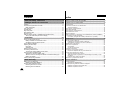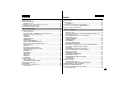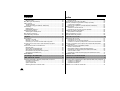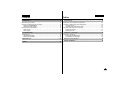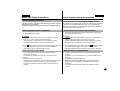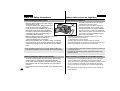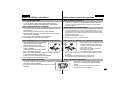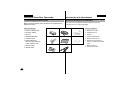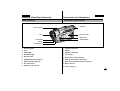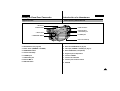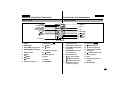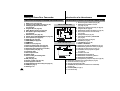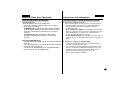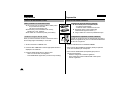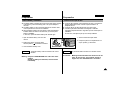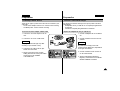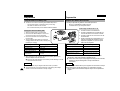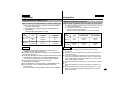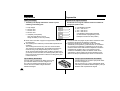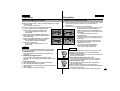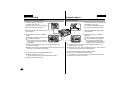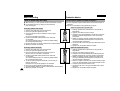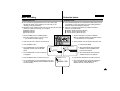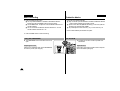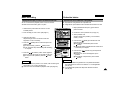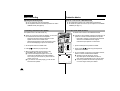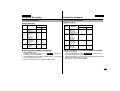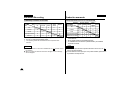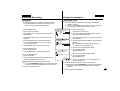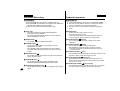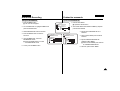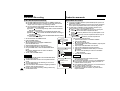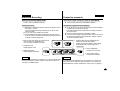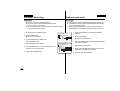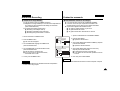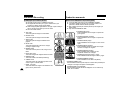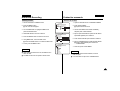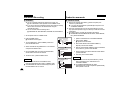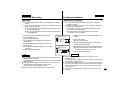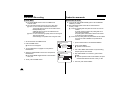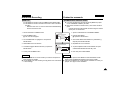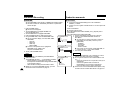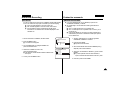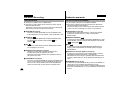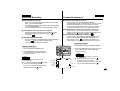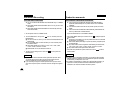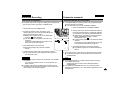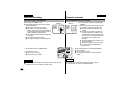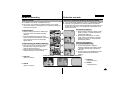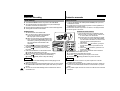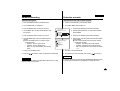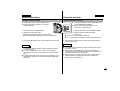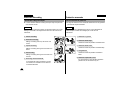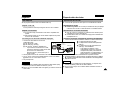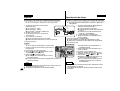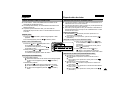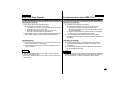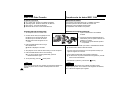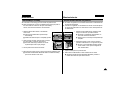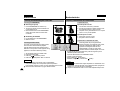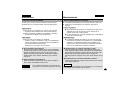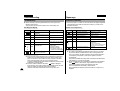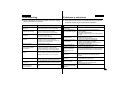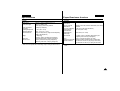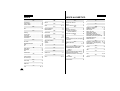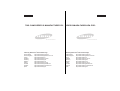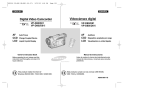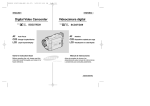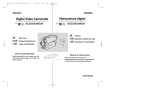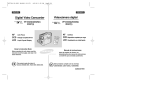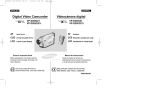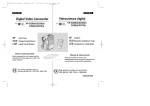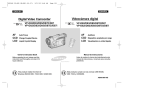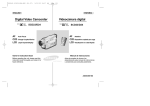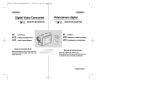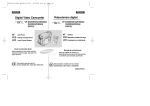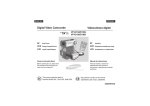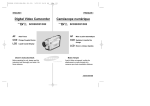Download Samsung SCD80 Specifications
Transcript
ENGLISH ESPAÑOL Digital Video Camcorder Videocámara digital SCD80 SCD80 AF CCD LCD AF CCD LCD Auto Focus Charge Coupled Device Liquid Crystal Display Owner’s Instruction Book Before operating the unit, please read this instruction book thoroughly, and retain it for future reference. Autofoco Dispositivo acoplado por carga Visualización en cristal líquido Manual de instrucciones ELECTRONICS Antes de emplear la cámara lea detenidamente este manual de instrucciones y consérvelo para consultas posteriores. AD68-00511D ENGLISH Contents Notes and Safety Instructions ..................................... 6 Getting to Know Your Camcorder ............................. 11 Features ............................................................................................................. 11 Accessories Supplied with camcorder .............................................................. 12 Basic Accessories ........................................................................................ 12 Front & Left View ............................................................................................... 13 Left side View ..................................................................................................... 14 Right & Top View ................................................................................................ 15 Rear & Bottom View .......................................................................................... 16 Remote control .................................................................................................. 17 OSD (On Screen Display in CAMERA and PLAYER modes) .......................... 18 Turning the OSD on/off (On Screen Display) .............................................. 19 2 ESPAÑOL Índice Notas e instrucciones de seguridad .............................................................6 Introducción a la videocámara.....................................................................11 Características .....................................................................................................11 Accesorios incluidos con la videocámara ...........................................................12 Accesorios básicos.......................................................................................12 Vistas frontal y lateral izquierda ..........................................................................13 Vista lateral izquierda ..........................................................................................14 Vistas superior y lateral derecha.........................................................................15 Vistas posterior e inferior.....................................................................................16 Mando a distancia................................................................................................17 OSD: Presentación en pantalla en las modalidades de cámara (CAMERA) y reproductor de vídeo (PLAYER).......................................................................18 Encendido y apagado de la OSD (Presentación en pantalla).....................19 Preparation ................................................................ 20 Preparación ......................................................................................................20 How to use the Remote Control ....................................................................... 20 Battery Installation for the Remote Control ................................................. 20 Self Record using the Remote Control ........................................................ 20 Lithium Battery Installation ..................................................................................21 Adjusting the Hand Strap ................................................................................. 22 Hand strap .................................................................................................... 22 Shoulder strap ................................................................................................22 Attaching the Lens Hood .....................................................................................22 Connecting a Power Source .............................................................................. 23 To use the AC Power adapter and DC Cable ............................................. 23 Using the Lithium Ion Battery Pack .................................................................. 24 Charging the Lithium Ion Battery Pack ........................................................ 24 Table of continuous recording time based on model and battery type ...... 25 Battery level display ..................................................................................... 26 Inserting and Ejecting a Cassette .................................................................... 27 Uso del mando a distancia..................................................................................20 Instalación de la pila del mando a distancia ................................................20 Autograbación empleando el mando a distancia.........................................20 Instalación de la pila de litio ................................................................................21 Ajuste de la empuñadura ....................................................................................22 Empuñadura .................................................................................................22 Correa para el hombro .................................................................................22 Colocación del parasol ........................................................................................22 Conexión a una fuente de energía......................................................................23 Empleo del adaptador de CA y del cable de CC.........................................23 Empleo de la batería de ion de litio.....................................................................24 Carga de la batería de ion de litio................................................................24 Tabla de tiempos de grabación continuada según el modelo y el tipo de batería......................................................................................................25 Indicador de la carga de la batería ..............................................................26 Introducción y expulsión del casete ....................................................................27 BASIC Recording ................................................................. 28 Grabación BÁSICA ..........................................................................................28 Making your First Recording ............................................................................. 28 Record Search (REC REARCH) ................................................................. 29 Hints for Stable Image Recording ..................................................................... 30 Recording with the LCD monitor ................................................................ 30 Recording with the Viewfinder .................................................................... 30 Primera grabación................................................................................................28 Búsqueda de GRABACIÓN..........................................................................29 Consejos para la grabación estable de imágenes..............................................30 Grabación empleando la pantalla LCD........................................................30 Grabación empleando el visor......................................................................30 ENGLISH ESPAÑOL Contents Índice Adjusting the LCD ............................................................................................ 31 Using the VIEWFINDER ................................................................................... 32 Adjusting the Focus ...................................................................................... 32 Playing back a tape you have recorded on the LCD ........................................ 33 Adjusting the LCD during PLAY ................................................................... 34 Controlling Sound from the Speaker ................................................................ 34 Ajuste de la LCD..................................................................................................31 Uso del VISOR.....................................................................................................32 Ajuste del foco ..............................................................................................32 Reproducción en la LCD de una cinta grabada ................................................33 Ajuste de la LCD durante la REPRODUCCIÓN..........................................34 Control de sonido desde el altavoz .....................................................................34 Advanced Recording ............................................................... 35 Grabación avanzada .......................................................................................35 Use of various Functions ................................................................................... 35 Setting menu items ...................................................................................... 35 Set the camcorder to CAMERA or PLAYER mode mode............................ 35 Availability of functions in each mode .......................................................... 36 CLOCK SET ................................................................................................ 37 REMOCON ................................................................................................. 38 DEMONSTRATION ..................................................................................... 39 PROGRAM AE ............................................................................................ 40 Setting the PROGRAM AE .......................................................................... 41 WHT. BALANCE (WHITE BALANCE) ......................................................... 42 Zooming In and Out with DIGITAL ZOOM .................................................. 43 Zooming In and Out ..................................................................................... 43 Digital Zoom ................................................................................................ 44 EIS (Electronic Image Stabilizer) ................................................................. 45 DSE (Digital Special Effects) SELECT ........................................................ 46 Selecting an effect ........................................................................................ 47 CUSTOM.Q ................................................................................................. 48 REC MODE ................................................................................................. 49 AUDIO MODE ............................................................................................. 50 WIND CUT .................................................................................................. 51 DATE/TIME .................................................................................................. 52 TV DISPLAY ................................................................................................ 53 Using Quick Menu ............................................................................................ 54 Setting the Quick menu ................................................................................ 55 SHUTTER SPEED & EXPOSURE ............................................................. 56 EASY Mode (for Beginners) .............................................................................. 57 CUSTOM Mode ................................................................................................ 58 MF/AF (Manual Focus/Auto Focus) .................................................................. 59 Auto Focusing .............................................................................................. 59 Uso de las distintas funciones.............................................................................35 Ajustes del menú ..........................................................................................35 Ajuste de la videocámara en la modalidad CAMERA (cámara) o en la PLAYER (reproducción)................................................................................35 Disponibilidad de funciones en cada modalidad .........................................36 AJUSTE DEL RELOJ ...................................................................................37 MANDO A DISTANCIA.................................................................................38 DEMOSTRACIÓN ........................................................................................39 PROGRAMA AE...........................................................................................40 Ajustes del PROGRAMA AE........................................................................41 EQUILIBRIO DEL BLANCO.........................................................................42 Cómo acercar o alejar la imagen por medio del ZOOM DIGITAL ..............43 Acercamiento y alejamiento de las imágenes .............................................43 Zoom digital ..................................................................................................44 EIS (Estabilizador electrónico de la imagen)...............................................45 Selección de DSE (Efectos especiales digitales) ........................................46 Selección de un efecto .................................................................................47 PERSONALIZACIÓN....................................................................................48 MODALIDAD DE GRABACIÓN ...................................................................49 MODALIDAD DE AUDIO ..............................................................................50 ELIMINACIÓN DEL RUIDO DEL VIENTO...................................................51 FECHA/HORA ..............................................................................................52 MONITOR DE TV .........................................................................................53 Uso del menú rápido ...........................................................................................54 Ajustes del menú rápido...............................................................................55 VELOCIDAD DEL OBTURADOR Y EXPOSICIÓN .....................................56 Modalidad SENCILLA (para principiantes) .........................................................57 Modalidad de PERSONALIZACIÓN ...................................................................58 MF/AF (enfoque manual/enfoque automático)....................................................59 Enfoque automático......................................................................................59 3 ENGLISH 4 ESPAÑOL Contents Índice Manual Focusing .......................................................................................... 59 BLC (Back Light Compensation) ....................................................................... 60 Fade In and Out ................................................................................................. 61 To Start Recording ....................................................................................... 61 To Stop Recording (use FADE IN / FADE OUT) ......................................... 61 Audio dubbing ................................................................................................... 62 Dubbing sound .............................................................................................. 62 Dubbed Audio Playback ............................................................................... 63 PHOTO Image Recording ................................................................................. 64 Searching for a PHOTO picture ................................................................... 64 NITE PIX (0 lux recording) ..................................................................................65 Various Recording Techniques .......................................................................... 66 Enfoque manual............................................................................................59 Compensación de la luz de fondo (BLC) ............................................................60 Aparición y desaparición gradual de la imagen (Fundido) .................................61 Comienzo de la grabación............................................................................61 Detención de la grabación (usando FADE-IN / FADE-OUT).......................61 Mezcla de audio...................................................................................................62 Grabación de sonido adicional.....................................................................62 Reproducción de una cinta con audio mezclado.........................................63 Grabación de imágenes fotográficas...................................................................64 Búsqueda de una fotografía .........................................................................64 NITE PIX (grabación con 0 lux)...........................................................................65 Técnicas diversas de grabación..........................................................................66 Playback .............................................................................. 67 Reproducción de cintas .................................................................................67 Tape Playback .................................................................................................... 67 Playback on the LCD ................................................................................... 67 Playback on a TV monitor ............................................................................ 67 Connecting to a TV which has Audio Video input jacks .............................. 67 Connecting to a TV which has no Audio and Video input jacks ....................... 68 Playback ....................................................................................................... 68 Various Functions while in PLAYER mode ....................................................... 69 Playback pause ............................................................................................ 69 Picture search (Forward/Reverse) ............................................................... 69 Slow playback (Forward/Reverse) ............................................................... 69 Frame advance (To play back frame by frame) ........................................... 70 X2 Playback (Forward/Reverse ) ................................................................. 70 ZERO MEMORY .............................................................................................. 71 Reproducción de una cinta..................................................................................67 Reproducción en la LCD ..............................................................................67 Reproducción en un monitor de televisión...................................................67 Conexión a un televisor que dispone de conectores de Audio/Vídeo.........67 Conexión a un televisor que no dispone de conectores de Audio/Vídeo ..........68 Reproducción................................................................................................68 Diferentes funciones de la modalidad PLAYER..................................................69 Pausa en la reproducción.............................................................................69 Búsqueda de imágenes (hacia delante/hacia atrás) ...................................69 Reproducción en cámara lenta (hacia delante/hacia atrás)........................69 Avance cuadro a cuadro...............................................................................70 Reproducción a doble velocidad (X2) (hacia delante/hacia atrás)..............70 MEMORIA CERO ................................................................................................71 Recording in PLAYER mode ................................................ 72 IEEE 1394 Data Transfer ..................................................... 73 Grabación en la modalidad PLAYER ..................................................................72 Transferring IEEE1394 (i.LINK)-DV standard data connections ....................... 73 Connecting to a DV device .......................................................................... 73 Connecting to a PC ...................................................................................... 73 System requirements ................................................................................... 74 Recording with a DV connection cable......................................................... 74 Conexiones para la transferencia de datos estándar IEEE 1394 (i.LINK)-DV...73 Conexión a un aparato DV ...........................................................................73 Conexión a un ordenador.............................................................................73 Requisitos del sistema..................................................................................74 Grabación con un cable de conexión DV............................................................74 Transferencia de datos IEEE 1394.................................................................73 ENGLISH Contents ESPAÑOL Índice Maintenance ........................................................................ 75 Mantenimiento.................................................................................................75 After finishing a recording .................................................................................. 75 Cleaning and Maintaining the Camcorder ......................................................... 76 Cleaning the VIEWFINDER ......................................................................... 76 Cleaning the Video Heads ........................................................................... 76 Using Your Camcorder Abroad .......................................................................... 77 Power sources .............................................................................................. 77 Color system ................................................................................................ 77 Después de haber finalizado una grabación ......................................................75 Limpieza y mantenimiento de la videocámara....................................................76 Limpieza del visor.........................................................................................76 Limpieza de los cabezales de vídeo............................................................76 Uso de la videocámara en el extranjero .............................................................77 Fuentes de potencia .....................................................................................77 Sistemas de color .........................................................................................77 Troubleshooting ................................................................... 78 Problemas y soluciones.................................................................................78 Troubleshooting .................................................................................................. 78 Self Diagnosis Display ................................................................................. 78 Moisture Condensation ................................................................................ 78 Problemas y soluciones.......................................................................................78 Pantalla de Autodiagnósticos .......................................................................78 Condensación de humedad .........................................................................78 Specifications ........................................................................... 80 Especificaciones técnicas ...........................................................................80 INDEX ...................................................................................... 82 ÍNDICE ALFABÉTICO .......................................................................................82 5 ENGLISH ESPAÑOL Notes and Safety Instructions Notas e instrucciones de seguridad Notes regarding the rotation of the LCD screen Notas referentes a la rotación de la pantalla LCD Gire la cuidadosamente la pantalla como se indica en la figura. Si se gira demasiado se puede estropear la bisagra interior que la une a la videocámara. Please rotate the LCD screen carefully as illustrated. Over rotation may cause damage to the inside of the hinge that connects the LCD screen to the Camcorder. 1. LCD screen closed. 1 1. Pantalla LCD cerrada. 2. Standard recording using the LCD screen. 2 2. Grabación estándar empleando la pantalla LCD. 90 3. Recording when looking at the LCD screen from the top. 3 4. Recording when looking at the LCD screen from the front. 4 3. Grabación mirando la LCD desde arriba. 90 4. Grabación mirando la LCD desde el frente. 90 5. Recording with the LCD screen closed. 5 5. Grabación con la LCD cerrada. 90 6 ENGLISH ESPAÑOL Notes and Safety Instructions Notas e instrucciones de seguridad Notices regarding COPYRIGHT Notes referentes a los DERECHOS DE REPRODUCCIÓN Television programs, video tapes, DVD titles, films, and other program materials may be copyrighted. Unauthorized copying of copyrighted material may be against the law. Notes regarding moisture condensation Es probable que los programas de televisión, las cintas de vídeo, los DVD, las películas y otros materiales audiovisuales estén tengan registrados los derechos de reproducción. La copia no autorizada de material protegido por dichos derechos puede quebrantar la ley. Notas referentes a la condensación de humedad 1. A sudden rise in atmospheric temperature may cause condensation to form inside the camcorder. 1. Una subida repentina de la temperatura puede producir condensación en el interior de la videocámara. for example: - When you move the camcorder from a cold location to a warm location (e.g. from outside to inside during winter.) - When you move the camcorder from a cool location to a hot location (e.g. from inside to outside during the summer.) Por ejemplo: - Cuando se traslada la videocámara de un sitio frío a uno más cálido (por ejemplo, de un espacio exterior a uno interior en invierno). - Cuando se traslada la videocámara de un sitio templado a uno caliente (por ejemplo, de un espacio interior a uno exterior en verano). 2. If the (DEW) protection feature is activated, leave the camcorder for at least two hours in a dry, warm room with the cassette compartment opened and the battery removed. 2. Si el dispositivo de protección contra la humedad (DEW) está activado, abra el compartimiento para el casete, retire la batería y deje la videocámara durante al menos dos horas en un lugar seco y templado. Notes regarding CAMCORDER 1. Do not leave the camcorder exposed to high temperature (above 60°C or 140°F). For example, in a parked car in the sun or exposed to direct sunlight. 2. Do not let the camcorder get wet. Keep the camcorder away from rain, sea water, and any other form of moisture. If the camcorder gets wet, it may get damaged. Sometimes a malfunction due to exposure to liquids cannot be repaired. Notas referentes a la VIDEOCÁMARA 1. No deje la videocámara expuesta a temperaturas altas (más de 60ºC ó 140ºF). Por ejemplo, en un coche aparcado al sol, o expuesta directamente a la luz del sol. 2. No permita que la videocámara se moje. Mantenga la videocámara alejada de la lluvia, del agua de mar o de cualquier otro tipo de humedad. Si la videocámara se moja puede estropearse. En algunas ocasiones los daños causados por líquidos no pueden repararse. 7 ENGLISH Notes and Safety Instructions Notas e instrucciones de seguridad Notes regarding the battery pack Notas referentes a la batería - Make sure that the battery pack is fully charged before starting to record. - To preserve battery power, keep your camcorder turned off when you are not operating it. - If your camcorder is in CAMERA mode, and it is left in STBY mode without being operated for more than 5 minutes with a tape installed, it will automatically turn itself off to protect against unnecessary battery discharge. - Make sure that the battery pack is fitted firmly into place. Dropping the battery pack may damage it. - A brand new battery pack is not charged. Before using the battery pack, you need to charge it completely. - It is a good idea to use the viewfinder rather than the LCD when making long recording, because the LCD uses up more battery power. - - Asegúrese de que la batería esté completamente cargada antes de empezar a grabar. - Para ahorrar energía de la batería, mantenga la videocámara apagada cuando no la esté usando. - Si la videocámara está en la modalidad CAMERA con una cinta puesta y se deja en la modalidad de STBY (espera) sin hacerla funcionar durante más de cinco minutos, se apagará automáticamente para ahorrar energía de la batería. Asegúrese de que la batería esté colocada correctamente en su sitio. Si se llegara a caer se podría estropear. Las baterías nuevas no vienen cargadas. Antes de emplear la batería es necesario cargarla por completo. Cuando se graba durante mucho tiempo es mejor mirar por el visor que a través de la pantalla LCD ya que ésta consume más energía. * When the battery reaches the end of its life, please contact your local dealer. The batteries have to be dealt with as chemical waste. * Cuando se termine la vida útil de la batería, póngase en contacto con su proveedor habitual. Para desechar las baterías gastadas, éstas deben tratarse como residuos químicos. Notes regarding the Video Head Cleaning Notas referentes a la limpieza de los cabezales de vídeo - To ensure normal recording and a clear picture, clean the video heads regularly. If a square block-shape distorts playback, or only a blue screen is displayed, the video heads may be dirty. If this happens, clean the video heads with a dry type cleaning cassette. - Do not use a wet-type cleaning cassette. It may damage the video heads. 8 ESPAÑOL - - Para asegurarse de que obtendrá una grabación normal y una imagen clara es necesario limpiar regularmente los cabezales de vídeo. Si durante la reproducción hay un cuadrado que deforma la imagen o si sólo se ve una pantalla azul, es posible que los cabezales de vídeo estén sucios. En caso de ser así, límpielos con un casete de limpieza de tipo seco. No emplee casetes de limpieza de tipo húmedo pues los cabezales se podrían estropear. ENGLISH Notes and Safety Instructions ESPAÑOL Notas e instrucciones de seguridad Notas referentes al OBJETIVO Note regarding the LENS - Do not film with the camera lens pointing directly at the sun. Direct sunlight can damage the CCD(Charge Coupled Device). Notes regarding electronic viewfinder - No grabe con el objetivo de la cámara dirigido directamente hacia el sol. La acción de la luz directa del sol podría estropear el CCD (Dispositivo acoplado por carga). Notas referentes al visor electrónico 1. Do not position the camcorder such that the viewfinder is pointing towards the sun. Direct sunlight can damage the inside of the viewfinder. Be careful when placing the camcorder under sunlight or near a window exposed to sunlight. 2. Do not pick up the camcorder from the viewfinder. 3. Over-rotating of the viewfinder may damage it. 1. No ponga la videocámara de manera que el sol dé directamente en el visor. La acción directa del sol sobre el visor podría estropear su interior. Tenga cuidado cuando ponga la videocámara bajo el sol o cerca de una ventana expuesta a la acción del sol. 2. No sujete la videocámara por el visor. 3. No fuerce el giro del visor; podría estropearse. Notes regarding ‘Record’ or ‘Playback’ using the LCD Notas referentes a la “grabación” o a la “reproducción” usando la LCD 1. The LCD display has been manufactured using high precision tech- nology. However, there may be tiny dots (red, blue or green in color) that appear on the LCD display. These dots are normal and do not affect the recorded picture in any way. 2. When you use the LCD display under direct sunlight or outdoors, it maybe difficult to see the picture clearly. If this occurs, we recommend using the viewfinder. 3. Direct sunlight can damage the LCD monitor. 1. Para la fabricación de la pantalla LCD se ha empleado tecnología de alta precisión; sin embargo, pueden aparecer en ella puntitos rojos, azules o verdes. Esta situación es normal y no afecta en modo alguno la grabación. 2. Si se emplea el visor LCD bajo la acción directa del sol o en exteriores es probable que resulte difícil ver la imagen con claridad. Si esto sucede, le recomendamos que use el visor normal. 3. La acción directa del sol puede estropear la pantalla LCD. Notes regarding the hand strap - To ensure a steady picture during filming, check that the hand strap is properly adjusted. - Do not force your hand into the hand strap as you could damage it. Notas referentes a la empuñadura - - Para obtener una imagen estable durante la grabación, asegúrese de que la empuñadura esté debidamente ajustada. Al introducir la mano tenga cuidado de no forzar la empuñadura pues podría estropearse. 9 ENGLISH Notes and Safety Instructions Precautions regarding the Lithium battery Notas e instrucciones de seguridad Precauciones referentes a la pila de litio 1. The lithium battery maintains the clock function and user settings; even if the battery pack or AC adapter is removed. 1. La pila de litio de la videocámara mantiene en funcionamiento el reloj y los ajustes programados aun cuando se haya quitado la batería o el adaptador de CA. 2. The lithium battery for the camcorder lasts about 6 months under normal operation from time of installation. 2. La pila de litio de la videocámara dura aproximadamente seis meses bajo condiciones normales de funcionamiento. 3. When the lithium battery becomes weak or dead, the date/time indicator will flash for about five seconds when you set the power switch to CAMERA. In this case, replace the lithium battery with a new one (type CR2025 ). 4. Danger of explosion if battery is incorrectly replaced. Replace only with the same or equivalent type. Warning: Keep the LITHIUM BATTERY out of reach of children. Should a battery be swallowed, consult a doctor immediately. 10 ESPAÑOL 3. Cuando la pila de litio esté descargada, el indicador de la fecha y la hora parpadeará durante unos cinco segundos al poner el interruptor en la posición CAMERA. En ese caso, reemplácela por una nueva del tipo CR2025. 4. Si la pila no se reemplaza correctamente se corre el riesgo de una explosión. Reemplace la pila sólo por una igual o de especificaciones equivalentes. Precaución: Mantenga la PILA DE LITIO fuera del alcance de los niños. En caso de que, por accidente, alguien se tragara una, avise inmediatamente a un médico. ENGLISH Getting to Know Your Camcorder Features • Digital data transfer function with IEEE1394 By incorporating the IEEE 1394 (i.LINK™ : i.LINK is a serial data transfer protocol and interconnectivity system, used to transmit DV data) high speed data transport port, both moving and still images can be transferred to a PC, making it possible to produce or edit various images. • PHOTO The PHOTO function lets you capture an object as a still along with sound, while in Camera mode. • 400x Digital zoom Allows you to magnify an image up to 400 times its original size. • Color TFT LCD A high-resolution color TFT LCD gives you clean, sharp images as well as the ability to review your recordings immediately. • Electronic Image Stabilizer (EIS) The EIS compensates for any handshake, reducing unstable images particularly at high magnification. • Various digital effects The DSE (Digital Special Effects) allows you to give your films a special look by adding various special effects. • Back Light Compensation (BLC) The BLC function compensates for the bright background behind a subject you're recording. • Program AE The Program AE enables you to alter the shutter speed and aperture to suit the type of scene/action to be filmed. • NITE PIX The NITE PIX function enables you to record a subject in a dark place. ESPAÑOL Introducción a la videocámara Características • Función de transferencia digital de datos mediante el IEEE1394 Con la incorporación del puerto de transferencia de datos a alta velocidad IEEE1394 (i.LINK™: el i.LINK es un sistema de protocolo de transferencia de datos en serie e intercomunicación empleado para transmitir datos DV), se pueden transferir imágenes de vídeo o fijas al ordenador. De este modo es posible producir o editar imágenes. • FOTOGRAFÍA La función FOTOGRAFÍA (PHOTO) permite hacer tomas de objetos como fotografías y con sonido cuando la videocámara está en la modalidad CAMERA. • Zoom digital 400x Permite ampliar la imagen hasta 400 veces su tamaño original. • Color TFT LCD El sistema de color de alta resolución TFT LCD proporciona imágenes limpias y nítidas a la vez que permite ver las grabaciones inmediatamente. • Estabilizador electrónico de la imagen (EIS) El EIS compensa los movimientos de la mano reduciendo la inestabilidad de las imágenes, especialmente cuando éstas últimas son muy ampliadas. • Efectos digitales diversos Gracias al sistema DSE (Efectos especiales digitales) se puede dar a la grabación un aire especial al permitir añadir diversos efectos especiales. • Compensación de la luz de fondo (BLC) La función BLC compensa el brillo que puede aparecer detrás del objeto que se graba. • Programa AE El programa AE permite modificar la velocidad y la apertura del obturador para que se ajuste a la escena que se vaya a filmar. • NITE PIX La función de grabación nocturna permite grabar en lugares oscuros. 11 ENGLISH ESPAÑOL Getting to Know Your Camcorder Introducción a la videocámara Accesorios incluidos con la videocámara Accessories Supplied with camcorder Make sure that the following basic accessories are supplied with your digital video camera. Basic Accessories 1. Lithium Ion Battery pack 2. AC Power Adapter 3. AC Cord 4. AUDIO/VIDEO cable 5. Instruction Book 6. Lithium batteries for Remote Control and Clock. (TYPE: CR2025, 2 EA) 7. Remote Control 8. Shoulder strap 12 Asegúrese de que los siguientes accesorios básicos le hayan sido entregados junto con la videocámara digital. 1. Lithium Ion Battery pack 2. AC Power Adapter 3. AC cord Accesorios básicos 1. Batería de ion de litio 2. Adaptador para CA 3. Cable CA 4. AUDIO/VIDEO cable 5. Instruction Book 6. Lithium batteries (2EA) 4. Cable de AUDIO/VÍDEO 5. Manual de instrucciones 6. Pilas de litio para el mando a distancia y el reloj (TIPO CR2025, 2 EA) 7. Remote Control 8. Shoulder strap 7. Mando a distancia 8. Correa para el hombro ENGLISH ESPAÑOL Getting to Know Your Camcorder Introducción a la videocámara Front & Left View Vistas frontal y lateral izquierda 9. Viewfinder 1. Accessory Shoe 8. TFT LCD monitor 2. Lens 7. EASY button 6. CUSTOM button 3. Internal MIC 4. IR light 5. Remote Sensor 1. Accessory Shoe 1. Calza para accesorios 2. Lens 2. Objetivo 3. Internal MIC 3. Micrófono incorporado 4. IR (Infrared) light 4. Luz infrarroja 5. Remote sensor 5. Sensor para el mando a distancia 6. CUSTOM button (see page 58) 6. Botón de personalización (ver pág. 58) 7. EASY button (see page 57) 7. Botón de funcionamiento sencillo (ver pág. 57) 8. TFT LCD monitor 8. Monitor TFT LCD 9. Viewfinder (see page 32) 9. Visor (ver pág. 32) 13 ENGLISH ESPAÑOL Getting to Know Your Camcorder Introducción a la videocámara Left Side View Vista lateral izquierda 1. Function buttons REC SEARCH FADE BLC DISPLAY 2. Speaker 7. MENU dial 6. ENTER button 5. MENU button 3. DV IN/OUT 4. DC jack 1. Botones de funciones 1. Function buttons PLAYER CAMERA : (REW) REC SEARCH – : (FF) REC SEARCH + : (PLAY/STILL) FADE : (STOP) BLC DISPLAY 14 PLAYER (reproducción) CAMERA (videocámara) : (REW) (rebobinado) REC SEARCH – (búsqueda de grabación –) : (FF) (avance rápido) REC SEARCH + (búsqueda de grabación +) : (PLAY/STILL) FADE (fundido) (reproducción/imagen fija) : STOP (parada) DISPLAY 2. Speaker 5. MENU button 3. DV IN/OUT 6. ENTER button 4. DC jack 7. MENU dial DISPLAY (pantalla) 2. Altavoz 3. Salida/entrada de DV 4. Conector para CC BLC (compensación de la luz de fondo) DISPLAY (pantalla) 5. Botón MENÚ 6. Botón INTRODUCIR (ENTER) 7. Dial MENÚ ENGLISH ESPAÑOL Getting to Know Your Camcorder Introducción a la videocámara Right & Top View Vistas superior y lateral derecha 1. Zoom lever 2. PHOTO button 9. NITE PIX switch 8. External MIC in 7. Audio/Video jack 3. Power switch 6. S-VIDEO jack 4. START/STOP button 5. Hook for handstrap 1. Zoom lever 1. Botón del zoom 2. PHOTO button (see page 64) 2. Botón de FOTOGRAFÍA (ver pág. 64) 3. Power switch (CAMERA or PLAYER) 3. Interruptor (CAMERA o PLAYER) (ver pág. 21) 4. START/STOP button 4. Botón START/STOP (inicio/parada) 5. Hook for handstrap 5. Enganche para la empuñadura 6. S-VIDEO jack 6. Conector S-VÍDEO 7. Audio/Video jack 7. Conector de audio/vídeo 8. External MIC in 8. Conector para micrófono externo 9. NITE PIX switch 9. NITE PIX 15 ENGLISH ESPAÑOL Getting to Know Your Camcorder Introducción a la videocámara Vistas posterior e inferior Rear & Bottom View 7. Battery Release CHARGE 1. Charging indicator 2. Hook for shoulder strap 6. Focus adjust knob 3. Lithium battery cover 16 4. Tripod receptacle 5. TAPE EJECT 1. Charging indicator 1. Indicador de carga 2. Hook for shoulder strap 2. Enganche de la correa para el hombro 3. Lithium battery cover 3. Cubierta de la pila de litio 4. Tripod receptacle 4. Agujero para el trípode 5. TAPE EJECT 5. Expulsión de la cinta 6. Focus adjust knob 6. Botón de enfoque 7. Battery Release 7. Botón para liberar la pila ENGLISH ESPAÑOL Getting to Know Your Camcorder Introducción a la videocámara Remote control Mando a distancia 1. PHOTO 2. START/STOP 3. SELF TIMER 4. ZERO MEMORY 5. PHOTO SEARCH 13. A.DUB 6. (FF) 7. (REW) 8. (PLAY) START/ STOP 17. DISPLAY PHOTO SELF TIMER ZERO MEMORY PHOTO SEARCH A.DUB F.ADV DISPLAY 16. Zoom SLOW X2 15. X2 18. DATE/TIME 14. (SLOW) 12. (STILL) 11. (STOP) 9. F. ADV + 10. Direction 1. PHOTO 10. Direction ( 2. START/STOP 11. 3. SELF TIMER (see page 20) 12. 1. PHOTO (Fotografía) 10. Dirección ( (STOP) 2. START/STOP (inicio/parada) 11. (STOP) (parada) (STILL) 3. SELF TIMER (temporizador) (ver pág. 20) 12. (STILL) (imagen fija) , ) 4. ZERO MEMORY (see page 71) 13. A.DUB (see page 62) 5. PHOTO Search 14. (SLOW) 6. (FF) 15. X2 (see page 70) 7. (REW) 8. (PLAY) 9. F. ADV (see page 70) 16. Zoom 17. Display 18. DATE/TIME 4. ZERO MEMORY (memoria cero) (ver pág. 71) , ) 13. A.DUB (mezcla de audio) (ver pág. 62) 14. (SLOW) (cámara lenta) 5. Búsqueda de FOTO 15. X2 (ver pág. 70) 6. (FF) (avance rápido) 16. Zoom 7. (REW) (rebobinado) 8. (PLAY) (reproducción) 17. Display (presentación en pantalla) 9. F.ADV (avance cuadro a cuadro) (ver pág. 70) 18. FECHA/HORA 17 ENGLISH Getting to Know Your Camcorder Introducción a la videocámara OSD (On Screen Display in CAMERA and PLAYER modes) OSD (Presentación en pantalla en las modalidades CAMERA y PLAYER) 1. Battery level (see page 26) 2. Custom or Easy mode (see pages 57, 58) 3. DSE (Digital Special Effects) mode (see page 46) 4. Program AE (see page 40) 5. White Balance mode (see page 42) 6. BLC (Back Light Compensation) (see page 60) 7. Manual focus (see page 59) 8. Shutter speed and EXPOSURE (see page 56) 9. Zoom position (see page 43) 10. NITE PIX (see page 65) 11. DATE/TIME (see page 52) 12. REMOCON 13. WIND CUT (see page 51) 14. Audio recording mode (see page 50) 15. Zero memory indicator (see page 71) 16. Remaining Tape (measured in minutes) 17. Tape Counter (see page 71) 18. Operating mode 19. Record speed mode 20. PHOTO mode 21. Self recording and waiting timer (see page 20) 22. EIS (see page 45) 23. Volume control (see page 34) 24. Audio playback channel 25. DV IN (DV data transfer mode) (see page 74) 26. DEW (See page 7) 27. Message Line 18 ESPAÑOL 1 2 3 4 6 5 7 1. Nivel de carga de la batería (ver pág. 26) 2. Modalidad personalizada o sencilla OSD in CAMERA mode (ver págs. 57 y 58) 22 21 20 19 18 3. DSE (efectos digitales especiales) (ver pág. 46) 4. Programa AE (ver pág. 40) 17 16 5. Modalidad de equilibrio del blanco (ver pág. 42) 15 27 6. BLC (compensación de la luz de fondo) 14 13 (ver pág. 60) 12 7. Enfoque manual (ver pág. 59) 11 8. Velocidad del obturador y EXPOSICIÓN 10 (ver pág. 56) 9. Posición del zoom (ver pág. 43) 10. NITE PIX (ver pág. 65) 11. FECHA/HORA (ver pág. 52) OSD in PLAYER mode 12. MANDO A DISTANCIA 19 18 13. Eliminación del ruido del VIENTO (ver pág. 51) 14. Modalidad de grabación de audio (ver pág. 50) 15. Indicador de memoria cero (ver pág. 71) 26 16. Cantidad de cinta que queda sin grabar 27 (en minutos) 25 17. Contador de la cinta 18. Modalidad de funcionamiento 19. Modalidad de velocidad de grabación 11 23 20. Modalidad de FOTOGRAFÍA 21. Autograbación y tiempo de espera (ver pág. 20) 22. Estabilizador electrónico de la imagen (EIS) (ver pág. 45) 23. Control del volumen (ver pág. 34) 24. Canal de reproducción de audio 25. ENTRADA DE DV (modalidad de transferencia de datos DV) (ver pág. 74) 26. Humedad (DEW) (ver pág. 7) 27. Línea de mensaje REC M-0:00:00 CUSTOM MIRROR BLC 5 5 min TAPE ! 1 6 bit NITE PIX SHUTTER EXPOSURE 1 0 : 0 0 AM M A Y. 1 0 , 2 0 0 2 9 8 ZOOM SHUTTER EXPOSURE 24 M-0:00:00 SOUND [ 2 ] 5 5 min 15 ...C 1 6 bit DV 1 0 : 0 0 AM MAY.10,2002 VOL. [11] ENGLISH Getting to Know Your Camcorder Turning the OSD on/off (On Screen Display) Turning OSD on/off Press the DISPLAY button on the left side panel. - Each press of the button toggles the OSD function on and off. - When you turn the OSD off, In CAMERA mode: The STBY, REC, EASY.Q and CUSTOM.Q modes are always displayed on the OSD, even when the OSD is turned OFF and the key input is displayed for 3 seconds then turned off. In PLAYER mode: When you press any Function button, the function is displayed on the OSD for 3 seconds before it turns off. ● ● Turning the DATE/TIME on/off - The DATE/TIME is not affected when the OSD function is switched ON or OFF. - To turn the DATE/TIME on or off, access the menu and change the DATE/TIME mode. (see page 52) - You may also use the Quick Menu to turn the DATE/TIME ON or OFF. (see page 54) (only in CAMERA mode) ESPAÑOL Introducción a la videocámara Encendido y apagado de la OSD (Presentación en pantalla) Encendido y apagado de la OSD Pulse el botón DISPLAY, que se encuentra en el panel izquierdo. - Al pulsar repetidas veces el botón, la función OSD cambiará alternativamente entre activada y desactivada (ON/OFF). - Al desactivar la OSD, En la modalidad de CAMERA: las modalidades de STBY, REC, EASY.Q y CUSTOM.Q siempre aparecen en la OSD, incluso si la OSD está APAGADA, y el nombre de la modalidad aparece durante tres segundos. Después se apaga. En la modalidad PLAYER: si se pulsa algún botón de Función, la función aparece en la OSD durante tres segundos y después se apaga. ● ● Encendido y apagado de la FECHA/HORA - La presentación FECHA/HORA no se ve afectada cuando se enciende o se apaga la función OSD. - Para encender o apagar la presentación FECHA/HORA, acceda al menú y modifique la modalidad FECHA/HORA (ver pág. 52). - También se puede emplear el menú rápido para encender o apagar la presentación FECHA/HORA (ver pág. 54). (Sólo en las modalidades CAMERA) 19 ENGLISH ESPAÑOL Preparation Preparación How to use the Remote Control Utilización del mando a distancia Battery Installation for the Remote Control ✤ You need to insert or replace the lithium battery when : - You purchase the camcorder. - The remote control doesn’t work. ✤ Ensure that you insert the lithium cell correctly, following the + and - markings. ✤ Be careful not to reverse the polarity of the battery. Instalación de la pila del mando a distancia ✤ Es necesario poner o reemplazar la pila: - Al comprar la videocámara - Cuando el mando a distancia no funciona ✤ Asegúrese de que coloca la pila de litio correctamente según las marcas + y –. ✤ Tenga cuidado de no invertir la polaridad de la pila. START/ STOP Self Record using the Remote Control When you use the Self Timer function on the remote control, the recording begins automatically in 10 seconds. 20 Self Timer PHOTO SELF TIMER ZERO MEMORY PHOTO SEARCH A.DUB F.ADV DISPLAY DATE/ TIME SLOW X2 Autograbación empleando el mando a distancia Cuando se emplea la función del temporizador del mando a distancia, la grabación se pone en marcha automáticamente al cabo de 10 segundos. 1. Set the camcorder to CAMERA mode. 1. Ajuste la videocámara en la modalidad CAMERA. 2. Press the SELF TIMER button until the appropriate indicator is displayed in the viewfinder. 2. Pulse el botón SELF TIMER (temporizador) hasta que aparezca en el visor el indicador que corresponda. 3. Press the START/STOP button to start the timer. - After a 10 second wait, recording starts. - Press START/STOP again when you wish to stop recording. 3. Pulse el botón START/STOP (inicio/parada) para poner en marcha el temporizador. - Pasados 10 segundos comienza la grabación. - Pulse nuevamente el botón START/STOP cuando quiera detener la grabación. ENGLISH ESPAÑOL Preparation Preparación Lithium Battery Installation Instalación de la pila de litio ✤ The lithium battery maintains the clock function and preset contents of the memory; even if the battery pack or AC power adapter is removed. ✤ The lithium battery for the camcorder lasts about 6 months under normal operation from the time of installation. ✤ When the lithium battery becomes weak or dead, the date/time indicator flashes for about 5 seconds when you set the power switch to CAMERA. In this case, replace the lithium battery with CR2025 type. ✤ La pila de litio mantiene el funcionamiento del reloj y memoriza los ajustes establecidos incluso cuando se quita la batería o el adaptador de CC. ✤ La pila de litio de la videocámara dura unos seis meses ✤ Cuando la pila de litio está débil o descargada, el indicador fecha/hora parpadea durante 5 segundos al poner el interruptor en CAMERA. En este caso, reemplace la pila por una del tipo CR2025. 1. Open the Lithium battery cover from the camera. 1. Abra la cubierta de la pila de litio. 2. Coloque la pila en el compartimiento con el polo positivo (+) hacia fuera. 2. Position the Lithium cell in the holder, with the positive ( ) terminal face outward. 3. Close the lithium battery cover. Note The lithium battery must be inserted in the correct direction. Warning: Keep the LITHIUM BATTERY out of the reach of the children. Should any battery be swallowed, consult a doctor immediately. Nota la pila de litio debe colocarse en el sentido correcto. Precaución: Mantenga la PILA DE LITIO fuera del alcance de los niños. En caso de que, por accidente, alguien se tragara una, avise inmediatamente a un médico. 21 ENGLISH ESPAÑOL Preparation Preparación Adjusting the Hand Strap Ajuste de la empuñadura It is very important to ensure that the Hand strap has been correctly adjusted before you begin your recording. The hand strap enables you to : - Hold the camcorder in a stable, comfortable position. - Press the Zoom and START/STOP button without having to change the position of your hand. Hand strap a. Pull open the Hand Strap cover and release the Hand Strap. b. Adjust its length and stick it back onto the Hand Strap cover. c. Close the Hand Strap cover again. Shoulder Strap The Shoulder Strap enables you to carry your camcorder around in complete safety. 1. Insert the end of strap into the Shoulder Strap hook on the camcorder. Insert the other end of strap into ring inside hand strap. 2. Thread each end into the buckle, adjust the length of the strap and then pull it tight in the buckle. 22 Es muy importante asegurarse de que la empuñadura esté correctamente ajustada antes de empezar la grabación. La empuñadura permite: - Mantener la videocámara en una posición estable y cómoda. - Pulsar los botones Zoom y START/STOP sin tener que modificar la posición de la mano. Empuñadura a. Abra la cubierta de empuñadura y saque la correa. b. Ajuste la longitud de la correa y ponga lo que sobre nuevamente dentro de la cubierta. c. Cierre de nuevo la cubierta. c a b 1 2 Shoulder Strap La correa para el hombro permite llevar la videocámara de manera segura. 1. Introduzca un extremo de la correa en el enganche apropiado de la videocámara y el otro en el aro que hay dentro de la cubierta de la empuñadura. 2. Pase cada uno de los extremos de la correa por la hebilla y ajuste la longitud que desee. Finalmente, tire de los extremos para que queden bien sujetos a las hebillas. ENGLISH ESPAÑOL Preparation Preparación Connecting a Power Source Conexión a una fuente de energía There are two types of power source that can be connected to your camcorder. - The AC Power Adapter and AC cord : used for indoor recording. - The Battery Pack : used for outdoor recording. Hay dos tipos de fuentes de energía a los que se puede conectar la videocámara. - El adaptador de CA y el cable de CA: se emplea para grabaciones en interiores. - La batería: se emplea para grabaciones en exteriores. To use the AC Power adapter and DC Cable 1. Connect the AC Power adapter to the AC cord. Empleo del adaptador de CA y el cable de CC 1. Conecte el adaptador de CA al cable de CA. Power Switch 4 2. Connect the AC cord to a wall socket. Note 3 2 1 Nota The plug and wall socket type may differ according to your resident country. Es posible que la clavija y la toma de corriente sean de distinto tipo, dependiendo de su lugar de residencia. 3. Connect the DC cable to the DC jack socket of the camcorder. 4. Set the camcorder to each mode by holding down the tab on the power switch and turning it to the CAMERA or PLAYER mode. 2. Conecte el cable de CA a una toma de corriente. CAMERA CAMERA OFF OFF PLAYER PLAYER 3. Conecte el cable de CC al conector de CC de la videocámara. 4. Ajuste la videocámara pulsando la lengüeta y colocándola en la modalidad deseada: CAMERA o PLAYER. 23 ENGLISH ESPAÑOL Preparation Preparación Empleo de la batería de ion de litio Using the Lithium Ion Battery Pack ✤ El tiempo disponible de grabación continuada depende de: - El tipo y la capacidad de la batería que use. - La frecuencia con que se emplee el zoom. ✤ The amount of continuous recording time available depends on : - The type and capacity of the battery pack you are using. - How often the Zoom function is used. It is recommended that you have several batteries available. Cómo cargar la batería de ion de Charging the Lithium Ion Battery Pack 1. Attach the battery pack to the camcorder. 2. Connect the AC Power adapter to an AC cord and connect the AC cord to a wall socket. 3. Connect the DC cable to the DC jack socket on the camcorder. 4. Turn the Camera power switch to off, and the charging indicator will start to flash, showing that the battery is charging. Blinking time Once per second Power Switch 4 3 2 1 Charging rate Tiempo de parpadeo Tasa de carga Less than 50% Una vez por segundo Menos del 50% Twice per second 50% ~ 75% Dos veces por segundo 50% – 75% Three times per second Blinking stops and stays on 75% ~ 90% 90 ~ 100% Tres veces por segundo Deja de parpadear y queda encendido 75% – 90% 90% – 100% On for a second and off for a second Error - Reset the battery pack and the DC cable Encendido durante un segundo y apagado durante un segundo Error. Repita la operación de conexión de la batería y el cable de CC 5. When the battery is fully charged, disconnect the battery pack and the AC Power adapter from the camcorder. ■ Even with the power switched off, the battery will still discharge if it is left connected to the camcorder. 5. Cuando la batería esté completamente cargada, desconéctela de la videocámara y desconecte también el adaptador de CA. ■ Incluso en el caso de que se deje apagado el interruptor de encendido, la batería se seguirá descargando si se deja conectada a la videocámara. Notes ■ The battery pack may be charged a little at the time of purchase. ■ To prevent reduction in the life and capacity of the battery pack, always 24 1. Conecte la batería a la videocámara. 2. Conecte el adaptador de CA al cable de CA y conecte este último a una toma de corriente. 3. Conecte el cable de CC al conector de CC de la videocámara. 4. Ajuste el interruptor de la videocámara en la posición de apagado. El indicador de carga empezará a parpadear, lo que indica que la batería se está cargando. remove it from the camcorder after it is fully charged. Notas ■ ■ Es posible que la batería esté un poco cargada en el momento de la compra. Para evitar que la vida útil de la batería y su capacidad se reduzcan, siempre quítela de la videocámara después de que esté completamente cargada. ENGLISH ESPAÑOL Preparation Preparación Using the Lithium Ion Battery Pack Empleo de la batería de ion de litio Table of continuous recording time based on model and battery type. ✤ If you close the LCD screen, it switches off and the viewfinder switches on automatically. ✤ The continuous recording times given in the table above are approximations. Actual recording time depends on usage. Time Battery Charging time Tabla de tiempo de grabación según el modelo y el tipo de batería. ✤ Si cierra la pantalla LCD, ésta se apaga y el visor electrónico (EVF) se enciende automáticamente. ✤ Los tiempos de grabación continuada que se dan en la tabla que aparece más abajo son aproximados. El tiempo real de grabación depende del uso de la videocámara. Tiempo Tiempo de Continuous recording time LCD ON EVF ON Batería ■ ■ ■ ■ ■ LCD ACTIVADA EVF ACTIVADO SB-L110 Approx. 2hr Approx. 1hr 30min Approx. 2hr SB-L110 2h aprox. 1h 30min aprox. 2 horas aprox. SB-L220 Approx. 3hr 30min Approx. 3hr 10min Approx. 4hr 10min SB-L220 3h 30min aprox. 3h 10min aprox. 4h 10min aprox. Notes ■ Tiempo de grabación continuada carga The battery pack should be recharged in an environment of between 32°F (0°C) and 104°F (40°C). The battery pack should never be charged in a room temperature that is below 32°F (0°C). The life and capacity of the battery pack will be reduced if it is used in temperatures below 32°F (0°C) or left in temperatures above 104°F (40°C) for a long period, even when it is fully recharged. Do not put the battery pack near any heat source (fire or flames, for example). Do not disassemble, process, pressure, or heat the Battery Pack. Do not allow the + and - terminals of the battery pack to be short-circuited. It may cause leakage, heat generation, induce fire and overheating. Notas ■ ■ ■ ■ ■ ■ La batería debe recargarse en un ambiente de entre 0ºC (32ºF) y 40ºC (104ºF). La batería nunca debe cargarse cuando la temperatura ambiente es de menos de 0ºC (32ºF). La vida útil y la capacidad de la batería se verán reducidas si se usa en ambientes con temperaturas inferiores a 0ºC (32ºF) o si se deja durante largos periodos expuesta a temperaturas superiores a los 40ºC (104ºF), incluso si está cargada por completo. No ponga la batería cerca de una fuente de calor (chimeneas, radiadores, etc.) No desmonte la batería ni la someta a manipulaciones, presiones ni al calor. No permita que se provoque un cortocircuito entre los polos + y – de la batería. Podrían producirse pérdidas o recalentamiento, lo cual podría ocasionar un incendio. 25 ENGLISH Preparation Preparación Battery level display • The battery level display indicates the amount of power remaining in the battery pack. Indicador de la carga de la batería • El indicador de la carga de la batería muestra la cantidad de energía que queda en ésta. a. b. c. d. e. Fully charged 20~40% used 40~80% used 80~95% used Completely used (flickers) (The camcorder will turn off soon, change the battery as soon as possible) ✤ Please refer to the table on page 25 for approximate continuous recording times. ✤ The recording time is affected by environmental temperature and conditions. The recording time becomes very short in a cold environment. The continuous recording times in the operating instructions are measured using a fully charged battery pack at 77°F(25°C). As the environmental temperature and conditions may differ when you actually use the camcorder, the remaining battery time may not be the same as the approximate continuous recording times given in these instructions. Tips for Battery Identification A charge mark is provided on the battery pack to help you remember whether it has been charged or not. Two colors are provided (red and black)-you may choose which one indicates charged and which indicates discharged. 26 ESPAÑOL a b c d e a. b. c. d. Completamente cargada 20% – 40% de uso 40% – 80% de uso 80% – 95% de uso Completamente descargada (parpadea) (La videocámara se apagará muy pronto. Reemplace la batería lo antes posible.) ✤ Consulte la tabla de la página 25 para obtener información sobre los tiempos aproximados de grabación continuada. ✤ El tiempo de grabación se ve afectado por las condiciones ambientales y la temperatura y puede reducirse en un ambiente frío. Los tiempos de grabación continuada que se dan en este manual de instrucciones están medidos empleando una batería completamente cargada a 25ºC (77ºF). Debido a que las condiciones ambientales pueden ser distintas cuando use la videocámara, el tiempo restante de carga de la batería puede diferir de los tiempos aproximados que se dan en este manual. Consejos para la identificación de la batería La batería dispone de una marca que permite saber si ha sido recargada o no. Hay dos colores (rojo y negro). Usted deberá decidir cuál indica que la batería está descargada y cuál que la batería está completamente cargada. ENGLISH ESPAÑOL Preparation Preparación Inserting and Ejecting a Cassette Introducción y expulsión del casete ✤ When inserting a tape or closing a cassette holder, do not apply excessive force. This may cause a malfunction. ✤ Do not use any tapes other than Mini DV cassettes. 1. Connect a power source and slide the TAPE 1 EJECT switch and open the cassette door. - The cassette holding mechanism rises automatically. 2. Insert a tape into the cassette holder with the tape window facing outward and the protection tab toward the top. 3 3. Press the area labelled PUSH on the cassette holding mechanism until it clicks into place. - The cassette is loaded automatically. push 4. Close the cassette door. - Close the door completely until you can hear a “click”. Note When you have recorded something that you wish to keep, you can protect it so that it will not be accidentally erased. a. Protecting a tape : Push the safety tab on the cassette so that the hole is uncovered. b. Removing the tape protection : If you no longer wish to keep the recording on the cassette, push the write-protect tab back so that it covers the hole. • How to keep a tape a. Avoid places with magnets or magnetic interference. b. Avoid humidity and dust prone places. c. Keep the tape in an upright position and avoid storing it in direct sunlight. d. Avoid dropping or knocking your tapes. a. SAVE b. REC ✤ Cuando introduzca la cinta o cuando cierre el compartimiento no aplique una fuerza excesiva. Esto podría hacer que la videocámara no funcionara bien. ✤ No use otro tipo de cinta que no sea minicasete DV. 1. Para abrir el compartimiento del casete, conecte la videocámara a una fuente de potencia y 2 deslice el botón TAPE EJECT (expulsión de la cinta), que se encuentra en la parte inferior de la videocámara. - El mecanismo de bloqueo se levanta automáticamente. 2. Introduzca el casete en el compartimiento con la 4 ventanilla hacia fuera y la pestaña de protección hacia arriba. 3. Empuje la zona donde dice PUSH dentro del compartimiento hasta que el casete se ajuste correctamente en su sitio. - El casete se carga automáticamente. 4. Cierre la cubierta del compartimiento. - Cierre bien la cubierta. Oirá un clic. Nota Cuando haya grabado imágenes que desee conservar, puede protegerlas de manera que no se borren accidentalmente. a. Protección de una cinta: Empuje la pestaña de protección del casete de manera que el agujero quede descubierto. b. Cómo desactivar la protección de la cinta: Si no desea conservar la grabación en la cinta, empuje la pestaña de protección blanca hasta que cubra el agujero. • Cómo guardar las cintas a. Evite los lugares donde haya interferencias magnéticas o que contengan imanes. b. Evite los lugares expuestos a la humedad o al polvo. c. Guarde las cintas en posición vertical y manténgalas alejadas de la acción directa del sol. d. No permita que las cintas se golpeen o se caigan al suelo. 27 ENGLISH ESPAÑOL Basic Recording Grabación básica Making your First Recording Primera grabación 1. Connect a Power source to the camcorder. (see page 23) (A battery pack or a AC power adapter) ■ Insert a cassette. (see page 27) 1 2 4. To start recording, press the START/STOP button. ■ REC is displayed in the LCD. To stop recording, press the START/STOP button again. ■ STBY is displayed in the LCD. 28 electricidad (ver pág. 23) (Una batería o un adaptador de CA) ■ Introduzca el casete (ver pág. 27) 2. Retire el CUBREOBJETIVO y fíjelo a la empuñadura. 2. Remove the LENS CAP and hook it onto the hand strap. 3. Set the power switch to the CAMERA 4 position. ■ Open the LCD monitor and make sure that STBY is displayed. ■ If the protection tab of the cassette is open, STOP and PROTECTION! will be displayed. ■ Make sure the image you want to record appears in the LCD monitor or viewfinder. ■ Make sure the battery level indicates that there is enough remaining power for your expected recording time. 1. Conecte la videocámara a una fuente de 3. Ajuste el interruptor en la posición CAMERA. ■ Abra la pantalla LCD y asegúrese de que aparezca la señal STBY. ■ Si la pestaña de protección del casete está abierta aparecerán las señales STOP y PROTECTION! Asegúrese de que la imagen que desea grabar aparezca en la pantalla LCD o en el visor. Asegúrese de que el nivel de la batería indique que tiene suficiente energía para grabar durante el tiempo deseado. 3 CAMERA OFF PLAYER ■ ■ 4. Pulse el botón START/STOP para empezar a grabar. ■ Aparece en la pantalla LCD la señal REC. Para detener la grabación, pulse de nuevo el botón START/STOP. ■ Aparece en la LCD la señal STBY. ENGLISH Basic Recording When a cassette is loaded and the camcorder is left in the STBY mode for more than 5 minutes without being used, it will switch off automatically. To use it again, push the START/STOP button or set the Power switch to OFF and then back to CAMERA. This Auto Power off feature is designed to save battery power. Record Search (REC SEARCH) ✤ You can view a recording using the REC SEARCH +, -- function in STBY mode. REC SEARCH -- enables you to play the recording backwards and REC SEARCH + enables you to play it forwards, for as long as you keep each button pressed down. ESPAÑOL Grabación básica Si se pone un casete en la videocámara y ésta se deja en la posición STBY durante más de cinco minutos sin usarla, se apagará automáticamente. Para usarla de nuevo pulse el botón START/STOP o ajuste el interruptor en OFF y luego en CAMERA. Este dispositivo de apagado automático está diseñado para ahorrar energía de la batería. REC SEARCH Búsqueda de grabación (REC SEARCH) ✤ Con la videocámara en la posición de STBY es posible usar la función de búsqueda de grabación. Al mantener pulsado el botón REC SEARCH – la grabación se verá hacia atrás y al mantener pulsado el botón REC SEARCH + la grabación se verá hacia delante. ✤ If you press the REC SEARCH -- button in ✤ Si se pulsa el botón REC SEARCH – en la STBY mode, your camcorder will play in reverse for 3 seconds and return to the original position automatically. REC SEARCH Note Mosaic shaped distortion may appear on the screen while in Record Search mode. modalidad STBY, la videocámara reproducirá la grabación hacia atrás durante tres segundos y volverá a la posición original automáticamente. Nota En la modalidad de búsqueda de grabación es posible que la imagen se distorsione y forme una especie de mosaico. 29 ENGLISH Basic Recording Hints for Stable Image Recording ■ ■ 30 While recording, it is very important to hold the camcorder correctly. Fix the LENS cap firmly by clipping it to the hand strap. (refer to the figure) ESPAÑOL Grabación básica Consejos para la grabación estable de imágenes ■ ■ Es muy importante sujetar la videocámara correctamente durante la grabación. Fije bien el cubreobjetivo a la empuñadura (ver figura). Recording with the LCD monitor 1. Hold the camcorder firmly using the hand strap. 2. Place your right elbow against your side. 3. Place your left hand under or beside the LCD to support and adjust it. Do not touch the built-in microphone. 4. Choose a comfortable, stable position for the shots that you are taking. You can lean against a wall or on a table for greater stability. Do not forget to breathe gently. 5. Use the LCD frame as a guide to determine the horizontal plane. 6. Whenever possible, use a tripod. Grabación empleando la pantalla LCD 1. Sostenga firmemente la videocámara con la ayuda de la empuñadura. 2. Apoye el codo derecho contra el cuerpo. 3. Coloque la mano izquierda debajo o al lado de la LCD para sujetarla y ajustarla. Asegúrese de no tocar el micrófono incorporado. 4. Adopte una posición cómoda y estable para grabar. Para una mayor estabilidad puede apoyarse en una pared o en una mesa. Respire suavemente. 5. Use el marco de la LCD como guía para determinar el plano horizontal. 6. Siempre que sea posible, emplee un trípode. Recording with the Viewfinder 1. Hold the camcorder firmly using the hand strap. 2. Place your right elbow against your side. 3. Place your left hand under the camcorder to support it. Be sure not to touch the built-in microphone. 4. Choose a comfortable, stable position for the shots that you are taking. You can lean against a wall or on a table for greater stability. Do not forget to breathe gently. 5. To view an object through the viewfinder, pull it out until you hear the ‘click’ sound. Excessive force may cause damage to the viewfinder. 6. Place your eye firmly against the viewfinder eyecup. 7. Use the viewfinder frame as a guide to determine the horizontal plane. 8. Whenever possible, use a tripod. Grabación empleando el visor 1. Sostenga firmemente la videocámara con la ayuda de la empuñadura. 2. Apoye el codo derecho contra el cuerpo. 3. Coloque la mano izquierda debajo de la videocámara para sujetarla. Asegúrese de no tocar el micrófono incorporado. 4. Adopte una posición cómoda y estable para grabar. Para una mayor estabilidad puede apoyarse en una pared o en una mesa. Respire suavemente. 5. Para ver un objeto a través del visor tire de él hasta que oiga un clic. No haga demasiada fuerza; podría estropear el visor. 6. Coloque el ojo firmemente contra el visor. 7. Use el marco del visor como guía para determinar el plano horizontal. 8. Siempre que sea posible, emplee un trípode. ENGLISH ESPAÑOL Basic Recording Grabación básica Adjusting the LCD Ajuste de la LCD ✤ Your camcorder is equipped with a 2.5 inch color Liquid Crystal Display(LCD) screen, which enables you to view what you are recording or playing back directly. ✤ Depending on the conditions under which you are using the camcorder (indoors or outdoors for example), you can adjust ; ■ BRIGHT SELECT ■ BRIGHT ADJUST ■ COLOR ADJUST 1. Set the POWER switch to CAMERA position. ■ In the PLAYER mode, you may only setup the LCD while the tape is playing. ✤ Esta videocámara dispone de una pantalla de cristal líquido (LCD) de 2,5 pulgadas y en color que permite ver lo que se está grabando o reproducir directamente imágenes grabadas. ✤ Según las condiciones de grabación (por ejemplo exteriores o interiores), es posible ajustar: ■ BRIGHT SELECT (selección del brillo) ■ BRIGHT ADJUST (ajuste del brillo) ■ COLOR ADJUST (ajuste del color) CAMERA OFF 1. Ajuste el interruptor en la posición CAMERA. ■ En la modalidad PLAYER sólo se debe ajustar la LCD mientras se ve una grabación. PLAYER 2. Open the LCD screen, and the LCD switches on. 2. Abra la pantalla LCD y encienda el interruptor LCD. 3. Press the MENU button. 3. Pulse el botón MENU. CAM MODE 4. Turn the MENU DIAL so that VIEWER is highlighted and then press the ENTER button. INITIAL CAMERA A/V VIEWER CAM MODE VIEWER SET LCD ADJUST DATE / TIME TV DISPLAY LCD ADJUST DATE/TIME TV DISPLAY 5. Turn the MENU DIAL so that LCD ADJUST is highlighted. 6. Press the ENTER button to enter the sub-menu. 4. Gire el DIAL MENÚ hasta que quede resaltada la opción VIEWER (visor). Pulse el botón ENTER. 5. Gire el DIAL MENÚ hasta que quede resaltada la opción LCD ADJUST. CAM MODE 6. Pulse el botón ENTER para acceder al submenú. VIEWER SET 7. Turn the MENU DIAL so that it highlights the menu item you want to adjust (BRIGHT SELECT, BRIGHT ADJUST, COLOR ADJUST). LCD ADJUST BRIGHT SELECT . . . . NORMAL BRIGHT ADJUST . . . . . . [ 1 8 ] COLOR ADJUST . . . . . . [ 1 8 ] 7. Gire el DIAL MENÚ hasta que quede resaltada la opción que desee ajustar (BRIGHT SELECT, BRIGHT ADJUST, COLOR ADJUST). 31 ENGLISH ESPAÑOL Basic Recording Grabación básica 8. Press the ENTER button again. ■ You may select NORMAL or SUPER in the BRIGHT SELECT feature and press the ENTER button to save the setting. ■ Use the MENU DIAL to adjust the value of BRIGHT ADJUST and COLOR ADJUST. ■ You can set values for BRIGHT ADJUST between 00 ~ 35 and COLOR ADJUST between 00 ~ 35. 8. Pulse de nuevo el botón ENTER. ■ Elija una de las opciones NORMAL o SUPER en BRIGHT SELECT y pulse el botón ENTER para guardar el ajuste. ■ Ajuste el valor del brillo (BRIGHT ADJUST) y el del color (COLOR ADJUST) por medio del DIAL MENÚ. ■ Es posible ajustar el brillo entre 00 y 35 y el color entre 00 y 35. 9. Pulse el botón MENÚ para finalizar los ajustes. 9. Press the MENU button to finish the setting. Using the VIEWFINDER 32 Uso del VISOR ✤ The VIEWFINDER will not work when the LCD is open. ✤ El VISOR no funciona cuando la pantalla LCD está abierta. Adjusting the Focus Use the focus adjustment knob of the VIEWFINDER to focus the picture. (refer to figure ) Ajuste del foco Para enfocar una imagen emplee el botón de ajuste de foco del VISOR (ver figura). ENGLISH ESPAÑOL Basic Recording Grabación básica Playing back a tape you have recorded on the LCD Reproducción en la LCD de una cinta grabada ✤ You can monitor the playback picture on the LCD monitor. ✤ Make sure that the battery pack is in place. 1. Hold down the power switch tab and turn it to the PLAYER position. ✤ Es posible ver una grabación en la pantalla LCD. ✤ Asegúrese de que la batería esté correctamente colocada en su sitio. 1. Baje la pestaña del interruptor y gírelo hasta la posició PLAYER. 1 CAMERA OFF 2. Insert the tape you wish to view. (see page 27) 3. Open the LCD screen. Adjust the angle of the LCD screen and set the brightness or color if necessary. 4. Press the (REW) button to rewind the tape to the starting point. ■ To stop rewinding, press the (STOP) button. ■ The camcorder stops automatically after rewinding is complete. 3. Abra la pantalla LCD. Ajuste el ángulo de la pantalla y, si es necesario, el brillo y el color. 2 4. Pulse el botón (REW) para rebobinar la cinta hasta el comienzo. ■ Para detener el rebobinado pulse el botón (STOP). ■ La cinta se detiene automáticamente cuando se ha rebobinado por completo. 4 5. Press the (PLAY/STILL) button to start playback. ■ You can view the picture you recorded on the LCD. ■ To stop the PLAY operation, press the (STOP) button. REW ■ You can also view the picture on a TV screen, after connecting the camcorder to a TV or VCR. (see page 67) Various functions are available in playback mode. (see page 69) 5. Pulse el botón (PLAY/STILL) para empezar la reproducción. ■ Puede ver en la LCD las imágenes que ha grabado. ■ Para detener la reproducción, pulse el botón (STOP). Notas Notes ■ 2. Introduzca la cinta que desee ver (ver pág. 27). PLAYER ■ ■ También se puede ver la grabación en una pantalla de televisión si la videocámara se conecta a un televisor o a un videograbador (ver pág. 67). La modalidad de reproducción dispone de diversas funciones (ver pág. 69). 33 ENGLISH ESPAÑOL Basic Recording Grabación básica Adjusting the LCD during PLAY ✤ You can adjust the LCD during playback. ✤ The adjustment method is the same procedure as used in CAMERA mode. (see page 31) Ajuste de la LCD durante la REPRODUCCIÓN ✤ Es posible hacer ajustes en la LCD durante la reproducción. ✤ El método de ajustes es el mismo que se emplea en la modalidad CAMERA (ver pág. 31). Controlling Sound from the Speaker Control del sonido desde el altavoz The Speaker works in PLAYER mode only. El altavoz sólo funciona en la modalidad PLAYER. 2 ■ When you use the LCD screen for playback, you can hear the recorded sound from the built-in Speaker. - Follow the instructions below to decrease or mute speaker volume in the PLAYER mode. - Take the following steps to lower the volume or mute the sound while playing a tape on the camcorder. ■ PLAY/STILL 3-1 VOL 1. Set the power switch to PLAYER mode. 1. Ajuste el interruptor en la posición PLAYER. 2. Press 2. Pulse el botón (PLAY/STILL) para empezar la reproducción de la cinta. (PLAY/STILL) to play the tape. 3. When you hear sounds once the tape is in play, use the MENU DIAL to adjust the volume. ■ A volume level display will appear on the LCD. Levels may be adjusted from anywhere between 00 to 19 and you will not hear any sound when the volume is set on 00. ■ If you close the LCD while playing, you will not hear sound from the speaker. <3-2> 0:23:47 5 5 min VOL. [11] 1 0 : 0 0 AM MAY.10,2002 34 Cuando se usa la pantalla LCD para la reproducción, se puede oír el sonido a través del altavoz incorporado. - Para bajar el volumen o para eliminar el sonido del altavoz en la modalidad PLAYER, siga las instrucciones que aparecen a continuación. 3. Al oír los sonidos una vez que la cinta esté en marcha, ajuste el volumen mediante el DIAL MENÚ. ■ Aparece el nivel de volumen en la LCD. Se pueden ajustar niveles desde 00 hasta 19. Si el volumen está ajustado en 00 no se oirá nada. ■ Si cierra la pantalla LCD durante la reproducción, no se oirá ningún sonido por el altavoz. ENGLISH ESPAÑOL Advanced Recording Grabación avanzada Use of various Functions Uso de las distintas funciones ● Setting menu items ● Ajustes del menú MENU INITIAL CAMERA A/V VIEWER SUB MENU CLOCK SET REMOCON DEMONSTRATION PROGRAM AE WHT. BALANCE D. ZOOM EIS DSE SELECT CUSTOM. Q REC MODE PHOTO SEARCH AUDIO MODE AUDIO SELECT WIND CUT LCD ADJUST DATE/TIME TV DISPLAY Available mode MENÚ CAMERA PLAYER ✔ ✔ ✔ ✔ ✔ ✔ ✔ ✔ ✔ ✔ ✔ ✔ ✔ ✔ ✔ ✔ ✔ ● Set the camcorder to CAMERA or PLAYER mode 1. Press the MENU button. The MENU OSD is displayed. The cursor ( HIGHLIGHT ) indicates the feature you are currently adjusting. 2. Using the MENU DIAL and press the ENTER button on the left side panel, select and activate the item. 3. You can exit the menu mode by pressing the MENU button. Modalidad disponible CAMERA INITIAL CAMERA ✔ ✔ ✔ ✔ ✔ ✔ ✔ ✔ SUBMENÚ A/V VIEWER CLOCK SET REMOCON BEEP SOUND DEMONSTRATION PROGRAM AE WHT. BALANCE D. ZOOM EIS DSE SELECT CUSTOM. Q REC MODE PHOTO SEARCH AUDIO MODE AUDIO SELECT WIND CUT LCD ADJUST DATE/TIME TV DISPLAY ✔ ✔ ✔ ✔ ✔ ✔ ✔ ✔ ✔ ✔ ✔ ✔ ✔ ✔ ✔ ✔ PLAYER ✔ ✔ ✔ ✔ ✔ ✔ ✔ ✔ ✔ ✔ ✔ ● Ajuste la videocámara en la modalidad CAMERA o en la PLAYER 1. Pulse el botón MENÚ. Aparece el MENÚ OSD. El cursor ( RESALTADO ) indica la función que está ajustando en ese momento. 2. Emplee el DIAL MENÚ y pulse el botón ENTER del panel izquierdo para seleccionar y activar la opción que desee. 3. Para salir del menú, pulse el botón MENÚ. 35 ENGLISH ESPAÑOL Advanced Recording ● Grabación avanzada Availability of functions in each mode Operating Mode Requested Mode ● D.ZOOM PHOTO Digital special effects O O O Digital functions EIS EIS D.ZOOM O PHOTO ✕ O ✕ Digital Special Effects O O O NITE PIX O O O O EIS O O D.ZOOM ✕ O ✕ Modalidad de funcionamiento 36 When a menu item on the LCD is marked with an X , that item cannot be activated. When you select an item that cannot be changed, an error message will be displayed. Efectos especiale FOTO s digitales Funciones digitales EIS D.ZOOM O O GRABACIÓN NOCTURNA O O O O O O ✕ FOTO ✕ ✕ Efectos especiales digitales O O O GRABACIÓN NOCTURNA O O O O q ✕ O : La modalidad requerida estará activa en esta modalidad de funcionamiento. ✕ : No es posible modificar la modalidad requerida. q : La modalidad de funcionamiento quedará liberada y la modalidad requerida funcionará. Notas Notes ■ Modalidad Requerida NITE PIX O : The requested mode will work in this operating mode. ✕ : You can not change the requested mode. q : The operating mode will be released and the requested mode will work. ■ Disponibilidad de funciones en cada modalidad ■ ■ Cuando una opción del menú aparece marcada en la LCD con una X , ésta no se puede modificar. Cuando seleccione una opción que no se pueda modificar, aparecerá en la pantalla un mensaje de error. ENGLISH ESPAÑOL Advanced Recording Grabación avanzada ● CLOCK SET ● AJUSTE DEL RELOJ ✤ CLOCK setup works in CAMERA and PLAYER modes. ✤ El ajuste del reloj (CLOCK SET) funciona en las modalidades CAMERA y PLAYER. ✤ La fecha y la hora (DATE/TIME) se graban de manera automática en la cinta. Antes de grabar ajuste la fecha y la hora. ✤ The DATE/TIME is automatically recorded onto a tape. Before recording, please set the DATE/TIME. 1. Press the MENU button. ■ The menu list will appear. 2. Turn the MENU DIAL to highlight INITIAL and press the ENTER button. CAM MODE INITIAL CAMERA A/V VIEWER CLOCK SET REMOCON DEMO 2. Gire el DIAL MENÚ hasta resaltar INITIAL (inicial) y después pulse el botón ENTER. 3. Use the MENU DIAL to select CLOCK SET from the submenu. 4. Press the ENTER button to enter SETTING mode. ■ A blinking item indicates the item to be changed. The year will blink first. 3. Elija la opción CLOCK SET en el submenú por medio del DIAL MENÚ. CAM MODE 4. Pulse el botón ENTER para elegir la opción SETTING (ajustes). ■ Parpadeará en la pantalla la opción que se va a cambiar. Primero parpadea el año. INITIAL SET CLOCK SET REMOCON DEMONSTRATION 5. Using the MENU DIAL, change the year setting. 5. Ajuste el año por medio del DIAL MENÚ. 6. Press the ENTER button. ■ The month will blink. 7. Using the MENU DIAL, change the month setting. 8. Press the ENTER button. ■ The day will blink. 6. Pulse el botón ENTER. ■ Parpadeará el mes. CAM MODE INITIAL SET 7. Ajuste el mes por medio del DIAL MENÚ. CLOCK SET 9. You can set the day, hour and minute following the same procedure for setting the year and month. 10.Press the ENTER button after setting the minutes. ■ The word COMPLETE! will appear, and a few seconds later, the menu screen will automatically return to the sub menu. 11.To exit, press the MENU button. 1. Pulse el botón MENÚ. ■ Aparece la lista del menú. 8. Pulse el botón ENTER. ■ Parpadeará el día. 1 0 : 0 0 AM MAY. 10, 2002 9. Ajuste el día, las horas y los minutos siguiendo el mismo procedimiento. 10. Después de ajustar los minutos, pulse el botón ENTER. ■ Aparecerá la palabra COMPLETE! (terminado) y unos segundos más tarde el menú de la pantalla volverá automáticamente al submenú. 11. Para salir, pulse el botón MENÚ. 37 ENGLISH ESPAÑOL Advanced Recording Grabación avanzada ● REMOCON ● MANDO A DISTANCIA ✤ THE REMOCON function works in CAMERA and PLAYER modes. ✤ The REMOCON option allows you to enable or disable the remote control for use with the camcorder. 1. Press the MENU button. ■ The menu list will appear. 2. Turn the MENU DIAL to highlight INITIAL and press the ENTER button. CAM MODE INITIAL CAMERA A/V VIEWER CLOCK SET REMOCON DEMO 3. Use the MENU DIAL to select REMOCON from the submenu. ✤ La función de mando a distancia (REMOCON) opera en las modalidades CAMERA y PLAYER. ✤ Esta opción permite activar o desactivar el mando a distancia para hacer funcionar la videocámara. 1. Pulse el botón MENÚ. ■ Aparece la lista del menú. 2. Gire el DIAL MENÚ hasta resaltar INITIAL (inicial) y después pulse el botón ENTER. 3. Elija la opción REMOCON en el submenú por medio del DIAL MENÚ. CAM MODE 4. Press the ENTER button to enable or disable the remote control. The setting switches between ON/OFF each time you press the ENTER button. INITIAL SET CLOCK SET REMOCON DEMONSTRATION 5. To exit, press the MENU button. ■ If you set the remote to OFF in the menu and try to use it, the remote icon will the remote control icon will blink for 3 seconds and disappear on the LCD. 38 4. Pulse el botón ENTER para activar o para desactivar el mando a distancia. Al pulsar repetidas veces el botón ENTER, la opción cambiará alternativamente entre activada y desactivada (ON/OFF). 5. Para salir, pulse el botón MENÚ. ■ Si desactiva el mando a distancia (OFF), al emplearlo, su icono parpadeará durante tres segundos y desaparecerá de la pantalla LCD. ENGLISH ESPAÑOL Advanced Recording Grabación avanzada ● DEMONSTRATION ● DEMOSTRACIÓN ✤ Demonstration automatically shows you the major functions that are included with your camcorder so that you may use them more easily. ✤ The DEMONSTRATION function may only be used in the CAMERA mode without a tape inserted in the camcorder. ✤ The demonstration operates repeatedly until the DEMONSTRATION mode switched OFF. ✤ Esta función muestra de manera automática las funciones más importantes de la videocámara. De esta manera su uso resulta más sencillo. ✤ La función de demostración (DEMONSTRATION) sólo debe usarse en la modalidad CAMERA y sin introducir ninguna cinta en la videocámara. ✤ La demostración continuará repetidamente hasta que se desactive la función DEMONSTRATION. CAM MODE 1. Set the camcorder to CAMERA mode. 2. Press the MENU button. ■ The menu list will appear. 3. Turn the MENU DIAL to highlight INITIAL. 4. Select DEMONSTRATION from the submenu and press the ENTER button. 5. To activate the DEMONSTRATION, set DEMONSTRATION ON. ■ Press the menu button to quit the menu. ■ The demonstration will begin. 6. To end the DEMONSTRATION, set the DEMONSTRATION to OFF. INITIAL CAMERA A/V VIEWER CLOCK SET REMOCON DEMO 2. Pulse el botón MENÚ. ■ Aparece la lista del menú. 3. Gire el DIAL MENÚ hasta resaltar INITIAL (inicial). 4. Elija la opción DEMONSTRATION en el submenú y pulse el botón ENTER. CAM MODE INITIAL SET 5. Para activar la demostración, ajuste en ON la opción DEMONSTRATION. ■ Pulse el botón MENÚ para salir del menú. ■ Comenzará la demostración. CLOCK SET REMOCON DEMONSTRATION 6. Para finalizar la demostración, ajuste en OFF la opción DEMONSTRATION. Notes ■ ■ ■ 1. Ajuste la videocámara en la modalidad CAMERA. The DEMONSTRATION function only works without a TAPE installed. The DEMONSTRATION mode is automatically activated when the camcorder is left idle for more than 10 minutes after switching to the CAMERA mode (no tape is inserted in the camcorder). If you press other buttons (FADE, BLC, PHOTO, EASY, CUSTOM) during the DEMONSTRATION mode, the DEMONSTRATION stops temporarily and resumes 10 minutes later if you do not operate any other functions. Notas ■ ■ ■ La función de demostración sólo opera cuando no hay ninguna cinta en la videocámara. La modalidad de demostración se activa automáticamente cuando la videocámara se deja durante más de 10 minutos sin funcionar, después de haberla ajustado en la modalidad CAMERA y si no hay cinta en la videocámara. Si pulsa otros botones (FADE, BLC, PHOTO, EASY, CUSTOM) durante la demostración, ésta se detiene temporalmente y continúa al cabo de 10 minutos si no se activa ninguna otra función. 39 ENGLISH Advanced Recording Grabación avanzada ● PROGRAM AE ● PROGRAMA AE ✤ The PROGRAM AE function works in CAMERA mode only. ✤ The PROGRAM AE mode allows you to adjust shutter speeds and apertures to suit different recording conditions. ✤ They give you creative control over the depth of field. ✤ La función PROGRAM AE sólo opera en las modalidades CAMERA. ✤ Esta función permite ajustar la velocidad y la apertura del obturador para que se acomoden a las condiciones de grabación. ✤ Con ella se puede controlar de manera creativa la profundidad de campo. ■ AUTO mode - Auto balance between the subject and the background. - To be used in normal conditions. - The shutter speed automatically varies from 1/60 to 1/250 per second, depending on the scene. ■ Modalidad AUTO - Equilibrio automático entre el objeto y el fondo. - Se usa en condiciones normales. - La velocidad del obturador se ajusta automáticamente entre 1/60 y 1/250 de segundo, según la escena que se esté grabando. ■ SPORTS mode ( ) - For recording people or objects moving quickly. ■ Modalidad SPORTS ( ) (deportes) - Se usa cuando se graba a personas u objetos que se mueven rápidamente. ■ PORTRAIT mode ( ) - For focusing on the background of the subject, when the background is out of focus. - The PORTRAIT mode is most effective when used outdoors. - The shutter speed automatically varies from 1/60 to 1/1000 per second. ■ Modalidad PORTRAIT ( ) (retrato) - Enfoca el fondo del objeto cuando está desenfocado. - Esta modalidad es más eficaz cuando se emplea en exteriores. - La velocidad del obturador se ajusta automáticamente entre 1/60 y 1/1.000 de segundo. ■ SPOTLIGHT mode ( ) - For recording correctly when there is only light on the subject and not the rest of the picture. ■ SAND/SNOW mode ( ) - For recording when people or objects are darker than the background because of reflected light from sand or snow. 40 ESPAÑOL ■ HSS(High Speed Shutter) mode ( ) - For recording fast-moving subjects such as players in golf or tennis games. ■ Modalidad SPOTLIGHT ( ) (foco) - Esta modalidad se emplea para grabar correctamente cuando sólo está iluminado el objeto y el resto de la imagen no lo está. ■ Modalidad SAND/SNOW ( ) (arena/nieve) - Esta modalidad se emplea para grabar cuando las personas o los objetos están menos iluminados que el fondo debido a la luz reflejada en la arena o en la nieve. ■ Modalidad HIGH S.SPEED ( ) (gran velocidad) - Esta modalidad se emplea para grabar escenas en que el movimiento es de gran velocidad, por ejemplo, jugadores de tenis o de golf. ENGLISH ESPAÑOL Advanced Recording Grabación avanzada Setting the PROGRAM AE 1. Press the MENU button. ■ The menu list will appear. Ajustes del PROGRAMA AE 1. Pulse el botón MENÚ. ■ Aparece la lista del menú. CAM MODE INITIAL CAMERA A/V VIEWER 2. Turn the MENU DIAL to highlight CAMERA and press the ENTER button. PROGRAM AE WHT. BALANCE D.ZOOM EIS DSE SELECT CUSTOM 3. Select PROGRAM AE from the submenu. 4. Press the ENTER button to enter the sub-menu. 5. Using the MENU DIAL, select the PROGRAM AE mode. ■ Press the ENTER button to confirm the PROGRAM AE mode. 2. Gire el DIAL MENÚ hasta resaltar CAMERA y después pulse el botón ENTER. 3. Elija la opción PROGRAM AE en el submenú. CAM MODE CAMERA SET PROGRAM AE WHT.BALANCE D.ZOOM EIS DSE SELECT CUSTOM CAM MODE CAMERA SET PROGRAM AE AUTO SPORTS PORTRAIT SPOTLIGHT SAND / SNOW HSS 4. Pulse el botón ENTER para acceder al submenú. 5. Elija la modalidad PROGRAM AE mediante el DIAL MENÚ. ■ Pulse el botón ENTER para confirmar la modalidad PROGRAM AE. 6. To exit, press the MENU button. 6. Para salir, pulse el botón MENÚ. 41 ENGLISH ESPAÑOL Advanced Recording Grabación avanzada ● WHT. BALANCE (WHITE BALANCE) ● EQUILIBRIO DEL BLANCO ✤ La función de equilibrio del blanco (WHT. BALANCE) sólo opera en las modalidades CAMERA. ✤ Ésta es una función de grabación que conserva los colores particulares de los objetos independientemente de las condiciones de grabación. ✤ Se debe elegir la modalidad correcta de equilibrio del blanco para obtener imágenes con una buena calidad de color. ■ AUTO ( ): Ésta es la modalidad que se usa por lo general para controlar de manera automática el equilibrio del blanco. ■ HOLD ( ) (mantener): Mantiene el valor que esté ajustado en ese momento. ■ INDOOR ( ) (interiores): Controla el equilibrio del blanco según el ambiente interior. ■ OUTDOOR ( ) (exteriores): Controla el equilibrio del blanco según el ambiente exterior. CAM MODE INITIAL 1. Ajuste la videocámara en la modalidad CAMERA. PROGRAM AE CAMERA WHT. BALANCE A/V 2. Pulse el botón MENÚ. D.ZOOM VIEWER ■ Aparece la lista del menú. EIS DSE SELECT 3. Gire el DIAL MENÚ hasta resaltar CAMERA y después pulse CUSTOM el botón ENTER. 4. Elija la opción WHT. BALANCE en el submenú. 5. Pulse el botón ENTER para acceder al submenú. 6. Seleccione la modalidad WHT. BALANCE por medio del CAM MODE DIAL MENÚ. CAMERA SET ■ Pulse el botón ENTER para confirmar la modalidad PROGRAM AE WHT. BALANCE. WHT. BALANCE D. ZOOM 7. Para salir, pulse el botón MENÚ. EIS ✤ The WHITE BALANCE function works in CAMERA mode only. ✤ The WHITE BALANCE is a recording function that preserves the unique color of the object in any recording condition. ✤ You may select the appropriate WHITE BALANCE mode to obtain good quality color of the image. ■ AUTO ( ) : This mode is generally used to control the WHITE BALANCE automatically. ■ HOLD ( ) :This fixes the current WHITE BALANCE value. ■ INDOOR ( ) : This controls the WHITE BALANCE according to the indoor ambience. ■ OUTDOOR ( ) : This controls the WHITE BALANCE according to the outdoor ambience. 1. Set the camcorder to CAMERA mode. 2. Press the MENU button. ■ The menu list will appear. 3. Turn the MENU DIAL to highlight CAMERA and press the ENTER button. 4. Select WHT.BALANCE from the submenu. 5. Press the ENTER button to enter the sub-menu. 6. Using the MENU DIAL, select the WHITE BALANCE mode. ■ Press the ENTER button to confirm the WHITE BALANCE mode. 7. To exit, press the MENU button. Notes ■ ■ ■ ■ ■ 42 While setting the NITE PIX to ON, the WHT.BALANCE function does not work. The WHT.BALANCE function will not operate in EASY mode. Turn the digital zoom off (if necessary) to set a more accurate white balance. If you have set the white balance and lighting conditions changes, reset the white balance. During normal outdoor recording, setting to AUTO may provide better results. DSE SELECT CUSTOM Notas ■ CAM MODE CAMERA SET WHT. BALANCE AUTO HOLD INDOOR OUTDOOR ■ ■ ■ ■ Si la función NITE PIX está activada, la función WHT. BALANCE no opera. La función WHT. BALANCE no opera en la modalidad EASY. Si es necesario, desactive el zoom digital para obtener un equilibrio del blanco más preciso. Si ha ajustado el equilibrio del blanco y las condiciones de la luz cambian, ajústelo nuevamente. Si el equilibrio del blanco se ajusta en AUTO en las grabaciones normales en exteriores, se pueden obtener mejores resultados. ENGLISH ESPAÑOL Advanced Recording Grabación avanzada Zooming In and Out with DIGITAL ZOOM ✤ Zoom works in CAMERA mode only. Cómo acercar o alejar la imagen por medio del ZOOM DIGITAL ✤ El zoom sólo funciona en las modalidades CAMERA. Zooming In and Out ✤ Zooming is a recording technique that lets you change the size of the subject in a scene. For more professional looking recordings, do not use the zoom function too often. ✤ You can zoom using variable zoom speeds. ✤ Use these features for different shots. Please note that over-use of the zoom feature can lead to unprofessional looking results and a reduction of battery usage time. Acercamiento y alejamiento de las imágenes 1. Move the zoom lever slightly for a gradual zoom, move it further for a high-speed zoom. Your zooming is monitored on the OSD. 1-1 2. T(Telephoto) side: Subject appears closer. ✤ El uso del zoom es una técnica de grabación que permite modificar el tamaño del encuadre de las escenas. Para obtener imágenes más profesionales no emplee el zoom con mucha frecuencia. ✤ El zoom se puede emplear con velocidades variables. ✤ Use el zoom para obtener imágenes variadas. Si abusa del zoom el resultado serán imágenes poco profesionales. Además, el tiempo de uso de la batería se reduce. 1. Mueva el botón del zoom lentamente para obtener un efecto de zoom gradual. Muévalo más rápido si desea un efecto rápido. El efecto del zoom se puede seguir por la pantalla OSD. 1-2 TELE 2. Lado T (teleobjetivo): el objeto se ve más cerca. 3. W(Wide angle) side: Subject appears farther away. 3. Lado W (gran angular): el objeto se ve más lejos. WIDE Note You can record a subject that is a minimum of 1 m (about 2.65 feet) away from the lens surface in the TELE position, or about 10 mm (about 0.5 inch) away in the WIDE position. Nota En la posición de TELEOBJETIVO no se puede enfocar un objeto que esté a menos de un metro (2,65 pies) del objetivo, y en la posición de GRAN ANGULAR, el objeto puede estar a 10 mm (unas 0,5 pulgadas). 43 ENGLISH ESPAÑOL Advanced Recording Grabación avanzada Digital Zoom ✤ More than 10x zoom is achieved digitally. ✤ The picture quality may deteriorate depending on how much you zoom in on the subject. ✤ We recommend that you use the EIS feature with DIGITAL ZOOM for picture stability. (see page 45) Zoom digital ✤ Digitalmente se pueden conseguir acercamientos de más de 10x. ✤ La calidad de la imagen puede resultar deteriorada dependiendo de cuánto se acerca el objeto. ✤ Para una mejor estabilidad de la imagen, cuando se emplee el ZOOM DIGITAL recomendamos usar la opción EIS (ver pág. 45). 1. Set the camcorder to CAMERA mode. 2. Press the MENU button. ■ The menu list will appear. CAM MODE INITIAL CAMERA A/V VIEWER PROGRAM AE WHT. BALANCE D.ZOOM EIS DSE SELECT CUSTOM 3. Turn the MENU DIAL to CAMERA and press the ENTER button. 4. Select D.ZOOM from the submenu. 2. Pulse el botón MENÚ. ■ Aparece la lista del menú 3. Gire el DIAL MENÚ hasta resaltar CAMERA y después pulse el botón ENTER. CAM MODE CAMERA SET 5. Press the ENTER button to setup the 400x digital zoom function or to turn the feature OFF. 1. Ajuste la videocámara en una de las modalidades CAMERA. PROGRAM AE WHT. BALANCE D. ZOOM EIS DSE SELECT CUSTOM 4. Elija D.ZOOM en el submenú. 5. Pulse el botón ENTER para ajustar la función de zoom digital 400x o para desactivar la opción. 6. To exit, press the MENU button. 6. Para salir, pulse el botón MENÚ. 44 ENGLISH ESPAÑOL Advanced Recording Grabación avanzada ● EIS (Electronic Image Stabilizer) ● EIS (estabilizador electrónico de la imagen) ✤ La función EIS sólo opera en las modalidades CAMERA. ✤ La EIS es una función que compensa las sacudidas o los movimientos de la mano, dentro de unos límites razonables. ✤ Proporciona imágenes más estables cuando: ■ Se graba un objeto pequeño muy de cerca ■ Se graba mientras se camina ■ Se graba a través de la ventanilla de un vehículo ✤ The EIS function works in CAMERA mode only. ✤ EIS(Electronic Image Stabilizer) is a function that compensates for any shaking or hand movement while holding the camcorder (within reasonable limits). ✤ It provides more stable pictures when: ■ Recording a small object close-up ■ Recording and walking at the same time ■ Recording through the window of a vehicle 1. Ajuste la videocámara en la modalidad CAMERA. 1. Set the camcorder to CAMERA mode. 2. Press the MENU button. ■ The menu list will appear. CAM MODE INITIAL CAMERA A/V VIEWER PROGRAM AE WHT. BALANCE D.ZOOM EIS DSE SELECT CUSTOM 3. Turn the MENU DIAL highlight to CAMERA and press the ENTER button. 4. Turn the MENU DIAL to activate the EIS function, press the ENTER button. ■ The EIS menu is changed to ON. ■ If you do not want to use the EIS function, set the EIS menu to OFF. 2. Pulse el botón MENÚ. ■ Aparece la lista del menú. 3. Gire el DIAL MENÚ hasta resaltar CAMERA y después pulse el botón ENTER. ■ Aparece la lista del submenú. 4. Gire el DIAL MENÚ para activar la función EIS y después pulse el botón ENTER. ■ El menú EIS se sitúa en la posición ON. ■ Si no desea usar la función EIS, ajústela en OFF en el menú. CAM MODE CAMERA SET PROGRAM AE WHT. BALANCE D. ZOOM EIS DSE SELECT CUSTOM 5. To exit, press the MENU button. 5. Para salir, pulse el botón MENÚ. Nota Note ■ ■ Se recomienda desactivar esta función cuando se emplee un trípode. It is recommended that you deactivate the shake compensation function when using a tripod. 45 ENGLISH ESPAÑOL Advanced Recording Grabación avanzada ● DSE(Digital Special Effects) SELECT ● Selección de DSE (Efectos especiales digitales) ✤ La función DSE sólo opera en las modalidades CAMERA. ✤ The DSE function works in CAMERA mode only. ✤ The digital effects enable you to give a creative look to your recording by adding various special effects. ✤ Select the appropriate digital effect for the type of picture that you wish to record and the effect you wish to create. ✤ There are 9 DSE modes. a. ART mode This mode gives the images a coarse effect. b. MOSAIC mode This mode gives the images a mosaic effect. c. SEPIA mode This mode gives the images a reddish-brown pigment. d. NEGA mode This mode reverses the colors of the images, creating a negative image. e. MIRROR mode This mode cuts the picture in half, using a mirror effect. f. BLK & WHT mode This mode changes the images to black and white. g. EMBOSS mode This mode creates a 3D effect (embossing). h. CINEMA mode This mode covers the upper/lower portions of the screen to give a cinematic effect. i. MAKE - UP mode This mode allows the images to be selected in red, green, blue or yellow colors. 46 a ✤ Los efectos digitales le permiten dar un aspecto creativo a la grabación al añadir diversos efectos especiales. ✤ Elija el efecto especial que necesite para el tipo de imagen que desee grabar. ✤ Hay nueve modalidades de DSE. b c d e f g h a. Modalidad ART (arte): Esta modalidad le da a la imagen un aspecto de grano grueso. b. Modalidad MOSAIC (mosaico): Esta modalidad le da a la imagen un aspecto de mosaico. c. Modalidad SEPIA (sepia): Esta modalidad le da a la imagen un color marrón rojizo. d. Modalidad NEGA (negativo): Esta modalidad invierte los colores de la imagen creando una imagen en negativo. e. Modalidad MIRROR (espejo): Esta modalidad parte la imagen en dos, empleando el efecto de un espejo. f. Modalidad BLK & WHT (blanco y negro): Esta modalidad cambia la imagen a blanco y negro. i g. Modalidad EMBOSS (relieve): Esta modalidad crea un efecto 3D (relieve). h. Modalidad CINEMA (cine): Esta modalidad cubre las partes superior e inferior de la pantalla para conseguir una imagen de aspecto cinematográfico. i. Modalidad MAKE-UP (maquillaje): Esta modalidad permite colorear las imágenes con los colores rojo, verde, azul o amarillo. ENGLISH ESPAÑOL Advanced Recording Grabación avanzada Selecting an effect 1. Set the camcorder to CAMERA mode. Selección de un efecto 1. Ajuste la videocámara en la modalidad CAMERA. CAM MODE 2. Press the MENU button. ■ The menu list will appear. INITIAL CAMERA A/V VIEWER 3. Turn the MENU DIAL to highlight CAMERA and press the ENTER button. 4. Select DSE SELECT from the submenu. 2. Pulse el botón MENÚ. ■ Aparece la lista del menú. PROGRAM AE WHT. BALANCE D.ZOOM EIS DSE SELECT CUSTOM 3. Gire el DIAL MENÚ hasta resaltar CAMERA y después pulse el botón ENTER. 4. Elija la opción DSE SELECT (selección de efectos especiales digitales) en el submenú. CAM MODE CAMERA SET 5. Press the ENTER button to enter the sub-menu. 6. Using MENU DIAL, select the DSE mode. ■ Press the ENTER button to confirm the DSE mode. 7. To exit, press the MENU button. PROGRAM AE WHT BALANCE D ZOOM EIS DSE SELECT CUSTOM 5. Pulse el botón ENTER para acceder al submenú. 6. Elija la modalidad DSE por medio del DIAL MENÚ. ■ Pulse el botón ENTER para confirmar la modalidad DSE. CAM MODE CAMERA SET DSE SELECT 7. Para salir, pulse el botón MENÚ. OFF Notes ■ ■ While setting the NITE PIX to ON, the DSE function does not work. The DSE function will not operate in EASY mode. ART MOSAIC SEPIA NEGA MIRROR BLK&WHT Notas ■ ■ Si la función NITE PIX está activada, la función DSE no opera. La función DSE no opera en la modalidad EASY. 47 ENGLISH ESPAÑOL Advanced Recording Grabación avanzada ● CUSTOM.Q ● PERSONALIZACIÓN ✤ You can customize settings and save them for future use. ■ The CUSTOM.Q function operates in the CAMERA mode. ✤ If you want to use the CUSTOM.Q function (see page 58) correctly, set the status of each item as desired before using the CUSTOM.Q function. ✤ You can set and store the following items: ■ PROGRAM AE, WHT.BALANCE, D.ZOOM, EIS, DSE SELECT 1. Set the power switch to CAMERA mode. 2. Press the MENU button. ■ The MENU list will appear. usarlos con posterioridad. ■ La función de personalización (CUSTOM.Q) sólo opera en las modalidades CAMERA. ✤ Para usar correctamente la función de personalización (ver pág. 59), ajuste cada operación según lo desee por medio de la función CUSTOM.Q. ✤ Se pueden ajustar y guardar las siguientes operaciones: ■ PROGRAMA AE, EQUILIBRIO DEL BLANCO, ZOOM DIGITAL, EIS y SELECCIÓN DSE. CAM MODE INITIAL CAMERA A/V VIEWER 3. Turn the MENU DIAL, select CAMERA position and press the ENTER button. 4. Select CUSTOM.Q using MENU DIAL in the submenu and press the ENTER button. ✤ Esta función permite personalizar y guardar los ajustes para PROGRAM AE WHT. BALANCE D.ZOOM EIS DSE SELECT CUSTOM CAM MODE 1. Ajuste la videocámara en la modalidad CAMERA. 2. Pulse el botón MENÚ. ■ Aparece la lista del menú. 3. Gire el DIAL MENÚ hasta resaltar CAMERA y después pulse el botón ENTER. 4. Elija por medio del DIAL MENÚ la opción CUSTOM.Q en el submenú y pulse el botón ENTER. CAMERA SET 5. Using the MENU DIAL and press the ENTER button, set the status of each item as desired. 6. To exit the menu, press the MENU button. PROGRAM AE WHT BALANCE D.ZOOM EIS DSE SELECT CUSTOM 5. Haga los ajustes que desee mediante el DIAL MENÚ y el botón ENTER. 6. Para salir, pulse el botón MENÚ. Notas Notes CAM MODE ■ CAMERA SET ■ ■ 48 If you want to activate the CUSTOM.Q function, press the CUSTOM.Q button while in CAMERA mode. The PROGRAM AE mode is automatically setup when the EXPOSURE is set on manual. CUSTOM PROGRAM AE WHT. BALANCE D. ZOOM EIS DSE SELECT ■ Para activar la función de personalización, pulse el botón CUSTOM.Q con la videocámara en la modalidad CAMERA. La modalidad PROGRAM AE se ajusta automáticamente cuando la exposición (EXPOSURE) está ajustada en manual. ENGLISH ESPAÑOL Advanced Recording Grabación avanzada ● REC MODE ✤ The REC MODE function works in both CAMERA and PLAYER modes. ✤ This camcorder records and plays back in SP (standard play) mode and in LP (long play) mode. ■ SP (standard play): This mode permits 60 minutes of recording time with a DVM60 tape. ■ LP (long play): This mode permits 90 minutes of recording time with a DVM60 tape. ● MODALIDAD DE GRABACIÓN 1. Set the camcorder to CAMERA or PLAYER mode. 2. Press the MENU button. ■ The menu list will appear. 3. Turn the MENU DIAL to highlight A/V and press the ENTER button. 4. Select REC MODE from the submenu and press the ENTER button. ■ The REC MODE toggles between SP and LP with each press. 5. To exit, press the MENU button. ✤ La función de grabación (REC MODE) opera en las modalidades CAMERA y PLAYER. ✤ Esta videocámara graba y reproduce en las modalidades SP (duración estándar) y LP (larga duración). ■ SP (duración estándar): Esta modalidad permite 60 minutos de grabación con una cinta DVM60. ■ LP (larga duración): Esta modalidad permite 90 minutos de grabación con una cinta DVM60. 1. Ajuste la videocámara en la modalidad CAMERA o en la PLAYER. CAM MODE INITIAL CAMERA A/V VIEWER REC MODE PHOTO SEARCH AUDIO MODE 12 AUDIO SELECT WIND CUT 3. Gire el DIAL MENÚ hasta resaltar A/V (audio/vídeo) y después pulse el botón ENTER. 4. Elija REC MODE en el submenú y pulse el botón ENTER. ■ Al pulsar repetidas veces el botón ENTER, la opción cambiará alternativamente entre SP y LP. CAM MODE A / V SET REC MODE PHOTO SEARCH AUDIO MODE AUDIO SELECT WIND CUT 12 SOUND1 OFF ■ ■ We recommend that you use this camcorder to play back any tapes recorded on this camcorder. Playing back a tape recorded in other equipment may produce mosaic shaped distortion. When you record a tape in SP and LP modes, or LP mode only, the playback picture may be distorted or the time code may not be written properly between scenes. Record using SP mode for best picture and sound quality. 5. Para salir, pulse el botón MENÚ. Notas Notes ■ 2. Pulse el botón MENÚ. ■ Aparece la lista del menú. ■ Recomendamos usar esta videocámara para reproducir las cintas grabadas con ella. Si se reproducen cintas grabadas con otra videocámara se puede producir una distorsión en forma de mosaico. ■ Si graba en las modalidades SP y LP en una cinta, o si graba sólo en LP, al reproducir las imágenes éstas pueden verse distorsionadas. También es posible que los códigos de tiempo no aparezcan escritos correctamente entre las escenas. ■ Si se graba en la modalidad SP, la calidad de las imágenes y el sonido será mejor. 49 ENGLISH ESPAÑOL Advanced Recording Grabación avanzada ● AUDIO MODE ✤ The AUDIO MODE function works in CAMERA and PLAYER modes. ✤ This camcorder records sound in two ways. (12bit, 16bit) ■ 12bit : You can record two 12bit stereo sound tracks. The original stereo sound can be recorded onto the MAIN (SOUND1) track. Additional stereo sound can be dubbed onto the SUB (SOUND2) track. ■ 16bit : You can record one high quality stereo sound using the 16bit recording mode. Audio dubbing is not possible when using this mode. ● MODALIDAD DE AUDIO 1. Set the camcorder to CAMERA mode. 2. Press the MENU button. ■ The menu list will appear. CAM MODE INITIAL CAMERA A/V VIEWER 3. Turn the MENU DIAL to highlight A/V and press the ENTER button. 4. Select the AUDIO MODE from the menu and press the ENTER button. ■ The AUDIO MODE toggles between 12bit-16bit with each push. ✤ La función de audio (AUDIO MODE) opera en las modalidades CAMERA y PLAYER. ✤ Esta videocámara graba sonidos de dos modos distintos (12 bits y 16 bits). ■ 12 bits: Es posible grabar dos pistas de sonido de 12 bits en estéreo. El sonido original en estéreo se puede grabar en la pista principal (SOUND1). Se puede grabar sonido estéreo adicional de mezcla en la pista secundaria (SOUND2). ■ 16 bits: Sólo se puede grabar una pista estéreo de alta calidad de 16 bits. En esta modalidad no es posible hacer mezclas. 1. Ajuste la videocámara en la modalidad CAMERA. REC MODE PHOTO SEARCH AUDIO MODE 12 AUDIO SELECT WIND CUT 2. Pulse el botón MENÚ. ■ Aparece la lista del menú. 3. Gire el DIAL MENÚ hasta resaltar A/V (audio/vídeo) y después pulse el botón ENTER. CAM MODE A / V SET REC MODE PHOTO SEARCH AUDIO MODE AUDIO SELECT WIND CUT 12 SOUND1 OFF 4. Elija AUDIO MODE en el submenú y pulse el botón ENTER. ■ Al pulsar repetidas veces el botón ENTER, la opción cambiará alternativamente entre 12 bits y 16 bits. 5. To exit, press the MENU button. 5. Para salir, pulse el botón MENÚ. 50 ENGLISH ESPAÑOL Advanced Recording Grabación avanzada ● WIND CUT ✤ The WIND CUT function works in CAMERA and PLAYER modes. ✤ The WIND CUT function minimizes wind noise or other noise while recording. - When the wind cut is on, some low sounds are eliminated along with the sound of the wind. ● ELIMINACIÓN DEL RUIDO DEL VIENTO 1. Set the camcorder to CAMERA mode. 2. Press the MENU button. ■ The menu list will appear. 1. Ajuste la videocámara en la modalidad CAMERA. CAM MODE INITIAL CAMERA A/V VIEWER 3. Turn the MENU DIAL to highlight A/V and press the ENTER button. 4. Select WIND CUT from submenu. ✤ La función de eliminación del ruido del viento (WIND CUT) opera en las modalidades CAMERA y PLAYER. ✤ Esta función minimiza el ruido del viento y otros ruidos cuando se graba. - Cuando esta función está activada se eliminan algunos sonidos graves junto con el del viento. REC MODE PHOTO SEARCH AUDIO MODE 12 AUDIO SELECT WIND CUT 2. Pulse el botón MENÚ. ■ Aparece la lista del menú. 3. Gire el DIAL MENÚ hasta resaltar A/V (audio/vídeo) y después pulse el botón ENTER. 4. Elija WIND CUT en el submenú. CAM MODE A / V SET 5. This feature toggles ON/OFF each time you press the ENTER button. REC MODE PHOTO SEARCH AUDIO MODE AUDIO SELECT WIND CUT 12 SOUND1 OFF 6. To exit, press the MENU button. 6. Para salir, pulse el botón MENÚ. Notes ■ ■ Make sure WIND CUT is set to off when you want the microphone to be as sensitive as possible. Use the WIND CUT when recording in windy places such as the beach or near buildings. 5. Al pulsar repetidas veces el botón ENTER, la opción cambiará alternativamente entre ON y OFF. Notas ■ ■ Asegúrese de que la función WIND CUT esté desactivada cuando desee que la sensibilidad del micrófono sea la mayor posible. Use la función WIND CUT cuando grabe en ambientes con viento, por ejemplo, en la playa o cerca de edificios. 51 ENGLISH ESPAÑOL Advanced Recording Grabación avanzada ● DATE/TIME ✤ The DATE/TIME function works in CAMERA and PLAYER modes. ✤ The date and time are automatically recorded on a special data area of the tape. ● FECHA/HORA 1. Press the MENU button. ■ The menu list will appear. 2. Turn the MENU DIAL to highlight VIEWER and press the ENTER button. 3. Turn the MENU DIAL to highlight DATE/TIME. 4. Press the ENTER button to select the sub-menu. 5. Using the MENU DIAL, select the DATE/TIME mode. ■ You can choose to display - the OFF, DATE, TIME, DATE/TIME - OFF only - DATE only - TIME only - DATE & TIME ■ To return to the previous menu, highlight the DATE/TIME in the middle of the and press the ENTER button. 6. To exit, press the MENU button. ✤ La función fecha/hora (DATE/TIME) opera en las modalidades CAMERA y PLAYER. ✤ La fecha y la hora se graban automáticamente en una zona especial de la cinta. 1. Pulse el botón MENÚ. ■ Aparece la lista del menú. 2. Gire el DIAL MENÚ hasta resaltar VIEWER (visor) y después pulse el botón ENTER. 3. Gire el DIAL MENÚ hasta resaltar DATE/TIME. 4. Pulse el botón ENTER para seleccionar el submenú. CAM MODE 5. Seleccione la modalidad DATE/TIME mediante el INITIAL DIAL MENÚ. CAMERA A/V ■ Se puede elegir no mostrar nada (OFF) o mostrar la LCD ADJUST VIEWER DATE / TIME fecha (DATE), la hora (TIME) o la fecha y la hora TV DISPLAY (DATE/TIME). – APAGADO – Sólo FECHA – Sólo HORA CAM MODE – FECHA Y HORA VIEWER SET ■ Para regresar al menú anterior, resalte DATE/TIME, en LCD ADJUST el centro del menú, y pulse el botón ENTER. DATE / TIME TV DISPLAY 6. Para salir, pulse el botón MENÚ. Notas Notes ■ ■ ■ 52 The DATE/TIME is not affected by the OSD ON/OFF (DISPLAY) button. The DATE/TIME will read “- - -” in the following conditions. - During playback of a blank section of a tape. - If the tape was recorded before setting the DATE/TIME in the Camera’s memory. - When the lithium battery becomes weak or dead. Before you can use the DATE/TIME function, you must set the Clock. See CLOCK SET on page 37. ■ CAM MODE VIEWER SET DATE / TIME DATE TIME DATE&TIME La función FECHA/HORA no se ve afectada por el menú ON/OFF de la OSD (presentación en pantalla). ■ En los siguientes casos la función FECHA/HORA se verá así: “- - -”. - Durante la reproducción de una parte de la cinta que no esté grabada. - Si la cinta fue grabada antes de introducir la FECHA/HORA en la memoria de la videocámara. - Cuando la batería está muy débil o descargada. ■ Antes de usar la función DATE/TIME deberá ajustar el reloj. Consulte la sección AJUSTE DEL RELOJ en la página 37. ENGLISH ESPAÑOL Advanced Recording Grabación avanzada ● TV DISPLAY ✤ The TV DISPLAY function works in CAMERA and PLAYER modes. ✤ You can select the output path of the OSD (On Screen Display). ■ OFF: The OSD appears in the LCD screen only. ■ ON: The OSD appears in the LCD screen, EVF and TV. ■ Use the DISPLAY button located at the left side of the camcorder to turn ON/OFF all of the OSD displayed on the LCD/EVF/TV. ● MONITOR DE TELEVISIÓN 1. Set the camcorder to CAMERA, PLAYER mode. 2. Press the MENU button. ■ The menu list will appear. CAM MODE INITIAL CAMERA A/V VIEWER LCD ADJUST DATE / TIME TV DISPLAY 3. Turn the MENU DIAL to highlight VIEWER and press the ENTER button. 4. Select the TV DISPLAY mode in list, press the ENTER button. ■ The DISPLAY mode switches between ON/OFF with each push. ✤ La función MONITOR DE TV (TV DISPLAY) opera en las modalidades CAMERA y PLAYER. ✤ Se puede elegir la vía de salida de la OSD (presentación en pantalla). ■ OFF: La OSD aparece sólo en la pantalla LCD. ■ ON: La OSD aparece en la pantalla LCD, en el EVF y en el monitor de TV. ■ Use el botón DISPLAY, que está en la parte izquierda de la videocámara, para activar o desactivar la OSD que aparece en la LCD/EVF/TV. 1. Ajuste la videocámara en una de las siguientes modalidades: CAMERA o PLAYER. 2. Pulse el botón MENÚ. ■ Aparece la lista del menú 3. Gire el DIAL MENÚ hasta resaltar VIEWER (visor) y después pulse el botón ENTER. CAM MODE VIEWER SET LCD ADJUST DATE / TIME TV DISPLAY 4. Seleccione la modalidad TV DISPLAY y pulse el botón ENTER. ■ Al pulsar repetidas veces el botón ENTER, la opción cambiará alternativamente entre ON y OFF. 5. To exit, press the MENU button. 5. Para salir, pulse el botón MENÚ. 53 ENGLISH Advanced Recording Using Quick Menu Grabación avanzada Uso del menú rápido (QUICK MENU) ✤ Quick menu is available only in CAMERA mode. ✤ Quick menu is used to adjust camera functions by simply using the MENU SELECTOR button. This feature is useful for when you want to make simple adjustments without having to access the menus and submenus. ✤ El menú rápido sólo opera en la modalidad CAMERA. ✤ Esta función se emplea para hacer los ajustes de la videocámara usando simplemente el botón ENTER. Esta función resulta muy útil cuando hay que hacer ajustes sencillos ya que no se tiene que acceder a los menús ni a los submenús. ■ DATE/TIME (See page 52) - Each time you select DATE/TIME and press the ENTER button, it will be displayed in the order of DATE - TIME - DATE/TIME - OFF. ■ FECHA/HORA (ver pág. 52) Al seleccionar la opción FECHA/HORA y pulsar el botón ENTER, aparecerá la secuencia FECHA – HORA – FECHA/HORA – DESACTIVADO. ■ REMOCON( ) - Each time you select REMOCON and press the ENTER button, the REMOCON is switched to either enabled ( ) or disabled ( ) . ■ EIS( ) - Each time you select EIS and press the ENTER button, the EIS icon is displayed or set to OFF. ■ DSE(Digital Special Effect) (see page 46) - Each time you select DSE and press the ENTER button, the DSE preset values are applied or set to OFF. DSE values will not switch between On and Off if they have not been preset in the menu. ■ PROGRAM AE (see page 40) - Each time you select PROGRAM AE and press the ENTER button, you can choose between the preset PROGRAM AE values and AUTO. You can’t choose between Auto and the PROGRAM AE values if the values have not been preset in the regular menu. 54 ESPAÑOL ■ MANDO A DISTANCIA ( ) Al seleccionar la opción MANDO A DISTANCIA (REMOCON) y pulsar el botón ENTER, la función cambiará alternativamente entre activado ( ) y desactivado ( ). ■ EIS ( ) Al seleccionar la opción del ESTABILIZADOR AUTOMÁTICO de la imagen y pulsar el botón ENTER, el icono EIS aparece o se apaga alternativamente. ■ DSE (Efectos especiales digitales) (ver pág. 46) Al seleccionar la opción DSE y pulsar el botón ENTER, los valores preestablecidos de DSE se activarán y se desactivarán alternativamente. Estos valores no cambiarán alternativamente entre activados y desactivados si no se han establecido previamente en el menú. ■ PROGRAMA AE (ver pág. 40) Al seleccionar la opción PROGRAM AE y pulsar el botón ENTER, los valores de la función cambiarán alternativamente entre los preestablecidos y AUTO. Estos valores no cambiarán alternativamente entre AUTO y PROGRAM AE si no se han establecido previamente en el menú. ENGLISH ESPAÑOL Advanced Recording Grabación avanzada ■ WHT. BALANCE (see page 42) ■ EQUILIBRIO DEL BLANCO (ver pág. 42) - Al seleccionar la opción de EQUILIBRIO DEL BLANCO (WHT. BALANCE) y pulsar el botón ENTER, los valores de la función cambiarán alternativamente entre los preestablecidos y AUTO. Al igual que los del PROGRAMA AE, estos valores no se pueden cambiar alternativamente a no ser que se ajusten previamente. ■ ENFOQUE (enfoque manual/enfoque automático) (ver pág. 59) - Al seleccionar la opción de enfoque (FOCUS) y pulsar el botón ENTER, los valores de la función cambiarán alternativamente entre enfoque manua l( ) y enfoque automático ( ). ■ VELOCIDAD DEL OBTURADOR Y EXPOSICIÓN - Los valores para la VELOCIDAD DEL OBTURADOR (SHUTTER SPEED) y la EXPOSICIÓN (EXPOSURE) se pueden ajustar seleccionando el icono ( ) y pulsando el DIAL MENÚ. En el capítulo siguiente encontrará más información sobre esta función. - Each time you select WHT. BALANCE and press the ENTER button, you can choose between preset WHT.BALANCE values and AUTO. As in PROGRAM AE, you can't choose between Auto and WHT.BALANCE values it they have not been preset. ■ FOCUS (Manual Focus/Auto Focus) (see page 59) - Each time you select FOCUS and press the ENTER button, the FOCUS is switched to either Manual Focus ( ) or Auto Focus ( ). ■ SHUTTER SPEED & EXPOSURE - You can set values for SHUTTER SPEED and EXPOSURE by selecting ( ) icon and pressing the MENU DIAL. For more information, see the next chapter. Ajustes del menú rápido 1. Ajuste la videocámara en la modalidad CAMERA. Setting the Quick menu 1. Set the camcorder to CAMERA mode. 2. Gire el DIAL MENÚ para seleccionar la función que desee y después pulse el botón ENTER para modificar los valores. CAMERA OFF 2. Turn the MENU DIAL to select a function you want and then press the ENTER button to change the values. PLAYER Notas ■ EIS Notes STBY ■ ■ Quick menu function will not operate in EASY mode. If you are using the M.FOCUS( ) function, you cannot use the Quick menu. If you want to use the Quick menu function, release the M.FOCUS( ) mode. DSE MIRROR 0:00:00 PROGRAM AE WHT. BALANCE FOCUS SHUTTTER EXPOSURE La función de menú rápido no opera en la modalidad EASY. ■ Si está usando la función M.FOCUS ( ), no se puede usar el menú rápido. Si desea usar la función de menú rápido tendrá que salir de la modalidad M.FOCUS ( ). REMOCON SHUTTER EXPOSURE 1 0 : 0 0 AM DATE/TIME M AY .1 0 , 2 0 0 2 55 ENGLISH ESPAÑOL Advanced Recording Grabación avanzada SHUTTER SPEED & EXPOSURE ✤ You can set SHUTTER SPEED and EXPOSURE only in CAMERA mode. ✤ SHUTTER SPEED and EXPOSURE values can only be set in the Quick Menu. ✤ SHUTTER SPEED and EXPOSURE are automatically switched and/or deactivated. VELOCIDAD DEL OBTURADOR Y EXPOSICIÓN ✤ Las funciones de velocidad del obturador (SHUTTER SPEED) y exposición (EXPOSURE) sólo se pueden activar en la modalidad CAMERA. ✤ Los valores de estas funciones sólo se pueden ajustar en el menú rápido. ✤ Las funciones VELOCIDAD DEL OBTURADOR y EXPOSICIÓN se activan y/o desactivan automáticamente. 1. Set the power switch to CAMERA mode. 1. Ajuste la videocámara en la modalidad CAMERA. 2. Turn the MENU DIAL until you see icon on, and then press the ENTER button. ■ You see a screen on which you can select SHUTTER SPEED and EXPOSURE. ■ Turn the MENU DIAL to select the item you want and then press the ENTER button. ■ SHUTTER SPEED can be set to in 1/60, 1/100, 1/250, 1/500, 1/1000, 1/2000, 1/4000 or 1/10000. ■ EXPOSURE can be set between 00 and 29. 2. Gire el DIAL MENÚ hasta que se active el icono y después pulse el botón ENTER. ■ Aparecerá una pantalla en la que se pueden seleccionar la velocidad del obturador y la exposición. ■ Gire el DIAL MENÚ para elegir la opción que desee y después pulse el botón ENTER. ■ Se pueden seleccionar las siguientes velocidades para el obturador: 1/60, 1/100, 1/250, 1/500, 1/1.000, 1/2.000, 1/4.000 ó 1/10.000. ■ Se pueden seleccionar exposiciones del 00 al 29. 3. To exit from the setting screen, select the ENTER button. icon and press the 3. Para salir de la pantalla de ajustes, seleccione el icono botón ENTER. Notas Notes ■ ■ 56 If you want to use the selected shutter speed and exposure value, you should begin the recording with the shutter speed and the exposure adjustment screens displayed on the LCD. If you manually change the shutter speed and the exposure value when Auto-exposure option is selected, manual changes are applied first. y pulse el ■ ■ Si desea usar la velocidad de obturador y la exposición seleccionadas, deberá empezar la grabación con las pantallas de ajuste de velocidad de obturador y de exposición en la LCD. Si modifica manualmente los valores de la velocidad del obturador y la exposición cuando está seleccionada la modalidad de exposición automática, los cambios manuales se activan primero. ENGLISH ESPAÑOL Advanced Recording Grabación avanzada EASY Mode (for Beginners) Modalidad SENCILLA (para principiantes) ✤ The EASY mode allows a beginner to make good recordings easily. ■ The EASY mode only operates in CAMERA mode. ✤ La modalidad SENCILLA (EASY) permite a los principiantes obtener buenas grabaciones con facilidad. ■ La función EASY opera en las modalidades CAMERA. 1. Ajuste la videocámara en la modalidad CAMERA. 1. Set the power switch to CAMERA mode. 2. By pressing the EASY button, all functions on the camera will be set to off and the recording settings will be set to the following basic modes: ■ Battery level, recording mode, counter, DATE/TIME, and EIS ( ) will be displayed. ■ The word “EASY.Q” will appear on the LCD at the same time. However, the DATE/TIME will only be seen if it has been previously set. (see page 52) EASY STOP EASY 3. Press START/STOP to start recording. ■ Recording will begin using the basic automatic settings. 4. Pressing the EASY button again turns the EASY mode off. ■ The camera will return to the settings that were set prior to activating EASY mode. 0:00:00 53 min 1 0 : 0 0 AM MAY . 10 . 2 0 0 2 ■ In EASY mode, certain functions are not available, such as MENU, BLC, MF/AF. - If you want to use these functions, you must first switch the EASY mode off. The EASY mode settings are deleted when the battery pack is uninstalled from the camcorder and therefore, they must be reset when a battery pack has been replaced. 3. Pulse START/STOP para comenzar la grabación. ■ La grabación empieza con los ajustes automáticos básicos. 4. Si se pulsa de nuevo el botón EASY se desactivará la función EASY. ■ La videocámara volverá a los ajustes hechos antes de activar la modalidad EASY. Notes ■ 2. Pulse el botón EASY para que se desactiven todas las funciones de la videocámara. Los ajustes de grabación se acomodarán a las siguientes modalidades básicas: ■ Aparecerán en la pantalla las funciones nivel de la batería, modalidad de grabación, contador, FECHA/HORA y EIS ( ). ■ Al mismo tiempo aparecerá en la pantalla la palabra “EASY.Q”. No obstante, la función FECHA/HORA sólo se verá si se ha ajustado previamente (ver pág. 52). Notas ■ ■ En la modalidad EASY no se puede acceder a algunas funciones como MENÚ, BLC, MF/AF. - Si desea usar estas funciones primero deberá desactivar la modalidad EASY. Los ajustes de la modalidad EASY se borran cuando se quita la batería de la videocámara y, por lo tanto, deberán ajustarse de nuevo al reemplazarla. 57 ENGLISH ESPAÑOL Advanced Recording Grabación avanzada CUSTOM Mode Modalidad de PERSONALIZACIÓN ✤ You can customize settings and save them for future use. ■ The CUSTOM SET function operates in CAMERA mode only. ✤ Please set the custom settings before using this function. (see page 48) ✤ Los ajustes se pueden personalizar y guardarlos para usarlos posteriormente. ■ La función de PERSONALIZACIÓN (CUSTOM SET) sólo opera en las modalidades CAMERA. ✤ Ajuste los valores de personalización antes de usar esta función (ver pág. 48). 1. Set the power switch to CAMERA mode. 1. Ajuste la videocámara en la modalidad CAMERA. 2. To activate the CUSTOM function, press the CUSTOM button. ■ “CUSTOM.Q” will be displayed on the screen. 2. Para activar la función de personalización, pulse el botón CUSTOM. ■ Aparece en la pantalla la indicación “CUSTOM.Q”. CUSTOM 3. Press START/STOP to start recording. ■ Recording will begin using the CUSTOM settings. STBY 4. To switch CUSTOM mode off, press the CUSTOM button again. ■ The camcorder will revert to the settings that were set prior to custom mode being selected. 0:00:00 CUSTOM MIRROR 3. Pulse START/STOP para comenzar la grabación. ■ La grabación empieza con los ajustes personalizados. 5 3 min 10 : 0 0 AM 4. Para desactivar la función CUSTOM, pulse de nuevo el botón CUSTOM. ■ La videocámara volverá a los ajustes hechos antes de activar la modalidad de personalización. MAY . 10 . 2 0 0 2 Notes ■ The CUSTOM mode settings are deleted when a battery pack is uninstalled and therefore they must be reset when a battery pack has been replaced. ■ While setting the NITE PIX to ON, the CUSTOM function does not work. 58 Notas ■ ■ Los ajustes de la modalidad CUSTOM se borran cuando se quita la batería de la videocámara y, por lo tanto, deberán ajustarse de nuevo al reemplazarla. Al activar la función de NITE PIX, la función de personalización no opera. ENGLISH ESPAÑOL Advanced Recording Grabación avanzada MF/AF (Enfoque manual/enfoque automático) MF/AF (Manual Focus/Auto Focus) ✤ The MF/AF function works in CAMERA mode only. ✤ In most situations, it is better to use the automatic focus feature, as it enables you to concentrate on the creative side of your recording. ✤ Manual focusing may be necessary under certain conditions that make automatic focusing difficult and/or unreliable. ✤ La función MF/AF opera sólo en las modalidades CAMERA. ✤ En la mayoría de las situaciones es mejor usar el enfoque automático, ya que esto permite concentrarse en el aspecto creativo de la grabación. ✤ El enfoque manual puede ser necesario bajo ciertas condiciones que hacen que el enfoque automático resulte difícil y/o poco fiable. Enfoque automático ✤ Si no posee experiencia en el uso de videocámaras, le recomendamos que use el enfoque automático. Auto Focusing ✤ If you are inexperienced in the use of camcorders, we recommend that you make use of Auto Focus. Enfoque manual ✤ En los siguientes casos se pueden obtener mejores resultados ajustando el enfoque manualmente: Manual Focusing ✤ In the following cases you may obtain better results by adjusting the focus manually. a. A picture containing several objects, some close to the camcorder,others further away. b. A person enveloped in fog or surrounded by snow. c. Very shiny or glossy surfaces like a car. d. People or objects moving constantly or quickly like an athlete or a crowd. 1. 2. 3 4. Set the power switch to CAMERA mode. Turn the MENU DIAL and select the FOCUS menu. Press the ENTER button. Turn the MENU DIAL up or down until the object is in focus. ■ Zoom out a little if focusing is difficult. 5. To return to AF(Auto Focus: ), press the ENTER button again. 1 CAMERA OFF PLAYER 2 3 VOL a. Cuando una imagen contiene varios objetos, algunos situados cerca de la videocámara y otros lejos de ella. b. Cuando hay una persona envuelta en la niebla o rodeada por la nieve. c. Cuando se graban superficies muy brillantes; por ejemplo, un coche. d. Cuando hay gente u objetos que se mueven constantemente o con rapidez, como una multitud o un atleta. 1. 2. 3. 4. ENTER Ajuste la videocámara en la modalidad CAMERA. Gire el DIAL MENÚ y seleccione la opción FOCUS. Pulse el botón ENTER. Gire el DIAL MENÚ hacia arriba o hacia abajo hasta que el objeto esté enfocado. ■ Si el enfoque resulta difícil, aleje un poco la imagen por medio del zoom. 5. Para regresar a la función AF (enfoque automático), pulse de nuevo el botón ENTER. 59 ENGLISH ESPAÑOL Advanced Recording Grabación avanzada BLC (Back Light Compensation) BLC (Compensación de la luz de fondo) ✤ BLC works in CAMERA mode. ✤ Back lighting exists when the subject is darker than the background: ■ The subject is in front of a window. ■ The person to be recorded is wearing white or shiny clothes and is placed against a bright background; the person’s face is too dark to distinguish his/her features. ■ The subject is outdoors and the background is overcast. ■ The light sources are too bright. ■ The subject is against a snowy background. * BLC off * BLC on 1. Set the power switch to CAMERA mode. 2. Press the BLC button. ■ Normal - BLC - Normal ■ BLC enhances the subject. BLC ■ 60 While setting the NITE PIX to ON, the BLC function does not work. The BLC function will not operate in EASY mode. 1. Ajuste la videocámara en la modalidad CAMERA. 2. Pulse el botón BLC. ■ Normal – BLC – Normal. ■ La compensación de la luz de fondo realza el objeto. Notas Notes ■ ✤ La función BLC opera en las modalidades CAMERA. ✤ Existe luz de fondo cuando el objeto que se va a grabar es más oscuro que el fondo: ■ Cuando el objeto está delante de una ventana. ■ Cuando se va a grabar a una persona que lleva ropa blanca o brillante y está colocada contra un fondo muy iluminado. En este caso su cara estará demasiado oscura para que se distingan sus facciones. ■ Cuando el objeto está en el exterior y el fondo está nublado. ■ Cuando la fuente de luz es muy intensa. ■ Cuando el objeto está delante de un fondo nevado. ■ ■ Al activar la función de NITE PIX la función BLC no opera. La función BLC no opera en la modalidad EASY. ENGLISH ESPAÑOL Advanced Recording Grabación avanzada Aparición y desaparición gradual de la imagen (Fundido) Fade In and Out ✤ La función de fundido (FADE) sólo opera en la modalidades CAMERA. ✤ Puede dar a sus grabaciones un aspecto profesional empleando ✤ The FADE function works in CAMERA mode only. ✤ You can give your recordings a professional look by using special effects such as fading in at the beginning of a sequence or fading out at the end of a sequence. To Start Recording 1. Before recording, hold down the FADE button. The picture and sound gradually disappear (fade out). 2. Press the START/STOP button and at the same time release the FADE button. Recording starts and the picture and sound gradually appear (fade in). To Stop Recording (use FADE IN / FADE OUT) 3. When you wish to stop recording, hold down the FADE button. The picture and sound gradually disappear (fade out). 4. When the picture has disappeared, press the START/STOP button to stop recording. a. FADE OUT (Approx. 4 seconds) Press the FADE button FADE efectos especiales como la aparición gradual de la imagen (fade-in) al principio de una secuencia, o su desaparición gradual (fade-out) al final de la secuencia. Comienzo de la grabación ➔ ➔ FADE ➔ ➔ a. FADE OUT STBY 0:00:00 REC 0:00:15 REC 0:00:15 STBY 0:00:15 1. Antes de grabar, mantenga pulsado el botón FADE. La imagen y el sonido desaparecen gradualmente (fade-out). 2. Pulse el botón START/STOP y al mismo tiempo suelte el botón FADE. La grabación empieza y la imagen y el sonido aparecen gradualmente (fade-in). Detención de la grabación (usando FADE-IN/FADE-OUT) 3. Cuando quiera detener la grabación, mantenga pulsado el botón FADE. El sonido y la imagen desaparecerán gradualmente (fade-out) 4. Cuando la imagen haya desaparecido, pulse el botón START/STOP para detener la grabación. Gradual disappearance a. FADE-OUT (4 segundos aprox.) b. FADE-IN (4 segundos aprox.) b. FADE IN (Approx. 4 seconds) Gradual appearance b. FADE IN Release the FADE button 61 ENGLISH ESPAÑOL Advanced Recording Grabación avanzada Mezcla de audio Audio dubbing ✤ The AUDIO DUBBING function only works in PLAYER Mode. ✤ You can add sound to the original sound on a pre-recorded tape, recorded in SP mode with 12bit sound. ✤ Use the internal and external microphones or other audio equipment. ✤ The original sound will not be erased. ✤ La función de MEZCLA DE AUDIO (AUDIO DUBBING) sólo opera en la modalidad de PLAYER. ✤ Se puede añadir un sonido al sonido original de una cinta grabada en la modalidad SP, de 12 bits de sonido. ✤ Puede usar el micrófono incorporado o uno externo, u otro equipo de audio. ✤ El sonido original no se borrará. Dubbing sound 1. Set the camcorder to PLAYER mode. ■ If you want to use an external microphone, connect the microphone to the external MIC input jack on the camcorder. ■ When you wish to dub using the External A/V input, connect the AUDIO/VIDEO cable to the camcorder by inserting the cable jack into the A/V in/out terminal at the left side of the camcorder. 2. Press the (PLAY/STILL) button and find the timeframe of the scene to be dubbed. 3. Press the (PLAY/STILL) button to pause the scene. 4. Press the A.DUB button on the Remote Control. ■ A.DUB will be displayed on the LCD. ■ The camcorder is in a ready-to-dub state for dubbing. 5. Press the (PLAY/STILL) button to start dubbing. ■ Press the (STOP) button to stop the dubbing. Grabación de sonido adicional 1. Ajuste la videocámara en la modalidad PLAYER. ■ Si va a usar un micrófono externo, conéctelo en el conector MIC de la videocámara. ■ Si desea hacer la mezcla empleando la entrada de A/V externo, conecte el cable AUDIO/VÍDEO a la videocámara insertándolo en el terminal A/V in/out que está en el lado izquierdo de la videocámara. 2. Pulse el botón (PLAY/STILL) y busque el principio de la escena en que desea hacer la mezcla. 3. Pulse botón (PLAY/STILL) para hacer una pausa en la escena. 4. Pulse el botón A.DUB del mando a distancia. ■ Aparecerá la señal A.DUB en la LCD. ■ La videocámara estará lista para la mezcla. 5. Pulse botón (PLAY/STILL) para empezar con la mezcla. ■ Pulse el botón (STOP) para detener el proceso de mezcla. START/ STOP PLAY/STILL ■ ■ 62 You can not use the audio dubbing function while playing a write protected video tape . When you wish to dub using the External A/V input, you must connect the AUDIO/VIDEO cable to the audio system from which you wish to record. You can not use the audio dubbing function while the A/V cable is connected to TV. ZERO MEMORY PHOTO SEARCH A.DUB DISPLAY DATE/ TIME SLOW X2 Notas Notes ■ PHOTO SELF TIMER La función de mezcla de audio no se puede emplear si la cinta está protegida contra la grabación. ■ Si desea hacer una mezcla usando la entrada de A/V externo, tendrá que conectar el cable AUDIO/VÍDEO al sistema de audio desde el que quiera grabar. ■ No es posible emplear la función de mezcla si el cable A/V está conectado al televisor. ■ ENGLISH ESPAÑOL Advanced Recording Grabación avanzada Dubbed audio Playback 1. Insert the dubbed tape and press MENU button. Reproducción de una cinta con audio mezclado 1. Inserte la cinta mezclada y pulse el botón MENÚ. 2. Turn the MENU DIAL to highlight A/V. 2. Gire el DIAL MENÚ hasta resaltar A/V. 3. Press the ENTER button to enter the sub-menu. 3. Pulse el botón ENTER para acceder al submenú. PLAYER MODE 4. Use the MENU DIAL to select AUDIO SELECT from the submenu. 5. Press the ENTER button to enter the sub-menu. 6. Using the MENU DIAL, select the AUDIO playback channel. ■ Press the ENTER button to confirm the audio playback channel. - SOUND1 : play the original sound. - SOUND2 : play the dubbed sound. - MIX(1+2) : play back SOUND1 and 2 equally mixed. 4. Seleccione AUDIO SELECT en el submenú mediante el DIAL MENÚ. A / V SET REC MODE PHOTO SEARCH AUDIO MODE AUDIO SELECT WIND CUT 12 SOUND1 OFF 5. Pulse el botón ENTER para acceder al submenú. 6. Seleccione el canal de reproducción de audio mediante el DIAL MENÚ ■ Pulse el botón ENTER para confirmar el canal de reproducción de audio. - SOUND1: reproducción del sonido original. - SOUND2: reproducción del sonido de mezcla. - MIX (1+2): reproducción de la mezcla de sonidos 1 y 2. PLAYER MODE A / V SET AUDIO SELECT SOUND [ 1 ] SOUND [ 2 ] MIX [ 1 + 2 ] 7. To exit, press the MENU button. 7. Para salir, pulse el botón MENÚ. 8. Press the 8. Para reproducir la cinta mezclada, pulse el botón (PLAY/STILL) button to playback the dubbed tape. (PLAY/STILL). Nota Note When you playback added sound (SOUND2 or MIX mode), you may experience loss of sound quality. Cuando se reproduce el sonido adicional (Modalidades SOUND2 o MIX), es posible que se experimente una pérdida en la calidad del sonido. 63 ENGLISH ESPAÑOL Advanced Recording Grabación avanzada PHOTO Image Recording Grabación de imágenes fotográficas 1. Press the PHOTO button and hold it. ■ The still picture appears on the LCD monitor. ■ If you do not wish to record, release the button. 1. Pulse el botón PHOTO (fotografía) y manténgalo pulsado. ■ Aparece en la pantalla LCD la imagen fija. ■ Si no desea grabarla, suelte el botón. 2. Release the PHOTO button and press the PHOTO button again in 2 seconds. ■ The still picture is recorded for about 6~7 seconds. 3. After the PHOTO has been recorded, the camcorder returns to STBY mode. Searching for a PHOTO picture ✤ The PHOTO SEARCH works in PLAYER mode only. 1. ■ ■ PHOTO PLAYER MODE INITIAL CAMERA A/V VIEWER REC MODE PHOTO SEARCH AUDIO MODE 12 AUDIO SELECT WIND CUT PLAYER MODE Press the PHOTO SEARCH button on the A / V SET Remocon or, REC MODE Use the MENU. PHOTO SEARCH AUDIO MODE a. Press the MENU button. AUDIO SELECT WIND CUT - The MENU list will appear. b. Turn the MENU DIAL to highlight A/V. c. Press the ENTER button to enter the sub-menu. d. Select PHOTO SEARCH from the sub-menu and press the ENTER button. 2. Search the PHOTO using the (FF) and (REW) buttons. ■ The PHOTO search process appears on the LCD while you are searching. ■ After completing the search, the camcorder displays the still image. 3. To exit, press the 64 (STOP) button. 2. Suelte el botón PHOTO y púlselo de nuevo dentro de los dos segundos posteriores a haberlo soltado. ■ La imagen fija se graba durante unos 6 ó 7 segundos. 3. Tras grabar la fotografía, la videocámara vuelve a la modalidad de espera (STBY). Búsqueda de una fotografía ✤ La función de búsqueda de fotografías (PHOTO SEARCH) sólo opera en las modalidades PLAYER. 1. Pulse el botón PHOTO SEARCH del mando a distancia, o, 12 ■ Emplee el MENÚ. SOUND1 a. Pulse el botón MENÚ. - Aparece la lista del menú. b. Gire el DIAL MENÚ hasta resaltar A/V. c. Pulse el botón ENTER para acceder al submenú. d. Seleccione en el submenú PHOTO SEARCH y pulse el botón ENTER. 2. Busque la foto usando los botones (FF) y (REW). ■ El proceso de búsqueda de fotos aparece en la LCD durante la búsqueda. ■ Una vez terminada la búsqueda, la videocámara muestra la imagen fija. 3. Para salir, pulse de nuevo el botón (STOP). ■ ENGLISH ESPAÑOL Advanced Recording Grabación avanzada NITE PIX (0 lux recording) NITE PIX (grabación con 0 lux) ✤ The NITE PIX function works in CAMERA mode. ✤ The NITE PIX function enables you to record a subject in darkness. ✤ ON NITE PIX OFF 1. Set the camcorder to CAMERA mode. 1. Ajuste la videocámara en la modalidad CAMERA. 2. Slide the NITE PIX switch to ON. ■ (NITE PIX indicator) appears on the LCD monitor. ■ The infrared(invisible rays) light is turned on automatically. 3. To cancel the NITE PIX function, slide the NITE PIX switch to OFF. ✤ La función de grabación nocturna (NITE PIX) opera en las modalidades de CAMERA. Esta función permite grabar objetos que se encuentren en lugares oscuros. ■ ■ 2. Deslice el interruptor NITE PIX hasta la posición ON. Aparece en la LCD la indicación NITE PIX. La luz infrarroja (rayos invisibles) se enciende automáticamente. 3. Para cancelar la función NITE PIX, deslice el interruptor NITE PIX hasta la posición OFF. Notas Notes ■ ■ ■ The maximum recording distance using the infrared light is about 3 m (about 10 feet). If you use the NITE PIX function in normal recording situation (ex. outdoors by day), the recorded picture may contain unnatural colors. In the NITE PIX mode, certain functions are not available, such as White Balance, Program AE, DSE, IRIS, SHUTTER SPEED, BLC, CUSTOM. ■ ■ ■ La distancia máxima de grabación usando luz infrarroja es de unos tres metros (10 pies). Si se emplea la función NITE PIX en situaciones normales de grabación (por ejemplo exteriores durante el día), es posible que los colores de la imagen sean poco naturales. Algunas funciones no operan cuando se usa la función NITE PIX: equilibrio del blanco, programa AE, DSE, IRIS, velocidad del obturador, BLC, personalización. 65 ENGLISH ESPAÑOL Advanced Recording Grabación avanzada Various Recording Techniques Técnicas diversas de grabación ✤ In some situations different recording techniques may be required for more dramatic results. ✤ En algunas situaciones son necesarias distintas técnicas de grabación para obtener mejores resultados. Note Nota Please rotate the LCD screen carefully as excessive rotation may cause damage to the inside of the hinge that connects the LCD screen to the Camcorder. 1. General recording. 1 Gire la pantalla LCD cuidadosamente, pues si se gira demasiado se puede estropear el interior de la bisagra que une la LCD a la videocámara. 2 1. Grabación en general. 2. Downward recording. 2. Grabación desde abajo. Grabación mirando la pantalla LCD desde arriba. Making a recording with a top view of the LCD screen. 3. Upward recording. 3 Making a recording viewing the LCD screen from below. 4. Self recording. Making a recording viewing the LCD screen from the front. 5. Recording with the Viewfinder. In circumstances where it is difficult to use the LCD monitor, the viewfinder can be used as a convenient alternative. 66 5 4 3. Grabación desde arriba. Grabación mirando la pantalla LCD desde abajo. 4. Autograbación Grabación mirando la pantalla LCD desde el frente. 5. Grabación empleando el visor En circunstancias en que sea difícil emplear la pantalla LCD, el visor resulta muy útil. ENGLISH ESPAÑOL Playback Reproducción de cintas Tape Playback Reproducción de una cinta ✤ The playback function works in PLAYER mode only. Playback on the LCD ✤ It is practical to view a tape using the LCD in a car or outdoors. Playback on a TV monitor ✤ To play back a tape, the television must have a compatible color system. ✤ We recommend that you use the AC Power Adapter as the power source for the camcorder. Connecting to a TV which has Audio/Video input jacks 1. Connect the camcorder and TV with the Audio/Video cable. Audio input Video input(left)-White Yellow ■ The yellow plug : Video TV ■ The white plug : Audio(L) ■ The red plug : Audio(R) - STEREO only - If you connect to a monaural TV or VCR, connect the yellow plug (Video) to the video input of the TV or VCR and the white plug (Audio L) to the audio input of the TV or VCR. 2. Set the power switch on the camcorder to PLAYER mode. 3. Turn on the TV and set the TV/VIDEO selector on the TV to VIDEO. ■ Refer to the TV or VCR user’s manual. 4. Play the tape back. ✤ La función de reproducción sólo opera en la modalidad de PLAYER. Reproducción en la LCD ✤ Resulta muy práctico ver una cinta por medio de la LCD, por ejemplo cuando se va en coche o cuando se está en un ambiente exterior. Reproducción en un monitor de televisión ✤ Para ver la cinta en un televisor, su sistema de color tendrá que ser compatible con el de la videocámara. ✤ Recomendamos usar como fuente de energía para la videocámara el adaptador de CA. Conexión a un televisor que dispone de conectores de Audio/Vídeo 1. Conecte la videocámara al televisor mediante el cable de Audio/Vídeo. ■ La clavija amarilla es la de vídeo ■ La clavija blanca es la del canal izquierdo de Audio input (right)-Red audio (L) S-VIDEO input ■ La clavija roja es la del canal derecho de Camcorder audio (R) – sólo ESTÉREO. S-VIDEO - Si se trata de un televisor o de un A/V videograbador monofónico, conecte la clavija amarilla (Vídeo) a la entrada de vídeo del televisor o el videograbador y la blanca (Audio L) a la entrada de audio. 2. Ajuste el interruptor de la videocámara en la posición PLAYER. 3. Encienda el televisor y ajuste el selector TV/VÍDEO del mismo en VÍDEO. ■ Consulte el manual de instrucciones del televisor o del videograbador. 4. Reproduzca la cinta. Notes ■ ■ You may use the S-VIDEO cable not supplied to obtain better quality pictures if you have a S-VIDEO connector on your TV. Even if you use a S-VIDEO cable not supplied, you need to connect an audio cable. ■ ■ Notas Para obtener una calidad mejor de las imágenes, y si dispone de un conector S-VÍDEO, puede usar el cable S-VÍDEO. Aun en el caso de que use el cable S-VÍDEO necesitará conectar un cable de audio. 67 ENGLISH Playback ESPAÑOL Reproducción de cintas Connecting to a TV which has no Audio and Video input jacks ✤ You can connect your camcorder to a TV through a VCR. Conexión a un televisor que no disponga de conectores de Audio/Vídeo ✤ Es posible conectar la videocámara a un televisor a través de un videograbador. 1. Connect the camcorder and VCR with the 1. Conecte la videocámara al videograbador por VIDEO AUDIO(L) medio del cable de Audio/Vídeo. Audio/Video cable. VCR AUDIO(R) ■ La clavija amarilla es la de vídeo ■ The yellow plug : Video S-VIDEO ■ La clavija blanca es la del canal izquierdo de ■ The white plug : Audio(L) S-VIDEO audio (L) ■ The red plug : Audio(R) - STEREO only A/V ■ La clavija roja es la del canal derecho de TV 2. Connect a TV to the VCR. audio (R) – sólo ESTÉREO. 3. Set the power switch on the camcorder to CAMCORDER 2. Conecte el televisor al videograbador. ANTENNA PLAYER mode. 3. Ajuste el interruptor de la videocámara en la 4. Turn on both the TV and VCR. posición PLAYER. ■ Set the input selector on the VCR to LINE. 4. Encienda el televisor y el videograbador. ■ Select the channel reserved for your VCR on the TV set. ■ Ajuste el selector de entrada del videograbador en LINE. ■ Seleccione en el televisor el canal reservado al videograbador. 5. Play the tape back. 5. Reproduzca la cinta. Playback Reproducción ✤ You can play the recorded tape in PLAYER mode. ✤ Puede reproducir la cinta grabada en la 1. Connect a power source and set the power switch to modalidad PLAYER. 1. Ajuste el interruptor de la videocámara en la PLAYER mode. posición PLAYER. 2. Insert the tape you wish to play back. 2. Introduzca la cinta que desea ver. 3. Using the (FF) and (REW) buttons, find the 3. Busque el comienzo del trozo que desea ver first position you wish to play back. empleando los botones (FF) y (REW). 4. Press the (PLAY/STILL) button. 4. Pulse el botón (PLAY/STILL). ■ The images you recorded will appear on the TV ■ Pasados unos segundos aparecerán en el after a few seconds. televisor las imágenes grabadas. ■ If a tape reaches its end while being played back, the tape will ■ Si la cinta llega al final mientras está en la rewind automatically. modalidad de reproducción, se rebobina automáticamente. Nota Notes CAMERA OFF PLAYER ■ 68 ■ It is best to decrease the volume of the built-in speaker when your camcorder is connected to the TV. The playback mode (SP/LP) is selected automatically. ■ ■ Es mejor reducir el volumen del altavoz de la videocámara cuando está conectada a un televisor. La modalidad de reproducción (SP/LP) se selecciona de manera automática. ENGLISH ESPAÑOL Playback Reproducción de cintas Diferentes funciones de la modalidad PLAYER Various Functions while in PLAYER mode ✤ The PLAY/STILL, STOP, FWD, REW buttons are located on the camcorder and the Remote Control. ✤ The F.ADV(Frame advance), X2, SLOW buttons are located on the Remote Control only. ✤ To prevent tape and head-drum wear, your camcorder will automatically stop if it is left in STILL or SLOW modes for more than 5 minutes. Playback pause ✤ Press the (PLAY/STILL) button during Playback or Slow playback. ✤ To resume playback, press the (PLAY/STILL) button. Picture search (Forward/Reverse) ✤ Press the (FF) or (REW) buttons once during Playback or Still mode. To resume normal playback, press the (PLAY/STILL) button. ✤ Keep pressing (FF) or (REW) buttons during Playback or Still mode. To resume normal playback, release the button. REC SEARCH Slow playback (Forward/Reverse) ✤ Forward Slow Playback ■ Press the SLOW button on the remote control during Playback. ■ To resume normal playback, press the (PLAY/STILL) button. ✤ Reverse slow playback ■ Press the (_) button during Forward Slow Play back. ■ To resume forward slow playback, press the (+) button. ■ To resume normal playback, press the (PLAY/STILL) button. ✤ Los botones PLAY/STILL, STOP, FWD y REW se encuentran tanto en la videocámara como en el mando a distancia. ✤ Los botones F.ADV (avance cuadro a cuadro), X2 y SLOW (cámara lenta) sólo se encuentran en el mando a distancia. ✤ Para evitar que se desgasten la cinta y los cabezales, la videocámara se detendrá automáticamente si se deja en las modalidades STILL o SLOW durante más de 5 minutos. Pausa en la reproducción ✤ Pulse el botón (PLAY/STILL) durante la reproducción o la reproducción en cámara lenta. ✤ Para continuar con la reproducción, pulse de nuevo el botón (PLAY/STILL). Búsqueda de imágenes (hacia delante/hacia atrás) ✤ Pulse una vez el botón (FF) o el (REW) en las modalidades de reproducción, imagen fija o cámara lenta. Para regresar a la reproducción normal, pulse el botón (PLAY/STILL). FADE BLC DISPLAY ✤ Mantenga pulsados los botones (FF) o (REW) en la modalidad de reproducción. Para regresar a la reproducción normal, suelte el botón. Reproducción en cámara lenta (hacia delante/hacia atrás) ✤ Reproducción en cámara lenta hacia delante ■ Pulse durante la reproducción el botón SLOW del mando a distancia. ■ Para continuar con la reproducción normal, pulse el botón (PLAY/STILL). ✤ Reproducción en cámara lenta hacia atrás ■ Pulse el botón (–) durante la reproducción en cámara lenta hacia delante. ■ Para continuar con la reproducción en cámara lenta hacia delante, pulse el botón (+). ■ Para continuar con la reproducción normal, pulse el botón (PLAY/STILL). 69 ENGLISH ESPAÑOL Playback Reproducción de cintas Frame advance (To play back frame by frame) ● Press the F.ADV button on the Remote Control while in Still mode. The F.ADV function works in still mode only. ● To resume normal playback, press the (PLAY/STILL) button. ✤ Forward frame advance ■ Press the F.ADV button on the remote control in Still mode. ✤ Reverse frame advance ■ Press (_) the button on the remote control to change the direction in F.ADV mode. ■ Press the F.ADV button on the remote control. Avance cuadro a cuadro ● Pulse el botón F.ADV del mando a distancia durante la modalidad de imagen fija. ● La función F.ADV sólo opera en la modalidad de imagen fija. Para continuar con la reproducción normal, pulse el botón (PLAY/STILL). ✤ Avance cuadro a cuadro hacia delante ■ Pulse el botón F.ADV del mando a distancia en la modalidad de imagen fija. ✤ Avance cuadro a cuadro hacia atrás ■ Pulse el botón (–) del mando a distancia para cambiar la dirección en la modalidad F.ADV. ■ Pulse el botón F.ADV en el mando a distancia. X2 Playback (Forward/Reverse ) ✤ Forward X2 Playback ■ Press the X2 button on the Remote Control during Playback. ■ To resume normal playback, press the (PLAY/STILL) button. ✤ Reverse X2 Playback ■ Press (_) the button during Forward X2 Playback ■ To resume normal playback, press the (PLAY/STILL) button. START/ STOP PHOTO SELF TIMER ZERO MEMORY PHOTO SEARCH A.DUB Reproducción a doble velocidad (X2) (hacia delante/hacia atrás) DISPLAY DATE/ TIME SLOW X2 F.ADV F.ADV Notes ■ ■ 70 Mosaic shaped distortion may appear on the screen while in some of the various playback modes. - Mosaic shaped distortion or noise may be experienced when you play back tapes recorded in LP which contain various playback functions. Sound will only be heard during regular playback. ✤ Reproducción hacia delante a doble velocidad ■ Pulse durante la reproducción el botón X2 del mando a distancia. ■ Para continuar con la reproducción normal, pulse el botón (PLAY/STILL). ✤ Reproducción hacia atrás a doble velocidad ■ Pulse el botón (–) durante la reproducción hacia delante a doble velocidad. ■ Para continuar con la reproducción normal, pulse el botón (PLAY/STILL). Notas ■ ■ En algunas de las diversas modalidades de reproducción se puede producir una distorsión en forma de mosaico. - También se pueden producir distorsiones en forma de mosaico si se reproducen cintas grabadas en LP que contengan distintas funciones de reproducción. El sonido sólo está activo durante la reproducción normal de cintas. ENGLISH Playback ZERO MEMORY ✤ The MEMORY function works in both CAMERA and PLAYER modes. ✤ You can mark a point on a tape that you want to return to following playback. 1. Press the ZERO MEMORY button on the remote control during playback or recording at the point you wish to return to. ■ The time code is changed to a tape counter that is set to zero memory with the M 0:00:00(Zero memory indicator) ■ If you want to cancel the zero memory function, press the ZERO MEMORY button again. 2. Finding the zero position. ■ When you have finished playback, fast forward or rewind the tape. - The tape stops automatically when it reaches the zero position. ■ When you have finished recording, press the power switch on the PLAYER and press the (REW) button. - The tape stops automatically when it reaches the zero position. 3. The tape counter with the M (Zero memory indicator) disappears from the display and the tape counter is changed to the time code. Notes ■ ■ ■ In the following situations, ZERO MEMORY mode may be canceled automatically: - At the end of the section marked with the ZERO MEMORY function. - When the tape is ejected. - When you remove the battery pack or power supply. The zero memory may not function correctly where there is a break between recordings on the tape. The ZERO MEMORY will not operate in DV IN mode. ESPAÑOL Reproducción de cintas MEMORIA CERO ✤ La función MEMORIA (MEMORY) opera en las modalidades CAMERA o PLAYER. ✤ Esta función permite marcar un punto de la cinta al que quiera regresar después para ver la grabación. 1. Durante la grabación o la reproducción de una cinta, pulse el botón ZERO MEMORY (MEMORIA CERO) del mando a distancia en el punto al que quiera regresar. ■ El código de tiempos se convierte en un indicador de memoria que se ajusta en cero: M 0:00:00. ■ Si desea cancelar la función de memoria cero, pulse de nuevo el botón ZERO MEMORY. 2. Búsqueda de la posición cero. ■ Cuando haya acabado de ver la cinta, adelántela o rebobínela. - La cinta se detiene automáticamente cuando llega a la posición cero. ■ Cuando haya acabado de grabar, ajuste el interruptor de la videocámara en la posición PLAYER y pulse el botón (REW). - La cinta se detiene automáticamente cuando llega a la posición cero. 3. El contador de la cinta con el indicador de memoria cero, M, desaparece de la pantalla y vuelve a aparecer el código de tiempos. Notas ■ ■ ■ La MEMORIA CERO se puede cancelar automáticamente en las siguientes situaciones: - Al final de una sección marcada con la función de MEMORIA CERO. - Cuando se extrae la cinta de la videocámara. - Cuando la videocámara se desconecta o si se le quita la batería. Es posible que la función memoria cero no funcione correctamente cuando haya un espacio entre grabaciones de la cinta. La función MEMORIA CERO no opera en la modalidad DV IN. 71 ENGLISH ESPAÑOL Recording in PLAYER mode Grabación en la modalidad PLAYER Recording in PLAYER mode Grabación en la modalidad PLAYER ✤ You can use this camcorder as a recorder. ✤ You can record a tape from VCR or TV. ✤ Esta videocámara se puede usar como grabador de cintas. ✤ Es posible grabar una cinta desde un videograbador o desde un televisor. 1. Connect the camcorder and VCR or TV with the Audio/Video cable. VCR 1. Conecte la videocámara y el videograbador o el televisor mediante el cable de A/V. VIDEO AUDIO(L) AUDIO(R) S-VIDEO 2. Set the power switch of the camcorder to PLAYER mode. 2. Ajuste la videocámara en la modalidad PLAYER. S-VIDEO TV 3. Turn on the VCR or TV. A/V 3. Encienda el televisor o el videograbador. CAMCORDER ANTENNA 4. Insert the blank tape with protection tab closed into the camcorder. ■ If you want to record from the connected VCR, insert a recorded VHS tape into the VCR. CAMERA OFF 4. Introduzca en la videocámara una cinta virgen con la pestaña de protección cerrada. ■ Si desea grabar desde el videograbador conectado, introduzca la cinta VHS grabada en el videograbador. PLAYER 5. Press the START/STOP button to set the camcorder to REC PAUSE mode. ■ “PAUSE” and picture appear on the LCD monitor. 72 5. Pulse el botón START/STOP para ajustar la videocámara en la modalidad REC PAUSE. ■ Aparecen en la LCD la indicación “PAUSE” y la imagen. 6. Select the TV program or playback the VHS tape. 6. Elija el canal de televisión o ponga en marcha la cinta VHS. 7. Press START/STOP button to start recording. ■ If you want to pause recording for a while, press the START/STOP button again. 7. Pulse el botón START/STOP para comenzar con la grabación. ■ Si desea detener momentáneamente la grabación, pulse de nuevo el botón START/STOP. 8. To stop recording, press the 8. Para detener la grabación pulse el botón (STOP) button. (STOP). ENGLISH IEEE 1394 Data Transfer ESPAÑOL Transferencia de datos IEEE 1394 Transferring IEEE1394 (i.LINK)-DV standard data connections Conexiones para la transferencia de datos estándar IEEE 1394 (i.LINK)-DV Connecting to a DV device ✤ Connecting with other DV standard products. ■ A standard DV connection is quite simple. If a product has a DV port, you can transfer data by connecting to the DV port using the correct cable. !!! Please be careful since there are two types of DV ports, (4pin, 6pin). This camcorder has a 4pin terminal. ✤ With a digital connection, video and audio signals are transmitted in digital format, allowing high quality images to be transferred. Conexión a un aparato DV ✤ Conexión a otros productos DV estándar. ■ Una conexión estándar DV es muy sencilla. Si el aparato dispone de un puerto DV, es posible transmitir datos conectando la videocámara al puerto DV del aparato por medio de un cable apropiado. !!! Atención: existen dos tipos de puertos DV (de 4 y de 6 patillas). El terminal de esta videocámara es de 4 patillas. ✤ Con una conexión digital, las señales de vídeo y de audio se transmiten en formato digital, lo que permite transmitir imágenes de alta calidad. Connecting to a PC ✤ If you want to transmit data to a PC, you must install a IEEE 1394 add-on card onto the PC. (not supplied) ✤ The frame rate recorded for video capturing is dependent on the capacity of the PC. Conexión a un ordenador ✤ Si desea transmitir datos a un ordenador tendrá que instalar en éste una tarjeta adicional IEEE 1394. (No se suministra con la videocámara.) ✤ La velocidad de transferencia de las imágenes de vídeo depende de la capacidad del ordenador. Note ■ When you transmit data from the camcorder to another DV device, some functions may not work. If this occurs, please reconnect the DV cable or turn the power OFF and ON again. Nota ■ Al transmitir datos de la videocámara a otro aparato DV es posible que algunas operaciones no funcionen. En tal caso, desconecte y conecte de nuevo el cable DV o apague y encienda de nuevo el aparato. 73 ENGLISH ESPAÑOL IEEE 1394 Data Transfer ● System requirements ■ ■ ■ ■ CPU : faster Intel® Pentium III™ 450Mhz compatible. Operating system : Windows® 98SE, ME, XP, Mac OS Main memory : more than 64 MB RAM IEEE1394 add-on card or built in IEEE1394 card Recording with a DV connection cable 1. Set the power switch to PLAYER mode. Transferencia de datos IEEE 1394 ● Requisitos del sistema Procesador: Intel® faster Pentium III™ a 450MHz compatible. Sistema operativo: Windows® 98SE, ME, XP, Mac OS. Memoria: más de 64 MB de memoria RAM. Tarjeta IEEE 1394 añadida o incorporada. ■ ■ ■ ■ Grabación con un cable de conexión DV 1. Ajuste la videocámara en la modalidad PLAYER. 2. Connect the DV cable (not supplied) from the DV IN/OUT port of the camcorder to the DV IN/OUT port of the other DV device. ■ Make sure that DV IN appears on the screen. 3. Press the START/STOP button to begin REC PAUSE mode. ■ PAUSE is displayed on the OSD. 4. Start playback on the other DV device while you monitor the picture. 5. Press the START/STOP button to start recording. ■ If you want to pause recording momentarily, press the START/STOP button again. 6. To stop recording, press the 2. Conecte los puertos de salida/entrada de la videocámara y del otro aparato mediante una cable DV (no incluido). ■ Asegúrese de que la señal DV aparezca en la pantalla. 3. Pulse el botón START/STOP para activar la modalidad REC PAUSE. ■ Aparecerá en la OSD la indicación PAUSE. 4. Ponga en marcha la reproducción en el otro aparato al tiempo que sigue las imágenes en el monitor. 5. Pulse el botón START/STOP para empezar la grabación. ■ Si desea hacer una pausa momentánea en la grabación, pulse de nuevo el botón START/STOP. (STOP) button. 6. Para detener la grabación, pulse el botón Note 74 When using this camcorder as a recorder, the pictures that appear on a monitor may seem uneven, however recorded pictures will not be affected. (STOP). Nota Al emplear esta videocámara como grabador es posible que las imágenes que aparecen en el monitor se vean irregulares. No obstante, esto no afecta las imágenes que se graben. ENGLISH ESPAÑOL Maintenance Mantenimiento After finishing a recording Después de haber finalizado una grabación ✤ At the end of a recording you must remove the power source. ✤ When recording with a Lithium Ion Battery Pack, leaving the pack on the camcorder can reduce the life span of the battery. Hence, it should be removed from the camcorder. 1. Slide the TAPE EJECT switch in the direction of the arrow. ■ Opening the cassette door ejects the tape automatically. ■ Please wait while the tape is completely ejected. 2. After removing the tape, close the door and store the camcorder in a dust free environment. ■ Dust and other foreign materials can cause square-shaped noise or jerky images. ✤ Al acabar una grabación es necesario desconectar la videocámara de la fuente de electricidad. ✤ Cuando se ha grabado con la batería de ion de litio, si ésta se deja en la cámara se puede reducir su vida útil. Por lo tanto, debe quitarse de la videocámara. 1 2 3 4 CAM OFF VCR 3. Set the power switch to the OFF mode. 1. Deslice el botón TAPE EJECT (expulsión de la cinta) en la dirección que indica la flecha. ■ Al abrirse la cubierta del compartimiento, la cinta sale de manera automática. ■ Espere a que la cinta haya sido expulsada por completo. 2. Después de quitar la cinta, cierre la cubierta y guarde la videocámara en un lugar libre de polvo. ■ El polvo u otros materiales extraños pueden causar ruidos o hacer que las imágenes se vean entrecortadas. 3. Ajuste el interruptor en la posición OFF. 4. Disconnect the power source or remove the Lithium Ion Battery Pack. ■ Hold down the BATTERY RELEASE button and slide the battery pack in the direction of the arrow. 4. Desconecte la videocámara o retire la batería de ion de litio. ■ Mantenga pulsado el botón BATTERY RELEASE y deslice la batería en la dirección que indica la flecha. 75 ENGLISH ESPAÑOL Maintenance Mantenimiento Cleaning and Maintaining the Camcorder Limpieza y mantenimiento de la videocámara Cleaning the VIEWFINDER ● Releasing the eyecup 1. Pull the VIEWFINDER out and lift it up. 2. Turn the two screws counter-clockwise and pull the EYECUP out. 3. Clean the EYECUP and the VIEWFINDER screen with a soft cloth and cotton swab or a blower. 1 2 3 4 ● Reattaching the EYECUP 4. Put the EYECUP on the VIEWFINDER. 5. Refit the screws. Set the power switch to PLAYER mode. Insert the cleaning tape. Press the (PLAY/STILL) button. Press the (STOP) button after 10 seconds. ● Cómo poner el ocular 4. Coloque el ocular en el visor. 5. Ponga de nuevo los tornillos. Limpieza de los cabezales de vídeo Para asegurarse de que las grabaciones resulten normales y las imágenes sean claras, limpie los cabezales de vídeo cuando al reproducir las imágenes éstas se vean distorsionadas o cuando se oigan ruidos extraños. También se deben limpiar en el caso de que sólo se vea una pantalla azul, pues esto significa que los cabezales pueden estar sucios. Cleaning the Video Heads To ensure normal recording and clear pictures, clean the video heads when the playback pictures display square block-shaped noise or distortion or if only a blue screen appears during playback, as the video heads may be dirty. 1. 2. 3. 4. Limpieza del visor ● Cómo quitar el ocular 1. Tire del visor hacia fuera y levántelo. 2. Gire los dos tornillos en sentido contrario al de las manecillas del reloj y retire el ocular. 3. Limpie el ocular y la lente del visor con un paño suave o con un pincel soplador. 1. 2. 3. 4. Ajuste la videocámara en la modalidad PLAYER. Inserte la cinta de limpieza Pulse el botón (PLAY/STILL). Pasados 10 segundos, pulse el botón (STOP). Notes ■ ■ 76 Check the quality of the picture using a videocassette. If the picture quality has not improved, repeat the operation. If the problem continues, contact your local authorized service center. Clean the video heads with a dry type cassette cleaner. ■ ■ Notas Compruebe la calidad de la imagen empleando un videocasete. Si no ha mejorado, repita la operación. Si el problema persiste, póngase en contacto con un centro de servicio autorizado. Limpie los cabezales de vídeo con una cinta limpiadora del tipo seco. ENGLISH ESPAÑOL Maintenance Mantenimiento Using Your Camcorder Abroad Uso de la videocámara en el extranjero ✤ Each country or region has its own electric and color systems. ✤ Before using your camcorder abroad, check the following items. ✤ Los sistemas de electricidad y de color pueden variar de un país a otro. ✤ Antes de usar la videocámara en el extranjero, compruebe lo siguiente: Power sources ■ You can use your camcorder in any country or area with the supplied AC Power Adapter within 100V to 240V, 50/60 Hz. ■ Use a commercially available AC plug Adapter, if necessary, depending on the design of the local wall outlet. Fuentes de potencia ■ Esta videocámara se puede usar en cualquier país o región con el adaptador de CA que se suministra con ella, siempre que la corriente sea de 100V a 240V, 50/60 Hz. ■ En caso necesario use una clavija adaptadora de CA, dependiendo del tipo de enchufe del lugar. Color system ■ You can view your recording in the viewfinder. However, to view it on a television or copy it to a videocassette recorder, the television or VCR must be NTSC-compatible and have the appropriate audio/video jacks. Otherwise, you may need to use a transcoder. Sistemas de color ■ Las imágenes grabadas se pueden ver en el visor. Sin embargo, para verlas en un televisor o para copiarlas con un videograbador, el televisor o el videograbador deberán ser compatibles con el sistema NTSC y tener los conectores de audio/vídeo apropiados. De no ser así, posiblemente necesitará un adaptador. ● PAL-compatible Countries/Regions Australia, Austria, Belgium, Bulgaria, China, CIS, Czech Republic, Denmark, Egypt, Finland, France, Germany, Greece, Great Britain, Holland, Hong Kong, Hungary, India, Iran, Iraq, Kuwait, Libya, Malaysia, Mauritius, Norway, Romania, Saudi Arabia, Singapore, Slovak Republic, Spain, Sweden, Switzerland, Syria, Thailand, Tunisia, etc. ● Países/Regiones con sistemas compatibles con PAL: Alemania, Arabia Saudí, Australia, Austria, Bélgica, Bulgaria, CEI, China, Dinamarca, Egipto, España, Finlandia, Francia, Gran Bretaña, Grecia, Holanda, Hong Kong, Hungría, India, Irak, Irán, Kuwait, Libia, Malaisia, Mauricio, Noruega, República Checa, República de Eslovaquia, Rumania, Singapur, Siria, Suecia, Suiza, Tailandia, Túnez, etc. ● NTSC-compatible Countries/Regions Bahamas, Canada, Central America, Japan, Mexico, Philippines, Korea, Taiwan, United States of America, etc. Note You can make recordings with your camcorder and view pictures on the LCD from anywhere in the world. ● Países/Regiones con sistemas compatibles con NTSC: América Central, Bahamas, Canadá, Corea, Estados Unidos, Filipinas, Japón, Méjico, Taiwán, etc. Nota Usted puede hacer grabaciones con su videocámara y ver las imágenes en la pantalla LCD en cualquier lugar del mundo. 77 ENGLISH ESPAÑOL Troubleshooting Dépannage Troubleshooting Problemas y soluciones ✤ Before contacting a Samsung authorized service center, perform the following simple checks. They may save you the time and expense of an unnecessary call. Self Diagnosis Display Display Blinking slow TAPE END! slow TAPE END! no TAPE! PROTECTION! ...D L C R slow slow 78 Pantalla de autodiagnósticos Informs that... Action the battery pack is almost discharged. When the remaining time on the tape is about 2 minutes Change to a charged one. the tape reached its end. Change to a new one. Prepare a new one. Insert a tape. the tape is record protected. If you want to record, release the protection. slow moisture condensation has formed in the camcorder. Pantalla TAPE END! there is no tape in camcorder. the camcorder has some mechanical fault. slow ✤ Antes de ponerse en contacto con el centro de servicio haga las siguientes comprobaciones. Es posible que le ahorren el tiempo y el coste de una llamada innecesaria. 1. Eject the tape. 2. Set to OFF. 3. Detach the battery. 4. Reattach the battery. * If unresolved contact your local service representative. see below. Moisture Condensation ✤ If the camcorder is brought directly from a cold place to a warm place, moisture may condense inside the camcorder, on the surface of the tape, or on the lens. In this condition, the tape may stick to the head drum and be damaged or the unit may not operate correctly. To prevent possible damage under these circumstances, the camcorder is fitted with a moisture sensor. ✤ If there is moisture inside the camcorder, (DEW) is displayed. If this happens, none of the functions except cassette ejection will work. Open the cassette compartment and remove the battery. Leave the camcorder for at least two hours in a dry warm room. Parpadeo Lento Lento El tiempo restante de grabación es de unos 2 minutos. La cinta ha llegado al final. Prepare una cinta nueva. No TAPE! Lento ....D L C R Solución Reemplácela por una cargada. TAPE END! PROTECTION! Indica que… a batería está casi descargada. Lento Lento Lento Cámbiela por una nueva. No hay cinta en la videocámara. Introduzca una cinta. La cinta está protegida contra la grabación. La videocámara tiene algún fallo mecánico. Si desea grabar, libere la protección. Se ha condensado humedad en la videocámara. 1. Saque la cinta. 2. Apague la videocámara. 3. Quite la batería. 4. Ponga de nuevo la batería. * Si no puede resolver el problema, póngase en contacto con el centro de servicio. Ver más abajo. Condensación de humedad ✤ Si se lleva la videocámara directamente de un lugar frío a uno cálido, se puede condensar humedad dentro de ella, en la superficie de la cinta o en el objetivo. En estas condiciones la cinta puede adherirse a los cabezales y estropearse o puede que el aparato no funcione correctamente. Para prevenir posibles daños bajo estas circunstancias la videocámara está dotada con un sensor de humedad. ✤ Si hay humedad dentro de la videocámara, aparecerá en la pantalla la señal (DEW). Si esto sucede, ninguna de las funciones de la videocámara operará, excepto la de expulsión de la cinta. Abra el compartimiento del casete y quite la batería. Deje la videocámara durante al menos dos horas en un lugar seco y templado. ENGLISH ESPAÑOL Troubleshooting Problemas y soluciones ✤ If these instructions do not solve your problem, contact your nearest Samsung authorized service centrer. ✤ Si las siguientes instrucciones no le permiten solucionar el problema, póngase en contacto con un centro de servicio autorizado. Symptom You cannot switch the camcorder on. Explanation/Solution Check the battery pack or the AC Power Adapter. START/STOP button does not operate while recording. Check the POWER switch is set to CAM. You have reached the end of the cassette. Check the record protection tab on the cassette. The camcorder goes off automatically. You have left the camcorder set to STBY for more than 5 minutes without using it. The battery pack is fully exhausted. The atmospheric temperature is too low. The battery pack has not been charged fully. The battery pack is completely dead, and cannot be recharged, Use another battery pack. The battery pack is quickly exhausted. When you see a blue screen during playback. The video heads may be dirty. Clean the head with a cleaning tape. A vertical strip appears on the screen when recording a dark background. The contrast between the subject and the background is too great for the camcorder to operate normally. Make the background bright to reduce the contrast or use the BLC function while you are recording brighter. The image in the viewfinder is blurred. The Viewfinder lens has not been adjusted. Adjust the viewfinder control lever until the indicators displayed on the viewfinder come into sharp focus. Auto focus does not work. Check the M.FOCUS menu. Auto focus does not work in the Manual Focus mode. Play, FF or REW button does not work. Check the POWER switch. Set the power switch to PLAYER. You have reached the beginning or end of the cassette. When you see a broken block image during the RECORD SEARCH. This is normal operation and it is not a failure or defect. Síntoma No es posible encender la videocámara. El botón START/STOP no funciona mientras se graba. La videocámara se apaga automáticamente. La batería se descarga con mucha rapidez. Se ve una pantalla azul durante la reproducción. Aparece en la pantalla una línea vertical cuando se graba sobre un fondo oscuro. La imagen se ve borrosa en el visor . Explicación/Solución Compruebe la batería o el adaptador de CA. Compruebe que el interruptor esté ajustado en la posición CAMERA. Se ha llegado al final del casete. Compruebe la pestaña de protección contra la grabación del casete. Ha dejado la videocámara en la posición STBY y sin usarla durante más de 5 minutos. La batería está completamente descargada. La temperatura ambiente es demasiado baja. La batería no se ha cargado por completo. La batería está completamente desgastada y no se puede recargar. Use otra batería. Los cabezales de vídeo pueden estar sucios. Límpielos con una cinta de limpieza. El contraste entre el objeto y el fondo es demasiado para que la videocámara funcione normalmente. Ilumine el fondo para reducir el contraste o use la función BLC. No se ha ajustado la lente del visor. Desplace botón de ajuste del foco hasta que los indicadores se vean enfocados. El sistema autofoco no funciona. Compruebe el menú M.FOCUS. El autofoco no funciona en la modalidad de enfoque manual. Los botones PLAY, FF o REW no funcionan. Compruebe el interruptor. Ajústelo en la posición PLAYER. Ha llegado al principio o al final del casete. Esta circunstancia es normal. Se ve una cuadrícula en la imagen durante RECORD SEARCH. 79 ENGLISH ESPAÑOL Specifications Especificaciones técnicas Model name: SCD80 Modelos SCD80 System Sistema Señal de vídeo Sistema de grabación de vídeo Sistema de grabación de audio Tipo de cinta Velocidad de la cinta Tiempo de grabación Video signal Video recording system Audio recording system Usable cassette Tape speed Tape recording time FF/REW time Image device Lens Filter diameter NTSC 2 rotary heads, Helical scanning system Rotary heads, PCM system Digital video tape (6.35mm width): Mini DV cassette SP: approx. 18.81mm/s LP: approx. 12.56mm/s SP: 60 minutes (when using DVM 60), LP: 90 minutes (when using DVM 60) Approx. 180 sec. (using DVM60 tape) CCD (Charge Coupled Device) F1.4 10x(Optical), 400x(Digital) Electronic zoom lens Ø37 LCD monitor/Viewfinder Size/dot number LCD monitor Method Viewfinder 2.5inch/112,000 TFT LCD 0.24” B/W LCD Connectors Video output S-video output Audio output DV input/output External mic 80 1Vp-p (75Ω terminated) Y: 1Vp-p, 75Ω, C: 0. 286Vp-p, 75Ω -7.5dBs (600Ω terminated) 4pin special in/out connector Ø3.5 stereo Tiempo de FF/REW Dispositivo de imagen Objetivo Diámetro del filtro Pantalla LCD/Visor Tamaño/número de puntos Método de la pantalla LCD Visor Conectores Salida de vídeo Salida de S-vídeo Salida de audio Entrada/salida de DV Salida USB Micrófono externo Estándares NTSC 2 cabezales giratorios, sistema de exploración helicoidal Cabezales giratorios, sistema PCM Cinta de vídeo digital (6,35mm de ancho): casete Mini DV SP: 18,81mm/s aprox. LP: 12,56mm/s aprox. SP: 60 min. (si se usa una cinta DVM 60), LP: 90 min. (si se usa una cinta DVM 60) 180 segundos aprox. (si se usa una cinta DVM 60) CCD (Dispositivo acoplado por carga) Objetivo de zoom electrónico F1.4 10x (óptico), 400x (digital) Diámetro: 37mm 2,5 pulgadas/112.000 LCD TFT LCD en B/N, 0,24” 1Vp-p (75Ω) Y: 1Vp-p, 75Ω, C: 0,286Vp-p, 75Ω -7,5db (600Ω) conector especial de entrada/salida de 4 patillas Conector tipo Mini-B Diámetro: 3,5 estéreo ENGLISH ESPAÑOL Specifications Especificaciones técnicas General Power source Power source type Power consumption (Recording) Operating temperature Storage temperature External dimension Weight Built-in MIC Remote control DC 8.4V, Lithium Ion Battery Pack 7.4V Lithium Ion Battery Pack, Power supply (100V~240V) 50/60Hz 4.9W(LCD), 3.6W(EVF) 0˚~40˚C (32˚F~104˚F) -20˚C ~ 60˚C (-4˚F ~ 140˚F) Length 7inches(178mm), Height 3.54inches(90mm), Width 2.48inches(63mm) 1.19lbs(540g) (Except for Lithium Ion Battery Pack and tape) Omni-directional stereo condenser microphone Indoors: greater than 49ft(15m) (straight line), Outdoors: greater than 16.4ft(5m) (straight line) • These technical specifications and design may be changed without notice. Generales Fuente de alimentación Tipo de fuente de alimentación Consumo (grabación) Temperatura de funcionamiento Temperatura de almacenaje Dimensiones Peso Micrófono incorporado Mando a distancia CC 8,4V, batería de ion de litio 7,4V Batería de ion de litio, fuente de alimentación (100V–240V) 50/60 Hz 4,9W (LCD); 3,6W (Visor electrónico) 0ºC–40ºC (32ºF–104ºF) -20ºC–60ºC (-4ºF–140ºF) Longitud: 178mm (7 pulgadas); altura: 90mm (3,54 pulgadas); ancho: 63mm (2,48 pulgadas) 540g (1,21 libras) (sin batería y sin cinta) Micrófono estéreo omnidireccional de condensador En interiores: más de 15m (49 pies) (en línea recta), en exteriores: más de 5m (16,4 pies) (en línea recta) • Estas especificaciones técnicas y el diseño están sujetos a cambios sin previo aviso. 81 ENGLISH ESPAÑOL INDEX ÍNDICE ALFABÉTICO -IIEEE1394 ..............................................73 OSD ................................................ 18, 19 -P- -B- PHOTO SEARCH ................................. 64 PROGRAM AE ..................................... 40 Batería ...................................................25 Botones de funciones............................14 Búsqueda de fotografías (PHOTO SEARCH) .......................64 Búsqueda de grabación ........................29 -MMF/AF ................................................... 59 -BBattery Pack ......................................... 24 BLC ....................................................... 60 -CCassette ................................................ 27 Cleaning ................................................ 76 CLOCK SET ......................................... 37 Connecting ............................................ 68 CUSTOM Mode .................................... 58 CUSTOM.Q .......................................... 48 -O- -QQuick Menu .......................................... 54 -RREC MODE .......................................... 49 REMOCON ........................................... 38 Remote control ............................... 17, 20 -D- -S- DATE/TIME ........................................... 52 DC Cable .............................................. 23 DEMONSTRATION .............................. 39 DSE ...................................................... 46 DV ..................................................73, 74 SHUTTER SPEED ............................... 56 Sound ................................................... 34 Speaker ................................................ 34 -T TV DISPLAY ......................................... 53 -E- -V - EASY Mode .......................................... 57 Edit Search ........................................... 29 EIS ....................................................... 45 EXPOSURE .......................................... 56 Viewfinder ....................................... 30, 32 -FFade ...................................................... 61 Frame advance ..................................... 70 Functions Keys ..................................... 14 -HHand Strap ........................................... 22 -IIEEE1394 .............................................. 73 -LLCD ................................................. 30, 31 82 -AAccesorios .............................................12 AJUSTE DEL RELOJ............................37 Altavoz .....................................................2 Avance cuadro a cuadro .......................70 -AAccessories .......................................... 12 Audio dubbing ....................................... 62 AUDIO MODE ...................................... 50 -W WHT. BALANCE ................................... 42 WIND CUT ............................................ 51 -ZZERO MEMORY .................................. 71 Zoom .............................................. 43, 44 -CCable CA ...............................................23 Casete ...................................................27 Compensación de la luz de fondo (BLC).60 Conexiones............................................68 -DDEMOSTRACIÓN .................................39 DV ....................................................73, 74 -EEfectos especiales digitales (DSE) .......46 ELIMINACIÓN DEL RUIDO DEL VIENTO..........................................51 Empuñadura ..........................................22 Enfoque manual/automático (MF/AF)...59 EQUILIBRIO DEL BLANCO .................41 Estabilizador electrónico de la imagen (EIS)...............................................44 EXPOSICIÓN ........................................56 -FFECHA/HORA.......................................52 -LLimpieza ................................................80 -MMANDO A DISTANCIA ...................17, 20 MEMORIA CERO..................................71 Menú rápido...........................................54 Mezcla de audio ....................................62 MODALIDAD AUDIO.............................50 Modalidad CUSTOM.Q .........................58 MODALIDAD DE GRABACIÓN ............49 Modalidad personalizar (CUSTOM)......48 Modalidad SENCILLA ...........................57 MONITOR DE TV..................................53 -PPantalla de cristal líquido (LCD) .....30, 31 Presentación en pantalla (OSD) ......18,19 PROGRAMA AE....................................39 -SSonido....................................................34 -UUSB .......................................................75 -V VELOCIDAD DEL OBTURADOR .........56 Visor.................................................30, 32 -ZZOOM..............................................43, 44 ENGLISH ESPAÑOL THIS CAMCORDER IS MANUFACTURED BY: ELECTRONICS *Samsung Electronics’ Internet Home Page United States http://www.samsungusa.com United Kingdom http://www.samsungelectronics.co.uk France http://www.samsung.fr Australia http://www.samsung.com.au Germany http://www.samsung.de Sweden http://www.samsung.se Poland http://www.samsung.com.pl Canada http://www.samsungcanada.com Panama http://www.samsung-panama.com Spain http://www.samsung.es VIDEOCÁMARA FABRICADA POR: ELECTRONICS *Samsung Electronics’ Internet Home Page United States http://www.samsungusa.com United Kingdom http://www.samsungelectronics.co.uk France http://www.samsung.fr Australia http://www.samsung.com.au Germany http://www.samsung.de Sweden http://www.samsung.se Poland http://www.samsung.com.pl Canada http://www.samsungcanada.com Panama http://www.samsung-panama.com Spain http://www.samsung.es