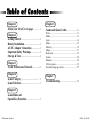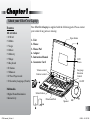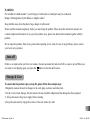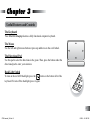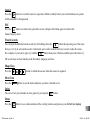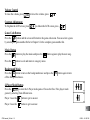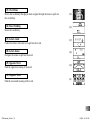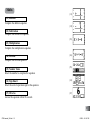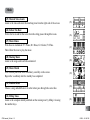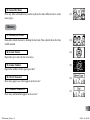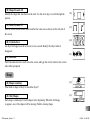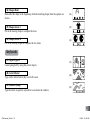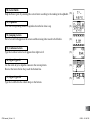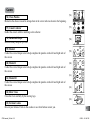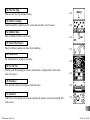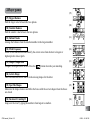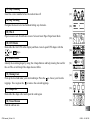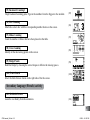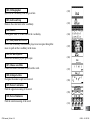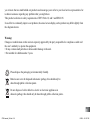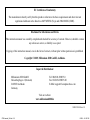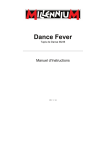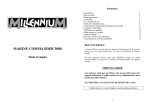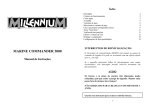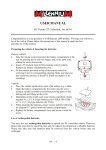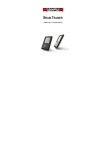Download Silvercrest laptop_ Instruction manual
Transcript
For Ages 6 & up
CD50 manual_UK.indd 1
8/3/09 4:11:13 PM
Dear Parent/Guardian,
Thank you for choosing the SilverCrest Laptop .
Designed and engineered with extreme precision,
the SilverCrest Laptop is packed
full of learning games, and offers stimulating activities that
make an invaluable contribution to your child’s development.
Some of the activities to further improve your child’s learning skills include
English and French vocabularies,
mathematics, memory, manners, keyboard and logical reasoning.
The SilverCrest Laptop provides a
dependable and realistic introduction to computers and
encourages creativity and independent learning.
CD50 manual_UK.indd 2
8/3/09 4:11:14 PM
Table of Contents
Chapter 1
About your SilverCrest Laptop............... 1
Chapter 2
Getting Started. ......................................... 3
Battery Installation................................ 3
AC/DC Adapter Connection................. 3
Important Safety Warnings.................. 3
Storage & Care....................................... 4
Chapter 3
Useful Features and Controls............... 6
Chapter 4
Game Category..................................... 7
Game Selection....................................... 7
Chapter 6
Games and Game Codes...........................11
Word......................................................................11
Maths.....................................................................13
Logic.....................................................................14
Music . ..................................................................15
Memory.................................................................16
Shape.....................................................................17
Keyboards.............................................................18
Games .................................................................20
Manners.................................................................22
2-Player games......................................................23
Secondary language activity.................................25
Chapter 7
Troubleshooting........................................27
Chapter 5
Game Rules and
Special Key Functions .......................... 7
CD50 manual_UK.indd 3
8/3/09 4:11:14 PM
Chapter1
About your SilverCrest Laptop
Features
110 Activities:
• 10 Word
• 9 Maths
• 5 Logic
• 8 Music
• 9 Memory
• 5 Shape
• 9 Keyboard
• 20 Games
• 3 Manners
• 22 Two Player mode
• 10 Secondary Language (French)
Your SilverCrest Laptop is supplied with the following parts. Please contact
your retailer if any parts are missing.
1
LCD
screen
Language
Selection
Control
Volume control
Contrast control
On/Off
4
Multimedia
• Digital Sound/Animation
• Interactivity
Submit button
4
Directional Pad
6
5
CD50 manual_UK.indd 1
Open button
1 - Unit
2 - Mouse
3 - Mouse Pad
4 - Adaptor
5 - Instruction Manual
6 - Guarantee Card
Speaker
3
2
8/3/09 4:11:19 PM
Exterior Features
Reset button
Battery and power
adapter requirements
Battery cover
Headphone socket
Mouse socket
AC/DC adapter socket
CD50 manual_UK.indd 2
8/3/09 4:11:21 PM
Chapter 2
Getting Started
Your SilverCrest Laptop operates on 3 AA-size batteries
or a 6V AC/DC adapter.
Battery Installation
1. Make sure the unit is turned off.
2. Using a coin, open the battery cover
at the back of the unit.
3. Insert 3 AA-size batteries.
(Note the correct polarity: +, - ).
4. Replace the cover.
AC/DC Adapter Connection
Please turn off the unit before plugging
in the AC/DC adapter. Otherwise the
unit may be damaged.
Slide back the adapter cable at the rear
of the unit and plug the AC/DC adapter
into the the socket (center positive type).
Important Safety Warnings
Caution
• Do not mix different types of batteries or old and new batteries.
• Only use batteries of the same or equivalent type
as recommended.
• Remove all batteries when replacing.
• Remove batteries from the unit if the unit is not
going to be used for long periods of time.
• Do not dispose of batteries in fire.
• Do not recharge non-rechargeable batteries.
• Rechargeable batteries are to be removed from the toy
before being charged.
• Rechargeable batteries are only to be charged under adult supervision.
• Remove exhausted batteries from the toy.
• Do not short-circuit the supply terminals.
• Batteries must always be inserted with the correct polarity (+ or -).
• Batteries should only be installed by an adult.
• Do not dispose of exhausted batteries with the household rubbish. Take them to a hazardous waste depot. Help to protect the
environment!
Caution
• The unit must not be connected to a power supply greater than 6V.
• Only use the recommended adapter.
• The adapter is not a toy.
• Do not short-circuit the supply terminals.
• Toys should be disconnected from the power source before
cleaning.
• Due to AC/DC Adapter Connection - Not suitable for children
under 3 years, and must be operated under adult supervision.
• In an environment prone to static discharge, the unit
may malfunction.
• To reset, remove batteries or disconnecting the adaptor
for at least 10 seconds before connecting the power supply again.
CD50 manual_UK.indd 3
8/3/09 4:11:23 PM
WARNING!
Not suitable for children under 3 years! Danger of suffocation as small parts may be swallowed.
Danger of Strangulation by the Mouse or Adaptor cables!
Keep children away from the plastic bags, danger of suffocation!
Please read this manual completely, before you start using the product. Please keep this instruction manual, as it
contains important information. If you give the product away, please also hand out this manual together with the
product.
Do not open this product, there are no parts inside requiring service tasks. In case of any problems, please contact
your local service partner.
Auto-off
If there is no input on the unit for a few minutes, the unit automatically turns itself off to conserve power.When you
are ready to start playing again, just press the
button to turn the unit back on.
DE
FR
EN
Storage & Care
To ensure that the product enjoys a long life, please follow these simple steps:
1.Regularly examine the unit for damage to the cord, plug, enclosure and other parts.
2. In the event of such damage, the unit must not be used with the adaptor until the damage has been repaired.
3. Always disconnect the power supply before cleaning.
4. Keep the unit clean by wiping the exterior of the unit with a dry cloth.
CD50 manual_UK.indd 4
8/3/09 4:11:24 PM
5. Avoid getting the unit wet.
6. The unit should not be dismantled.
7. Always store the unit away from direct sunlight and high temperatures.
8. Avoid leaving the unit in a car where it is exposed to direct sunlight.
9. The unit should not be subjected to extreme force or shock.
Starting your SilverCrest Laptop
Turn on your
SilverCrest
Laptop by pressing the
DE
FR
EN
DE
FR
EN
hand corner of the keyboard.
Create your name!
DE
FR
DE
FR
EN
button
located
at the top right
EN
When you first use your SilverCrest Laptop, it will ask for your name. Enter your
name and press the
button to confirm.
If you make a mistake, you can press the
button to erase the the last letter. Your
name will be stored after it is entered.
If you need to update your name, press the
button. Press the letter “Y” for “Yes”
to continue, or “N” for “No” to go back to the previous game screen.
CD50 manual_UK.indd 5
8/3/09 4:11:26 PM
Chapter
Chapter 3
3
Useful Features and Controls
The Keyboard
Your SilverCrest Laptop features a fully functional computer keyboard.
The Mouse
DE
FR
EN
Use the left and right mouse button or press up and down on the scroll wheel.
The Directional Pad
Use this pad to select the directions in the game. Then, press the button under the
directional pad to enter your selection.
Back Light Switch
To turn on the red LCD backlight, press the
button on the bottom left of the
keyboard. To turn off the backlight, press it again.
CD50 manual_UK.indd 6
8/3/09 4:11:28 PM
DE
Chapter 4
4
Game Category
In the category menu, you can browse each category by the
wheel to scroll through each category.
Word,
FR
EN
Maths,
Games,
Manners,
Logic,
Music,
2-Player games and
button on the directional pad, and the mouse
Memory,
Shape,
Keyboard,
Secondary language (French) activity.
Game Selection
Select the game title after the Game Category. Use the
the
button to confirm.
button and press
Chapter 5
Game Rules and Special Key Functions
Levels and Scoring
Most games consists of 3 levels and they are structured from easy to as the levels increase.
CD50 manual_UK.indd 7
8/3/09 4:11:29 PM
There are 10 questions per level and you will be given three attempts to answer each question.
Scores
DE
If the question is answered correctly in the first attempt, 10 points will be awarded.
If the question is answered correctly in the second attempt, 6 points will be awarded.
If the question is answered correctly in the third attempt, 3 points will be awarded.
A summary screen will appear before you advance to next level, or, end of the game.
You will be able to go to the next level if you score 80 points or higher.
If you score below 50, you will need to go back a level for more practice or repeat
FR
EN
the
same
level again.
When you successfully finished all levels in a game, you DEwill FRfindENa special reward.
These will then be stored in the “Treasure Box.” Simply press the
button to review the special rewards.
Time Limit
DE
FR
EN
For most games you have 90 seconds to answer each question.
Help
Press the
button if you need extra hints for a question. For most games, you can have two hints per
question. One point will be deducted for each hint.
Name
Press the
button to update your name profile.
CD50 manual_UK.indd 8
8/3/09 4:11:30 PM
Answer
Press the
button to reveal the answer to a question. Think carefully before you use this button as no points
DE
FR
EN
will be awarded for that question.
ESC
DE
FR
DE
EN
FR
EN
Press the
button to return to the game title screen. And press the button again to return to the
Game Category menu.
DEDEDE FRFRFR ENENEN
French Accents
DE
FR
EN
You can type
the
different
french accents by first holding down the
button then pressing one of the number keys (2 to 4) to activate the accents. Afterwards, press on the wanted letter key to insert it onto the screen.
For example, if you want to type {é}, hold the
button then press 4. Release and then press the letter {e}.
The accent keys are functionally on the Secondary language activities.
Shape Keys
Press the
DE
FR
EN
SilverCrest
Press the
Delete
button to submit the answer when the answer is required.
DE
FR
EN
button to see the items and prizes you have collected so far.
DE
FR
EN
You can correct your mistakes in some games by pressing the
Demo
Press the
CD50 manual_UK.indd 9
button.
button to see a demonstration of the exciting features and games in your SilverCrest Laptop.
8/3/09 4:11:34 PM
Volume Control
To raise the volume, press
, to lower the volume, press
Contrast Adjustment
.
DE
To brighten the LCD screen, press
FR
EN
DE
DE
, to darken the LCD screen, press
FR
EN
FR
.
DE
EN
DE
FR
FR
EN
EN
Game Code Button
Press the
button and the screen will return to the game
codeENmenu. You can select a game
DE
FR
by entering the game number. Refer to Chapter 6 for the complete game number list.
Music Button
Press the
button to play the music and press the
Press the
button to exit and return to category menu.
DE
FR
DE
button again to play the next song.
DE
FR
EN
DE
FR
EN
EN
Background
Music
DE
FR
EN
Press the
button to turn on the background music and press the
off the background music.
button again to turn
2-Player Mode Button
Press the
to select the 2-Player mode games. Choose the One / Two player mode
games by selecting from different icon.
Player 1 uses the
button to get to answer.
Player 2 uses the
CD50 manual_UK.indd 10
button to get to answer.
10
8/3/09 4:11:39 PM
Chapter 6
Games and Game Codes
Word
(01) Learn & Say
Learn the vocabulary from the animation.
(01)
(02) Smart Spelling
Spell out the vocabulary with the given hint.
(02)
(03) Letters Removal
Remove the extra letter in the vocabulary.
(03)
(04) Plural
Plural game. Add -s / -es / -ies for the vocabulary.
(04)
11
CD50 manual_UK.indd 11
8/3/09 4:11:41 PM
(05) Word Maze
Shows the vocabulary then player must navigate through the maze to spell out
the vocabulary.
(05)
(06) Power Building
Guess the vocabulary.
(06)
(07) Letters Catch
Collect the letters with a net to to spell out the word.
(07)
(08) Letters Snake
Navigate the snake to spell out the word.
(08)
(09) Opposite Word
Find the opposite meaning of the word.
(09)
(10) Magnetic Word
Find the associated meaning of the word.
(10)
12
CD50 manual_UK.indd 12
8/3/09 4:11:41 PM
Maths
(11) Addition
Complete the addition equation.
(12) Subtraction
Complete the subtraction equation.
(13) Multiplication
(11)
(12)
(13)
Complete the multiplication equation.
(14) Division
Complete the division equation.
(14)
(15) Number Value
Select the number to complete the equation.
(15)
(16) Sign Smart
Select the correct operation sign for the equation.
(16)
(17) 10 to Go
Answer the equation within 10 seconds.
(17)
13
CD50 manual_UK.indd 13
8/3/09 4:11:41 PM
(18) Time Clock
Input the correct time as shown on the clock.
(18)
(19) Amount Check-out
Calculate the amount that you need to pay for the items displayed on the screen.
(19)
Logic
(20) Catch The Shadow
Find the matching shadow of the object.
(20)
(21) The Next Number
Answer the missing number which has a logical sequence in front or behind the numbers.
(21)
(22) Diamond Hunt
Pick up the diamond without repeating your steps or hitting the meteors.
(22)
(23) Mirror Image
Select the reflection of the image from a mirror on the right.
(23)
(24) Spot It Out
Find the differences between the two pictures before the time is up.
(24)
14
CD50 manual_UK.indd 14
8/3/09 4:11:42 PM
Music
(25) Musical Notes Learn
Listen to the tone and select the matching tone from the right side of the screen.
(25)
(26) Follow The Beat
Follow the beats and hit the icons when the string passes through the icons.
(26)
(27) Music Dance
First chose an instrument: P = Piano, B = Brass, G = Guitar, F = Flute.
Then follow the tone to play the music.
(27)
(28) Sharing Music
Listen to the songs and watch the animation!
(28)
(29) Music Match
Pick a melody and look at the vocabulary carefully on the screen.
Repeat the vocabulary after the melody has completed.
(29)
(30) Random Beats
Choose a song and add beats to it as the letters pass through the center line.
(30)
(31) Filling Tones
Listen to the complete melody and find out the missing tone by filling it in using
the number keys.
(31)
CD50 manual_UK.indd 15
15
8/3/09 4:11:42 PM
(32) Listen The Music
Press any letter and number keys on the keyboard to make different moves as the
music plays.
(32)
Memory
(33) Mischievous Friend
Remember which character is holding the fuel tank. Then, identify him after they
shuffle around.
(33)
(34) Action Tracker
Repeat the given tones by the arrow keys.
(34)
(35) Atomic Number
Repeat the numbers in the spaces provided.
(35)
(36) Words Treasure I
How many upper case letters appear on the screen?
(36)
(37) Numbers Treasure II
How many odd numbers appear on the screen?
(37)
16
CD50 manual_UK.indd 16
8/3/09 4:11:43 PM
(38) Shape Treasure III
Identify the shape that was shown at the start. Use the arrow keys to scroll through the
options.
(39) Music Treasure IV
Find the correct musical note which matches the same note as shown on the left side of
the screen.
(40) Creature Face
An object will appear on the screen for a few seconds. Identify the object when it
disappears.
(41) Password
Watch the animated cars scroll across the screen and type the correct letters in the correct
order when prompted.
(38)
(39)
(40)
(41)
Shape
(42) Shapes Learning
What kind of shape is likely to match the object?
(42)
(43) Only Shapes
Each image is made up of several shapes in the beginning. When the 2nd image
re-appears, one of the shapes will be missing. Find the missing shape.
(43)
CD50 manual_UK.indd 17
17
8/3/09 4:11:43 PM
(44) Shapes Hunt
Remember the shape at the beginning. Grab the matching shape when the options are
shown.
(44)
(45) Shapes Guess I
Fill in the missing shape to complete the item.
(45)
(46) Shapes Guess II
Fill in the missing shapes to complete the two items.
(46)
Keyboards
(47) Hyper Typer I
Learn typing skill by using the correct fingers.
(47)
(48) Letter Blaster
Type out the letters before they scroll off screen.
(48)
(49) Rainbow Jump
Type the letters as quickly as possible to accelerate the rainbow.
(49)
18
CD50 manual_UK.indd 18
8/3/09 4:11:43 PM
(50) Letter Battle
Help the flower grow by selecting the correct letter according to the ranking in the alphabet. (50)
(51) Capitalize
Press the corresponding letters to capitalize them before time is up.
(51)
(52) Jumping Letters
Part of a word will appear on the screen and the missing letter needs to be filled in.
(52)
(53) Confusion Letters
Type the word out correct as it appears from right to left.
(53)
(54) Hyper Typer II
Use the arrow keys to align the cannon to the moving letters.
Shoot at the letters before they reach the bottom line.
(55) Hyper Typer III
Type the word before the curtain drops to the bottom.
(54)
(55)
19
CD50 manual_UK.indd 19
8/3/09 4:11:44 PM
Games
(56) Chess Puzzles
Memorize the chess icons and re-arrange them to the correct order as shown in the beginning.
(56)
(57) Comet Collector
Gather the comets with its matching color collector.
(57)
(58) Basketball Hoops
Shoot as many hoops as you can.
(58)
(59) Puzzle I
Collect the correct shape icons to help complete the puzzles on the left and right side of
the screen.
(60) Puzzle II
Collect the correct shape icons to help complete the puzzles on the left and right side of
the screen.
(61) Puzzle III
Collect the correct shape icons to help complete the puzzles on the left and right side of
the screen.
(62) River Cross
Cross the river carefully by the moving logs.
(63) Fortune Cookie
Reveal your fortune. Click on the cookies to see what fortune awaits you.
CD50 manual_UK.indd 20
(59)
(60)
(61)
(62)
(63)
20
8/3/09 4:11:44 PM
(64) The Star Sign
Find out your star sign and personality.
(64)
(65) Plante Counting
Count the number of planets on the screen and select the correct answer.
(65)
(66) Rabbits Meal
Feed the rabbits with the carrort only.
(66)
(67) Water The Flowers
Water the flowers and prevent them from withering.
(68) Lucky Star
See what the star is saying to you today.
(69) Tic Tac Toe
Win the game by arranging a vertical, or horizontal, or diagonal line of the same
color chess piece.
(70) Peekaboo
Place the items in the correct place inside the house.
(71) Puzzle IV
Collect the correct shape icons to help complete the puzzles on the left and right side
of the screen.
(67)
(68)
(69)
(70)
(71)
21
CD50 manual_UK.indd 21
8/3/09 4:11:45 PM
DE
FR
EN
(72) Counting Order I
Count from 1 to 12. Use the arrows and press the
button to select the
correct answer. Numbers will disappear once they have been identified.
(73) Counting Order II
Count from 1 to 12. Use the arrows and press the
button to select the right answer.
Numbers do not disappear after they have been identified.
(74) Marathon
Save your energy and complete the marathon.
(75) Blockade
Shoot at the flying letters that appear from the right hand side of the screen. Prevent the
letters from hitting the planet.
(72)
(73)
(74)
(75)
Manners
(76) Manners For Kids
Learning good manners in daily situation.
(77) Good Manners
Read the text to learn good manners.
(78) Road Safety
Learn proper road manners by reading the text.
CD50 manual_UK.indd 22
(76)
(77)
(78)
22
8/3/09 4:11:46 PM
2-Player games
(79)
(79) Biggest Balance
Find the larger value between the two options.
(80)
(80) Smallest Balance
Find the smaller value between the two options.
(81) Ballon Parade
Arrange the balloons from the smallest number to the largest number.
(81)
(82) Pitch Frequency
Listen to each musical note and identify the correct notes from shortest to longest or
highest pitch to lowest pitch.
(82)
(83) Shapes Comparison
Compare the shapes on the screen. Press the
(83)
DE
FR
EN
button when they are matching.
(84) Letters Shape
Watch the animated letters and fill in the missing shapes for the letter.
(84)
(85) Spot The Shapes
Memorize the shapes location and fill in the boxes with the correct shapes when the boxes
are closed.
(85)
(86) Backward Counting II
Jump over the river by typing the numbers from largest to smallest.
(86)
23
CD50 manual_UK.indd 23
8/3/09 4:11:46 PM
(87) Skip Counting
Insert the correct number before the rockets take off.
DE
FR
EN
DE
FR
EN
(87)
(88) Bug Tracking
Navigate the insect to its food without hitting any obstacles.
DE
FR
DE
(88)
FR
EN
EN
FR Win
EN It
(89)
Paper-scissors-rock. Rock beats scissors. Scissors beats Paper. Paper beats Rock.
DE
(90) UFO Puzzle
Remember the first UFO in the display and then create 6 equal UFO shapes with the
and
keys.
(91) Roads Puzzle
Identify the matching shape by using the 4 shape buttons and help clearing the road for
the car. The car will stop if the shape does not fill in.
DE
(92) Making Food
Pick up the food and make your own hamburger. Press the to choose your favorite
toppings. You can press the
to remove the selected toppings.
(89)
(90)
(91)
(92)
(93)
(94) Vision Mission
Find the odd one out.
(94)
FR
(93) Shapes Go
Remember the shape order and repeat the order again.
EN
CD50 manual_UK.indd 24
24
8/3/09 4:11:49 PM
(95) Backward Counting I
2 digit backward counting game. Type in the numbers from the biggest to the smallest.
(95)
(96) Dice Counting
Match the correct dice with the corresponding number shown on the screen.
(96)
(97) Dishes Counting
Count the number of dishes that have been placed on the table.
(97)
(98) Cross Counting
Identify all the intersecting points on the screen.
(98)
(99) Bridge Puzzle
Build the bridge by choosing the correct shapes to fill into the missing spaces.
(99)
(100) Fruits Search
Select the fruits that are shown on the right side of the the screen.
(100)
Secondary language (French) activity
(101) Drôles de Lettres
Learn the vocabulary from the animation.
(101)
25
CD50 manual_UK.indd 25
8/3/09 4:11:50 PM
(102) Orthographor
Spell out the vocabulary with the given hint.
(102)
(103) Lettre en Trop
Remove the extra letter in the vocabulary.
(103)
(104) Pluriel
Plural game. Add -s/-x/-aux/-eux for the vocabulary.
(104)
(105) Labyrinthe de Lettres
Shows the vocabulary once and then player must navigate through the
maze to spell out the vocabulary in the maze.
(105)
(106) Le Mot Mystère
Guess the vocabulary by the given topic.
(106)
(107) Chasse aux Mots
Collect the letters with a net to spell out the word.
(107)
(108) Attrape Lettres
Navigate the snake to spell out the word.
(108)
(109) Forces Contraires
Find the opposite meaning of the word.
(110) Forces Similaires
Find the similar meaning of the word.
CD50 manual_UK.indd 26
(109)
(110)
26
8/3/09 4:11:50 PM
Chapter
Chapter 7
7
Troubleshooting
Before contacting the technical service centre (see Guarantee Card for contact details), carry out the following
simple checks. They may save you time and expense of an unnecessary service call.
No display
Is the power supply connected?
Are the batteries installed properly?
Do the batteries need replacing?
Blacked-out screen or abnormal display
Press the reset button or disconnect the power supply by either removing the batteries or disconnecting the power
adapter. Please wait for at least 10 seconds before re-connecting the power supply again.
In an environment prone to static discharge, the unit may malfunction.
To reset, remove the batteries or disconnect the power adaptor for at least 10 seconds before reconnecting the
power supply again.
Developing learning products is a responsibility that we take very seriously.
Our goal is to provide you with products of the highest quality and best value. We take every step to ensure that the
information in our products is accurate and appropriate. However, errors can sometimes occur. It is important for
27
CD50 manual_UK.indd 27
8/3/09 4:11:51 PM
you to know that we stand behind our products and encourage you to refer to your local service representative for
technical assistance regarding any problems that you might have.
This product conforms to safety requirements of EN71 Parts 1,2 and 3 and EN62115.
In an effort to continually improve our products, the actual screen display on the product may differ slightly from
the diagrams shown.
Warning:
Changes or modifications to this unit not expressly approved by the party responsible for compliance could void
the user’s authority to operate the equipment.
• It may contain small parts due to abuse and/or damage to the unit.
• Not suitable for children under 3 years.
Please dispose the packaging environmentally friendly.
COMPLIANT
Batteries are not to be disposed in domestic garbage, this should only be
done through public collection points.
COMPLIANT
Do not dispose of old or defective electric or electronic appliances in
domestic garbage; this should only be done through public collection points.
COMPLIANT
28
CD50 manual_UK.indd 28
8/3/09 4:11:51 PM
EU Certificate of Conformity
The manufacturers hereby certify that this product conforms to the basic requirements and other relevant
regulations laid down in the directives 88/378/EWG (Toys) and 2004/108/EG (EMC).
Disclaimer for Alterations and Errors
This instruction manual was carefully compiled and checked for accuracy of content. However, should it contain
any unforeseen errors, no liability is accepted.
Copying of this instruction manual, even in the form of extracts, without prior written permission is prohibited.
Copyright © 2009, Millennium 2000 GmbH, Aschheim.
Import & Distribution:
Millennium 2000 GmbH
Heisenbergbogen 1 (Dornach)
D-85609 Aschheim
Germany
Tel: 0049-89-290035-0
Fax: 0049-89-290035-20
E-Mail: [email protected]
Visit our website:
www.millennium2000.de
300102310-00xxx-10
CD50 manual_UK.indd 29
8/3/09 4:11:52 PM