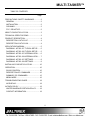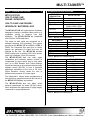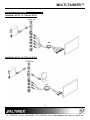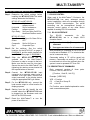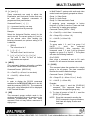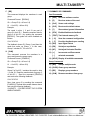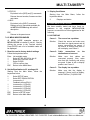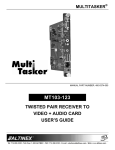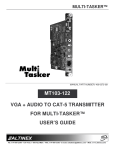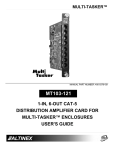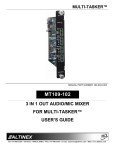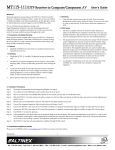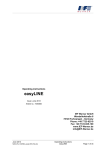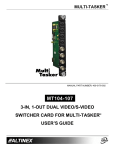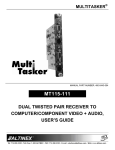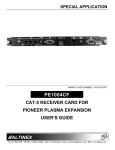Download Altinex Multi Tasker MT103-122 User`s guide
Transcript
MULTI-TASKER™ MT103-127 MT103-128 MANUAL PART NUMBER: 400-0390-002 MT103-127/128 VGA TO 5 BNC LINE DRIVER/INTERFACE AND VGA TO 3 BNC LINE DRIVER/INTERFACE/BUFFERED LOOP CARDS FOR MULTI-TASKER USER’S GUIDE MULTI-TASKER™ TABLE OF CONTENTS Page PRECAUTIONS / SAFETY WARNINGS.............. 2 GENERAL ................................ ......................... 2 INSTALLATION ................................ ................. 2 CLEANING ................................ ........................ 2 FCC / CE NOTICE................................ ............. 2 ABOUT YOUR MT103-127/128 ........................... 3 TECHNICAL SPECIFICATIONS .......................... 3 PRODUCT DESCRIPTION................................ .. 4 DESCRIPTION 1: MT103-127 ........................... 4 DESCRIPTION 2: MT103-128 ........................... 4 APPLICATION DIAGRAM................................ .... 5 DIAGRAM 1: MT103-127 TYPICAL SETUP ...... 5 DIAGRAM 2: MT103-128 TYPICAL SETUP ...... 5 DIAGRAM 3: MT103-127 INTERNAL VIEW ...... 6 DIAGRAM 4: MT103-128 INTERNAL VIEW ...... 7 DIAGRAM 5: MT103-127 SETTINGS ................ 8 DIAGRAM 6: MT103-128 SETTINGS ................ 9 INSTALLING YOUR MT103-127/128................. 10 OPERATION................................ ...................... 10 RS-232 CONTROL................................ .......... 10 DESCRIPTION OF COMMANDS .................... 10 SUMMARY OF COMMANDS........................... 15 MENU MODE ................................ .................. 16 TROUBLESHOOTING GUIDE........................... 18 NO DISPLAY ................................ ................... 18 ALTINEX POLICY................................ .............. 19 LIMITED WARRANTY/RETURN POLICY ....... 19 CONTACT INFORMATION.............................. 19 1 MULTI-TASKER™ PRECAUTIONS / SAFETY WARNINGS 1 • This equipment has been tested and found to comply with the limits for a Class A digital device, pursuant to Part 15 of the FCC Rules. These limits are designed to provide reasonable protection against harmful interference when the equipment is operated in a commercial environment. This equipment generates, uses, and can radiate radio frequency energy and, if not installed and used in accordance with the instruction manual, may cause harmful interference to radio communications. Operation of this equipment in a residential area is likely to cause harmful interference in which case the user will be required to correct the interference at his own expense. • Any changes or modifications to the unit not expressly approved by ALTINEX, Inc. could void the user’s authority to operate the equipment. Please read this manual carefully before using your MT103-127/128. Keep this manual handy for future reference. These safety instructions are to ensure the long life of your MT103-127/128 and to prevent fire and shock hazard. Please read them carefully and heed all warnings. 1.1 GENERAL • Qualified ALTINEX service personnel, or their authorized representatives must perform all service. 1.2 INSTALLATION • To prevent fire or shock, do not expose this unit to rain or moisture. Do not place the MT103-127/128 in direct sunlight, near heaters or heat radiating appliances, or near any liquid. Exposure to direct sunlight, smoke, or steam can harm internal components. • Handle the MT103-127/128 carefully. Dropping or jarring can damage the card. • Do not pull the cables that are attached to the MT103-127/128. • Insert the card carefully into the slots of the Multi-Tasker™ without bending any edges. 1.3 CLEANING • Clean only the connector area with a dry cloth. Never use strong detergents or solvents, such as alcohol or thinner. Do not use a wet cloth or water to clean the card. Do not clean or touch any component or PCB. 1.4 FCC / CE NOTICE • This device complies with part 15 of the FCC Rules. Operation is subject to the following two conditions: (1) This device may not cause harmful interference, and (2) this device must accept any interference received, including interference that may cause undesired operation. 2 MULTI-TASKER™ ABOUT YOUR MT103-127/128 2 TECHNICAL SPECIFICATIONS MT103-127/128 FEATURES/ DESCRIPTION GENERAL Inputs Outputs MT103-127 VGA TO 5 BNC LINE DRIVER / INTERFACE VGA TO 3 BNC LINE DRIVER / INTERFACE / BUFFERED LOOP MT103-128 The MT103-127/128 are high-resolution interfaces designed to connect a computer video source to a compatible monitor or projector over long distances. The MT103-127/128 are compatible with VGA thru UXGA resolutions. Compatibility Approvals MT103-127/128 15-Pin HD Female BNC Female (5) RGBHV,RGBS, RGsB BNC Female (3) RGsB 15-Pin HD Female RGBHV VGA thru UXGA CE/FCC Table 1. MT103-127/128 General MECHANICAL Enclosure Slots Required Weight Connector Panel T° Operating T° Maximum Humidity MTBF (calc.) The inputs on both cards are connected via a standard computer VGA connector. The outputs provided on the MT103-127 are RGBHV, RGBS or RGsB. The Composite Sync and Sync on Green signals are generated on board and may be selected by the user. The MT103-128 provides RGsB outputs and a buffered VGA local monitor output on a standard 15-pin HD connector. MT103-127/128 1 1.1 lb (0.5 kg) Black Anodized 10°C-50°C 75°C 90% non-condensing 50,000 hrs Table 2. MT103-127/128 Mechanical The MT103-127/128 both use video signal equalization and horizontal position controls to compensate for signal quality loss on long cable runs, up to 400ft between units. Switch settings allow these features to be controlled either through software control (RS-232) or from a hardware adjustment accessible on the front of the card. Signal Detection circuitry allows the user to determine the presence of an input signal. ELECTRICAL Video Input Signals Analog Signal Level Impedance Sync Input Signals Impedance Signal Level Output Video Signals Gain Impedance Output Sync Signals Impedance Signal Level The HelpInside™ feature allows programmers to have access to command structures and control of the MT103-127/128 from any terminal. The MT103-127/128 also has Menu driven protocol implemented for easier RS-232 control, which eliminates the requirement of typing lengthy commands for output adjustments. Power (from Enclosure) MT103-127/128 MT103-127/128 RGB 1.5Vp-p Max. 75 Ohms H,V 10kOhm 3-5V TTL 1.1 75 Ohms 75 Ohms 4.5V TTL +6V -6V Power 388mA 129mA 3.0 watts Table 3. MT103-127/128 Electrical 3 3 MULTI-TASKER™ PRODUCT DESCRIPTION 4 DESCRIPTION 2: MT103-128 DESCRIPTION 1: MT103-127 4 MULTI-TASKER™ APPLICATION DIAGRAM 5 DIAGRAM 1: MT103-127 TYPICAL SETUP DIAGRAM 2: MT103-128 TYPICAL SETUP 5 MULTI-TASKER™ DIAGRAM 3: MT103-127 INTERNAL VIEW 6 MULTI-TASKER™ DIAGRAM 4: MT103-128 INTERNAL VIEW 7 MULTI-TASKER™ DIAGRAM 5: MT103-127 SETTINGS MT103-127 SWITCH LOCATIONS AND SETTINGS DEFAULTS: Horizontal Position = Hardware Control Equalization = Hardware Control Composite Sync = OFF (Closed) Sync Delay = ON Sync On Green = OFF 8 MULTI-TASKER™ DIAGRAM 6: MT103-128 SETTINGS MT103-128 SWITCH LOCATIONS AND SETTINGS DEFAULTS: Horizontal Position = Hardware Control Equalization = Hardware Control Sync Delay = ON 9 MULTI-TASKER™ INSTALLING YOUR MT103-127/128 6 OPERATION Step 1. Determine the switch settings before installing the MT103-127/128. The switch settings determine the following: 7.1 RS-232 CONTROL When used in the Multi-Tasker™ Enclosure, the MT103-127/128 has many advanced remote control capabilities, which are accessible through standard RS-232 communication. The act ual controlling can be accomplished through a computer control system or any other device capable of sending RS -232 commands. MT103-127 and MT103-128 Equalization: Set for hardware or software control. Horizontal Set for hardware or Position: software control. Sync Delay: Set Sync Delay On/Off for Horizontal Position control. 7.1.1 RS-232 INTERFACE The RS-232 commands, for the MT103-127/128, are in a simple ASCII character format. MT103-127 ONLY Sync On Set Sync-On-Green ON or Green: OFF. Composite Sync: 7 Set for HV Sync or Composite Sync. Step 2. Set the switches. See the switch locations for the MT103-127 on page 8, DIAGRAM 5, and the switch locations for the MT103-128 on page 9, DIAGRAM 6. 1. Square brackets “[ command. ]” are part of the 2. Use uppercase letters for all commands. After processing a command, an OK or ER will be returned as feedback if "F" is included at the end of a command string. Step 3. Slide the MT103-127/128 into an available slot in the Multi-Tasker™ Enclosure in order to connect to the bus. Make sure that the card fits into place. Secure the card to the Multi-Tasker™ by tightening the retainer screws located on the top and bottom of the card . Commands ending in "S" will be saved into memory. Commands not ending in "S" will still be executed but will not be restored when the system is reset or powered OFF then ON. 7.2 DESCRIPTION OF COMMANDS Each command consists of three Function, Card ID, and Unit ID. [ Function , Card ID , Unit ID ] Step 4. Connect the MT103-127/128 input connector to a computer output using a standard VGA type cable. Connect the output connectors to the display device using the appropriate BNC type cables. parts: Example: [VERC3U2] VER = Function C3 = Card ID or Group ID U2 = Unit ID Step 5. For the MT103-128 only, connect the local monitor output to a local monitor for display purposes. For Function, see a detailed explanation under each command description. Step 6. Starting from the left, identify the slot number where the MT103-127/128 card is plugged into the Enclosure and note that it is for RS-232 control. Step 7. Reset the Multi-Tasker™ or turn the power off and then on. 10 MULTI-TASKER™ The Card ID is an assigned value. It is equal to the enclosure slot number in which the card is installed. The value can range from 1 to 4 up to 1 to 20 depending on the enclosure. 2. [C] This command displays the card status. Command Format: [CnUi] Cn = Card ID (n = # from 1 to max slots) Card ID 0 (C0) is used for the controller. See the MT100-100 User’s Guide for details. Ui = Unit ID (i = # from 0 to 9) The Group ID is a number representing a group of cards defined with the [WR] command. When using the Group ID, all cards in the group will perform the given instruction. Example: One MT103-127/128 card is in slot #4. Send the command [C4] and receive feedback similar to the following: Changing the position of a card will significantly affect the commands recorded on software definitions or third party control systems. ON,EQ=1,HP=10 C04 ON = Output is enabled (always on) EQ = 1 = Equalization level is 1 (out of 50) Horiz Pos = Horiz Position is 10 (out of 20) Note: If there is no card in slot #4, sending the [C4] command will not return any feedback. The Unit ID has a value from 0 to 9. Unit ID 0 should be used for single unit operation. If the Unit ID is set to zero, each command may be used without Ui. Use the command [SETU0], as explained in the MT100-100 User’s Guide. 3. [CnS] Example: This command saves the Equalization and Horizontal Position settings. These values will be restored after Reset or power up. [VERC3]: For Unit ID Zero [VERC3Ui]: For Unit ID other than Zero [VERC3]: Equivalent to [VERC3U0] Command Format: [CnUiS] 1. [VER] This command displays the software version and card type for the MT103-127/128 card. Cn = Card ID (n = slot # from 1 to max slots) Command Format: [VERCnUi] S Cn = Card ID (n = slot # from 1 to max slots) Example: Ui = Unit ID (i = # from 0 to 9) Example: Save the settings on the card from the previous command example. The feedback after sending the command [C4S], for slot 4, would be: An MT103-128 card is in slot #4. Send the command [VERC4], and the Multi-Tasker™ Enclosure will return the following feedback: ON,EQ=1,HP=10 C04 Saved Ui = Unit ID (i = # from 0 to 9) 4. [CLR] MT103-128 690-0197-001 MT103-128 = Save settings This command is used to clear the card and return it to its factory settings. The default values are Equalization equal to zero and Horizontal Position equal to 10. = the card model 690-0197-001 = the software version Command Format: [CLRCnUi] Cn = Card ID (n = # from 1 to max slots) Ui = Unit ID (i = from 0 to 9) 11 MULTI-TASKER™ Example: Feedback Prefix Definitions: +MT = Multi-Tasker Card +VR = Firmware Version +ON = ON/OFF Status +EQ = Equalization Setting +SI = Signal Present Send the command [CLRC4] to restore the card in slot #4 to its factory defaults. Send the command [C4] after the [CLR] command the receive the following feedback: ON,EQ=0,HP=10 C04 Example 1: 5. [?] Command = Feedback = +EQ 25 C04 This command will return general information about the card and the status. Command Format: [?CnUi] Cn = Card ID (n = # from 1 to max slots) NOTE: Ui = Unit ID (i = from 0 to 9) [EQ=25C4] +EQ25C04 = Equalization = Equalization setting = Card slot number See the [?] command for further details. 7. [TEST] Example: Send the command [?C4] to receive the feedback for the MT103-128 in slot #4. Each status field begins with a '+' and ends with the card slot number (ex: C04). The feedback will be similar to the following: This command performs a test on the internal memory. If there are problems, failures will be indicated. Otherwise, the system will display the following: [+MT103-128C04+VR690-0197-001C04 +ONC04+EQ0C04+SI0C04] Command Format: [TESTCnUi] MT103-128 VR690-0197-001 ON EQ0 SI1 = = = = = MEMORY IC GOOD Cn = Card ID (n = slot # from 1 to max slots) Card Type Firmware version ON/OFF Status Equalization = 0 Signal Detect = 1, an input signal is detected. Ui = Unit ID (i = # from 0 to 9) Example: There is an MT103-127/128 in slot #4. In order to test the internal memory, send the command [TESTC4]. 6. [STA] 8. […S] – SAVE This command enables/disables automatic feedback from the front panel. The feedback will be displayed following the command sent. The command affects any card with auto-feedback capability, not just the MT103-127/128. The default at power on or reset is STA0, OFF. This command will save the configuration command being sent in memory. When sending the command [EQ=25C4S], after reset or power up, the Equalization will be set to 25 for the card in slot #4. 9. […F] – FEEDBACK Command Format [STA1] = ON Command Format [STA0] = OFF After processing a command, an OK or ER will be returned as feedback if "F" is included at the end of a command string. 12 MULTI-TASKER™ SET AN ABSOLUTE VALUE 10. [SIG] Command Format: [EQ=mCnUi] The Signal Present command tests for the presence of an input signal. The card returns either a "1" or a "0" as feedback. m = EQ Value (m = # from 0 to 50) Cn = Card ID (n = slot # from 1 to max slots) 1 = Signal detected 0 = No signal detected Ui = Unit ID (i = # from 0 to 9) Command Format: [SIGCnUi] Example: Cn = Card ID (n = # from 1 to max slots) Send the command [EQ=25C4] to set the equalization value to 25. The [+] and [-] commands may be used immediately following the EQ command for further adjustment. Ui = Unit ID (i = # from 0 to 9) Example: 12. [HP] There is a properly formatted input signal being applied to the card in slot 4. Check for the presence of an input signal by sending the command [SIGC4]. The feedback will be a "1" immediately following the command sent: This command is used to set the Horizontal Position (HP). The position may be set either to an absolute number specified by the user or incremented and decremented in steps using the [+] and [-] commands. [SIGC4]1 [SIGC4] 1 = the command sent = feedback, signal is present ADJUST INCREMENTALLY Command Format: [HPCnUi] 11. [EQ] Cn = Card ID (n = slot # from 1 to max slots) This command is used to set the equalization (EQ). The equalization may be set either to an absolute number specified by the user or incremented and decremented in steps using the [+] and [-] commands. Ui = Unit ID (i = # from 0 to 9) Example: If there is an MT103-127/128 in slot #4, send the command [HPC4] to make Horizontal Position the active command. Then use the [+] and [-] commands to adjust. See the [+] and [-] commands for further details. ADJUST INCREMENTALLY Command Format: [EQCnUi] Cn = Card ID (n = slot # from 1 to max slots) SET AN ABSOLUTE VALUE Ui = Unit ID (i = # from 0 to 9) Command Format: [HP=mCnUi] Example: m If there is an MT103-127/128 in slot #4, send the command [EQC4] to make Equalization the active command. Then use the [+] and [-] commands to adjust. See the [+] and [-] commands for further details. = EQ Value (m = # from 0 to 20) Cn = Card ID (n = slot # from 1 to max slots) Ui = Unit ID (i = # from 0 to 9) Example: Send the command [HP=10C4] to set the equalization value to 10. The [+] and [-] commands may be used immediately following the HP command for further adjustment. 13 MULTI-TASKER™ In Multi-Tasker™ systems with audio and video cards, boards are typically grouped as follows: 13. [ + ] and [ – ] These commands are used to adjust the Equalization and Horizontal Position and may be used from keyboard commands or programmed front panel buttons. Group 1 = Video Cards Group 2 = Audio Cards Group 3 = Video and Audio Cards If assigning group commands to button functions, it is best to use the "Press and Hold on Power Up" to make group settings. Command Format: [ + ], [ - ] [+] = Increment level by one step [-] = Decrement level by one step Command Format: [WRCn…GkUi] Example: Cn = Card ID (n = slot # from 1 to max slots) Select the Horizontal Position control for the card in slot #4. The current setting is 5, but it is not the optimal value. After sending the following commands, an optimum setting of 10 is obtained: 1. [EQC4] The current level is 5. 2. [–][–][–] The level is now 2 and is too low. 3. [+][+][+][+][+][+][+][+] The level is now 10 and no further adjustments are required. Gk = Group ID (k = # from 1-8) Ui = Unit ID (i = # from 0-9) Example: To group cards 1, 2, and 3 as group 5 of Unit ID 1, send the command [WRC1C2C3G5U1]. After executing this command, cards 1, 2 and 3 will be grouped together as group 5 of Unit ID 1. The system will return the following feedback: G1=C1C2C3 Now, when a command is sent to G1, each board in G1 will execute the same command. 14. [HELP] 16. [CLRG] This command displays information available for the Multi-Tasker interface commands. This command clears the members for a single group or for all groups. The clear command restores the cards to default settings. Command Format: [HELPCnUi] Cn = Card ID (n = # from 1 to max slots) Command Format: [CLRGkUi] Ui = Unit ID (i = # from 0 to 9) Gk = Group ID (k = # from 1-8, or [ for all) Example: Ui = Unit ID (i = # from 0-9) In order to display the RS-232 commands available for the MT103-127/128 card in slot #4, send the command [HELPC4]. The commands along with a brief description will be displayed in the Terminal Window. Example: 15. [WR] This command groups multiple cards in the enclosure allowing all the group members to be controlled simultaneously with the same command. Each unit may define a maximum of eight groups. 1) To clear group 1, send the [CLRG1U1] command. This command clears the members for the specified group only. 2) To clear all groups of Unit ID 1, send the [CLRG[U1] command. NOTE: Since this command is sending the [CLR] command to its group members, each card will display its own reset message. 14 MULTI-TASKER™ 17. [RD] 7.3 SUMMARY OF COMMANDS This command displays the members in each group. Card Commands 1) [VER] Receives software version 2) [C] Receives status of the card 3) [CnS] Saves card settings 4) [CLR] Reset card to default values 5) [?] Show status/ general information 6) [STA] Enable/disable auto feedback 7) [TEST] Test internal memory IC's 8) […S] Save the command configuration G1=C1C2C19 9) […F] Provides feedback upon sending The feedback shows G1 (Group 1) and then the cards that make up Group 1. In this case, Group 1 includes C1, C2 and C19. 10) [SIG] Input Signal Detect 11) [EQ] Set/adjust equalization 12) [HP] Set/adjust Horizontal Position 13) [ + ] Increments and Decrements Command Format: [RDGkUi] Gk = Group ID (k = # from 1-8) Ui = Unit ID (i = # from 0-9) Example: The cards in slots 1, 2 and 19 are part of group 5 in Unit ID 1. Read the member data for group 5 of Unit ID 1, by sending the command [RDG5U1]. The system will return feedback as follows: 18. [CLM] This command removes the members in a group and leaves the group empty. [-] selected commands Command Format: [CLMGkUi] 14) [HELP] Display all available commands Gk = Group ID (k = # from 1-8) Group Commands Ui = Unit ID (i = # from 0-9) 15) [WR] Example: 16) [CLRG] Clears group members Group 5 of Unit ID 1 contains the cards in slots 1, 2 and 19. Read the member data for group 5 of Unit ID 1. Send the command [RDG5U1] and receive the following feedback: 17) [RD] Displays group members 18) [CLM] Removes members from group. G1=C1C2C19 Now, clear group 5 by sending the command [CLMG5U1]. Reread the member data as above and note the following feedback: G1=EMPTY - PLEASE RESET THE SYSTEM WHEN FINISHED 15 Groups multiple cards MULTI-TASKER™ 7.4 MENU MODE 7.4.2 USING MENU MODE MENU MODE commands are RS-232 commands that allow virtually the same functionality as programming commands. Unlike the programming commands in the previous sections, 7.2 and 7.3, MENU commands prompt the user to select from a list of available options. The system then responds based upon selections made by the user. SUGGESTION: Before using the menu mode, it is best to disable the automatic feedback feature. The values and current settings will be displayed in the menu mode, but the automatic feature will display after each setting change making the menus difficult to read. 1. In order to enter MENU mode, the system needs to be connected to a computer running MTSetup™ or other RS-232 control software. 2. Insert the card into an empty slot and push in all the way for a secure fit. 3. Reset the system or power the system OFF and then ON. 4. In MTSetup™, click the cursor in the Terminal Window and press the ENTER key. 5. The system will interrogate the enclosure and return a list of cards installed and their slot locations. MENU commands may be issued in response to prompts from within MTSetup™ or other RS -232 communication software. The MENU driven commands are only available with Multi-Tasker™ Front Panel systems that have the following firmware: 690-0122-015 = Version 015 or later. 690-0123-004 = Version 004 or later. 690-0124-015 = Version 018 or later. NOTE: In MTSetup™, send the command [VER] from the Terminal Window. The system will respond with feedback similar to the following: [690-0122-015 690-0123-004 690-0124-018] Check the last three digits against the numbers above to determine if the MENU MODE option is available. Example: 8 (Slot 8): MT103-127 NOTE: Only cards supporting the MENU feature will be displayed. 7.4.1 MENU COMMAND DEFINITIONS Refer to section 7.2 for details on card functions and examples. Following is a cross-reference of menu mode sections versus programming commands. MENU Control Clear Setup Equalization Horiz Pos Status Help Not Available 5. Find the alphanumeric character representing the card whose setup requires changing. It will be the first character in the line. 6. Press the number or letter associated with the card, and a menu with options available for that card will appear on the screen. In the example above, press "8". COMMAND [CLR] WARNING: Do NOT enter any characters except the one relating to the desired menu. Pressing ENTER or RETURN after "8" will force the system back to the original prompt. [EQ], [+], [-] [HP], [+], [-] [VER], [C] [HELP] [?], [CnS], [STA], […S], [...F], [TEST], [WR], [CLM], [CLRG], [RD] 7. 16 After selecting the MT103-127/128 as described above, the system will prompt for selections specific to that card. MULTI-TASKER™ 8. Read each menu carefully, and continue selecting keys as prompted for further functions. (Example prompt: "Key= ") MT103-127/128 MAIN MENU PRESS KEY TO SELECT 1: CONTROL 2: SETUP 3: STATUS 4: HELP ESC: GO BACK 7.4.3 MENU TYPES 1. MAIN MENU The first menu displayed after selecting the card is the Main Menu. This menu provides access to the main functions related to the card. Press the key representing the menu item for access. A sub menu will appear next. 2. KEY= MT103-127/128 EXPANDED MENUS 1. CONTROL: THIS CARD SUB MENUS Each sub menu will display either another menu (sub menu) or a list of available options or settings. Press the key corresponding to the menu choice to change a setting or select the next menu. 1: CLEAR ESC: GO BACK KEY= 2: SETUP 1: SET EQUALIZATION SET EQUALIZATION (EQ=2) NOTE: Pressing the ESCAPE (ESC) key in most menus will take you up to the previous menu. In some case, it returns to the previous menus without making changes in the current menu. 1: INCREASE EQ 2: DECREASE EQ ESC: GO BACK 7.4.4 MT103-127/128 MENUS Following are the menus available to the MT103-127/128. The first menu is the Main Menu only. The second listing is an expansion of all the menu items available. KEY= Pressing 1 or 2 at the "Key=" prompt will increment or decrement the EQ setting and display the new value. 2: SET HOR POSITION SET HORIZONTAL POSITION (HP=10) The expanded menu contains values in parentheses that indicate the current setting or value of that parameter. These are only examples and will vary from card to card. In some areas, additional comments are provided for clarification. These comments will appear in normal text format either just prior to the menu item or just after. 1: ADJUST TO LEFT 2: ADJUST TO RIGHT ESC: GO BACK KEY= Pressing 1 or 2 at the "Key=" prompt will increment or decrement the HP setting and display the new value. ESC: GO BACK KEY= CAUTION: Pay special attention to the top of the menus. Current values and settings will be displayed in parentheses. 17 MULTI-TASKER™ 3: STATUS Equivalent to the [VER] and [C] commands. Returns the card number, firmware revision and status. 4: HELP Equivalent to the [HELP] command. Displays a list of commands available for the MT103-127/128 along with a brief description. ESC Returns to the parent menu. 3. Display Card Status Starting from the keystrokes below. 3 Displays card status TROUBLESHOOTING GUIDE 8 We have carefully tested and have found no problems in the supplied MT103-127/128; however, we would like to offer suggestions for the following: 8.1 NO DISPLAY 7.4.5 MENU MODE EXAMPLES Cause 1: The source has a problem. All MENU MODE examples assume an MT103-127/128 is installed in slot #1. Start by clicking the mouse in the Terminal window. Press ENTER and a list of available cards will be displayed. Solution: 1. Reset the card to factory default settings Follow the keystrokes below: Enter 1 1 1 1 ESC Main Menu, follow the Check the source and make sure that there is a signal present and all source connections are correct. If the source is working and there is still no display, see Cause 2. Cause 2: Cable connections to destination are incorrect. List available cards Select MT103-127/128 in slot #1 Select the CONTROL menu Select CLEAR YES to confirm clear Return to the MAIN Menu Solution: the Make sure that cables are connected properly. Also, make sure that the continuity and wiring are good. If there is still no display present, see Cause 3. Cause 3: The display has a problem. 2. Set the Equalization to 25, starting at 20 Starting from the Main Menu, follow the keystrokes below. 2 1 1 1 1 1 1 ESC ESC Solution: Select SETUP menu Select SET EQUALIZATION Increment by 1 Feedback returns EQ=21 Increment by 1 (EQ=22) Increment by 1 (EQ=23) Increment by 1 (EQ=24) Increment by 1 (EQ=25) Return to SETUP menu Return to the Main Menu 18 Make sure that the display is powered. If there is still no display, call ALTINEX at (714) 990-2300. MULTI-TASKER™ ALTINEX POLICY 9 9.1 LIMITED WARRANTY/RETURN POLICY Please see the Altinex website at www.altinex.com for details on warranty and return policy. 9.2 CONTACT INFORMATION ALTINEX, INC 592 Apollo Street Brea, CA 92821 USA TEL: 714 990-2300 TOLL FREE: 1-800-ALTINEX WEB: www.altinex.com E-MAIL: [email protected] 19