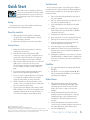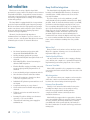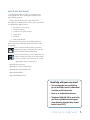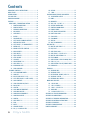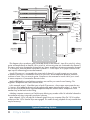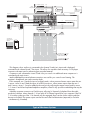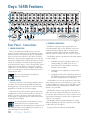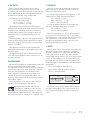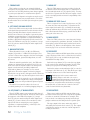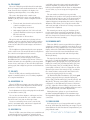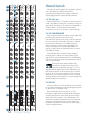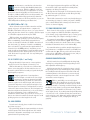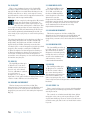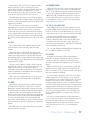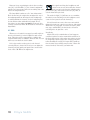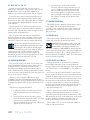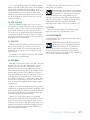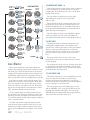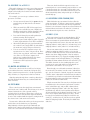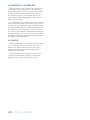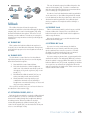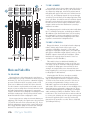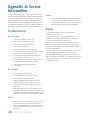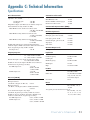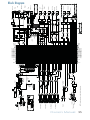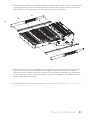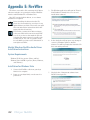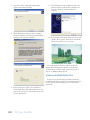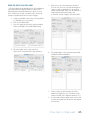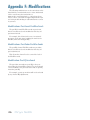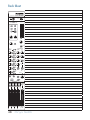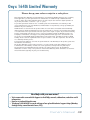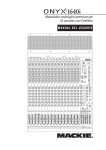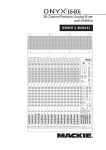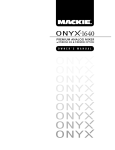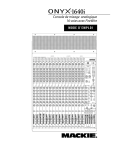Download Mackie 1640 Owner`s manual
Transcript
16-Channel Premium Analog Mixer with FireWire OWNER'S MANUAL SUBGROUPS 1 A LT E R N AT E F I R E W I R E A S S I G N M E N T S AUX MASTERS 3 4 1 2 3 1 2 3 4 5 6 7 8 9 10 LINE FW 1 LINE FW 2 LINE FW 3 LINE FW 4 LINE FW 5 LINE FW 6 LINE FW 7 LINE FW 8 LINE FW 9 LINE FW 10 48V 48V 48V GAIN 30 U 40 20 60 U -20dB +40dB 40 20 U U 48V 75Hz 18dB/OCT 75Hz 18dB/OCT GAIN GAIN GAIN GAIN GAIN GAIN 30 U 40 20 30 U 40 20 60 U -20dB +40dB U 40 20 U 40 20 U 20 U 20 U 20 U U 13 14 15 16 LINE FW 12 LINE FW 13 LINE FW 14 LINE FW 15 LINE FW 16 48V 48V 48V 48V 48V 75Hz 18dB/OCT 75Hz 18dB/OCT 75Hz 18dB/OCT 75Hz 18dB/OCT GAIN GAIN GAIN GAIN GAIN GAIN GAIN 30 U 40 20 30 U 40 20 60 U -20dB +40dB U 40 20 U 40 20 U 40 20 U 40 20 U 40 U PRE POST U HIGH 12kHz 0dB=0dBu CTRL ROOM/PHONES SOURCE SEND PRE POST HIGH 12kHz LAMP 12V 0.5A U 60 U -20dB +40dB SEND PRE POST HIGH 12kHz PREMIUM ANALOG MIXER w/ PERKINS EQ & FIREWIRE 30 U 60 U -20dB +40dB SEND PRE POST HIGH 12kHz 30 U 60 U -20dB +40dB SEND PRE POST HIGH 12kHz 30 U 60 U -20dB +40dB SEND PRE POST HIGH 12kHz 30 U 60 U -20dB +40dB SEND PRE POST HIGH R 12 75Hz 18dB/OCT SEND 12kHz L 75Hz 18dB/OCT PRE POST HIGH 12kHz LINE FW 11 6 75Hz 18dB/OCT 60 U -20dB +40dB SEND PRE POST HIGH 12kHz 40 5 11 30 U 60 U -20dB +40dB SEND PRE POST HIGH 12kHz 40 MAIN MIX 4 48V GAIN 30 U 60 U -20dB +40dB SEND PRE POST HIGH 12kHz 40 48V 75Hz 18dB/OCT 30 U 60 U -20dB +40dB SEND PRE POST HIGH 12kHz 30 U 60 U -20dB +40dB SEND PRE POST HIGH 12kHz 30 U 60 U -20dB +40dB SEND PRE POST HIGH 48V 75Hz 18dB/OCT SEND 12kHz 48V 75Hz 18dB/OCT PRE POST HIGH 48V 75Hz 18dB/OCT 60 U -20dB +40dB SEND PRE POST 48V 75Hz 18dB/OCT 30 U 60 U -20dB +40dB SEND 48V GAIN 30 20 2 L R 20 CLIP 15 HIGH 12kHz 12kHz 10 MAIN MIX TAPE SUB 1-2 SUB 3-4 FW 1-2 ASSIGN TO MAIN MIX 6 -15 +15 2k -15 +15 2k -15 FREQ +15 2k -15 FREQ +15 2k -15 FREQ +15 2k -15 FREQ +15 2k -15 FREQ +15 2k -15 FREQ +15 2k -15 FREQ +15 2k -15 FREQ +15 2k -15 FREQ +15 2k -15 FREQ +15 2k -15 FREQ +15 2k -15 FREQ +15 2k -15 FREQ +15 2k -15 FREQ +15 2k 3 FREQ FREQ 0 2 400 8k U 400 8k U HIGH 400 8k U HIGH MID 400 8k U HIGH MID 400 8k U HIGH MID 400 8k U HIGH MID 400 8k U HIGH MID 400 8k U HIGH MID 400 8k U HIGH MID 400 8k U HIGH MID 400 8k U HIGH MID 400 8k U HIGH MID 400 8k HIGH MID 400 U 8k HIGH MID 400 U 8k HIGH MID 400 U HIGH MID LEVEL SET 8k U HIGH MID MID 4 7 10 -15 +15 400 -15 +15 400 -15 FREQ 100 2k U 100 2k U LOW +15 +15 +15 100 +15 2k U 2k U -15 100 +15 2k U 2k U -15 100 +15 2k U 2k U -15 100 +15 2k U 2k U -15 100 +15 2k U 2k -15 2k +15 -15 +15 100 +15 OUT IN OO MID -15 +15 OO MAX RUDE SOLO PHONES +15 U LOW 80Hz -15 OUT IN EQ MAX CONTROL ROOM LOW 80Hz -15 30 2k U LOW 80Hz EQ 20 FREQ LOW U LOW +15 +15 400 MID -15 U -15 OUT IN 2k U LOW 80Hz EQ -15 FREQ MID LOW +15 +15 400 100 U LOW U -15 OUT IN EQ -15 FREQ MID LOW +15 +15 400 100 U 80Hz -15 OUT IN 100 +15 80Hz EQ -15 FREQ LOW U LOW +15 +15 400 MID -15 U -15 OUT IN EQ -15 FREQ MID LOW +15 +15 400 LOW 80Hz -15 OUT IN 100 +15 80Hz EQ -15 FREQ LOW U LOW +15 +15 400 MID -15 U -15 OUT IN EQ -15 FREQ MID LOW +15 +15 400 LOW 80Hz -15 OUT IN 100 +15 80Hz EQ -15 FREQ LOW U LOW +15 +15 400 MID -15 U -15 OUT IN EQ -15 FREQ MID LOW +15 +15 400 LOW 80Hz -15 OUT IN 100 +15 80Hz EQ -15 FREQ LOW U LOW +15 +15 400 MID -15 U -15 OUT IN EQ -15 FREQ MID LOW +15 +15 400 LOW 80Hz -15 OUT IN 100 +15 80Hz EQ -15 FREQ LOW U LOW +15 +15 400 MID -15 U -15 OUT IN EQ -15 FREQ MID LOW +15 +15 400 LOW 80Hz -15 OUT IN EQ 2k U -15 U LOW 80Hz -15 100 MID -15 U -15 FREQ LOW MID -15 +15 400 FREQ OO OO +15 TAPE IN OUT IN EQ MAX SOLO LEVEL TAPE TO MAIN MIX MAX PFL AFL SOLO MODE 1 2 3 4 5 6 7 8 9 10 11 12 13 14 15 16 AUX AUX AUX AUX AUX AUX AUX AUX AUX AUX AUX AUX AUX AUX AUX AUX 1 OO MAX 1 OO MAX 1 OO MAX 1 OO MAX 1 OO MAX 1 OO MAX 1 OO MAX 1 OO MAX 1 OO MAX 1 OO MAX 1 OO MAX 1 OO MAX 1 OO MAX 1 OO MAX 1 OO MAX SENDS 1 OO MAX AUX MASTER SENDS 1-6 TO FW 9-14 1 OO EFX TO MON RETURNS PRE POST 1 SOLO +15 OO +10 OO +10 TO AUX 5 2 OO MAX 2 OO MAX 2 OO MAX 2 OO MAX 2 OO MAX 2 OO MAX 2 OO MAX 2 OO MAX 2 OO MAX 2 OO MAX 2 OO MAX 2 OO MAX 2 OO MAX 2 OO MAX 2 OO MAX 2 2 OO MAX PRE POST OO 2 SOLO +15 OO +10 OO +10 TO AUX 6 3 OO MAX 3 OO MAX 4 OO MAX MAX MAX OO MAX MAX MAX OO MAX MAX MAX MAX OO MAX MAX MAX MAX OO MAX MAX MAX MAX OO MAX MAX MAX MAX OO MAX MAX MAX MAX OO MAX MAX MAX MAX OO MAX MAX MAX MAX OO MAX MAX MAX MAX OO MAX MAX MAX MAX OO MAX MAX MAX MAX OO MAX MAX MAX MAX OO MAX MAX MAX MAX OO MAX MAX MAX MAX OO MAX MAX MAX R L R L R L R L R L R L R L R L R L R L R L R L R L R L R L MAIN SUBS CR/PHONES ONLY SUBS 1-2 3-4 POWER SOLO +15 DESTINATION PHONES L +10 PRE POST 6 OO PAN OO SEND TO PRE POST SOLO +15 6 OO PAN +10 4 SOLO +15 5 OO OO PRE POST 4 OO 3 SOLO +15 5 6 OO PAN 3 OO 4 OO 5 6 OO PAN 3 OO 4 OO 5 6 OO PAN 3 OO 4 OO 5 6 OO PAN 3 OO 4 OO 5 6 OO PAN 3 OO 4 OO 5 6 OO PAN 3 OO 4 OO 5 6 OO PAN 3 OO 4 OO 5 6 OO PAN 3 OO 4 OO 5 6 OO PAN 3 OO 4 OO 5 6 OO PAN 3 OO 4 OO 5 6 OO PAN 3 OO 4 OO 5 6 OO PAN 3 OO 4 OO 5 6 OO PAN 3 OO 4 OO 5 6 OO PAN 3 OO 4 OO 5 6 OO MAX 4 OO 5 OO 3 OO PRE POST MIC AUX 1-6 R OO MAX LEVEL EXTERNAL MIC TALKBACK SUB ASSIGN MUTE MUTE MUTE MUTE MUTE MUTE MUTE MUTE MUTE MUTE MUTE MUTE MUTE MUTE MUTE MUTE L L L L MAIN MIX MAIN MIX MAIN MIX MAIN MIX R R R R SUB1 OL OL OL OL OL OL OL OL OL OL OL OL OL OL OL OL +10 +10 +10 +10 +10 +10 +10 +10 +10 +10 +10 +10 +10 +10 +10 +10 0 0 0 0 0 0 0 0 0 0 0 0 0 0 0 0 -20 -20 -20 -20 -20 -20 -20 -20 -20 -20 -20 -20 -20 -20 -20 -20 SUB ASSIGN SUB ASSIGN SUB ASSIGN SUB ASSIGN SUB ASSIGN SUB ASSIGN SUB ASSIGN SUB ASSIGN SUB ASSIGN SUB ASSIGN SUB ASSIGN SUB ASSIGN SUB ASSIGN SUB ASSIGN SUB ASSIGN SUB ASSIGN 1-2 1-2 1-2 1-2 1-2 1-2 1-2 1-2 1-2 1-2 1-2 1-2 1-2 1-2 1-2 1-2 3-4 3-4 3-4 3-4 3-4 3-4 3-4 3-4 3-4 3-4 3-4 3-4 3-4 3-4 3-4 3-4 SUB2 SUB3 ASSIGN TO FW 15-16 SUB4 dB 10 5 U 5 10 20 30 40 50 60 OO MAIN MIX MAIN MIX SOLO SOLO 1 SOLO 2 MAIN MIX MAIN MIX SOLO 3 MAIN MIX SOLO 4 MAIN MIX SOLO 5 MAIN MIX SOLO 6 MAIN MIX SOLO 7 MAIN MIX SOLO 8 MAIN MIX SOLO 9 MAIN MIX SOLO 10 MAIN MIX SOLO 11 MAIN MIX SOLO 12 MAIN MIX SOLO 13 MAIN MIX SOLO 14 MAIN MIX SUBS 1-4 TO FW 5-8 SOLO 15 16 SUB1 SUB2 SUB3 SUB4 MAIN MIX Important Safety Instructions 1. 2. 3. 4. 5. 6. 7. Read these instructions. Keep these instructions. Heed all warnings. Follow all instructions. Do not use this apparatus near water. Clean only with a dry cloth. Do not block any ventilation openings. Install in accordance with the manufacturer’s instructions. 8. Do not install near any heat sources such as radiators, heat registers, stoves, or other apparatus (including amplifiers) that produce heat. 9. Do not defeat the safety purpose of the polarized or grounding-type plug. A polarized plug has two blades with one wider than the other. A grounding-type plug has two blades and a third grounding prong. The wide blade or the third prong are provided for your safety. If the provided plug does not fit into your outlet, consult an electrician for replacement of the obsolete outlet. 10. Do not overload wall outlets and extension cords as this can result in a risk of fire or electric shock. 11. Protect the power cord from being walked on or pinched particularly at plugs, convenience receptacles, and the point where they exit from the apparatus. 12. Only use attachments/accessories specified by the manufacturer. PORTABLE CART 13. Use only with a cart, stand, tripod, bracket, or WARNING table specified by the manufacturer, or sold with the apparatus. When a cart is used, use caution when moving the cart/apparatus combination to avoid injury from tip-over. 14. Unplug this apparatus during lightning storms or when unused for long periods of time. 15. Refer all servicing to qualified service personnel. Servicing is required when the apparatus has been damaged in any way, such as powersupply cord or plug is damaged, liquid has been spilled or objects have fallen into the apparatus, the apparatus has been exposed to rain or moisture, does not operate normally, or has been dropped. 16. This apparatus shall not be exposed to dripping or splashing, and no object filled with liquids, such as vases or beer glasses, shall be placed on the apparatus. 17. This apparatus has been designed with Class-I construction and must be connected to a mains socket outlet with a protective earthing connection (the third grounding prong). 18. This apparatus has been equipped with a rocker-style AC mains power switch. This switch is located on the rear panel and should remain readily accessible to the user. 19. The MAINS plug or an appliance coupler is used as the disconnect device, so the disconnect device shall remain readily operable. CAUTION AVIS RISK OF ELECTRIC SHOCK. DO NOT OPEN RISQUE DE CHOC ELECTRIQUE. NE PAS OUVRIR CAUTION: TO REDUCE THE RISK OF ELECTRIC SHOCK DO NOT REMOVE COVER (OR BACK) NO USER-SERVICEABLE PARTS INSIDE. REFER SERVICING TO QUALIFIED PERSONNEL ATTENTION: POUR EVITER LES RISQUES DE CHOC ELECTRIQUE, NE PAS ENLEVER LE COUVERCLE. AUCUN ENTRETIEN DE PIECES INTERIEURES PAR L'USAGER. CONFIER L'ENTRETIEN AU PERSONNEL QUALIFIE. AVIS: POUR EVITER LES RISQUES D'INCENDIE OU D'ELECTROCUTION, N'EXPOSEZ PAS CET ARTICLE A LA PLUIE OU A L'HUMIDITE The lightning flash with arrowhead symbol within an equilateral triangle is intended to alert the user to the presence of uninsulated "dangerous voltage" within the product's enclosure, that may be of sufficient magnitude to constitute a risk of electric shock to persons. Le symbole éclair avec point de flèche à l'intérieur d'un triangle équilatéral est utilisé pour alerter l'utilisateur de la présence à l'intérieur du coffret de "voltage dangereux" non isolé d'ampleur suffisante pour constituer un risque d'éléctrocution. The exclamation point within an equilateral triangle is intended to alert the user of the presence of important operating and maintenance (servicing) instructions in the literature accompanying the appliance. Le point d'exclamation à l'intérieur d'un triangle équilatéral est employé pour alerter les utilisateurs de la présence d'instructions importantes pour le fonctionnement et l'entretien (service) dans le livret d'instruction accompagnant l'appareil. 2 Onyx 1640i 20. NOTE: This equipment has been tested and found to comply with the limits for a Class B digital device, pursuant to part 15 of the FCC Rules. These limits are designed to provide reasonable protection against harmful interference in a residential installation. This equipment generates, uses, and can radiate radio frequency energy and, if not installed and used in accordance with the instructions, may cause harmful interference to radio communications. However, there is no guarantee that interference will not occur in a particular installation. If this equipment does cause harmful interference to radio or television reception, which can be determined by turning the equipment off and on, the user is encouraged to try to correct the interference by one or more of the following measures: • Reorient or relocate the receiving antenna. • Increase the separation between the equipment and the receiver. • Connect the equipment into an outlet on a circuit different from that to which the receiver is connected. • Consult the dealer or an experienced radio/TV technician for help. CAUTION: Changes or modifications to this device not expressly approved by LOUD Technologies Inc. could void the user's authority to operate the equipment under FCC rules. 21. This apparatus does not exceed the Class A/Class B (whichever is applicable) limits for radio noise emissions from digital apparatus as set out in the radio interference regulations of the Canadian Department of Communications. ATTENTION — Le présent appareil numérique n’émet pas de bruits radioélectriques dépassant las limites applicables aux appareils numériques de class A/de class B (selon le cas) prescrites dans le réglement sur le brouillage radioélectrique édicté par les ministere des communications du Canada. 22. Exposure to extremely high noise levels may cause permanent hearing loss. Individuals vary considerably in susceptibility to noise-induced hearing loss, but nearly everyone will lose some hearing if exposed to sufficiently intense noise for a period of time. The U.S. Government’s Occupational Safety and Health Administration (OSHA) has specified the permissible noise level exposures shown in the following chart. According to OSHA, any exposure in excess of these permissible limits could result in some hearing loss. To ensure against potentially dangerous exposure to high sound pressure levels, it is recommended that all persons exposed to equipment capable of producing high sound pressure levels use hearing protectors while the equipment is in operation. Ear plugs or protectors in the ear canals or over the ears must be worn when operating the equipment in order to prevent permanent hearing loss if exposure is in excess of the limits set forth here: Duration, per day in hours 8 6 4 3 2 1.5 1 Sound Level dBA, Slow Response 90 92 95 97 100 102 105 0.5 110 0.25 or less 115 Typical Example Duo in small club Subway Train Very loud classical music Anita and Woody screaming at Troy about deadlines Loudest parts at a rock concert WARNING — To reduce the risk of fire or electric shock, do not expose this apparatus to rain or moisture. Correct disposal of this product. This symbol indicates that this product should not be disposed of with your household waste, according to the WEEE Directive (2002/96/EC) and your national law. This product should be handed over to an authorized collection site for recycling waste electrical and electronic equipment (EEE). Improper handling of this type of waste could have a possible negative impact on the environment and human health due to potentially hazardous substances that are generally associated with EEE. At the same time, your cooperation in the correct disposal of this product will contribute to the effective usage of natural resources. For more information about where you can drop off your waste equipment for recycling, please contact your local city office, waste authority, or your household waste disposal service. Quick Start We realize that you must be really keen to try out your new mixer. Please read the safety instructions on page 2, then have a look through some of the features and details in this manual. Set the levels It’s not even necessary to hear what you’re doing to set optimal levels. But if you’d like to: Plug headphones into the phones output jack, then turn up the phones knob just a little. 1. Turn on the mixer by pressing the top edge of the power switch. 2. For one channel, press the solo switch in, and the rude solo light will turn on. Setup 3. Play something into that input at real-world levels. Use the mixer in a nice clean and dry environment, free from dryer lint and dust bunnies. 4. Adjust that channel's gain control until the right main meter stays around the 0 dB LED (marked "level set"). Zero the controls 1. Fully turn down all the knobs to minimum, except for the channel EQ and pan controls, which should be centered. 5. Disengage the channel's solo switch. 2. Make sure all buttons are in the out position. 8. Slowly turn up the main mix level until you hear the signals in your speakers. 6. Repeat steps 2 to 5 for the remaining channels. 7. Turn up the channel level to the "U" mark. Connections 9. If needed, apply some channel EQ wisely. 10. Adjust the channel levels to get the best mix. Keep the gain controls and levels fully down on unused channels. 1. Make sure the AC power switch is off before making any connections. 2. Push the linecord securely into the IEC connector on the rear panel, and plug it into a 3-prong AC outlet. The mixer can accept any AC voltage ranging from 100 VAC to 240 VAC. 3. Plug a balanced microphone into one of the mic XLR (3-pin) connectors. Or connect any line-level signal (keyboard, or guitar preamp) to a line input jack using a TS or a TRS 1/4" plug. 11. During the performance, if you notice a channel OL LED turning on during peaks, carefully turn down that channel's gain control until OL does not turn on. FireWire 4. If your microphone requires phantom power, press in the 48V phantom power button. 5. You can connect a guitar directly to line inputs 1 or 2 without needing a DI box, if you first engage the hi-z switch on these channels. • See page 42 for details of getting started with FireWire. • PC drivers are on the supplied CD-ROM. Mac OS X contains built-in drivers, so no software installation is required. Other Notes 6. All 16 channels have insert jacks that can be used to connect an external effects or dynamics processor into the signal chain. 7. Connect the main outputs of the mixer (either XLR or TRS 1/4") to the line level inputs of your amplifier (with speakers already attached) or to the line level inputs of powered speakers. Part No. SW0724 Rev. B 02.2010 ©2010 LOUD Technologies Inc. All Rights Reserved. Loosely based on a dream sequence in which the technical writer is given keys to a sports car of his choice, unlimited gas, and closed roads. The dream suddenly ends and reality kicks in. A mixer manual to write, a mixer manual to write! • When shutting down, turn off any power amplifiers or powered speakers first. When powering up, turn them on last. This will reduce the chance of turn-on or turn-off thumps. • Always turn down the phones level when making connections, pressing solo, or doing anything that may cause loudness in the headphones. This will help protect your hearing. • Always turn down the main mix level and control room level when making connections to the mixer. Better yet, turn off the power. • Save the shipping box! Owner's Manual 3 Introduction Thank you for choosing a Mackie Onyx 1640i professional compact mixer. The Onyx-i series of mixers offer built-in FireWire, along with the newest features and latest technologies for live sound reinforcement and analog or digital studio recording, all in a durable, road-worthy package. The Onyx 1640i is equipped with 16 of our premium precision-engineered studio-grade Onyx mic preamps. Mackie is renowned for the high-quality mic preamps used in our mixers, and the Onyx mic pre’s are better than ever, with specifications rivaling expensive stand-alone mic preamplifiers. Channels 1 and 2 feature high-impedance instrument/line-level inputs so you can connect an acoustic, electric, or bass guitar directly into the mixer, eliminating the need for an external direct box. Features • 16-channel premium analog mixer with integrated 24-bit/96kHz FireWire I/O • 16 Onyx boutique quality mic preamps • 4-band Perkins EQ with sweepable mids on all channels • Full 16x16 FireWire channel streaming for ultimate DAW integration • Flexible FireWire routing, including aux sends, groups and pre/post EQ assignment for all channels Deep FireWire Integration The Onyx 1640i is the flagship mixer of the series, boasting a full 16x16 FireWire interface, allowing for something that a DAW could never do alone: A true tape-style mixdown. If you are doing a real analog mixdown, you will surely benefit from the premium features that the 1640i provides. Send all channels simultaneously to your DAW, get them recorded and apply your plug-ins. Once you have everything edited and ready, you can simply route up to 16 streams straight back into the 1640i's channel strips. You can choose to apply some of that lovely Perkins EQ if you wish. All of these signals hit our premium, high-headroom custom summing bus. It combines the best of both the digital and analog realm to create seamless workflow that makes your sessions faster, easier and better sounding than ever possible before. Wet or Dry? Every channel on the mixer can be routed pre or post EQ to the computer, allowing you to choose whether to implement 'EQ to tape' or not. Studio Quality Effects All aux sends are routable to the computer, allowing you to utilize your computer as a powerful FX engine by implementing your favorite plug-ins in a live scenario. Preserve Your Mix • 6 aux sends with pre/post assignment and solo Master L/R is routable to the computer for recording your analog mix. Burn and sell CDs of the mix at the end of the gig! • Smooth 60mm channel and master faders Mix Integration • Built-in DI on first two channels for direct connection of guitars, bass, etc. • Individual 48V phantom power switches on all mic inputs Up to 16 sources from your computer can be routed to either the control room for instant monitoring or right back into the channel strips for mix integration. • 4-segment metering on every channel • 4-bus architecture for flexible sub-grouping of channels • Talkback section for use with internal or external mic • Rotating I/O pod for desktop or rackmount operation - rack ears included • "Planet-Earth" switching power supply for worldwide use 4 Onyx 1640i Latency-Free Overdubs Having a "real" mixer has its benefits. Latency-free overdubs are simple since you are using an analog mixer. No more wasted time dealing with the complicated "DSP" mixers commonly used on standalone interfaces. Most DAWs also support device aggregation, allowing you to use multiple 1640i's in any given session. Imagine 32 or 48 channels, streaming effortlessly to and from your DAW, with all the power right in your hands. It's the ideal combination of modern technology and classic mixing style. How To Use This Manual The first pages after the table of contents are the hookup diagrams. These show typical setups for fun times with your mixer. Next is a detailed tour of the entire mixer. The descriptions are divided into sections, just as your mixer is organized into distinct zones: • Back panel / connections • Channel controls • Control room / phones source • Aux master • Talkback • Main and subs mix Throughout these sections you’ll find illustrations with each feature numbered and described in nearby paragraphs. This icon marks information that is critically important or unique to the mixer. For your own good, read them and remember them. This icon will lead you to some explanations of features and practical tips. Go ahead and skip these if you need to leave the room in a hurry. Appendix A: Service information. Appendix B: Connectors. Appendix C: Technical information. Appendix D: Rotopod instructions. Appendix E: FireWire. Appendix F: Modifications. Need help with your new mixer? • Visit www.mackie.com and click Support to find: FAQs, manuals, addendums, and other useful information. • Email us at: [email protected]. • Telephone 1-800-898-3211 to speak with one of our splendid technical support chaps (Monday through Friday, normal business hours, PST). Owner's Manual 5 Contents IMPORTANT SAFETY INSTRUCTIONS ........................ 2 QUICK START .......................................................... 3 INTRODUCTION ...................................................... 4 40. ASSIGN ................................................... 17 41. SOLO ..................................................... 18 CONTROL ROOM/PHONES AND METERS ............ 19 YOU ARE HERE ....................................................... 6 HOOKUP DIAGRAMS............................................... 7 FEATURES ............................................................. 10 REAR PANEL / CONNECTION SECTION ................ 10 42. HEADPHONE OUTPUT ............................ 19 43. LAMP...................................................... 19 44. MAIN MIX .............................................. 19 45. TAPE, SUB 1-4, FW 1-2............................ 20 1. 2. 3. 4. 5. POWER CONNECTION ............................. 10 POWER SWITCH..................................... 10 FIREWIRE CONNECTIONS ........................ 10 MIC INPUTS ........................................... 11 LINE INPUTS .......................................... 11 46. ASSIGN TO MAIN MIX ............................. 20 47. CONTROL ROOM KNOB ........................... 20 48. PHONES KNOB ........................................ 20 49. LEFT/RIGHT LEVEL METERS ...................... 20 50. RUDE SOLO LIGHT ................................... 21 6. 7. 8. INSERT .................................................. 11 TALKBACK MIC ....................................... 12 LEFT/RIGHT XLR MAIN OUTPUTS ........... 12 51. SOLO LEVEL............................................. 21 52. SOLO MODE ............................................ 21 53. TAPE IN................................................... 21 9. 10. 11. 12. 13. 14. MAIN OUTPUT LEVEL.............................. 12 LEFT/RIGHT 1/4" MAIN OUTPUTS.......... 12 MONO OUT............................................ 12 MONO OUT LEVEL CONTROL................... 12 MAIN INSERTS ....................................... 12 TAPE INPUTS ......................................... 12 54. TAPE TO MAIN MIX ................................. 21 AUX MASTER..................................................... 22 55. MASTER AUX SENDS 1-6 ......................... 22 56. PRE/POST .............................................. 22 57. AUX SENDS SOLO .................................... 22 58. AUX SENDS 1-6 TO FW 9-14 ................... 23 15. TAPE OUTPUTS ...................................... 12 16. CTRL-RM OUT ........................................ 13 17. SUB OUTS .............................................. 13 59. MASTER AUX RETURNS 1-4 ..................... 23 60. EFX TO MON ........................................... 23 61. AUX RETURN 3 SEND TO MAIN/SUBS ...... 23 18. AUX RETURNS 1-4 ................................. 13 19. AUX SENDS 1-6 ..................................... 13 20. RECORDING OUTS .................................. 13 21. TURD POLISHER ..................................... 13 CHANNEL CONTROLS ......................................... 14 62. SUBS 1-2/3-4......................................... 23 63. AUX RETURN 4 TO CR/PHONES ONLY ...... 24 64. POWER LED............................................. 24 TALKBACK ......................................................... 25 65. TALKBACK MIC ........................................ 25 22. 23. 24. 25. 26. 48V PHANTOM POWER ......................... 14 LOW CUT ............................................... 14 INPUT (LINE OR FW 1-16) ...................... 15 HI-Z SWITCH (CHS. 1 AND 2 ONLY) ........ 15 GAIN CONTROL ...................................... 15 27. 28. 29. 30. SEND FIREWIRE PRE/POST..................... 15 EQ IN/OUT ............................................ 16 HIGH EQ ................................................ 16 HIGH-MID EQ FREQUENCY ...................... 16 31. 32. 33. 34. HIGH MID EQ LEVEL ............................... 16 LOW-MID EQ FREQUENCY....................... 16 LOW MID EQ LEVEL ................................ 16 LOW EQ ................................................. 16 74. ASSIGN TO FW 15-16............................ 27 APPENDIX A: SERVICE INFORMATION .................... 28 APPENDIX B: CONNECTIONS.................................. 29 APPENDIX C: TECHNICAL INFORMATION ................ 31 35. AUX SENDS 1-6 ..................................... 16 36. PAN....................................................... 17 37. MUTE .................................................... 17 38. CHANNEL FADER .................................... 17 39. -20, 0, +10 AND OL LEDS ........................ 17 APPENDIX D: ROTOPOD INSTRUCTIONS ................ 34 APPENDIX E: FIREWIRE ......................................... 42 APPENDIX F: MODIFICATIONS ............................... 46 LIMITED WARRANTY ............................................. 49 6 Onyx 1640i 66. TALKBACK LEVEL ..................................... 25 67. DESTINATION: PHONES, AUX 1-6 ............. 25 68. TALKBACK SWITCH .................................. 25 69. EXTERNAL MIC SWITCH ........................... 25 MAIN AND SUBS MIX ........................................ 26 70. 71. 72. 73. SUB ASSIGN .......................................... 26 SUB 1-4 FADERS .................................... 26 SUBS 1-4 TO FW 5-8.............................. 26 MAIN MIX ............................................. 27 Hookup Diagrams Return Microphones Send Compressor (Vocals) Send Dynamics Processor (Bass) Return Return Compressor (Vocals) iPod Docking Station Electric Guitar Bass Guitar Send Amplifier Modeler Keyboard 16 15 14 13 INSERT INSERT INSERT INSERT INSERT INSERT INSERT INSERT INSERT INSERT INSERT INSERT INSERT INSERT INSERT INSERT LINE LINE LINE LINE LINE LINE LINE LINE LINE LINE LINE LINE LINE LINE HI-Z HI-Z BAL/UNBAL BAL/UNBAL YX MIC P RE ON ON YX MIC P BAL/UNBAL BAL/UNBAL TALKBACK 11 BAL/UNBAL YX MIC P RE ON YX MIC P RE ON RE 12 ON YX MIC P BAL/UNBAL ON RE MAIN OUT BAL/UNBAL R YX MIC P YX MIC P TAPE OO + 4dB BAL/UNBAL ON RE YX MIC P CTRL-RM OUT 6 BAL/UNBAL ON RE YX MIC P BAL/UNBAL 4 BAL/UNBAL YX MIC P RE ON RE ON YX MIC P 3 BAL/UNBAL ON RE YX MIC P 2 BAL/UNBAL ON YX MIC P 2 4 2 1 L L L (MONO) (MONO) (MONO) R BAL/UNBAL ON RE YX MIC P RE BAL/UNBAL 3 L (MONO) R Mackie SRM450v2 Powered Speakers (Stage Monitors) Aux Send 1 AUX SEND BAL/UNBAL 1 1 BAL/UNBAL YX MIC P RE ON RE AUX RETURN BAL/UNBAL 3 4 L R 5 SUB OUT OUT L R R MAIN OUTPUT LEVEL YX MIC P 7 BAL/UNBAL IN L L 8 BAL/UNBAL ON RE (TIP=SEND RING=RTN) MONO L Stereo Compressor 9 BAL/UNBAL ON RE MAIN INSERT BALANCED MIC +48v 10 R 5 3 1 6 4 2 R R +6 MIC FIREWIRE POWER ON RECORDING OUTS POST GAIN PRE INSERT BALANCED 9-16 1-8 Send L/R Return Reverb (Aux Send 3) Send Laptop Computer with audio production software L/R Return press FW button ( ) to receive audio playback from computer SUBGROUPS 1 A LT E R N AT E F I R E W I R E A S S I G N M E N T S 1 2 3 48V 48V GAIN GAIN 30 20 GAIN 30 U 40 20 60 U -20dB +40dB SEND 40 20 40 40 20 40 20 20 40 20 40 20 40 20 20 20 20 20 20 40 20 40 PRE POST U HIGH 12kHz 12V 0.5A U 60 U -20dB +40dB PRE POST U HIGH 12kHz 0dB=0dBu CTRL ROOM/PHONES SOURCE SEND PRE POST U HIGH 12kHz LAMP 30 U 60 U -20dB +40dB SEND PRE POST U HIGH 12kHz 40 PREMIUM ANALOG MIXER w/ PERKINS EQ & FIREWIRE GAIN 30 U 60 U -20dB +40dB SEND PRE POST U HIGH 12kHz 40 75Hz 18dB/OCT GAIN 30 U 60 U -20dB +40dB SEND PRE POST U HIGH 12kHz 40 75Hz 18dB/OCT GAIN 30 U 60 U -20dB +40dB SEND PRE POST U HIGH 12kHz 40 LINE FW 16 48V 75Hz 18dB/OCT GAIN 30 U 60 U -20dB +40dB SEND PRE POST U HIGH 12kHz 40 16 LINE FW 15 48V 75Hz 18dB/OCT GAIN 30 U 60 U -20dB +40dB SEND PRE POST U HIGH 12kHz GAIN 30 U 60 U -20dB +40dB SEND PRE POST U HIGH 12kHz GAIN 30 U 60 U -20dB +40dB SEND PRE POST U HIGH 12kHz GAIN 30 U 60 U -20dB +40dB SEND PRE POST U HIGH 12kHz 40 15 LINE FW 14 48V 75Hz 18dB/OCT R 14 LINE FW 13 48V 75Hz 18dB/OCT L 13 LINE FW 12 48V 75Hz 18dB/OCT 6 12 LINE FW 11 48V 75Hz 18dB/OCT GAIN 30 U 60 U -20dB +40dB SEND PRE POST U HIGH 12kHz GAIN 30 U 60 U -20dB +40dB SEND PRE POST U HIGH 12kHz GAIN 30 U 60 U -20dB +40dB SEND PRE POST U HIGH 20 SEND PRE POST GAIN 30 U 60 U -20dB +40dB SEND U GAIN 30 U 60 U -20dB +40dB 75Hz 18dB/OCT 5 11 LINE FW 10 48V MAIN MIX 4 10 LINE FW 9 48V 75Hz 18dB/OCT 3 9 LINE FW 8 48V 75Hz 18dB/OCT 2 8 LINE FW 7 48V 75Hz 18dB/OCT 1 7 LINE FW 6 48V 75Hz 18dB/OCT 4 6 LINE FW 5 48V AUX MASTERS 3 5 LINE FW 4 48V 75Hz 18dB/OCT press HI-Z button 2 4 LINE FW 3 LINE FW 2 LINE FW 1 48V Delay (Aux Send 4) Headphones L R 20 CLIP 15 HIGH 12kHz 12kHz 10 MAIN MIX TAPE SUB 1-2 SUB 3-4 FW 1-2 ASSIGN TO MAIN MIX 6 -15 +15 2k -15 +15 2k -15 FREQ +15 2k -15 FREQ +15 2k -15 FREQ +15 2k -15 FREQ +15 2k -15 FREQ +15 2k -15 FREQ +15 2k -15 FREQ +15 2k -15 FREQ +15 2k -15 FREQ +15 2k -15 FREQ +15 2k -15 FREQ +15 2k -15 FREQ +15 2k -15 FREQ +15 2k -15 FREQ +15 2k 3 FREQ FREQ 0 2 400 8k -15 +15 400 U 400 8k -15 +15 400 U HIGH 400 8k -15 +15 400 U HIGH MID 400 8k -15 +15 400 U HIGH MID 400 8k -15 +15 400 U HIGH MID 400 8k -15 +15 400 U HIGH MID 400 8k -15 +15 400 U HIGH MID 400 8k -15 +15 400 U HIGH MID 400 8k -15 +15 400 U HIGH MID 400 8k -15 +15 400 U HIGH MID 400 8k -15 +15 400 U HIGH MID 400 8k -15 +15 400 U HIGH MID 400 8k -15 +15 400 U HIGH MID 400 8k -15 +15 400 U HIGH MID 400 8k -15 +15 400 U HIGH MID 400 8k -15 +15 400 U HIGH MID HIGH MID MID LEVEL SET 4 7 10 FREQ 100 2k U FREQ 100 2k U LOW +15 +15 -15 +15 +15 +15 2k U +15 +15 +15 +15 +15 2k U +15 +15 +15 +15 2k U +15 +15 +15 +15 2k +15 MID -15 +15 OO MAX RUDE SOLO PHONES LOW 80Hz -15 OUT IN EQ MAX +15 U 80Hz -15 OUT IN OO CONTROL ROOM LOW MID LOW 80Hz EQ 2k U LOW +15 U LOW 30 FREQ 100 U -15 U -15 OUT IN EQ FREQ 100 LOW MID -15 80Hz -15 OUT IN EQ 2k U MID LOW 80Hz -15 OUT IN FREQ 100 LOW +15 U LOW 80Hz +15 2k U -15 U LOW EQ FREQ 100 LOW MID -15 U -15 OUT IN EQ FREQ 100 LOW MID -15 80Hz -15 OUT IN EQ 2k U MID LOW 80Hz -15 OUT IN FREQ 100 LOW +15 U LOW 80Hz +15 2k U -15 U LOW EQ FREQ 100 LOW MID -15 U -15 OUT IN EQ FREQ 100 LOW MID -15 80Hz -15 OUT IN EQ 2k U MID LOW 80Hz -15 OUT IN FREQ 100 LOW +15 U LOW 80Hz +15 2k U -15 U LOW EQ FREQ 100 LOW MID -15 U -15 OUT IN 2k U MID -15 +15 EQ FREQ 100 LOW MID LOW 80Hz -15 OUT IN EQ FREQ 100 LOW +15 U 80Hz -15 OUT IN EQ FREQ 2k U -15 LOW 80Hz -15 OUT IN +15 U LOW 80Hz 100 LOW MID -15 U LOW EQ FREQ 2k U MID -15 U 100 LOW MID -15 20 OO OO +15 MAX SOLO LEVEL TAPE TO MAIN MIX MAX TAPE IN OUT IN EQ PFL AFL SOLO MODE 1 2 AUX MAX 3 AUX OO MAX 4 AUX 1 1 OO MAX 5 AUX 1 OO MAX 6 AUX 1 OO MAX 7 AUX 1 OO MAX 8 AUX 1 OO MAX 9 AUX 1 OO MAX 10 AUX 1 OO MAX 11 AUX 1 OO MAX 12 AUX 1 OO MAX 13 AUX 1 OO MAX 14 AUX 1 OO MAX 15 AUX 1 OO MAX 16 AUX 1 OO AUX 1 OO MAX MAX AUX MASTER SENDS 1-6 TO FW 9-14 SENDS 1 OO EFX TO MON RETURNS PRE POST 1 OO 1 SOLO +15 OO +10 OO 2 2 OO MAX OO MAX 2 OO MAX 2 OO MAX 2 OO MAX 2 OO MAX 2 OO MAX 2 OO MAX 2 OO MAX 2 OO MAX 2 OO MAX 2 OO MAX 2 OO MAX 2 OO MAX 2 OO MAX 2 2 OO MAX OO 2 SOLO +15 SRM150 Powered Monitor for keyboard player (Aux Send 2) Set Aux 1 & 2 PRE for monitors (switch UP) +10 TO AUX 5 PRE POST press FW button ( ) to send Auxes 1-6 to computer via FireWire channels 9-14 OO +10 OO +10 TO AUX 6 3 3 HD1531 Powered Speaker Main Left HD1531 Powered Speaker Main Right OO MAX OO MAX OO MAX OO MAX MAX OO MAX MAX OO MAX OO MAX OO MAX MAX OO MAX OO MAX OO MAX MAX OO MAX OO MAX OO MAX MAX OO MAX OO MAX OO MAX MAX OO MAX OO MAX OO MAX MAX OO MAX OO MAX OO MAX MAX OO MAX OO MAX OO MAX MAX OO MAX OO MAX OO MAX MAX OO MAX OO MAX OO MAX MAX OO MAX OO MAX OO MAX MAX OO MAX OO MAX OO MAX MAX OO MAX OO MAX OO MAX MAX OO MAX OO MAX OO MAX MAX OO MAX OO MAX OO MAX +15 OO +15 OO MAX OO MAX OO +15 R L R L R L R L R L R L R L R L R L R L R L R L R L R L R L Set Aux 3 & 4 POST for external processors (switch DOWN) SEND TO MAIN SUBS CR/PHONES ONLY SUBS 1-2 3-4 PRE POST POWER SOLO DESTINATION PHONES L +10 4 SOLO +15 +10 OO PRE POST 6 OO PAN OO PRE POST SOLO 5 6 PAN 3 SOLO 4 5 6 PAN 3 OO 4 5 6 PAN 3 OO 4 5 6 PAN 3 OO 4 5 6 PAN 3 OO 4 5 6 PAN 3 OO 4 5 6 PAN 3 OO 4 5 6 PAN 3 OO 4 5 6 PAN 3 OO 4 5 6 PAN 3 OO 4 5 6 PAN 3 OO 4 5 6 PAN 3 OO 4 5 6 PAN 3 OO 4 5 6 PAN 3 OO 4 5 6 6 PAN 3 OO 4 5 5 OO 3 OO 4 4 PRE POST MIC AUX 1-6 R OO MAX LEVEL EXTERNAL MIC TALKBACK SUB ASSIGN MUTE MUTE MUTE MUTE MUTE MUTE MUTE MUTE MUTE MUTE MUTE MUTE MUTE MUTE MUTE MUTE L L L L MAIN MIX MAIN MIX MAIN MIX MAIN MIX R HD1801 Powered Subwoofer SUB1 HD1801 Powered Subwoofer OL OL OL OL OL OL OL OL OL OL OL OL OL OL OL OL +10 +10 +10 +10 +10 +10 +10 +10 +10 +10 +10 +10 +10 +10 +10 +10 0 0 0 0 0 0 0 0 0 0 0 0 0 0 0 0 -20 -20 -20 -20 -20 -20 -20 -20 -20 -20 -20 -20 -20 -20 -20 -20 SUB ASSIGN SUB ASSIGN SUB ASSIGN SUB ASSIGN SUB ASSIGN SUB ASSIGN SUB ASSIGN SUB ASSIGN SUB ASSIGN SUB ASSIGN SUB ASSIGN SUB ASSIGN SUB ASSIGN SUB ASSIGN SUB ASSIGN SUB ASSIGN 1-2 1-2 1-2 1-2 1-2 1-2 1-2 1-2 1-2 1-2 1-2 1-2 1-2 1-2 1-2 1-2 R SUB2 R SUB3 R ASSIGN TO FW 15-16 SUB4 dB 10 5 U 5 press FW button ( ) to send main mix to computer via FireWire channels 15 and 16 10 20 30 3-4 3-4 3-4 3-4 3-4 3-4 3-4 3-4 3-4 3-4 3-4 3-4 3-4 3-4 3-4 3-4 MAIN MIX MAIN MIX MAIN MIX MAIN MIX MAIN MIX MAIN MIX MAIN MIX MAIN MIX MAIN MIX MAIN MIX MAIN MIX MAIN MIX MAIN MIX MAIN MIX MAIN MIX MAIN MIX 40 50 60 OO SOLO SOLO 1 SOLO 2 SOLO 3 SOLO 4 SOLO 5 SOLO 6 SOLO 7 SOLO 8 SOLO 9 SOLO 10 SOLO 11 SOLO 12 SOLO 13 SOLO 14 SUBS 1-4 TO FW 5-8 SOLO 15 16 SUB1 SUB2 SUB3 SUB4 MAIN MIX This diagram shows an electric guitar connected to the channel 1 line input via an amp modeler, a bass guitar connected directly to channel 2 (hi-z switch in), microphones connected to channel 3-8 mic inputs, and a keyboard connected to the channel 9 and 10 inputs. An iPod® dock connects to the tape input. Headphones are used to monitor levels. A dynamics processor is connected to the insert jack of channel 2 to work its magic on your bass. Vocal compressors are connected to the channel 7 and 8 inserts. A stereo compressor is connected to the main inserts. SRM450v2 powered speakers are used as stage monitors for the band; they are connected to the aux 1 send jack (in pre-fader mode). An SRM150 powered speaker receives a mono input from aux 2 send (in pre-fader mode), and is used as a monitor for your keyboard player. A reverb processor receives a mono input from aux 3 send (in post-fader mode), and its stereo outputs connect to the stereo aux 3 return inputs. A delay processor receives a mono input from aux 4 send (in post-fader mode), and its stereo outputs connect to the stereo aux 4 return inputs. The aux 5 and 6 sends are sent directly to the computer for processing by whatever VST plug-ins you may desire. These are then returned for playback on channels 15/16. The club is driven by connecting a pair of HD1801 powered subwoofers and a pair of HD1531 powered speakers to the main left and right outputs. Recording outputs 1-16 may be used in lieu of a splitter. All inputs fed into the monitor board may then be re-routed from these outputs into a separate front-of-house console. A laptop connects to a FireWire port, allowing the 2-channel main mix, and individual channels to be recorded. Any music (iTunes®, mp3s, or other pre-recorded audio) can be played back from the laptop. These can enter as either a source for the control room and phones, or any available channels. Typical Live Sound System Owner's Manual 7 Acoustic Guitar mic’d up Studio Microphones Return Send Compressor (Vocals) Send Dynamics Processor (Acoustic) Return Studio Microphones Return Send Bass Guitar Dynamics Processor (Bass) Send Compressor (Vocals) Return Return Send Send Compressor (Vocals) Electric Guitar Multi FX Processor (Guitar) Return 16 15 14 13 INSERT INSERT INSERT INSERT LINE LINE BAL/UNBAL LINE BAL/UNBAL YX MIC P RE ON ON YX MIC P LINE BAL/UNBAL 11 YX MIC P YX MIC P YX MIC P YX MIC P YX MIC P YX MIC P YX MIC P YX MIC P INSERT HI-Z BAL/UNBAL HI-Z BAL/UNBAL YX MIC P RE ON RE ON YX MIC P Headphone Amp (Aux Send 5) 1 INSERT LINE BAL/UNBAL ON RE 2 INSERT LINE BAL/UNBAL ON 3 INSERT LINE BAL/UNBAL YX MIC P RE ON RE 4 INSERT LINE BAL/UNBAL ON RE 5 INSERT LINE BAL/UNBAL ON RE 6 INSERT LINE BAL/UNBAL ON RE 7 INSERT LINE BAL/UNBAL ON RE 8 INSERT LINE BAL/UNBAL ON RE 9 INSERT LINE BAL/UNBAL ON 10 INSERT LINE BAL/UNBAL YX MIC P RE ON YX MIC P RE ON RE 12 INSERT BAL/UNBAL ON RE YX MIC P RE Electronic Drum Kit TALKBACK MAIN OUT MAIN INSERT BALANCED MIC +48v BAL/UNBAL R TAPE L IN Keyboard MAIN OUTPUT LEVEL Stereo Compressor L L R R OO + 4dB CTRL-RM OUT SUB OUT AUX RETURN AUX SEND BAL/UNBAL BAL/UNBAL BAL/UNBAL BAL/UNBAL (TIP=SEND RING=RTN) MONO OUT L 3 1 4 2 4 3 2 1 L L L L (MONO) (MONO) (MONO) (MONO) R R R R L R R Multi FX Processor (Aux Send 1) 5 3 1 6 4 2 Sends +6 MIC FIREWIRE POWER ON RECORDING OUTS POST GAIN PRE INSERT BALANCED 9-16 Right Return 1-8 Multi FX Processor (Aux Send 2) Left Return Right Return Computer with audio production software Headphone Amp (Aux Send 6) Headphone Amp (Aux Send 3) Headphone Amp (Aux Send 4) Left Return press FW button ( ) to receive audio playback from computer SUBGROUPS 1 A LT E R N AT E F I R E W I R E A S S I G N M E N T S 4 1 2 3 3 4 5 6 7 8 9 10 LINE FW 3 LINE FW 4 LINE FW 5 LINE FW 6 LINE FW 7 LINE FW 8 LINE FW 9 LINE FW 10 48V 48V 48V 48V 75Hz 18dB/OCT GAIN GAIN 30 20 AUX MASTERS 3 2 LINE FW 2 48V press HI-Z button 2 1 LINE FW 1 40 20 60 U -20dB +40dB 40 20 60 U -20dB +40dB SEND 20 20 20 20 20 20 20 16 LINE FW 16 48V 40 40 20 40 20 40 PRE POST U HIGH 12kHz 0dB=0dBu CTRL ROOM/PHONES SOURCE SEND PRE POST U HIGH 12kHz LAMP 12V 0.5A U 60 U -20dB +40dB SEND PRE POST U HIGH 12kHz GAIN 30 U 60 U -20dB +40dB SEND PRE POST U HIGH 20 60 U -20dB +40dB SEND PRE POST U 40 PREMIUM ANALOG MIXER w/ PERKINS EQ & FIREWIRE 75Hz 18dB/OCT GAIN 30 U Headphones 48V 75Hz 18dB/OCT GAIN 30 U 60 U -20dB +40dB SEND 12kHz 48V 75Hz 18dB/OCT GAIN 20 60 U -20dB +40dB HIGH 12kHz 48V 75Hz 18dB/OCT 30 U PRE POST U HIGH 12kHz R 15 LINE FW 15 GAIN 20 SEND PRE POST U HIGH 12kHz 40 L 14 LINE FW 14 30 U 60 U -20dB +40dB SEND PRE POST U HIGH 12kHz 40 6 13 LINE FW 13 75Hz 18dB/OCT GAIN 30 U 60 U -20dB +40dB SEND PRE POST U HIGH 12kHz 40 5 12 LINE FW 12 48V 75Hz 18dB/OCT GAIN 30 U 60 U -20dB +40dB SEND PRE POST U HIGH 12kHz 40 48V 75Hz 18dB/OCT GAIN 30 U 60 U -20dB +40dB SEND PRE POST U HIGH 12kHz 40 48V 75Hz 18dB/OCT GAIN 30 U 60 U -20dB +40dB SEND PRE POST U HIGH 12kHz 40 48V 75Hz 18dB/OCT 30 U 60 U -20dB +40dB SEND PRE POST U HIGH 12kHz 40 48V GAIN 30 U 60 U -20dB +40dB SEND PRE POST U HIGH 12kHz 40 75Hz 18dB/OCT GAIN 30 U 60 U -20dB +40dB SEND PRE POST U HIGH 20 60 U -20dB +40dB SEND PRE POST U 40 75Hz 18dB/OCT GAIN 30 U 48V 75Hz 18dB/OCT GAIN 30 U 48V 75Hz 18dB/OCT GAIN 30 U Engineer’s Headphones MAIN MIX 4 11 LINE FW 11 L R 20 CLIP 15 HIGH 12kHz 12kHz MAIN MIX 10 TAPE 6 -15 +15 2k -15 +15 2k -15 FREQ +15 2k -15 FREQ +15 2k -15 FREQ +15 2k -15 FREQ +15 2k -15 FREQ +15 2k -15 FREQ +15 2k -15 FREQ +15 2k -15 FREQ +15 2k -15 FREQ +15 2k -15 FREQ +15 2k -15 FREQ +15 2k -15 FREQ +15 2k -15 FREQ +15 2k -15 FREQ +15 2k 3 FREQ FREQ SUB 1-2 SUB 3-4 FW 1-2 ASSIGN TO MAIN MIX 0 2 400 8k -15 +15 400 U 400 8k -15 +15 400 U HIGH 400 8k -15 +15 400 U HIGH MID CD Player 400 8k -15 +15 400 U HIGH MID 400 8k -15 +15 400 U HIGH MID 400 8k -15 +15 400 U HIGH MID 400 8k -15 +15 400 U HIGH MID 400 8k -15 +15 400 U HIGH MID 400 8k -15 +15 400 U HIGH MID 400 8k -15 +15 400 U HIGH MID 400 8k -15 +15 400 U HIGH MID 400 8k -15 +15 400 U HIGH MID 400 8k -15 +15 400 U HIGH MID 400 8k -15 +15 400 U HIGH MID 400 8k -15 +15 400 U HIGH MID 400 8k -15 +15 400 U HIGH MID HIGH MID MID LEVEL SET 4 7 10 FREQ 100 2k U FREQ 100 2k U LOW +15 +15 -15 +15 +15 +15 100 2k U +15 2k U +15 100 2k U +15 2k U +15 100 2k U +15 2k U +15 100 2k +15 +15 100 +15 +15 OO MAX RUDE SOLO PHONES LOW 80Hz -15 OUT IN EQ MAX +15 U 80Hz -15 OUT IN OO CONTROL ROOM LOW MID -15 LOW 80Hz EQ 2k U LOW +15 U LOW 30 FREQ MID -15 U -15 OUT IN EQ 2k U LOW MID -15 20 FREQ 100 U MID LOW 80Hz -15 OUT IN EQ FREQ LOW +15 U 80Hz -15 OUT IN 2k U -15 LOW 80Hz +15 100 LOW +15 U LOW EQ FREQ MID -15 U -15 OUT IN 100 MID -15 +15 EQ FREQ LOW MID LOW 80Hz -15 OUT IN EQ FREQ LOW +15 U 80Hz -15 OUT IN 2k U -15 LOW 80Hz +15 100 LOW +15 U LOW EQ FREQ MID -15 U -15 OUT IN 100 MID -15 +15 EQ FREQ LOW MID LOW 80Hz -15 OUT IN EQ FREQ LOW +15 U 80Hz -15 OUT IN 2k U -15 LOW 80Hz +15 100 LOW +15 U LOW EQ FREQ MID -15 U -15 OUT IN 100 MID -15 +15 EQ FREQ LOW MID LOW 80Hz -15 OUT IN EQ FREQ LOW +15 U 80Hz -15 OUT IN EQ 2k U -15 LOW 80Hz -15 OUT IN 100 LOW +15 U LOW 80Hz FREQ MID -15 U LOW EQ 2k U MID -15 U 100 LOW MID -15 FREQ OO OO +15 TAPE IN OUT IN EQ MAX SOLO LEVEL TAPE TO MAIN MIX MAX PFL AFL SOLO MODE 1 2 3 4 5 6 7 8 9 10 11 12 13 14 15 16 AUX AUX AUX AUX AUX AUX AUX AUX AUX AUX AUX AUX AUX AUX AUX AUX 1 OO MAX 1 OO MAX 1 OO MAX 1 OO MAX 1 OO MAX 1 OO MAX 1 OO MAX 1 OO MAX 1 OO MAX 1 OO MAX 1 OO MAX 1 OO MAX 1 OO MAX 1 OO MAX 1 OO MAX SENDS 1 OO MAX AUX MASTER SENDS 1-6 TO FW 9-14 PRE POST 1 OO EFX TO MON RETURNS 1 SOLO +15 OO +10 OO +10 TO AUX 5 2 OO MAX 2 OO MAX 2 OO MAX 2 OO MAX 2 OO MAX 2 OO MAX 2 OO MAX 2 OO MAX 2 OO MAX 2 OO MAX 2 OO MAX 2 OO MAX 2 OO MAX 2 OO MAX 2 OO MAX OO MAX PRE POST 2 2 OO 2 SOLO +15 OO +10 OO +10 TO AUX 6 Mackie HR824mk2 Powered Reference Monitor for Control Room (Left) 3 OO MAX 3 OO MAX 4 OO MAX OO MAX OO MAX 3 OO MAX 4 OO MAX OO MAX OO MAX 5 6 MAX 4 OO MAX OO MAX OO MAX 5 MAX OO MAX MAX OO MAX MAX OO MAX MAX OO MAX MAX OO MAX MAX OO MAX MAX OO MAX MAX OO MAX MAX OO MAX MAX OO MAX MAX OO MAX MAX OO MAX MAX OO MAX MAX OO MAX MAX OO MAX MAX OO MAX MAX OO MAX MAX OO MAX MAX OO MAX MAX OO MAX MAX OO MAX MAX OO MAX MAX OO MAX MAX OO MAX MAX OO MAX OO MAX +15 OO +15 +15 R L R L R L R L R L R L R L R L R L R L R L R L R L R L R L MAIN SUBS +10 PRE POST SOLO CR/PHONES ONLY SUBS 1-2 3-4 PRE POST POWER SOLO DESTINATION PHONES L OO 6 OO PAN Mackie HR824mk2 Powered Reference Monitor for Control Room (Right) SEND TO +10 4 SOLO 5 6 PAN OO PRE POST 4 OO 3 SOLO +15 5 6 PAN PRE POST 3 OO 4 OO 5 6 PAN 3 OO 4 OO 5 6 PAN 3 OO 4 OO 5 6 PAN 3 OO 4 OO 5 6 PAN 3 OO 4 OO 5 6 PAN 3 OO 4 OO 5 6 PAN 3 OO 4 OO 5 6 PAN 3 OO 4 OO 5 6 PAN 3 OO 4 OO 5 6 PAN 3 OO 4 OO 5 6 PAN 3 OO 4 OO 5 6 PAN 3 OO 4 OO 5 6 PAN 3 OO 4 OO 5 6 PAN 3 OO MIC AUX 1-6 R OO MAX LEVEL EXTERNAL MIC TALKBACK SUB ASSIGN MUTE MUTE MUTE MUTE MUTE MUTE MUTE MUTE MUTE MUTE MUTE MUTE MUTE MUTE MUTE MUTE L L L L MAIN MIX MAIN MIX MAIN MIX MAIN MIX R SUB1 R SUB2 R SUB3 R ASSIGN TO FW 15-16 SUB4 OL OL OL OL OL OL OL OL OL OL OL OL OL OL OL OL dB 10 +10 +10 +10 +10 +10 +10 +10 +10 +10 +10 +10 +10 +10 +10 +10 +10 5 0 0 0 0 0 0 0 0 0 0 0 0 0 0 0 0 -20 -20 -20 -20 -20 -20 -20 -20 -20 -20 -20 -20 -20 -20 -20 -20 SUB ASSIGN SUB ASSIGN SUB ASSIGN SUB ASSIGN SUB ASSIGN SUB ASSIGN SUB ASSIGN SUB ASSIGN SUB ASSIGN SUB ASSIGN SUB ASSIGN SUB ASSIGN SUB ASSIGN SUB ASSIGN SUB ASSIGN SUB ASSIGN 1-2 1-2 1-2 1-2 1-2 1-2 1-2 1-2 1-2 1-2 1-2 1-2 1-2 1-2 1-2 1-2 U 5 press FW button ( ) to send main mix to computer via FireWire channels 15 and 16 10 20 30 3-4 3-4 3-4 3-4 3-4 3-4 3-4 3-4 3-4 3-4 3-4 3-4 3-4 3-4 3-4 40 50 60 3-4 OO MAIN MIX SOLO 1 MAIN MIX MAIN MIX SOLO SOLO 2 MAIN MIX SOLO 3 MAIN MIX SOLO 4 MAIN MIX SOLO 5 MAIN MIX SOLO 6 MAIN MIX SOLO 7 MAIN MIX SOLO 8 MAIN MIX SOLO 9 MAIN MIX SOLO 10 MAIN MIX SOLO 11 MAIN MIX SOLO 12 MAIN MIX SOLO 13 MAIN MIX SOLO 14 MAIN MIX SUBS 1-4 TO FW 5-8 SOLO 15 16 SUB1 SUB2 SUB3 SUB4 MAIN MIX This diagram shows an electric guitar connected directly to the channel 1 input (hi-z switch in), a bass guitar connected directly to channel 2 (hi-z switch in), an acoustic guitar mic connected to the channel 3 mic input, studio mics connected to channel 4-8 mic inputs, an electronic drum set connected to channel 9-10 line inputs, and a keyboard connected to channel 11-12 line inputs. A CD player connects to the tape input for referencing pre-recorded material. A multi-FX processor is connected to the insert jack of channel 1 to work its magic on your guitar. A dynamics processor is connected to insert 2 for your bass, and an additional dynamics processor connects to insert 3 for your acoustic guitar. Compressors are connected to inserts 6-8 for your vocals. A stereo compressor is connected to the main inserts. Mackie HR824mk2 powered reference monitors are used for your control room listening. The engineer's headphones are used to monitor levels. In this example, auxes 1-2 feed the inputs of multi-FX processors, whose stereo outputs enter the aux 1-2 returns, to be added to the main mix by adjusting the master return knob for auxes 1-2. Auxes 3-6 are set up to provide the feed to separate headphone amplifiers and the bands' headphones. Each member may set the levels to their liking. A desktop computer connects to a FireWire port allowing any number of the 16 individual channels to be tracked at one time using audio production software. Mixer channels 15/16 can play the 2-channel signals from your computer if the FW 15/16 switches at the top of the 15/16 channel strips are engaged. This makes for easy playback for any overdubs that may be necessary. Typical Recording System 8 Onyx 1640i Compressor (Vocals) Return Send Studio Microphones Compressor (Vocals) Return Headphone Amp (Aux Send 6) Headphone Amp (Aux Send 5) Send Keyboard Digital Reverb (Aux Send 1) Send CD Player 16 15 14 13 INSERT INSERT INSERT INSERT LINE LINE BAL/UNBAL Stereo Compressor LINE BAL/UNBAL YX MIC P RE ON ON YX MIC P LINE BAL/UNBAL TALKBACK 11 YX MIC P MAIN OUT BAL/UNBAL R YX MIC P TAPE R R OO + 4dB YX MIC P BAL/UNBAL ON YX MIC P 2 4 2 1 L L L (MONO) (MONO) (MONO) R YX MIC P RE BAL/UNBAL 3 L (MONO) R BAL/UNBAL ON RE AUX SEND BAL/UNBAL 1 HI-Z BAL/UNBAL YX MIC P RE ON RE INSERT HI-Z LINE BAL/UNBAL ON RE 1 INSERT AUX RETURN BAL/UNBAL 3 4 L R YX MIC P 2 INSERT LINE BAL/UNBAL ON 3 INSERT LINE BAL/UNBAL YX MIC P RE ON RE SUB OUT OUT L L YX MIC P 4 INSERT LINE BAL/UNBAL ON RE BAL/UNBAL IN L YX MIC P 5 INSERT LINE BAL/UNBAL ON RE CTRL-RM OUT (TIP=SEND RING=RTN) MONO L MAIN OUTPUT LEVEL YX MIC P 6 INSERT LINE BAL/UNBAL ON RE 7 INSERT LINE BAL/UNBAL ON RE MAIN INSERT BALANCED MIC +48v YX MIC P 8 INSERT LINE BAL/UNBAL ON RE 9 INSERT LINE BAL/UNBAL ON 10 INSERT LINE BAL/UNBAL YX MIC P RE ON YX MIC P RE ON RE 12 INSERT R R 5 3 1 6 4 2 Send Multi FX Processor (Aux Send 2) R +6 MIC FIREWIRE POWER ON RECORDING OUTS POST GAIN PRE INSERT BALANCED 9-16 1-8 L/R Return Mackie HR824mk2 Powered Reference Monitors for Control Room L/R Return Multi FX Processor (Aux Send 3) L/R Return Send press FW button ( ) to receive audio playback from computer SUBGROUPS 1 A LT E R N AT E F I R E W I R E A S S I G N M E N T S 4 1 2 3 3 4 5 6 7 8 9 10 LINE FW 3 LINE FW 4 LINE FW 5 LINE FW 6 LINE FW 7 LINE FW 8 LINE FW 9 LINE FW 10 48V 48V 48V 48V 75Hz 18dB/OCT GAIN GAIN 30 40 20 40 20 60 U -20dB +40dB SEND U 20 U 20 U 20 U 20 U 20 U 40 20 U U U 48V 40 U 40 20 60 U -20dB +40dB U 20 U 40 20 U 40 U PRE POST U HIGH 12kHz 0dB=0dBu CTRL ROOM/PHONES SOURCE SEND PRE POST HIGH 12kHz LAMP 12V 0.5A U 60 U -20dB +40dB SEND PRE POST HIGH 12kHz GAIN 30 U 60 U -20dB +40dB SEND PRE POST HIGH 12kHz 40 PREMIUM ANALOG MIXER w/ PERKINS EQ & FIREWIRE 75Hz 18dB/OCT GAIN 30 U 60 U -20dB +40dB SEND 48V 75Hz 18dB/OCT GAIN 30 U PRE POST HIGH 48V 75Hz 18dB/OCT GAIN 20 SEND 12kHz 48V 75Hz 18dB/OCT 30 U PRE POST HIGH 12kHz 16 LINE FW 16 60 U -20dB +40dB SEND R 15 LINE FW 15 GAIN 20 60 U -20dB +40dB PRE POST HIGH 12kHz 40 L 14 LINE FW 14 30 U 6 13 LINE FW 13 75Hz 18dB/OCT GAIN 20 SEND PRE POST HIGH 12kHz 40 5 12 LINE FW 12 48V 75Hz 18dB/OCT 30 U 60 U -20dB +40dB SEND PRE POST HIGH 12kHz 48V GAIN 30 U 60 U -20dB +40dB SEND PRE POST HIGH 12kHz 40 Engineer’s Headphones MAIN MIX 4 11 LINE FW 11 75Hz 18dB/OCT GAIN 30 U 60 U -20dB +40dB SEND PRE POST HIGH 12kHz 40 48V 75Hz 18dB/OCT GAIN 30 U 60 U -20dB +40dB SEND PRE POST HIGH 12kHz 40 48V 75Hz 18dB/OCT 30 U 60 U -20dB +40dB SEND PRE POST HIGH 12kHz 40 48V GAIN 30 U 60 U -20dB +40dB SEND PRE POST HIGH 12kHz 40 75Hz 18dB/OCT GAIN 30 U 60 U -20dB +40dB SEND PRE POST HIGH 20 60 U -20dB +40dB SEND PRE POST U 40 75Hz 18dB/OCT GAIN 30 U 48V 75Hz 18dB/OCT GAIN 30 U 48V 75Hz 18dB/OCT GAIN 30 U 60 U -20dB +40dB Computer with audio production software AUX MASTERS 3 2 LINE FW 2 48V 20 2 1 LINE FW 1 L R 20 CLIP 15 HIGH 12kHz 12kHz MAIN MIX 10 TAPE 6 -15 +15 2k -15 +15 2k -15 FREQ +15 2k -15 FREQ +15 2k -15 FREQ +15 2k -15 FREQ +15 2k -15 FREQ +15 2k -15 FREQ +15 2k -15 FREQ +15 2k -15 FREQ +15 2k -15 FREQ +15 2k -15 FREQ +15 2k -15 FREQ +15 2k -15 FREQ +15 2k -15 FREQ +15 2k -15 FREQ +15 2k 3 FREQ FREQ SUB 1-2 SUB 3-4 FW 1-2 ASSIGN TO MAIN MIX 0 2 400 8k -15 +15 400 U 400 8k -15 +15 400 U HIGH 400 8k -15 +15 400 U HIGH MID 400 8k -15 +15 400 U HIGH MID 400 8k -15 +15 400 U HIGH MID 400 8k -15 +15 400 U HIGH MID 400 8k -15 +15 400 U HIGH MID 400 8k -15 +15 400 U HIGH MID 400 8k -15 +15 400 U HIGH MID 400 8k -15 +15 400 U HIGH MID 400 8k -15 +15 400 U HIGH MID 400 8k -15 +15 400 U HIGH MID 400 8k -15 +15 400 U HIGH MID 400 8k -15 +15 400 U HIGH MID 400 8k -15 +15 400 U HIGH MID 400 8k -15 +15 400 U HIGH MID HIGH MID MID LEVEL SET 4 7 10 FREQ 100 2k U FREQ 100 2k U LOW +15 +15 -15 +15 +15 +15 100 2k U +15 2k U +15 100 2k U +15 2k U +15 100 2k U +15 2k U +15 100 2k +15 +15 100 +15 +15 OO MAX RUDE SOLO PHONES LOW 80Hz -15 OUT IN EQ MAX +15 U 80Hz -15 OUT IN OO CONTROL ROOM LOW MID -15 LOW 80Hz EQ 2k U LOW +15 U LOW 30 FREQ MID -15 U -15 OUT IN EQ 2k U LOW MID -15 20 FREQ 100 U MID LOW 80Hz -15 OUT IN EQ FREQ LOW +15 U 80Hz -15 OUT IN 2k U -15 LOW 80Hz +15 100 LOW +15 U LOW EQ FREQ MID -15 U -15 OUT IN 100 MID -15 +15 EQ FREQ LOW MID LOW 80Hz -15 OUT IN EQ FREQ LOW +15 U 80Hz -15 OUT IN 2k U -15 LOW 80Hz +15 100 LOW +15 U LOW EQ FREQ MID -15 U -15 OUT IN 100 MID -15 +15 EQ FREQ LOW MID LOW 80Hz -15 OUT IN EQ FREQ LOW +15 U 80Hz -15 OUT IN 2k U -15 LOW 80Hz +15 100 LOW +15 U LOW EQ FREQ MID -15 U -15 OUT IN 100 MID -15 +15 EQ FREQ LOW MID LOW 80Hz -15 OUT IN EQ FREQ LOW +15 U 80Hz -15 OUT IN EQ 2k U -15 LOW 80Hz -15 OUT IN 100 LOW +15 U LOW 80Hz FREQ MID -15 U LOW EQ 2k U MID -15 U 100 LOW MID -15 FREQ OO OO +15 MAX TAPE IN OUT IN EQ MAX SOLO LEVEL TAPE TO MAIN MIX PFL AFL SOLO MODE 1 2 3 4 5 6 7 8 9 10 11 12 13 14 15 16 AUX AUX AUX AUX AUX AUX AUX AUX AUX AUX AUX AUX AUX AUX AUX AUX 1 1 OO MAX OO MAX 1 OO MAX 1 OO MAX 1 OO MAX 1 OO MAX 1 OO MAX 1 OO MAX 1 OO MAX 1 OO MAX 1 OO MAX 1 OO MAX 1 OO MAX 1 OO MAX 1 OO MAX SENDS 1 OO MAX AUX MASTER SENDS 1-6 TO FW 9-14 PRE POST 1 OO EFX TO MON RETURNS 1 SOLO +15 OO +10 +10 OO TO AUX 5 2 2 OO MAX OO MAX 2 OO MAX 2 OO MAX 2 OO MAX 2 OO MAX 2 OO MAX 2 OO MAX 2 OO MAX 2 OO MAX 2 OO MAX 2 OO MAX 2 OO MAX 2 OO MAX 2 OO MAX OO MAX PRE POST 2 2 OO 2 SOLO +15 OO +10 +10 OO TO AUX 6 3 3 OO MAX OO MAX MAX OO MAX OO MAX MAX 4 4 OO 3 OO OO MAX OO MAX OO MAX MAX OO MAX OO MAX MAX OO MAX MAX OO MAX MAX OO MAX MAX OO MAX MAX OO MAX MAX OO MAX MAX OO MAX MAX OO MAX MAX OO MAX MAX OO MAX MAX OO MAX MAX OO MAX MAX OO MAX MAX OO MAX MAX OO MAX MAX OO MAX MAX OO MAX MAX OO MAX MAX OO MAX MAX OO MAX MAX OO MAX MAX OO MAX MAX OO MAX MAX OO MAX MAX OO MAX OO MAX +15 OO +15 +15 R L R L R L R L R L R L R L R L R L R L R L R L R L R L R OO +10 CR/PHONES ONLY POWER MIC AUX 1-6 R L SUBS 1-2 3-4 PRE POST SOLO DESTINATION PHONES L MAIN SUBS PRE POST SOLO 6 OO PAN SEND TO +10 4 SOLO 5 6 PAN OO PRE POST 4 OO 3 SOLO +15 5 6 PAN PRE POST 3 OO 4 OO 5 6 PAN 3 OO 4 OO 5 6 PAN 3 OO 4 OO 5 6 PAN 3 OO 4 OO 5 6 PAN 3 OO 4 OO 5 6 PAN 3 OO 4 OO 5 6 PAN 3 OO 4 OO 5 6 PAN 3 OO 4 OO 5 6 PAN 3 OO 4 OO 5 6 PAN 3 OO 4 OO 5 6 PAN 3 OO 4 OO 5 6 PAN 3 OO 4 OO 5 6 PAN 3 OO 4 OO 5 6 6 PAN MAX 4 OO 5 5 3 OO OO MAX LEVEL EXTERNAL MIC TALKBACK SUB ASSIGN MUTE MUTE MUTE MUTE MUTE MUTE MUTE MUTE MUTE MUTE MUTE MUTE MUTE MUTE MUTE MUTE L L L L MAIN MIX MAIN MIX MAIN MIX MAIN MIX R SUB1 OL OL OL OL OL OL OL OL OL OL OL OL OL OL OL OL +10 +10 +10 +10 +10 +10 +10 +10 +10 +10 +10 +10 +10 +10 +10 +10 0 0 0 0 0 0 0 0 0 0 0 0 0 0 0 0 -20 -20 -20 -20 -20 -20 -20 -20 -20 -20 -20 -20 -20 -20 -20 -20 SUB ASSIGN SUB ASSIGN SUB ASSIGN SUB ASSIGN SUB ASSIGN SUB ASSIGN SUB ASSIGN SUB ASSIGN SUB ASSIGN SUB ASSIGN SUB ASSIGN SUB ASSIGN SUB ASSIGN SUB ASSIGN SUB ASSIGN SUB ASSIGN 1-2 1-2 1-2 1-2 1-2 1-2 1-2 1-2 1-2 1-2 1-2 1-2 1-2 1-2 1-2 1-2 R SUB2 R SUB3 R ASSIGN TO FW 15-16 SUB4 dB 10 5 U 5 press FW button ( ) to send the main mix to computer via FireWire channels 15 and 16 10 20 30 3-4 3-4 3-4 3-4 3-4 3-4 3-4 3-4 3-4 3-4 3-4 3-4 3-4 3-4 3-4 40 50 60 3-4 OO MAIN MIX SOLO 1 MAIN MIX MAIN MIX SOLO SOLO 2 MAIN MIX SOLO 3 MAIN MIX SOLO 4 MAIN MIX SOLO 5 MAIN MIX SOLO 6 MAIN MIX SOLO 7 MAIN MIX SOLO 8 MAIN MIX SOLO 9 MAIN MIX SOLO 10 MAIN MIX SOLO 11 MAIN MIX SOLO 12 MAIN MIX SOLO 13 MAIN MIX SOLO 14 MAIN MIX SUBS 1-4 TO FW 5-8 SOLO 15 16 SUB1 SUB2 SUB3 SUB4 MAIN MIX press FW button ( ) to send Buses 1-4 to the computer via FireWire channels 5-8 This diagram shows studio mics connected to the channel 3 and 4 mic inputs and a keyboard connected to the channel 6 and 7 line inputs. This allows for overdubs when necessary. A CD player connects to the tape input for referencing pre-recorded material. Compressors are connected to inserts 3 and 4 for your vocals. An additional stereo compressor is connected to the main inserts. Mackie HR824mk2 powered reference monitors are used for your control room listening. The engineer's headphones are used to monitor levels. In this example, aux 1 feeds the input of a digital reverb, whose processed stereo outputs enter the aux 1 returns. Auxes 2 and 3 feed the inputs of multi-FX processors, whose stereo outputs enter the aux 2 and 3 returns. Auxes 1-3 may be added to the main mix by adjusting the master return knob for auxes 1-3. Auxes 5 and 6 feed separate headphone amplifiers, there for any possible overdubbing that may be necessary. A desktop computer connects to a FireWire port, allowing 16 channels of playback from the audio production software. Mixer channels 1-16 can play all 16 channel signals from your computer if the FW 1-16 switches at the top of the 1-16 channel strip are engaged. Buses can be used to submix and then bounce to the DAW. The master output can then be sent to the final destination (tape and/or FireWire - simultaneously, if needed). Typical Mixdown System Owner's Manual 9 Onyx 1640i Features 6 5 4 16 15 14 13 INSERT INSERT INSERT INSERT LINE LINE BAL/UNBAL ON YX MIC PR E YX MIC PR YX MIC PR 8 7 MAIN OUTPUT LEVEL YX MIC PR 11 BAL/UNBAL MONO L 10 L 1 2 MAIN INSERT TAPE YX MIC PR CTRL-RM OUT BAL/UNBAL IN R OO FIREWIRE R YX MIC PR YX MIC PR E SUB OUT R 17 YX MIC PR YX MIC PR 4 3 L (MONO) 2 R BAL/UNBAL YX MIC PR E ON YX MIC PR E AUX SEND BAL/UNBAL 2 1 L L L (MONO) (MONO) (MONO) 18 HI-Z BAL/UNBAL ON E BAL/UNBAL 1 R R R 5 3 1 6 19 2 4 +6 12 13 14 15 16 RECORDING OUTS 9-16 3 Rear Panel - Connections 1. POWER CONNECTION This is a standard 3-prong IEC power connector. Connect the detachable linecord (included in the box with your mixer) to the power receptacle, and plug the other end of the linecord into an AC outlet. The Onyx 1640i has a universal power supply that can accept any AC voltage ranging from 100 VAC to 240 VAC. No need for voltage select switches. It will work virtually anywhere in the world. That’s why we call it a “Planet-Earth” power supply! It is less susceptible to voltage sags or spikes, compared to conventional power supplies, and provides greater electromagnetic isolation and better protection against AC line noise. Disconnecting the plug’s ground pin is dangerous. Don’t do it. 2. POWER SWITCH Press the top of this rocker switch inwards to turn on the mixer. The front panel power LED [64] will glow with happiness, or at least it will if you have the mixer plugged into a suitable live AC mains supply. Press the bottom of this switch to put the mixer into standby mode. It will not function, but the circuits are still live. To remove AC power, either turn off the AC mains supply, or unplug the power cord from the mixer and the AC mains supply. As a general guide, you should turn on your mixer first, before any external power amplifiers or powered speakers, and turn it off last. This will reduce the possibilities of any turn-on, or turn-off thumps in your speakers. 10 Onyx 1640i BAL/UNBAL ON E INSERT HI-Z LINE BAL/UNBAL ON E 1 INSERT AUX RETURN BAL/UNBAL L YX MIC PR 2 INSERT LINE BAL/UNBAL ON 3 INSERT LINE BAL/UNBAL ON E 4 INSERT LINE BAL/UNBAL ON E 3 OUT L YX MIC PR 5 INSERT LINE BAL/UNBAL ON E 6 INSERT LINE BAL/UNBAL ON E (TIP=SEND RING=RTN) L R MIC 9 YX MIC PR INSERT LINE BAL/UNBAL ON E 7 4 + 4dB POWER ON YX MIC PR 8 INSERT LINE BAL/UNBAL ON E 9 INSERT LINE BAL/UNBAL ON E MAIN OUT BALANCED R YX MIC PR 10 INSERT LINE BAL/UNBAL ON E 11 INSERT LINE BAL/UNBAL ON E TALKBACK MIC +48v LINE BAL/UNBAL ON 12 POST GAIN PRE INSERT BALANCED 20 1- 8 3. FIREWIRE CONNECTIONS FireWire is a high-speed two-way interface for connecting digital devices. Two FireWire connectors allow the transfer of digital audio to and from your computer or digital audio workstation (DAW) with ultra-low latency. Usually, only one connector is used. The FireWire interface provides the following outputs to your computer: • Individual channels, tapped pre-fader, and either pre-EQ, or post EQ (your choice). • Aux sends 1-6 for effects plug-in routing or alternate mix recording. • Subgroups 1-4 for subgroup or alternate mix recording. • Left/right main mix. The left/right main mix at the FireWire output is not affected by the main mix fader (important for recording live). Use FireWire to record a live performance directly to your computer, then you can mixdown to a stereo mix or add overdubs later. Or you can use FireWire to turn your Onyx mixer into a high-quality computer audio interface for your DAW. The FireWire interface also provides 16 channels of audio from your computer. The first two channels can be routed to either channels 1-2 or the control room for convenient monitoring of a wide range of applications (iTunes®, for example). The FireWire interface works with both PC (using ASIO for Windows XP and Vista) and Mac (Core Audio for Mac OS 10.4.11 or higher). See page 42 for more details about FireWire. 4. MIC INPUTS 5. LINE INPUTS This is a female XLR connector, that accepts a balanced microphone input from almost any type of microphone. The microphone preamps feature our Onyx design, with higher fidelity and headroom rivaling any standalone mic preamp on the market today. These 1/4" jacks share circuitry (but not phantom power) with the mic preamps, and can be driven by balanced or unbalanced sources. The XLR inputs are wired as follows: Pin 1 = Shield or ground Pin 2 = Positive (+ or hot) Pin 3 = Negative (– or cold) We use phantom-powered, balanced microphone inputs just like the big studio mega-consoles, for exactly the same reason: This kind of circuit is excellent at rejecting hum and noise. You can plug in almost any kind of mic that has a standard XLR-type male mic connector. Professional ribbon, dynamic, and condenser mics all sound excellent through these inputs. The mic inputs will handle any kind of mic level you can toss at them, without overloading. Microphone-level signals are passed through the mixer's splendid microphone preamplifiers to become line-level signals. See Appendix B (page 29) for further details and some rather lovely drawings of the connectors you can use with your mixer. PHANTOM POWER Most modern professional condenser mics require 48V phantom power, which lets the mixer send low-current DC voltage to the mic’s electronics through the same wires that carry audio. (Semi-pro condenser mics often have batteries to accomplish the same thing.) “Phantom” owes its name to an ability to be “unseen” by dynamic mics (Shure SM57/SM58, for instance), which don’t need external power and aren’t affected by it anyway. Phantom power for each channel can be selected using that channel's phantom [22] switch. Never plug single-ended (unbalanced) microphones, or ribbon mics into the mic input jacks if phantom power is on. Do not plug instrument outputs into the mic XLR input jacks with phantom power on, unless you are certain it is safe. To connect balanced lines to these inputs, use a 1⁄4" Tip-Ring-Sleeve (TRS) plug, wired as follows: Tip = Positive (+ or hot) Ring = Negative (– or cold) Sleeve = Shield or ground To connect unbalanced lines to these inputs, use a 1⁄4" mono (TS) phone plug, wired as follows: Tip = Positive (+ or hot) Sleeve = Shield or ground These line-level inputs can also accept instrumentlevel signals if the hi-z switches [25] are pressed in. This allows you to connect guitars directly to channels 1 and 2, without the need for a DI box. The input impedance is optimized for direct connection, and high-frequency fidelity is assured. 6. INSERT These unbalanced 1/4" jacks are for connecting serial effects processors such as compressors, equalizers, de-essers, or filters. The insert point is after the gain control [26] and low cut filter [23], but before the channel’s EQ [29-34] and level [38]. The channel signal can go out of the insert jack to an external device, be processed and come back in on the same insert jack. To do this requires a standard insert cable that must be wired thusly: Tip = send (output to effects device) Ring = return (input from effects device) Sleeve = common ground tip SEND to processor ring sleeve (TRS plug) This plug connects to one of the mixer’s Channel Insert jacks. “tip” “ring” RETURN from processor Insert jacks can be used as channel direct outputs; post-gain, and pre-EQ. See the connector section on page 30 (figure G) showing three ways to use insert cables. Owner's Manual 11 7. TALKBACK MIC 11. MONO OUT This is where you plug in your external talkback microphone if you need to have one. This female XLR connector has +48 VDC phantom power always applied, so you may use dynamic or condenser microphones. This 1/4" TRS output connector provides a balanced or unbalanced line-level signal that is a combination of the left and right main out [10] signals (L+R). You may use this for a separate mix that does not require a stereo feed, or to simply test the monaural compatibility of the stereo mix. Note: Almost all dynamic microphones may be used with phantom power, but you might want to check the documentation that came with your microphone just to be sure. 8. LEFT/RIGHT XLR MAIN OUTPUTS These male XLR connectors provide a balanced linelevel signal that represents the end of the mixer chain, where your fully mixed stereo signal enters the real world. Connect these to the inputs of your main power amplifiers, powered speakers, or serial effects processor (like a graphic equalizer or compressor/limiter). It provides a fully balanced signal that is the same level as the 1/4" TRS main out jacks [10] next door (except the 1/4" jacks are unaffected by the main output level switch [9]). 12. MONO OUT LEVEL Control This is a separate level control for the mono out [11]. It comes after the main mix fader [73] but before the main output level switch [9], so turning the main mix fader up and down does affect the mono out signal. With this control turned all the way up, you will have 6 dB of extra gain at the mono out. 13. MAIN INSERTS These 1/4" TRS jacks are for connecting serial effects such as compressors, equalizers, deessers, or filters. The insert point is after the mix amps, but before the main mix fader [73]. Refer to the description of the channel insert on page 11 to see how to make this connection. 9. MAIN OUTPUT LEVEL When this switch is out (+4 dB), the XLR main outputs [8] provide a "+4 dBu" line-level signal. You can then connect these outputs to the line-level inputs of power amplifiers, powered loudspeakers, or serial processors. When the switch is pushed in (mic), the XLR main outputs are attenuated to microphone level. You can then connect these outputs safely to the microphone inputs of another mixer, providing a submix for keyboards or drums, for example, in a live sound application. The main outputs can then be plugged directly into a stage snake, and appear back at the front of house console like any other microphone level source. 14. TAPE INPUTS These stereo unbalanced RCA inputs allow you to play a tape, CD player, iPod® dock, or other line-level source. The tape in jacks accept an unbalanced signal using standard hi-fi hookup cables. Push in the tape button [45] to route the tape input to the control room and phones outputs [16, 42]. This allows you to play back recordings of your mixes. Push in the assign to main mix button [46] to route the tape input to the main outs [8, 10]. This allows you to play back music between sets over the main PA speakers. The switch is recessed to reduce the chance of accidently turning it on or off when plugging things in. Pushing tape in the source matrix and pushing assign to main mix can create a feedback path between tape in and tape out. Make sure your tape deck is not in record, record pause, or input monitor mode when you engage these switches, or make sure the control room level control is turned all the way down first. 10. LEFT/RIGHT 1/4" MAIN OUTPUTS 15. TAPE OUTPUTS These 1/4" TRS output connectors provide balanced or unbalanced line-level signals. This is the same signal that appears at the XLR main outputs [8] (except the 1/4" jacks are unaffected by the main output level switch [9]). Connect these to the next device in the signal chain like an external processor (graphic equalizer or compressor/limiter), or directly to the inputs of the main amplifier. These stereo unbalanced RCA outputs allow you to record the main stereo mix onto a tape deck, hard disk recorder, or automatic CD burner, for example. This lets you make a recording for posterity/archive/legal purposes whenever the band gets back together again. When mic is engaged, you can safely plug the XLR main output into a mixer's microphone input, even if it provides 48V phantom power. 12 Onyx 1640i The tape output is the stereo main mix, and it is affected by the main mix level control [73]. The output could also be used as an extra set of main outputs for feeding another zone. 16. CTRL-RM OUT These 1/4" TRS jacks provide balanced left and rightline-level outputs to run studio monitors in the control room. Connect these outputs to the inputs of an amplifier, powered speakers, or recording device. The source that plays in the control room, headphones, and meters can be selected using the switches [44, 45] in the control room/phones source matrix: • The main mix, if main mix is selected as the control room/phones source • Tape outputs, if tape is selected • Sub outputs if sub outs 1-2 / 3-4 is selected • A 2-track FireWire feed from your computer if FW 1-2 is selected • A combination of all four above Except for main mix, whatever is playing in these outputs can also be routed to the main mix if assign to main mix [46] is engaged. The main mix input to the control room is disconnected if assign to main mix is engaged. The headphones and meters play the same program as the control room. The meters show the levels prior to the control room and phones level controls. Control-room out is long for ctrl-rm out, which translated from the ancient language of the Pacific NorthWestern I-405 corridor people means "I'll have a double latté with chocolate sprinkles, and a bagel with cream cheese, and I agree, it does look like it will start raining again, but it might stop in time for the Mariners game." 17. SUB OUTS These 1/4" TRS jacks are usually patched to the inputs of a multitrack deck, or to secondary amplifiers in a complex installation. 18. AUX RETURNS 1-4 These 1/4" TRS stereo input connectors allow you to add the stereo processed output from external effects processors or other devices to the main mix. Level adjustment of the incoming signals is made with the aux return controls [59]. You can also use these inputs to add any stereo linelevel signals to your main mix, so it could be another line-level source, not just an effects processor. If you are connecting a mono source, use the left (mono) aux return input, and the mono signals will appear on both sides of the main mix. 19. AUX SENDS 1-6 These 1/4" TRS connectors allow you to send balanced or unbalanced line-level outputs to external effects devices, headphone amplifiers, or stage monitors. These could either be passive stage monitors powered by an external amplifier, or powered stage monitors with built-in power amplifiers. All six auxes are independent of each other, so you can set up to six separate aux mixes. The aux sends can either be pre or post fader, depending on the position of the pre/post switches [56]. For stage monitor work, use pre, so the stage monitors do not increase in volume when the channel level is adjusted. Imagine how upsetting that can be to big hairy drummers. This allows you to set up the monitor mix and levels just right, and not have it change every time a channel level is adjusted. For external processors, use post. In this way, the feed to external processors will vary with the channel level, so the level of any returned effect (like an echo) will also change if the channel level is changed, keeping them in the same ratio (wet/dry). 20. RECORDING OUTS These two DB-25 connectors provide balanced direct outputs for channels 1-8 and 9-16, respectively. They are designed to be connected directly to a recorder's analog inputs, and use the TASCAM standard pinout for analog signal connections (the same standard used on the previous generation Onyx 1640 and other legendary Mackie products). The signal at the Recording Outs comes from one of two places: (1) with the FireWire Send button [27] in the pre position (disengaged) the tap is just after the input gain control [26] and Low-Cut switch [23], but before the insert jacks [6] and EQ [29-34]. This way you may EQ a channel, connect a compressor or other dynamics processor to the insert jack [6], and adjust the channel fader to suit your live mix, but it has no effect on the signal going to the recorder. (2) With the FireWire Send button [27] in the post position (engaged) the tap is after the input gain control [26], Low-Cut switch [23], insert jacks [6] and EQ [29-34]. This way you may EQ a channel, connect a compressor or other dynamics processor to the insert jack [6], adjust the channel fader to suit your live mix, and your dynamics processor and EQ settings are sent to the recorder (but not your fader adjustments). Having these two options on a per-channel basis provides maximum flexibility for the mixdown stage. See Appendix B (Figure H) for a wiring diagram of these connectors. 21. TURD POLISHER If the songs are no good, engage this switch to polish them up. It will instantly transform your songs to Top-40 status without all of the hard work. Congratulations, you just polished a turd! Owner's Manual 13 22 23 LINE FW 1 48V 48V GAIN 30 20 48V 40 20 40 U -15 8k U +15 2k 400 8k U 2k U 100 2k U +15 -15 +15 28 +15 +15 400 100 2k U LOW LOW MID +15 +15 U LOW LOW 80Hz +15 80Hz -15 OUT IN EQ +15 OUT IN EQ 2 3 4 5 AUX AUX AUX AUX MAX OO MAX OO MAX 1 OO MAX OO MAX 2 OO MAX OO MAX 35 MAX MAX OO MAX MAX OO MAX OO MAX MAX OO MAX R MAX OO MAX OO MAX OO MAX OO MAX 2 3 4 OO MAX OO MAX OO MAX 4 OO MAX OO MAX OO MAX 5 5 6 PAN R MAX 3 6 L 1 OO 2 5 PAN L OO 4 OO 6 PAN MAX 3 5 6 1 OO 2 4 OO 5 R OO 3 OO 4 MAX MAX 2 3 OO 1 OO 6 PAN L R Mackie mixers have a “U” symbol on almost every level control. It stands for “unity gain,” meaning no change in signal level. The labels on the controls are measured in decibels (dB), so you’ll know what you’re doing level-wise if you choose to change a control’s settings. 22. 48V PHANTOM POWER MID -15 U “U” like Unity gain FREQ 1 OO L 2k U -15 OUT IN MID AUX 1 36 100 +15 HIGH FREQ LOW EQ 8k U -15 80Hz -15 OUT IN EQ FREQ 400 +15 400 -15 U LOW +15 2k HIGH MID +15 12kHz MID LOW 80Hz -15 OUT IN EQ 2k -15 80Hz 8k U -15 U HIGH FREQ FREQ 100 +15 U LOW 34 +15 400 U -15 MID The vertical channel strips look very similar, and have only a few differences between them. Each channel works independently, and just controls the signals plugged into the inputs directly behind it. PRE POST HIGH +15 2k 400 2 60 U -20dB +40dB 12kHz HIGH MID -15 U 8k 40 SEND U -15 U U PRE POST FREQ LOW MID -15 +15 2k 400 20 60 U -20dB +40dB HIGH FREQ LOW 40 12kHz -15 FREQ 100 U HIGH +15 400 30 U SEND MID -15 20 PRE POST FREQ HIGH +15 400 30 40 -15 MID -15 GAIN 12kHz FREQ 400 GAIN U HIGH 12kHz +15 2k GAIN PRE POST U HIGH 75Hz 18dB/OCT SEND 27 48V 75Hz 18dB/OCT 60 U -20dB +40dB SEND PRE POST -15 20 Channel Controls LINE FW 5 75Hz 18dB/OCT 30 U 60 U -20dB +40dB SEND LINE FW 4 48V GAIN 30 U 60 U -20dB +40dB 29 30 31 32 33 24 25 26 LINE FW 3 LINE FW 2 PAN L R Most modern professional condenser mics require 48V phantom power, which lets the mixer send low-current DC voltage to the mic’s electronics through the same wires that carry audio. (Semi-pro condenser mics often have batteries to accomplish the same thing.) “Phantom” owes its name to an ability to be “unseen” by dynamic mics (Shure SM57/SM58, for instance), which don’t need external power and aren’t affected by it anyway. Press this switch in if your microphone requires phantom power. (Always check the position of this switch before connecting microphones.) An LED lights just above the button to indicate that phantom power is active on that channel. Never plug single-ended (unbalanced) microphones, or ribbon mics into the mic input jacks if phantom power is on. Do not plug instrument outputs into the mic XLR input jacks with phantom power on, unless you know for certain it is safe to do so. Be sure the main level [73] is turned down when connecting microphones to the mic inputs when phantom power is turned on, to prevent pops from getting through to the speakers. 23. LOW CUT 37 MUTE MUTE OL +10 38 0 39 All 16 channels have a low-cut switch (often referred to as a high-pass filter) that cuts bass frequencies below 75 Hz at a rate of 18 dB per octave. MUTE OL OL OL OL +10 +10 +10 +10 0 0 0 0 -20 -20 -20 -20 SUB ASSIGN SUB ASSIGN SUB ASSIGN SUB ASSIGN SUB ASSIGN 1-2 1-2 1-2 1-2 1-2 3-4 3-4 3-4 3-4 MAIN MIX MAIN MIX MAIN MIX MAIN MIX 40 MAIN MIX SOLO MUTE -20 3-4 41 MUTE SOLO SOLO SOLO SOLO 14 Onyx 1640i We recommend that you use low-cut on every microphone application except kick drum, bass guitar, or bassy synth patches. These aside, there isn’t much down there that you want to hear, and filtering it out makes the low stuff you do want much more crisp and tasty. Not only that, but low-cut can help reduce the possibility of feedback in live situations, and it helps to conserve amplifier power. Another way to consider low-cut’s function is that it actually adds flexibility during live performances. With the addition of low-cut, you can safely use low equalization on vocals. Many times, bass shelving EQ can really benefit voices. Trouble is, adding low EQ also boosts stage rumble, mic handling clunks and breath pops from way-down low. Applying low-cut removes all those problems, so you can add low EQ without blowing your subwoofers. 24. INPUT (LINE or FW 1-16) All 16 channels may be fed either from the mic/line inputs, or by up to 16 outputs from a computer via FireWire. This switch lets you choose (on a per-channel basis) whether the channel is accepting a mic/line input or a FireWire output stream from your DAW. While tracking, you will likely want all of these switches in the "up" position so you can hear the inputs. When overdubbing, you will likely want whichever tracks are already recorded to the DAW to stream back into the board (e.g. drums on 1-8 while overdubbing bass on channel 9, so you'll want the input switches on channels 1-8 in the FW position). And when you are ready for full analog mixdown, you will probably want all of these switches in the "down" position so you can do a full 16-channel "tape style" mix - the way mixing was meant to be! If the signal originates through the mic XLR jack, there will be 0 dB of gain with the knob fully down, ramping to 60 dB of gain fully up. Through the 1⁄4" line input of all 16 channels, there is 20 dB of attenuation fully down and 40 dB of gain fully up, with unity gain "U" at 11:00. This 20 dB of attenuation can be very handy when you are inserting a hot signal, or when you want to add EQ gain, or both. Without this “virtual pad,” there is more chance of channel clipping. 27. SEND FIREWIRE PRE/POST Each channel of the mixer can send a FireWire output to your computer or DAW. The FireWire output from each channel can be tapped before (pre) or after (post) the channel EQ. (The output is always pre-fader.) If you want the mixer EQ to affect the FireWire recording, then set this switch to post. This is useful in recording channels in a studio (where the recording includes the beneficial effect of our Perkins EQ). If you would rather record the straight signals from a live performance, and EQ them later in your DAW, then set this switch to pre. This is good for live work, where you may have added EQ to adjust for the room, and yet not want this added to your recording. 25. HI-Z SWITCH (Chs. 1 and 2 only) CHANNEL EQUALIZATION (EQ) Engage this switch if you want to connect guitars directly to the 1/4" line inputs of channels 1 or 2. All 16 channels have 4-band EQ with shelving high, shelving low, and peaking hi-mid and peaking lo-mid with adjustable mid frequency. Without this switch, you need to use a DI box first, before connecting guitars. If these switches are not pressed in, guitars will not sound good, particularly the high frequency response. Plugging a guitar into a lower-impedance line-level input can result in the loss of high frequencies, causing an unnatural and dull sound. Normally, you must use a direct box between a guitar and a mixer’s input, which serves to convert the impedance of the guitar from high to low. The hi-z inputs on channels 1 and 2 make the need for a direct box unnecessary. However: The hi-z inputs are unbalanced (when the switch is in), so if you’re doing a live show and running a long cord between the instrument and the mixer (say over 25 or 30 feet), it is best to use a direct box with a balanced output to avoid picking up noise over the length of the cord. Shelving means that the circuitry boosts or cuts all frequencies past the specified frequency. For example, the low EQ boosts bass frequencies below 80 Hz and continuing down to the lowest note you never heard. Peaking means that certain frequencies form a “hill” around the center frequency. With too much EQ, you can really upset things. We’ve designed a lot of boost and cut into each equalizer circuit because we know that everyone will occasionally need that. But if you max the EQ on every channel, you’ll get mix mush. Equalize subtly and use the left sides of the knobs (cut), as well as the right (boost). If you find yourself repeatedly using a lot of boost or cut, consider altering the sound source, such as placing a mic differently, trying a different kind of mic, a different vocalist, changing the strings, or gargling. 26. GAIN CONTROL If you haven’t already, please read the level-setting procedure on page 3. The gain knobs adjust the input sensitivity of the mic and line inputs. This allows signals from the outside world to be adjusted to run through each channel at optimal internal operating levels. Owner's Manual 15 28. EQ IN/OUT 31. HIGH MID EQ LEVEL This is a true hardware bypass of the Perkins EQ circuitry to insure that there is no coloration of the signal if the EQ is not needed. When this button is out, the EQ controls have no effect on the signal. You may use this switch to make an A/B comparison between the EQ'd signal and the signal without EQ. The high mid EQ provides up to 15 dB of boost or cut at 2.5 kHz, and it is flat at 0 the detent. Midrange EQ is often thought of as the most dynamic because the frequencies that define any particular sound are almost always found within this range. For example, the female vocal range as well as the fundamentals and harmonics of many higher-timbred instruments. We have completely redesigned the EQ circuits based upon the designs of Cal Perkins, an industry-leader in audio engineering for over three decades and long-time collaborator. This "neo-classic" design provides the sweet musicality of the British EQ sound, while still maintaining 15 dB of boost and cut with optimum Q and minimum phase shift (in other words, it gives you plenty of control and is pleasing to the ear!). The 4-band equalization has low shelving at 80 Hz, low mid peaking, sweepable from 100 Hz to 2 kHz, high mid peaking, sweepable from 400 Hz to 8 kHz, and high shelving at 12 kHz. "Shelving" means that the circuitry boosts or cuts all frequencies past the specified frequency. For example, rotating the low EQ knob 15 dB to the right boosts bass frequencies starting at 80 Hz and continuing on down to the lowest note you ever heard. "Peaking" means that the frequencies around the center frequency are less affected by the EQ the further away they are. 29. HIGH EQ The high EQ provides up to 15 dB of boost or cut above 12 kHz, and it is also flat (no 0 boost or cut) at the detent. Use it to add sizzle to cymbals, an overall sense of transparency, or an edge to keyboards, vocals, guitar and bacon frying. Turn it down a little to reduce sibilance or to mask tape hiss. +15 +15 +10 +5 –5 –10 –15 20Hz 100Hz 1kHz 10kHz 20kHz 32. LOW-MID EQ FREQUENCY This knob ranges from 100 Hz to 2 kHz. This determines the center frequency for the EQ filter, and allows you to zero in on the precise narrow band of frequencies you want to have affected by the low mid EQ [33]. 33. LOW MID EQ LEVEL The low mid EQ provides up to 15 dB of boost or cut at 400 Hz, and is flat at the detent. Frequencies affected typically include the male vocal range as well as the fundamentals and harmonics of many lower-timbred instruments. +15 +10 +5 0 –5 –10 –15 20Hz 100Hz 1kHz 10kHz 20kHz 34. LOW EQ +10 +5 –5 –10 –15 20Hz 100Hz 1kHz 10kHz 20kHz 30. HIGH-MID EQ FREQUENCY This knob ranges from 400 Hz to 8 kHz. This determines the center frequency for the EQ filter, and allows you to zero in on the precise narrow band of frequencies you want to have affected by the high mid EQ [31]. The low EQ provides up to 15 dB of boost or cut below 80 Hz. The circuit is flat at 0 the center detent position. This frequency represents the punch in bass drums, bass guitar, fat synth patches, and some really serious male singers who eat raw beef for breakfast. +15 +10 +5 –5 –10 –15 20Hz 100Hz 1kHz 10kHz 20kHz 35. AUX SENDS 1-6 These controls allow you to set up to six independent mixes, typically for running stage monitors or external effects processors. The controls are off when turned fully down, deliver unity gain at the center, and can provide up to 15 dB of gain turned fully up. Chances are that you will never need this extra gain, but it's nice to know that it's there if you do. 16 Onyx 1640i Aux Sends 1-6 [19] are line-level outputs, and are used if you want to connect external processors, powered stage monitors, or external power amps with passive stage monitors. Aux Returns 1-4 [18] are line-level inputs, typically used to return the output from external processors back to the main mix. Carefully adjust how much of each channel appears in your aux mixes. For example, if you are running stage monitors, and someone wants "more me, and less them," adjust these carefully. The aux sends can either be pre or post fader, depending on the position of the aux pre/post switches [56]. For stage monitor work, use pre, so the stage monitors do not increase in volume when the channel level is adjusted. For external processors, use post. In this way, the feed to external processors will vary with the channel level, keeping them in the same ratio (wet/ dry). 36. PAN This control allows you to adjust how much of the channel signal is sent to the left versus the right outputs. With the knob panned hard left, the signal feeds the main left, sub 1, or sub 3 busses, depending on the setting of the assign switches [44-45]. With the knob panned hard right, the signal feeds the main right, sub 2, or sub 4 busses, again dependent on the setting of the assign switches [44-45]. The pan control employs a design called “Constant Loudness.” If you have a channel panned hard left (or right) and then pan to the center, the signal is attenuated about 3 dB to maintain the same apparent loudness. Otherwise, it would make the sound appear much louder when panned center. This is not to be confused with pan, the famous steel drums of the tropical island paradise of Woodinville. 37. MUTE Mute switches do just what they sound like they do. They turn off the signal by “routing” it into oblivion. Engaging a channel's mute switch (almost) provides the same results as turning the fader all the way down (a pre-aux send is not affected by the channel fader, but it is by the mute switch). Any channel assignments to main mix, sub 1-2, or sub 3-4 will be interrupted and all of the aux sends will be silenced (both pre- and post-fader). The recording out [20] and channel insert [6] will continue to provide a signal when a channel is muted. The LED next to the mute switch illuminates when the mute switch is engaged. 38. CHANNEL FADER This is the last control in a channel’s signal path, and it adjusts the level of each channel onto the main mix. The “U” mark indicates unity gain, meaning no increase or decrease of signal level. All the way up provides an additional 10 dB, should you need to boost a section of a song. If you find that the overall level is too quiet or too loud with the level near unity, check that the gain control [26] is set correctly. 39. -20, 0, +10 and OL LEDS These LEDs indicate the channel’s signal level after the gain and EQ controls, but just before the channel’s level. So even if the level is turned down, you can see if a signal is present, or if the channel is being overloaded. The OL (overload) LED will come on when the channel’s input signal is too high. This should be avoided, as distortion will occur. If the OL LED comes on regularly, check that the gain control [26] is set correctly for your input device, and that the channel EQ is not set with too much boost. The –20 and 0 LEDs should illuminate frequently and the +10 LED should light occasionally. 40. ASSIGN Alongside each channel fader are three buttons referred to as channel assignment switches. Used in conjunction with the channel's pan knob [36], they are used to determine the destination of the channel's signal. With the pan knob at the center detent, the left and right sides receive equal signal levels (main mix L-R, sub 1-2, and sub 3-4). To feed only one side or the other, turn the pan knob accordingly. If you are doing a mixdown to a 2-track, for example, simply engage the main mix switch on each channel that you want to hear, and they will be sent to the main mix bus. If you want to create a subgroup of certain channels, engage either the 1-2 or 3-4 switches instead of the main mix, and they will be sent to the appropriate subgroup faders. From there, the subgroups may be sent back to the main mix (using the sub assign switches [70] above the subgroup faders [71]), allowing you to use the subgroup faders as a master control for those channels. If you are creating new tracks or bouncing existing ones, you will also use the 1-2 and 3-4 switches, but not the main mix switch. Here you do not want the subgroups sent back into the main mix bus, but sent out, via the sub out jacks [17], to your multitrack inputs. Owner's Manual 17 However, if you are printing tracks via the recording outs [20] or via FireWire [3], the channel assignment switches no longer matter since the recording outs come before the assign switches. The Onyx 1640i is what we call a "true 4-bus mixer." Each channel may be assigned or unassigned to any of the subgroups without affecting the other subgroups or settings within the channel, and each subgroup has its own master fader and dedicated output. In fact, since there are four subgroups and the main mix, it is actually a true 6-bus mixer. We should have named it an Onyx 1660i! 41. SOLO Whenever a solo switch is engaged, you will only hear the soloed channel(s) in the headphones and control room. This gives you the opportunity to audition the channels before they are added to the main mix. You can still hear, even when the level is down. Solo is also used to set the gain of each channel correctly. When a channel is soloed, you can adjust the channel gain [26] until your input source reaches the level of the 0 dB LED of the right meter. 18 Onyx 1640i Solo signals reaching the headphones and control room are not affected by the channel level or main level; therefore, turn down the phones level [48] and control room level [47] first, as soloed channels may be loud. The rude solo light [50] will turn on as a reminder that what you are listening to in the headphones and control room is just the soloed channel(s). Soloed channels are sent to the source mix, which ultimately feeds your control room, phones, and meters. Whenever solo is engaged, all source selections (main mix, tape, and FireWire) are defeated, to allow the soloed signal to do just that—solo! Dear Betty, All this talk of solo reminded me of how happy we could be together. Let us be married this afternoon, in the bass amp section of the guitar store where we met! No longer will I be that guy at the company party who talks about EQ all evening. No longer will I spend my time in music stores telling everyone that "I wrote the manual for that!" Let me be your main mix! 42. HEADPHONE OUTPUT PREMIUM ANALOG MIXER w/ PERKINS EQ & FIREWIRE 42 43 LAMP 12V 0.5A 0dB=0dBu CTRL ROOM/PHONES SOURCE L R 20 CLIP MAIN MIX 10 45 TAPE 49 6 3 45 SUB 1-2 SUB 3-4 FW 1-2 2 LEVEL SET 4 ASSIGN TO MAIN MIX 7 10 20 47 48 OO MAX CONTROL ROOM OO 30 50 MAX RUDE SOLO PHONES 53 54 OO MAX TAPE IN 52 WARNING: The headphone amp is loud, and can cause permanent hearing damage. Even intermediate levels may be painfully loud with some headphones. BE CAREFUL! Always turn the phones level control [48] all the way down before connecting headphones or pressing a solo switch, or doing anything new that may affect the headphone volume. Then turn it up slowly as you listen carefully. 43. LAMP 44. MAIN MIX MAX SOLO LEVEL TAPE TO MAIN MIX Ring = Right channel This female BNC connector provides 12 volts DC on its center pin. Connect any quality gooseneck lamp here. 51 OO Tip = Left channel Sleeve = Common ground 0 46 Whenever a solo switch [41] is engaged, you will only hear the soloed channel(s) in the headphones. This gives you the opportunity to audition the channels before they are added to the main mix. (Solo signals reaching the headphones are not affected by the channel level or main level, therefore turn down the phones level first, as soloed channels may be loud.) The phones output follows standard conventions: 15 44 This 1/4" TRS connector supplies the output to your stereo headphones. It is the same signal that is routed to the control room outputs [16], as determined by the control room/phones source matrix [44, 45]. The volume is controlled with the phones knob [48], right next to the control room knob [47]. PFL AFL SOLO MODE Control Room/Phones and Meters Press this switch in to listen to the main mix in your control room and headphones, and to check the main mix levels in the meters. In addition to the main mix, you can listen to any combination of tape, FireWire and recording outs, depending on which of these switches [45] is engaged. If the assign to main mix switch [46] is engaged, you cannot hear the main mix in the control room or headphones, or see its level on the meters. This is to prevent feedback caused by sending the main mix to the main mix. Typically, the engineer sends the main mix to an audience (for a live show) or to a mixdown deck (if recording). But what if the engineer needs to hear something other than the main mix in the control room or headphones? With the Onyx 1640i, the engineer has several choices of what to listen to. This is one of those tricky parts, so buckle up. Owner's Manual 19 45. TAPE, SUB 1-4, FW 1-2 Using these source switches, you may choose to listen to any combination of tape, sub 1-2, sub 3-4, and FireWire in the control room and headphones, in addition to the main mix if its switch [44] is engaged. Tape is the stereo signal coming in from the tape in RCA jacks. The four subgroups may be used for additional mono or stereo mix outputs. FireWire is a 2-track feed coming in through the FireWire connection from your computer. Selections made here deliver stereo signals to the control room, phones, and meters. With no switches or main mix [44] engaged, there will be no signal at these outputs and no meter indication. 3. If you have tape as your source matrix selection, and then engage this switch, it can create a feedback path between tape in and tape out. Make sure your tape deck is not in record, record-pause, or input monitor mode when you engage these switches, or make sure the control room knob [47] is turned all the way down. 47. CONTROL ROOM Knob This knob is used to adjust the volume at the control room outputs [16], from off to maximum gain (+10 dB). It also controls the level of the control room signal going to the main outs when assign to main mix [46] is selected. The exception is the solo function. Regardless of the source matrix selection, engaging a channel’s solo switch will replace that selection with the solo signal, sent to the control room, phones, and the right meter. This knob is used to adjust the volume at the phones output [42], from off to maximum gain (max). There is an alternate way to get the tape, sub 1-4, and FireWire signals into the control room outputs. Each of these signals may be routed directly to the main mix bus, and then assigned to the C-R out [16] and phones [42] by selecting main mix [44] in the source matrix, the difference being that the signals pass through the main mix insert [6] and main mix fader [73] first. WARNING: The headphone amp is loud, and can cause permanent hearing damage. Even intermediate levels may be painfully loud with some headphones. BE CAREFUL! Always turn this control all the way down before connecting headphones, or pressing a solo switch [41], or doing anything new that may affect the headphone volume. Then turn it up slowly as you listen carefully. 46. ASSIGN TO MAIN MIX 49. LEFT/RIGHT Level Meters Let’s say you’re doing a live show. "You're doing a live show." Intermission is nearing and you want to play a soothing CD for the crowd to prevent them from becoming antsy. Simply engage this switch and your source matrix selection, after going through the control room level control, will feed into the main mix, just as if it were another stereo channel. These peak meters are made up of two columns of twelve LEDs, with three colors to indicate different ranges of signal level, traffic light style. They range from –30 at the bottom, to 0 in the middle, to +20 (CLIP) at the top. What if you have a playlist of MP3 files on your computer you want to play during the break? Engage the FireWire button to play your MP3s directly from your computer, through the source matrix, and into the main mix. Side effects to engaging this switch: 1. It will also feed any soloed channels into the main mix, which may be the last thing you want. 2. If you have main mix as your source matrix selection and then engage this switch, the main mix lines to the source matrix will be disconnected from the control room and phones outputs, to prevent feedback. 20 Onyx 1640i 48. PHONES Knob If no source [44, 45] is selected in the control room/ phones, and no channels are in solo, the meters won’t do anything. To display signal levels, select one or more of the sources. For example, press main mix [44] to show the main mix level in the meters. While the listening levels are controlled by the control room and phones knobs, the meters indicate the source mix before these knobs, giving you the real facts at all times, even if you’re not listening at all. When a channel is soloed, the left meter shows no reading, and the right meter shows the level of that channel’s signal level, pre-fader. The right meter's 0 dB LED is labeled "level set" to show where the level should be when adjusting a channel’s gain [26] in the solo mode (as described in “Set the Levels” on page 3). When 0 dBu (0.775 V) is at the main mix outputs, it shows as 0 dB on the meters. You can get a good mix with peaks flashing anywhere between –20 and +10 dB on the meters. Most amplifiers clip at about +10 dBu, and some recorders aren’t so forgiving either. For best real-world results, try to keep your peaks between “0” and “+6.” Remember, audio meters are just tools to help assure you that your levels are “in the ballpark.” You don’t have to stare at them (unless you want to). 50. RUDE SOLO Light This large LED flashes when one or more channel solo switches are engaged [41]. This acts as a reminder that what you hear in the control room and headphones is the soloed channel(s). If you forget that you are in solo mode, you can easily be tricked into thinking that something is wrong with your mixer. Hence, the rude solo light. Please forgive its rudeness, it is only trying to help, and wants to be your friend. 51. SOLO LEVEL This knob is used to adjust the volume of the soloed signal as it is routed to the control room [16] and phones [42] outputs. This control is independent of, and prior to, the control room [47] and phones [48] level controls. It controls the solo signal level for both PFL and AFL solo modes (see next paragraph). In PFL mode, solo will not be affected by a channel's mute switch [37] position. Remember, PFL mode taps the channel signal before the fader. If you have a channel's fader set way below "U" (unity gain), solo will not know that and will send a unity gain signal to the C-R outs [16], phones output [42], and meter display [49]. That may result in a startling level boost at these outputs when switching from AFL to PFL mode, depending on the position of the solo level knob [51]. 53. TAPE IN This knob is used to adjust the volume at the tape input [14], from off to maximum gain (max). 54. TAPE TO MAIN MIX Push this button in to route the tape in [14] signal to the main mix bus [73]. WARNING: Pushing in the tape to main mix button may create a feedback path between tape in [14] and tape out [15]. Make sure your tape deck is not in record mode, record-pause mode, or input monitor mode when you engage this switch, or make sure the tape in knob [53] is turned all the way down (off) when recording. 52. SOLO MODE Engaging a channel's solo switch [41] will cause this dramatic turn of events: Any existing source matrix selections [44, 45] are replaced by the solo signal, appearing at the control room outputs [16], phones [42] and at the right meter [49] (left and right meters when in AFL solo mode). The audible solo levels are then controlled by the control room knob [47]. The solo levels appearing on the meters are not controlled by the control room knob [47] - you would not want that, anyway. What you do want to see is the actual channel level on the meters regardless of how loud the signals' output may be. With the solo mode switch in the up position, you are in PFL mode, meaning Pre-Fader Listen (post-EQ). This mode is required for the "Set the Levels" procedure and is handy for quick spot-checks of channels, especially ones that have their faders turned down. With the solo mode switch down, you are in AFL mode, meaning After-Fader Listen. You will be able to hear the stereo output of the soloed channel - it will follow the channel's gain [26], EQ [29-34], fader [38] and pan [36] settings. It is similar to muting all of the other channels, but without the hassle. AFL mode is typically used during mixdown. Owner's Manual 21 SENDS 1-6 TO FW 9-14 58 SENDS PRE POST 1 +15 57 OO 55 59 PRE POST +15 60 +10 61 SEND TO +10 4 SOLO The aux sends can either be pre or post fader, depending on the position of the aux pre/post switches [56]. This is usually the knob you turn up when the lead singer glares at you, points at his stage monitor, and sticks his thumb up in the air. (It would follow that if the singer stuck his thumb down, you’d turn the knob down, but that never happens.) The aux sends can also be sent to FireWire outputs 9-14 for recording [58]. The levels to FireWire are affected by these send controls and the pre/post switch. MAIN SUBS 56. PRE/POST +10 63 CR/PHONES ONLY 62 SUBS 1-2 3-4 PRE POST 6 OO OO 3 OO SOLO +15 +10 PRE POST 5 OO +10 TO AUX 6 OO SOLO +15 OO PRE POST SOLO +15 OO 2 SOLO +15 +10 PRE POST 4 OO OO TO AUX 5 3 OO 1 SOLO 2 These knobs provide overall control over the aux send levels, just before they are delivered to the aux send outputs [19]. These knobs go from off to +15 db when turned all the way up. EFX TO MON RETURNS 56 OO 55. MASTER AUX SENDS 1-6 AUX MASTER POWER 64 Aux Master This section includes the aux sends and the aux returns. Aux sends tap signals off the channels, via the aux knobs [35], mix these signals from each channel together, then sends them out the aux send jacks [19] and FireWire outputs 9-14. The aux sends can be prefader or post-fader (both are post-EQ, but see page 46). Post-fader aux sends can be fed to the inputs of an external processor like a reverb or digital delay. From there, the outputs of this external processor are fed back to the mixer’s aux return jacks [18]. Then these signals are sent through the aux return level controls [59], and finally delivered to the main mix. So, the original unprocessed “dry” signals go from the channels to the main mix, and the processed “wet” signals go from the aux returns to the main mix, and once mixed together, the dry and wet signals combine to create a glorious sound! Pre-fader aux sends are typically used to provide another mix for stage monitors. In this case, the aux returns aren’t used to return the signal. Instead, they can be used as additional stereo inputs, or not used at all. 22 Onyx 1640i The pre/post switches determine whether the aux send signal is tapped from the channels before the channel level controls (pre-fader) or after (post-fader). Having a separate pre/post switch for each aux is a super-useful feature as it allows the use of one effects processor and one stage monitor chain, at the same time. For stage monitor work, use pre, so the stage monitors do not increase in volume when the channel level is adjusted. For external processors, use post. In this way, the feed to external processors will vary with the channel level, keeping them in the same ratio, so that the “wet” signal level follows the “dry” signal level. 57. AUX SENDS SOLO This button allows you to solo an individual aux send. If you are using the aux sends to feed your stage monitors, you may use these buttons to check your monitor mix. Beside each switch is an indicating LED to let you easily spot a soloed aux send. The aux send solo is not affected by the solo mode switch (PFL/AFL) [52], except that in PFL mode only the right meter indicates the signal. The aux send's PFL/AFL status is determined by the pre/post switches [56] next to the aux send masters [55]. 58. AUX SENDS 1-6 to FW 9-14 This switch allows you to send a copy of the aux send 1-6 outputs via FireWire to a computer. The FireWire output is affected by the channel aux send and master aux send controls. For example, you can set up a software effects processor as follows: • Set any aux send (auxes 1-6) in post mode, by pressing the post switch in the aux master section. • With 'aux send 1-6 to FW 9-14' engaged, aux sends 1-6 are available for your computer via FireWire signals 9-14. (Mixer channels 9-14 are no longer available to send via FireWire.) • Pass aux 1-6 through your audio production software running effects plug-ins. • Return the processed output to mixer channels 1 and 2 (input switches set to FW 1 and FW 2). • Alternatively bring the processed sounds into the control room (engage FW 1-2) and add it to the main mix (engage assign to main mix). • You can even use the computer as up to six separate mono in / stereo out processors. Have aux 1 go into one plug-in, aux 2 into a different one, and so on. The stereo outputs of all plug-ins are combined back into the stereo stream coming back in to the mixer. Performance will vary based on system hardware. 59. MASTER AUX RETURNS 1-4 These four controls set the overall level of effects received from the stereo aux return 1-4 inputs [18]. These controls range from off to +10 db of gain when fully clockwise, to compensate for low-level effects. Signals passing through these controls go directly to the main mix bus where they are combined with the other channels. 60. EFX TO MON These controls route the signal from aux returns 1 and 2 to the aux 5 and 6 sends. This allows you to use an external effects device, like a reverb or delay, exclusively for the monitors. When these controls are turned up, the stereo effects return signal is summed to mono and combined with the signals coming from all the channel aux 5 and aux 6 send controls. If you want to add reverb or delay to the stage monitor mixes, these are the knobs for you. Operating independently of their respectively numbered aux returns level controls, these knobs are exactly the same as the aux 5 and aux 6 knobs found in the channel strip. These two knobs feed their respective stereo aux return signals to a mono summing amp and then: to aux 5 feeds aux return 1 to aux send 5 master, and to aux 6 feeds aux return 2 to aux send 6 master. They are off when turned fully down, and provide up to 10 dB gain turned fully up. 61. AUX RETURN 3 SEND TO MAIN/SUBS With this button up, aux return 3 behaves like the other aux returns - it delivers a stereo signal, regulated by its level knob, to the main mix. When you push this button in, the aux return 3 signals are removed from the main mix buses and sent to the subs 1-2 / 3-4 switch, which diverts the signal once more. See below. 62. SUBS 1-2/3-4 If the aux return 3 send to main/subs button [61] is up, the subs 1-2 / 3-4 button does absolutely nothing. Let us now assume it is pushed down. Aux return 3's stereo signal will not be sent to the main mix, but to the subgroup faders 1 and 2 (subs 1-2 / 3-4 button up) or to subgroup faders 3 and 4 (subs 1-2 / 3-4 button down). Let us now assume that you made a stereo drum submix on subgroup faders 1 and 2, so you can ride those two faders instead of the seven channels that the drums came from. Subgroup fader 1 has its assign to main mix left button [70] engaged and subgroup fader has its assign to main mix right button [70] engaged, blending the drum submix back into the main mix [73]. The drum channels are also sending signals to your reverb via the aux sends and the reverb outputs are patched into aux return 3. So far, so good! Even though you could send aux return 3 directly to the main mix (aux return 3 send to main / subs button up), you do not want to. Instead, engage the aux return 3 send to main / subs switch and make sure the subs 1-2 / 3-4 switch is up. Now the reverb return is blended into the drum submix, and as you ride the two subgroup faders, the reverb level will follow. Why do we want that? Because if you had just sent the reverb directly to the main mix (aux return 3 send to main / subs button up) and you did a drum fadeout using the subgroup faders 1 and 2, the "dry" signals would fade out, but the "wet" signals would continue. All you would hear is the drum reverb (the "wet"), and none of the original drum signals (the "dry"). That's because the reverb is being fed by the channel's aux send [35], and they have no idea that you have pulled down the subgroup faders. That's why we added these switches. Owner's Manual 23 63. AUX RETURN 4 to CR/PHONES ONLY When this button is up, aux return 4 is routed to the main mix bus, just as aux returns 1-3 are. When the button is down, however, the aux return 4 stereo signal is routed to the CR / phones matrix instead. It does not matter if any of the source buttons [44, 45] are assigned, but it will be interrupted, as usual, if a solo button [41] is engaged. Let's pretend that you are doing a live mix to a 2-track deck, a house PA, or both, and you want to play along to a click track. You could run the click track directly into the main mix, but you do not want the mixdown deck or the audience to hear it. Therefore, you may route it to the control room and phones output instead! Similarily, it may be used for voice-over tracks, narration, anything you want heard by the engineer and players but not by the audience and mixdown deck. 64. POWER LED This green LED will turn on when the mixer is turned on, as a reminder of how on it really is. If it is not on, then it is off, and the mixer becomes a rather nice weight for keeping your morning newspaper from blowing away in the wind. If it does not turn on, make sure the power cord is correctly inserted at both ends, the local AC mains supply is active, and the power switch [2] is on. 24 Onyx 1640i DESTINATION PHONES 67 AUX 1-6 The aux 1-6 switch routes the talkback signal to the aux send 1-6 outputs [19]. Use this to communicate with the musicians through their stage monitors when you are setting up a live performance. MIC 65 66 OO 68 TALKBACK 69 MAX LEVEL EXTERNAL MIC Talkback The talkback feature allows the engineer to communicate with the talent either through the phones outputs [42] or the aux 1-6 send outputs [19] using the built-in talkback microphone. This saves a lot of shouting over the audience's heads as you set up the talented one's stage monitors to their peculiarly-picky satisfaction. 65. TALKBACK MIC This is where the built-in talkback microphone is located. It is an omni-directional dynamic microphone, and it will pick up your voice from anywhere in front of the mixer. 66. TALKBACK LEVEL Use this knob to control the level of the talkback signal being routed to the phones or aux 1-6 outputs, from the internal microphone. 1. Start with this control turned down. 2. Select the destination, either headphones and/or aux 1-6, and make sure their levels are already set nicely, such as phones [48] or aux sends [55]. It is fine to have both destination switches pushed in at the same time, so the talkback signal will be routed to both destinations. But if you don’t have either of the destination switches pushed in, the talkback signal won’t go anywhere. You might as well be talking to a brick wall. 68. TALKBACK Switch This is a momentary switch, and as long as you hold it down, talkback is activated. You can talk into the built-in microphone and be heard in the headphones and/or stage monitors. Release the switch so you can talk about the band without them hearing you. 69. EXTERNAL MIC Switch If you are in a noisy environment, the built-in talkback mic may not work as well because it picks up the ambient noise as well as your voice. You will probably have better results if you use an external microphone that you can talk directly into. If you are using an external mic, you must push in the external mic switch. The indicating LED lets you know when the switch is engaged. When the switch is out, the built-in talkback mic [65] is used, regardless of whether or not you have an external mic plugged in. When the switch is pushed in, the built-in mic is disconnected and only the external mic is used. 3. Hold down the talkback switch [68] as you make your fruity-toned announcements. 4. Slowly turn this control up until you get confirmation from whoever is listening to headphones or monitors that they can hear and obey your every command. Once you have set the level, you can leave it there for the duration of the session or gig. 67. DESTINATION: PHONES, AUX 1-6 Push in the phones switch to route the talkback signal to the headphones. Use this to communicate with the talent in the studio through the headphones during a recording session. When the talkback circuit is activated by pushing the talkback switch [68], the control room outputs [16] are attenuated to allow your voice to come through clearly. Owner's Manual 25 74 SUB ASSIGN L 70 MAIN MIX L L L MAIN MIX MAIN MIX MAIN MIX R R R R SUB1 SUB2 SUB3 71. SUB 1-4 FADERS ASSIGN TO FW 15-16 SUB4 dB 10 5 71 U 73 5 10 20 30 40 50 60 OO 72 SUBS 1-4 TO FW 5-8 SUB1 SUB2 SUB3 SUB4 MAIN MIX Main and Subs Mix 70. SUB ASSIGN One popular use of the subgroups is to use them as master faders for a group of channels on their way to the main mix [73]. Let us say you have a drum kit hogging up seven channels and you are going to want to fade them out at a different rate than the other channels. You do not want to try that with seven hands or seven fingers, so just un-assign these channels from the main mix and reassign them to subgroups 1-2, engage the assign to main mix left on subgroup 1 and assign to main mix right on subgroup 2. Now you may ride the entire drum mix with two faders - subgroups 1 and 2. If you engage just one assign to main mix button per subgroup (left or right), the signal sent to the main mix [73] will be the same level as the sub outs [17]. If you want the subgroup to appear in the center of the main mix, engage both the assign to main mix left and right buttons. The signal will be sent to both sides. 26 Onyx 1640i As you might expect, these faders control the levels of the signals sent to the sub outs [17]. All channels that are assigned to subgroups, not muted, and not turned fully down will appear at the sub outs. Unlike the main outs [8, 10], the subgroup signals do not pass through an insert jack on their way to the subgroup faders. That is not a problem - should you want to send these signals through a serial effects processsor, simply patch from the sub outs to the effect's input, and from the effect's output to whatever the final destination is, usually a multitrack recorder. The subgroup signal is off when its fader is fully down, the "U" marking is unity gain, and fully up provides 10 dB additional gain. Remember that if you are treating two subgroups as a stereo pair, subgroup 1 and 2 for example, make sure that both subgroup faders "ride" together to maintain the left/right balance. 72. SUBS 1-4 TO FW 5-8 Engage this button, located just below the subgroup faders, and the subs 1-4 mix can be sent to your computer via FireWire channels 5-8. The sub 1 mix will appear on FireWire output signal 5, the sub 2 mix will appear on FireWire output signal 6, and so on. The FireWire output is affected by the sub faders. (When this button is engaged, mixer channels 5-8 are not available to send via FireWire.) This switch is here for additional flexibility. As mentioned in the 'Sub Assign' section to the left, you can assign a group of channels to subgroups and then re-assign those subgroups to the main mix. In that example, we assigned the seven channels that were being hogged by the 'can't-keep-a-steady-beat' drummer to subgroups 1-2. Still with us? Now imagine this: We have already successfully recorded the drummer's tracks from the live show and are returning them from the computer on tracks 1-7. Each of the seven tracks contains a collection of processing and quantization. Doing so makes each individual component of the drum kit sound better... and in time! Those seven tracks can now be EQ'd on the Onyx 1640i mixer and routed to subgroups 1-2. These are then transmitted back for recording to your digital audio workstation (DAW) via FireWire. This is called track bounce. The seven tracks have now been reduced to a stereo pair, allowing us to free up processing power that may be applied to pitch correction and reverb plug-ins for the egomaniac vocalist. This is called LSD (Lead Singer Disease). 73. MAIN MIX This stereo fader allows you to adjust the levels of the main mix signals sent to the XLR and 1/4" main line-level outputs [8, 10], and the tape outputs [15]. This gives you the ultimate feeling of power and control over the sound levels sent to your audience. If you press the main mix switch [44], you can see the main mix levels in the meters [49]. Adjust this control carefully, with your good eye on the meters to check against overloading, and your good ear to the levels to make sure your audience (if any) is happy. This control does not affect the aux outputs [19] or the main mix FireWire outputs. It affects the control room or headphones if the main mix switch [44] is engaged. The main mix signals are off with the knob fully down, the “U” marking is unity gain, and fully up provides 10 dB of additional gain. This additional gain will typically never be needed, but once again, it’s nice to know that it’s there. The fader is stereo, as it affects both the left and right of the main mix equally. This is the ideal control to slowly bring down at the end of a song (or quickly in the middle of a song if the need ever arises). 74. ASSIGN TO FW 15-16 This switch allows you to assign the left and right main mix to FireWire outputs 15 and 16. For example, you can record the live performance main mix onto your computer. This does not affect the analog main mix outputs. The output level to your computer is not affected by the main mix fader [73]. Congratulations! You’ve just read about all the features of your mixer. Time for a frosty beverage. Owner's Manual 27 Appendix A: Service Information If you think your mixer has a problem, please check out the following troubleshooting tips and do your best to confirm the problem. Visit the Support section of our website (www.mackie.com) where you will find lots of useful information such as FAQs, documentation and any updated PC drivers etc. You may find the answer to the problem without having to send your mixer away. Troubleshooting Bad Channel • Is the channel EQ set up nicely? • Is the channel gain set correctly? • Is the channel level up enough? • Is the channel OL led on? • Is the channel pan set in the middle? • Are the hi-z instrument switches set OK for any guitars connected to channels 1 or 2? • Try unplugging any insert devices from the insert jacks on channels 1 or 2. • Try the same source signal in another channel, set up exactly like the suspect channel. • Is phantom power required for your microphone? Bad Output • Is the main level turned up? • Are the EQs set to reasonable levels? • Are any aux returns maxed out? • Unplug anything from the other line-level outputs, such as alt 3-4, control room out, just in case one of your external pieces has a problem. • Make sure that you are not overdriving your amplifiers. Check the loudspeaker average load impedance is not less than the minimum your amplifier can handle. Check the speaker wiring. Noise • Turn the channel gains down, one by one. If the sound disappears, it’s either that channel or whatever is plugged into it, so unplug whatever that is. If the noise disappears, it’s from your whatever. 28 Onyx 1640i Power • The power LED should come on if the mixer is connected to a suitable live AC mains outlet, and the power switch is on. Check to make sure that the power cord is securely plugged in. Repair For warranty service, refer to the warranty information on page 49. Non-warranty service for Mackie products is available at a factory-authorized service center. To locate your nearest service center, visit www.mackie.com, click “Support” and select “Locate a Service Center.” Service for Mackie products living outside the United States can be obtained through local dealers or distributors. If you do not have access to our website, you can call our Tech Support department at 1-800-898-3211, Monday-Friday during normal business hours, Pacific Time, to explain the problem. Tech Support will tell you where the nearest factory-authorized service center is located in your area. Appendix B: Connections “XLR” Connectors Mackie mixers use 3-pin female “XLR” connectors on all microphone inputs, with pin 1 wired to the grounded (earthed) shield, pin 2 wired to the “high” (”hot” or positive polarity) side of the audio signal and pin 3 wired to the “low” (“cold” or negative polarity) side of the signal. See Figure A. Use a male “XLR”-type connector, usually found on the nether end of what is called a “mic cable,” to connect to a female XLR jack. 2 SHIELD • Unbalanced Send/Return circuits. When wired as send/return “Y” connector, a 1⁄4" TRS jack or plug is connected tip to signal send (output from mixer), ring to signal return (input back into mixer), and sleeve to ground (earth). 1⁄4" TS Phone Plugs and Jacks “TS” stands for Tip-Sleeve, the two connections available on a “mono” 1⁄4" phone jack or plug. See Figure C. HOT COLD SHIELD COLD 3 HOT 1 3 TS jacks and plugs are used in many different applications, always unbalanced. The tip is connected to the audio signal and the sleeve to ground (earth). Some examples: 1 3 1 2 SLEEVE SHIELD SLEEVE TIP COLD 2 TIP HOT TIP Figure A: XLR Connectors SLEEVE Figure C: TS Plug 1⁄4" TRS Phone Plugs and Jacks “TRS” stands for Tip-Ring-Sleeve, the three connections available on a “stereo” 1⁄4" or “balanced” phone jack or plug. See Figure B. TRS jacks and plugs are used in several different applications: RING SLEEVE • Electric guitars and electronic instruments • Unbalanced line-level connections • Speaker connections Don’t use guitar cords for speaker cables! They’re not designed to handle speaker-level signals and could overheat. RCA Plugs and Jacks RING TIP SLEEVE Figure B: 1⁄4" TRS Plugs • Unbalanced microphones SLEEVE RING TIP TIP • • Balanced mono circuits. When wired as a balanced connector, a 1⁄4" TRS jack or plug is connected tip to signal high (hot), ring to signal low (cold), and sleeve to ground (earth). Stereo Headphones, and rarely, stereo microphones and stereo line connections. When wired for stereo, a 1⁄4" TRS jack or plug is connected tip to left, ring to right and sleeve to ground (earth). Mackie mixers do not directly accept 1-plug-type stereo microphones. They must be separated into a left cord and a right cord, which are plugged into two mic preamps. RCA-type plugs (also known as phono plugs) and jacks are often used in home stereo and video equipment and in many other applications (Figure D). They are unbalanced and electrically identical to a 1⁄4" TS phone plug or jack. See Figure C. Connect the signal to the center post and the ground (earth) or shield to the surrounding “basket.” SLEEVE TIP SLEEVE TIP Figure D: RCA Plug Figure E: Does not appear in this owner's manual, due to a contractual obligation, but performs nightly at the downtown Woodinville Cocoa Rooms and Tea Bar Owner's Manual 29 TRS Send/Receive Insert Jacks DB25 Connectors If you insert a TS (mono) 1⁄4" plug only partially (to the first click) into a Mackie insert jack, the plug will not activate the jack switch and will not open the insert loop in the circuit (thereby allowing the channel signal to continue on its merry way through the mixer). NOTE: Do not overload or short-circuit the signal you are tapping from the mixer. That will affect the internal signal. MONO PLUG Channel Insert jack Direct out with no signal interruption to master. Insert only to first “click.” MONO PLUG Channel Insert jack Direct out with signal interruption to master. Insert all the way in to the second “click.” STEREO PLUG Channel Insert jack For use as an effects loop. (TIP = SEND to effect, RING = RETURN from effect.) Figure G 30 Onyx 1640i Ch16 Ch16 Ch15 Ch14 Ch14 Ch 13 Ch 12 Ch 12 Ch 11 Ch 10 Ch 10 Ch 9 Pin 14 Pin 15 Pin 16 Pin 17 Pin 18 Pin 19 Pin 20 Pin 21 Pin 22 Pin 23 Pin 24 Pin 25 – + shield – + shield – + shield – + shield REC OUTS 9-16 Ch 8 Ch 8 Ch 7 Ch 6 Ch 6 Ch 5 Ch 4 Ch 4 Ch 3 Ch 2 Ch 2 Ch 1 Ch 8 Ch 7 Ch 7 Ch 6 Ch 5 Ch 5 Ch 4 Ch 3 Ch 3 Ch 2 Ch 1 Ch 1 Ch16 Ch15 Ch15 Ch14 Ch 13 Ch 13 Ch 12 Ch 11 Ch 11 Ch 10 Ch 9 Ch 9 CH 1 CH 2 CH 3 CH 4 CH 5 CH 6 CH 7 CH 8 CH 9 CH 10 CH 11 CH 12 CH 13 CH 14 CH 15 CH 16 This allows you to tap out the channel signal without interrupting normal operation. If you push the 1⁄4" TS plug in to the second click, you will open the jack switch and create a direct out, which does interrupt the signal in that channel. See Figure G. + shield – + shield – + shield – + shield – N/C GROUND COLD HOT Using the Send-only on an Insert Jack Pin 1 Pin 2 Pin 3 Pin 4 Pin 5 Pin 6 Pin 7 Pin 8 Pin 9 Pin 10 Pin 11 Pin 12 Pin 13 GROUND The sleeve is the common ground (earth) for both signals. The send from the mixer to the external unit is carried on the tip, and the return from the unit to the mixer is on the ring. REC OUTS 1-8 Figure F Signal Description “ring” RETURN from processor REC OUTS 9-16 This plug connects to one of the mixer’s Channel Insert jacks. “tip” GROUND COLD HOT GROUND COLD HOT GROUND COLD HOT GROUND COLD HOT (TRS plug) REC OUTS 1-8 sleeve Signal Description SEND to processor ring GROUND COLD HOT GROUND COLD HOT tip The Recording Outs on the back of the Onyx 1640i provide balanced direct outputs for channels 1-16 on two female DB25 connectors. These connectors are pin-for-pin compatible with the analog (not TDIF) DB25 connectors found on TASCAM DTRS recorders, which has become an industry standard for many professional audio manufacturers. They are also the same pinout as the analog cards for the Mackie D8B and hard disk recorders. COLD HOT Mackie’s single-jack inserts are the three-conductor, TRS 1⁄4" phone type. They are unbalanced, but have both the mixer output (send) and the mixer input (return) signals in one connector. See Figure F. N/C 13 12 11 10 9 8 7 6 5 4 3 2 1 25 24 23 22 21 20 19 18 17 16 15 14 Figure H Several companies make DB25-to-DB25 cables specifically for audio, with proper shielding to reduce crosstalk and noise. DB25 cables that break out to XLR, 1/4" TRS, or TT connectors for connecting to other mixers or audio gear are also readily available. See your Mackie dealer for details. Appendix C: Technical Information Specifications Noise Characteristics: Attenuation and Crosstalk: Equivalent Input Noise (EIN), mic input at insert, 150 Ω source impedance, 20 to 20 kHz: @1 kHz 60 dB (max) gain: 40 dB gain: -129 dBu -128 dBu Output Noise Figure (1/4" Main out, all channels assigned to main, Gain knobs at unity, 20 Hz to 20 kHz): Main Mix knob down: -80 dBu Channel Alt/Mute switch engaged: -96 dBu Channel Level knob down: -96 dBu Common Mode Rejection Ratio (CMRR): Main Mix knob down, channel Level knobs down: -100 dBu (-104 dB SNR, ref +4dBu) Mic input to insert, max gain, 1 kHz: >70 dB Main Mix knob unity, channel Level knobs down: -93 dBu (-97 dB SNR, ref +4 dBu) Mic input, gain at unity (0 dB): +21 dBu Mic input, gain at max (60 dB): –38 dBu Line input, gain at -20 dB: +30 dBu Instrument input, gain at -20 dB: +21 dBu Tape input: +21 dBu FireWire Through (Record + Playback) Dynamic Range: 0 dBu mic input, to DAW, routed back to mixer direct to Control Room, all gain stages unity, 20 Hz to 20 kHz: All sample rates: -105 dB Aux return: +21 dBu Frequency Response: Equalization Mic input to main output (all gain stages at unity): +0, -1 dB, <10 Hz to 80 kHz +0, -3 dB, <10 Hz to >100 kHz Low: ±15 dB at 80 Hz Lo-Mid frequency: 100 Hz to 2 kHz Channel line input to any output (all gain stages unity): +0/-1 dB, 20 Hz to 20 kHz Lo-Mid gain: ±15 dB Hi-Mid frequency: 400 Hz to 8 kHz FireWire in and out (mic input to FireWire send, returned to Control Room, all gain stages at unity): 44.1 kHz sample rate: +/-0.5 dB, 20 Hz to 20 kHz -3 dB at 21 kHz Hi-Mid gain: ±15 dB High: ±15 dB at 12 kHz Main Mix knob unity, channel Level knobs unity: -91 dBu (-95 dB SNR, ref +4 dBu) Maximum Input Levels: Maximum Output Levels: All outputs: +21 dBu FireWire Sample Rates Available: 44.1 kHz, 48 kHz, 88.2 kHz, 96 kHz Buffer Size: 32 (44.1 kHz and 48 kHz only), 64, 128, 256, 512, 1024, 2048 samples 20 Hz to 20 kHz, 20 Hz to 80 kHz bandwidth Resolution: 24-bit Mic input at insert (+4 dBu in, 0 dB gain, +4 dBu out): Meters 96 kHz sample rate: +/-0.5 dB, 20 Hz to 20 kHz -3 dB at 45 kHz Distortion (THD+N): 0.005% Mic input at insert (-10 dBu in, +20 dB gain, 20 Hz to 20 kHz bandwidth): 0.0007% Stereo channel line input to any output (+4 dBu in, all gain stages at unity +4 dBu out): 0.005% FireWire in and out (+4 dBu in, mic input to FireWire send, returned to Control Room, all gain stages at unity): 44.1 kHz sample rate: 0.02%, 10 Hz to 20 kHz 96 kHz sample rate: 4-segment pre-fader channel meters: OL (+18 dBu), +10, 0, -20 dBu 12-segment pre-fader Control Room meters: OL (+20 dBu), +15, +10, +6, +3, 0, -2, -4, -7, -10, -20, -30 (0 dB = 0 dBu) 0.02%, 10 Hz to 10 kHz 0.05%, 10 kHz to 47 kHz Owner's Manual 31 Mic input: 2.7 kΩ balanced Hi-Z input: 1 MΩ unbalanced Mono channel line input: 30 kΩ balanced 15 kΩ unbalanced Stereo aux returns: 20 kΩ balanced 10 kΩ unbalanced 20 kΩ unbalanced WEIGHT 35 lbs. 15.9 kg Jacks to the rear (default configuration) 7.59 in / 192.7 mm 19.0 in / 482.6 mm Main XLR output: 150 Ω balanced Phones output: 25 Ω Channel Inserts: 150 Ω Tape Output: 2 kΩ All other outputs: 300 Ω (balanced) 26.24 in / 666.7 mm 16 rack spaces Output Impedance: AC Power Requirements: Power Consumption: 80 Watts Universal AC Power Supply: 100 VAC – 240 VAC, 50-60 Hz 20.83 in / 529.2 mm Tape in: 7.59 in / 192.7 mm Input Impedance: Physical Dimensions and Weight Height: 7.59 in / 192.7 mm Width: 17.50 in / 444.6 mm Depth: 26.24 in / 666.7 mm Weight: 35 lb. / 15.9 kg 17.50 in / 444.6 mm Options: 2.50 in / 63.5 mm Jacks to the back Rack Mount Kit 19.0 in / 482.6 mm 9.07 in / 230.3 mm “Mackie,” and the “Running Man” are registered trademarks of LOUD Technologies Inc. All other brand names mentioned are trademarks or registered trademarks of their respective holders, and are hereby acknowledged. 20.83 in / 529.2 mm 12 rack spaces LOUD Technologies Inc. is always striving to improve our products by incorporating new and improved materials, components, and manufacturing methods. Therefore, we reserve the right to change these specifications at any time without notice. The technical writer responsible for this manual thinks that his editor is a pasty wanker. Please check our website for any updates to this manual, or updates to the PC drivers: www.mackie.com. ©2009 LOUD Technologies Inc. All Rights Reserved. 17.50 in / 444.6 mm Dimensions 2.50 in / 63.5 mm 28.5 in / 722.7 mm 17 rack spaces Jacks to the front (with optional rotopod bracket) 19.0 in / 482.6 mm 17.50 in / 444.6 mm 7.81 in / 198.5 mm 2.50 in / 63.5 mm 32 Onyx 1640i L R L R L R R L Mic Hi-Z Ext TB - + Gain - + Mic: 0 ~ +60dB Line: -20 ~ +40dB Int TB Mic Ext TB Mic 75 Hz HPF bypass Low Cut AGC Level assign to Main MID 12K HI EQ out in Talkback Level Level Level Level Pre Post FW/D-Sub Tap 4-Band EQ L to C/R Source switches R Direct out to FW outs and D-sub Outs MID 80 100~2K 400~8K LO Insert Aux sends Mute to Aux 1-6 Pan Main Control Room Sub 1-2 Sub 3-4 Return 2 to Aux 6 solo 3/4 1/2 L/R Assign Return 1 to Aux 5 Level Talkback Assign to Phones Main Subs PK +10 0 -20 CR in R CR in L logic pfl afl R afl L aux 6 (post) aux 6 (pre) aux 5 (post) aux 5 (pre) aux 4 (post) aux 4 (pre) aux 3 (post) aux 3 (pre) aux 2 (post) aux 2 (pre) aux 1 (post) aux 1 (pre) 4 3 Sub 2 1 R Main L NOTE: Switches are shown in the default (out) position. Internal Talkback mic External Tape in Aux Return 4 L Aux Return 3 R Aux Return 2 Aux Return 1 Line Hi-Z Ch 1-2 Line Mic Mono Channels 48V Mono FW stream from computer Analog Firewire afl R pfl afl L afl pfl 3 4 1 2 pre post Aux 2 Sub 3-4 Sub 1-2 Sub 2 level pre post Aux 1 Sub 2 sum R L Sub 1 level solo level from Sub outputs Tape L R Main R Insert Sub 1 sum C/R Source R sum L sum L Insert RUDE SOLO LED C/R R C/R L Sub 1 Channel Direct outs Main outs Firewire to C/R Subgroups 1-4 to FW Inputs 5-8 2 1 Phones level Aux 2 solo Aux 1 solo Aux 2 level FW 9-14 Aux 1 level Subs to Main R L R L dim C/R Control Room level Channels 5-8 to FW inputs 5-8 Aux 2 sum Aux 1 sum +4dBu Mic level Firewire to Main Mono level Meter to C/R Source switches Sub 2 solo logic on off off on Main level Aux 2 out Aux 1 out Sub 2 out (Sub 3-4 identical) Sub 1 out Phones Right Control Room out Left L-R mix to FW inputs 15-16 Channels 15-16 to FW inputs 15-16 Aux Masters 1-6 to FW 9-14 Channels 9-14 to FW inputs 9-14 (Aux 3-6 identical) 16 Firewire I/O Tape Right Main out Left Tape Mono out Block Diagram CR in R CR in L logic pfl afl R afl L aux 6 (post) aux 6 (pre) aux 5 (post) aux 5 (pre) aux 4 (post) aux 4 (pre) aux 3 (post) aux 3 (pre) aux 2 (post) aux 2 (pre) aux 1 (post) aux 1 (pre) 4 3 2 Sub 1 R L Main Owner's Manual 33 Appendix D: Rotopod Instructions The Pod section of the Onyx 1640i mixer can be fitted in three different orientations to suit your preference: 1. From the factory, the Pod section has the input and output connections at the rear of the mixer. If you rack mount it, this will take up 16 rack spaces. (Allow one or two extra spaces for making your connections.) 2. The Pod can be fitted on the back of the mixer, with the connections pointing out the back. This will take up 12 rack spaces. (Allow one or two extra spaces for making your connections.) Details follow on how to change to this configuration. 3. Using an optional bracket, it may also be fitted so that the connections face the same direction as the console side. This will take up 17 rack spaces. If you would like to order the bracket, please contact your Mackie dealer or the Mackie Parts Department. Details follow on how to change to this configuration. 34 Onyx 1640i Rear Mounting the Pod Section Tools and qualifications: 1. Phillips screwdriver. 2. Pod Relocation Operator's General Journeyman's Certification License (PROGJCL grade III or higher) from a Mackie-accredited Four-Year Pod Relocation Technical Institute. Procedure: 1. Turn off the mixer, and disconnect the power cord, and all connecting cords. 2. Place the mixer face down on a soft and dry flat surface. 3. Remove the 22 screws as shown below, and keep them handy for step 6. The side trim pieces utilize seven screws for each side. There are two screws on each side of the mixer attaching the Pod to the mixer. And there are four screws for the bottom wire cover plate. (Cables not shown for clarity). Pod mounting screws Pod mounting screws Owner's Manual 35 4. Gently pull straight back on the Pod until it stops. 5. Rotate Pod as shown below. Hold both sides of the Pod to keep the travel even. Move the Pod all the way back until it stops and the bottom surface of the Pod is parallel to the bottom of the main unit. 36 Onyx 1640i 6. The Pod should drop down on to the chassis after a complete rotation. Give 'er a good wriggle if the screw holes do not line up properly. Reattach the recently rotated Pod with the four screws removed in step 3. Attach the rack ears to the mixer using the same silver flathead screws removed from the side trim. The rack ears are stamped with an 'R' or 'L' to denote which side of the mixer it goes on, based on house view. Finally, attach the wire cover bracket with the screws that it arrived with. NOTE: Be sure that the exposed cables are not pinched between the Pod and mixer body when seating the rotated Pod. Pod mounting screws wire cover bracket Pod mounting screws Owner's Manual 37 Front Mounting the Pod Section Tools and qualifications: 1. Phillips screwdriver. 2. Pod Relocation Operator's General Journeyman's Certification License (PROGJCL grade III or higher) from a Mackie-accredited Four-Year Pod Relocation Technical Institute. Procedure: 1. Turn off the mixer, and disconnect the power cord, and all connecting cords. 2. Place the mixer face down on a soft and dry flat surface. 3. Remove the 14 screws as shown below and keep them handy, as you will need them again. Only one screw from each side of the trim is removed; it is the silver flathead screw all by his lonesome on the Pod end of the mixer. Additionally, there are four screws on each side of the mixer attaching the Pod to the mixer. Finally, there are four screws for the bottom wire cover plate that must also be removed. (Cables not shown for clarity.) 4. Gently pull straight back on the Pod until it stops. 38 Onyx 1640i 5. Rotate the Pod arms and reinstall the four arm screws. Rotate the Pod so that the connection jacks are parallel to the top of the mixer. Reinstall the two silver flathead screws through the side trim and back into the Pod. Owner's Manual 39 6. Attach the two triangular cosmetic pieces with the supplied screws. Place the Pod bucket as shown. Attach the Pod bucket to the mixer using the screws removed in step 3. Screw the Pod bucket to the Pod using the supplied screws. Unscrew the feet from the Pod and reattach them to the Pod bucket. 40 Onyx 1640i 7. This step is optional. Remove the 14 screws from the two side trim pieces. Screw the rack ears to the mixer where the side trim pieces used to reside. You will only use eight screws (four on each side) for the rack ears. The trim pieces and remaining screws should be stored away for safekeeping. 8. This step does not exist. You have completly front-mounted the Onyx 1640i Pod section. There is nothing else left to say about it, no more instructions. The thought of an almost nearly blank page is utterly intolerable, though. And this is included for a step that is only optional, not mandatory. Oh, the humanity. So these words are here to try and somewhat fill the gap, but it is looking like it could be difficult to keep writing about nothing to fill up space. 9. Ok, you are still here, even after what is written above. We should probably stop while we’re ahead because it seems to be that the keyboard is slowly running out of ink. Owner's Manual 41 Appendix E: FireWire The mixer comes with a CD containing the PC driver software needed to use your mixer's internal FireWire interface with Windows XP or Windows Vista. 3. The Windows application will start its "Found New Hardware" wizard. Select "Locate and install driver software." Mac OS X contains built-in drivers, so no software installation is required. Before installing the drivers from the CD, please check our website in case there are any updated drivers available. These will come with their own installation instructions which will supercede those shown here. The CD that contains the PC driver software is the same CD that this owner's manual PDF is on. So if you have not browsed the CD and looked at this owner's manual, you will not be reading this yet. It's a bit of a paradox really, because didn't you just read it? Like this bit of text right now? Hmm.. Mackie Windows FireWire Audio Driver Installation Instructions 4. In the details that follow, ignore any attempt to connect to Windows Update to find the software. You will be prompted to insert the CD that came with your mixer. System Requirements Windows XP SP 2 or greater (Home and Pro) Windows Vista 32 RTM or greater (Home, Business, and Ultimate) Installation for Windows Vista 1. Connect the FireWire cable from your Onyx 1640i to the computer. 2. Power on your Onyx 1640i, or make sure it is powered on. 42 Onyx 1640i 5. Check the box: "Always trust software from LOUD Technologies Inc. 6. Select "Install," and the driver software will be installed. Installation for Windows XP 1. Connect the FireWire cable from your Onyx 1640i to the computer. 2. Power on your Onyx 1640i . 3. The Windows XP application will start its “Found New Hardware” wizard. 7. The following message confirms that the driver software has been successfully installed. 4. Ignore any attempt to connect to Windows Update to find the software, by checking the "No, not at this time" button. Select "Next." The audio interface is now ready to use with the Digital Audio Workstation software of choice, as well as with consumer audio applications such as iTunes® or Windows Media Player. 5. Insert the CD that came with your Onyx 1640i (if you haven't already). 6. Select “Install the software automatically.” Owner's Manual 43 7. Select the “Next” command and the driver software will begin installing. 8. When Windows presents you with a warning about the software not having passed Windows testing, select “Continue Anyway.” 10. The following message confirms that the new software has been installed successfully and that the found new hardware wizard is complete. 11. Pack yourself a big lunch and go for a nice walk outside. Have a picnic and lie back and dream. Things are going to be so good now. The audio interface is now ready to use with the Digital Audio Workstation software of your dreams, as well as with consumer audio applications such as iTunes® or Windows Media Player. A Note on Available Buffer Sizes In general, you should always experiment with the available buffer sizes, to find the lowest buffer size that the machine and recording project can comfortably work with. 9. Repeat steps 3-8 to allow a second driver to be installed. The found new hardware box will appear all over again, so follow these steps and you are almost done. 44 Onyx 1640i USING THE ONYX 1640i WITH A MAC The Onyx 1640i works with Mac OS 10.4.11 and higher. This OS includes the Apple FireWire 2.0 driver. The Onyx 1640i will only work with the 2.0 driver, so if you have an OS before 10.4.11, you will need to check your system for updates from the nice folks at Apple. 5. Here you can see the settings for the mixer. You can also choose it as your default input or output, as well as designate it to be used for system sound output. There are 16 channels of audio input from the Onyx 1640i, and 2 channels of audio output to the Onyx 1640i. 1. Connect a FireWire cable from your Onyx 1640i to a FireWire port on your Mac. 2. Turn on your Onyx 1640i. 3. Go to the applications folder, open the utilities folder, and double-click “Audio MIDI Setup.” 4. Click the Audio Devices tab, and select Onyx i in the “Properties For” drop-down box. 6. The Sample Rate is also shown from 44.1 kHz, 48 kHz, 88.2 kHz and 96 kHz. 7. You’re ready to go with any Mac OS X Core Audio host application (i.e., Tracktion, Logic, Cubase, Nuendo, Live, Digital Performer, etc.). 8. In your audio software applications, select and activate the inputs from the mixer and outputs to the mixer. Owner's Manual 45 Appendix F: Modifications The following modifications can be carried out on the Onyx 1640i by an authorized service center. Authorized service centers may be found online at: www.mackie.com/scripts/service_centers/search.asp Please contact our technical support department if you are having trouble finding an authorized service center in your area. Modifications: Post-Insert FireWire Sends The pre-EQ channel FireWire sends are pre-insert, but the circuit board can be modified so that they are post-insert instead. For example, this allows for the use of an external processor on the mic signal, sending the result to the FireWire, while still being pre-EQ. Modifications: Post-Fader FireWire Sends The post-EQ channel FireWire sends are pre-fader, but the circuit board can be modified so that they are post-fader instead. This allows the channel level to control the level of the FireWire sends. Modification: Pre-EQ Aux Sends The pre-fader aux sends are post-EQ, so they are affected by the channel EQ controls. The circuit board can be modified so the pre-fader aux sends are pre-EQ instead of post-EQ. For example, your stage monitors will not be affected by any channel EQ adjustments. 46 Onyx 1640i Track Sheet SUBGROUPS 1 A LT E R N AT E F I R E W I R E A S S I G N M E N T S 6 7 8 9 10 LINE FW 1 LINE FW 2 LINE FW 3 LINE FW 4 LINE FW 5 LINE FW 6 LINE FW 7 LINE FW 8 LINE FW 9 LINE FW 10 48V GAIN 48V GAIN 48V 20 60 U -20dB +40dB 40 60 U -20dB +40dB SEND U U FREQ 8k U 400 8k U +15 400 2k 100 2k U +15 -15 +15 -15 +15 +15 +15 +15 2k U -15 +15 2k U +15 -15 +15 +15 2k U +15 2k U -15 +15 2k U +15 -15 +15 +15 2k U +15 2k U -15 +15 +15 400 100 +15 2k -15 +15 +15 +15 +15 +15 400 +15 400 2k FREQ 100 2k U LOW LOW MID +15 MID -15 U +15 U LOW LOW 80Hz -15 OUT IN HIGH MID -15 U -15 +15 8k U FREQ LOW EQ FREQ 400 80Hz -15 OUT IN +15 2k HIGH 100 80Hz 12kHz MID LOW U LOW EQ 8k U MID -15 U -15 OUT IN 2k HIGH FREQ -15 U U -15 FREQ 100 80Hz +15 2k 400 +15 400 PRE POST HIGH MID LOW 60 U -20dB +40dB 12kHz HIGH MID LOW EQ 8k U -15 U U -15 FREQ LOW U -15 OUT IN EQ 400 40 SEND FREQ HIGH MID LOW +15 2k U PRE POST 12kHz MID -15 80Hz -15 OUT IN 100 +15 80Hz 8k U FREQ LOW U LOW EQ +15 400 MID -15 U -15 OUT IN EQ 100 400 20 60 U -20dB +40dB HIGH FREQ HIGH 40 SEND U -15 MID -15 MID LOW 8k U FREQ LOW 80Hz -15 OUT IN EQ 100 400 MID +15 400 +15 2k GAIN 30 U PRE POST HIGH FREQ HIGH FREQ LOW U 8k U -15 MID LOW 400 GAIN 20 SEND 12kHz -15 FREQ HIGH +15 400 +15 2k 40 PRE POST U 75Hz 18dB/OCT 30 U 60 U -20dB +40dB SEND 12kHz -15 GAIN 20 60 U -20dB +40dB HIGH 75Hz 18dB/OCT 30 40 48V 75Hz 18dB/OCT GAIN U PRE POST U 48V 75Hz 18dB/OCT 20 60 U -20dB +40dB +15 2k 48V 30 40 12kHz MID -15 80Hz -15 OUT IN 100 +15 80Hz 8k U FREQ LOW U LOW EQ +15 400 MID -15 U -15 OUT IN EQ 100 400 LINE FW 16 U HIGH FREQ HIGH LINE FW 15 SEND U -15 MID -15 MID LOW 8k U FREQ LOW 80Hz -15 OUT IN EQ 100 400 LINE FW 14 PRE POST HIGH +15 2k LINE FW 13 GAIN 20 60 U -20dB +40dB 12kHz -15 MID +15 400 U FREQ HIGH FREQ LOW U 8k U -15 MID LOW 400 HIGH +15 400 +15 2k 40 SEND 12kHz 16 LINE FW 12 30 U PRE POST HIGH FREQ MID -15 80Hz -15 OUT IN 100 +15 80Hz 8k U FREQ LOW U LOW EQ +15 400 MID -15 U -15 OUT IN 2k U 400 MID FREQ 100 FREQ HIGH U 12kHz -15 GAIN 20 SEND PRE POST HIGH +15 2k 40 R 15 75Hz 18dB/OCT 30 U 60 U -20dB +40dB SEND U -15 20 60 U -20dB +40dB PRE POST 12kHz +15 2k 40 L 14 48V 75Hz 18dB/OCT 30 U 6 13 +15 -15 OUT IN EQ 80Hz +15 OUT IN EQ 1 2 3 4 5 6 7 8 9 10 11 12 13 14 15 16 AUX AUX AUX AUX AUX AUX AUX AUX AUX AUX AUX AUX AUX AUX AUX AUX 1 OO MAX OO MAX OO MAX OO MAX OO MAX OO MAX 1 OO MAX OO MAX OO MAX OO MAX OO MAX OO MAX 2 OO MAX OO MAX OO MAX OO MAX OO MAX R OO MAX OO MAX OO MAX OO MAX OO MAX OO MAX OO MAX OO MAX OO MAX OO MAX OO MAX OO MAX OO MAX OO MAX OO MAX OO MAX OO MAX OO MAX OO MAX OO MAX OO MAX OO MAX OO MAX OO MAX OO MAX OO MAX OO MAX OO MAX OO MAX OO MAX OO MAX OO MAX OO MAX OO MAX OO MAX OO MAX OO MAX OO MAX OO MAX OO MAX OO MAX OO MAX OO MAX OO MAX OO MAX OO MAX OO MAX OO MAX OO MAX OO MAX OO MAX OO MAX OO MAX OO MAX OO MAX OO MAX OO MAX OO MAX OO MAX OO MAX 2 3 4 5 6 6 PAN L MUTE MAX 5 PAN R OO 4 6 L MAX 3 5 PAN 1 OO 2 4 6 MUTE MAX 3 5 R 1 OO 2 4 L MUTE MAX 3 PAN R 1 OO 2 6 L MUTE MAX 5 PAN R OO 4 6 L MAX 3 5 PAN 1 OO 2 4 6 MUTE MAX 3 5 R 1 OO 2 4 L MUTE MAX 3 PAN R 1 OO 2 6 L MUTE MAX 5 PAN R OO 4 6 L MAX 3 5 PAN 1 OO 2 4 6 MUTE MAX 3 5 R 1 OO 2 4 L MUTE MAX 3 PAN R 1 OO 2 6 L MUTE MAX 5 PAN R OO 4 6 L MAX 3 5 PAN 1 OO 2 4 6 MUTE MAX 3 5 R 1 OO 2 4 L MUTE MAX 3 PAN R 1 OO 2 6 L MUTE MAX 5 PAN L OO 4 6 PAN MAX 3 5 6 1 OO 2 4 5 MUTE MAX 3 4 R 1 OO 2 3 L -15 8k U -15 MID LOW EQ +15 400 60 U -20dB +40dB HIGH FREQ 400 20 SEND U -15 MID LOW 80Hz -15 OUT IN 2k U +15 2k 40 5 12 48V GAIN 30 U PRE POST 12kHz HIGH FREQ 100 +15 U 8k U -15 MID LOW EQ +15 400 60 U -20dB +40dB HIGH FREQ 400 20 SEND U -15 MID LOW 80Hz -15 OUT IN 2k U +15 2k 40 4 LINE FW 11 75Hz 18dB/OCT GAIN 30 U PRE POST 12kHz HIGH FREQ 100 +15 U 80Hz 8k U -15 MID LOW EQ +15 400 60 U -20dB +40dB HIGH FREQ 400 20 SEND U -15 MID LOW MID +15 2k 40 MAIN MIX 11 48V 75Hz 18dB/OCT GAIN 30 U PRE POST 12kHz HIGH FREQ LOW U 8k U -15 60 U -20dB +40dB HIGH FREQ 400 20 SEND U -15 MID FREQ U +15 2k 40 48V 75Hz 18dB/OCT GAIN 30 U PRE POST 12kHz HIGH MID -15 60 U -20dB +40dB HIGH FREQ HIGH +15 400 U -15 20 SEND 12kHz +15 2k 40 48V 75Hz 18dB/OCT GAIN 30 U PRE POST HIGH 12kHz -15 20 SEND PRE POST HIGH +15 2k 40 48V 75Hz 18dB/OCT GAIN 30 U 60 U -20dB +40dB SEND PRE POST -15 20 48V 75Hz 18dB/OCT GAIN 30 U 48V 75Hz 18dB/OCT GAIN 30 40 -15 3 5 30 100 2 4 U -15 1 3 48V 400 4 2 75Hz 18dB/OCT -15 3 1 48V 20 2 AUX MASTERS R PAN L MUTE R MUTE OL OL OL OL OL OL OL OL OL OL OL OL OL OL OL OL +10 +10 +10 +10 +10 +10 +10 +10 +10 +10 +10 +10 +10 +10 +10 +10 0 0 0 0 0 0 0 0 0 0 0 0 0 0 0 0 -20 -20 -20 -20 -20 -20 -20 -20 -20 -20 -20 -20 -20 -20 -20 -20 SUB ASSIGN SUB ASSIGN SUB ASSIGN SUB ASSIGN SUB ASSIGN SUB ASSIGN SUB ASSIGN SUB ASSIGN SUB ASSIGN SUB ASSIGN SUB ASSIGN SUB ASSIGN SUB ASSIGN SUB ASSIGN SUB ASSIGN SUB ASSIGN 1-2 1-2 1-2 1-2 1-2 1-2 1-2 1-2 1-2 1-2 1-2 1-2 1-2 1-2 1-2 1-2 3-4 3-4 3-4 3-4 3-4 3-4 3-4 3-4 3-4 3-4 3-4 3-4 3-4 3-4 3-4 3-4 MAIN MIX MAIN MIX MAIN MIX MAIN MIX MAIN MIX MAIN MIX MAIN MIX MAIN MIX MAIN MIX MAIN MIX MAIN MIX MAIN MIX MAIN MIX MAIN MIX MAIN MIX MAIN MIX SOLO SOLO 1 SOLO 2 SOLO 3 SOLO 4 SOLO 5 SOLO 6 SOLO 7 SOLO 8 SOLO 9 SOLO 10 SOLO 11 SOLO 12 SOLO 13 SOLO 14 SOLO 15 16 Owner's Manual 47 Track Sheet PREMIUM ANALOG MIXER w/ PERKINS EQ & FIREWIRE LAMP 12V 0.5A 0dB=0dBu CTRL ROOM/PHONES SOURCE L R 20 CLIP 15 MAIN MIX 10 TAPE 6 3 SUB 3-4 SUB 1-2 0 2 LEVEL SET 4 FW 1-2 ASSIGN TO MAIN MIX 7 10 20 30 OO MAX OO CONTROL ROOM MAX RUDE SOLO PHONES OO OO TAPE TO MAIN MIX MAX TAPE IN MAX SOLO LEVEL PFL AFL SOLO MODE AUX MASTER SENDS 1-6 TO FW 9-14 SENDS 1 OO EFX TO MON RETURNS PRE POST 1 SOLO +15 OO +10 OO +10 TO AUX 5 PRE POST 2 OO 2 SOLO +15 OO +10 OO +10 TO AUX 6 PRE POST 3 OO OO OO SOLO +15 CR/PHONES ONLY +15 POWER SOLO DESTINATION PHONES SUBS 1-2 3-4 PRE POST 6 OO +10 PRE POST 5 OO MAIN SUBS 4 SOLO +15 SEND TO +10 PRE POST 4 OO 3 SOLO +15 MIC AUX 1-6 OO MAX LEVEL EXTERNAL MIC TALKBACK SUB ASSIGN L L L L MAIN MIX MAIN MIX MAIN MIX MAIN MIX R R R R SUB1 SUB2 SUB3 ASSIGN TO FW 15-16 SUB4 dB 10 5 U 5 10 20 30 40 50 60 OO SUBS 1-4 TO FW 5-8 SUB1 SUB2 SUB3 SUB4 MAIN MIX 48 Onyx 1640i Onyx 1640i Limited Warranty Please keep your sales receipt in a safe place. This Limited Product Warranty (“Product Warranty”) is provided by LOUD Technologies Inc. (“LOUD”) and is applicable to products purchased in the United States or Canada through a LOUD-authorized reseller or dealer. The Product Warranty will not extend to anyone other than the original purchaser of the product (hereinafter, “Customer,” “you” or “your”). For products purchased outside the U.S. or Canada, please visit www.mackie.com/warranty to find contact information for your local distributor, and information on any warranty coverage provided by the distributor in your local market. LOUD warrants to Customer that the product will be free from defects in materials and workmanship under normal use during the Warranty Period. If the product fails to conform to the warranty then LOUD or its authorized service representative will at its option, either repair or replace any such nonconforming product, provided that Customer gives notice of the noncompliance within the Warranty Period to the Company at: www.mackie.com/support or by calling LOUD technical support at 1.800.898.3211 (tollfree in the U.S. and Canada) during normal business hours Pacific Time, excluding weekends or LOUD holidays. Please retain the original dated sales receipt as evidence of the date of purchase. You will need it to obtain any warranty service. For full terms and conditions, as well as the specific duration of the Warranty for this product, please visit www.mackie.com/warranty. The Product Warranty, together with your invoice or receipt, and the terms and conditions located at www.mackie.com/warranty constitutes the entire agreement, and supersedes any and all prior agreements between LOUD and Customer related to the subject matter hereof. No amendment, modification or waiver of any of the provisions of this Product Warranty will be valid unless set forth in a written instrument signed by the party to be bound thereby. Need help with your new mixer? • Visit www.mackie.com and click Support to find: FAQs, manuals, addendums, and other useful information. • Email us at: [email protected]. • Telephone 1-800-898-3211 to speak with one of our splendid technical support chaps (Monday through Friday, normal business hours, PST). Owner's Manual 49 16220 Wood-Red Road NE • Woodinville, WA 98072 • USA United States and Canada: 800.898.3211 Europe, Asia, Central and South America: 425.487.4333 Middle East and Africa: 31.20.654.4000 Fax: 425.487.4337 • www.mackie.com E-mail: [email protected]