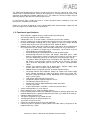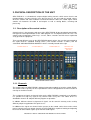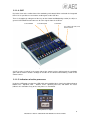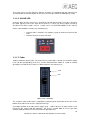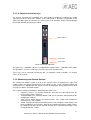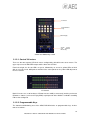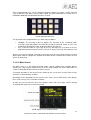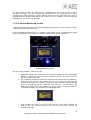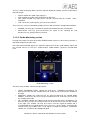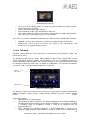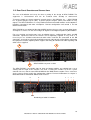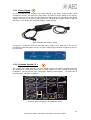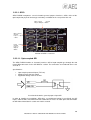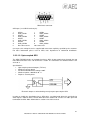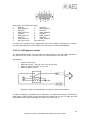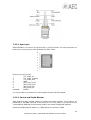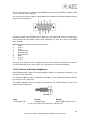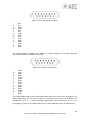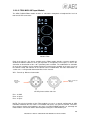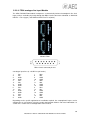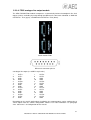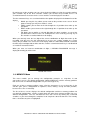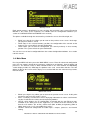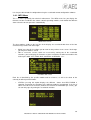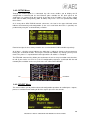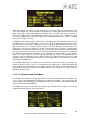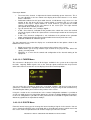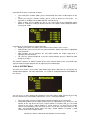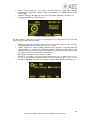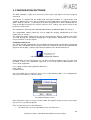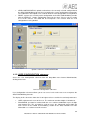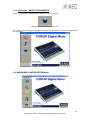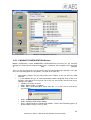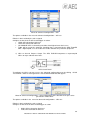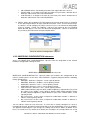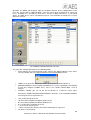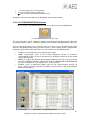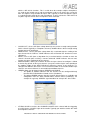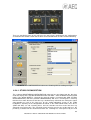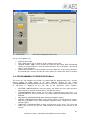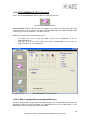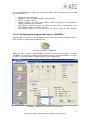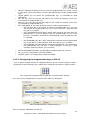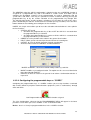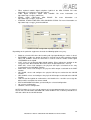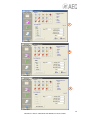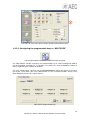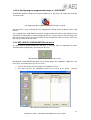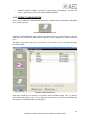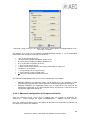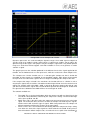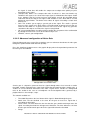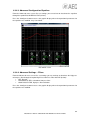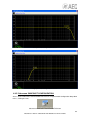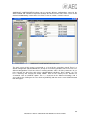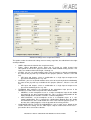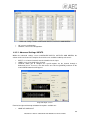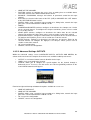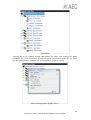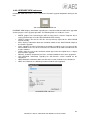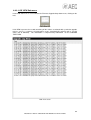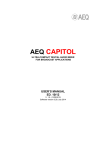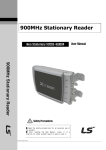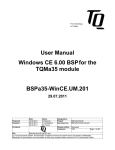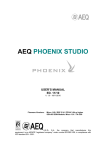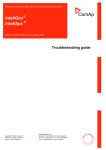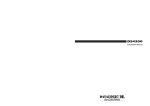Download AEQ FORUM User`s manual
Transcript
AEQ FORUM DIGITAL AUDIO MIXER FOR BROADCAST APPLICATIONS USER'S MANUAL ED. 12/10v2 AEQ FORUM - DIGITAL AUDIO MIXER FOR BROADCAST APPLICATIONS 1 TABLE OF CONTENTS 1. INTRODUCTION....................................................................................................................... 3 1.1. OVERVIEW ........................................................................................................................... 3 1.2. FUNCTIONAL SPECIFICATIONS................................................................................................ 4 2. PHYSICAL DESCRIPTION OF THE UNIT............................................................................... 6 2.1. DESCRIPTION OF THE CONTROL SURFACE .............................................................................. 6 2.1.1. Channels..................................................................................................................... 6 2.1.2. Monitoring and Control Section ................................................................................ 11 2.1.3. VENTILATION GRILLE ............................................................................................ 17 2.1.4. Wrist-rest and side trims........................................................................................... 17 2.2. REAR PANEL OVERVIEW AND CONNECTIONS ....................................................................... 18 2.2.1. Power Supply............................................................................................................ 19 2.2.2. Common System I/O´s ............................................................................................. 19 2.2.3. Audio Input/Output modules ..................................................................................... 27 2.2.4. Wiring........................................................................................................................ 33 3. DESCRIPTION OF THE INTERNAL MENU........................................................................... 34 3.1. CLOCK MENU ................................................................................................................... 34 3.2. LOGIN / LOGOUT MENU .................................................................................................. 36 3.3. MEMORY MENU ............................................................................................................... 37 3.4. MAIN MENU ........................................................................................................................ 38 3.4.1. INFO Menu ............................................................................................................... 39 3.4.2. SETUP Menu............................................................................................................ 40 3.4.3. SELECT Menu.......................................................................................................... 40 4. CONFIGURATION SOFTWARE ............................................................................................ 49 4.1. ADMINISTRATION MENU ................................................................................................. 51 4.1.1. CONFIGURATIONS sub-menu ................................................................................ 51 4.1.2. USER CONFIGURATION sub-menu ....................................................................... 52 4.1.3. Sub-menu - ABOUT FORUM SETUP ...................................................................... 54 4.2. HARDWARE CONFIGURATION MENU ........................................................................... 54 4.2.1. BOARD CONFIGURATION sub-menu..................................................................... 55 4.2.2. MIXER BUS CONFIGURATION sub-menu ............................................................. 59 4.2.3. I/O CONFIGURATION Sub-menu ............................................................................ 61 4.2.4. MONITORING CONFIGURATION sub-menu.......................................................... 64 4.2.5. NTP Client Configuration Sub-menu ........................................................................ 66 4.3. PROGRAMMABLE CONFIGURATION MENU ................................................................. 67 4.3.1. ROUTING CONFIGURATION sub-menu................................................................. 68 4.3.2. PROGRAMMABLE KEYS Sub-menu....................................................................... 70 4.3.3. MIC GROUP CONFIGURATION sub-menu ............................................................ 77 4.3.4. PRESET CONFIGURATION .................................................................................... 79 4.3.5. Sub-menu SNAPSHOT CONFIGURATION............................................................. 85 4.4. FIRMWARE UPGRADE MENU .......................................................................................... 90 4.4.1. TREE VIEW sub-menu ............................................................................................. 91 4.4.2. UPGRADE VIEW sub-menu..................................................................................... 93 4.4.3. LOG VIEW Sub-menu .............................................................................................. 94 5. REMOTE CONTROL SOFTWARE......................................................................................... 95 6. STANDARD AEQ PRODUCT GUARANTEE......................................................................... 96 AEQ FORUM - DIGITAL AUDIO MIXER FOR BROADCAST APPLICATIONS 2 1. INTRODUCTION 1.1. Overview AEQ FORUM is a digital audio mixer for Broadcast applications, specifically designed for ON AIR applications (24x7x365 operation) and highly adaptable to different operational situations. It incorporates all the basic features needed in such environments: automatic monitor muting, cough muting, Fader-start, control signalling, control signals for external equipment automation, management of external communications, intercoms, etc. The modular design and reduced size makes this mixer perfectly adaptable to many different scenarios: self-control, control-studio, audio control in television, sound production, mixed configurations, integration in large systems, etc. One of the main qualities of AEQ FORUM is the extensive internal routing capacity which provides: up to 64 inputs / outputs for analogue audio, digital or microphone, and another 64 input / output multi-channel audio over a MADI link. Aspect of the compact digital console AEQ FORUM. NOTE: The exterior of the equipment and some screens or displays may vary depending on version. The power of control and simplicity are combined in AEQ FORUM to cover both basic and advanced operating needs, starting with 4 faders control surface that can easily be expanded to 8 or 12 faders. All basic functions of activation, level adjustment and routing have their specific controls on each channel of the ergonomically designed FORUM surface, while less common adjustments are included in a set of contextual controls common to all channels and accessible with just one or two keystrokes: simplicity and clarity of use for dynamic control without handling error. The flexibility offered through the configuration of the AEQ FORUM enables the free assignment of any audio input of the system to any control channel, and changing the distribution of signals from the surface itself or the associated configuration software. AEQ FORUM - DIGITAL AUDIO MIXER FOR BROADCAST APPLICATIONS 3 The AEQ FORUM digital mixer includes memory banks that store the settings for each signal: control surface signal distribution, routing to the output buses, management of parameters and activation of the different available audio processes. This allows the console to adapt easily to different programs with different technical requirements. Its two Ethernet ports enable the local or remote interconnectivity, facilitating set-up and maintenance, monitoring and control. Forum has also been designed to ensure interoperability with communications equipment and future developments by AEQ or other manufacturers. 1.2. Functional specifications • • • • • • • • • • • • • • AEQ FORUM is a digital compact audio console fully DSP based. Self-contained Design over anodized metal. Configurable sizes 12, 8 and 4 faders. Conductive plastic faders 100mm. Internal sampling rate 48 kHz to 24 bits like internal reference signal (SRC available for other word-length according FW version). Digital I/O reference variable through external clock reference like for example 44.1KHz, 48KHz or 96KHz. Modular design allows adjust the number of inputs and outputs of the equipment to the requirements of each facility. Front removable modules for easy maintenance. • Up to 14 modules or multiple inputs and outputs, out of which 4 can be micro-double line and 2 digital hybrid. • Electronically balanced microphone inputs with phantom power. • Electronically balanced line Inputs and outputs. Adjustable gain ± 12dB. Balance and panoramic control selectable for all channels. Selective phase inversion. Adjustable gain for up to 128 signals, including hidden signals. • Transformer balanced Digital inputs and outputs with adjustable gain ± 12 dB. Balance and panoramic control selectable for all channels. Selective phase inversion. Adjustable gain for up to 128 signals, including hidden signals. • Sample rate converter (SRC) for all digital inputs. Supports digital signal formats, AES / EBU (ref AEE3-1992) and S-PDIF. • Additional input, integrated talk-back and auto-control micro-line. • Integrated monitor and headphone outputs for control and studio. Cough mute, ON-AIR signalling for studio and control, Fader-start, remote PFL, talk-back, automatic monitors muting. Monitoring can be configured for any of the system signals. • CUE output and integrated CUE speaker. • Headphone outputs integrated into the chassis. • PFL Monitor integrated in chassis. • Optional 64 channels digital MADI optical fiber connection. • Test tone generator. • 8 Opto-coupled GPI´s and GPO´s and 4 relay contact GPO´s. 4 direct routing buttons on each channel. Entire switching is over solid-state digital switches. Internal Routing 64x64 mono, with additional capability for routing signals from the optional MADI interface. Optional independent pre-fader / post-fader for all routings. Complete digital control circuits. All signals assignable to any control channel. Configuration of up to 8 auxiliary outputs N-1. 2 precision stereo VU meters. Externally synchronized clock, timer and stopwatch. Control of external equipment (AEQ hybrids and audio codecs) integrated in the programmable key section. AEQ FORUM - DIGITAL AUDIO MIXER FOR BROADCAST APPLICATIONS 4 • • • • • • • • Communication control via Ethernet 10/100 connection through TCP / IP protocol. For more information see Chapter 4.-Configuration and Chapter 5.-REMOTE CONTROL SOFTWARE of this manual. Selectable Boot sequence – last mixer settings or default settings. Memory banks for mixer snapshots or settings of all the available signals: a basic configuration and 6 users definable. Processing of audio signals including system defaults to the basic configuration. Audio processing capacity for up to 20 stereo signals (up to 12 in Fader and 8 hidden). All audio processes are predefined but always allow manual adjustment in real time and associated non-volatile memory storage system. Audio effects are available: 3-bands parametric equalizer, high and low pass filters, compressor, limiter and noise gate. Noiseless natural convection. AEQ FORUM is particularly suitable for self-operation formats. Optional redundant power supply. AEQ FORUM - DIGITAL AUDIO MIXER FOR BROADCAST APPLICATIONS 5 2. PHYSICAL DESCRIPTION OF THE UNIT AEQ FORUM is a self-contained, compact digital mixing console, which means that its two functional blocks are housed in the same physical chassis. On one hand the control surface, where the controls and status indicators are located and on the other, the "audio engine" which contains all electronics for audio in and outputs as well as routing blocks, summing and processing. 2.1. Description of the control surface Control surface is the operators work area of the AEQ FORUM. All the operational organisation, management and implementation of the audio program are accomplished from this area. The control surface incorporates all the keys, screens, faders, encoders and VU meters required to easily operate the equipment. There are two different areas on the AEQ FORUM control surface: the area that corresponds to the audio channels controlled through faders (each module includes 4 faders) and the "CONTROL AND MONITORING MODULE" which is normally located to the right. 4 FADER MODULE 4 FADER MODULE 4 FADER MODULE CONTROL AND MONITORING SECTION AEQ FORUM control surface 2.1.1. Channels The control surface of AEQ FORUM is built on independent modules of 4 faders called "FRCH". The control surface capacity can be expanded from a basic configuration of 4 channel faders to 8 and up to 12channel faders. The assignment of signals to channel faders on the AEQ FORUM is completely user definable. It is possible to assign any signal to any channel fader at any time. This allows for the redistribution channels to adapt to different programs or operators. In addition, different channel assignment of signals can be stored in memory to be used by different people or applications like quick-access. In addition to the signals on channel faders present on the control surface that can be mixed, processed and sent to any output channel, the AEQ FORUM is capable of routing and adjusting the levels for other hidden signals up to 128x128 audio signals. 6 AEQ FORUM - DIGITAL AUDIO MIXER FOR BROADCAST APPLICATIONS AEQ FORUM Control Surface - Channel module Located in the upper part of the channel are 4 routing keys - PROGRAM, AUDITION, AUX1 and AUX 2, and a SELECT button to assign the channel to advanced settings common control (gain, dynamics, EQ and balance). Beneath this section, an OLED display shows channel name and status for balance or pan. Immediately under the display is located the Pre-listen button CUE, and 4 LED status indicators that alerts with regards to the activation of equalization (EQ), dynamics (DYN), balance (BAL) and gain (GAIN). Also in this section, a luminous label indicating that the channel is activated and is sending signal to any of the output buses - “ON AIR”. By pressing the SELECT button the advanced configuration functions are enabled. These configurations are accomplished within the integrated multifunction display in the control and monitoring section at the far right of the control surface. Its operation is based on rotary encoder and graphical menus and short-cut function keys, depending on the information shown on screen. Multifunction display with 4 keys and 3 contextual rotary encoders associated Among the general functions are the instant activation and adjustment of audio effects: EQ, filters, limiters, etc., Configuration and memory management, disconnection of effects applied, clock, timer and stopwatch for timing control , phase change, inserting of test signals.. etc . For more information see chapter 3.-Description of the internal menu of this manual. The Channel module is completed with plastic conductive sliding faders and the Channel ON and OFF buttons. AEQ FORUM - DIGITAL AUDIO MIXER FOR BROADCAST APPLICATIONS 7 2.1.1.1. Routing keys There are four keys on the top of the channel that routes the channel signal to the corresponding output. Activation is indicated through the integrated LEDs in each of these keys, and indicates the creation of a cross point between the input signal on the channel and the output channel corresponding to the key. Routing keys From left to right and top to bottom, the four keys are direct routings to PROGRAM or Master 1, AUDITION or master 2, AUX1 and AUX2. The allocation of physical outputs associated with these signals and the physical circuits of the input/output modules on the back of AEQ FORUM is accomplished from the configuration software. For more information, please refer to chapter 4 of this manual - SOFTWARE SETUP. 2.1.1.2. SELECT The control surface of AEQ FORUM offers the usual controls for a mixing console on each channel, but AEQ FORUM also offers a wide range of possibilities for routing and processing, beyond the physical options included in each channel. These possibilities have been distributed in a logical manner within internal menus accessible from the main screen of the Control and Monitoring section. The operation is intuitive, always beginning with pressing the SELECT button on the channel that you want to process and moving to the main screen of the Control and Monitoring section of the console to accomplish the activations or adjustments.. For further details please refer to chapter 3.-DESCRIPTION OF THE INTERNAL MENU of this manual. 2.1.1.3. Display Channel Each of the 12, 8 or 4 channels (depending on the AEQ FORUM configuration ordered) integrates a two-colour OLED display (yellow / black) showing: • • Name of the associated audio signal (maximum 6 characters, editable via the configuration software. For more information see Chapter 4.-SOFTWARE CONFIGURATION of this manual) Status of balance between left signal (L) and right (R) stereo signals (or panoramic for monophonic signals). Display in channel fader AEQ FORUM - DIGITAL AUDIO MIXER FOR BROADCAST APPLICATIONS 8 2.1.1.4. CUE Pre-fader listen to the audio channel for monitoring and control. When activated the integrated LED is lit. It is possible to send various audio signals to the CUE bus. There is the option of setting one of the keys on the Control and Monitoring section (C & M) as a general CUE RESET that disconnects all active signals from the CUE bus. CUE SPEAKER CUE SELECTION CUE RESET CUE SEND TO SRM, SHP, CRM and CRHP CUE signal associated controls A CUE speaker is built-in in the upper right of the control surface and beneath the ventilation grille and the volume control is through an encoder in the control and monitoring section of the control surface. 2.1.1.5. Indicators of active processes Under the CUE button are four blue LEDs with corresponding labels, from left to right and top to bottom; EQ – Equalizer, BAL - balance, DYN - dynamic processor, and GAIN. The status indicates the activation of any of the four processes mentioned. . Active processes lights AEQ FORUM - DIGITAL AUDIO MIXER FOR BROADCAST APPLICATIONS 9 These four processes: EQ, dynamics, balance and gain are controlled from the internal menu associated with the SELECT button on the main screen of the Control and Monitoring section. 2.1.1.6. ON-AIR LED Under the lights of active processes is located the ON AIR warning light. This light is ON when the audio signal present at the input of the channel is sent to any of the outputs previously described. For further details refer to section 3.4.3.1.3.2 ROUTING MENU of this manual. For this, two conditions must be met simultaneously: • • Channel fader is located in any position except at minimum of travel of the fader. Channel ON key has to be activated. ON AIR Indicator 2.1.1.7. Fader 100mm conductive plastic fader. The fader travel is printed with 11 bands, the maximum output level +24 dB corresponding to the last, and the third band from above to +4 dB or nominal operating level. Both of these marks are differentiated in size from the rest. +24dB +4dB 100mm fader calibration The response mode of the fader is logarithmic, producing great attenuation of the level at the bottom of the fader travel and less adjustment the top. The bottom position of the fader travel, triggers gain - ∞ dB or absence of signal, which is also reflected in the channel ON AIR indicator – off. There is around 20db of reserve gain from nominal +4dB operation level and +24 maximum operation level. AEQ FORUM - DIGITAL AUDIO MIXER FOR BROADCAST APPLICATIONS 10 2.1.1.8. Channel activation keys The channel activation keys CHANNEL ON / OFF enable or disable the sending of the audio signal present at the input to the outputs. If the sliding fader is located in any position of the fader travel other than the minimum, the Channel on or off activation will be reflected through the ON AIR indicator previously described. ONAIR Indicator Channel ON Channel OFF Channel activation indicators The upper key – CHANNEL ON has a red light built in and the lower – CHANNLE OFF yellow. The operation is exclusive - both keys can not be turned on simultaneously. These keys can be activated remotely by GPI. To configure remote activation, see chapter 4.2.3.1 of this manual. 2.1.2. Monitoring and Control Section The control and monitor section (C & M) of the control surface is located to the right. This section enables the overall management of the signals on the system, including routing and control processes. Monitoring of the signals used in developing the final program can be done using the VU-Meters and CUE controls. This section to control and monitor is divided into four main areas: • Control VU meters, can visually monitor the levels for the audio signals from the master output and the CUE bus. • Programmable keys: dedicated buttons with special functions defined through the configuration software. • Main screen, which displays the internal menus. This section also incorporates contextual keys and encoders. • Studio, Control and Talk-back monitoring, where you manage the audio signals sent to the headphones and speakers, both for the control room and the studio. Further, the talk-back functions for the intercom for both areas (Control and Studio) is also managed from this section. AEQ FORUM - DIGITAL AUDIO MIXER FOR BROADCAST APPLICATIONS 11 VU Meters Programmable Keys Main Display Studio, Control and Talkback Monitoring Control and Monitoring section 2.1.2.1. Control VU meters There are four 40 segment LED level meters configured by default like two stereo meters. The upper represents the MASTER output and the lower the CUE bus. From left to right, the first 25 LEDs are green, followed by an area of 5 yellow LEDs to finish with an area of 10 red. 0dB point or nominal value corresponds to the yellow LED adjacent to the first red LED. VU Control Both VU meters are set to function as IEC268-10: 5ms/-2dB (vu-meter only) and the peak-meter IEC268-17: 300 ms (vu-meter & Flying PPM) superimposed. Other ballistics available according FW version configured. 2.1.2.2. Programmable Keys The Control and Monitoring area of the AEQ FORUM includes 15 programmable keys in three rows of 5 columns. AEQ FORUM - DIGITAL AUDIO MIXER FOR BROADCAST APPLICATIONS 12 These programmable keys can be configured through software to perform specific functions such as SALVOS, GPI, GPO, external codec control. For more information see section 4.2.1.2. INTERNAL MODULE CONFIGURATION of this manual. Section programmable keys The operation of the programmable keys allows two possibilities: • • NORMAL, The pressing of the key triggers the execution of the scheduled action. Pressing it again will produce the end of the previously launched action, or in the case of SALVOS, the opposite action or disconnection of the SALVO.. PTT, PUSH-TO-TALK, the pressing of the key will trigger the execution of the preprogrammed action but only remains active for as long as you keep the button pressed. All keys can easily be labelled, removing the translucent plastic cover and inserting a text label. AEQ supplies with the equipment a template that allows for the creation of these labels on clear acetate or plain paper. 2.1.2.3. Main Screen The Main screen is a two coloured OLED (yellow / black) 128x64 pixel resolution display, showing the entire internal advanced menu of the AEQ FORUM. For more information see section 3.-DESCRIPTION internal menu of this manual. To simplify operations in the internal menu shown on this screen there are four short-cut keys and three associated rotary encoders. Depending on the information on the last line of the menu screen visible on the main display, these short-cut keys have a function or another. At most, the last line will have four menu options visible from left to right, and are directly associated with short-cut keys from left to right. OLED display and associated controls AEQ FORUM - DIGITAL AUDIO MIXER FOR BROADCAST APPLICATIONS 13 The three rotary encoders are related to the remaining lines of the menu. Each screen is described in chapter 3 of this manual but the thumb-rule for the association of the rotary encoder to the visible functions is: option visible to the left or in the upper part of the menu is controlled from the encoder located to the left. In many cases the encoders are represented and labelled on the screen for easy operation. 2.1.2.4. Control Monitoring section Located in the lower right corner of the AEQ FORUM control surface are three rotary encoders, a tow-coloured display and four keys. In the tow-coloured OLED display are shown the output levels for the control monitor signals and the selected sources in each case, control headset, control speakers and CUE. Control Monitoring section The three rotary encoders, from left to right: 1. MONITOR: controls the audio level for the physical output for the Control Room Monitors. To decrease the level turn the encoder to the left. To increase the level turn the encoder to the right. 2. HP / SOURCE: controls the audio level for the physical output for the headphones. To decrease the level turn the encoder to the left. To increase the level turn the encoder to the right. This encoder can also be used to select the signal to monitor and is associated with the key called SEL: Press to access a list of signals, and turning the encoder moves up or down in the list of signals. Pushing the encoder a second time confirms the selection of the highlighted signal. Control Monitoring display 3. CUE: controls the audio level of the CUE speaker of the AEQ FORUM. To decrease the level turn the encoder to the left. To increase the level turn the encoder to the right. AEQ FORUM - DIGITAL AUDIO MIXER FOR BROADCAST APPLICATIONS 14 The keys under the display allow select the signal to monitor on monitor speakers and headset, from left to right: • • • • PROG, monitor the audio signal “Master 1”. AUD, monitor the audio signal “AUDITION” or Master 2. SEL, allows monitor any signal of the console selected from the encoder SOURCE. CUE, selects the audio signal(s) present on the CUE bus. CHP / These four keys can have two working modes that are defined from the Configuration Software: • • NORMAL: each key pressed adds the signal to be monitored to the summing bus. EXCLUSIVE, each key pressed connects the signal to the summing bus and disconnects any signal previously selected. 2.1.2.5. Studio Monitoring section Located in the lower left corner of the AEQ FORUM control surface are three rotary encoders, a two-coloured display and four keys. In the two-coloured OLED display are shown the output levels for the studio monitor signals and the selected sources in each case, studio headset, studio monitors (speakers) and talk-back level. Studio Monitoring section The three rotary encoder, from left to right control: • • • LEVEL (TALKBACK LEVEL), controls the gain of the TALKBACK microphone. To decrease the level turn the encoder to the left. To increase the level turn the encoder to the right. MONITOR: controls the audio level for the physical output for the Control Room Monitors. To decrease the level, turn the encoder to the left. To increase the level turn the encoder to the right. HP / SOURCE: controls the audio level for the physical output for the headphones. To decrease the level, turn the encoder to the left. To increase the level, turn the encoder to the right. This encoder can also be used to select the signal to monitor and is associated with the key labelled SEL: Press to access a list of signals, and turning the encoder moves up or down in the list of signals. Pushing the encoder a second time confirms the selection of the highlighted signal. AEQ FORUM - DIGITAL AUDIO MIXER FOR BROADCAST APPLICATIONS 15 Studio Monitoring display • • • • • The keys under the display allows to select the signal to monitor on monitor speakers and headset, from left to right: PROG, monitor the audio signal “Master 1”. AUD, monitor the audio signal “AUDITION” or Master 2. SEL, allows monitor any signal of the console selected from the encoder HP/SOURCE. CUE, selects the audio signal(s) present on the CUE bus. These four keys can have two working modes that are defined from the Configuration Software: • • NORMAL: each key pressed adds the signal to be monitored to the summing bus. EXCLUSIVE, each key pressed connects the signal to the summing bus and disconnects any signal previously selected. 2.1.2.6. Talk-back Talk-back section allows the console operator to communicate privately with the studio and remote guests (lines). The default intercom channels for the AEQ FORUM are between the control room and the studio, independent between monitors and headphones. You can set additional channels of intercom to facilitate communications For example, talk-back can be established between studio or control to the different audio returns to hybrids or audio-codecs. The talk-back microphone can also be used as an auto-control microphone if so defined. Talkback mic gain control Talkback send Talk-back related controls The talk-back section of the control surface consists in 4 key buttons immediately beneath the Studio and Control sections and the encoder LEVEL (TBACK level) of the Studio monitor control section. From left to right are: • MON, talk-back to studio monitors. • HP, talk-back to studio headphones. The default configuration of the AEQ FORUM does not differentiate between primary and secondary headphones. It is possible to establish a secondary group of headphone creating a salvo to be triggered from the programmable keys. • TEL 1, talk-back to a telephone hybrid line 1. AEQ FORUM allows a maximum of 2 single line digital telephone hybrid modules, but has 8 auxiliary buses hidden that can AEQ FORUM - DIGITAL AUDIO MIXER FOR BROADCAST APPLICATIONS 16 • be used with dedicated lines, external audio codecs or telephone hybrids. The talk-back to dedicated lines, external audio-codecs or telephone hybrids can be established through the use of the programmable keys. TEL 2, talk-back to a telephone hybrid line 2. 2.1.3. VENTILATION GRILLE The base of the equipment and the top of the control surface have micro-perforations to allow the passing of a stream of air naturally created by convection due to the heat dissipated by the equipment electronics. The AEQ FORUM design does not include a fan or mechanical heat sink thus ensuring silent operation, perfect for self-control facilities or applications that require absolute silence. The right side of the vent area integrates a CUE speaker. The distance form the equipment base to the table top has to be respected by at least the height of the equipment rubber feet and it is paramount not to obstruct the ventilation grille on the top of the control surface. 2.1.4. Wrist-rest and side trims The AEQ FORUM has a frame around the sides and bottom of the control surface, forming part of the chassis that houses all the electronics. This framework is transformed into a wrist-rest at the bottom. AEQ FORUM. NOTE: the colours associated with wrist and side trims are subject to change depending on the console version requested. The standard AEQ FORUM is delivered with wooden side trims and a wrist-rest for desktop installation of the mixer. As an option, the AEQ FORUM can be provided without the side trims and with L-shaped metal profiles to allow the countersunk installation of the mixing console. AEQ FORUM - DIGITAL AUDIO MIXER FOR BROADCAST APPLICATIONS 17 2.2. Rear Panel Overview and Connections The ease of installation and set-up has been a priority in the design of AEQ FORUM. The equipment is self-contained and can be installed either desktop or countersunk. To connect cough cut, remote control of external devices, ON AIR lights, etc. ... AEQ FORUM has 8 general purpose inputs (GPI), 8 general purpose outputs (GPO) and another 4 relay outputs. The AEQ FORUM has a set of predefined control and studio monitors and headphones including auto-control and order microphone. Remote configuration and control is via two Ethernet connections. AEQ FORUM has an optional bi-directional MADI interface that can carry up to 64 digital inputs and outputs as well as 14 slots for analogue or digital I/O and digital telephone hybrid modules. For ease of wiring and avoid errors in the installation process, audio and data cables and DB connectors required to connect the console can be optionally supplied. In any event, it is necessary to use shielded and balanced audio cables and that the connection to the DB connectors are made by technically qualified personnel and properly verified before connecting the equipment. Further, optional power supplies and wiring for control and studio signalling and GPIO can be supplied. C A B AEQ FORUM rear panel sections The AEQ FORUM´s 14 available slots for input and output modules are labelled from 1 to 14 starting from the right of the console, rear view, reserving the number 15 for the system common I/O area, and the name AES10 MADI for the MADI interface option. These references are the same as those used in the configuration software. For more information see chapter 3. DESCRIPTION OF INTERNAL MENU of this manual. 15 14 4 3 2 1 MADI Numbering of audio I/O modules AEQ FORUM - DIGITAL AUDIO MIXER FOR BROADCAST APPLICATIONS 18 2.2.1. Power Supply A On the left side of rear FORUM (seen from behind) is the power supply module which incorporates the DC / DC converters that provides the internal circuitry power of the console. Externally you can see the 48 V DC Speak-On connector to which the external 48 V DC power supply is connected. The power supply provided is switching and supports between 100 and 230 VAC +/-10% @ 48-52Hz, delivering 160W-3, 34A @ 48 VDC AEQ FORUM external power supply On request, a redundant, 2RU rack-mounted power supply can be delivered. In the case of installing this redundant power supply, it has to be adequately located with enough free space in the rack frame. Redundant power supply for AEQ FORUM 2.2.2. Common System I/O´s B This section of the AEQ FORUM rear panel includes inputs and outputs required to integrate the equipment in a broadcast facility such as audio outputs to several external speakers and headphones, general purpose inputs and outputs allowing remote options, e.g. Fader-start or SOLO functions, talk-back microphone ... Common inputs and outputs AEQ FORUM section AEQ FORUM - DIGITAL AUDIO MIXER FOR BROADCAST APPLICATIONS 19 2.2.2.1. GPIO AEQ FORUM incorporates several electronic general purpose interfaces, GPIO, either of the opto-coupled or physical contact type and always available on the rear panel of the unit. Opto-coupled General Purpose Outputs – GPO's Opto-coupled General Purpose Inputs – GPI's Relay contacts General Purpose Outputs – GPO's Location of GPIO´s resources 2.2.2.1.1. Opto-coupled GPI The AEQ FORUM includes 8 electronic interfaces GPI of opto-coupled type through the two female DB9 connectors in the “GP INPUTS” section. The connectors are numbered from 1 to 4 and 5 to 8. Specifications: • • • Opto-coupler protected inputs (TLP127). Maximum Input Current: 50mA. Applicable voltage: from 5V to 24V. Associated electronics general purpose input GPI In order to simplify the installation, AEQ offers a prefabricated wiring kit specifically for GPI inputs: CAB FR GPI, male DB9 connector soldered to 4 metres of cable open-end termination for GPI. More information in section 2.2.4 of this manual. AEQ FORUM - DIGITAL AUDIO MIXER FOR BROADCAST APPLICATIONS 20 DB9 female connector GPI inputs (2 x SUB-D female 9 pin). 1 6 2 7 3 8 4 9 5 GPIN1 GND_GPIN1 GPIN2 GND_GPIN2 GPIN3 GND_GPIN3 GPIN4 GND_GPIN4 Not connected 5 1 GPIN5 6 GND_GPIN5 2 GPIN6 7 GND_GPIN6 3 GPIN7 8 GND_GPIN7 4 GPIN8 9 GND_GPIN8 Not connected On request, this wiring kit can be supplied with connectors explicitly specified by the customer. For more information please refer to AEQ sales department or authorised distributors. 2.2.2.1.2. Opto-coupled GPO The AEQ FORUM includes 8 electronic interfaces GPO of opto-coupled type through the two male DB9 connectors in the “GP OUTPUTS” section. The connectors are numbered from 1 to 4 and 5 to 8. Specifications: • Opto-coupler protected outputs (TLP127). • Maximum current: 80mA. • Recommended Maximum voltage: 200V. • Maximum power: 100mW at 40 ° C. • Requires external power. Electronic output associated with general-purpose opto-coupler GPO In order to simplify the installation phase, AEQ offers a prefabricated wiring kit specifically for GPO outputs: CAB FR GPO, female DB9 connector soldered to 4 metres of cable open-end termination for GPO. More information in section 2.2.4 of this manual. AEQ FORUM - DIGITAL AUDIO MIXER FOR BROADCAST APPLICATIONS 21 Details DB9 male connector GPO outputs (2 x SUB-D male 9-pin). 1 GPOUT1 1 GPOUT5 6 GND_GPOUT1 6 GND_GPOUT5 2 GPOUT2 2 GPOUT6 7 GND_GPOUT2 7 GND_GPOUT6 3 GPOUT3 3 GPOUT7 8 GND_GPOUT3 8 GND_GPOUT7 4 GPOUT4 4 GPOUT8 9 GND_GPOUT4 9 GND_GPOUT8 5 Not connected 5 Not connected On request, this wiring kit can be supplied with connectors explicitly specified by the customer. For more information please refer to AEQ sales department or authorised distributors. 2.2.2.1.3. GPO physical contact The AEQ FORUM includes 4 physical contacts GPO through the two male DB9 connectors in the “GP OUTPUTS” section. The connectors are numbered from 1 to 2 and 3 to 4. Specifications: • • • • Contact closure relay. Maximum current: 1 A @ 30 v. DC, 0.3 A @ 125 V AC. Maximum voltage: 60 V DC or 125 v. AC. Maximum power: 30 VA Electronic output associated with general purpose GPO physical contact In order to simplify the installation phase, AEQ offers a prefabricated wiring kit specifically for GPO outputs: CAB FR GPR, female DB9 connector soldered to 4 metres of cable open-end termination for GPO. More information in section 2.2.4 of this manual. AEQ FORUM - DIGITAL AUDIO MIXER FOR BROADCAST APPLICATIONS 22 Details DB9 male connector GPO Relay outputs (2 x SUB-D male 9-pin). 1 GPOUT_RL1 1 GPOUT_RL3 6 Not connected 6 Not connected 2 GPOUT_RL1_NO 2 GPOUT_RL3_NO 7 GPOUT_RL1_NC 7 GPOUT_RL3_NC 3 Not connected 3 Not connected 8 GPOUT_RL2 8 GPOUT_RL4 4 Not connected 4 Not connected 9 GPOUT_RL2_NO 9 GPOUT_RL4_NO 5 GPOUT_RL2_NC 5 GPOUT_RL4_NC On request, this wiring kit can be supplied with connectors explicitly specified by the customer. For more information please refer to AEQ sales department or authorised distributors. 2.2.2.2. Ethernet ports In the area of common inputs and outputs of the AEQ FORUM are two 10/100BaseT RJ45 Ethernet connectors to interconnect the mixing console with external devices using IP communication protocols. LAN connectors (lower) and Ethernet (top) The bottom connector called LAN is used to interconnect the AEQ FORUM with an external computer that is running the configuration and/or remote control software. For further information see chapters 4. SOFTWARE SETUP and 5. REMOTE CONTROL SOFTWARE of this manual. AEQ FORUM - DIGITAL AUDIO MIXER FOR BROADCAST APPLICATIONS 23 RJ45 Pin-out 2.2.2.3. Synch port AEQ FORUM has an external sync input for AES 11 and TTL formats. The input connector is an RJ45 on the rear panel of the unit and identified as EXT. SYNC. EXT.SYNC connector External sync input (RJ-45). 1 TTL_SYNC_IN 2 TTL_SYNC_IN_GND 3 TTL_SYNC_OUT 4 GND 5 AES_SYNC_OUT+ 6 AES_SYNC_OUT7 AES_SYNC_IN+ 8 AES_SYNC_INCHASSIS EARTH It is also possible to synchronize the unit using Ethernet port and NTP protocol. 2.2.2.4. Control and Studio Monitors AEQ FORUM includes monitor outputs for Studio and Control monitors. These outputs are provided on a male DB9 connector. If more inputs are necessary always is possible to create a second CRM or SRM output using routing section in the remote Configuration Software. Control and Studio monitors outputs are +4dB nominal level and max +24dB. AEQ FORUM - DIGITAL AUDIO MIXER FOR BROADCAST APPLICATIONS 24 The speaker output for the control is called MONITOR and within the CONTROL ROOM section on the rear panel of the equipment. The speaker output for the studio is called MONITOR and within the STUDIO ROOM section on rear panel of the equipment. In order to simplify the installation phase, AEQ offers a prefabricated wiring kit specifically for monitoring outputs: CAB FR MON, female DB9 connector soldered to 4 metres of cable openend termination for two monitor outputs. More information in section 2.2.4 of this manual.DB9 male connector Monitoring outputs control/studio (SUB-D male 9-pin). 1 GND 6 OUT L+ 2 OUT L7 Not connected 3 Not connected 8 Not connected 4 GND 9 OUT R+ 5 OUT ROn request, this wiring kit can be supplied with connectors explicitly specified by the customer. For more information please refer to AEQ sales department or authorised distributors. 2.2.2.5. Control and Studio Headphones AEQ FORUM includes studio and control headphone outputs on asymmetric connection,¼ "(6,3 mm) Phone Jack Connectors. The Control headphone output is identified as PHONES in the CONTROL ROOM section on the rear panel of the equipment. The Studio headphone output is identified as PHONES in the STUDIO ROOM section on the rear panel of the equipment. Name Position L (Left Signal) Tip 1 Number R (Right Signal) Ring 2 GND (Ground) Sleeve 3 ¼ "(6,3 mm) Phone Jack Connector - TRS Pin-out AEQ FORUM - DIGITAL AUDIO MIXER FOR BROADCAST APPLICATIONS 25 2.2.2.6. Order Microphone Talk-back or order microphone input is identified as TBACK MIC in the CONTROL ROOM section on the rear panel of the AEQ FORUM. The input includes selector MIC / LINE and Phantom ON / OFF. XLR - Female 3p. Balanced connection. Female Connector - Input Male Connector - Output 3P XLR pin-out – solder side view Pin 1 GND Pin 2 input + Pin 3 input Talkback microphone could be dynamic or electrec external standard mic or goose-neck included like option. 2.2.2.7. Optional MADI communications module On the rear panel of AEQ FORUM you can find the physical connector for the AES10 - MADI interface built into the console. The connector is an SFP chassis (Small Form-Factor pluggable – SFP) where you allocate the optional fiber-optic transceiver. MADI protocol, which stands for multi-channel audio digital interface is a professional standard of data transmission for digital audio signals over 56 channels on a single cable. MADI protocol is documented in the standard AES10-1991 and ANSI s4.43-1991. AES10 MADI multi-channel interface is an extension of AES3 protocol for interconnection of multi-channel. MADI protocol, as defined in the AES10 standard allows connection of up to 64 audio channels (linearly quantified data) with a resolution of 24 bits per sample and a sampling rate frequency of 48 kHz/s. Transmission is accomplished in a serial mode and if transmission is done on a single 75 ohm coaxial cable with BNC connectors the distance reached is greater than 50 m. If transmission is accomplished on a multi-mode fiber-optic interface the distance is up to 2 km. MADI fiber optic connectors in AEQ FORUM The audio samples may have a maximum of 32 bit quantization. Additionally, by using this protocol, the bits of validity user status and parity of AES3 are maintained. The MADI protocol allows connect 64 audio channels with a single pair of wires. The data bit rate is 100 MBits/s corresponds to a synchronous connection. MADI Interface Specifications (optional): • Optical fiber connector, FDDI PMD type • Nominal range: 2.000 meters • Fiber Type: 62.5 / 125 µm MULTIMODE • Transmission: LED, 1300 nm AEQ FORUM - DIGITAL AUDIO MIXER FOR BROADCAST APPLICATIONS 26 2.2.3. Audio Input/Output modules C FORUM AEQ includes enough space in its rear panel to accommodate a maximum of 14 independent modules of audio inputs or outputs in various formats. Depending on the type of audio processed, each of these modules receives a specific identifier within the family of products AEQ FORUM. AEQ is continuously developing new features for AEQ FORUM in order to meet the market demands for different solutions. Below is the list of modules currently available: • • • • • FR02, 4 inputs and 4 outputs, digital stereo AES / EBU or SPDIF. FR03, 2 mic / line inputs (selectable). FR04, 8 inputs mono line level. FR05, 8 mono outputs line level. FR33, digital telephone hybrid module. Using the modules described above, in the numbers and available free position of the 14 available slots on the rear panel of AEQ FORUM, each customer can customize their AEQ FORUM mixing console to exactly fit its specific requirements and applications. In order to simplify the installation phase, AEQ offers a prefabricated wiring kits for the different audio Input and Output modules available. More information in section 2.2.4 of this manual. 2.2.3.1. FR02 AES/EBU – SPDIF Input/Output Module The AEQ FORUM FR02 module includes 4 AES/EBU or SPDIF stereo digital inputs and outputs on two DB15 connectors. Module FR02 The 4 digital inputs available on the FR02 are available through a female DB15 connector identified as AES/EBU 4 STEREO INPUTS. AEQ FORUM - DIGITAL AUDIO MIXER FOR BROADCAST APPLICATIONS 27 DB15 female connector pin-out detail 1 9 2 10 3 11 4 12 5 13 6 14 7 15 8 IN1+ IN1GND GND IN2+ IN2GND GND IN3+ IN3GND GND IN4+ IN4GND The 4 digital outputs available on the FR02 are available through a male DB15 connector identified as AES/EBU 4 STEREO OUTPUTS. DB15 male connector pin-out detail 1 9 2 10 3 11 4 12 5 13 6 14 7 15 8 OUT1+ OUT1GND GND OUT2+ OUT2GND GND OUT3+ OUT3GND GND OUT4+ OUT4GND The module FR02 includes SRC FR02 (Sample-Rate-Converters) for all inputs and outputs. The digital audio format for each input or output is irrelevant in the process of installation and configuration since it is being managed automatically and transparently to the user. By changing a jumper on the FR02 module you can work with digital signals in SPDIF format. AEQ FORUM - DIGITAL AUDIO MIXER FOR BROADCAST APPLICATIONS 28 2.2.3.2. FR03 MIC/LINE Input Module The AEQ FORUM FR03 module includes 2 switchable monophonic microphone/line level on two female XLR connectors. Module FR03 Each of the two mic / line inputs available on the FR03 module includes separate controls on dedicated hardware button to select your operation as microphone or line input, as well as the activation or deactivation of the +48 V phantom power available. The modification or activation of any of these options can be monitored from the internal menu available in the main screen of the control section and monitors in the control surface FORUM AEQ. For more information see section 3.4.3.1.3 Expanded Information Menu in this manual. XLR - Female 3p. Balanced connection. Female Connector - Input Male Connector - Output 3P XLR pin-out solder side view Pin 1 GND Pin 2 Input + Pin 3 Input NOTE: The physical location of the FR03 modules present in a normal configuration of AEQ FORUM is limited to the first 4 of the 14 available slots on the rear panel of console. Therefore, the maximum number of microphones present in any AEQ FORUM console is 9, 8 through the FR03 modules connected and the 9th microphone being the T´BACK MIC input. AEQ FORUM - DIGITAL AUDIO MIXER FOR BROADCAST APPLICATIONS 29 2.2.3.3. FR04 analogue line input Module The AEQ FORUM FR04 module incorporates 8 electronically balanced monophonic line level inputs and are available physically through two DB15 female connectors identified as ANALOG INPUTS 1 TO 4 (upper), and ANALOG INPUTS 5 TO 8 (lower). Module FR04 DB15 female connector pin-out 8 analogue input lines (2 x SUB-D 15 pin female). 1 9 2 10 3 11 4 12 5 13 6 14 7 15 8 IN1+ IN1GND GND IN2+ IN2GND GND IN3+ IN3GND GND IN4+ IN4GND 1 9 2 10 3 11 4 12 5 13 6 14 7 15 8 IN5+ IN5GND GND IN6+ IN6GND GND IN7+ IN7GND GND IN8+ IN8GND Depending on the specific application or installation required, the 8 monophonic inputs can be configured as 4 stereo inputs using the remote configuration software. For more information see section 4.2.3. Sub-menu I/O Configuration of this manual. AEQ FORUM - DIGITAL AUDIO MIXER FOR BROADCAST APPLICATIONS 30 2.2.3.4. FR05 analogue line output module The AEQ FORUM FR05 module incorporates 8 electronically balanced monophonic line level outputs and are available physically through two DB15 male connectors identified as ANALOG OUTPUTS 1 TO 4 (upper), and ANALOG OUTPUTS 5 TO 8 (lower). Detail module FR05 DB15 male connector pin-out 8 analogue line output (2 x SUB-D 15-pin male). 1 9 2 10 3 11 4 12 5 13 6 14 7 15 8 OUT1+ OUT1GND GND OUT2+ OUT2GND GND OUT3+ OUT3GND GND OUT4+ OUT4GND 1 9 2 10 3 11 4 12 5 13 6 14 7 15 8 OUT5+ OUT5GND GND OUT6+ OUT6GND GND OUT7+ OUT7GND GND OUT8+ OUT8GND Depending on the specific application or installation, the 8 mono outputs can be configured as 4 stereo outputs from the remote configuration software. For more information see paragraph 4.2.3. Sub-menu I / O Configuration of this manual. AEQ FORUM - DIGITAL AUDIO MIXER FOR BROADCAST APPLICATIONS 31 2.2.3.5. FR33 telephone hybrid module The AEQ FORUM can incorporate up to two modules FR33 as internal digital telephone hybrids, each of which have the capacity to manage a single telephone line. Detail module FR33 Each FR33 module includes two RJ11 connectors, one is labelled LINE and to which the telephone line connection is accomplished. The other is labelled as SET and used to connect an external telephone terminal from where you can dial the required number or answering a call prior to placing the call ON-AIR. RJ11 connector – Front view The configuration of the signals present in the FR33 module and associated controls is accomplished from the remote configuration software. For more information, please refer to chapter 4.2. HARDWARE CONFIGURATION menu of this manual. Depending on the version of firmware installed the configuration options related to the FR33 Digital Telephone Hybrid module may not be available. It may be necessary to use external communication devices and for which the programmable keys of the AEQ FORUM can be used. For more information please refer to section 4.3.2.4. Programmable Keys - CODEC setting in this manual. AEQ FORUM - DIGITAL AUDIO MIXER FOR BROADCAST APPLICATIONS 32 2.2.4. Wiring All wiring kit described below are optional and have been designed by AEQ to simplify the installation of the unit. To facilitate the quick connection of the console in almost any installation, AEQ can supply audio and data cables with the corresponding DB-type connectors that are used to connect the unit. These cables can be cut to desired lengths and soldered on patch panels, punched into connector strips or fitted with the corresponding connectors to be used directly connected to the peripheral equipment. • • • • • • CAB FR GPI: DB9 male connector connected to a 4-meter cable with open-end termination, for GPI. GPO CAB FR: DB9 female connector connected to a 4-meter cable with open-end termination, for opto-coupled GPO´s. GPR CAB FR: DB9 female connector connected to a 4-meter cable with open-end termination, for physical contact (relay) GPO´s. FR CAB MON:DB9 female connector connected to a balanced and shielded four pair, 4-meter cable with open-end termination, for 2 monitor outputs. FR CAB INP: DB15 male connector connected to a balanced and shielded four pair, 4-meter cable with open-end termination, for 4 audio inputs. FR CAB OUT: DB15 female connector connected to a balanced and shielded four pair, 4-meter cable with open-end termination, for 4 audio outputs. AEQ can upon request provide fully finished cables and in special lengths. For more information please refer to AEQ sales department or authorised distributors. AEQ FORUM - DIGITAL AUDIO MIXER FOR BROADCAST APPLICATIONS 33 3. DESCRIPTION OF THE INTERNAL MENU AEQ FORUM internal menu is displayed on the main screen of the Control and Monitoring section of the control surface. • • Most of them allow you to modify values shown, changing routing or gains or applying processes to the audio signals. For this purpose, the three rotary encoders and its four contextual keys associated to this screen are used. • Some screens of the internal menu are merely informative. Depending on the information shown on the screen, the four contextual keys immediately beneath the display will have different functions and as displayed on the last line of the display. The three rotary encoders are associated with the options shown in the menu (each specific screen will be explained in detail later in this manual). The specific associations of the encoders are following the following thumb rule: the menu option that is shown farthest to the left or in the highest position is controlled from the encoder located farthest to the left. The default screen in AEQ FORUM shown in the main Control and Monitoring section display includes the AEQ logo, the product name and current date and time. Idle screen The four options visible on the last line of the display are associated with the four contextual keys below, from left to right: • CLOCK: configuration of the system time and date, as well as control of the chronometer and countdown functions. • LOGIN/LOGOUT: registration of users in the system. • MEMORY: access to the system snapshot memory bank. There is a default configuration labelled DEFAULT and up to six memory positions for userdefined configurations. • MENU: advanced menu for configuring audio inputs / outputs, routing and processing. 3.1. CLOCK Menu This menu enables you to set the time and date displayed by the system and to activate and control the Chronometer and Countdown functions. Take into account that this is the local date and time and not the system master clock, which is only configurable from the Configuration Software (see section 4. CONFIGURATION SOFTWARE in this manual to sync this local clock with an external master clock generator). AEQ FORUM - DIGITAL AUDIO MIXER FOR BROADCAST APPLICATIONS 34 The initial screen shows the current system date (DD/MM/YY) and time (HH/MM/SS). Chrono screen The four options visible on the last line of the display are associated with the four contextual keys below, from left to right: • BACK: returns to the previous menu screen. At this point no change you may have made is saved. (When you exit any of the sub-menus present in this CLOCK menu, the chronometer and countdown functions stop and are reset to their initial values.) • SET: enables you to set the DATE through the associated rotary encoders, or the local system TIME. In each case, a flashing cursor is displayed beneath digit of the date or time to be changed; you can then select the right figure by turning any of the three encoders. The new value is confirmed when you press the encoder, and the system automatically shifts to the next digit until the setting of date and time is completed. • CDOWN (COUNTDOWN) lets you configure the AEQ FORUM Countdown option through the associated rotary encoders: a flashing cursor shows the digit to be changed: by turning the encoder, and pressing the encoder confirms the change and shifts the cursor to the next digit in a left-to-right sequence. The on-screen format is HOURS:MINUTES:SECONDS. The START contextual key launches the countdown, STOP brings it to a stop, and RESET reestablishes the initially configured value. • CHRONO enables you to configure the chronometer option. Countdown screen • The contextual START key initiates the chronometer, the STOP key stops it, and RESET re-establishes the initial zero value. The on-screen format is HOURS:MINUTES:SECONDS. AEQ FORUM - DIGITAL AUDIO MIXER FOR BROADCAST APPLICATIONS 35 Chrono screen 3.2. LOGIN / LOGOUT Menu This menu allows AEQ FORUM users / operators to register in the system, so that the equipment recognizes their user level by the associated password, and assigns them an access level for subsequent operation in the various console sub-menus. AEQ FORUM enables up to four different user levels, each with its associated profiles and passwords: • LEVEL 0: users with no associated password. The operation is limited to raising and lowering faders and opening and closing channels. • LEVEL 1: These users may perform the same actions as the Level 0 users, and can also activate equalizers and filters and modify audio channel input and output gains. • LEVEL 2: Operators having this profile can carry out the same actions as Level 1 operators, plus operate, configure and control the rest of the parameters associated with dynamics effects, phase, change the internal routing... in short, all of the possibilities offered by the AEQ FORUM control surface and its associated internal menu, except for changing the IP addresses of the two LAN and ETHERNET network ports present in the rear panel of the equipment (action specifically reserved for Level 3 users). • LEVEL 3: This is the highest level in the system, reserved for administrators. It enables full access to all the equipment menus and configuration options, and, in addition, is the only level enabling access to the Configuration Software. The same password is used in this menu integrated into the control surface and in remote Configuration Software. For more information, see section 4. CONFIGURATION SOFTWARE in this manual. The LOGIN / LOGOUT contextual key has two possible uses: LOGIN to register yourself and LOGOUT to de-register. When you register through the option in the LOGIN screen, six spaces are displayed on screen associated with the six digits of the password. The password must be configured in advance from the Configuration Software (see section 4. CONFIGURATION SOFTWARE of this manual). If you lose your password, contact AEQ’s Central Technical Assistance Service at [email protected] or call +34 91 686 13 00. LOGIN screen The procedure for entering the password requires the use of the four contextual keys beneath the display and the three associated encoders. 36 AEQ FORUM - DIGITAL AUDIO MIXER FOR BROADCAST APPLICATIONS By turning any of the encoders you can select the desired digit; pressing the encoder confirms your selection. Any of the three encoders enables you to enter the password; there is no association between characters on the screen and the associated physical encoders. The four contextual keys are associated with the four options displayed in the bottom line of the display: • BACK: pressing this key allows you to return to the previous menu screen. At this point no change you may have made is saved. • PREV enables you to move to the left through the six positions that make up the password. • NEXT enables you to move to the right through the six positions that make up the password. • OK allows you to confirm a selected digit from the rotary encoders as part of the password to be entered. You can accomplish the same result by pressing any of the encoders associated with the main display. When you correctly enter the last digit of the correct combination of digits that make up the password, and you press the OK contextual key or press on a rotary encoder, the system verifies the password. If it is correct, the main display shows the initial AEQ FORUM screen with the AEQ name and logo with the date and time, and the second contextual key is now identified as LOGOUT instead of LOGIN. When you enter an incorrect combination of digits, a WRONG PASSWORD message is displayed to notify you of the error. LOGIN error screen 3.3. MEMORY Menu This menu enables you to manage the configuration memories as snapshots. In two consecutive screens, the default configuration (labelled DEFAULT) and the memory positions that are free for user-defined configurations are presented (up to six). Each one of these memory positions stores all of the parameters in use at that time in the console: gain, phase, configuration of equalizers, filters, routing…except for fader positions, because these are set manually. The first of these screens displays the default configuration and three memory positions for user-defined configurations, and the second shows the other three memory positions for userdefined configurations. You can shift between these two screens by turning the associated encoders as you move through the complete list of snapshots stored at that time. The memory that is selected at any time is highlighted. AEQ FORUM - DIGITAL AUDIO MIXER FOR BROADCAST APPLICATIONS 37 Memory screen Each stored memory is identified by its name and the date on which it was created. Except for DEFAULT, the names of the memories are editable from the Configuration Software (see section 4. CONFIGURATION SOFTWARE in this manual). The options available through the contextual keys below the screen, from left to right, are: • • • BACK: pressing this key allows you to return to the previous menu screen. No change you may have made is saved. SAVE stores in the selected memory position, the configuration of the console at that moment. The system will ask for your confirmation. LOAD allows you to load the configuration you stored previously in that memory position. The system will ask for your confirmation. You can also save or load a configuration from the remote Configuration Software. See section 5 of this manual. 3.4. Main Menu Pressing on MENU will take you to the MAIN MENU screen. From this advanced configuration menu you can control, among other parameters, audio inputs and outputs, internal routing and processes. The default screen in AEQ FORUM shown in the main Control and Monitoring section display includes the AEQ logo, the product name and current date and time. The four options visible on the last line of the display are associated with the four contextual keys below, from left to right: Main menu screen • • • • BACK: pressing this key allows you to return to the previous menu screen. At this point no change you may have made is saved. INFO: essentially a maintenance menu displaying information on alarms and firmware versions installed in the various console operating modules. SETUP, which displays the IP configuration associated with the two Ethernet ports available on the back panel of the equipment (see section XX of this manual) in the form of an IP address (IP1 or IP2), subnet mask (MK1 or MK2) and gateway (GW1 or GW2). Only Level 3 users can modify these values. SELECT: advanced configuration of audio inputs / outputs, processes and internal routing. AEQ FORUM - DIGITAL AUDIO MIXER FOR BROADCAST APPLICATIONS 38 It is also possible to load the configuration using the associated remote configuration software. 3.4.1. INFO Menu This is a menu specifically for technical maintenance. The INFO menu lets you display the firmware versions installed in the various console operating modules, and monitor the different alarms that the console generates automatically. INFO menu screen The three options visible on the last line of the display are associated with three of the four contextual keys below, from left to right: • • BACK: pressing this key allows you to return to the previous menu screen. No change you may have made is saved. FW: in successive screens, which are accessed by turning one of the associated encoders, you can display the firmware versions installed in the different modules that make up the table: CPU, FPGA, DSP, CONTROL SURFACES, I/O… Firmware info screen Each line is identified by the specific module and its reference, as well as the date of the currently installed specific firmware. • STATUS: pressing this option displays the different alarms that AEQ FORUM is reporting concerning the operation of the different modules incorporated. If the list of alarms exceeds five or six items (number of useful lines of information per screen), you can turn the pages by turning the associated encoders. STATUS screen AEQ FORUM - DIGITAL AUDIO MIXER FOR BROADCAST APPLICATIONS 39 3.4.2. SETUP Menu Through the IPSET option in a contextual key, this menu enables you to display configuration associated with the two Ethernet ports available on the back panel equipment (see section XX of this manual) in the form of an IP address (IP1 or IP2), mask (MK1 or MK2) and gateway (GW1 or GW2). Only Level 3 users are permitted to these values. the IP of the subnet modify As in many other AEQ FORUM console sub-menus, the icon in the upper left-hand corner indicates that browsing and configuration (in the cases and fields where this is possible) are performed by using the associated rotary encoders. SETUP menu screen From left to right, the three rotary encoders are associated with IP, MK and GW respectively. At all times, a flashing cursor indicates the digit that is subject to change at that moment by turning the associated encoder. Pressing the encoder will validate any change you may have made. This process is repeated from left to right until the IP address is complete. The ETH/LAN contextual key allows you to alternate the on-screen presentation and, therefore, to edit (if your active user level is 3) the IP configuration parameters associated with the two network ports available on the rear panel of the unit: LAN and ETHERNET. LAN ETHERNET 3.4.3. SELECT Menu This menu enables you to perform advanced configuration operations on audio inputs / outputs, processes and the internal routing of all of the signals present in the console. SELECT menu screen AEQ FORUM - DIGITAL AUDIO MIXER FOR BROADCAST APPLICATIONS 40 The options available through the contextual keys below the screen, from left to right, are: • • • BACK: pressing this key allows you to return to the previous menu screen. No change you may have made is saved. IN: configuration of input audio signals and processes and routing associated with those signals. OUT: configuration of output audio signals. 3.4.3.1. INPUT Menu The IN menu shows a list of all the audio input logic signals defined in the system from the Configuration Software. For more information, see section 4. CONFIGURATION SOFTWARE in this manual. INPUT menu screen You can access a more complete description of each of the input audio channels by pressing the OK contextual key. Information showed on this screen: INPUT configuration screen From top to bottom: The name of the channel, in alphanumeric format containing up to 6 characters. This is the same identifier as the one shown in the display of the channel on fader. See section 2.1.1.3. Information Display in this manual. Hardware corresponding to the audio input of this channel, in HW format: xx.yy, where xx is the number of the slot where this input / output module is installed, and yy is the audio channel of this input / output module. In stereo channels, yy represents the audio channel corresponding to the left channel of the stereo pair. The right channel corresponds to the number just above. Graphic representation of three encoders associated with the GAIN, PHASE and BAL (balance) fields. By operating on the rotary encoders associated with the main screen in the Control and Monitoring section, you can change the values. • GAIN between -12dB and +12dB for line level inputs. The equipment is supplied with the default value of 0dB. Any modification of this default value will illuminate the dedicated GAIN LED on the control surface (see section 2.1.1.5. Active Process Indicators, of this manual). • PHASE allows you to modify the input signal phase among +/+, +/-, -/+ and -/- for stereo signals, and + or – for mono signals. AEQ FORUM - DIGITAL AUDIO MIXER FOR BROADCAST APPLICATIONS 41 • BAL enables you to modify the balance between the L and R channels in stereo signals. The operation of this indicator will activate the BAL display available in the channel on fader display. See section 2.1.1.5. Active Process Indicators. The four contextual keys under the display are associated with the four options shown in the bottom line of the screen: • • • • BACK: pressing this key allows you to return to the previous menu screen. DYN: as an access to the menus for configuring dynamics effects included in the AEQ FORUM: Compressor / Limiter and Noise Gate. EQ, as an access to the menu for configuring equalizers and filters included in the AEQ FORUM. NEXT: additional information on the audio signal present in this input channel. NOTE: the menu shown in this screen is identical to the one that is accessible from the SELECT key on the AEQ FORUM control surface (see section 2.1.1.2. SELECT in this manual), since this key is nothing more than a quick access to this sub-menu. 3.4.3.1.1. Dynamics Menu: Compressor / Limiter and Noise Gate Compressor-limiter Pressing the DYN contextual key from the SELECT menu of an audio input channel will give you access to the menu to configure the compressor / limiter. Dynamics processors are used to modify the dynamic ranges of an audio signal to adapt it to specific needs or to produce certain sound effects. A compressor enables you to reduce the dynamic range of the signal. Your purpose may be to adapt a signal with a very broad dynamic range to a circuit that will not support such wide variations in level, or to generate a certain sonority in a signal. The “Compressor / Limiter” function acts as a “constant gain” compressor; that is, below the threshold, all input signals are amplified (or not amplified) equally, while above the threshold, the input levels are reduced to a greater or lesser degree according to the compression ratio. If the compression range selected is the maximum, the function will act as a limiter in such a way that the signals that exceed the selected threshold at input will not exceed a certain level at output. For example, with a threshold = 0 dB, a gain of 10 dB and a compression ratio of 1:50, you will ensure that all the signals that exceed 10 dB at input will also be output at 10 dB, while the signals that are below the threshold will have an overall gain of 10 dB. COMP / LIM screen From top to bottom and left to right, the information displayed on the Compressor / Limiter configuration and control screen comprehends: • • THR (Threshold): This is the threshold above which the compressor will act. Signal levels that exceed this threshold will be affected by the compressor settings. The threshold range varies from -42 dB to +22 dB. RAT (Compression Ratio): is the compression ratio. A ratio of 1:1 does not involve any variation in the signal, as the level of the input signal is maintained at the output. A ratio of 2:1 indicates that the level of an input signal which exceeds the threshold will be AEQ FORUM - DIGITAL AUDIO MIXER FOR BROADCAST APPLICATIONS 42 • • • reduced to half at the output. The highest ratio available is 50:1, which will be used to implement signal limiters. The limiter must reduce all signals exceeding a certain level to that level. ATT (Attack Time): This is the time it takes the compressor to react to an increase in the input signal. The shorter this time, the more sensitive the compressor will be to pulse signals, and the it will act on this type of signals. With a long attack time, the compressor will not respond so well to pulse changes in the input signal. G (Gain): This enables you to apply a general g to the signal. This entails a general increase of the signal level, which will be especially noted at low input levels that are under the threshold set. A general increase in the level of the signal may generate saturation at the output, even when the signal is being limited. REL (Release Time): This is the maintenance time during which the compressor keeps acting, even when the level of the input signal has fallen below the threshold. A long release time will maintain uniform compression, even when there are quick level fluctuations in the signal. A short time will enable the compressor to adapt more quickly to pulse fluctuations in the signal. NOTE: To correctly set a limiter, a threshold between 0 and +22 dB should be selected, with a compression ratio of 50:1 and a gain of 0 dB. The COMP contextual key enables you to activate the compressor whose parameters are shown at that time on the screen. The activation of the compressor is confirmed by the activation of the LED of the contextual key and the LED associated with DYN in the active process indicator section of the selected mixer channel. See section 2.1.1.5. Active Process Indicators, of this manual. Important Note: The dynamics process, and especially the compressor / limiter, requires either extensive experience or caution and time to check, while off the air, the result obtained on the signal. Without these precautions, you may generate sound effects that can be perceived as dirty sound, lack of definition, distortion and other defects in general. By pressing the NGATE contextual key you will access the screen dedicated to the control and configuration of the noise gate for the input channel in question. Noise gate A noise gate is a dynamics processor that lets signals through whose level exceeds a certain threshold, strongly attenuating the signal levels below that threshold and thus muting noise. It enables its user to eliminate extraneous noise from a signal source, whether it is background noise in the studio—in the case of a microphone—or the background noise generated by a playback device—for example, a tape. From top to bottom and left to right, the information shown in the noise gate configuration and control screen (the description of the fields is identical to the compressor / limiter field description) is as follows: • • • • • ATT (Attack time). THR (Threshold). REL (Release time). R (Range). HOL (Hold time). AEQ FORUM - DIGITAL AUDIO MIXER FOR BROADCAST APPLICATIONS 43 Noise Gate configuration screen When establishing the settings, the threshold for the noise gate will be much lower than in the case of the compressor, as its operation is the opposite. The noise gate prevents the passing of lower levels of the signal that could be considered noise. Therefore, the range of settings is different. In addition, there is an additional parameter for noise gates, which is “Hold Time.” This is a safety period used to prevent the gate from accidentally closing if a signal is suddenly absent, for example, in speech. In addition, the threshold must be adjusted to a level slightly higher than the level of the noise to be avoided. Thus, the threshold will be set at a very low level. Above the threshold, the noise gate does not act (unity gain), letting the rest of the signal through without processing it. The gate remains closed; i.e. when the signal surpasses the threshold level, the gate opens. The attack time is the time the gate takes to open (unity gain) when it receives a signal whose amplitude exceeds the threshold level; this time must be short to avoid cutting off the beginning of a sentence or song. The release time is the time the gate takes to close when the signal level falls below the threshold. The hold time is the minimum time during which the gate remains open; it is used to prevent the gate from closing when the signal level drops briefly—for example, when an announcer pauses while speaking. The hold time prevents the gate from opening and closing constantly in the presence of a signal whose level fluctuates in a range close to the threshold level. The NGATE contextual key enables you to activate the noise gate whose parameters are shown at that time on the screen. The activation of the compressor is confirmed through the LED included in the contextual key in question and through the LED associated with DYN in the active process indicator section of the control surface. See section 2.1.1.5. Active Process Indicators, of this manual. 3.4.3.1.2. Equalizer and Filter Menu Pressing the EQ contextual key from the SELECT menu of an audio input channel will give you access to the menu dedicated to configuring the equalizer and filters. The upper part of the screen contains the information present in the previous screen, relative to the channel identifier name and the associated hardware. The middle area of the screen shows the graphic representation of the response curve of the equalizer and filters that are active at that time. 3-band EQ screen AEQ FORUM - DIGITAL AUDIO MIXER FOR BROADCAST APPLICATIONS 44 The four options visible on the last line of the display are associated with the four contextual keys below, from left to right: • BACK: pressing this key allows you to return to the previous menu screen. At this point no change you may have made is saved. • LPF, as a low pass filter activation key (LED lighted). Pressing this contextual key for three seconds opens the cut-off frequency configuration menu. This configuration is accomplished by turning the associated encoders, and is validated by pressing them or by pressing the OK contextual key. • HPF, as a high pass filter activation key (LED lighted). Pressing this contextual key for three seconds opens the cut-off frequency configuration menu. This configuration is accomplished by turning the associated encoders, and is validated by pressing them or by pressing the OK contextual key. • EQ, as an activation key (LED lighted) for the equalizer whose frequency response is shown at that time on the screen. This frequency response is controlled from the associated encoders by working from left to right on the base, mid-range and treble bands, respectively. The frequency deviation permitted ranges from -18dB to +18dB; the default value is +0dB. If you keep press this EQ button, the advance configuration screen appears where is possible to setup the Q (+/-18dB), frequency and Gain associated with this parametric equalizer. 3.4.3.1.3. Expanded information menu Pressing the NEXT contextual key in the previous menu screen will place you in the advanced information section of that audio input channel. It maintains a structure similar to the base menu. Information shown on this screen: Expanded information screen AEQ FORUM - DIGITAL AUDIO MIXER FOR BROADCAST APPLICATIONS 45 From top to bottom: • • • • • • The name of the channel, in alphanumeric format containing up to 6 characters. This is the same identifier as the one shown in the display of the fader channel. 2.1.1.5. Active Process Indicators. Dedicated hardware for this input audio channel, in HW format: xx.yy, where xx is the number of the slot where this input / output module is installed, and yy is the audio channel in this input / output module. In stereo channels, yy represents the audio channel corresponding to the left channel of the stereo pair. The right channel corresponds to the number just above. Type of channel: Mic / Line, analogue, digital.... In Mic / Line channels, indication of the position of the switch that selects the nominal level of the signal as Mic or line (located in the relevant input module on the back panel of the unit). In Mic / Line channels configured as mic, indication of the position of the phantom power switch (located in the relevant input module on the back panel of the unit). Indication of MONO or STEREO signals. The four contextual keys under the display are associated with the four options shown in the bottom line of the screen: • • • BACK: pressing this key allows you to return to the previous menu screen. FADER allows you to assign another input channel to the physical fader where this signal is currently found. ROUTER, as a menu for the control and configuration of the internal routing of the equipment. 3.4.3.1.3.1. FADER Menu This sub-menu is displayed as a list of all the inputs available in the system to be assigned to the fader. Logically, hidden signals such as the Time top signals and those that are present in other fader channels at that time are not displayed in order to avoid repetitions. You can make your selection by turning the associated encoders and then pressing them to confirm the selection that is highlighted at that moment, or by pressing the OK contextual key. The BACK option allows you to return to the previous menu screen. Using this section or the associated one in the remote Configuration Software is possible to assign any audio input to any input fader without any change of cabling. Modifying the priorities in the user configuration is possible to make permanent the association of signals and faders, without any option for the operation to modify it. 3.4.3.1.3.2. ROUTE Menu From this internal menu you can manage the internal routing of signals in the console. You can access it from the SELECT menu associated with an IN audio input channel, which means that this screen shows an alphabetical list of all of the outputs present in the console. 46 AEQ FORUM - DIGITAL AUDIO MIXER FOR BROADCAST APPLICATIONS Operation of the three associated encoders: • • • Left: turning this encoder allows you to scroll through the various audio outputs on the list. Centre: pressing this encoder enables you to create or delete the cross-point. Its operation is analogous to the ADD and DEL contextual keys. Right: enables you to modify the gain in the cross-point of the highlighted output between -12dB and +12dB. By default, all of the cross-points will be configured with a neutral gain: +0dB. ROUTE menu screen Operation of the contextual keys, from left to right: • BACK: pressing this key allows you to return to the previous menu screen. • ADD: Enables you to create the cross-point toward the output signal that is highlighted at that moment. • DEL: Enables you to eliminate the cross-point toward the output signal that is highlighted at that moment. • OK saves the routing configured. It must be activated before you press BACK to avoid losing the changes. This ROUTE submenu in SELECT option of the fader channel allows to the associated input signal to whatever output program bus or output physical audio output. 3.4.3.2. OUTPUT Menu The OUT menu shows a list of all the audio output logic signals defined in the system from the Configuration Software. For more information, see section 4. CONFIGURATION SOFTWARE in this manual. OUTPUT menu You can access a more complete description of each of the output audio channels by pressing the OK contextual key. Information shown on this screen – from top to bottom: • • The name of the channel, in alphanumeric format containing up to 6 characters. Dedicated hardware for this output audio channel, in HW format: xx.yy, where xx is the number of the slot where this input / output module is installed, and yy is the audio channel in this input / output module. In stereo channels, yy represents the audio channel corresponding to the left channel of the stereo pair. The right channel is the HW + slot immediately above where this input / output module is installed + audio channel in this input / output module. 47 AEQ FORUM - DIGITAL AUDIO MIXER FOR BROADCAST APPLICATIONS • • • Graphic representation of an encoder associated with the GAIN field, enabling modifications ranging from -12dB to +12dB. The equipment is supplied with the default value of 0dB. Identifier of the type of audio signal present in that output: AES/EBU, analogue, etc. Indication of MONO or STEREO signals. OUTPUT configuration screen The three options visible on the last line of the display are associated with three of the four contextual keys below, from left to right: • • • BACK: pressing this key allows you to return to the previous menu screen. The gain configuration that you have made in this screen is saved. TONE: controls the 1KHz @ 0dBu calibrated tone generator associated with that physical output. Its activation is identified through the LED of the contextual key. To modify its level, you need only change the output gain associated with that channel from the rotary encoder associated with the GAIN control. More options available in future firmware versions. ROUTE is essentially a menu for technical maintenance since it allows you to access the list of input channels currently connected to this output; in this list you can in a limited way eliminate and create cross-points using the DEL and ADD contextual keys. ROUTE screen AEQ FORUM - DIGITAL AUDIO MIXER FOR BROADCAST APPLICATIONS 48 4. CONFIGURATION SOFTWARE The AEQ FORUM is ready for use once the mixer inputs and outputs have been properly connected. The console is shipped with the Audio input and output modules as requested by each customer. However, the name tags used for the channel audio inputs and outputs are generic (MIC1, ANA 03, DIG 05 ...) and routing and effects programmed are AEQ standard that are used for functional testing of the console, whereas these settings may not be entirely to the preferences of the client. This equipment is delivered with a Configuration Software for Windows 2000, XP, Vista or 7. This configuration software allows the user to modify the original configuration to its exact requirements at any time . The equipment factory settings for this unit are stored under the label of "Default" and can be accessed through the "Snapshot Configuration" Programmable Configuration menu. Please refer to section 4.3.5 of this manual. Installation and first use. The software installs automatically. The installation wizard will guide you through the installation process. Once completed and the computer has been restarted, the icon for the application will appear on the desktop, a capital F framed in blue with the name of ForumSetup.exe. Icon AEQ FORUM Configuration Software Double-clicking the icon ForumSetup.exe, you will be invited to introduce your user-name and password to access the application. Only level 3 users and technical administrators have access to this application. User settings and password supplied by default are: Login: admin. Password: 1234 You may modify these parameters later in the section Administration / User Configuration. Please refer to section 4.1.2 of this manual. Password verification screen After entering the correct user-name and password, the program shows the main-screen where you can access the different options. There are two main areas in this workspace: • Left side of the screen area pull-down menus and sub-menus. AEQ FORUM - DIGITAL AUDIO MIXER FOR BROADCAST APPLICATIONS 49 • Right side of the screen, larger area containing parameter settings for each of the menus and sub-menus. Forum-Setup This screen shows information regarding the software version and the current user logged into the application. On the left side of the screen all the relevant menus and sub-menus are available. These are drop-down menus and are activated clicking on the desired option. The list of available menus is: • • • • Administration, manage from here the equipment operational levels, authorised users of the mixing console and the communication between the remote configuration software and the mixer. Hardware Configuration, from here you can configure the physical audio input and output modules that are installed in the mixer and the logical audio channels that are created based on these. Further, the configuration of the monitoring sections and time synchronization are accomplished form here. Programmable Configuration, from here you configure the functions associated with the soft keys and the AEQ FORUM internal routing of audio signals. Firmware Upgrade, is a maintenance menu to accomplish future firmware upgrades of the mixer. To exit the application, simply press the exit icon located in the upper right corner of the screen. The application will ask for confirmation to close. AEQ FORUM - DIGITAL AUDIO MIXER FOR BROADCAST APPLICATIONS 50 Confirmation dialogue box, application shut-down ForumSetup 4.1. ADMINISTRATION menu This menu allows you to manage levels of users that can operate the mixer and control the communication between the remote configuration software and the mixer. Clicking on the ADMINISTRATION section of the main screen the complete list of sub-menus is shown: • • • Configurations: Manages the configuration exchange between the software application and the AEQ FORUM. User Configuration: From here you define and manage access levels to operate the AEQ FORUM. About Forum Set-up: This screen shows information regarding the software version and the current user logged into the application. 4.1.1. CONFIGURATIONS sub-menu Configurations sub-menu is accessed by clicking on the icon. Configurations sub-menu icon Configurations sub-menu handles the exchange of configurations created in the software application and the AEQ FORUM Mixer. There are two distinct areas in this sub-menu: OFFLINE OPERATIONS: Actions where it is not necessary that the Forum set-up application is in direct communication with the AEQ FORUM Mixer. There are two options: • IMPORT, allows load complete application settings previously stored in a source file. By clicking the IMPORT button, the standard windows “browse for file” window will open to locate the file to import. The files must be of the proprietary type “FSC”, (file extension*. FSC). These files are encrypted for reasons of security. • EXPORT, lets you export the complete settings as shown in the configuration software application of the mixing console at any given moment to a target file. Clicking on the EXPORT button the standard windows “save as” window will open allowing you to choose the folder and output file name to be stored. These files will have the extension FSC. ONLINE OPERATIONS: Actions where it is necessary that the Forum set-up application is in direct communication with the AEQ FORUM Mixer through the LAN port located on the rear panel of the mixer. The IP address is displayed on the screen. • • CONNECT button initiates the communication between the ForumSetup software application and the AEQ FORUM Mixer. If the connection is established correctly the labels of the three options listed below become active: READ, downloads the configuration currently active in the AEQ FORUM Mixer. AEQ FORUM - DIGITAL AUDIO MIXER FOR BROADCAST APPLICATIONS 51 • • SEND CONFIGURATION, uploads and activates the currently selected configuration to the AEQ FORUM Mixing console. thus becoming the system configuration in operation. The audio will be interrupted a few seconds while the new configuration is being loaded. RESET, replaces the currently active configuration on the AEQ FORUM Mixing console with the DEFAULT factory configuration stored in the mixer. Please refer to section 4.3.5 of this manual. The audio will be interrupted a few seconds while the new configuration is being loaded. Options sub-menu CONFIGURATIONS 4.1.2. USER CONFIGURATION sub-menu Access the User Configuration sub-menu from the drop-down menu Internal Administration, clicking on the icon. Icon User Configuration sub-menu User Configuration sub-menu allows you to set access levels and create users to operate the AEQ FORUM Mixing Console. The display in this sub-menu shows the list of registered users and their associated parameters: • • USER, alphanumeric name of the user. The maximum number of digits is limited to 6. PASSWORD, password associated with the user: number combination up to six digits zero through nine. This password is used to access the “Advanced” menu within the main screen of the control and monitoring section of the AEQ FORUM. For more information see section xxx of this manual. AEQ FORUM - DIGITAL AUDIO MIXER FOR BROADCAST APPLICATIONS 52 • • ACCESS LEVEL, user level associated with the user (name) and password previously configured. FORUM AEQ allows up to 4 different levels of users: • LEVEL 0: user does not have an associated password. The operations that are allowed are limited to opening and closing channels of the Mixing consoles, adjust the gain through the use of the sliding faders. These users are not allowed to carry out any modifications through the use of the ForumSetup software application. • LEVEL 1 (BASIC): These users have a password and the same permits as the Level 0 users but can also activate equalizers, filters and change channel input gain and the levels for the Audio output channels. • Level 2 (ADVANCED): In addition to the permissions granted to users pertaining to level 1, the Level 2 Users can operate, configure and control the rest of parameters associated with the dynamics, phase, change internal routing, etc. .The only restriction of this user is the permission to modify the IP addresses to the two different network ports present on the back of the AEQ FORUM Mixing Console. This permission is specifically reserved for level 3. • Level 3 (Supervisor): This is the highest level within the system, reserved for system administrators and allows for the full access to all your equipment's menus and settings. In addition, this is the only user with access to the AEQ FORUM Configuration Software. ID, automatically and sequentially assigned “serial number” of the different users. USER CONFIGURATION sub-menu Beneath the USER CONFIGURATION window is located a set of standardized buttons to manage the list of registered users: • • • • • • • • • • I ◄, scroll to the top of the list. ◄, move to the position immediately above the list ►, move to the position immediately below the list ► I, scroll to the last position in the list. +, insert a new entry in the list. -, delete selected entry from the list. Delete confirmation is requested. ▲, edit the selected entry. √, accept changes to the selected entry. X, reject changes to the selected entry. refreshes the information provided in the list. AEQ FORUM - DIGITAL AUDIO MIXER FOR BROADCAST APPLICATIONS 53 4.1.3. Sub-menu - ABOUT FORUM SETUP To access the ABOUT FORUM SETUP sub-menu, click on the icon; ABOUT FORUM SETUP sub-menu icon. This screen shows information regarding the software version and the current user logged into the application. ABOUT FORUM SETUP sub-menu 4.2. HARDWARE CONFIGURATION Menu HARDWARE CONFIGURATION menu and associated sub-menus AEQ FORUM - DIGITAL AUDIO MIXER FOR BROADCAST APPLICATIONS 54 This menu allows you to configure the system Input and Output modules as well as the logical audio channels created from the physical inputs and outputs. Clicking on the Hardware Configuration section on the left side of the screen displays the full list of sub-menus, which includes: • • • • • BOARD CONFIGURATION allows defining the fader settings, audio input and output modules and GPIO of the Mixing Console. MIXER BUS CONFIGURATION, defines the configuration of the internal summing buses of the Mixing console. I / O CONFIGURATION, enables the configuration of logical audio channels based on the physical audio inputs and outputs and as defined in the HARDWARE CONFIGURATION sub-menu. MONITORING CONFIGURATION, used to define the operation of the Control and Monitoring Sections that are associated to the Control and Studio rooms. NTP CLIENT, which sets the IP address of the remote NTP server for the accurate time-synchronisation. Once configured this will serve as the Master Clock for the local time of the AEQ FORUM. 4.2.1. BOARD CONFIGURATION sub-menu The BOARD CONFIGURATION sub-menu is accessed from the drop-down Hardware Configuration main menu. BOARD CONFIGURATION sub-menu icon The BOARD CONFIGURATION sub-menu enables the definition of fader settings, audio Input and Output modules and the GPIO of the Mixing Console. From left to right and from top to bottom the available options are: • CONSOLE CONFIGURATION, here you can set the number of fader modules FRCH(4 faders) that are installed in the chassis FR01 of the AEQ FORUM: • 1 module FRCH corresponds to 4 faders in the control surface. The remaining space should be filled with 2 blank modules FR20. • 2 modules FRCH correspond to 8 faders in the control surface. The remaining space should be filled with a blank module FR20. • 3 FRCH modules correspond to 12 faders in the control surface. • GET HARDWARE INFO, optionally an automatic configuration of hardware modules integrated into the console can be executed. Clicking this option, the ForumSetup software communicates with the AEQ FORUM Mixing Console and retrieves the hardware configuration as installed in your system. Please refer to section 4.1.1. CONFIGURATIONS sub-menu of this manual. MODULE CONFIGURATION allows you to manually configure (as opposed to the automatic option GET HARDWARE INFO) the audio input and output modules of the 14 different slots available on the rear panel of the AEQ FORUM Mixing Console. INTERNAL MODULE CONFIGURATION allows you to configure the General Purpose Inputs and Outputs - GPIO (both the physical contact relays and the opto-coupled that are available on the rear panel in the section of common inputs and outputs of the AEQ FORUM). It also allows you to configure the operation of the optional multi-channel communications module - AES10 MADI. • • AEQ FORUM - DIGITAL AUDIO MIXER FOR BROADCAST APPLICATIONS 55 Hardware Configuration Sub-menu 4.2.1.1. MODULE CONFIGURATION Section Module Configuration section HARDWARE CONFIGURATION sub-menu lets you manually configure the audio input and output modules of the 14 different slots available on the rear panel of AEQ FORUM. These 14 slots are displayed as 14 consecutive rows of a table beginning at position 1 in the top of the list and ending with 14 in the bottom. The fields in this table are: • • Slot number: identifies the physical position of this module on the rear panel the AEQ FORUM. I / O Card Model: the type of audio input/output module configured. Each of these 14 positions corresponds to 14 physical slots at the rear panel of the console and can be configured as follows: • <NONE> no module inserted. • FR02 - Digital Audio I / O module. • FR03 - MIC / LIN Audio module. NOTE: only slots 1, 2, 3 and 4 can be used for this type of module. • • • FR04 - Analogue Audio Input Card. FR05 - Analogue Audio Output module. FR33 – Digital Telephone Hybrid Audio module. NOTE: AEQ FORUM supports up to two modules FR33 per chassis FR01 AEQ FORUM - DIGITAL AUDIO MIXER FOR BROADCAST APPLICATIONS 56 NOTE: For more information about each of these modules, audio inputs and outputs please refer to section 2.2.3 of this manual. 4.2.1.2. Section INTERNAL CONFIGURATION MODULE The section INTERNAL MODULE CONFIGURATION of the HARDWARE CONFIGURATION sub-menu allows you to configure the General Purpose Inputs and Outputs - GPIO (both the physical contact relays and the opto-coupled that are available on the rear panel in the section of common inputs and outputs of the AEQ FORUM (Please refer to section 2.2 .2.1 of this manual). It also allows to configure the operation of the optional multi-channel communications module - AES10 MADI (please refer to section 2.2.2.7 of this manual.) . There are four distinct areas in this section: 1) MADI is an optional communication module within the system common I/O section. This is a bi-directional fiber-optic multi-channel audio link. The physical interface is a transceiver and the implemented standard is AES10-2003. This optional module is accessed through the Advanced Configuration menu by clicking “CLICK TO CONFIG” and then click again on the “CONFIG” button that will appear. The options for configuration are: • • • • DISABLED / ENABLED, enable or disable the MADI interface. CHANNELS, select the number of channels to be used – 56 mono channels in normal MADI mode or 64 channels in extended MADI mode. SYNC, indicates if the MADI interface will be master or slave for purposes of synchronization. USED, indicating how many of the 56 or 64 mono channels available are actually in use. Advanced Configuration menu - optional MADI interface 2) General Purpose Inputs - GPI. AEQ FORUM incorporates 8 opto-coupled GPI on opencollector transistors. GPI Electric Detail To configure the GPI's you must access the advanced configuration menu by clicking “CLICK TO CONFIG” and then click again on the new CONFIG button that will appear. AEQ FORUM - DIGITAL AUDIO MIXER FOR BROADCAST APPLICATIONS 57 Menu for advanced configurations – GPI The options available in the menu for advanced configurations – GPI are: Edit the "Label" to identify the role assigned Configure at what level the GPI should trigger an action: • HIGH, GPI activated on high level. • LOW, GPI activated on low level. • ON CHANGE GPI is activated by transitions from high to low or the inverse. • TH02, GPI to accept the particular signalling that is generated by the AEQ TH-02EX MkII – digital hybrid, so as to enable the remote control of this particular equipment. 3) GPO or General Purpose Output. The AEQ FORUM incorporates 8 opto-coupled GPO's on open collector transistors. GPO electric Detail To configure the GPO's you must access the advanced configuration menu by clicking “CLICK TO CONFIG” and then click again on the new CONFIG button that will appear. Menu for advanced configurations - GPO Configuration of the duration of the pulse to be generated in milliseconds. The options available in the menu for advanced configurations - GPO are: Edit the "Label" to identify the role assigned Configure at what level the GPO should trigger an action: • • HIGH, GPO activated on high level. LOW, GPO activated on low level. AEQ FORUM - DIGITAL AUDIO MIXER FOR BROADCAST APPLICATIONS 58 • • • ON CHANGE GPO is activated by transitions from high to low or the inverse. PULSE HIGH, as an output in the form of a high level pulse with a duration that is defined in milliseconds in the field *DURATION”. LOW PULSE as an output in the form of a low level pulse with a duration that is defined in milliseconds in the field *DURATION”. 4) RELAY, allows you to configure the GPO outputs on physical contact relays as opposed to the opto-coupled GPO's on open collector transistors. There are four contact relays or contacts, and to configure the GPO's you must access the advanced configuration menu by clicking “CLICK TO CONFIG” and then click again on the new CONFIG button that will appear The menu for advanced configurations - RELAY is identical to the previously described menu for opto-coupled GPO's. Menu for advanced configurations - RELAY 4.2.2. MIXER BUS CONFIGURATION sub-menu Access the MIXER BUS CONFIGURATION sub-menu from the drop-down menu Internal Hardware Configuration clicking the icon. MIXER BUS CONFIGURATION sub-menu icon; MIXER BUS CONFIGURATION This sub-menu allows you to define the configuration of the internal summing buses of the mixer. AEQ FORUM is supplied configured with the following factory default buses: • MASTER1, defined as “Program”, stereo signal by default • MASTER2, defined as “Audition”, stereo signal by default • AUXILIAR1, defined as “Aux 1”, stereo signal by default • AUXILIAR2, defined as “Aux 2”, stereo signal by default • CUE or PFL bus, defined as “Cue”, stereo signal by default • SRM (studio monitors) output or SHP (studio headphones) output defined as part of the signals in the “Studio”, stereo signal by default. CRM (control monitors) output or CHP (control headphones) output defined as part of the “Control room”, stereo signal by default. • Bus Clean-feed 1 or bus return to hybrid or audio-codec module 1 defined as “MPX1”, mono signal by default. • Bus Clean-feed 2 or bus return to hybrid or audio-codec module 2 defined as “MPX2”, mono signal by default. You can edit the "label" for each mixer bus. If a mixer bus in factory configured as stereo is reconfigured to mono, the liberated channel will pop up on the configuration screen as available. The opposite would happen if you change the settings for the buses MPX1 or MPX2. These buses are mono buses by default and should you reconfigure for example MPX1 for stereo AEQ FORUM - DIGITAL AUDIO MIXER FOR BROADCAST APPLICATIONS 59 operation, the MPX2 will disappear from the available channels on the configuration screen since this channel will be added to MPX1. You can create up to 32 mono or 16 stereo mix buses, including the 7 predefined stereo buses and the 2 MPX mono buses as described above. The MPX buses can be expanded to up to 8. The remainder of mixing buses can be defined as internal. BUS MIXER CONFIGURATION sub-menu The mixer bus configuration table has the following fields: • SLOT indicates the internal position of this signal in the digital audio bus of the mixer. The 32 available slots are numbered between 193 and 224 both inclusive. • • • LABEL, name of the bus. Maximum number of characters recommended is 6. WORKING MODE is the description provided by the system regarding the functionality of each bus: Program, Audition, Aux 1, Aux 2, Cue, Studio, Control, MPX 1 to 8 or Internal STEREO / MONO, you can set the bus to operate as a mono or stereo signal. Beneath the USER CONFIGURATION window is located a set of standardized buttons to manage the list of registered users: • • • • • • • I ◄, scroll to the top of the list. ◄, move to the position immediately above the list ►, move to the position immediately below the list ► I, scroll to the last position in the list. +, insert a new entry in the list. -, delete selected entry from the list. Delete confirmation is requested. ▲, edit the selected entry. AEQ FORUM - DIGITAL AUDIO MIXER FOR BROADCAST APPLICATIONS 60 • • • √, accept changes to the selected entry. X, reject changes to the selected entry. refreshes the information provided in the list. Clicking the column headers will sort the information by the column header. 4.2.3. I/O CONFIGURATION Sub-menu To access the I / O CONFIGURATION sub-menu, click on the corresponding icon. I / O CONFIGURATION sub-menu Icon This sub-menu allows you to configure the logical audio channels from the physical audio input and output modules and as previously defined in the BOARD CONFIGURATION sub-menu. There are two distinct parts in this sub-menu; upper part of the screen is dedicated to the input channels configuration and the lower part of the screen is for the output channels configuration. In both the upper and the lower part of the screen the tables have the following fields: • • • • ID indicates the equipment internal position of the signal. LABEL, alphanumeric name of the channel. Maximum number of characters recommended: 6. This is the name that appears in all displays and menus of the control surface AEQ FORUM. MODEL, the type of the physical input or output module present in the rear panel of the unit. This field will be populated automatically once the HARDWARE CONFIGURATION has been accomplished (see section 4.2.1.1. Of this manual). CONFIG, access to advanced settings menu for the selected logical channel. To access, click on the field “CLICK TO CONFIG” and then click on the “new CONFIG” button that will appear. Sub-menu I / O CONFIGURATION AEQ FORUM - DIGITAL AUDIO MIXER FOR BROADCAST APPLICATIONS 61 4.2.3.1. Advanced Configuration menu of input channels Even if all configuration options and possibilities are explained hereunder, it should be taken into account that the on-screen options may vary depending on the Input/Output module that the logical audio channel has been configured for; • Headers o "FRzz Input configuration" means that we are setting the inputs of a FR"zz" type card o "INPUT HW: xx.0y" means that we are setting the input "y" of the card located in slot xx • LABEL, alphanumeric name of the channel. Maximum number of characters recommended: 6. This is the name that appears on all displays and menus of the control surface AEQ FORUM. • FADER START, this is where we select a GPO (from the list defined in chapter 4.2.1.2) to perform the function Fader-start for this channel. NONE indicates no Fader-start function for that channel. • REMOTE ON / OFF, this is where we select a GPI (from a drop-down list) associated with remote start function of this channel (CHANNEL ON / OFF control surface, see paragraph 2.1.1.8 of this manual) . NONE indicates that no Remote ON/OFF function for this channel has been configured. Advanced Configuration menu Examples of input channels • SOLO, select a GPI input (from a drop-down list) associated with the SOLO function for this channel (typically microphone channels). NONE indicates no SOLO function has been configured for that channel. This feature allows you to remotely cut the audio of all the microphone inputs that have been defined except the one that has been associated AEQ FORUM - DIGITAL AUDIO MIXER FOR BROADCAST APPLICATIONS 62 with the “GPI SOLO” function”. This is useful when for example multiple microphones are used for the invited guests and the moderator needs to cut all the mics except his own. This option is only available for inputs and is typically used for microphone signals as explained and usually for the main microphone. If you associate the "GPI SOLO" to any other signal it will cut all the microphones when activated. • • • • • • COUGH CUT, select a GPI (from a drop-down list) to associate a cough cutting function for this channel (typically a microphone channel). NONE indicates that no cough cutting function has been configured. REMOTE PFL, select a GPI (from a drop-down list) associated with the sending of the input channel to the CUE bus. NONE indicates that no Remote PFL function has been configured. MUTE, select a GPI (from a drop-down list) associated with the function to mute the channel selected upon receiving a remote command. NONE indicates that no mute function has been configured for the channel.. MONO/STEREO, allows you to define whether the input channel to configure is Mono or Stereo. By default, all the input channels (except the mic/line inputs corresponding to the modules FR03) of the AEQ FORUM are defined as Stereo. If any channel is reconfigured for Mono it will result in an incremented number of the listed available input channels: one Stereo Channel is converted into two Mono channels. HIDDEN allows you to choose between HIDDEN and VISIBLE. o The option of VISIBLE indicates that this channel can be configured directly from the AEQ FORUM Mixer Control surface (Hardware). o The option HIDDEN indicates that this channel will not appear as available and configurable from the AEQ FORUM Mixer Control surface (Hardware). An example of a typically “HIDDEN” signal would be for example the “time TOPS”. STUDIO ON AIR associates the CHANNEL ON/OFF of this channel with the triggering of a GPO for the “ON-AIR” Lights of the Studio. Typically you would associate this GPO to microphone channels. 63 AEQ FORUM - DIGITAL AUDIO MIXER FOR BROADCAST APPLICATIONS Additionally channels defined in this section will force the muting or DIM of SRM according created configuration. • CONTROL ON AIR associates the CHANNEL ON/OFF of this channel with the triggering of a GPO for the “ON-AIR” Lights of the Control room. Typically you would associate this GPO to microphone channels. Additionally channels defined in this section will force the muting or DIM of CRM according created configuration. 4.2.3.2. Advanced settings menu output channels Even if all configuration options and possibilities are explained hereunder, it should be taken into account that the on-screen options may vary depending on the Input/Output module that the logical audio channel has been configured for. • Headers • "FRzz Output configuration" means that we are setting the outputs of a FR"zz"type card • "OUTPUT HW: xx.0y" means that we are setting the “y” output of the card located in slot xx. • LABEL, alphanumeric channel name. Maximum size recommended: 6 characters. This is the name that appears in all displays and menus of the control surface AEQ FORUM. • DEFAULT ROUTING, associates logical output channels created with: • Type Inputs: the different logical inputs to the console • Type Mixer: the system internal summing buses and as described in this manual in section - “4.2.2. BUS MIXER CONFIGURATION sub-menu”. • STEREO/MONO, configures the logical output channel as mono or stereo. Examples of Advanced Configuration sub-menu - output channels 4.2.4. MONITORING CONFIGURATION sub-menu MONITORING sub-menu is accessed from the Internal Hardware CONFIGURATION dropdown menu, clicking on the icon; MONITORING CONFIGURATION sub-menu icon MONITORING CONFIGURATION This sub-menu allows you to define the operation of the control and monitor sections associated with the control room and the studio. Please refer to sections 2.1.2.4 and 2.1.2.5 of this manual. AEQ FORUM - DIGITAL AUDIO MIXER FOR BROADCAST APPLICATIONS 64 There are two distinct parts in this sub-menu; the upper part is dedicated to the configurations associated to the Studio section and the lower to the Control Room and the Control monitoring. MONITORING CONFIGURATION sub-menu: Choosing GPO to studio green light 4.2.4.1. STUDIO ROOM SECTION This section of MONITORING CONFIGURATION sub-menu lets you choose how the four keys under the display of the STUDIO ROOM SECTION shall work – either in MIXER or EXCLUSIVE mode. If the option MIXER is selected, the physical outputs associated with SRM (STUDIO ROOM MONITOR) and SHP (STUDIO HEADPHONES) will act as summing buses and may therefore have more than one of the four keys simultaneously activated, thus mixing the signals corresponding to each of the four keys on the studio monitoring system or the studio headphones. Contrary to the configuration described, in the EXCLUSIVE mode, these buses (SRM and SHP) are not summing buses and can therefore not have more than one key activated at any given time. This effectively means that by pressing any of the four keys, the previously activated will be disconnected from the summing bus and replaced by the new AEQ FORUM - DIGITAL AUDIO MIXER FOR BROADCAST APPLICATIONS 65 selection. In this section you can also allocate the of physical outputs - “GPO´s” associated with “OFF AIR” green lights (i.e. no sources especially microphones, are activated in the studio,) and “ON AIR”, red light (i.e. no sources, especially microphones are activated in the studio) of the Studio. You can choose between the opto-coupled GPO´s (1 to 8) or the contact relay GPO´s (9 to 12). See section 2.2.2.1 of this manual 4.2.4.2. CONTROL ROOM SECTION This section of MONITORING CONFIGURATION sub-menu lets you choose how the four keys under the display of the CONTROL ROOM SECTION shall work – either in MIXER or EXCLUSIVE mode. If the option MIXER is selected, the physical outputs associated with CRM (CONTROL ROOM MONITOR) and CHP (CONTROL HEADPHONES) will act as summing buses and may therefore have more than one of the four keys simultaneously activated, thus mixing the signals corresponding to each of the four keys on the control monitoring system or the control headphones. Contrary to the configuration described, in the EXCLUSIVE mode, these buses (CRM and CHP) are not summing buses and can therefore not have more than one key activated at any given time. This effectively means that by pressing any of the four keys, the previously activated will be disconnected from the summing bus and replaced by the new selection. In this section you can also allocate physical outputs - “GPO´s” associated with “OFF AIR” green lights (i.e. no sources especially microphones, are activated in the control room) and “ON AIR”, red light (i.e. sources, especially microphones are activated in the control) of the Studio. You can choose between the opto-coupled GPO´s (1 to 8) or the contact relay GPO´s (9 to 12). See section 2.2.2.1 of this manual. 4.2.5. NTP Client Configuration Sub-menu Access to the NTP CLIENT CONFIGURATION sub-menu from the internal drop-down menu under “Hardware Configuration”, clicking the icon; “NTP CLIENT CONFIGURATION” sub-menu Icon From this sub-menu you can enable synchronization of the date and time of the system using standard Ethernet NTP protocol, with the local AEQ FORUM clock slave to the remote (NTP) signal. AEQ FORUM - DIGITAL AUDIO MIXER FOR BROADCAST APPLICATIONS 66 NTP Client Configuration Sub-menu The on-screen options are: • • • • ACTIVE, ON or OFF NTP / SNTP Server (IP), IP address for the remote master clock. UPDATE EVERY (MIN), refresh period, the frequency with which AEQ FORUM will contact the remote NTP time server to confirm that there are no deviations. The default value is set to 10 minutes. TIME ZONE OFFSET is used to compensate for the difference in time zone(s) between the location of the console and the time zone where the remote NTP clock is located. 4.3. PROGRAMMABLE CONFIGURATION Menu This menu lets you configure the functions associated with the programmable keys and the internal routing of audio signals of the AEQ FORUM. Clicking on the section “PROGRAMMABLE CONFIGURATION” on the main screen of the configuration software, a list of sub-menus is deployed on the left side of the workspace which includes: • • • • • ROUTING CONFIGURATION, sub-menu where you define the cross points between input channels or internal summing buses and output channels. PROGRAMMABLE KEYS, which set the actions associated to the each of the 15 programmable keys that are located in the section Control and Monitoring of the AEQ FORUM.. MIC GROUP CONFIGURATION allows defining microphone groups. PRESET CONFIGURATION allows create default settings associated with the various processing capabilities of the AEQ FORUM: equalizers, filters, compressors, limiters and noise gates. SNAPSHOT CONFIGURATION memory management of the mixer. (To make fully visible, you may have to click the scroll arrow at the bottom of the left part of the screen). AEQ FORUM - DIGITAL AUDIO MIXER FOR BROADCAST APPLICATIONS 67 Detail PROGRAMMABLE CONFIGURATION menu and associated sub-menus 4.3.1. ROUTING CONFIGURATION sub-menu Sub-menu is accessed from the drop-down ROUTING Programmable Configuration menu, clicking on the icon; CONFIGURATION Internal Icon ROUTING CONFIGURATION sub-menu The ROUTING CONFIGURATION sub-menu allows you to define the cross-points between input channels or internal summing buses and output channels. The entire set of cross-points available on the mixing console can be arranged in a table with the following fields: • • • • • ROUTING ID, numeric identifier for the channel or the summing bus. This information is merely for purposes of maintenance and is of no particular use for normal users or the administrators of the system. . ROUTING, "LABEL" of the input channel or summing bus. Please refer to sections 4.2.2. and 4.2.3 of this manual. TYPE, type of channel used in the cross-point: INPUT for input channels and MIXER for internal summing buses. ID OUTPUT, numeric identifier for the Output channel. This information is merely for purposes of maintenance and is of no particular use for normal users or the administrators of the system. OUTPUT, "LABEL" for the output channel. Refer to Section 4.2.2 of this manual. AEQ FORUM - DIGITAL AUDIO MIXER FOR BROADCAST APPLICATIONS 68 ROUTING CONFIGURATION sub-menu The bottom of the workspace in this sub-menu contains two options: • DELETE ROUTING, eliminates the selected cross-point. Confirmation to delete is requested. Request confirmation to delete cross-point dialogue box. • INSERT ROUTING, you can create a cross-point through a simple process that requests the name of the input channel or the internal summing bus as the source, and the output channel name as the destination. These names or labels have been previously created in the sub-menu “I/O CONFIGURATION under section “LABEL”. Create a cross-point sequence. AEQ FORUM - DIGITAL AUDIO MIXER FOR BROADCAST APPLICATIONS 69 4.3.2. PROGRAMMABLE KEYS Sub-menu Access the PROGRAMMABLE KEYS sub-menu clicking on the icon; Icon PROGRAMMABLE KEYS PROGRAMMABLE KEYS sub-menu lets you configure the actions associated with each of the 15 programmable keys found in the section Control and Monitoring of the AEQ FORUM control surface. Please refer to Section 2.1.2.2. of this manual. Within this sub-menu there are two distinct areas: • • The upper part of the screen that allows for the basic configuration of the 15 programmable keys. The lower part of the screen where the specific configuration of each of the 15 programmable keys is accomplished. PROGRAMMABLE KEYS Sub-menu 4.3.2.1. Basic configuration of programmable keys This basic configuration section shows the programmable keys corresponding to the control and monitoring section of the AEQ FORUM. The programmable keys are numbered from 1 to 15 following the order from left to right and top to bottom. AEQ FORUM - DIGITAL AUDIO MIXER FOR BROADCAST APPLICATIONS 70 To set a programmable key, simply click on it with the mouse and select from the list on the right to associate action; • • • • • • NONE, no action associated. GENERAL, associated with activation of GPI and GPO. SALVO, configure a Salvo. CODEC functions associated with remote control of peripheral communications equipment through GPIs and GPOs. MULTIPLEX, associates the key to sending the clean feed, or summing bus to the corresponding codecs or telephone hybrids. CUE RESET, programs the key to cancel all signals present on the CUE bus. 4.3.2.2. Configuring the programmable keys as "GENERAL" Programmable keys that are set to “GENERAL” are used to activate GPIs and GPOs. A key set to this function is assigned with a dedicated icon. Icon soft key function - “GENERAL” When you have selected a programmable key that has been assigned with the function “GENERAL” or you assign a “blank” programmable key with the function “GENERAL”, the lower part of the screen will show the available options for Key Configuration. GENERAL settings on the soft key 6: Selecting GPO AEQ FORUM - DIGITAL AUDIO MIXER FOR BROADCAST APPLICATIONS 71 • • • • • GROUP, indicating the group of keys to assign this programmable key. Assign a key to a group when you need to define exclusive operation between various programmable keys. LATCH MODE, you can define the programmable keys as LATCHING or NON LATCHING,. GPI, lets you select the physical GPI input in the section for common system I/O's associated to the programmable key. GPO, lets you select the physical GPO output in the section for common system I/O's associated to the programmable key. KEY SEQUENCE, to select the operating sequence of the programmable key. • OFF-ON-OFF: idle is off, turned on when the programmable key is pressed, and off when the programmable key is pressed a second time.. From this point the cycle is re-initiated. • OFF--ON-BLINKING-OFF indicates initially (idle) turned off, turned on when the programmable is pressed, blinking after the programmable key has been pressed a second time, and off after a third activation. From this point the cycle is re-initiated. • • • • • OFF-BLINKING-OFF, idle is OFF , blinking after activation of the programmable key, and off after a second activation. From this point the cycle re-initiates. OFF-BLINKING- ON-OFF, indicates initially off, blinking after a first activation of the programmable key, ON after a second activation, and off after a third activation. From this point the cycle re-initiates. EDIT CONFIGURATION allows you to modify the programmable key selected. OK, accepts the configuration created or modified. CANCEL, ignores the configuration created or modified. 4.3.2.3. Configuring the programmable keys as SALVO If we assign the function “SALVO” to a programmable key we can execute a group of actions related to the internal routing or cross-points of the mixing console with one single keystroke. : Icon assigned to a programmable key with the associated action “SALVO” In the area of “Key Configuration” the content of the SALVO is configured. SALVO configuration for a programmable key There are two tabs: GENERAL and SALVO. AEQ FORUM - DIGITAL AUDIO MIXER FOR BROADCAST APPLICATIONS 72 The GENERAL tab of the SALVO configuration is identical to the way a GENERAL function is assigned to a programmable key and as described in section 4.3.2.2 and allows you to configure the operational sequence of the programmable key and its relationship with the system GPI´s and GPO´s. This way it is possible to execute a SALVO either by pressing the programmable key or by the remote activation of the programmable key through GPI. The SALVO tab includes specific functions, including a list of actions for each of the crosspoints controlled by the SALVO and the order of execution (first-up, last-down). There are three buttons below the list enabling you to configure the list of actions: INSERT, this simple menu allows you to insert the activation or deactivation of a cross-point in the list of actions: • STATUS, OFF or ON • Off: When the programmable key is idle or OFF the SALVO is executed when the programmable key is activated. • On: When the programmable key is active or ON the SALVO is executed when the programmable key is deactivated. • ORDER, to set the position of this action in the general list of actions. • INPUT, allows you to select the input channel or internal summing bus. • OUTPUT, to select an output channel or internal summing bus. • ACTION, choose between CONNECT and DISCONNECT INSERT or MODIFY, sub-menu to add or modify actions by a SALVO • • MODIFY modifies a preconfigured action. The options on this screen are identical to those described for INSERT. DELETE, to delete an action in the general list of actions. Confirmation to delete is requested. 4.3.2.4. Configuring the programmable keys as “CODEC” Configuring the programmable keys as “CODEC” enables you to assign functions associated with remote control of peripheral communications equipment (such as audio-codecs) through GPIs and GPOs. Icon Programmable key with CODEC function assigned The “Key Configuration” sub-menu for the PROGRAMMABLE KEYS will appear in the lower part of the screen when you select “CODEC” as the associated function; Device - there is a list of pre-programmed devices in the “CODEC” function: AEQ FORUM - DIGITAL AUDIO MIXER FOR BROADCAST APPLICATIONS 73 • • • • FR33, optional module digital telephone hybrid of the AEQ FORUM. For more information see section 2.2.3.5 of this manual. TH02, digital telephone hybrid AEQ TH02EX. For more information see http://www.aeq.es/eng/pr_th02ex.htm EAGLE, ISDN audio-codec AEQ EAGLE. For more information see http://www.aeq.es/eng/pr_eagle.htm PHOENIX, IP/ISDN audio-codec AEQ PHOENIX STUDIO. For more information see http://www.aeq.es/eng/pr_phoenixstudio.htm CODEC function configuration of programmable key Depending on the particular equipment selected, the following options may vary. • • • • • • • • • • • RING, to select the GPI where the incoming call signal provided by the “codec” is wired. EXTENDED, enables the option of frequency extender for the AEQ telephone hybrids FR33 and TH02EX. Select the GPO that is used to send the remote control signal “EXTENDED” to the hybrid. SLOT, in the case of internal digital hybrid modules FR33, indicate the position on the rear panel of the AEQ FORUM where it has been installed (between 1 and 14). WAIT GPI, selects and configures the physical GPI input associated to the entry associated physical GPI WAIT function. WAIT GPO, selects and configures the physical GPO output associated to the WAIT function. GPI ONAIR, selects and configures the physical GPI input associated to the ON-AIR function. GPO ONAIR, selects and configures the physical GPO output associated to the ON-AIR function. LINE, for dual line hybrids or audio-codecs, this identifies line 1 and line 2, to assign the different GPIs and GPOs for remote control EDIT CONFIGURATION allows you to modify the selected configuration. OK, accepts configuration. CANCEL, cancels configuration. NOTE: For Codecs it is necessary to program at least two programmable keys per channel. One to share the GPI WAIT and RING and a GPO for WAIT. The second key should have a GPI and a GPO for the ON-AIR function. AEQ FORUM - DIGITAL AUDIO MIXER FOR BROADCAST APPLICATIONS 74 1 2 3 AEQ FORUM - DIGITAL AUDIO MIXER FOR BROADCAST APPLICATIONS 75 4 Procedure to setup correctly the remote control of AEQ EAGLE codec 4.3.2.5. Configuring the programmable keys as “MULTIPLEX” Icon Programmable key with MULTIPLEX function assigned The “MULTIPLEX” function associates the programmable key to send preconfigured audio to the corresponding summing bus. Its function is to enable the send of additional auxiliary to codecs, hybrid or other auxiliary destinations. The “Key Configuration” sub-menu for the PROGRAMMABLE KEYS will appear in the lower part of the screen when you select “MULTIPLEX” as the associated function. Simply select which Multiplex you want to assign to the key. MULTIPLEX programmable key AEQ FORUM - DIGITAL AUDIO MIXER FOR BROADCAST APPLICATIONS 76 4.3.2.6. Configuring the programmable keys as “CUE RESET” CUE RESET option to configure the programmable key to disconnect all signals that are being sent to the CUE. Icon Programmable key with CUE RESET function assigned The area of the screen related to the “Key Configuration” will not show any options for the CUE RESET. The assigning of the CUE RESET function to a programmable key will have the following result; acting on the CUE-RESET associated programmable key, all the circuits or channels being sent to the pre-listening circuits of the mixer will be disconnected and the LED's of all the “CUE” keys that may be active will be turned off. 4.3.3. MIC GROUP CONFIGURATION sub-menu The MIC GROUP CONFIGURATION sub-menu is accessed from the drop-down list under “Programmable Configuration” and clicking on the icon; MIC GROUP CONFIGURATION sub-menu icon MIC GROUP CONFIGURATION allows you to define groups of microphones. Within this submenu there are two distinct areas on the screen: • • The left side shows the list of groups of microphones set up. The right side lists the microphone inputs that are part of the group selected. MIC GROUP CONFIGURATION sub-menu AEQ FORUM - DIGITAL AUDIO MIXER FOR BROADCAST APPLICATIONS 77 The three buttons at the bottom of the screen allow you to manage the list of groups of microphones and their individual configuration. • DELETE GROUP deletes the selected group of microphones. Confirmation to delete is requested. Confirmation to delete dialogue box • INSERT GROUP, creates a new group of microphones and allows you to insert and set up the signals through the following menu options: 1. LABEL , name or ID for the group of microphones. A maximum of 6 characters is recommended. 2. I← adds ALL microphones or audio inputs in the column INPUTS AVAILABLE to the column INPUTS IN THE GROUP. 3. ←, adds only the microphone or audio input selected in the column INPUTS AVAILABLE to the column INPUTS IN THE GROUP. 4. →, removes only the microphone or audio input selected in the column INPUTS IN THE GROUP and makes it available in the column INPUTS AVAILABLE. 5. →I, removes ALL the microphone or audio inputs in the column INPUTS IN THE GROUP and makes them available in the column INPUTS AVAILABLE. 6. OK, accept configuration. 7. CANCEL, cancel configuration. Mic Group Configuration menu AEQ FORUM - DIGITAL AUDIO MIXER FOR BROADCAST APPLICATIONS 78 • MODIFY GROUP, modifies a previously created group of microphones selected. The menu is identical to previously described “INSERT GROUP”. 4.3.4. PRESET CONFIGURATION Access to the PRESET CONFIGURATION from the Programmable Configuration drop-down menu, clicking the icon; PRESET CONFIGURATION Icon PRESET CONFIGURATION allows you to create default settings associated with the different audio processes available in AEQ FORUM: equalizers, filters, compressors, limiters and noise gates. The main screen of this sub-menu is presented as a list of all the pre-sets created ordered by their ID or LABEL. PRESET CONFIGURATION Each of the stored pre-sets includes an associated “click to CONFIG” option. This is a short-cut to the Advanced Settings and is accessed by first clicking on the text “Click to [CONFIG] and then on the new CONFIG button that will appear. AEQ FORUM - DIGITAL AUDIO MIXER FOR BROADCAST APPLICATIONS 79 Advanced settings menu pre-sets, which leads to the specific options of configuration for each of the pre-set effects. The bottom of the main screen PRESET CONFIGURATION includes a set of standardized buttons/tools that simplify the management of this list: • • • • • • • • • • I ◄, scroll to the top of the list. ◄, move to the position immediately above the list ►, move to the position immediately below the list ► I, scroll to the last position in the list. +, insert a new entry in the list. -, delete selected entry from the list. Delete confirmation is requested. ▲, edit the selected entry. √, accept changes to the selected entry. X, reject changes to the selected entry. refresh the information provided in the list. The PRESET CONFIGURATION screen also has two buttons at the bottom: • • IMPORT PRESET, the application allows you to import all pre-sets stored on an AEQ FORUM mixing console that is connected to the ForumSetup application through IP. EXPORT PRESETS, the application allows you to export all pre-sets stored in the ForumSetup application to an AEQ FORUM mixing console that is connected to the ForumSetup application through IP. 4.3.4.1. Advanced configuration of Compressor/Limiter From the Advanced menu screen Pre-set Settings you can activate or deactivate the compressor / limiter through the option COMPRESSOR / LIMITER ACTIVE (tic-box). Press the “Configure” button to access the graphic display where the operational parameters for the compressor / limiter are modified. AEQ FORUM - DIGITAL AUDIO MIXER FOR BROADCAST APPLICATIONS 80 Configuration screen Compressor / Limiter Dynamics processors are used to modify the dynamic ranges of an audio signal to adapt it to specific needs or to produce certain sound effects. A compressor enables you to reduce the dynamic range of the signal. Your purpose may be to adapt a signal with a very broad dynamic range to a circuit that will not support such wide variations in level, or to generate a certain sound in a signal. The graph represents the variation produced in the different levels of the signal applied to this function. On the horizontal axis are the input levels, while the vertical axis shows output levels. The “Compressor / Limiter” function acts as a “constant gain” compressor; that is, below the threshold, all input signals are amplified (or not amplified) equally, while above the threshold, the input levels are reduced to a greater or lesser degree according to the compression ratio. If the compression range selected is the maximum, the function will act as a limiter in such a way that the signals that exceed the selected threshold at input will not exceed a certain level at output. For example, with a threshold = 0 dB, a gain of 10 dB and a compression ratio of 1:50, you will ensure that all the signals that exceed 10 dB at input will also be output at 10 dB, while the signals that are below the threshold will have an overall gain of 10 dB. The controls available are: • • • Threshold: This is the threshold above which the compressor will act. Signal levels that exceed this threshold will be affected by the compressor settings. The threshold range varies from -42 dB to +22 dB. Attack Time: This is the time it takes the compressor to react to an increase in the input signal. The shorter this time, the more sensitive the compressor will be to pulse signals, and the more it will act on this type of signals. With a long attack time, the compressor will not respond so well to pulse changes in the input signal. Release Time: This is the maintenance time during which the compressor keeps acting, even when the level of the input signal has fallen below the threshold. A long release time will maintain uniform compression, even when there are quick level fluctuations in 81 AEQ FORUM - DIGITAL AUDIO MIXER FOR BROADCAST APPLICATIONS • • • • the signal. A short time will enable the compressor to adapt more quickly to pulse fluctuations in the signal. (Compression) Ratio: is the compression ratio. A ratio of 1:1 does not involve any variation in the signal, as the level of the input signal is maintained at the output. A ratio of 2:1 indicates that the level of an input signal which exceeds the threshold will be reduced to half at the output. The highest ratio available is 50:1, which will be used to implement signal limiters. The limiter must reduce all signals exceeding a certain level to that level. Gain: This enables you to apply a general gain to the signal. This entails a general increase of the signal level, which will be especially noted at low input levels that are under the threshold set. A general increase in the level of the signal may generate saturation at the output, even when the signal is being limited. OK, accept configuration. You will need to re-confirm the acceptance of the confirmation by clicking OK in the main screen of the advanced pre-sets. CANCEL, cancels your configuration. 4.3.4.2. Advanced configuration of Noise Gate From the Advanced menu screen Pre-set Settings you can activate or deactivate the noise gate through the option NOISE GATE ACTIVE (tic-box). Press the “Configure” button to access the graphic display where the operational parameters for the noise gate are modified. Configuration screen Noise Gate A noise gate is a dynamics processor that lets signals through whose level exceeds a certain threshold, strongly attenuating the signal levels below that threshold and thus muting noise. It enables its user to eliminate extraneous noise from a signal source, whether it is background noise in the studio—in the case of a microphone—or the background noise generated by a playback device—for example, a tape. The controls available are: • • • • Threshold: Determines the level above which signal is allowed through the gate. Attack time: The time defined as the time for the gate to react to a signal that is exceeding the threshold. Release time: The time defined as the time that the gate should remain open once the signal exceeding threshold has disappeared. Hold time: The time defined as the time that the gate should remain open when the signal falls below the threshold. Range AEQ FORUM - DIGITAL AUDIO MIXER FOR BROADCAST APPLICATIONS 82 When establishing the settings, the threshold for the noise gate will be much lower than in the case of the compressor, as its operation is the opposite. The noise gate prevents the passing of lower levels of the signal that could be considered noise. Therefore, the range of settings is different. In addition, there is an additional parameter for noise gates, which is “Hold Time.” This is a safety period used to prevent the gate from accidentally closing if a signal is suddenly absent, for example, in speech. In addition, the threshold must be adjusted to a level slightly higher than the level of the noise to be avoided. Thus, the threshold will be set at a very low level. Above the threshold, the noise gate does not act (unity gain), letting the rest of the signal through without processing it. The gate remains closed; i.e. when the signal surpasses the threshold level, the gate opens. The attack time is the time the gate takes to open (unity gain) when it receives a signal whose amplitude exceeds the threshold level; this time must be short to avoid cutting off the beginning of a sentence or song. The release time is the time the gate takes to close when the signal level falls below the threshold. The hold time is the minimum time during which the gate remains open; it is used to prevent the gate from closing when the signal level drops briefly—for example, when an announcer pauses while speaking. The hold time prevents the gate from opening and closing constantly in the presence of a signal whose level fluctuates in a range close to the threshold level. AEQ FORUM - DIGITAL AUDIO MIXER FOR BROADCAST APPLICATIONS 83 4.3.4.3. Advanced Configuration Equalizer From the Advanced menu screen Pre-set Settings you can activate or deactivate the equalizer through the option EQUALIZER ACTIVE (tic-box). Press the “Configure” button to access the graphic display where the operational parameters for the equalizer are modified: freq, Q and Gain. EQ control screen 4.3.4.4. Advanced Settings – Filters From the Advanced menu screen Pre-set Settings you can activate or deactivate the high-pass or low-pass filter through the option High-Pass/Low-Pass Filter ACTIVE (tic-box). • OFF, filter off. • LOW PASS FILTER, activation of low pass filter. • HIGH PASS FILTER, high-pass filter activation. Press the “Configure” button to access the graphic display where the operational parameters for the equalizer are modified. AEQ FORUM - DIGITAL AUDIO MIXER FOR BROADCAST APPLICATIONS 84 Low pass filter configuration screen High-pass filter configuration screen. 4.3.5. Sub-menu SNAPSHOT CONFIGURATION Access to the SNAPSHOT CONFIGURATION from the Programmable Configuration drop-down menu , clicking the icon; Sub-menu SNAPSHOT CONFIGURATION icon AEQ FORUM - DIGITAL AUDIO MIXER FOR BROADCAST APPLICATIONS 85 SNAPSHOT CONFIGURATION allows you to manage different configurations stored in the AEQ FORUM and available to operators through the internal menu of the main screen of the Control and Monitoring section of the unit. Please refer to section 3.3 of this manual. SNAPSHOT CONFIGURATION Sub-menu The main screen of this menu is presented as a list of all the snapshots stored. There is a default configuration (labelled DEFAULT) and up to six memory positions that are free for userdefined configurations. Each one of these memory positions stores all of the parameters in use in the console at a given time: gain, phase, configuration of equalizers, filters, routing…etc. The list is sorted by the memory ID and/or LABEL. Each of the stored pre-sets includes an associated “click to CONFIG” option. This is a short-cut to the Advanced Settings and is accessed by first clicking on the text “Click to [CONFIG] and then on the new CONFIG button that will appear. AEQ FORUM - DIGITAL AUDIO MIXER FOR BROADCAST APPLICATIONS 86 Advanced settings menu snapshot memories The options under the advanced settings menu memory snapshots, described from left to right and top to bottom: • • • • • • LABEL, alphanumeric label for the snapshot memory. Faders, twelve drop-down menus allow you to assign an audio channel that corresponds to one of the physical faders of the AEQ FORUM mixing console. The faders are numbered from left to right, 1 through 12. STUDIO, you can set studio monitors to be active or inactive by default and following the status of the physical keys available for this purpose (Master 1, Master 2, Cue and Sel). • SEL Input and Output, selects a combination or a single input or output to be present for monitoring at the key “Sel”. CONTROL, you can set control monitors to be active or inactive by default and following the status of the physical keys available for this purpose (Master 1, Master 2, Cue and Sel). • SEL Input and Output, selects a combination or a single input or output to be present for monitoring at the key “Sel”. TALKBACK MIC configures the operation of the microphone input present in the common I/O section at the rear panel of the AEQ FORUM. • ORDERS, set the microphone to act as a orders microphone input for the Studio and return for any open communication line. This is a typical configuration for the AEQ FORUM when installed in a Studio – Control configuration. • SELF-CONTROL, set the microphone to act as a microphone input in a selfcontrol configuration. This is typically the configuration adopted when the Studio and Control areas of the radio station are in the same room or physical space, i.e. the host of the radio program is also the operator of the mixing console. CONFIGURE INPUTS, OUTPUTS AND MIXERS, such as quick access button for the section advanced settings for the audio inputs, outputs and internal mixer buses , presented in three consecutive columns. AEQ FORUM - DIGITAL AUDIO MIXER FOR BROADCAST APPLICATIONS 87 Advanced settings section CONFIGURE INPUTS, OUTPUTS AND MIXERS • • OK, accepts configuration. CANCEL, cancels the configuration. 4.3.5.1. Advanced Settings INPUTS Within the advanced settings screen CONFIGURE INPUTS, OUTPUTS AND MIXERS, the column on the left shows the complete list of all the units available audio input channels. • • • INPUT, as an internal control, numeric identifier for the input. LABEL, name associated to the channel. CONFIG, allows you to configure the specific options for the channel through a dedicated screen. To access, first click on the text “Click to [CONFIG] and then on the new CONFIG button that will appear. Snapshot Input screen. From left to right and from top to bottom the options available are: • NAME OF SNAPSHOT AEQ FORUM - DIGITAL AUDIO MIXER FOR BROADCAST APPLICATIONS 88 • • • • • • • • • • • • NAME OF THE CHANNEL ROUTING, activate or configure the access keys to routing that are available above each fader channel of the AEQ FORUM control surface. BALANCE / PANORAMA, manages the balance or panoramic control for this input channel. BUTTONS, to select the initial status of the PFL (CUE) or CHANNEL ON / OFF buttons of the AEQ FORUM control surface. DIGITAL GAIN, using a graphical representation of a sliding fader, controls the input gain of the selected channel from-12dB to +12 dB. FADER COMPRESSOR/LIMITER activates configures or deactivates the Compressor / Limiter for the selected channel. To configure the Compressor/Limiter, please refer to section 4.3.4.1 of this manual. NOISE GATE activates, configures or deactivates the Noise Gate for the selected channel. To configure the Noise Gate, please refer to section 4.3.4.2 of this manual. EQUALIZER activates, configures or deactivates the Equalizer for the selected channel. To configure the Equalizer, please refer to section 4.3.4.3 of this manual. FILTER activates, configures or deactivates the High-pass or Low-pass Filters for the selected channel. To configure the High-pass or Low-pass Filters, please refer to section 4.3.4.4 of this manual. OK, accept configuration. CANCEL, cancels the configuration. 4.3.5.2. Advanced Settings OUTPUTS Within the advanced settings screen CONFIGURE INPUTS, OUTPUTS AND MIXERS, the column on the left shows the complete list of all the units available audio input channels. • • • OUTPUT, as an internal control, numeric identifier for the input. LABEL, name associated to the channel. CONFIG, allows you to configure the specific options for the channel through a dedicated screen. To access, first click on the text “Click to [CONFIG] and then on the new CONFIG button that will appear. Snapshot Output settings. From left to right and from top to bottom the options available on screen are: • • • • • NAME OF SNAPSHOT NAME OF THE CHANNEL DIGITAL GAIN, using a graphical representation of a sliding fader, controls the input gain of the selected channel from-12dB to +12 dB. OK, accepts the configuration. CANCEL, cancels the configuration. AEQ FORUM - DIGITAL AUDIO MIXER FOR BROADCAST APPLICATIONS 89 4.3.5.3. Advanced Settings MIXER Within the advanced settings screen CONFIGURE INPUTS, OUTPUTS AND MIXERS, the column on the right shows the complete list of all the mixers available internal summing buses. • • • INPUT, as an internal control, numeric identifier for the internal summing bus. LABEL, name associated to the summing bus. CONFIG, allows you to configure the specific options for the internal summing bus through a dedicated screen. To access, first click on the text “Click to [CONFIG] and then on the new CONFIG button that will appear. Short bus configuration screen. The configuration options available on this screen are identical to those described above in section 4.3.4. PRESET CONFIGURATION of this manual. 4.4. FIRMWARE UPGRADE menu This menu lets you configure the functions related to the update of firmware versions for the AEQ FORUM, allowing for the implementation of new features and developments. Clicking on the FIRMWARE UPGRADE section on the main screen, the left side of the screen will show you the list of sub-menus, which includes: • • • TREE VIEW, provides a global view of the system, providing information with regards to the currently installed firmware versions for each of the integrated and optional modules that the AEQ FORUM mixing console contains. UPGRADE VIEW shows information regarding the system functional module to be updated and the overall progress of the Firmware Upgrade operation. LOG VIEW, log containing all the actions associated with an upgrade process. AEQ FORUM - DIGITAL AUDIO MIXER FOR BROADCAST APPLICATIONS 90 FIRMWARE UPGRADE menu and sub-menus Any FIRMWARE UPGRADE or other operation in this section of the ForumSetup application should only be accomplished by qualified personnel in possession of all necessary technical information relative to this system and with the possibility to establish a direct communication with AEQ's technical support ([email protected]). 4.4.1. TREE VIEW sub-menu Access to the sub-menu TREE VIEW from the drop-down menu under the Firmware Upgrade clicking on the icon. TREE VIEW sub-menu icon TREE VIEW, provides a global view of the system, providing information with regards to the currently installed firmware versions for each of the integrated and optional modules that the AEQ FORUM mixing console contains. TREE VIEW screen provides a tree structured view, with the information regarding firmware versions installed on all currently installed modules in the AEQ FORUM and within each one of them, the most important components as MICROPROCESSOR, FPGA or DSP. AEQ FORUM - DIGITAL AUDIO MIXER FOR BROADCAST APPLICATIONS 91 TREE VIEW Selecting any of the modules through right-clicking the mouse and choosing the option UPGRADE, the screen for firmware upgrade will appear. The firmware update files are “AFU” type files (AEQ Firmware Upgrade) and are encrypted for reasons of security. Advanced Configuration Upgrade process. AEQ FORUM - DIGITAL AUDIO MIXER FOR BROADCAST APPLICATIONS 92 4.4.2. UPGRADE VIEW sub-menu UPGRADE VIEW Sub-menu is accessed from the Firmware Upgrade drop-down clicking on the icon; Sub-menu UPGRADE VIEW icon UPGRADE VIEW displays information regarding the selected functional module to be upgraded and the progress of the upgrade operation. The following fields are visible on screen: • • • • • • • • • WRITE, progress bar concerning the AFU file copy process from the computer that is running ForumSetup.exe to the AEQ FORUM internal memory. VERIFY, progress bar for the AFU file check previously copied to the AEQ FORUM internal memory. INFO, displays information about the functional module of the AEQ FORUM subject to the firmware upgrade. SLOT, identifies the physical location of the Audio I/O modules at the rear panel of the AEQ FORUM. In the case of the mainframe the identifier will be FR01 and FRCH for the 4 faders modules. CARD, shows the type of the functional module type and its description that is subject to the firmware upgrade. DEVICE, electronic component part of the functional module that has been upgraded. OLD VERSION, information regarding the old firmware version installed on the component. NEW VERSION, information about new firmware version installed on the component. NEXT SLOT indicates the following functional module to be upgraded. UPGRADE VIEW sub-menu AEQ FORUM - DIGITAL AUDIO MIXER FOR BROADCAST APPLICATIONS 93 4.4.3. LOG VIEW Sub-menu LOG VIEW Sub-menu is accessed from the Firmware Upgrade drop-down menu, clicking on the icon; LOG VIEW icon LOG VIEW represents the record containing all the actions associated with a particular upgrade process and as a sequence of independent events chronologically ordered and its specific status (OK or ERROR) . This information is complementary information to the UPGRADE TREE VIEW. LOG view screen AEQ FORUM - DIGITAL AUDIO MIXER FOR BROADCAST APPLICATIONS 94 5. REMOTE CONTROL SOFTWARE The AEQ FORUM mixing console optionally includes a remote control software called VIRTUAL FORUM. This application enables the remote virtual operation of the unit. VIRTUAL FORUM application icon This remote control software should not be confused with the remote configuration software as described in the previous chapter 4. CONFIGURATION SOFTWARE that is used to set-up and configure the operational parameters of the mixer. The remote control software application is graphically showing all the control surface details of the unit, including all the keys, rotary encoders, sliding faders and displays of the AEQ FORUM and as described in chapters 2. PHYSICAL DESCRIPTION OF THE UNIT, and 3. DESCRIPTION OF THE INTERNAL MENU of this manual. AEQ FORUM remote control software application on Windows desktop The remote control software application VIRTUAL FORUM is developed for Windows 2000, XP, Vista or 7. The remote control software application VIRTUAL FORUM is an optional software application. For more information please refer to AEQ sales department or authorised distributors. AEQ FORUM - DIGITAL AUDIO MIXER FOR BROADCAST APPLICATIONS 95 6. STANDARD AEQ PRODUCT GUARANTEE AEQ warrants that this product has been designed and manufactured under a certified Quality Assurance System and according to the ISO 9001/2002 Standard. AEQ therefore warrants that the necessary test protocols to assure the proper operation and the specified technical characteristics of the product have been followed and accomplished. This includes that the general protocols for design and production and the particular ones for this product are conveniently documented. 1. - The present guarantee does not exclude or limit in any way any legally recognized right of the client. 2. - The period of guarantee is defined to be twelve natural months starting from the date of purchase of the product by the first client. To be able to apply to the established in this guarantee, it is compulsory condition to inform the authorized distributor or –to its effect- an AEQ Sales office or the Technical Service of AEQ within thirty days of the appearance of the defect and within the period of guarantee, as well as to facilitate a copy of the purchase invoice and serial number of the product. It will be equally necessary the previous and expressed conformity from the AEQ Technical Service for the shipment to AEQ of products for their repair or substitution in application of the present guarantee. In consequence, return of equipment that does not comply with these conditions will not be accepted. 3. -AEQ will at its own cost repair the faulty product once returned, including the necessary labour to carry out such repair, whenever the failure is caused by defects of the materials, design or workmanship. The repair will be carried out in any of the AEQ authorized Technical Service Centre. This guarantee does not include the freight charges of the product to or from such Authorized Technical Service Centre. 4. – No Extension of the Guarantee Period for repaired product shall be applied. Nor shall a Substituted Products in application of this Guarantee be subject to Guarantee Period Extension. 5. - The present guarantee will not be applicable in the following situations: Improper use or Contrary use of the product as per the User or Instruction Manual; violent manipulation; exhibition to humidity or extreme thermal or environmental conditions or sudden changes of such conditions; electrical discharges or lightning; oxidation; modifications or not authorized connections; repairs or non-authorized disassembly of the product; spill of liquids or chemical products. 6. - Under no circumstances, whether based upon this Limited Guarantee or otherwise, shall AEQ, S.A. be liable for incidental, special, or consequential damages derived from the use or from the impossibility of using the product. AEQ shall not be liable for loss of information in the disks or data support that have been altered or found to be inexact, neither for any accidental damage caused by the user or other persons manipulating the product. AEQ FORUM - DIGITAL AUDIO MIXER FOR BROADCAST APPLICATIONS 96