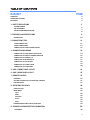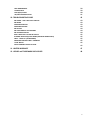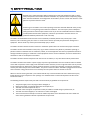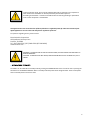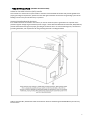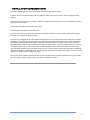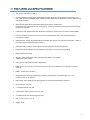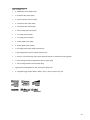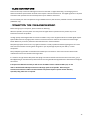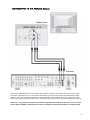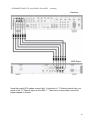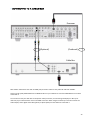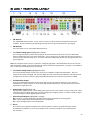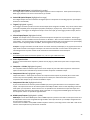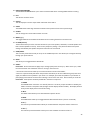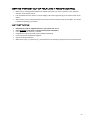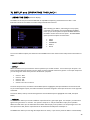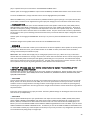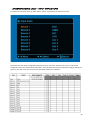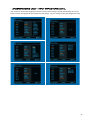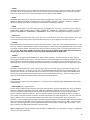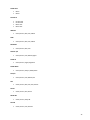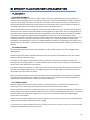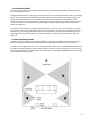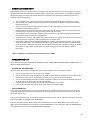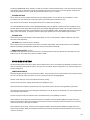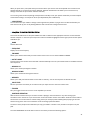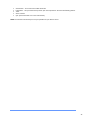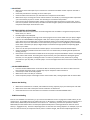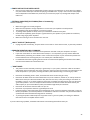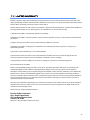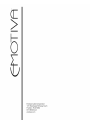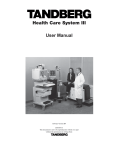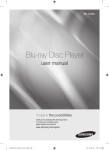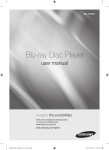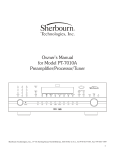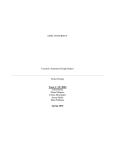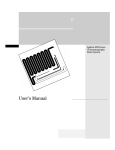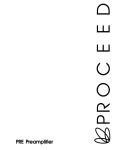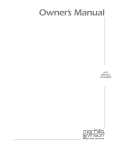Download UMC BLU-RAY TV Specifications
Transcript
TABLE OF CONTENTS SUBJECT PAGE THANK YOU UNPACKING THE UMC-1 INVENTORY 4 4 4 1. SAFETY PRECAUTIONS 5 STANDBY POWER NEC STANDARDS INSTALLATION CONSIDERATIONS 2. FEATURES and SPECIFICATIONS 6 7 8 9 CONNECTIVITY 10 3. CONNECTION TYPES 11 VIDEO CONNECTIONS AUDIO CONNECTIONS CONNECTION TIPS FOR SUPERIOR SOUND 4. CONNECTION DIAGRAMS CONNECTING TO A DVD OR BLU-RAY PLAYER CONNECTING TO A MULTI-CHANNEL AMPLIFIER CONNECTING TO A DIGITAL TV CONNECTING TO AN ANALOG TV CONNECTING TO A CD PLAYER CONNECTING TO A SACD PLAYER CONNECTING TO A CABLE BOX 11 12 12 13 13 15 16 17 18 19 20 5. UMC-1 FRONT PANEL LAYOUT 21 6. UMC-1 REAR PANEL LAYOUT 22 7. REMOTE CONTROL 25 CONTROLS GETTING THE MOST OUT OF YOUR UMC-1 REMOTE BATTERY NOTES 8. OPERATING THE UMC-1 USING THE OSD MAIN MENU Input Mode Parameter Zone 2 Setup UNDERSTANDING UMC-1 INPUT STRUCTURE 9. SPEAKER PLACEMENT/SETUP/CALIBRATION PLACEMENT 25 27 27 28 28 28 28 29 29 29 29 30 36 36 2 BASS MANAGEMENT SPEAKER SETUP EMO-Q/EQ SYSTEM AM/FM TUNER OPERATION 10. TROUBLESHOOTING GUIDE NO POWER – UMC-1 WILL NOT TURN ON NO SOUND POOR AM RECEPTION POOR FM RECEPTION NO PICTURE NO TONE CONTROL OR FUNCTIONS NO ON-SCREEN DISPLAY ZONE 2 DOES NOT PLAY DIGITAL INPUTS EXTERNAL AMPLIFIER(S) SHUT DOWN (OFTEN OR PREMATURELY) UMC-1 “LOCKS UP” (NO RESPONSE) PROBLEMS UPDATING UMC-1 FIRMWARE “HUM” NOISES OTHER PROBABLE CAUSES OF NOISE 39 39 40 41 43 43 43 43 43 44 44 44 45 45 45 45 45 45 11. LIMITED WARRANTY 47 12. LICENSE and TRADEMARK DISCLOSURES 48 3 • THANK YOU FOR YOUR PURCHASE We sincerely believe that the UMC-1 offers outstanding performance and value. Emotiva products are engineered and produced with the highest quality materials and incorporate the latest technologies. Our new generation of audio/video processors begins with the UMC-1 (Ultra Series Media Controller). Fully featured and HDMI 1.3a compliant, the UMC-1 represents a price-to-performance advancement in audio/video processors. An extensive and truly useful feature set, intuitive controls, and audiophile grade sound coupled with precision video processing and signal management make the UMC-1 a breakthrough product. The UMC-1 uses twin Cirrus® 32 bit dual core DSP’s for uncompromised high resolution HD audio decoding and signal management. An ST-Genesis® Torino high performance-scaling engine incorporating image processing running under proprietary Vixen software in conjunction with full Faroujda DCDi® processing provides a stunning life-like image. The UMC-1 also uses Emotiva’s proprietary Automatic Emo-Q™ multi-channel room correction and automatic loudspeaker setup to get the best sound out of your system and your room. The Emotiva UMC-1, like all Emotiva products, has been designed with the user in mind. At Emotiva we believe that technology should be simple and easy to use. This allows you to spend more time enjoying your audio and video sources without requiring an engineering degree to operate the component. What’s more, the Emotiva UMC-1 does it all with exceptionally refined cosmetics and a sound quality that will satisfy even the most discriminating tastes. The Emotiva UMC-1 utilizes an array of leading edge technologies and incorporates all the features necessary to perform the functions demanded in a high end Multi-Media Controller. • UNPACKING THE UMC-1 The Emotiva UMC-1 should reach you in flawless condition. If you notice any shipping damage upon unpacking the unit, please contact Emotiva immediately. • INVENTORY Included with your UMC-1 Ultra Series Media Controller should be a power cord, remote control, batteries, FM and AM antenna, measurement mic, and this User’s Guide. Please take a moment to make sure all the items are there in the packaging. Gently lift out the unit and remove all the packaging material and accessories. The UMC-1 Ultra Series Media Controller is a delicate instrument so please unpack it carefully to avoid unnecessary damage to the component. It is important to save all the packing materials and the boxes in case your UMC-1 ever needs to be moved or shipped back to the factory for service. 4 1| SAFETY PRECAUTIONS Read this User’s Guide thoroughly before attempting to install and configure the UMC-1. All the safety and operation instructions should be read before any operation of the component(s) begin. After successful installation and configuration of the UMC-1, be sure to retain this manual in a safe place for any future reference needs. All warnings on the UMC-1 and in these operating instructions should be followed. Safety is a key component to a long lasting and trouble free installation. The vast majority of the subsequent safety precautions involve simple common sense. If you are not comfortable with the installation of audio/video entertainment equipment, it will be to your benefit to seek the services of a qualified installation professional or call us for help. The UMC-1 should NEVER be used near water such as a bathtub, washbowl, kitchen sink, laundry tub, in a wet basement, near a swimming pool, etc. There is a risk of electric shock to your body and permanent damage to the equipment. Electric shock may result in permanent bodily injury or death. The UMC-1 should be situated so that its location or installation position does not interfere with proper ventilation. The UMC-1 should not be situated on a bed, sofa, rug or similar surface that may block any ventilation openings; or placed in a built-in installation such as a bookcase, cabinet, or closed equipment rack that may impeded the flow of air through ventilation openings. If installed in a closed equipment rack for custom installations, be sure to add forced air ventilation so that it has adequate air circulation. The UMC-1 should be situated away from heat sources such as radiators, or any other devices which produce heat. The UMC-1 should be connected to a power supply only of the type described in this User’s Guide and what is labeled on the UMC-component. Power supply cords should be routed so that they are not in high foot traffic areas or pinched by item placed upon or against them, paying particular attention to cords at the wall plugs, convenience receptacles, and the point where they connect into the UMC-1. The power cord for the UMC-1 should be unplugged from the outlet when unused for a long period of time or turned off by the main power switch on the back of the unit. When it’s time for cleaning the UMC-1, it should be cleaned only as recommended in this User’s Guide. Never spray liquids directly into the component’s vent openings. Care should be taken so that small objects do not fall into the inside of the UMC-1. The following situations require that your UMC-1 be serviced only by qualified service personnel: 1. 2. 3. 4. 5. 6. The power-supply cord or the plug has been damaged; or Objects have fallen, or liquid has spilled into the component; or The UMC-1 has been exposed to rain; or The UMC-1 does not appear to operated normally or exhibits a marked change in performance; or: The UMC-1 has been dropped, or its enclosure or chassis is damaged. The user should never attempt to service the UMC-1 beyond the means described in this User’s Guide. All other servicing should be referred to qualified service personnel. 5 To prevent electric shock, do not use this polarized plug with an extension cord, receptacle or other outlet unless the blades can be fully inserted to prevent blade exposure. Grounding or Polarization - Precautions should be taken so that the grounding or polarization means of the component is not defeated. This apparatus does not exceed the Class A/Class B (whichever is applicable) limits for radio noise emissions from digital apparatus as set out in the radio interference regulations of the FCC. For questions regarding service, please contact: Emotiva Audio Corporation 135 Southeast Parkway Court Franklin, TN 37064 Tel - (615) 790-6754 | (877) EMO-TECH (877-366-8324) www.emotiva.com WARNING - TO REDUCE RISK OF FIRE OR ELECTRIC SHOCK, DO NOT EXPOSE THIS APPLIANCE TO RAIN OR MOISTURE. CAUTION - TO PREVENT ELECTRIC SHOCK, MATCH WIDE BLADE OF PLUG TO WIDE SLOT, FULLY INSERT. • STANDBY POWER The UMC-1 can be switched into standby mode by pressing the POWER SWITCH on the front of the unit or pressing the OFF button on the REMOTE CONTROL. When in standby mode the power switch will glow amber. Power consumption when in standby mode is less than 3 watts. 6 • NEC STANDARDS (NATIONAL ELECTRICAL CODE) A Note for the Cable Television (CATV) Installer This reminder is to call the CATV system installer’s attention to Article 820-40 of the NEC that provides guidelines for proper grounding and in particular, specifies that the cable ground shall be connected to the grounding system of the building as close to the point of cable entry as practical. Antenna Grounding Outside the House If an outside antenna is connected to the receiver, be sure the antenna system is grounded so as to provide some protection against voltage surges and built-up static charges. Article 810 of the National Electrical Code, ANSI/NFPA 70, provides information with regard to proper grounding of the lead-in wire to an antenna-discharge unit, connection to grounding electrodes, and requirements for the grounding electrode. See diagram below. Cable TV Coaxial Cable, Satellite Dish Cables and Television Antennas should be grounded BEFORE the point of entry into the house. 7 • INSTALLATION CONSIDERATIONS Observe the following precautions when choosing a location for your Emotiva UMC-1: 1) Protect it from prolonged exposure to direct sunlight and other direct sources of heat, such as heating vents and radiators. 2) Do not expose the unit to rain or moisture. If fluid or a foreign object should enter the unit, immediately turn off the power and contact Emotiva. 3) Avoid excessive exposure to extreme cold or dust. 4) Do not place heavy objects on top of the unit. 5) If you need to clean the front surface, first turn off the power and then use a soft dry cloth, rubbing with the grain. Be careful not to scratch the display window. Ensure the unit is plugged into an outlet capable of supplying the correct voltage and current specified for your model. Remember to account for the electrical power that other components will require if they share a common wall socket. The majority of household electrical sockets in places other than the kitchen and garage are 15 amperes maximum. Most DVD players and other source components are fairly low current items. The Emotiva UMC-1 requires a minimum of 2 amperes @ 120 volts. It should be sufficient to allow the UMC-1 to share a wall socket with other video source units, but power amplifiers and a video display (big screen TV or video projector) should each be provided a SEPARATE electrical connection on a SEPARATE circuit. This configuration yields the most stable power supply in any home theater application, regardless of your equipment choices. Refer to your power amplifier and video display’s owner’s manuals to learn the power requirements so you can safely plan your electrical power requirements for your home entertainment system. 8 2| FEATURES and SPECIFICATIONS Twin Cirrus® 32 bit dual core DSP’s Decoding support for Dolby Digital, Dolby Digital EX, Dolby Digital Plus, Dolby Digital True HD, Dolby PLIIx, DTS, DTSES, DTS HD, DTS Master Audio, DTS Neo 6, SPDIF, PCM 8 channel (note: some audio formats are only supported via HDMI) Multi-channel Dolby Volume (Read ‘How Dolby Volume Works’ at dolby.com) Genesis/ST® Torino high performance scaling engine - featuring a full implementation of the Faroudja DCDi™ image processing suite Intuitive, full color graphical OSD with adjustable transparency presented over live video, including HDMI Emo-Q™ automatic multi-channel room correction and loudspeaker setup. Calibrated measurement microphone included Quadruple bass manager with independently selectable high and low pass frequencies from 40hz – 250hz, in 5 or 10Hz increments (depending on frequency) Selectable 12db or 24db per octave high pass and low pass filters by channel groupings Independent 11-band graphic EQ with global bass and treble controls by channel groupings Balanced subwoofer output All legacy video inputs can be scaled and output over HDMI at up to 1080p 1080p/24 fps video support Video pass-through mode with 12 bit compatibility HDMI sources can be format converted to component video up to 1080i (Only non-copyright protected material) HDMI 1.3a Deep Color compliant Assignable inputs featuring input labeling, selectable decode modes, selectable triggers, etc., with 0.5dB level trims on all channels High voltage, low impedance main analog outputs for uncompromised dynamic headroom IR input (3.5mm mini) jack 1 - IR output (3.5mm mini) jack 1- Microphone input (3.5mm stereo mini) jack 1- USB data input (for software upgrades only) Size: 17” W x 3 7/8” H x 13” D Weight: 16 lbs 9 • CONNECTIVITY 5 - HDMI inputs and 1 HDMI output. 3- composite video inputs (RCA) 3 - S-video inputs (S-video mini DIN) 3 - component video inputs (RCA) 1 - component video output (RCA) 4 - stereo analog audio inputs (RCA) 1 - 7.1 analog input set (RCA) 1 - 7.1 analog output set (RCA) 4 - coaxial digital inputs, (RCA) 3 - optical digital inputs (Toslink) 1- coax digital audio output (RCA) (2.0 downmix) 1- optical digital audio output (Toslink) (2.0 downmix) 1 - Stereo or 2 channel analog multi channel mix down output for fixed level monitoring (RCA) 1- stereo analog variable and independent Zone 2 output (RCA) 1 - stereo analog fixed level record output (RCA) High performance AM/FM tuner with 24 FM and 6 AM presets 4 - assignable trigger outputs Movie / Music / Amp-1 / Amp-2 (3.5mm mini) jack 10 3| CONNECTION TYPES The Emotiva UMC-1 has four types of video connections on board (3 Analog and 1 Digital) and 4 types of audio connections on board HDMI, RCA, Optical, Balanced (Subwoofer Only): • VIDEO CONNECTIONS Composite Video Analog composite video signals are connected between products with a single 75-ohm coax cable with yellow RCA connectors on each end. Composite video inputs or outputs are present on almost all types of consumer grade video equipment. Analog Picture Quality: Poor. This is the lowest quality discrete cable for video sources and is not recommended if a better quality connection exists. S-Video Most midrange and premium video equipment provide the option of using S-video connections. The S-video (or Y/C) cable is terminated at each end with a four-pin DIN connector. Although it may appear to be a single cable, internally it has two 75-ohm coax or twisted pair cables to carry the separate Y (luminance) and C (chrominance) signals. This is also an analog video signal. Analog Picture Quality: Fair. The S-video cable is an improvement over a Composite cable but still not recommended if a better quality connection exists. Component Video Component cables look just like composite cables. The difference is that, where a composite cable carries the entire video signal on a single cable, component cables split the signal to three cables. The signal itself is referred to as either Y, Cr, Cb or Y, Pb, Pr. Manufacturers make connecting these cables easy by color coordinating them. The tips of the cables and jacks will be red, green and blue. A good rule of thumb is that, if the connections are RCA type, it is usually a component cable. Most high-end DVD players and HDTV tuners will have analog component video connections. Analog Picture Quality: Good. Gives a superior image over Composite or S-Video connections. HDMI HDMI (High-Definition Multimedia Interface) is an uncompressed, all-digital audio/video interface in a single cable. HDMI supports standard, enhanced, or high-definition video, plus multi-channel digital audio on a single cable. It transmits all ATSC HDTV standards and supports 8-channel, 192kHz uncompressed digital audio and all currently available compressed and uncompressed formats (such as Dolby Digital, Dolby True HD, Digital Plus, PLIIx and DTS-HD Master Audio, DTS-HD High Resolution Audio, DTS Digital Surround ES - Neo:6 - 92/24). The HDMI section of the UMC-1 supports 480p 60Hz, 576p 50Hz, 720p 50Hz, 720p 60Hz, 1080i 50Hz, 1080i 60Hz, 1080p 50Hz, and 1080p 60Hz resolutions. The most common resolutions for the United States are 480, 720 and 1080 at 60Hz. (50Hz resolutions are primarily used outside of the United States). The UMC-1 is fully PAL compliant. HDMI offers the Best video resolution. Emotiva recommends using HDMI as the preferred connection. 11 • AUDIO CONNECTIONS There are two ways to transmit audio signals to and from the UMC-1: Digital and Analog. The analog signal is an electrical waveform representation of sound and it requires a cable for each channel. The digital signal uses a sequence of numbers that represents the sound and requires only one cable for all channels. You can connect your source components using an HDMI connector, RCA connector, OPTICAL connector and BALANCED (subwoofer only). • CONNECTION TIPS FOR SUPERIOR SOUND Before setting up your new system, please consider the following: Whenever possible, route the power cord away from the signal cables or speaker wires to prevent any hum or interference heard in the speakers. Use high quality coaxial digital cables to connect the UMC-1 to any source equipment which has coaxial digital outputs. Optical cables transmit only light pulses and are much more immune to noises but are sensitive to excessive tight bends. Whichever you choose, follow the cable manufacturer’s recommendations. Many RCA type patch cords can be a very tight fit and there is usually a preferred method of getting them off. Some have to be removed with a twisting action. Be gentle or you may damage the jacks of your UMC-1, or other components. Many audiophile signal cables are intended to be hooked up in one direction. If this is the case the cables will be marked with arrows in the direction of the signal flow. It is usual for the right channel RCA patch cords plugs to be red and the left channel connections to be white, grey or black (depending on the cable brand). RCA connectors that are gold will be designated with a colored band to designate the channel. If the powered subwoofer to which you will connect the UMC-1 features a balanced XLR input, use the UMC-1’s XLR balanced SUB output instead of an RCA type patch cord if possible. Balanced signal transmission between the UMC-1 and the subwoofer will provide superior rejection of hum and noise, especially if long cable runs are required. 12 4| CONNECTION DIAGRAMS • CONNECTING TO A DVD OR BLU-RAY PLAYER Processor (Preferred) (Optional) Player This diagram shows several methods you can use to hook up a DVD and/or BluRay player to your UMC-1. The preferred video hookup is HDMI, although excellent video quality can be achieved with Component. Installation considerations: HDMI 1.3a will send both audio and video through the HDMI cable. When using any other video cables a separate cable will be needed to carry the audio to the UMC-1. For reference the HDMI cable is marked with a Red dot. The Component video cables are marked with Yellow. The Optical cable is marked with Blue and the Coaxial digital is marked with Green. 13 HDMI Connection - Connect a high quality HDMI cable to the HDMI OUT on the player and to one of the five HDMI INPUTS on the UMC-1. This connection will give you the best video quality. This connection will also carry the audio from the DVD and/or BluRay player to your UMC-1. Component Video Connection - You can also connect a DVD and/or BluRay player using the component video out on the player to the component video in on the UMC-1. When connecting to the UMC-1 using this method, you will have to use a separate cable to carry the audio to the UMC-1. This can be done with RCA cables to carry an analog signal, a Toslink cable to carry a digital optical signal or a digital coaxial cable. NOTE: Using an optical, digital coaxial or RCA cables will not allow you to take advantage of the new Hi-Def (Uncompressed) audio codecs that are offered on Blu-Ray discs. Also of note: If your Blu-Ray player has 7.1 channel analog outputs you can connect it to the 7.1 channel inputs on the UMC-1. 14 • CONNECTING TO A MULTI-CHANNEL AMPLIFIER Processor Amplifier Use good quality RCA cables to connect the 7.1 channels of output from the UMC-1 to the inputs on your multi-channel amplifier. You can use multiple amplifiers in place of a single multi-channel amplifier. They basically wire up in the same way. If you have any questions on how to wire them, please contact Emotiva Audio Corp. for information. There are two separate subwoofer outputs on the UMC-1. RCA (yellow) and XLR/Balanced (red). These hook directly up to your powered subwoofer. Either can be used and are always active when there is a signal present. 15 • CONNECTING TO A DIGITAL Display or PROJECTOR Display(rear) (Preferred) Processor Connect a high quality HDMI cable to the HDMI output of the UMC-1 and then run it to the HDMI input on your digital TV or projector. Please note: the UMC-1 can easily drive long HDMI cables for projectors mounted remotely. For the best quality it is highly recommended to use very high quality HDMI cables for long length runs. 16 • CONNECTING TO AN ANALOG Display Display (rear) Processor Connect high quality Component Video cables to the component video out of the UMC-1 and then run them to the component video input on your TV. Component video cables are made up of what looks like 3) RCA cables bonded together. These are marked with three different color bands (Red, Green and Blue). Be sure to connect the proper color cable to each output (of the UMC-1) and to the inputs of your TV (they will all be marked with the proper colors). Please note: Very good picture quality can be achieved using Component Video cables, but if your source unit is run into the UMC-1 via HDMI, not all broadcast or movies are allowed to converted and output over component video. 17 • CONNECTING TO A CD PLAYER - Aanalog Processor CD Player Connect the right and left audio outputs of your CD player to the right and left audio inputs labeled CD on the back of the UMC-1. There are alternative ways to connect a CD player which are not pictured here. You can use a Toslink cable or digital coax cable. Please see Connecting to a DVD or Blu-Ray player for reference. 18 • CONNECTING TO AN SACD PLAYER - Analog Processor SACD Player Using high quality RCA cables connect the 5.1 (pictured) or 7.1 Channel outputs from your player to the 7.1 Channel inputs on the UMC-1. Take care to to accurately connect the proper channel to channel. 19 • CONNECTING TO A CABLE BOX Processor (Optional) (Preferred) Cable Box Most modern cable boxes come with an HDMI (red) connection and this is the preferred method if available. Connect a high quality HDMI cable from the HDMI OUTPUT on your cable box to one of the HDMI INPUTS on the back of the UMC-1. You can also connect your cable box via component video (not shown, use Connecting a DVD player or Blu-ray for reference) if your cable box does not have an HDMI connection. When using this method you must also connect the audio outputs, either digital coaxial RCA (yellow) or Optical (blue) from the cable box to the UMC-1. 20 5| UMC-1 FRONT PANEL LAYOUT 1. Navigation Buttons These buttons allow you to navigate through the menu systems and change inputs on the fly. The enter button in the middle functions the same way as the enter button on the remote control. 2. Return Button This button returns you to the previous menu level. It will exit out of the menu entirely if pressed repeatedly. 3. Power Button This turns the UMC-1 on or off. It is a non-latching momentary button. When the power button (it is glowing amber when in standby mode) is pressed, LOADING will appear in the display window for approximately 3 seconds. EMOTIVA will appear next in the display window for approximately 3 seconds. The unit will then return to the previously set input and volume levels before it was powered off. The UMC-1 is now ready to use. *This can also be completed by pressing the ON button on the remote control. When the primary Zone or Zone-2 is active, the power button is BLUE. 4. Menu Button This button accesses the UMC-1’s Setup, Control, and Function menus. These menus can be seen on the unit itself as well as the OSD on the TV. 5. Display Window with integrated IR Receiver This multi-purpose window will display all necessary information such as incoming stream, outgoing format, volume, menus, etc. The IR Receiver is located in the far right side of the display window. This window should be clean and free from obstruction for the remote control to work. 6. Volume Knob This controls the volume of the unit. The display will show “00” at the lowest volume level and “80” at the highest volume level. 21 6| UMC-1 REAR PANEL LAYOUT 1. 2. 3. FM Antenna Larger diagram of back panel on inside back cover. The supplied FM antenna fits this “F-Type” screw on connector. Other antennas can be fitted for improved reception. Be sure to follow proper grounding techniques when using an external antenna. (see page 6) AM Antenna These connections are for the included AM loop antenna. 7.1 Channel Analog Inputs (highlighted in yellow) These analog audio inputs connect to the outputs of an external mulit-channel source unit such as DVD-Audio, SACD or a DVD player with its own surround decoder. You can assign this as an audio input from the front panel or remote control in the input setup menu. The seven channels of analog audio will then pass through the UMC-1 as a pure analog path. Note: This is designed to be a very short, ultra pure, analog-only signal path. DSP-based effects such as tone controls, bass management and DSP surround are bypassed in order to maintain the highest fidelity. This input is not available in Zone 2. The only tonal adjustment for this is LFE level. 4. 7.1 Channel Analog Output (highlighted in blue) These line-level RCA outputs connect to the inputs of your amplifiers and powered subwoofer(s). There are outputs for Front Left, Front Right, Left Surround, Right Surround, Center Channel, Subwoofer, Left Back Surround and Right Front Surround. These are high quality buffered outputs with a maximum output level of 7vRMS. 5. XLR Subwoofer Output 6. Analog Inputs (highlighted in red) 7. Special Purpose Output (highlighted in orange) 8. This line-level balanced XLR output connects to the XLR input of your powered subwoofer. If your powered subwoofer has a choice of inputs, we recommend using the XLR balanced type. This gives better noise rejection, especially for longer cable runs. DVD (1), CD(2), Cable(3), Aux(4) – These analog audio inputs connect to the outputs of a source component. When using these inputs and direct mode, they are a pure analog path through the system. In all other modes, the signal is routed throughout the DSP (Digital Signal Processor). Mix - Stereo or 2 channel analog multi channel mix down output for fixed level monitoring (RCA) Zone - Stereo analog variable and independent Zone 2 output (RCA) Rec – Stereo analog fixed level record output (RCA) Mic In This connects to the supplied microphone for automatic speaker, crossover and speaker distance setup of the EMO-Q auto calibration. (It is not recommended to use any other microphone, as the calibration files will not match.) 22 9. Co-Axial & Optical Inputs (1-4 highlighted in purple) These digital inputs can be connected to the digital outputs of a source component. These inputs will accept any SPDIF signal, whether it be stereo or multi-channel, up to 192k. 10. Co-Axial & Optical Outputs (highlighted in orange) These digital outputs can be connected to the digital inputs of a component for recording purposes. (The output is limited to 2 channel PCM.) 11. Trigout (highlighted in green) These trigger connectors provide a constant 12v DC output (when assigned in the OSD). They can be used to switch on and off compatible pieces of equipment (amplifiers, DVD player, CD player etc). There are four trigger outputs on the UMC-1. The triggers are designed to accept a mono 3.5mm jack; tip is the trigger positive output, sleeve is the ground. 12. Infrared Input/Output (highlighted in blue) IR Input: The IR Input uses a 3.5mm stereo jack and will accept the IR input from any IR repeater. One thing to note about this is that the UMC-1 itself can be used as an ‘IR blaster.’ There are two IR emitters in the front display of the UMC-1. Any signal coming in through the IR input will be broadcast back out through the front panel display. It doesn’t have to be just signals for the UMC-1, but also signals for any other piece of gear. IR Ouput: Any signal received from the IR receiver mounted in the front panel display or any signal sent into the IR Input will be sent back out through the IR Output. This means that the UMC-1 can be used as an IR repeater. The infrared signals from any other remote can be received and transmitted back out the IR Output. 13. USB Data This USB Data port allows for firmware updates only. This is a Type-A USB connection. 14. Future Expansion Port This port is reserved for future expansion. (Caution: Do not plug any cable into this port that is not approved by Emotiva.) 15. Composite – S-Video (highlighted in green) The Composite-Video and S-Video inputs connect to the outputs of your audio video components. When these inputs are selected, the video will be up-converted to both component or HDMI for output 16. Component Video In (highlighted in green) Component Video In – These inputs connect to the component-video outputs of your DVD, SAT or other video source if they have this capability. When these inputs are selected, the video will be either ported out to component video outputs or up-converted to HDMI for output. 17. Component Video Out (highlighted in blue) If your TV monitor does not have the preferred HDMI input, then a good alternative is to use component video output. The output from here can be scaled anywhere from 480p to 1080i. Please set this depending on the best video option your TV/monitor. Please note that it is not possible to have simultaneous component output and HDMI. Please also note that if the incoming signal to the UMC-1 is a copy protected HDMI signal, then output on the component video is not possible at high resolutions. 18. HDMI Inputs/Outputs (highlighted in yellow) HDMI Input: Five on-board HDMI inputs and one HDMI output are present on the UMC-1. Each Input can be set as an independent source and is assignable through the OSD. Each input can be set up in multiple configurations for the same source component. *Please note: The UMC-1 is fully HDMI and DCP compliant. However, connecting sources to the UMC-1 that do not have the same compliance may not function as desired. 23 HDMI Output: This is a 1.3a compliant output capable of carrying both audio and video. It is compliant with all HDMI and DCP regulations. Output video resolution can be set anywhere from 480p to 1080p, depending on what your TV/monitor will accept. 19. IEC Line Cord Socket The UMC-1 comes with a detachable IEC line cord which connects here. Plug the line cord into an AC wall socket or power strip which is correctly configured with the voltage and current supply specified for the UMC-1. 20. Master Power Switch Next to the line cord socket is the master power switch. Normally this switch would remain in the ON position at all times, however, if you leave the UMC-1 in Standby for long periods of time (ie. you go on vacation), then it’s always a good idea to turn the master power switch on the back of the unit to OFF. Please note that when in the OFF position, it disables all power to the unit internally (essentially the same as removing the power cord from the wall). 24 6| REMOTE CONTROL • CONTROLS 1. ON The ON button powers the UMC-1 on from standby mode. When the ON button is pressed the amber light of the power button will turn blue and LOADING will appear in the display window for approximately 3 seconds. EMOTIVA will appear in the display window for approximately 3 seconds. The last selected input will appear and the volume will ramp up to its previous setting. (As an alternative, you can turn on the UMC-1 via the Standby button on the front panel.) 2. MUTE The MUTE button mutes the sound. Press it down once to mute the sound, press it down again and the sound returns to its previous volume. When muted, a window will display on the OSD that says “Mute”. Please note that the mute button not only mutes audio output from the UMC-1 itself, but also the audio from the HDMI stream. 3. OFF The OFF button returns the unit to Standby mode. (Note: If the volume is set high when the unit is place in Standby mode, the volume will return to its previous high setting when turned back on.) When you press the OFF button, the display on the UMC-1 itself will show “Power Off.” It will display this for approximately 5 seconds, then the VFD will shut off and the Standby button will begin to blink violet for a few seconds. During this time, the UMC-1 is saving all of your settings to memory before it powers down. 4. INPUT The INPUT buttons toggle between the inputs of your UMC-1. (Note: This is where setting up the UMC-1’s inputs becomes important. If you have only two source devices connected to your UMC-1 in the INPUT setup menu under VISIBLE you can set it to NO for all the unused inputs. Thus, allowing you to scroll through the only two source units you have connected instead of scrolling through all 16 possible inputs). 5. DIM The DIM button dims the display lights on your UMC-1. It has 10 settings that allow you to adjust the brightness to your liking or turn the display lights off completely. 6. INFO The INFO button shows what is actually being sent into the UMC-1 by your source unit. When pressed, the INFO button displays all the information of the current source unit and what is playing. An example of this would be input type and format. 7. VOL The VOL buttons raise and lower the volume of the UMC-1. 8. RETURN The RETURN button takes you back to the previous OSD screen and if pressed repeatedly will exit the menu. 9. MENU The MENU button will initiate the OSD menu. 25 10. NAVIGATION ARROWS The NAVIGATION ARROWS allow you to move around the OSD menus. Pressing ENTER confirms a setting. 11. EXIT This will exit out of the menus. 12. STATUS This will display the current output mode and format of the UMC-1. 13. VIDEO The VIDEO button will change the video resolution of the processor from auto to pass-through. 14. STEREO This will change the current audio selection to stereo. 15. MODE (-) (+) This toggles between the available modes based on the incoming format from the source unit. 16. CH TRIM (Section) These buttons allow you to fine tune the volumes for your center speaker, subwoofer, surround speakers and back surround speakers on the fly. These are only temporary settings – they will revert back to the preset settings as defined by the speaker setup menu when the unit is turned off. 17. SCAN/PRESET This scans the preset stations that you set up in the TUNER setup menu. This allows you to navigate manually through your preset stations. 18. BAND This allows you to toggle between AM and FM. 19. ZONE 2 Please note: Zone 2 audio sources apply only to analog inputs (unless set to sync). When set to sync, it takes the 2 channel down mix of whatever source is running in the main zone. * This section of the remote allows you to control the Zone-2 section of the UMC-1. * Zone 2 is a separate audio path within the processor that allows you to send a different signal (or the same signal) to a different set of speakers in your house. For example, you could have speakers in your kitchen or patio playing music while at the same time watching a movie on the main zone. Zone 2 allows you to do this. Please note: these options should be predefined in the Zone 2 setup menu. 1. POWER The POWER button turns Zone 2 on and off. (If Zone-2 is on when you put the UMC-1 in Standby, the UMC-1 will enter a low-power state (the lights and the display window will dim). The display will then show you the display source and volume setting. 2. INPUT The INPUT button allows you to select between inputs for Zone 2. 3. BAND The BAND button allows you to toggle between AM and FM for Zone 2 (if Tuner is selected). 4. CH +/The channel up and down buttons allow you to select between the preset stations of the tuner. 5. VOL +/The volume up and down buttons allow you to raise and lower the volume of Zone 2. 26 • GETTING THE MOST OUT OF YOUR UMC-1 REMOTE CONTROL Make sure you use high quality batteries and replace them when you notice a reduction in the range and operation of the remote control. If at all possible make sure there is no direct sunlight or fluorescent light shining on the remote sensor of the UMC-1. Make sure there are no obstacles between the remote control and remote sensor on the UMC-1. The remote is capable of operating up to 40-feet. • BATTERY NOTES Remember to install the supplied batteries in your remote prior to use Use a #2 Phillips screw driver to remove the back panel of the UMC-1 Use 2 high quality “N” batteries - provided Using batteries incorrectly could result in leakage and bursting. Do not mix old and new batteries together. Always use identical batteries. Make sure the plus (+) and the minus (-) ends match those in the battery compartment in the remote control. 27 7| SETUP and OPERATING THE UMC-1 • USING THE OSD (On Screen Display) The UMC-1 has an easy to use intuitive OSD with an adjustable transparency presented over live video. In the illustrations shown for the OSD the live video background has been removed. After installing your UMC-1, and making sure it is properly connected to your display unit and all applicable amplifiers. Power up your entire system and press the MENU button on the UMC-1 remote control or front panel. The MAIN MENU opens up with five options to choose from: INPUT MODE PARAMETER ZONE 2 SETUP To move to a different option press either the UP or DOWN arrow on the remote control and press the enter button to select. • MAIN MENU • INPUT Within the INPUT menu you will see the various inputs that you are able to select. You can have up to 16 inputs – the Tuner input will always be the first in the list. Below are some examples of the factory presets. In the input setup menu you can change the names of the presets to be whatever you prefer. Source 1: DVD Source 2: Cable Source 3: SAT Source 4: VCR Sources 5-16: Aux 1 to Aux 12 To access the input menu, scroll down until the INPUT option is highlighted, then press ENTER on the remote control. As you scroll through the inputs, the audio and video that has been assigned to that input can be seen on the right side of the OSD. To select an INPUT, scroll up or down through the list until the desired input is highlighted on the OSD, then press ENTER. • MODE The MODE menu allows you to select a different output format for a given input signal. For example: you have a DTS signal coming in which is a 5.1 format. Your system is setup for 7.1 and you would like it to play in all 7 speakers. Within the mode menu you can select PLIIx format which will now play in all 7 speakers. So the input signal is 5.1 and the input format is DTS, but the output format can be selected to be Dolby PLIIx and output 7.1. The MODE menu allows you to change the output format on the fly. If you want to preset the UMC-1 to automatically 28 play in a specific format, this can be done in the ADVANCED PLAYBACK menu. Another option for changing the MODE is to press either the MODE up or MODE down buttons on the remote control. To access the MODE menu, simply scroll down the list until it’s highlighted and press ENTER. Within the MODE menu, you can scroll to select any allowable mode for a given input type. The system will not allow you to select a mode that is not supported for a given input (even though you can see all of the modes in the menu). • PARAMETER The PARAMETER menu allows you to set the individual levels for each speaker as well as bass, treble, Dolby Volume, Midnight Mode, Center Width, and Dimension. Levels can be set from -10 to +10db in 1db increments. The levels in this menu are temporary settings. Permanent level adjustments can be done in the speaker setup menu. These level adjustments are the same as the ones shown on the UMC-1 remote. They are used to make “On the fly” adjustments for the movie or show you are watching and will revert back to the pre-set levels when the input is changed or the unit is turned off. Another option for changing the PARAMETERs “On the fly” is to press any of the CH TRIM buttons on the remote control. Permanent changes to the speaker levels can be done in the SPEAKER SETUP menu. • ZONE 2 The ZONE 2 feature of the UMC-1 allows you to send audio to an external amplifier to drive speakers in another portion of your house. Within this menu, you can select whether or not ZONE 2 is active, from which source the audio is coming, and how loud you would like it to play. Please note: Zone 2 audio sources apply only to analog inputs (unless set to sync). When set to sync, it takes the 2 channel down mix of whatever is running in the main zone. Please also note that when Zone 2 is active and you put the UMC-1 into Standby mode the front panel halo lighting and VFD will go to a very low level. The VFD will then display what source is selected for Zone 2 and the volume level. The UMC-1 does not have be on for Zone 2 to work. You can turn on/off Zone 2 at any time by pressing the Zone 2 power button on the remote control. • SETUP (Please see our online video tutorial called “Input Setup” for further setup information) The SETUP menu is where you will setup all of your inputs, speakers and preferences. Within the SETUP menu you have seven sub-menu functions; INPUT NAME, INPUT SETUP, VIDEO SETUP, ADVANCED PLAYBACK, SPEAKER SETUP, EMOQ/EQ AND LOAD DEFAULT • INPUT NAME This sets up the names for sources you are using. For example Source 2 (Source 1 is always the Tuner) can be used for Bluray, Source 3 can be CD, Source 4 can be Cable, etc. You can use up to 8 letters to name your sources. Use the up and down arrows to change the letters. Pressing the down arrow will give you lower case letters and pressing the up arrow will give you capital letters. Use the right arrow to navigate to the next letter and use the left arrow to go back to the previous letter. Each source can be assigned to any input you choose. The factory default settings can be changed. There are 16 sources that can be set up independently. • INPUT SETUP This sets up the individual inputs to your specifications. Each input has seven choices; VISIBLE, AUDIO, VIDEO, INPUT LEVEL, LIPSYNC, TRIGGER, and EQ MODE. Each input can be setup in multiple configurations for a single source unit. INPUT 2, INPUT 3, and INPUT 4 can all be used for the same source unit. In this case we will use a BluRay player. For INPUT 2 you can set the VIDEO to HDMI and the AUDIO to HDMI for high definition movies. For INPUT 3 you can set the VIDEO to NONE and the AUDIO to ANALOG for CDs. For INPUT 4 you can set the VIDEO to HDMI and the AUDIO to EXT 7.1 CH for SACDs. Basically any of the 16 inputs can be setup to any source you have in any configuration you want and are not limited to only being setup to a single input. 29 • UNDERSTANDING UMC-1 INPUT STRUCTURE From the on-screen menu, when you select "Menu" "Setup" "Input Name" you will see this screen: Notice that there are sixteen configurable inputs plus the Tuner. Any of the sixteen sources can be re-named and configured to access any of the audio of video inputs. The chart below may help you understand, configure and log the inputs on your UMC-1. You can also access our Input Setup tutorial on our website. 30 • UNDERSTANDING UMC-1 INPUT STRUCTURE CONT’D… After renaming your inputs, you can configure them on the following screens: Select "Menu, "Setup", and “Input Setup" to configure your inputs. Select DVD, Source 1 default name, or your re-named input to configure the displayed list of parameter: Visibility, Audio source, Video source, Input level, Lip Sync, Trigger settings, and EQ mode. Use the joystick "right arrow" to move onto the list and select the desired parameter, the right arrow again to select the value of the given parameter. 31 • UNDERSTANDING UMC-1 INPUT STRUCTURE CONT’D… Here are the rest of the input configuration screens and their related settings. Carefully work through each of your inputs and select the appropriate input assignments and settings. Log your settings on the input configuration sheet. 32 • VISIBLE The VISIBLE option allows you to turn Off any of the 16 inputs you are not using or have not assigned. When VISIBLE is set to OFF and you scroll through the inputs from the remote control or select the INPUT menu, the UMC-1 will skip over (or not show) these inputs. All of the 16 inputs are set to ON as a factory default. • AUDIO The AUDIO option allows you to select what audio input you plugged your source into. The choices you can select are ANALOG 1, ANALOG 2, ANALOG 3, ANALOG 4, EXT 7.1CH, COAXIAL 1, COAXIAL 2, COAXIAL 3, COAXIAL 4, OPTICAL 1 OPTICAL 2, OPTICAL 3 and HDMI. Please refer to the back panel rendering for reference. • VIDEO The VIDEO option allows you to select what video input you plugged your source into. The choices you can select are NONE, HDMI 1, HDMI 2, HDMI 3, HDMI 4, HDMI 5, COMPOSITE 1, COMPOSITE 2, COMPOSITE 3, S-VIDEO 1, S-VIDEO 2, S-VIDEO 3, COMPONENT 1, COMPONENT 2, COMPONENT 3. Please refer to the back panel rendering for reference. • INPUT LEVEL This sets the input volume level for each source. The source can be set from -10 to +10 in 1 db increments. This is used to match the level of all your sources so the level will be the same as you change from one source to another. • LIPSYNC The LIPSYNC function is used to match the audio sync with the video. To give you a quick example of what this is. If you have ever watched a movie and when people were speaking their mouths were moving before the sound, this would be an example of where LYPSYNC would be used to delay the video to match the audio. The range of adjustment is from 0ms to 500ms. Note: when LIPSYNC is set to 0ms and you are using an HDMI input the UMC-1 will automatically set the appropriate delay needed based on the timing signal embedded within the HDMI signal. • TRIGGER The UMC-1 has 4) trigger outputs labeled Amp 1, AMP 2, Movie and Music. For each input you can select which of these triggers you want to be turned on. You can select any or all of these triggers for each input. As default all of the trigger outputs are turned off and when the triggers are turned on, they output a constant 12 volts signal to turn on other equipment. These are low voltage outputs and should only be used with equipment that has appropriate inputs. • E/Q MODE The UMC-1 has 3) EQs (these are setup in the Emo-Q/ EQ menu) and for each input you can choose to apply any of these EQs to each input. The choices you can select are NONE, MANUAL EQ1, MANUAL EQ2 or MANUAL EQ3. As an example, when Emo-Q is run it will setup EQ’s to correct for room acoustics and you can assign that to MANUAL EQ1. You can also set up a special EQ just for listening to music and a third EQ just for movies. So for each input, you can select one of these EQs to be applied based on what that input will be used for. • VIDEO SETUP This is where you setup all your video adjustments. You have four choices RESOLUTION, VIDEO ADJUST, DEEP COLOR and POPUP OSD. • RESOLUTION (This is a global control.) This sets up the resolution of the output to match your video monitor or projector and display unit. There are multiple selections: 480P 60Hz, 576P 50Hz, 720P 50 Hz, 1080i 50Hz, 1080i 60Hz, 1080P 60 Hz, Auto and Pass Through. In this menu you can select a level of output resolution that you prefer to use (please refer to your monitor/ projectors owner’s manual for allowed resolutions). When set to Auto and when connected via HDMI, the UMC-1 will ”talk” to your monitor or projector and find out what is the preferred resolution the maker designed it for. This may not be the highest resolution it can run at, but will be whatever the maker of the monitor/projector set as the preferred resolution. In Pass Through mode, the UMC-1 will effectively pass through the incoming video signal onto your monitor with one exception which is 480i. If the incoming signal is 480i then the UMC-1 will scale it to 480p. You should note that even in pass through mode the video signal will always be routed through the video engine of the UMC-1. This is done so that the color OSD can be overlaid on top of live video. Note: A 1080p24 source will get routed through the UMC-1 as 1080p24 but is not selectable for scaling. For 1080P 24Hz video you must select “Pass Thru”. 33 • VIDEO ADJUST This is where you sets up the video adjustments for each input. You have five choices: COLOR, BRIGHTNESS, CONTRAST, SHARPNESS and OSD DEPTH. Please note that the COLOR, BRIGHTNESS, CONTRAST AND SHRPNESS are all set to a neutral position (meaning they neither boost or cut) as default from the factory. If the UMC-1 is set to Pass Through you cannot adjust the OSD depth. The UMC-1 will use the OSD Depth that you set before you set it to Pass Through *The OSD Depth control allows you to adjust the transparency of the OSD Menu. When set to 0 the OSD will be fully opaque and you will not see any video through the OSD. When set to 10 (which is maximum transparency) the OSD will only be slightly visible over the live video. • DEEP COLOR DEEP COLOR is an enhanced video feature which allows for additional color information to be sent to your monitor or projector. This additional information is sent at a rate of 12 bit where most standard and HD video is at 8 or 10 bit. The DEEP COLOR option is normally set to auto, where the UMC-1 will “talk” to your source unit and monitor and if both are DEEP COLOR compliant, it will send the additional information through. If either are not DEEP COLOR complaint, then the UMC-1 will automatically disable this feature. Should you wish to manually turn off this feature, simply select it in the menu and then turn it off. • POPUP OSD The POPUP OSD is a small box that will appear at the bottom your screen to give you status information of incoming signals, output formats, etc. Should you wish to disable this info box, simply select it in the menu and turn it off. Please note that even when disabled, the volume bar will always be seen. • ADVANCED PLAYBACK The ADVANCED PLAYBACK menu allows you to set a preferred output format for an incoming stream. By input this allows you to pre-select a specific way you want the UMC-1 to process each type of incoming signal. For example, let us say you have a 7.1 system and when you are watching a movie, everything is great. However, when a commercial comes on, it only plays in the front main speakers but you want it to play in all the speakers. To accomplish this all you need to do in the ADVANCED PLAYBACK menu is scroll through all the 2 channel formats and select Dolby PLIIx or DTS NEO-6 (whichever you prefer). What will then happen is every time the UMC-1 sees a 2 channel signal from your source; it will play in the format you selected. Below is a list of the different incoming stream types and with each type is a list of the allowed playback formats. For instance, if an analog audio source is recognized by the UMC-1 you have five choices; Stereo, Direct, DSP, PLIIx and NEO:6. If you set this to Direct, every time you are on this input and the UMC-1 recognizes an analog source the UMC-1 will automatically be set to direct. Each audio mode can have different presets. Direct mode bypasses all DSP, Tone and Bass management circuits. It is stereo only and offers the shortest signal path through the UMC-1. Only the front left and right speakers are engaged. When using this mode it is recommended that your front right and left speakers be set to large. • The DSP, PLIIx and Neo:6 modes have different selections of sound processing that you can choose. They are as follows: DSP (Digital Signal Processing) Stadium Live Church Hall Theater Rock Pop Classic 34 DOLBY PLIIx Music Movie DTS Neo: 6 Cinema 3CH Cinema 6CH Music 5CH Music 6CH ANALOG Stereo, Direct, DSP, PLIIx, NEO:6 PCM Stereo, Direct, DSP, PLIIx, NEO:6 MultiPCM Stereo, Direct, DSP, PLIIx DIGITAL 2/0 Stereo, Direct, PLIIx, NEO:6, Digital DOLBY D Stereo, Direct, Digital, Digital EX DOLBY DDEX Stereo, Direct, Dolby D, Dolby DDEX DTS 2/0 Stereo, Direct, PLIIx, NEO:6, DTS Stereo, Direct, DSP, PLIIx, DTS, DTS ES DTS DTS ES Stereo, Direct, DTS, DTS ES DOLBY HD Stereo, Direct, Dolby HD DTS HD Stereo, Direct, PLIIx, DTS HD 35 8| SPEAKER PLACEMENT/SETUP/CALIBRATION • PLACEMENT • TIPS BEFORE BEGINNING Read this section thoroughly. There are a number of ways it may seem aesthetically pleasing to place speakers in a room but that will ultimately result in a sound quality compromise. The placement of speakers is equally as important as the room itself. While there may be very little you can do about the room where your system is installed, you can choose speaker placement within that room to maximize the sound quality of the system. Ultimately, this will give a much better result when you are enjoying your system and your new Emotiva UMC-1. Overall, the best placement for front speakers is where the sound is directed at ear level. This means that the speakers themselves can be in positions lower (like small floor standing speakers) or higher (like in-wall or in-ceiling speakers) as long as the sound is “pointed” toward the listeners and preferably around ear level. Ideally you will place the speakers so they create an imaginary triangle with the listening position. This is known as the “Stereo Triangle” among audiophiles. A little toe-in of the front speakers sometimes helps the perceived distance between the speakers as more intimate and reinforces a phantom center image. If you are doing a “2.1” system, a subwoofer can also be a little challenging to install depending on the room. In multiple subwoofer installations, the positioning of the woofers to the listener as well as to each other is critical because there can be problems with cancellation if optimum placement is not observed • THE FRONT SPEAKERS You should closely follow the placement recommendations of your speaker manufacturer, with the addition of the following points: The left and right front speakers should be positioned so that you are exactly centered between them. This will help focus your attention towards the screen. For the best overall imaging, the left speaker should be set exactly the same distance and angle away from your listening position as the right speaker. It is recommended that you use a tape measure to set them up to be the same distance away, within about half an inch tolerance. If you have a smaller TV, the speakers should be no more than two feet away from the sides of the TV. If possible, have the center, left and right speakers at the same height (within two feet). This will help give a smooth transition when sound effects move from speaker to speaker. Ideally, the speakers should be no closer than two feet from the rear and side walls in order to reduce any reflections that might upset the imaging. If your speakers are closer than this, you can experiment by adding sound deadening material such as drapes on the walls to reduces any unwanted reflections. • THE CENTER SPEAKER Most movie dialog will come from the center speaker, so careful positioning is an important part of a good home theater system. Your eyes and ears should focus you attention towards the center of the screen. The center speaker can sit on top or directly underneath the TV, as long as it is located on the centerline and not off to one side. Ideally, you would try to maintain a deviation from the center line of the speakers of less than 12”. This means the center speaker will not be lower or higher than 12” to the center measurement of the LEFT and RIGHT MAIN speaker center measurements. Position the front face of the speaker close to the front edge of the TV cabinet. (The sound waves may otherwise reflect off the top of the TV cabinet and distort the center imaging). In some systems, two center speakers are used; one on either side of the TV. As they are in mono, the results is a sound image that is positioned exactly at the screen center. 36 • THE SURROUND SPEAKERS Place each surround speaker to be an equal distance away from your central listening position and keep them at least one or two feet above ear level. The diagram below shows the use of dipole surround speakers. These are usually positioned to the side of your listening position. They radiate forwards and backwards and have a quiet null zone (the “apex” of the triangular shape) which should point towards the listener. The overall effect is that you cannot hear the direct sound from the surround speakers because they don’t directly radiate into the listening space. Most manufacturers of dipole speakers intended for use as an effects or surround speaker have excellent details on optimum positioning for the best overall results based on the application. Conventional surround speakers can be placed behind the listener, on the rear walls or the side walls or in the ceiling (as the diagram indicates). Adjust the angle so they do not point directly at the listener but cause reflections from the sidewalls, floor, or the ceiling. Avoiding direct aim at the listening positions will give the effect of broadening the rear soundstage so that you cannot distinguish the sound as coming from a small box on the wall but from a larger area behind you. • THE BACK SURROUND SPEAKERS The UMC-1 has two extra outputs for surround back speakers. These create a wonderful sense of realism in surround effects during playback of Dolby TrueHD, DTS HD Master Audio, Dolby Digital EX, Dolby Pro Logic IIx, and DTS ES. The UMC-1 can be configured for one or two surround back speakers. Ideally, all the surround speakers should be of the same make and model, and fitted at similar heights to produce a smooth continuous sound field. If you are connecting one surround back speaker, connect its amplifier input to the UMC-1 LEFT CHANNEL SURROUND BACK output. Place the speaker behind your listening position. 37 • SUBWOOFER LOCATION The UMC-1 has two subwoofer outputs, the unbalanced RCA output and the balanced sub output. A subwoofer typically sounds best in a corner with at least 5 feet of wall to either side. Due to the short wavelengths of high-frequency sounds, they don’t interact strongly with the size and shape of a room. Lower frequencies long wavelengths that can cause “standing wave” problems. Placing the subwoofer in a corner usually creates the best possible situation for the sound to speak to the room, allowing even distribution of the bass frequencies. Often the corner that offers nearby placement to the front speakers may yield the best results, but you should try several locations before settling on just one. The best location for a single subwoofer can be found by playing a couple of different low frequency test tones (or some music with heavy sustained bass passages) and proceeding with the following easy 1-2-3 process: 1. Place the subwoofer right on the seat of your couch or listening chair. 2. You can then either run the calibration (noise) signal through it, or simply plug the analog outputs of a CD player directly into your subwoofer’s low-level inputs. Turn down the subwoofer’s volume level before turning on the CD, then play the test tones or some music with heavy sustained bass passages. 3. Walk around the room, standing in all the positions where you might be able to place the subwoofer. Again, this is usually near the corners of the room. Try locations fairly close to the front speakers. Notice where in the room the bass output from the subwoofer sounds the loudest. Shut things down and install the subwoofer there. This is the best position for the subwoofer. The bass will sound the best when you are sitting in your normal listening position. If your subwoofer seems to sound best when it is near the front speakers (often the case), keep in mind that most older CRT television sets may not react well to the subwoofer if it is not built specifically for use in a home theater application. While most front Left/Center/Right speakers do have shielding when intended for use in a home theater application, subwoofers are not always magnetically shielded and may damage the CRT television if placed too close. If you want to check if this will be a problem, select an unused video input on the television to bring up a single color screen. If you see any color distortion anywhere on the screen, an unshielded speaker is too close to the screen and should be moved away from the television until the color distortion disappears. (LED, plasma and micro mirror displays are not affected by magnetic fields) Note - most powered home subwoofers feature a phase control with a range between 0-180 degrees. This is present so that in situations where the optimum location is not particularly desirable, you can locate the subwoofer elsewhere nearby and make a slight adjustment to the phase so that is sound arrives to the listener at the same time as the other speakers. Ideally, sound arriving at the same time is what allows the subwoofer to create the illusion of the main speakers producing the bass. 38 • BASS MANAGEMENT Unlike higher frequencies, it is difficult to discern exactly which direction lower bass is coming. The UMC-1 has a bass management system which takes advantage of this effect. It allows you to choose whether your speakers will play the full frequency range or if the bass will be redirected to the subwoofer. The advantages of redirecting the bass to a subwoofer include the following: The overall bass of the system is improved as subwoofers are specially designed for this frequency range. The subwoofer can simultaneously play the bass from all the speakers, in addition to its own low frequency effects channel (LFE). There is no loss in perception of the position of movie or music sound effects, as the ear cannot easily locate the position of low frequency sources. Smaller speakers can be used for main front, center and surround, as they do not have to reproduce the low frequency range. This leads to a saving in speaker expense and room space. Your amplifiers do not waste power reproducing the low frequency range when using a powered subwoofer. Nearly all home audio subwoofers are self powered. The Emo-Q room correction and speaker setup system will set all your speaker sizes, distances and crossovers. These can also be set manually to tailor the settings to your specific needs. Dolby Digital and DTS modes are designed especially for complete systems with front, center, and surround speakers and subwoofers. You need all of the speakers to get the best performance from your Home Theater. If you do not have a subwoofer connected, then you should not use the bass management system (so set all of the speakers to Large). Without a subwoofer, you will be missing the 5.1 LFE (low frequency effects) information. Note: A subwoofer is required if the front speakers are set to SMALL. • SPEAKER SETUP This is where you set up your SPEAKER SIZE, CROSSOVER, LEVEL CALIBRATION, SPEAKER DISTANCE, SPEAKER LEVEL, LFE LEVEL and HDMI AUDIO OUTPUT. • SPEAKER SIZE AND CROSSOVER (These will be set for you if you use EMO-Q but you can make changes to them, or set them yourself.). You can set the L/R Front and Center from FULL to 200Hz. You can set the L/R Surround and L/R Back from NONE to 250Hz. When the L/R Back is set to anything except NONE you can choose 2CH or 1Ch depending on the if you have 1 or 2 surround back speakers. You can set the Subwoofer from 40Hz to 250Hz. (All speaker crossovers can be set to the following; 40, 45, 50, 55, 60, 65, 70, 75, 80, 85, 90, 100, 110, 120, 140, 160, 200) Enhanced Bass can only be used if the front left and right speakers are set to full. Front, Center, Surround, Back and Sub Xover Slopes can be set at 12dB or 24dB • LEVEL CALIBRATION This is where you use the test tones to set the volume levels of your speakers and subwoofer. Emotiva recommends using a high quality SPL (Sound Pressure Level) Meter for this step. (Use this selection for manual set up only. Emo-Q will set the levels for you). First set your sound level meter at your approximate ear level where you normally sit. Follow the instructions that came with your SPL Meter for optimum LEVEL CALIBRATION To do this, manually press the MENU button on the Remote Control. From the MAIN MENU scroll to SETUP, press ENTER. When the SYSTEM SETUP menu appears scroll to SPEAKER SETUP, press enter again. When the SPEAKER SETUP menu appears press enter when LEVEL CALIBRATION is highlighted. 39 The LEVEL CALIBRATIION screen appears. You will see a picture of a home theater setup. A test tone will start in the left front speaker. Set you SPL Meter to 75 db. Press ENTER. The test tone will now go to the next speaker. Continue this until all your speakers are set to 75db. This will work with either a 5.1 or 7.1 setup. • SPEAKER DISTANCE This is where you set the speaker distances from your seating position. You are able to set the speakers in .1 foot increments. (Use this selection for manual set up only. Emo-Q will set the distances for you). First measure and write down all the speaker distances from where you normally sit. From the SPEAKER SETUP menu scroll to SPEAKER DISTANCE and press ENTER. You will see the list of speakers on the left and distance on the right. With the top choice (LEFT FRONT) highlighted press ENTER. Use the right and left arrow keys to adjust the distance that you measured for the front LEFT FRONT speaker. Press ENTER again to save it. Scroll down, to the next speaker, and repeat. Continue until all your speakers are set to the distance you measured. • SPEAKER LEVEL This is where you set each speaker’s level independently. You can set each speaker -10dB to +10dB. This is for level trims after Level Calibration. • LFE LEVEL (Each mode can be set separately) This is where you can set the relative LFE level for the various audio modes. These modes are EXT 7.1CH, MultiPCM, DIGITAL 2/0, DOLBY D, DOLBY DDEX, DOLBY HD, DTS 2/0, DTS, DTS ES and DTS HD. • HDMI AUDIO OUTPUT (TV only) The HDMI Audio Output can be set to off and Auto. You would set this to off if you did not want the UMC-1 to send audio to your TV. The Audio sent to the TV is PCM 2.0 at 48k • EMO-Q/EQ SYSTEM The Emo-Q Auto Room Correction is able to correct deficiencies in your room acoustics by flattening the response. This does not necessarily mean that this correct, only your ears can tell you what sounds good to you. The Emo-Q gives you a base starting point. • CONFIGURING EMO-Q Hook the supplied microphone to the back of the UMC-1. Go to the setup menu and scroll down to the Emo-Q / EQ and hit enter. The Emo-Q / EQ screen opens. Hit enter with the Emo-Q auto setup highlighted. The first screen will open, it will read; Please wait Emo-Q starting The next screen will open, reading; Quiet Please Press [ENTER] to start… Emo-Q then tests the ambient sound levels for your room and the screen will read; Testing Ambient, please wait. (It is important to be extremely quiet during this initial phase. Turn off all fans, air conditioners etc. that will disturb the rooms ambient sound levels.) The next screen will read; Test ambient result; Test Ambient Pass!; Press [ENTER] to continue Emo-Q will then test for Presence, Phase and Distance. The UMC-1 will send out MLS (Maximum Length Sine wave) Pulses to each speaker. When this completes the screen will read; Test completed read results below. You can see the results on the screen. Press enter to continue. Emo-Q will then test for Level, Crossover and EQ. Again the UMC-1 will send out MLS (Maximum Length Sine wave) Pulses to each speaker. When this completes the screen will read; Test completed read results below. You can see the results on the screen. 40 When you press ‘Next’, Emo-Q will allow you to choose where you want to save the completed room correction and speaker settings to. You have three choices; Manual1, Manual2 and Manual3. This allows you to save the Emo-Q settings and to also set up two other selections manually. You can also go into the Emo-Q settings and adjust these manually to suit your specific needs after you have accepted and saved the settings. Each input can be set up independently with a different Eq. • LOAD DEFAULT You can return all of your UMC-1’s settings to the original factory default. If you get into a real bind and feel like you have messed it all up, fear not. By loading defaults it will erase all user settings and start anew. • AM/FM TUNER OPERATION This section describes how to setup the TUNER in the UMC-1. Make sure the appropriate antennas are connected for the best reception. In the main input setup menu make sure TUNER is highlighted. On the right you will see the options available to you. • BAND Chooses AM or FM • FREQUENCY Displays the current frequency. • FM MODE Allows you to choose what mode you want to listen to the tuner. You can choose STEREO or MONO. • AUTO TUNING Pressing enter on the remote control the UMC-1 will automatically tune in any local stations that are available and store them as presets. • MANUAL UP Allows you to scroll up through the stations. • MANUAL DOWN Allows you to scroll down through the stations. • MEMORY Allows you to add your favorite stations to the UMC-1’s memory. You can store 6 presets in AM and 24 in FM. • INPUT LEVEL Sets the input level. This allows you to make sure all your inputs are set to the same volume level. • TRIGGER Sets your triggers for the tuner to turn on the amplifiers you choose. • 2ND ZONE OPERATION With the Zone-2 feature active you can listen to what is playing in the main theater or any other analog input somewhere else in the house. If you want to listen to the main theater in Zone-2 the UMC-1 will down mix the audio to two channel. You can also listen to another analog source (ex. CD Player) while a BluRay (DVD) is playing in the main theater as long as the source is connected to one of the analog inputs listed below. You have a variety of options that will allow you enjoy your UMC-1 in another room, outside on the patio or by the pool. Go to the MAIN MENU and scroll down to Zone 2. Once there you have the following options. 41 Zone2 Power - This can be set to either ON or OFF Input Select - Lets you choose the inputs for your Zone 2 operation. You have the following choices. Tuner Aux 2 to Aux 11 Sync (This tracks what is on in the main theater.) NOTE: You will need a second amp to runs your speakers for your Zone-2 source 42 10| TROUBLESHOOTING GUIDE The Emotiva UMC-1 is expertly designed and built to provide years of trouble-free performance. Most problems that occur can usually be solved by checking your setup or making sure that the audio and video components connected to the processor are on and fully operational. The following information will help you deal with common setup problems you may experience during normal use of your unit. If problems persist, contact your Emotiva Dealer for help. • THE UMC-1 WILL NOT TURN ON (No Power) IMPORTANT – Please note the UMC-1 requires initialization after the power cord is plugged into the line cord receptacle. Push and hold the power button for approx. 5 seconds. The unit will power up after this small delay. The second push of the power button will turn the unit off and after this the unit will turn on and off in a normal fashion. Make sure the unit’s line cord is connected to an unswitched outlet. Make sure the ON/OFF rocker switch on the back of the unit is in the “ON” position. Make sure the correct line voltage setting is selected • NO SOUND (from one or more full range speakers) Speaker cables may have come undone. Turn off your system and check the cables, and tighten the binding posts. An audio cable may have an internal break. The volume level is low for the channels concerned. Recheck the calibration procedure (page 54). The Mute switch is on. The channel has not been turned on in the Speaker Size Menu (pages 51-52). The correct surround mode is not selected. (Some DVD discs are stereo only). Note: In Source Direct mode, only the front left and right speakers are engaged. They must also be set to Large. No Subwoofer (or poor output) The subwoofer’s amplifier is off or its controls are set low. Are all other speakers set to LARGE in the Speaker Size menus? SUB is not switched on in the Speaker Size Menu (page 52). Recheck the calibration procedure (page 54). Adjust the Crossover and check Bass Management (page 55). If the bass is weak during Dolby Digital or DTS playback, check the correct audio output is selected in your DVD menu, otherwise it may just play stereo into your UMC-1 and you won’t get the true LFE signal to the subwoofer. • POOR AM RECEPTION Often one of the main complaints about poor AM reception is that the same AM station can be heard at different frequencies. Check to see is BOTH wires of the AM loop antenna are connected. A loop antenna is required for AM reception, as it forms part of the front-end tuned circuit. • POOR FM RECEPTION The antenna may be incorrectly attached. Station not correctly tuned in, weak or off the air. You can improve reception by using external antennas. Some cable TV feeds also offer FM reception. Input Selection Problems If you find that certain inputs cannot be selected, Check the INPUTS menu of the OSD (page 48), and make sure that the input has not been disabled in that particular Zone. 43 • NO PICTURE Make sure that the video input of your TV monitor is connected to the Main monitor output on the UMC-1 rear panel. Check that your Monitor is selecting its correct video input. Check the video connection from your selected source component into the UMC-1. Make sure that you are using the correct video connections. If in doubt, try connecting the video output from your source directly to your TV monitor. This will help you narrow down the problem. Use only one type of Component Video, S-Video, or Composite Video connection on a given input.. If more than one are present at the same time, the UMC-1 will choose higher quality format and the S-Video and the Composite Video output will be off in this case. • NO TONE CONTROL OR FUNCTIONS Remember that the tone controls are non-functioning whenever the UMC-1 is using the 8-CH input, Source Direct mode, or in Zone 2. No Dolby Digital or DTS Playback Look for the Dolby Digital or DTS Logo on the source program’s box or sleeve. Make sure your player’s digital output is set to BITSTREAM for Dolby Digital or DTS. This is often a player’s setup menu item, not the disc’s menu. Some discs are available with a number of different options, such as Dolby Digital or Dolby Pro Logic. Make sure that you have selected the correct mode from your player’s menu. Only digital inputs will work for these modes. Check that your player’s digital output is connected to the appropriate corresponding digital input on your UMC-1. There is no AC-3 RF input connection for Laserdisc players. You will need an external RF demodulator. Check the calibration procedure from time to time. This is an excellent way of checking that all speakers are working correctly. Noise bursts are heard when DTS encoded CDs or LDs are played. Compressed DTS data uses the normal digital audio tracks of CDs and LDs. This analog noise may be heard in your system before the DTS digital signal is locked on, or it may appear as a background hiss. To reduce or prevent this noise, disconnect any analog connections to your CD, DVD, or Laserdisc players. Just use the Digital connections and see if this addresses the problem. • NO ON-SCREEN DISPLAY Press the remote’s MENU button to activate the OSD. It should be present even when no video source has been selected. Remember, there is no OSD “Pop Up” for component video connections. Sound drops out with CD or DVD playback Make sure the disc is not dirty or scratched. Some inexpensive players and changers tend to mistrack more often, causing dropouts with an external DAC. • Remote Not Working Make sure the batteries are not dead, and installed incorrectly, especially if you just received your new UMC. Make sure that the UMC-1 front panel receiver window is not obstructed. Check that the front or rear IR receivers have not been turned off in the OSD CONTROL menu. • ZONE 2 Not Working Zone 2 is set “disabled” from the factory, so you must use the OSD Zone 2 menu on page 50 to enable it when you are ready to use it. This enables Zone 2, but it does not turn it on. Once Zone 2 is enabled, use the remote control’s Zone 2 device button, followed by the Power button to turn Zone 2 on. Alternately, press the front panel Zone 2 button, followed by the main Power button. The front panel (left hand side) Zone 2 Power light will be on when the zone is active (i.e. engaged and on). The Zone 2 Adjust light turns on when the zone is being adjusted. For example, if you turn Zone 2 on with the remote, and adjust the volume, Zone 2’s volume changes, and the Zone 2 Adjust light will be on. 44 • ZONE 2 DOES NOT PLAY DIGITAL INPUTS Zone 2 can play analog sources independent of what is playing in the Main Zone. It cannot play from a digitalonly source unless that input is selected and playing in the Main Zone. To play a source such as a DVD player in Zone 2 independent of the Main Zone, make sure you connect the player’s L/R analog audio output to the UMC-1 too. • EXTERNAL AMPLIFIER(S) SHUT DOWN (Often or Prematurely) Check the following: Make sure triggers are correctly assigned! Make sure each speaker’s average impedance is not less than your amplifiers can safely handle. The amplifier(s) have good ventilation, no vents are covered. Try setting all the speakers to Small, and let your subwoofers handle the heavy bass. Check that the amplifier(s) power output is a good match for your speakers. If your speakers are inefficient, consider using larger power amplifiers. Make sure all wiring is correct and there are no shorts. • UMC-1 “LOCKS UP” (No Response) Unplug AC power momentarily, and press Power to turn back on. If this does not work, try the reset procedure. • PROBLEMS UPDATING UMC-1 FIRMWARE Check that the serial cable is connected correctly between the UMC-1 and your computer’s serial port If you have a Palm Pilot™ or similar device with “HotSync™” or its equivalent, you may need to disable this software before proceeding. This software ‘seizes’ control of a serial port on your machine and prevents the Emotiva software from accessing that port. Use another port or disable HotSync. For additional information regarding technical issues encountered with updating the firmware of the UMC-1, visit the Emotiva website at www.emotiva.com. • “HUM” NOISES This problem is more than likely caused by a “ground loop” in your system, rather than a fault in the UMC-1. Follow these steps to isolate the main cause of the hum, there may even be more than one. Remember to turn off all components in your system, including the UMC-1, before disconnecting or connecting any cables. Disconnect the following items in order, and check each time if the hum has gone away: Disconnect all cables which come from outside the room, such as cable TV, satellite TV, or roof top antennas. Make sure that they are disconnected where they first enter the room, so they are making no connection to the UMC-1 or the TV, or any other component. If the hum is caused by the cable TV line, then you will need a “ground loop isolator.” This is an inexpensive device fitted in line with the coaxial cable feed. Contact your cable company or your Emotiva Dealer (unless purchased through AV123) for assistance. Disconnect all connections from the UMC-1 to your TV. Disconnect any component which has a grounded power cord. If the hum persists, disconnect all the source components one at a time from the back of the UMC-1, until you identify the problem. (Ground loop isolators are available for audio lines and video. Ask your Emotiva Dealer or a professional home entertainment integrator for assistance) Try moving the speaker cables away from any power cords. Try just one speaker, connecting it to different channels and see if an amplifier channel is bad. If you are still having a problem, remember that Emotiva’s technical support staff will assist you. 45 • OTHER PROBABLE CAUSES OF NOISE Speaker noise may also be caused by interference or noise on your AC line. Make sure there are no large appliances sharing the line, or halogen lamps or light-dimming Triac devices. Try connecting your system to another AC socket on a separate line. If the hum is heard from within the UMC-1 and not through the speakers, this may also be caused by interference on the AC or DC lines. The power transformers may turn this interference into an audible noise. Internal hum can be made worse by a shelf or cabinet resonating, so try moving the UMC-1 to another shelf. Try moving your components further away from the TV, especially if you ever notice the screen has changed color in the area closest to the component. If you have very high efficiency speakers, these may tend to reveal noises which other speakers do not. 46 11| LIMITED WARRANTY Emotiva is proud to design and manufacture quality products for the home audio and home theater enthusiast. Your UMC-1 preamplifier has been crafted to perform flawlessly for many years. As a result of this quality and craftsmanship, Emotiva offers the following warranty to owners of the UMC-1. Emotiva Audio warrants the UMC-1 to be free of defects in materials and workmanship for a period of FIVE YEARS from the original date of purchase. The following items are excluded from, or will void this warranty: 1) Damage to the UMC-1 caused during shipment and handling. 2) Damage to the UMC-1 caused by accident, misuse or abusive operation contrary to the instructions specified within this manual. 3) UMC-1 units that have had the serial numbers defaced, modified, or removed. 4) Damage to the UMC-1 resulting from a modification of, or attempted repair by any person or company not authorized by Emotiva. 5) Any UMC-1 unit purchased from a non-authorized dealer. 6) The Emotiva remote control also carries a FIVE YEAR parts and labor warranty from date of original sale. This warranty is subject to the same terms and conditions as outlined in items 1 through 5. 7) Emotiva does not assume liability for loss of use, or damage to, associated or connected equipment. Service Assistance for the UMC-1 Please note that BEFORE sending your UMC-1 in for repair, you MUST call Emotiva and obtain a returned material authorization (RMA) number. Before contacting Emotiva to begin the return process, please have as detailed a description of the problem(s) you are experiencing and the conditions under which the problem(s) occur. Additionally, please be sure to check the troubleshooting guide in this manual to rule out the possibility of something simple you may have overlooked. Please remember, this is a complicated product and most instances of perceived product failure are the result of improper set up or operation. Emotiva and its dealers will help you ascertain whether you have an operational problem or product defect. Once you have obtained the RMA number, you must print this clearly on the outside of the box so it will be possible to determine from whom the UMC-1 came once it arrives at Emotiva. Parcels arriving without an RMA number will be refused and returned freight collect. Please send your repairs with RMA number to: Emotiva Audio Corporation Attn.: Repair Department 135 Southeast Parkway Court Franklin, TN 37064 Reference - (Put your RMA number in this spot) 47 12| LICENSING, TRADEMARK, and SAFETY DISCLOSURES • DTS-HD MASTER AUDIO This product is manufactured under license from Digital Theater Systems, Inc. U.S. Patent Numbers 5,451,942; 5,956,674; 5,974,380; 5,978,762; 6,226,616; 6,487,535; 7,212,872; 7,333,929; 7,392,195; 7,272,567 & other U.S. and worldwide patents issued and pending. DTS is a registered trademark and the DTS logos, Symbol, DTS-HD and DTS-HD Master Audio are trademarks of DTS, Inc. © 1996-2008 DTS, Inc. All rights reserved. • DTS-HD HIGH RESULOUTION AUDIO This product is manufactured under license from Digital Theater Systems, Inc. U.S. Patent Numbers 5,451,942; 5,956,674; 5,974,380; 5,978,762; 6,226,616; 6,487,535; 7,212,872; 7,333,929& other U.S. and worldwide patents issued and pending. DTS is a registered trademark and the DTS logos, Symbol, DTS-HD, DTS-HD High Resolution Audio and DTSHD High Res Audio are trademarks of DTS, Inc. © 1996-2008 DTS, Inc. All rights reserved. • DTS DIGITAL SURROUND ES \ Neo:6 \ 96/24 This product is manufactured under license from Digital Theater Systems, Inc. US Patent Numbers 5,451,942; 5,956,674; 5,974,380; 5,978,762; 6,226,616; 6,487,535; 7,212,872; 7,333,929 and other worldwide patents issued and pending. DTS, DTS Digital Surround, ES and Neo:6 are registered trademarks and the DTS logos, Symbol, and DTS 96/24 are trademarks of DTS, Inc. © 1996-2008 DTS, Inc. All rights reserved. • DOLBY TRUE HD, DIGITIAL, DIGITAL PLUS, PL IIx DISCLOSURE This product is manufactured under license from Dolby Laboratories. “Dolby”, “Pro Logic” and the double-D symbol are trademarks of Dolby Laboratories. • HDMI DISCLOSURE HDMI, the HDMI logo and High-Definition Multimedia Interface are trademarks or registered trademarks of HDMI Licensing LLC. • A NOTE REGARDING DMI AND HOW IT WORKS WITH YOUR UMC-1 In determining if all sources in the HDMI chain are compatible and properly licensed the UMC-1 must go through a series of steps. It will take a few seconds for all this to happen. This is a characteristic of HDMI and its HDCP license. When the UMC-1 recognizes an HDMI source the processor first “talks to the source to determine if the source has an HDCP license and determines its audio and video capabilities. It also is able to determine the manufacturer of the HDMI source device. The source then “talks” to the processor to and then the processor “talks” to the video source. All three units must be HDCP compliant for HDMI to work. The third step in this process is the video source going through the processor to the display device and the display device going through the processor to the video source to set the proper resolution for the lowest common resolution of the three units i.e.; If the video display is 1080p and the processor is set to 1080p and the video source is 720p all three units will set the resolution to the lowest resolution, which is the video source of 720p. 48 UMC-1 REMOTE CONTROL SAFETY (The UMC-1 Remote Control complies with Part 15 of the FCC rules. The UMC-1 Remote Control has been tested and found to comply with the limits for a class B digital device, pursuant to part 15 of the FCC rules. These limits are designed to provide a reasonable protection against harmful interference in a residential installation. The UMC-1 Remote Control generates, uses, and can radiate radio frequency energy and if not installed and used in accordance with the instructions, may cause harmful interference to radio communications. However, there is no guarantee that interference will not occur in a particular installation. If the UMC-1 Remote Control does cause interference to radio or television reception (which can be determined by turning the equipment off and on), you can try to correct the interference by one or more of the following; Reorient or relocate the receiving antenna. Increase the separation between the equipment and receiver. Connect the equipment into an outlet or a circuit different from that to which the receiver is connected. Consult the dealer or an experienced radio/TV technician for help.) 49 2 3