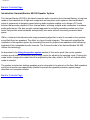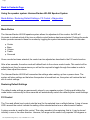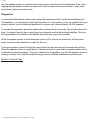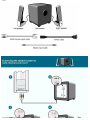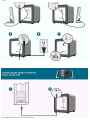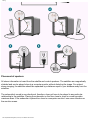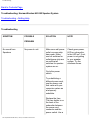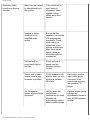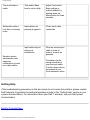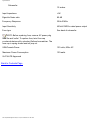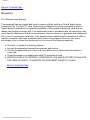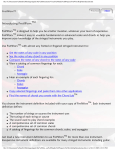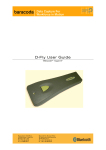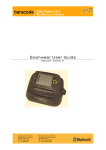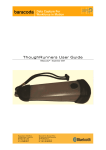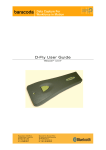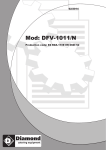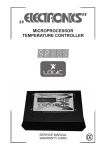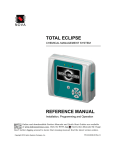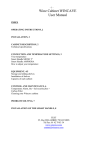Download Dell HARMAN/KARDO HK-595 User`s guide
Transcript
Contents: Harman/Kardon HK-595 User's Guide Harman/Kardon HK-595 User's Guide Safety Instructions Introduction Setup Using the speaker system Troubleshooting Specifications Regulatory Information in this document is subject to change without notice. © 1999 Harman Multimedia. All rights reserved. Trademarks used in this text: HK-595 is registered trademarks of Harman Multimedia; Dell and the DELL logo are trademarks of Dell Computer Corporation. Other trademarks and trade names may be used in this document to refer to either the entities claiming the marks and names or their products. Harman Multimedia disclaims any proprietary interest in trademarks and trade names other than its own. Initial release: 4 Jun 1999 file:///D|/hk595/index.htm11/16/2004 3:46:46 AM Safety Back to Contents Page Safety Instructions: Harman/Kardon HK-595 WARNING: Use of controls, adjustments, or procedures other than those specified in this documentation may result in exposure to shock, electrical hazards, and/or mechanical hazards. ● ● ● ● ● ● ● ● ● ● ● ● ● ● ● Read Instructions --- All the safety and operating instructions should be read thoroughly before attempting to operate this audio system. Retain Instructions for future reference. Heed warnings --- All warnings on this audio system and in the operating instructions should be adhered to. Follow Instructions --- All operating and use instructions should be followed. TO PREVENT THE RISK OF ELECTRIC SHOCK, DO NOT REMOVE THE COVER (OR BACK). There are no user serviceable parts inside this unit, please refer servicing to qualified Dell Computer Corporation service personnel. To prevent the risk of fire or shock hazard, do not expose speakers or electrical power supply to rain or moisture. Do not expose the speakers to liquid or solvent. Never remove grille covers in order to service the product. The product does not contain any user serviceable parts. Refer all servicing to the Dell Computer Technical Support Group. Do not expose the product to temperature or humidity extremes, direct sunlight, excessive dust, or vibrations. Place the product on a stable, level surface. Do not drop, apply excessive force to the controls, or put heavy objects on top of the speaker. If cleaning is required, use a soft dry cloth. If necessary, use a damp cloth without any solvents. In order to protect the product, avoid microphone feedback, continuous output from electronic musical instruments, or distorted output from any signal source. Do not place the speakers close to fluorescent light sources, or neon light fixtures. Although the speakers are magnetically shielded, keep magnetic storage media (disks and tapes) at least four inches from the product in order to avoid data loss. WARNING: To reduce the risk of fire or electric shock, do not expose this appliance to rain or moisture. Back to Contents Page file:///D|/hk595/safety.htm11/16/2004 3:47:00 AM Introduction Back to Contents Page Introduction: Harman/Kardon HK-595 Speaker System The Harman/Kardon HK-595 is the latest computer audio innovation from Harman/Kardon, a long time leader in the manufacture of high-end component and computer audio systems. Harman/Kardon’s years of experience in designing award-winning audio systems enables us to design a PC audio solution that provides playback of four channel audio, including a digital audio connection to enhance audio performance. We also provide a simple approach to controlling operating modes and a form factor that provides wide bandwidth and spectrally true audio without consuming excessive desk space. VMAx, a Harman International audio image-processing algorithm is used to re-create a four speaker sound field from two speakers. The effect is a type of audio hologram. This approach simplifies the installation of the speaker system by eliminating the need for physical rear speakers while delivering playback of four independent audio channels. The Surround mode in the Harman/Kardon HK-595 utilizes this technology. As described in the Using the speaker system section of this user's guide, the control speaker contains a push button mode switch and a rotary control for adjusting the selected mode. Pushing the mode button changes the mode that will be adjusted by the rotary control. An LED will indicate which mode is selected. The system includes two desktop speakers and a sub-woofer to be placed on the floor. Both speakers and the sub-woofer are magnetically shielded to provide the greatest protection against image distortion on a computer monitor. Back to Contents Page file:///D|/hk595/intro.htm11/16/2004 3:47:15 AM Usage Back to Contents Page Using the speaker system: Harman/Kardon HK-595 Speaker System Mode Button • Restoring Default Settings • FX Control • Diagnostics Mode Button The Harman/Kardon HK-595 speaker system allows for adjustment of five modes. An LED will illuminate to indicate which of the tone or effects control features has been selected. Pushing the mode button provides access to these five modes by toggling the system between the modes in this order: ● ● ● ● ● Center Bass Volume Treble Surround Once a mode has been selected, the control can be adjusted as described in the F/X control section. After a few seconds, the active mode will default back to the volume control mode. This control will be adjusted most, thus for convenience you will not be required to toggle through the modes in order to select, then adjust the volume. The Harman/Kardon HK-595 will remember the settings when waking up from a power down. The system will store settings so that when the speaker is turned back on, the system will restore the last set of control settings. Restoring Default Settings The default mode settings are permanently stored in your speaker system. Pushing and holding the mode button continuously for three seconds will automatically restore the default system mode settings. F/X Control The Tone and effects level control sets the level for the selected tone or effects feature. A ring of seven LED’s around the control indicate the setting of the selected active tone or effects control feature. A rotary encoder is used for this control. This rotary encoder is free spinning; that is, it can be turned infinitely in one or the other direction. However, full range on this control only requires 360 degrees or file:///D|/hk595/Usage.htm (1 of 3)11/16/2004 3:47:17 AM Usage less for all controls. No changes will be made to the mode setting if you turn beyond 360 degrees. Vol-To increase or decrease the speaker volume, press the Mode button until the LED below Vol is lit. Then turn the F/X control knob clockwise to increase the volume or counterclockwise to decrease the volume. Treb-To increase or decrease the treble level, press the Mode button until the LED below Treb is lit. Then turn the F/X control knob clockwise to increase the treble level or counterclockwise to decrease the treble level. Bass-To increase or decrease the bass level, press the Mode button until the LED below Bass is lit. Then turn the F/X control knob clockwise to increase the bass level or counterclockwise to decrease the bass level. Surr-To increase or decrease the surround level, press the Mode button until the LED below Surr is lit. Then turn the F/X control knob clockwise to increase the surround level or counterclockwise to decrease the surround level. Adjusting the rotary encoder counterclockwise until all of the F/X level LEDs are off will defeat the surround mode. Cntr-The center level allows the control of audio material recorded in mono, such as vocals. To increase or decrease the center level, press the Mode button until the LED below Cntr is lit. Then turn the F/X control knob clockwise to increase the center level or counterclockwise to decrease the center level. This control is not available when the surround mode is turned off. Turning off the system using the F/X The HK-595 speaker system can be turned off by turning the rotary encoder counterclockwise until all of the F/X level LEDs turn off. The LED below Vol is turned off also. When the speakers are turned off in this manner, the mode button will be inactive. In order to turn the speakers back on, turn the rotary encoder clockwise. Headphone A headphone jack is provided for private listening. When headphones are inserted in the headphone file:///D|/hk595/Usage.htm (2 of 3)11/16/2004 3:47:17 AM Usage jack, the speaker system is muted and the center and surround levels will be disallowed. Thus, when toggling through speaker modes, the system will skip the center and surround modes. Treble, bass and volume modes will remain active. Diagnostics In order to facilitate optimal system setup, diagnostics have been built in to the Harman/Kardon HK595 speakers. If you are having trouble getting sound out of your system, or are not confident that your setup is optimal, use the following diagnostics to configure your Harman/Kardon HK-595 speakers. To activate the diagnostic, press the mode button continuously for 6 seconds. This will generate a test tone. You should hear this tone coming from the subwoofer and the left and right satellites. This tone will toggle between left satellite, right satellite and subwoofer every three seconds. While the speaker system is in the diagnostic mode, all F/X controls are locked out until the power switch located on the subwoofer is turned off, then on. Turning the speaker system off using the power switch on the subwoofer will terminate the test tone. When the speaker system is turned back on, the test tone will be gone and the speaker system will be configured for optimal operation. If the tone is heard from all speakers, your HK-595 speaker system is working correctly. If not, see the troubleshooting section for detailed troubleshooting techniques. Back to Contents Page file:///D|/hk595/Usage.htm (3 of 3)11/16/2004 3:47:17 AM Setup Back to Contents Page Setup: Harman/Kardon HK-595 Speaker System Unpacking the speakers • Connecting the speakers to your multichannel sound card • Connecting the speakers to your stereo sound card • Placement of speakers Unpacking the speakers Carefully open the box containing the HK-595 speaker system and identify all components: ● ● ● ● ● Control/Right Satellite speaker Auxiliary/Left Satellite speaker Sub-woofer Input cables Power cable Connect the speaker system as shown in the diagrams below. Once the speaker system is properly connected, turn on the power switch located on the subwoofer. Please refer to the system setup placemat for help in determining whether your sound card is stereo or multi-channel. file:///D|/hk595/setup.htm (1 of 5)11/16/2004 3:47:30 AM Setup multichannel connection file:///D|/hk595/setup.htm (2 of 5)11/16/2004 3:47:30 AM Setup stereo connection file:///D|/hk595/setup.htm (3 of 5)11/16/2004 3:47:30 AM Setup Placement of speakers All stereo information is heard from the satellite and control speakers. The satellites are magnetically shielded and can be placed close to a computer monitor without distorting the image. For optimal stereo imaging, the satellites should be separated by a distance equal to your distance away from the satellites. The subwoofer’s sound is non-directional, therefore, does not have to be placed in any particular relationship to the satellites. Placing the subwoofer on the floor close to a wall or corner provides maximum bass. If the subwoofer is placed too close to a computer monitor it can cause vibration on the monitor screen. file:///D|/hk595/setup.htm (4 of 5)11/16/2004 3:47:30 AM Setup Back to Contents Page file:///D|/hk595/setup.htm (5 of 5)11/16/2004 3:47:30 AM Troubleshooting Back to Contents Page Troubleshooting: Harman/Kardon HK-595 Speaker System Troubleshooting • Getting Help Troubleshooting SYMPTOM POSSIBLE SOLUTION NOTE Make sure wall power outlet or power strip has power. Make sure all switches for outlet/power strip are on and that all switches for speaker system are on. Check green power LED on sub-woofer. Is the LED on? If not, power is not getting to your speaker system. Try the solutions shown. PROBLEM No sound from Speakers No power to unit. Cycle the power switch. Try substituting a different power cord; use the power cord that came with your computer system as a temporary substitute. Replace the fuse. The fuse holder is on the back of the subwoofer between the power cord connector and the power switch. Use a file:///D|/hk595/trouble.htm (1 of 4)11/16/2004 3:47:40 AM Troubleshooting screwdriver to rotate the fuseholder a quarter turn in the direction of the arrow. See the Specifications section for a description of the fuse. Is the control/right satellite of your HK595 speaker system plugged in correctly? Ensure that the control speaker DIN connector is pushed in properly. Remove the control speaker DIN connector from the subwoofer, then reconnect this cable ensuring that the DIN connector is pushed in properly. Volume level may be set low or muted. Check volume level and mute setting in Windows Volume Control. Speaker is being overdriven by an amplified audio source. Ensure that speaker is connected to the appropriate receptacle. Check color-coding on connectors when making connections. Make sure that all signal cables are inserted snugly into receptacles. file:///D|/hk595/trouble.htm (2 of 4)11/16/2004 3:47:40 AM There are 12 green LED’s on the control speaker. At least one or more of these LED’s should be lit. Try adjusting the F/X rotary control; this should change the number of LED’s lit on the front of the control speaker. If LED’s are lit and change when you turn the F/X button, your control speaker is plugged in correctly. Assuming power has been verified, engage the self-test by holding the F/X button for six seconds. Troubleshooting Distortion (static, crackling or hissing sounds) Noise may be caused by interference from the monitor. Turn monitor off to see if noise is eliminated. Move speaker cables farther away from monitor. Speaker is being overdrive by an amplified audio source. Ensure that the speaker is connected to the appropriate receptacle. Check color-coding on connectors when making connections. Make sure that all signal cables are inserted snugly into receptacles. Volume level on sound card may be too high. Check volume of sound card via Windows Volume Control. Sound card or audio source material may be cause of problem. Check speakers with another audio source, such as a portable CD player. Disconnect speaker input cable (green connector) from sound card and plug into portable CD player. Are the speaker system mode settings optimized? Holding down the mode button continuously for three seconds will automatically restore default mode settings. Optimal system mode settings are permanently stored in your HK-595 speaker system. file:///D|/hk595/trouble.htm (3 of 4)11/16/2004 3:47:40 AM Troubleshooting Too much bass or treble. Treb and/or Bass level is set too high. Adjust Treb and/or Bass settings or restore defaults by holding down the Mode button for three seconds. Subwoofer emits a loud hum or buzzing noise. Input cables not properly plugged in. Check input cable connection. Input cable may be picking up interference. Wrap up excess input cable in order to make it as short as possible. Speaker system experiences radio frequency interference or picks up a radio station Purchase a ferrite clamp and attach it over the input cable. A ferrite clamp can be purchased at your local electronics store. Getting Help If the troubleshooting procedures in this document do not resolve the problem, please contact Dell Computer Corporation for technical assistance (refer to the “Getting Help” section in your system documentation). For information about your Dell™ warranty, see your Dell system documentation. Back to Contents Page file:///D|/hk595/trouble.htm (4 of 4)11/16/2004 3:47:40 AM Specifications Back to Contents Page Specifications: Harman/Kardon HK-595 Speaker System Dimensions • Power Manufacturer Harman International Model number HK-595 Drivers (satellite) Two mid-range and one tweeter Drivers (subwoofer One 6 inch woofer Power (satellite) 10 watts per satellite at 10% THD Power (subwoofer) 40 watts at 10% THD Crossover Frequency (subwoofer) 150 Hz Dimensions Width: Satellite Subwoofer 3.5 inches 11.75 inches Depth: Satellite Subwoofer 5.75 inches 11.75 inches Height: Satellite file:///D|/hk595/Specs.htm (1 of 2)11/16/2004 3:47:43 AM 11.5 inches Specifications Subwoofer 13 inches Input Impedance >5K Signal-to-Noise ratio 80 dB Frequency Response 30Hz-20KHz Input Sensitivity 400mV RMS for rated power output Fuse type See back of subwoofer NOTE: Before replacing fuse, remove AC power plug from the wall outlet. To replace fuse, twist fuse cap counterclockwise with a standard flathead screwdriver. The fuse cap is spring loaded and will pop out. USA/Canada Power 120 volts, 60Hz AC Maximum Power Consumption 120 watts UL/CUL/CE Approved Back to Contents Page file:///D|/hk595/Specs.htm (2 of 2)11/16/2004 3:47:43 AM Regulatory Back to Contents Page Regulatory FCC Statement and Warning This equipment has been tested and found to comply with the limits for a Class B digital device, pursuant to Part 15 of the FCC rules. These limits are designed to provide reasonable protection against harmful interference in a residential installation. This equipment generates, uses and can radiate radio frequency energy and, if not installed and used in accordance with the instructions, may cause harmful interference to radio communications. However, there is no guarantee that interference will not occur in a particular installation. If this equipment does cause harmful interference to radio or television reception, which can be determined by turning the equipment off and on, the user is encouraged to try to correct the interference by on or more of the following measures: ● ● ● ● ● Re-orient or relocate the receiving antenna. Increase the separation between the equipment and receiver. Connect the equipment to an outlet on a circuit different from that to which the receiver is connected. Consult the dealer or an experienced radio/TV technician for help. MODIFICATIONS NOT EXPRESSLY APPROVED BY THE MANUFACTURER COULD VOID THE USER AUTHORITY TO OPERATE THE EQUIPMENT UNDER FCC RULES. Back to Contents Page file:///D|/hk595/regulato.htm11/16/2004 3:47:45 AM