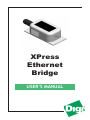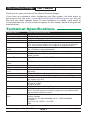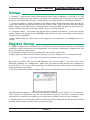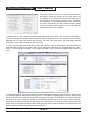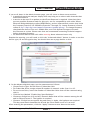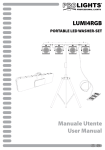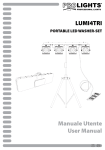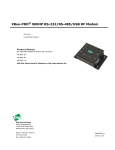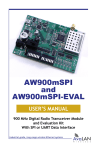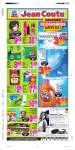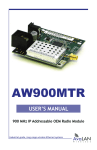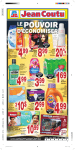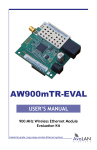Download Digi XPress User`s manual
Transcript
956 .776 2.047 3.599 .776 .197 .591 2.382 1.594 XPress Ethernet Bridge - .197 UNLESS OTHERWISE SPECIFIEDREV ALL DIMENSIONS ARE IN INCHES... TOLERANCES ARE AS FOLLOWS: .XX +/- .01 .XXX +/- .005 ANGLESı$+/- 2 ECO DESCRIPTION OF CHANGE APPROVALS THIRD ANGLE PROJECTION THIS DOCUMENT CONTAINS INFORMATION PROPRIETARY AND CONFIDENTIAL TO DIGI INTERNATIONAL INC. BY ACCEPTING DELIVERY, RECIPIENT AGREES TO RETAIN IT IN CONFIDENCE AND NOT DISCLOSE IT TO OTHERS NOR USE IT FOR ANY PURPOSE OTHER THAN THAT FOR WHICH IT WAS DELIVERED, AND TO PROMPTLY RETURN IT UPON REQUEST. MATERIAL FINISH DESIGNED TJE TJE BY TJE CKD TJE APPR 12-9-09 DATE DATE 12-9-09 DRAWN TJE 12-9-09 TITLE CHECKED TJE 12-9-09 ENGINEER TJE 12-9-09 SIZE CODE ID PART NO. 9XPress Manual Drawing B DO NOT SCALE DRAWING SCALE REV 9XPress NTS PRO/ENGINEER - SHEET 1 OF 1 USER’S MANUAL XPress Ethernet Bridge User’s Manual Thank you for your purchase of the XPress Ethernet Bridge. If you have any questions when configuring your Digi system, the best place to get answers is to visit http://www.digi.com/products/wireless/xpress.jsp. You will also find the latest updates there. If more assistance is needed, send email to [email protected] or call technical support at the number below during normal business hours. Technical Specifications CHARACTERISTIC RF transmission rate Ethernet throughput Output power Receiver sensitivity Range SPECIFICATION/DESCRIPTION 1.536 Mbps 935 Kbps +21 dBm (125 mW), (4 Watts EIRP with 15 dBi antenna) -97 dBm at 10-4 Bit Error Rate Radio channels/bandwidth Manual frequency select Connector types 12 channels (6 in International version) with 2.0833 MHz spacing and 1.75 MHz occupied bandwidth Channel selected with DIP switch or via web browser interface RF RPTNC female / Ethernet RJ-45 / Power Jack P5-2.1 mm center positive Power, Ethernet Link, RF RX, RF TX, 4/Channel, and 6/Link Quality Sub-block error detection and retransmission Status LEDs Error correction technique Adjacent band rejection Regulator type Browser management tools Power consumption Voltage Temperature range Transmit current draw Size Weatherproofing Certifications/Compliance Up to 1000 ft (300 m) indoor w/2.1 dBi dipole antennas Up to 2 mi (3.2 km) outdoor line of sight w/2.1 dBi dipole antennas Up to 15 mi (24 km) outdoor line of sight w/high-gain antennas SAW receiver filter attenuates cellular and pager interference Switching regulator QoS Statistics, Network Settings, Spectrum Analyzer and Firmware Upgrading Transmit:1.7 Watts Receive: 0.8 Watts Power over Ethernet 9-48 VDC pins 4/5 positive and 7/8 ground Radio/Enclosure: -40 C to 70 C; POE Injector: -40 C to 85 C; Pwr Supply: 0 to 40 C 175 mA at 9 VDC 140 mA at 12 VDC 35 mA at 48 VDC 9.22”L x 3.60”W x 2.19”H, 320 grams The XPress enclosure is built and tested for weatherproof installation. The PoE injector and power supply are not weatherproof, and should be installed indoors. FCC part 15 Industry Canada Contains FCC ID: R4N-AW900MR and IC: 5305A-AW900MR UL 60950-1 CSA C22.2, No. 60950-1, E112790 RoHS Technical support (801) 765-9885 PAGE 2 www.digi.com User’s Manual XPress Ethernet Bridge Contents XEB09-CISA(-W): • One XEB RF Modem (“-W” = International variant) • One 2.1 dBi Weatherproof Dipole Antenna • One 12 VDC Power Supply • One Power over Ethernet Injector XEB09-CIPA(-W): • Two each of the items above (Ethernet cables are not included.) Operational Summary The XPress Ethernet Bridge allows the user to create a long-range, wireless Ethernet network with up to 16 active (63 total) subscriber units per access point. Configuring a wireless link with the XPress requires the establishment of six elements: • Each radio must know whether it is to be an access point (AP) or subscriber unit (SU). • Each radio must have an IP address that is unique among all others on the same network. • The AP must know how many SUs are expecting communication with it. • The AP and any given SU must agree on which radio frequency channel they are using. This can be manually set or allowed to change automatically. • The SU must be assigned a unique subscriber ID to specify which time division slot it will use when communicating with the AP. • The AP and any given SU must share a common 128-bit encryption key. The access point (AP) automatically scans for the best of the 12 available radio frequency channels, encrypts Ethernet data received from the network, and transmits it wirelessly to the correct subscriber unit (SU). The AP is constantly monitoring the radio link and can automatically change the channel if performance is degraded due to interference. If two AP units are very close to one another, they may interfere if operating on adjacent frequency channels. Place them at least 10 feet apart or manually select non-adjacent channels for their operation. Also, the SU should be placed at least 10 feet from the AP to avoid overloading the radio’s receiver. Any 10/100 BaseT Ethernet client device (ECD) can be connected to an XPress subscriber unit. Each SU encrypts Ethernet traffic received from the attached ECD and transmits the data wirelessly to its AP. Each SU can be plugged directly into an ECD without adding drivers or loading software. Essentially, once the AP/SU pair is configured and running it behaves like a continuous Ethernet cable. Technical support (801) 765-9885 PAGE 3 www.digi.com XPress Ethernet Bridge User’s Manual Physical Dimensions Unscrew the weatherproof cap to find an RJ-45 connector inside. A standard RJ-45 cable can be used if weatherproof installation is not required. 7.874 .956 (4X) .956 5.961 .166 .776 2.047 3.599 RJ-45 Connector Pinout .776 .197 7.480 .197 TOP VIEW "INCHES" 9.222 2.625 5.961 .636 .591 2.414 1.626 FRONT VIEW "INCHES" .197 UNLESS OTHER DIMENSIONS A TOLERANCES A .XX +/- .01 .XXX +/- .00 THIRD ANGLE 900 MHz Channels THIS DOCUMENT CONTAINS INFORMATION PROPRIETARY AND CONFIDENTIAL TO DIGI INTERNATIONAL INC. BY ACCEPTING DELIVERY, RECIPIENT AGREES TO RETAIN IT IN CONFIDENCE AND NOT DISCLOSE IT TO OTHERS NOR USE IT FOR ANY PURPOSE OTHER THAN THAT FOR WHICH IT WAS DELIVERED, AND TO PROMPTLY RETURN IT UPON REQUEST. NOTES: Channel 0 1 2 3 4 5 6 7 8 9 10 11 12 US/Canada x x x x x x x x x x x x x International x Technical support (801) 765-9885 x x x x x x PAGE 4 Center Frequency Auto Mode 903.12500 MHz 905.20833 MHz 907.29167 MHz 909.37500 MHz 911.45833 MHz 913.54167 MHz 915.62500 MHz 917.70833 MHz 919.79167 MHz 921.87500 MHz 923.95833 MHz 926.04167 MHz www.digi.com MATERIAL FINISH User’s Manual XPress Ethernet Bridge Setup 1. Consult IT - each XPress radio comes default with a static IP address of 192.168.17.17. We recommend connecting each radio to a stand-alone computer disconnected from any shared network, and consulting with your IT dept before connecting them to any shared network. 2. Connect hardware - attach antenna to the XPress radio; attach Ethernet cable (straight or cross-over) between the XPress radio and the “DATA + PWR” jack on the POE injector; attach power supply to the POE injector; attach another Ethernet cable (straight or cross-over) between your Ethernet device and the “DATA” jack on the POE injector. 3. Configure radios* - use either the Digital Setup method (see below), or use the old DIP switch method (see page 3 of the 90000888_B.pdf manual at http://www.digi.com/products/ wireless/xpress.jsp#docs). * Note: XEB09-CIPA(-W) radios come pre-configured as a paired set. No configuration is required. Digital Setup 1. Digital configuration is done by means of the XPress built-in browser interface. It should be powered on and connected at least temporarily to a network containing a computer that can run a conventional web browser. 2. Download the Digi IP Discovery Utility from our website and extract changer_DIGI.exe from the zip archive, placing it on your desktop or in a convenient folder. http://www.digi.com/products/wireless/xpress.jsp#docs Note that this utility only runs on MS Windows, not linux or MAC. If you must use a nonWindows computer for configuration, make sure your subnet mask allows your computer to see 192.168.17.17. Connect to that default IP address with your web browser, continuing the setup procedure with step 6. 3. Run the IP Discovery Utility, changer_DIGI.exe and you should see a window similar to this: The XPress should appear in the list at the default IP address of 192.168.17.17. If it does not, click “Search” to regenerate the list. If it still does not appear, you have a connection issue and need to re-examine the cabling or you may have a firewall issue on your computer. 4. Double click the list item that refers to the XPress being configured. You should see a second window that is similar to the picture on the next page: Technical support (801) 765-9885 PAGE 5 www.digi.com XPress Ethernet Bridge User’s Manual The information on the left is the current status of the radio, while the boxes on the right allow you to change it. It is important that the IP address of the XPress is in the same subnet as your computer. For example, if the subnet mask is 255.255.255.0 (a class C network), the first three number groups of the IP address must match. Choose your desired parameters and click “Apply.” 5. Make note of the chosen IP address and password, then click “Go to Device Web Page.” This will cause your default web browser to launch with the device IP address in the browser address bar. Or you may launch the browser on your own and enter the web page address manually: http://[the IP address you just set]. 6. The browser page that loads first shows the current device information and QoS statistics and provides a login at the upper right. Log in using the password you just specified (or “password” if you kept the default). If the login succeeds, you will see an admin page similar to this: 7. The admin page has sections similar to the login page showing radio statistics and device information plus it adds several new sections. The Device Settings section allows setting the network information and choosing an RF frequency channel. The default is to allow the radio to choose its own frequency based on minimizing interference. If you set a fixed channel, make sure the AP and all SUs use the same one. References to DIPs on this and the next web page refer to switches inside the radio that are used in the legacy method of configuration and may be ignored when using the browser method. Technical support (801) 765-9885 PAGE 6 www.digi.com User’s Manual XPress Ethernet Bridge If you scroll down in the Admin browser page, you will come to three more sections: • A graphical spectrum analyzer display that may help you to select radio channels that avoid interference • A section to be used if an update to the XPress firmware is required. Note that there are two possible firmware loads for this unit, one for compatibility with older XPress Ethernet Bridge Multipoint radios (XEB09-Bxxx), and an international version that limits the frequency band to 915-928 MHz (Channels 7 through 12). Latest firmware is found online at ftp://ftp1.digi.com/support/firmware/update/xpress/. To change firmware, download the desired .bin and .webbin files, and click Upload Firmware to install the files one at a time. Please note that we recommend contacting Technical support before changing firmware. • An Advanced Links section with a dire warning about advanced users only. Despite the warning, you will need to click the “Advanced Admin” button in order to set the device type, ID and encryption key. You should then see a page similar to this: 8. On the Advanced Admin page, set the parameters as follows: • Choose Device Type: Access Point or Subscriber Unit. • For Subscriber Units, assign unique ID numbers in numeric order from 1 to 63. • For an Access Point, enter the number of Subscriber Units that will be communicating with it. • Click the box labeled “Enable User Specified Keys.” • Choose an 8-digit hex (0-9 and A-F) Network Name that will be common among the AP and its SUs and enter it. The hyphen is required. • Choose a 32-digit hex encryption key and enter it. Again, the hyphens are required. This key must match between the AP and the SU so make a note of it as well. After entering the parameters, click the “Apply” button to save them to the radio. Technical support (801) 765-9885 PAGE 7 www.digi.com XPress Ethernet Bridge User’s Manual 9. When all of the radios are keyed and operating, connect them to your network and Ethernet devices as desired and cycle the radio’s power to begin normal operation. Now, browser mamagement of the SUs can be performed over the wireless network. Note: avoid plugging actively linked radios into the same switch because this will corrupt its routing table and may cause network problems just as if you had plugged a CAT5 cable directly between two ports of a switch. FCC Certification The XPress Ethernet Bridge complies with Part 15 of the FCC rules and regulations. Compliance with labeling requirements, FCC notices and antenna regulations is required. IMPORTANT: The XPress Ethernet Bridge has been certified by the FCC for use with other products without any further certification (as per FCC section 2.1091). Changes or modifications not expressly approved by Digi International could void the user’s authority to operate the equipment. IMPORTANT: The XPress Ethernet Bridge has been certified for fixed base station and mobile applications. If modules will be used for portable applications, the device must undergo SAR testing. ANTENNAS: The XPress Ethernet Bridge is approved for use with the following weatherproof antennas: A09-HTM-675 (2.1 dBi dipole RPTNC male), A09-Y10TM-P10I (10 dBi Yagi RPTNC male), A09-Y15TM-P10I (15 dBi Yagi RPTNC male), A09-Y8NF (8.1 dBi Yagi N female), A09-Y11NF (11.1 dBi Yagi N female), A09-Y15NF (15.1 dBi Yagi N female). Limited Warranty This product is warranted to the original purchaser for normal use for a period of one year from the date of purchase. If a defect covered under this warranty occurs, Digi International will repair or replace the defective part, at its option, at no cost. This warranty does not cover defects resulting from misuse or modification of the product. © 2010 by Digi International, Inc. All rights reserved Digi International, Inc. 11001 Bren Road East Minnetonka, MN 55343 Sales: (877) 912-3444 Technical Support: (801) 765-9885 Business Hours: 8am - 5pm, U.S. Mountain Time PN:(1P) 90001146-88 A Technical support (801) 765-9885 PAGE 8 www.digi.com