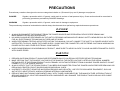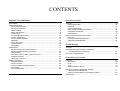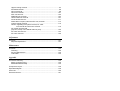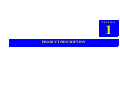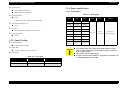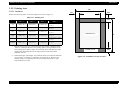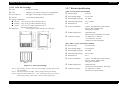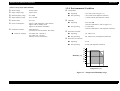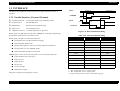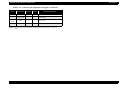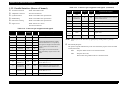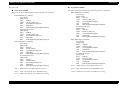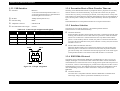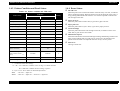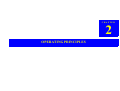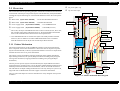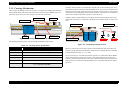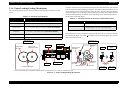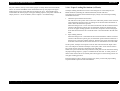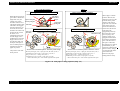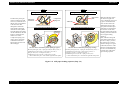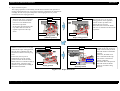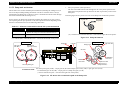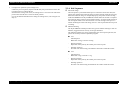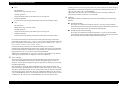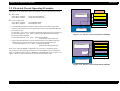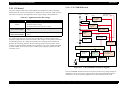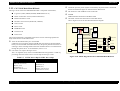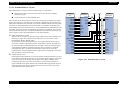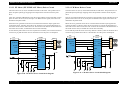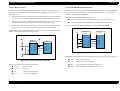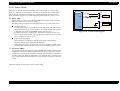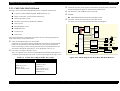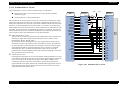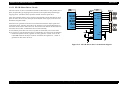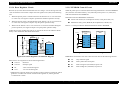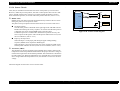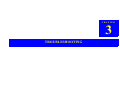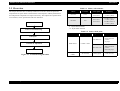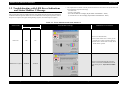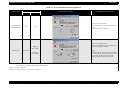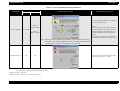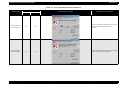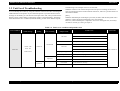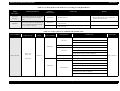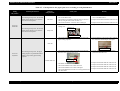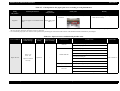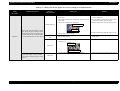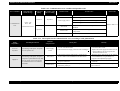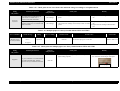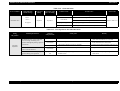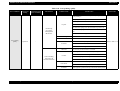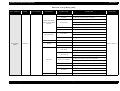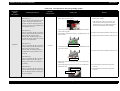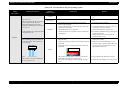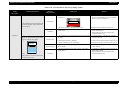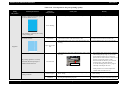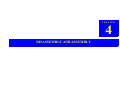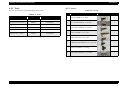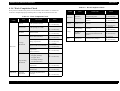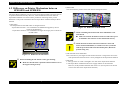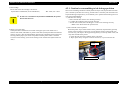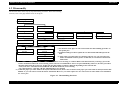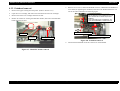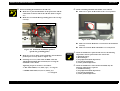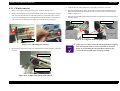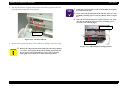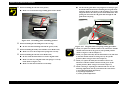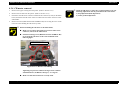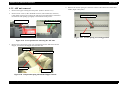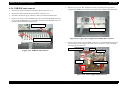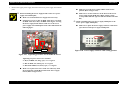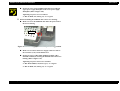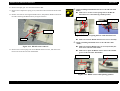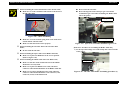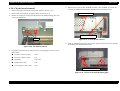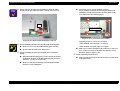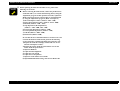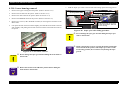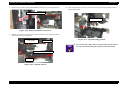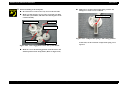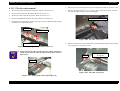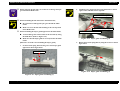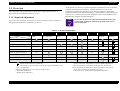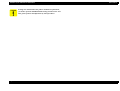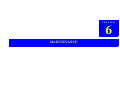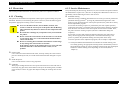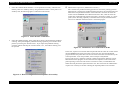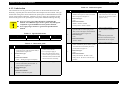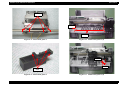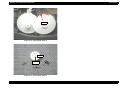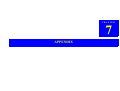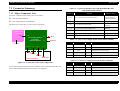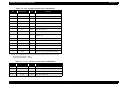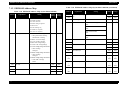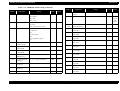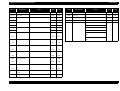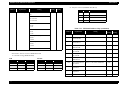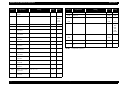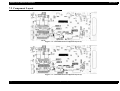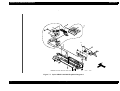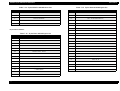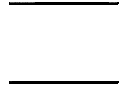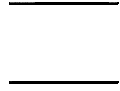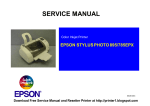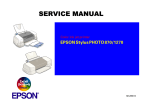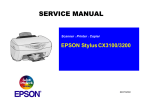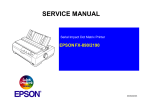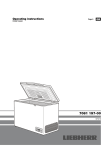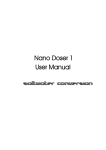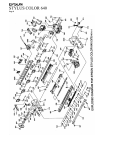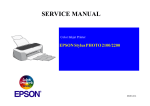Download Epson Stylus Photo 830 Service manual
Transcript
SERVICE MANUAL Color Inkjet Printer EPSON Stylus PHOTO 810/820/830 ® SEIJ01006 Notice All rights reserved. No part of this manual may be reproduced, stored in a retrieval system, or transmitted in any form or by any means electronic, mechanical, photocopying, or otherwise, without the prior written permission of SEIKO EPSON CORPORATION. The contents of this manual are subject to change without notice. All effort have been made to ensure the accuracy of the contents of this manual. However, should any errors be detected, SEIKO EPSON would greatly appreciate being informed of them. The above not withstanding SEIKO EPSON CORPORATION can assume no responsibility for any errors in this manual or the consequences thereof. EPSON is a registered trademark of SEIKO EPSON CORPORATION. General Notice:Other product names used herein are for identification purpose only and may be trademarks or registered trademarks of their respective owners. EPSON disclaims any and all rights in those marks. Copyright © 2000 SEIKO EPSON CORPORATION. TPCS Quality Assurance Dept. PRECAUTIONS Precautionary notations throughout the text are categorized relative to 1)Personal injury and 2) damage to equipment. DANGER Signals a precaution which, if ignored, could result in serious or fatal personal injury. Great caution should be exercised in performing procedures preceded by DANGER Headings. WARNING Signals a precaution which, if ignored, could result in damage to equipment. The precautionary measures itemized below should always be observed when performing repair/maintenance procedures. DANGER 1. ALWAYS DISCONNECT THE PRODUCT FROM THE POWER SOURCE AND PERIPHERAL DEVICES PERFORMING ANY MAINTENANCE OR REPAIR PROCEDURES. 2. NO WORK SHOULD BE PERFORMED ON THE UNIT BY PERSONS UNFAMILIAR WITH BASIC SAFETY MEASURES AS DICTATED FOR ALL ELECTRONICS TECHNICIANS IN THEIR LINE OF WORK. 3. WHEN PERFORMING TESTING AS DICTATED WITHIN THIS MANUAL, DO NOT CONNECT THE UNIT TO A POWER SOURCE UNTIL INSTRUCTED TO DO SO. WHEN THE POWER SUPPLY CABLE MUST BE CONNECTED, USE EXTREME CAUTION IN WORKING ON POWER SUPPLY AND OTHER ELECTRONIC COMPONENTS. 4. WHEN DISASSEMBLING OR ASSEMBLING A PRODUCT, MAKE SURE TO WEAR GLOVES TO AVOID INJURIER FROM METAL PARTS WITH SHARP EDGES. WARNING 1. REPAIRS ON EPSON PRODUCT SHOULD BE PERFORMED ONLY BY AN EPSON CERTIFIED REPAIR TECHNICIAN. 2. MAKE CERTAIN THAT THE SOURCE VOLTAGES IS THE SAME AS THE RATED VOLTAGE, LISTED ON THE SERIAL NUMBER/ RATING PLATE. IF THE EPSON PRODUCT HAS A PRIMARY AC RATING DIFFERENT FROM AVAILABLE POWER SOURCE, DO NOT CONNECT IT TO THE POWER SOURCE. 3. ALWAYS VERIFY THAT THE EPSON PRODUCT HAS BEEN DISCONNECTED FROM THE POWER SOURCE BEFORE REMOVING OR REPLACING PRINTED CIRCUIT BOARDS AND/OR INDIVIDUAL CHIPS. 4. IN ORDER TO PROTECT SENSITIVE MICROPROCESSORS AND CIRCUITRY, USE STATIC DISCHARGE EQUIPMENT, SUCH AS ANTI-STATIC WRIST STRAPS, WHEN ACCESSING INTERNAL COMPONENTS. 5. REPLACE MALFUNCTIONING COMPONENTS ONLY WITH THOSE COMPONENTS BY THE MANUFACTURE; INTRODUCTION OF SECOND-SOURCE ICs OR OTHER NONAPPROVED COMPONENTS MAY DAMAGE THE PRODUCT AND VOID ANY APPLICABLE EPSON WARRANTY. About This Manual This manual describes basic functions, theory of electrical and mechanical operations, maintenance and repair procedures of the printer. The instructions and procedures included herein are intended for the experienced repair technicians, and attention should be given to the precautions on the preceding page. Manual Configuration This manual consists of six chapters and Appendix. CHAPTER 1.PRODUCT DESCRIPTIONS Provides a general overview and specifications of the product. CHAPTER 2.OPERATING PRINCIPLES Describes the theory of electrical and mechanical operations of the product. CHAPTER 3.TROUBLESHOOTING Describes the step-by-step procedures for the troubleshooting. CHAPTER 4.DISASSEMBLY / ASSEMBLY Describes the step-by-step procedures for disassembling and assembling the product. CHAPTER 5.ADJUSTMENT Provides Epson-approved methods for adjustment. CHAPTER 6.MAINTENANCE Provides preventive maintenance procedures and the lists of Epson-approved lubricants and adhesives required for servicing the product. CHAPTER 7.APPENDIX Provides the following additional information for reference: • Connector pin assignments • Electric circuit boards components layout • Electrical circuit boards schematics • Exploded diagram & Parts List Symbols Used in this Manual Various symbols are used throughout this manual either to provide additional information on a specific topic or to warn of possible danger present during a procedure or an action. Be aware of all symbols when they are used, and always read NOTE, CAUTION, or WARNING messages. A D J U S T M E N T R E Q U IR E D C A U T IO N Indicates an operating or maintenance procedure, practice or condition that, if not strictly observed, could result in injury or loss of life. Indicates an operating or maintenance procedure, practice, or condition that, if not strictly observed, could result in damage to, or destruction of, equipment. C H E C K P O IN T May indicate an operating or maintenance procedure, practice or condition that is necessary to accomplish a task efficiently. It may also provide additional information that is related to a specific subject, or comment on the results achieved through a previous action. W A R N IN G I.ndicates an operating or maintenance procedure, practice or condition that, if not strictly observed, could result in injury or loss of life. Indicates that a particular task must be carried out according to a certain standard after disassembly and before re-assembly, otherwise the quality of the components in question may be adversely affected. Revision Status Revision Issued Date A 2001/8/23 First Release 2002/9/10 Addition of Stylus Photo 830 Page 10, 11: The description in the “1.2.4.3 Exclusive Paper” was added. Page 16 : The description in the “1.2.9 Reliability/1.2.10 Safety Approvals/1.2.11 Acoustic Noise/1.2.12 CE Marking” was added. Page 21 : The description in the “1.3.2 Parallel Interface Device ID” was added. Page 24 : The description in the “1.4 Panel Control” was added. * Section 2 Page 28 : The description in the “2.1 Overview” was added. Page 29 : The description in the “2.1.2 Printhead” was added. Page 31 : The description in the “2.1.3 Carriage Mechanism” was added. Page 32 : The description in the 2.1.4 Paper Load/Feed Mechanism” was added. Page 42 : The description in the “2.2. Electrical Circuit Operating Principles” was added. Page 43 : The description in the “2.2.1 P/S baord” was added. Page 45, 46 : The description in the “2.2.1.2 C482 PSH board” was added. Page 53-58 : The description in the “2.2.3 C483/C484 Main-B board”/”2.2.3.1 Main elements”/”2.2.3.2 Printhead Drive Circuit”/”2.2.3.3 PF/CR motor Drive Circuit”/”2.2.3.4 Reset Regulator Circuit”/”2.2.3.5 EEPROM Control Circuit” /”2.2.3.6 Sensor Circuit”.2 Printhead Driver Circuit” was amended. * Section 3 Page 60 : The description in the “3.1 Overview” was added. * Section 4 Page 91, 92 : The description in the “4.2 Difference on the Printer Mechanism between SP810/820 and SP820/830” was added. * Section 5 Page 127, 128 : The description in the “5.1 Required Adjustment” was amended. * Section 7 Page 136-138 : The description in the “7.1.1 Major Component Unit” was added. Page 142-145 : The description in the “7.1.2 EEPROM Adress Map” was added. Page 154-158 : The description in the “7.3 Exploded Diagram” was added. Page 160 : The description in the “7.4 Part List” was added. Page 164, 167 : The diagram in the “7.5 Electrical Circuits” was added. B Description CONTENTS PRODUCT DESCRIPTION Operating Principles FEATURES .................................................................................................... 7 Overview ...................................................................................................... 28 Printer Mechanism .................................................................................. 28 Printhead ................................................................................................. 29 Carriage Mechanism ............................................................................... 31 Paper Loading/Feeding Mechanism ....................................................... 32 Ink System Mechanism ........................................................................... 37 Ink Sequence .......................................................................................... 40 SPECIFICATIONS.......................................................................................... 8 Physical Specification................................................................................ 8 Printing Specification................................................................................. 8 Paper Feeding........................................................................................... 9 Paper Specification ................................................................................... 9 Printing Area............................................................................................ 12 Ink Cartridge Specification ...................................................................... 13 Electric Specification ............................................................................... 14 Environmental Condition ......................................................................... 15 Reliability ................................................................................................. 16 Safety Approvals ..................................................................................... 16 Acoustic Noise......................................................................................... 16 CE Marking.............................................................................................. 16 Electrical Circuit Operating Principles .......................................................... P/S board ................................................................................................ C417/C418 Main/Main-B Board .............................................................. C483/C484 MAIN-B Board ...................................................................... 42 43 47 53 Troubleshooting INTERFACE ................................................................................................. 17 Parallel Interface (Forward Channel) ...................................................... 17 Parallel Interface (Reserve Channel) ...................................................... 20 USB Interface .......................................................................................... 22 Prevention Hosts of Data Transfer Time-out........................................... 22 Interface Selection................................................................................... 22 IEEE1284.4 Protocol ............................................................................... 22 Overview ...................................................................................................... 60 PANEL CONTROL ....................................................................................... 24 Indicators (LEDs)..................................................................................... 24 Panel Functions....................................................................................... 24 Printer Condition and Panel Status ......................................................... 25 Error Status ............................................................................................. 25 Printer Initialization .................................................................................. 26 Overview ...................................................................................................... 88 Precautions ............................................................................................. 88 Tools ....................................................................................................... 89 Screws.................................................................................................................. 89 Work Completion Check ......................................................................... 90 Troubleshooting with LED Error Indications and Status Monitor 3 Message............................................................. 61 Unit Level Troubleshooting........................................................................... 66 Disassembly and Assembly Difference on Printer Machanism between SP810/820 and SP820/830 .................................................................. 91 Caution in reassembling to ink leakage problem .................................... 92 Disassembly ................................................................................................. 93 Upper housing removal ........................................................................... 94 Printhead removal ................................................................................... 96 CR unit removal....................................................................................... 98 CR motor removal ................................................................................. 101 ASF unit removal................................................................................... 102 PSB/PSE unit removal .......................................................................... 104 Holder shaft unit removal ...................................................................... 107 Circuit board removal ............................................................................ 111 Waste drain ink pad (under the ASF unit) removal ............................... 114 Lower housing removal ......................................................................... 115 Caution regarding Ink system removal, PF roller unit removal and PF motor removal .......................................... 119 Ink system unit removal (Cap unit, Pump unit & Waste drain ink pad) ........................................ 120 PF roller unit removal ............................................................................ 123 PF motor removal.................................................................................. 125 Adjustment Overview..................................................................................................... 127 Required Adjustment............................................................................. 127 Maintenance Overview..................................................................................................... 130 Cleaning ................................................................................................ 130 Service Maintenance............................................................................. 130 Lubrication............................................................................................. 132 Appendix Connector Summary................................................................................... 136 Major Component Unit .......................................................................... 136 EEPROM Address Map......................................................................... 139 Component Layout ..................................................................................... 146 Exploded Diagram ...................................................................................... 148 Parts List..................................................................................................... 159 Electrical Circuits ........................................................................................ 161 CHAPTER 1 PRODUCT DESCRIPTION EPSON Stylus PHOTO 810/820/830 Revision B 1.1 FEATURES The major features of EPSON color inkjet dot matrix printer EPSON Stylus PHOTO 810/820/830 are: High Color Print Quality 2880 (H) X 720 (V) dpi printing Six Color Printing (YMCKmc) Traditional and New Microweave Built-in Auto Sheet Feeder Holds 100 cut-sheets (65g/m2) Holds 10 envelopes Holds 10 transparency films Two built-in Interfaces Bi-directional parallel I/F (IEEE-1284 level 1 device) USB Windows/Macintosh exclusive * The above “High Color Print Quality/Built-in Auto Sheet Feeder/Two built-in Interface/Windows, Macintoshi exclusive“ is the specification common to all models. PRODUCT DESCRIPTION FEATURES Figure 1-1. Product’s external view 7 EPSON Stylus PHOTO 810/820/830 Revision B Print Direction 1.2 SPECIFICATIONS Bi-direction with logic seeking This section covers specifications of the printer. Print Speed & Printable Columns 1.2.1 Physical Specification Weight Table 1-1. Character mode (Black only) : 3.42 kg (without the ink cartridges) (Common to all models) Dimension [Stylus Photo 810/820] Printing : 479.6 mm (W) x 509 mm (D) x 271.8 mm (H) [Stylus Photo 820/830] Printing : 477.3 mm (W) x 475.7 mm (D) x 269 mm (H) Storage : 477.3 mm (W) x 258.4 mm (D) x 181.2 mm (H) On demand ink jet Nozzle Configuration Monochrome 48 nozzles Color 48 nozzles x 5 (Cyan, Magenta, Yellow, Light Cyan, Light Magenta) #47 120 dpi #46 #48 #47 #47 #46 #46 #3 #3 #2 #2 (Black (Cyan CR speed 10 CPI LQ 80 238 CPS* Horizontal resolution Printable area Available dot CR speed 360 dpi (Normal dot) 209.8 mm (8.26 inch) 2976 86.36 cm/s (34.0 IPS*) 360 dpi (Multi shot 3 dot) 209.8 mm (8.26 inch) 2976 60.452 cm/s (23.8 IPS*) 720 dpi 209.8 mm (8.26 inch) 5952 50.80 cm/s (20 IPS*) 1440 dpi 209.8 mm (8.26 inch) 11904 50.80 cm/s (20 IPS*) Table 1-3. Raster graphics mode (Stylus Photo 820/830) #3 7.902 (112/360inch) Printable columns Table 1-2. Raster graphics mode (Stylus Photo 810/820) Print Method #48 Character quality *CPS: Characters/Second 1.2.2 Printing Specification #48 Character pitch #2 2.2578 (32/360inch) (Light Cyan) (Light magenta) (Yellow) (Magenta Horizontal resolution Printable area Available dot CR speed 360 dpi (Normal dot) 209.8 mm (8.26 inch) 2976 78.99 cm/s (31.1 IPS*) 360 dpi (Multi shot 3 dot) 209.8 mm (8.26 inch) 2976 60.45 cm/s (23.8 IPS*) 720 dpi 209.8 mm (8.26 inch) 5952 48.26 cm/s (19 IPS*) 1440 dpi 209.8 mm (8.26 inch) 11904 48.26 cm/s (19 IPS*) * IPS: Inch/Second Figure 1-2. Nozzle configuration PRODUCT DESCRIPTION SPECIFICATIONS 8 EPSON Stylus PHOTO 810/820/830 Revision B Control Code 1.2.4 Paper Specification ESC/P Raster command 1.2.4.1 Plain Paper EPSON Remote command Table 1-5. Plain paper Character Tables None - ASCII 96 Codes (Code Number 20H-7FH) International character sets None Typeface Bit map LQ font : EPSON Courier 10 CPI Input Data Buffer 32 KB 1.2.3 Paper Feeding Feeding Method Friction feed with ASF Item Width (mm) Length (mm) A4 210 297 Letter 215.9 279.4 Legal 215.9 355.6 Executive 184.2 266.7 Half Letter 139.7 215.9 B5 182 257 A5 148 210 A6 105 148 User defined 89-241.3 89-1117.6 Paper Path C A U T IO N Cut-sheet ASF (Top entry Front out) Feed Speed Table 1-4. Feed speed Feed condition Time Speed 10.16 mm (0.4 inch) feed 110 msec 92.36 mm (3.64 inch)/sec Continuous feed 140 msec 139.7 mm (5.5 inch)/sec PRODUCT DESCRIPTION SPECIFICATIONS Thickness (mm) Weight (g/m 2) Quality 0.08-0.11 64-90 (17-24(lb)) Plain paper Reclaimed paper Poor quality paper may reduce print quality and cause paper jams or other problems. If you encounter problems, switch to a higher grade of paper. Do not load curled or folded paper. Use paper under normal conditions : Temperature 15 to 25°°C (59 to 77°°F) Humidity 40 to 60% RH 9 EPSON Stylus PHOTO 810/820/830 Revision B 1.2.4.2 Envelope 1.2.4.3 Exclusive paper Quality: EPSON Exclusive paper Table 1-6. Envelope Item Width (mm) Length (mm) No.10 241.3 104.8 DL 220 110 C6 162 114 Envelope 220*132 220 132 Thickness (mm) Weight (g/m 2) Quality * Transparency printing is only available at normal temperature Table 1-7. Exclusive paper N/A 45-75 (12-20(lb)) Item Bond paper Air mail PPC Photo Quality Ink Jet Paper * Envelope printing is only available at normal temperature. Keep the longer side of the envelope horizontally at setting. C A U T IO N Poor quality paper may reduce print quality and cause paper jams or other problems. If you encounter problems, switch to a higher grade of paper. Do not load curled or folded paper. Use paper under normal conditions : Temperature 15 to 25°°C (59 to 77°°F) Humidity 40 to 60% RH Photo Quality Ink Jet Card Size Width (mm) Length (mm) A4 210 297 Letter 215.9 279.4 Legal 215.9 355.6 B5 182 257 5*8 127 203.2 8*10 203.2 254 A6 105 148 A4 210 297 Letter 215.9 279.4 Letter 215.9 279.4 A4 210 297 Letter 215.9 279.4 A4 210 297 Letter 215.9 279.4 A6 105 148 A4 210 297 Letter 215.9 279.4 Ink Jet Transparencies Photo Quality Glossy Film Matte PaperHeavyweight PRODUCT DESCRIPTION SPECIFICATIONS Weight (g/m 2) 102 (27lb) * 0.13 360dpi Ink Jet Paper Premium Luster Photo Paper Thickness (mm) 102 (27lb) 0.21 180 (48lb) 0.11 89 (24lb) 0.27 250 (66lb) 0.13 N/A 0.13 N/A 0.23 167(44Ib) 10 EPSON Stylus PHOTO 810/820/830 Revision B Table 1-7. Exclusive paper Size Width (mm) Length (mm) Thickness (mm) Weight (g/m 2) A4 210 297 Letter 215.9 279.4 Card 100 148 Photo Paper 4*6 0.23 194 (52lb) 113.6 175.4 Panorama 210 594 Photo Quality Self Adhesive Sheets A4 210 297 0.19 167 (44lb) Photo Stickers 16 A6 105 148 0.19 167 (44lb) Photo Stickers 4 A6 105 148 0.19 167 (44lb) Iron-On Cool Peel Transfer Paper A4 210 297 0.18 124 (33lb) Letter 215.9 279.4 A4 210 297 0.27 255 (68lb) Letter 215.9 279.4 A4 210 297 0.27 250 (66lb) Letter 215.9 279.4 Premium Ink Jet Plain Paper A4 210 297 0.11 80 (21lb) Bright White Ink Jet Paper A4 210 297 0.13 92.5 (25lb) Color Life Photo Paper ** A4 210 297 0.25 245 (65lb) Item Photo Paper Premium Glossy Photo Paper Premium Semigloss Photo Paper C A U T IO N Poor quality paper may reduce print quality and cause paper jams or other problems. If you encounter problems, switch to a higher grade of paper. Do not load curled or folded paper. Use paper under normal conditions : Temperature 15 to 25°°C (59 to 77°°F) Humidity 40 to 60% RH EPSON Photo Quality Glossy Film and Self Adhesive Sheets should be stored under the following conditions : Temperature 15 to 30°°C (59 to 86°°F) Humidity 20 to 60% RH * 98 (26lb) for EU ** Photo Quality Ink Jet Card (size : Post Card)/Color Life Photo: Stylus Photo 820/830 PRODUCT DESCRIPTION SPECIFICATIONS 11 EPSON Stylus PHOTO 810/820/830 Revision B 1.2.5 Printing Area PW 1.2.5.1 Cut Sheet LM RM Refer to the following table. As for each margin area, refer to Figure 1-3. Table 1-8. Printing area Paper size Left margin (min.) ** Right margin (min.) ** Top margin (min.) ** Black bottom margin (min.) ** A4 3 mm (0.12”) 3 mm (0.12”) 3 mm (0.12”) 14 mm (0.54”) / 3mm (0.12”) * Letter 3 mm (0.12”) 3 mm (0.12”) 3 mm (0.12”) 14 mm (0.54”) / 3mm (0.12”) * B5 3 mm (0.12”) 3 mm (0.12”) 3 mm (0.12”) 14 mm (0.54”) / 3mm (0.12”) * Legal 3 mm (0.12”) 3 mm (0.12”) 3 mm (0.12”) 14 mm (0.54”) / 3mm (0.12”) * Statement 3 mm (0.12”) 3 mm (0.12”) 3 mm (0.12”) 14 mm (0.54”) / 3mm (0.12”) * Executive 3 mm (0.12”) 3 mm (0.12”) 3 mm (0.12”) 14 mm (0.54”) / 3mm (0.12”) * * Bottom margin can be set to 3mm when the paper length is designated with “ESC (S” command). However, the printing quality is not guaranteed in the area, ranging from 3mm to 14mm, from the form lower end. When the paper length is not designated, the bottom margin must be wider than 14mm. (Printable area A) ** When all margins (Left / Right / Top / Bottom) can be set to 0mm at minimum only when the “no margin” is checked on the printer driver. However, the printing quality is not guaranteed in the area, ranging from 0mm to 3mm, from the form lower end. PRODUCT DESCRIPTION SPECIFICATIONS TM Printable area A Printable area B PL BM Figure 1-3. Printable area for cut sheet 12 EPSON Stylus PHOTO 810/820/830 Revision B 1.2.5.2 Envelopes 1.2.6 Ink Cartridge Specification Refer to the following table. As for each margin area, refer to Figure 1-4. 1.2.6.1 Black Ink Cartridge Table 1-9. Envelope margin Type : Exclusive Cartridge Color : Black Paper size Left margin (min.) Right margin (min.) Top margin (min.) Bottom margin (min.) #10 3 mm (0.12”) 28 mm (1.10”) 3 mm (0.12”) 14 mm (0.55”) DL 3 mm (0.12”) 7 mm (0.28”) 3 mm (0.12”) 14 mm (0.55”) Ink Life C6 3 mm (0.12”) 3 mm (0.12”) 3 mm (0.12”) 14 mm (0.55”) Storage Temperature: LM RM Print Capacity : 540 pages/A4 (ISO/IEC 10561 Letter Pattern at 360 dpi) : 2 years from production date Storage -20 oC to 40 oC (within a month at 40 oC) Packing -30 oC to 40 oC (within a month at 40 oC) Transit -30 oC to 60 oC (within 120 hours at 60 oC Dimension and within a month at 40 oC) : 20.1 mm (W) x 66.85 mm (D) x 38.5 mm (H) (Rib area) TM Printable area BM Figure 1-4. Printable area for envelopes (Rib area) Figure 1-5. Black ink cartridge PRODUCT DESCRIPTION SPECIFICATIONS 13 EPSON Stylus PHOTO 810/820/830 Revision B 1.2.6.2 Color Ink Cartridge 1.2.7 Electric Specification Type : Exclusive Cartridge Color : Magenta, Cyan, Yellow, Light Cyan, Light Magenta Print Capacity : 220 pages / A4 (360 dpi, 5% duty each color) Ink Life : 2 years from production date Storage Temperature: Storage -20 oC to 40 oC (within a month at 40 oC) Packing -30 oC to 40 oC (within a month at 40 oC) Transit -30 oC to 60 oC (within 120 hours at 60 oC (Rib area) Dimension and within a month at 40 oC) : 49.1 mm (W) x 66.85 mm (D) x 38.5 mm (H) [120V Version] (Stylus Photo 810/820) Rated Voltage : AC120V Input Voltage Range : AC90∼132V Rated Frequency Range : 50∼ 60Hz Input Frequency Range : 49.5∼ 60.5Hz Rated Current : 0.4A Power Consumption : Approx. 17W (ISO10561 Letter Pattern) Approx. 4W in standby mode Energy Star compliant Insulation Resistance : 100M ohms min. (between AC line and chassis, DC 500V) Dielectric Strength : AC 1000V rms. 1 minute or AC 1200V rms. 1 second (between AC line and chassis) [220 ∼ 240V Version] (Stylus Photo 810/820) Rated Voltage : AC220V∼240V Input Voltage Range : AC198∼264V Rated Frequency Range : 50∼60Hz Input Frequency Range : 49.5∼60.5Hz Rated Current : 0.2 A Power Consumption : Approx. 17W (ISO10561 Letter Pattern) Approx. 4.5W in standby mode Energy Star compliant Insulation Resistance : 100M ohms min. (between AC line and chassis, DC 500V) Dielectric Strength : AC 1500V rms. 1 minute (between AC line and chassis) (Rib area) Figure 1-6. Color ink cartridge Note 1: Ink cartridge can not re-fill, only ink cartridge is prepared for article of consumption. Note 2: Do not use the ink cartridge which was passed away the ink life. Note 3: Ink will be frozen under -18 ~ -21 oC environment, however it will be usable after placing it more than 3 hours at room temperature. PRODUCT DESCRIPTION SPECIFICATIONS 14 EPSON Stylus PHOTO 810/820/830 Revision B [UPS Version] (Stylus Photo 820/830) 1.2.8 Environmental Condition Rated voltage : AC100~240V Temperature Input voltage range : AC99∼264V Operating : 10 to 35°C (refer to Figure 1-7) Rated frequency range : 50∼ 60Hz Non-operating Input frequency range : 49.5∼ 60.5Hz : -20 to 60°C (with shipment container) 1 month at 40°C and 120 hours at 60°C Rated current : 0.4~0.2A Power consumption: : Approx. 18W (ISO10561 Letter Pattern) Approx. 4W in standby mode Approx. 0.6W (Power Off Mode) Insulation resistance : 10M ohms min. (between AC line and chassis, DC 500V) Dielectric strength : AC 1000V rms. 1 minute or AC 1200V rms. 1 second (between AC line and chassis) Humidity Operating : 20 to 80% RH (without condensation / refer to Figure 1-7) Non-operating : 5 to 85% RH (without condensation / with shipment container) Resistance to Shock Operating : 1G, within 1 ms Non-operating : 2G, within 2 ms (with shipment container) Resistance to Vibration Operating : 0.15G Non-operating : 0.50G (with shipment container) 90 80 70 60 Humidity (%) 50 40 30 20 10 20 27 30 35 40 Temperature (°C) Figure 1-7. Temperature/Humidity range PRODUCT DESCRIPTION SPECIFICATIONS 15 EPSON Stylus PHOTO 810/820/830 Revision B 1.2.9 Reliability Total Print Volume Print Head Life 1.2.11 Acoustic Noise : 16,000 pages (A4, Letter) or 5 years although less than 16,000 pages printing : 3 billion dots/nozzle (Stylus Photo 810/820) : 3 billion dots/nozzle or 5 years although less than 3 billion dots/nozzle (Stylus Photo 810/820) Level (Stylus Photo 810/820) : Approx. 45dB(A) (According to ISO 7779) Level (Stylus Photo 820/830) : Approx. 48dB(A) (According to ISO 7779) 1.2.12 CE Marking [220∼240V Version] Low Voltage Directive 73/23/EEC : EN60950 1.2.10 Safety Approvals EMC Directive 89/336/EEC [120V Version] (Stylus Photo 810/820) Safety Standards : UL1950 CSA22.2 No.950 EMI : FCC part15 subpart B Class B CSA C108.8 Class B [220∼240V Version] (Stylus Photo 810/820) Safety Standards: : EN60950 (VDE) EMI : EN55022 (CISPR Pub.22) Class B AS/NZS 3548 Class B [UPS Version] (Stylus Photo 820/830) Low voltage directive 73/23/EEC : EN60950 EMC directive 89/336/EEC [UPS Version] (Stylus Photo 820/830) Safety standards: : UL1950 CSA C22.2 No.950 : EN 60950 (VDE) EMI : FCC part 15 subpart B Class B CSA C108.8 Class B : EN 55022 (CISPR Pub.22) class B : AS/NZS 3548 class B PRODUCT DESCRIPTION : EN55022 Class B EN61000-3-2 EN61000-3-3 EN50082-1 IEC801-2 IEC801-3 IEC801-4 SPECIFICATIONS : EN55022 Class B EN61000-3-2 EN61000-3-3 EN55024 16 EPSON Stylus PHOTO 810/820/830 Revision B 1.3 INTERFACE DATA The EPSON Stylus PHOTO 810/820/830 provides USB and parallel interface as standard. data byte n data byte n+1 thold -STROBE 1.3.1 Parallel Interface (Forward Channel) tsetup Transmission Mode : 8 bit parallel, IEEE-1284 compatibility mode Synchronization : By STROBE pulse Handshaking : BY BUSY and ACKNLG signal Signal Level : TTL compatible level tnext tstb BUSY tready tbusy -ACKNLG treply Adaptable Connector : 57-30360 (amphenol) or equivalent tack tnbusy Figure 1-8. Data transmission timing BUSY signal is set high before setting either -ERROR low or PE high, and held high until all these signals return to their inactive state. Table 1-10. Data transmission timing Parameter Minimum Maximum During data entry (see data transmission timing) tsetup 500ns - When input data buffer is full thold 500ns - During -INIT signal is at low level or during hardware initialization tstb 500ns - During printer error (see -ERROR signal) tready 0 - When the parallel interface is not selected tbusy - 500ns tt-out* - 120ns Printer hardware error (fatal error) tt-in** - 200ns Paper-out error treply 0 - Paper-jam error tack 500ns 10us tnbusy 0 - tnext 0 - BUSY signal is at high level in the following cases. ERROR signal is at low level when the printer is in one of the following states. Ink-out error No ink-cartridge Maintenance request PE signal is at high level during paper-out error. PRODUCT DESCRIPTION * Rise and fall time of every output signals ** Rise and fall time of every input signals *** Typical timing of tack is shown on the following page. INTERFACE 17 EPSON Stylus PHOTO 810/820/830 Revision B Table 1-11. Typical time of tack Table 1-13. Connector pin assignment and signals Parallel I/F mode Typical time of tack High Speed 0.5us Normal Speed 2us Pin No. Signal name Return GND pin In/Out 1 -STROBE 19 In 2 DATA0 20 In 3 DATA1 21 In Table 1-12. Signal level: TTL compatible (IEEE-1284 level 1 device) * Condition Functional description The strobe pulse. Read-in of data is performed at the falling edge of this pulse. Parameter Minimum Maximum VOH* - 5.5V 4 DATA2 22 In VOL* -0.5V - 5 DATA3 23 In IOH* - 0.32mA VOH = 2.4V 6 DATA4 24 In IOL* - 12mA VOL = 0.4V 7 DATA5 25 In CO - 50pF 8 DATA6 26 In VIH - 2.0V 9 DATA7 27 In VIL 0.8V 10 -ACKNLG 28 Out IIH - 0.32mA VIH = 2.0V This signal is a negative pulse indicating that the printer can accept data again. IIL - 12mA VIL = 0.8V 11 BUSY 29 Out A high signal indicates that the printer cannot receive data. CI - 50pF 12 PE 28 Out A high signal indicates paper-out error. 13 SLCT 28 Out Always at high level when the printer is powered on. 14 -AFXT 30 In Not used. The falling edge of a negative pulse or a low signal on this line causes the printer to initialize. Minimum 50us pulse is necessary. A low logic level on the Logic H signal is 2.0V or less when the printer is powered off and this signal is equal or exceeding 3.0V when the printer is powered on. The receiver shall provide an impedance equivalent to 7.5K ohm to ground. PRODUCT DESCRIPTION 31 -INIT 30 In 32 -ERROR 29 Out 36 -SLIN 30 In 18 Logic H - Out INTERFACE The DATA0 through DATA7 signals represent data bits 0 to 7, respectively. Each signal is at high level when data is logical 1 and low level when data is logical 0. A low signal indicates printer error condition. Not used. Pulled up to +5V via 3.9 K ohm resistor. 18 EPSON Stylus PHOTO 810/820/830 Revision B Table 1-13. Connector pin assignment and signals (continued) Pin No. Signal name Return GND pin In/Out Functional description 35 +5V - Out Pulled up to +5V via 3.3K ohm resistor. 17 Chassis GND - - Chassis GND. 16,33, 19-30 GND - - Signal GND. 15,34 NC - - Not connected. NOTE: In/Out refers to the direction of signal flow from the printer’s point of view. PRODUCT DESCRIPTION INTERFACE 19 EPSON Stylus PHOTO 810/820/830 Revision B Table 1-14. Connector pin assignment and signals (continued) 1.3.2 Parallel Interface (Reserve Channel) Transmission Mode : IEEE-1284 nibble mode Adaptable Connector : See forward channel Synchronization : Refer to the IEEE-1284 specification Handshaking Pin No. Signal name Return GND pin In/Out 31 -INIT 30 In : Refer to the IEEE-1284 specification 32 -DataAvail / DataBit-0,4 29 Out Data Trans. Timing : Refer to the IEEE-1284 specification 36 1284-Active 30 In Signal Level : IEEE-1284 level 1 device See forward channel. 18 Logic-H - Out Pulled up to +5V via 3.9K ohm resistor. 35 +5V - Out Pulled up to +5V via 3.3K ohm resistor. 17 Chassis GND - - Chassis GND. 16,33, 19-30 GND - - Signal GND. 15,34 NC - - Not connected. Table 1-14. Connector pin assignment and signals Pin No. Signal name Return GND pin In/Out 1 HostClk 19 In 2 DATA0 20 In 3 DATA1 21 In 4 DATA2 22 In 5 DATA3 23 In 6 DATA4 24 In 7 DATA5 25 In 8 DATA6 26 In 9 DATA7 27 In 10 PtrClk 28 Out Printer clock signal. 11 PtrBusy / DataBit-3,7 29 Out Printer busy signal and reverse channel transfer data bit 3 or 7. 12 AckDataReq / DataBit-2,6 28 Out Acknowledge data request signal and reverse channel transfer data bit 2 or 6. 13 Xflag / DataBit-1,5 28 Out X-flag signal and reverse channel transfer data bit 1 or 5. 14 HostBusy 30 In PRODUCT DESCRIPTION Functional description Host clock signal. The DATA0 through DATA7 signals represent data bits 0 to 7, respectively. Each signal is at high level when data is logical 1 and low level when data is logical 0. These signals are used to transfer the 1284 extensibility request values to the printer. Functional description Not used. Data available signal and reverse channel transfer data bit 0 or 4. 1284 active signal. NOTE: In/Out refers to the direction of signal flow from the printer’s point of view. Extensibility Request: The printer responds affirmatively when the extensibility request values are 00H or 04H, that means, 00H : Request nibble mode reverse channel transfer. 04H : Request device ID; Return data using nibble mode rev channel transfer. Host busy signal. INTERFACE 20 EPSON Stylus PHOTO 810/820/830 Device ID: Stylus Photo 810/820 Revision B Stylus Photo 820/830 The printer sends the following device ID string when it is requested. When IEEE1284.4 is enabled, For EAI spec [00H] [5AH] MFG : EPSON; CMD : ESCPL2, BDC, D4; MDL : Stylus[SP]Photo[SP]820; CLS : PRINTER; DES : EPSON[SP]Stylus[SP]Photo[SP]820; For EURO/ASIA spec [00H] [5AH] MFG : EPSON; CMD : ESCPL2, BDC, D4; MDL : Stylus[SP]Photo[SP]830; CLS : PRINTER; DES : EPSON[SP]Stylus[SP]Photo[SP]830; The printer sends the following device ID string when it is requested. When IEEE1284.4 is enabled, For EAI spec [00H] [5AH] MFG : EPSON; CMD : ESCPL2, BDC, D4; MDL : Stylus[SP]Photo[SP]820; CLS : PRINTER; DES : EPSON[SP]Stylus[SP]Photo[SP]820; For EURO/ASIA spec [00H] [5AH] MFG : EPSON; CMD : ESCPL2, BDC, D4; MDL : Stylus[SP]Photo[SP]810; CLS : PRINTER; DES : EPSON[SP]Stylus[SP]Photo[SP]810; When IEEE1284.4 is disabled, For EAI spec [00H] [57H] MFG : EPSON; CMD : ESCPL2, BDC; MDL : Stylus[SP]Photo[SP]820; CLS : PRINTER; DES : EPSON[SP]Stylus[SP]Photo[SP]820; For EURO/ASIA spec [00H] [57H] MFG : EPSON; CMD : ESCPL2, BDC; MDL : Stylus[SP]Photo[SP]830; CLS : PRINTER; DES : EPSON[SP]Stylus[SP]Photo[SP]830; When IEEE1284.4 is disabled, For EAI spec [00H] [57H] MFG : EPSON; CMD : ESCPL2, BDC; MDL : Stylus[SP]Photo[SP]820; CLS : PRINTER; DES : EPSON[SP]Stylus[SP]Photo[SP]820; For EURO/ASIA spec [00H] [57H] MFG : EPSON; CMD : ESCPL2, BDC; MDL : Stylus[SP]Photo[SP]810; CLS : PRINTER; DES : EPSON[SP]Stylus[SP]Photo[SP]810; Note 1: [00H] denotes a hexadecimal value of zero. Note2: MDL value depends on the EEPROM setting. Note 1: [00H] denotes a hexadecimal value of zero. Note2: MDL value depends on the EEPROM setting. Note3: CMD value depends on the IEEE1284.4 setting. Note3: CMD value depends on the IEEE1284.4 setting. PRODUCT DESCRIPTION INTERFACE 21 EPSON Stylus PHOTO 810/820/830 Revision B 1.3.3 USB Interface 1.3.4 Prevention Hosts of Data Transfer Time-out Standard : Based on “Universal Serial Bus Specifications Rev. 1.1” “Universal Serial Bus Device Class Definition for Printing Devices Version 1.1” Bit Rate : 12Mbps (Full Speed Device) Data Encoding : NRZI Adaptable Connector : USB Series B Generally, hosts abandon data transfer to peripherals when a peripheral is in the busy state for dozens of seconds continuously. To prevent hosts of time-out, the printer receives data very slowly, several bytes per minute, even if the printer is in busy state. This slowdown is started when the remaining input buffer becomes several hundreds of bytes, and the printer is finally in the busy state continuously when the input buffer is full. USB and IEEE1284.4 on the parallel interface do not require this function. 1.3.5 Interface Selection Recommended Cable Length : 2 meters Table 1-15. Connector pin assignment and signals The printer has two built-in interfaces : the USB and parallel interface. These interfaces are selected automatically. Pin No. Signal name I/O Function description Automatic Selection 1 VCC - Cable power. Max. power consumption is 2mA. 2 -Data Bi-D Data 3 +Data Bi-D Data, pull up to +3.3V via 1.5K ohm resistor. 4 Ground - Cable ground In this automatic interface selection mode, the printer is initialized to the idle state scanning which interface receives data when it is powered on. Then the interface which receives data first is selected. When the host stops data transfer and the printer is in the stand-by state for seconds, the printer is returned to the idle state. As long as the host sends data or the printer interface is in busy state, the selected interface is let as it is. Interface State and Interface Selection Pin #2 Pin #1 When the parallel interface is not selected, the interface gets into the busy state. When the printer is initialized or returned to the idle state, the parallel interface gets into the ready state. Caution that the interrupt signal such as the -INIT signal on the parallel interface is not effective while that interface is not selected. 1.3.6 IEEE1284.4 Protocol Pin #3 Pin #4 Figure 1-9. USB pin Assignment The packet protocol described by IEEE1284.4 standard allows a device to carry on multiple exchanges or conversations which contain data and/or control information with another device at the same time across a single point-to-point link. The protocol is not, however, a device control language. It provides basic transport-level flow control and multiplexing services. The multiplexed logical channels are independent of each other and blocking of one has no effect on the others. The protocol operates over IEEE1284. Automatic Selection An initial state is compatible interface and starts IEEE1284.4 communication when magic strings (1284.4 synchronous commands) are received. PRODUCT DESCRIPTION INTERFACE 22 EPSON Stylus PHOTO 810/820/830 Revision B On An initial state is IEEE1284.4 communication and data that received it by the time it is able to take synchronization by magic string (1284.4 synchronous commands) is discarded. Off An initial state is compatible interface and never starts IEEE1284.4 communication even if magic strings (1284.4 synchronous commands) are received. PRODUCT DESCRIPTION INTERFACE 23 EPSON Stylus PHOTO 810/820/830 Revision B 1.4 PANEL CONTROL 1.4.2 Panel Functions The control panel of the EPSON Stylus Photo 81/820 is composed of the 2 non-lock type push-buttons (Error reset/Ink cartridge exchange), 1 lock-type push-button (Power), and 2 LEDs. Different from Stylus Photo 810/820, the Stylus Photo 820/830 is compsed of the 3 non-lock type push-button. (2 LEDs is the same as the Stylus Photo 810/820.) Table 1-16. Panel functions Switch Error reset SW Ink cartridge exchange SW Power Error reset Function • Loads or Ejects the Paper (Pushing within 3seconds). • Starts the Cleaning of head (Pushing for 3seconds). • When carriage is on the Ink Cartridge change position, return carriage from Ink cartridge change position. • Starts the Ink Cartridge change sequence. * * This function is not available in printing status. Table 1-17. Panel functions with power on Switch (1) (2) Ink cartridge exchange Function Error reset SW • Start status printings. Ink cartridge exchange SW • Selects IEEE 1284.4 mode for parallel I/F. *1 *1 Not described in the user's manual. Figure 1-10. Control panel 1.4.1 Indicators (LEDs) (1) Power (Green) Lights when the operating switch is “ON” and AC power is supplied. (2) Error (Red) Lights or blinks when some error has occurred on the printer. PRODUCT DESCRIPTION PANEL CONTROL 24 EPSON Stylus PHOTO 810/820/830 Revision B 1.4.3 Printer Condition and Panel Status 1.4.4 Error Status Ink end error Table 1-18. Printer condition and LED status Indicators Printer status Priority Power Error On - 10 Ink sequence Blink - 6 Ink cartridge change mode Blink - 5 Data processing Blink - 9 - On 4 Power ON condition Paper out *1 Paper jam condition *1 - On 3 Ink end (Black) *1 - On -> Blink 8 - Blink-> Blink 8 - On -> Blink2 8 Ink level low (Color) - Blink-> Blink2 8 Ink end (Black and Color) - On -> On 8 No ink cartridge (Black and Color) - On 7 Alt Blink Alt Blink 2 Off On 1 Blink2 Blink2 - Ink level low (Black) Ink end (Color) *1 *1 Maintenance request (Ink overflow counter error) *1 Fatal error *1 Special setting When the printer runs out the most amount of the ink of any one color, it indicates ink low and keeps printing. When the printer runs out the whole ink of any color, it stops printing and indicates ink end error. User is then requested to install a new ink cartridge in this state. Paper out error When the printer fails to load a sheet, it goes into a paper out error. Paper jam error When the printer fails to eject a sheet, it goes into a paper jam error. No ink cartridge When the printer detects that ink cartridge comes off, or failed to read or write CSIC data, it goes into this error mode. Maintenance request When the total amount of ink wasted through cleanings and flushing reaches to the limit, printer indicates this error and stops. In such a case, the absorber in the printer enclosure needs to be replaced with new one by a service person. Fatal error Carriage control error. " - " : Indicator status don't change. " A -> B " :A is a indicator condition when carriage is in Home Position. B is a indicator condition in Ink exchange sequence. *1: refer to 1.4.4 "Error Status"or detailed information. Blink : On 0.5sec + Off 0.5sec Blink2 : On 0.2sec + Off 0.2sec + On 0.2sec + Off 0.4sec PRODUCT DESCRIPTION PANEL CONTROL 25 EPSON Stylus PHOTO 810/820/830 Revision B 1.4.5 Printer Initialization There are four kinds of initialization method, and the following explains each initialization. 1. Power-on initialization This printer is initialized when turning the printer power on, or printer recognized the cold-reset command (remote RS command). When printer is initialized, the following actions are performed. (a) Initializes printer mechanism (b) Clears input data buffer (c) Clears print buffer (d) Sets default values 2. Operator initialization This printer is initialized when turning the printer power on again within 10 seconds from last power off, or printer recognized the -INIT signal (negative pulse) of parallel interface. When printer is initialized, the following actions are performed. (a) Cap the printer head (b) Eject a paper (c) Clears input data buffer (d) Clears print buffer (e) Sets default values 3. Software initialization The ESC@ command also initialize the printer. When printer is initialized, the following actions are performed. (a) Clears print buffer (b) Sets default values 4. Power-on initialization except I/F The printer recognized the IEEE 1284.4 “rs” command. When printer is initialized, the following action is performed. (a) Initializes printer mechanism (b) Clears input data buffer (c) Clears print buffer (d) Sets default values except I/F PRODUCT DESCRIPTION PANEL CONTROL 26 CHAPTER 2 OPERATING PRINCIPLES EPSON Stylus PHOTO 810/820/830 Revision B No porous pad in cap 2.1 Overview Cap unit with wiper This section describes the operating principles of the Printer mechanism and electrical circuit boards. Like the previous printers (Stylus COLOR 480/580), the Stylus PHOTO 810/820 has only the following two circuit boards and does not have the control panel board.*1 Main board (Stylus Photo 810/820) : C417/C418 Main/Main-B board *2 Main board (Stylus Photo 820/830) : C483/484 Main-B board Power supply board (Stylus Photo 810/820) : C417 PSB/PSE board Power supply board (Stylus Photo 820/830) : C482 PSH (For 42V) *1 Paper eject roller PF motor PF roller Star wheel roller : Due to this, the Stylus COLOR 480/580 does not have switches (Power, Error reset, Ink cartridge replacement) and LEDs. However, the Stylus PHOTO 810/820 has them on the C418 Main board instead of the control panel board. CR timing belt HP/PE Sensor CR unit LD Roller *2 : C418 Main/Main-B board is used for the Stylus C60 and Stylus Photo 810/820. However, there is difference of ASIC & PROM mounted on the C418 Main/ Main-B board between the Stylus C60 and the Stylus Photo 810/820. Pad holder (Paper return plate) 2.1.1 Printer Mechanism LD pad Compression spring The Printer mechanism for the Stylus PHOTO 810/820 is newly designed. But, the basic component of the Printer mechanism is almost the same as the previous printer (Stylus COLOR 480/580). And also, Stylus Photo 820/830 is successor to Stylus Photo 810/820 and is the same as its printer mechanism. This printer consists of Printhead, Carriage mechanism, Paper loading mechanism, Paper feeding mechanism, Ink system (Pump mechanism including newly designed Carriage lock mechanism, Capping mechanism including newly designed Wiper mechanism). Clutch mechanism Like the previous printers (Stylus COLOR 480/580), the Stylus PHOTO 810/820 is equipped with two stepping motors; one for the Paper loading/feeding mechanism and the Pump mechanism with the CR lock mechanism, and one for the CR mechanism. The ASF unit for the Paper loading mechanism uses rear entry front eject system. And, single LD roller in Holder shaft unit loads a paper to the Printer mechanism. Change lever Pump unit CR motor Cap unit The Cap unit which adopts the valveless mechanism is newly designed on this printer as follows. Operating Principles Overview Figure 2-1. Printer mechanism block diagram 28 EPSON Stylus PHOTO 810/820/830 Revision B Following explains the basic components for the Printhead. 2.1.2 Printhead The Printhead uses the same U-CHIPS type as the previous printer (Stylus COLOR 680), and makes it possible to perform multiple shot printing and variable dot printing. PZT PZT is an abbreviation of Piezo Electric Element. Based on the drive waveform generated on the Main board, the PZT selected by the nozzle selector IC on the Printhead pushes the top of the ink cavity, which has ink stored, to eject the ink from each nozzle on the nozzle plate. The Printhead nozzle configuration is as follows. Nozzle layout Electric poles for CSIC Black: 48 nozzles x 1row (nozzle pitch of row: 1/120 inch) Color: 48 nozzles x 1 row/col (nozzle pitch of row: 1/120 inch) This electric poles connects the CSIC chip mounted on the ink cartridge. By using this poles, current ink consumption amount data is red out from the CSIC chip. And, the latest ink consumption amount data is written into the CSIC chip. The nozzle layout when viewed from the back surface of the Printhead is shown below. Nozzle Plate The plate with nozzle holes on the Printhead surface is called Nozzle Plate. Filter 0.2117(3/360inch) When the ink cartridge is installed, if any dirt or dust around the cartridge needle is absorbed into the Printhead, there is a great possibility of causing nozzle clog and disturbance of ink flow, and alignment failure and dot missing finally. To prevent this problem, a filter is set under the cartridge needle. Ink Cavity The ink absorbed from the ink cartridge goes through the filter and then is stored temporarily in this tank called “ink cavity” until PZT is driven. Figure 2-2. Nozzle layout CSIC chip Nozzle selector board The Printhead has the electric poles to store the ink consumption amount data into the CSIC chip mounted on the ink cartridge. By storing the ink consumption amount data, this printer can detect the ink consumption status, such as ink low/end condition. The basic operating principles of the Printhead, which plays a major role in printing, are the same as the previous printer (Stylus COLOR 680); on-demand method which uses PZT (Piezo Electric Element). In order to uniform the ejected ink amount, the Printhead has its own Head ID (13 digits code for this Printhead for Stylus Photo 810/ 820/830) which adjusts PZT voltage drive features. So, you are required to store the Head ID pasted on the Printhead into the EEPROM by using the Adjustment program when replacing the Printhead, the Main board, the Printer mechanism with new one. (Note : there are no resistor arrays to determine the Head ID on the Main board.) And then, based on the stored Head ID into the EEPROM, the Main board generates appropriate PZT drive voltage. Ink cartridge Elect ric poles for CSIC Needle * Head ID for the Printhead is stored to the EEPROM. Nozzle plate Cavity Filter PZT Figure 2-3. Printhead sectional drawing Operating Principles Overview 29 EPSON Stylus PHOTO 810/820/830 Revision B 2.1.2.1 Printing Process 2.1.2.2 Printing Method This section explains the process which the Printheads of On-Demand inkjet printers eject ink from each nozzle. For printing dot system, the Stylus PHOTO 810/820 has the following two kinds of printing mode. 1. 2. Normal state : When the printing signal is not output from the Main board (C418 Main/Main-B, C483/C484 Main), or the PZT drive voltage is not applied, the PZT does not change the shape. Therefore, the PZT does not push the ink cavity. The ink pressure inside the ink cavity is kept normal. (refer to Figure 2-4 : Normal state) Ejecting state : When the print signal is output from Main board (C418 Main/Main-B, C483/C484 Main), the nozzle selector IC located on the Printhead latches the data once by 1byte unit. Based on the drive waveform (common voltage) generated on the Main board, the PZT selected by the nozzle selector IC pushes the top of the ink cavity. By this operation, the ink stored in the ink cavity is ejected from nozzles. (refer to Figure 2-4 : Ejecting state) Ink path PZT Multiple shot printing Variable dot printing The above two printing modes are automatically selected depending on the media and the resolution setting of the printer driver. The following explains each printing mode. Multiple shot printing This printing mode is developed to improve the print quality on plain paper or transparencies in low resolution. The multiple shot printing mode uses normal dot, and the number of dot shot varies from 1 shot to maximum 3 shots depending on the print data to enable to output sharp image even in a low resolution. Variable dot printing Ink cavity This printing mode is developed to improve the print quality on exclusive paper. This mode is basically the same as variable dot printing mode used on other products; micro dot, middle dot and large dot compose this mode. The printing dot size varies according to the print data and this mode enables to output even sharper image on exclusive paper. Normal state Nozzle Nozzle plate PZT drive voltage Ejecting state Figure 2-4. Printhead printing process Operating Principles Overview 30 EPSON Stylus PHOTO 810/820/830 Revision B 2.1.3 Carriage Mechanism The Carriage mechanism consists of CR motor, Carriage unit (including the Printhead and CR guide shaft), CR timing belt and CR home position sensor (HP/PE sensor) etc. Following figure shows you each component for the CR mechanism. HP/PE sensor CR motor HP detection lever The drive of the CR motor is transmitted to the CR unit via the CR timing belt. And, the CR home position is detected with the HP/PE sensor. This sensor is available as the CR home position sensor while the CR motor operates in each sequence. (The function of this sensor varies depending on the running condition of the motors. It is available as the PE sensor when the PF motor operates in each sequence.) When the detection plate molded on the CR unit pushes down the HP detection lever and the CR home position is detected with HP/PE sensor, HIGH signal is output to the CPU. . HP detection lever Right side view CR HP detection plate HP detection lever CR unit CR guide shaft CR timing belt Figure 2-5. Carriage mechanism (Top view) CR HP detection plate Low signal High signal The following stepping motor controls the CR mechanism on this printer. Figure 2-6. CR home position detection Table 2-1. Carriage motor specification Items Specifications Type 4-Phase/ 200-Poles HB Stepping motor Drive Voltage +42 V +/ - 5% (DRV IC voltage) Coil Resistance 7.8 Ω +/ - 10% (per phase at 25 degrees) Inductance 14 mH +/ - 20% (1KH 1Vrms) Drive Method Bi-Polar drive Driver IC LB1946 (Stylus Photo 810/820) A6615 (Stylus Photo 820/830) Operating Principles Moreover, like the previous printers (Stylus COLOR 480/580), this printer does not also have the PG adjustment mechanism. Therefore, the CR guide shaft is assembled with the defined PG value (1.7 ± 0.2 mm). For your reference, in case that the CR home position is not detected with the HP/PE sensor although the CR unit moves correctly, the printer indicates the "Fatal error". And also, in case that the CR unit cannot move outside the home position and the CR home position is not detected with the HP/PE sensor, the printer indicates the "Paper jam error". Overview 31 EPSON Stylus PHOTO 810/820/830 Revision B The drive of the PF motor is transmitted to the LD roller shaft and the PF roller through gears for the Paper loading/feeding mechanism. The Paper loading mechanism plays a role in loading a paper from the ASF unit to the PF roller. And also, the Paper feeding mechanism plays a role in feeding a paper loaded from the ASF unit. The functions of the Paper loading/feeding mechanism varies depending on the rotational direction of the PF motor as the table below. 2.1.4 Paper Loading/Feeding Mechanism The following stepping motor controls the Paper loading/feeding mechanism on this printer. Table 2-2. PF motor specifications Table 2-3. ASF unit function & PF motor rotational direction Item Description Motor type 4-Phase/ 96-Poles PM Stepping motor Directions *2 Corresponding functions Drive voltage +42 V +/ - 5% (DRV IC voltage) Clockwise • Release the Change lever from the Clutch mechanism Coil Resistance 6 Ω +/ - 10% (per phase at 25 degrees) (Stylus Photo 810/820) 5.4 Ω +/ - 10% (per phase at 25 degrees) (Stylus Photo 820/830) Counterclockwise Inductance 9.5 mH +/ - 20% (1kH 1Vrms) (Stylus Photo 810/820) 8.2 mH +/ - 20% (1kH 1Vrms) (Stylus Photo 820/830) Driving method Bi-Polar drive Driver IC LB1946 (Stylus Photo 810/820) / A6615 (Stylus Photo 820/830) *2 • Pick up and feed a paper • Set the Change lever on the Clutch mechanism : The PF motor rotation direction = seen from the left side of the printer. Following shows you the transmission path of the PF motor drive to the LD roller, the PF roller and the Paper eject roller. (The numbers in the following figure show you the order of transmission path.) Left side view Right side view HP/PE sensor Spur gear 35.2 PF roller Spur gear 60 (Paper eject roller) Spur gear 60 (PF roller) Spur gear 10,8 (PF roller) Detect a paper No paper 6 1 5 1 1 Paper 4 2 Paper eject roller PF motor 3 Combination gear 18.28 Spur gear 27.2 PF motor pinion gear Combination gear 16.32 Spur gear 25.6 PE detection lever Low signal High signal Note: The Clutch gear is molded on the backside of the Spur gear 35.2 such as Combination gear. Figure 2-7. Paper loading/feeding mechanism Operating Principles Overview 32 EPSON Stylus PHOTO 810/820/830 Revision B For your reference, the top or the end of a paper is usually detected with the HP/PE sensor. In case that the HP/PE sensor cannot detect the top of a paper in the paper loading sequence, the printer indicates the "Paper out error". If the HP/PE sensor cannot detect the end of a paper in the paper feeding sequence, the printer indicates the "Paper jam error". As for the details, refer to Chapter 3 "Troubleshooting". 2.1.4.1 Paper Loading Mechanism (ASF unit) The Paper loading mechanism consists of the Change lever in the Pump unit, the Holder shaft unit (including the Clutch mechanism) and the ASF unit. The Change lever and the Clutch mechanism play a major role in the Paper loading mechanism as follows. 1. ASF home position detection function The ASF unit on this printer does not have the ASF home position sensor. Instead of the ASF home position sensor, the Change lever and the Clutch mechanism is used to detect the ASF home position. When the Change lever is set on the Clutch mechanism with the counterclockwise rotation of the PF motor pinion gear, the ASF home position is detected by this lever for the paper loading operation. In this time, the printer cannot load a paper from ASF unit because the drive of the PF motor is not transmitted to the LD roller shaft. 2. Paper loading function When the Change lever is released from the Clutch mechanism with the clockwise rotation of the PF motor pinion gear, the ASF home position detection function is changed over to the paper loading function. Therefore, the printer can load a paper from ASF unit because the drive of the PF motor is transmitted to LD roller shaft. On this printer, the Paper return plate is built in ASF unit instead of the Paper return lever. The LD pad is stacked on the Paper return plate, and it works with the tension force of the Torsion spring 29.1 mounted on the ASF frame. When an arc portion of the LD roller pushes down this plate into the ASF frame during the paper loading sequence, a paper is loaded from the ASF unit. A cutout portion of the LD roller releases this lever and this plate returns papers to the stand-by position for next paper loading operation. Following figures (refer to Figure 2-8/Figure 2-9) show you the ASF paper loading sequence and the operation of each mechanism. Operating Principles Overview 33 EPSON Stylus PHOTO 810/820/830 Revision B Step 1 (ASF Home position) Step 2 Hopper & Paper return plate condition LD roller shaft Hopper & Paper return plate condition LD roller When the PF motor pinion ASF hopper release lever gear rotates CW direction Paper return plate (Right side view), the Hopper Change lever pushes Compression down the Clutch lever as Torsion spring 29.1 spring 2.50 right figure and the Clutch ASF frame lock tooth is disengaged from the Clutch gear. As the result, the LD roller Gear rotation direction (Right side view) shaft dose not rotate at all Spur gear 10.8 because the drive of the Clutch lock tooth Change lever (PF roller) PF motor is not transmitted. In this time, the ASF hopper is also pushed down by the ASF hopper release lever on the LD roller shaft, and the Paper return plate is Clutch lever set to avoid that papers are Clutch slipped down from the Clutch gear paper set position. This position is the ASF home position. Gear rotation direction (Right side view) To Front side Clutch lock tooth Tension spring 0.143 Clutch gear <PF motor driver transmission path for Clutch lever release> <PF motor drive transmission path for ASF home position setting> PF motor pinion gear (CW) → Spur gear 10.8 (PF roller) (CCW) → Combination gear 18.28 (CW) → Spur gear 27.2 (CCW) → Spur gear 25.6 (CW) → Change lever (CW) → Combination gear 16.32 (CCW) → Spur gear 35.2 (CW) * Above transmission pass = seen from the right side of the printer PF motor pinion gear (CCW) → Spur gear 10.8 (PF roller) (CW) → Combination gear 18.28 (CCW) →Spur gear 27.2 (CW) → Spur gear 25.6 (CCW) → Change lever (CCW) → Combination gear 16.32 (CW) → Spur gear 35.2 (CCW) * Above transmission pass = seen from the right side of the print When a paper is loaded from the ASF unit, the Change lever moves to the front side of the printer with the CCW rotation (right side view) of the PF motor pinion gear and releases the Clutch lever. As the result, the Clutch turns back to the engagement position by the tension force of the Tension spring 0.143. And, the Clutch gear is engaged with the Clutch lock tooth to transmit the drive of the PF motor as left figure. In this time, the Change lever is locked instantaneously by the protrusion on the backside of the CR unit to change over from the ASF home position detection function to the paper loading function surely. Figure 2-8. ASF paper loading sequence (Step 1, 2) Operating Principles Overview 34 EPSON Stylus PHOTO 810/820/830 Revision B Step 4 Step 3 Hopper & Paper return plate condition Hopper & Paper return plate condition 1 1 The PF motor pinion gear rotates CW direction (right side view), and the drive of the PF motor is transmitted to the LD roller shaft through the Clutch lock tooth and the Clutch gear. After the LD roller pushes down the Paper return plate into the ASF frame, the ASF hopper is released by the tension force of the Compression spring 2.50. And, a paper is picked up with the frictional force between the LD roller and the Pad hopper. ASF hopper release lever 3 Paper return plate Compression spring 2.50 3 2 2 ASF frame Gear rotation direction (Right side view) Gear rotation direction (Right side view) ASF hopper release lever LD roller shaft <PF motor driver transmission path for picking up a paper> <PF motor driver transmission path for paper loading> PF motor pinion gear (CW) → Spur gear 10.8 (PF roller) (CCW) → Combination gear 18.28 (CW) → Spur gear 27.2 (CCW) → Spur gear 25.6 (CW) → Change lever (CW) → Combination gear 16.32 (CCW) → Spur gear 35.2 (CW) * Above transmission pass = seen from the right side of the printer PF motor pinion gear (CW) → Spur gear 10.8 (PF roller) (CCW) → Combination gear 18.28 (CW) → Spur gear 27.2 (CCW) → Spur gear 25.6 (CW) → Change lever (CW) → Combination gear 16.32 (CCW) → Spur gear 35.2 (CW) * Above transmission pass = seen from the right side of the printer While the LD roller rotates CW direction (right side view) continuously, the top of a paper is loaded to the PF roller. In this rotation, the ASF hopper returns to the open position and the Paper return plate is released from the LD roller. In this time, this plate returns papers to the stand-by position in ASF unit for next paper loading operation. Then, when the rolling LD roller & the Clutch come at the above “Step1” position, the Clutch lever is locked with the Change lever again. In this time, the drive of the PF motor is interrupted and the drive is transmitted only to the PF roller side for the paper feeding sequence. Figure 2-9. ASF paper loading sequence (Step 3, 4) Operating Principles Overview 35 EPSON Stylus PHOTO 810/820/830 Revision B 2. 2.1.4.2 Paper Feeding Mechanism The Paper feeding mechanism consists of PF motor, PF roller, Paper eject roller *1, Paper end sensor (HP/PE sensor) etc. The Paper feeding mechanism feeds a paper loaded from ASF unit by using pairs of rollers. *1 1. Another pair is the Paper eject roller and the Star wheel which is assembled on the Front frame. The drive of the PF motor is transmitted to the Star wheel through the Paper eject roller. Following figure shows you the transmission path for the PF roller & the Paper guide roller and the Paper eject roller & the Star wheel. : Different from the Paper eject roller for the Stylus C60, the metal shaft is used for this printer to improve the paper feeding accuracy. The top of a paper is loaded to the PF roller from the ASF unit in the paper loading sequence. And then, when the PF motor pinion gear rotates CCW direction (left side view), a paper is fed by the PF roller & the Paper guide roller and the Paper eject roller & the Star wheel in the printing operation & the paper feed sequence. One pair is the PF roller and the Paper guide roller which is assembled in the Paper guide upper/left. The drive of the PF motor is transmitted to the Paper guide roller through the PF roller. Left side view Spur gear 60 (PF roller) Spur gear 60 (Paper eject roller) PF roller Paper guide roller Star wheel PF motor Paper eject roller PF motor pinion gear Transmission path (Left side view) : PF motor pinion gear (CCW) → Spur gear 60 (PF roller /Paper eject roller) (CW) Figure 2-10. Paper feeding mechanism Operating Principles Overview 36 EPSON Stylus PHOTO 810/820/830 Revision B 2.1.5.1 Capping Mechanism 2.1.5 Ink System Mechanism The Ink system mechanism consists of Pump mechanism with Carriage lock mechanism and Capping mechanism with Wiper mechanism. Following table lists the function for each mechanism. Table 2-4. Function for each mechanism Mechanism 1. Function This is to cover the surface of the Printhead with the cap in order to prevent the nozzle from increasing viscosity. Capping mechanism * Non porous pad in Cap Due to this, the cap is newly designed as follows. Ink eject hole Wiper mechanism This is to remove the foreign material and unnecessary ink on the nozzle plate of the Printhead. Pump mechanism This is to eject the ink from the ink cartridge, the ink cavity and the cap to the Waste drain ink pad. Carriage lock mechanism This is to lock the CR unit with the Change lever while the CR unit is at the home position. * The Capping mechanism covers the Printhead with the Cap to prevent the nozzle from increasing viscosity when the printer is in stand-by state or when the printer is off. Unlike the previous printers (Stylus COLOR 480/580), the Cap unit is newly designed for this printer as follows. For Stylus Photo 810/820/830 Ink eject hole Like the previous printers (Stylus COLOR 480/580), this printer adopts the valveless cap system. The air valve system used for the previous printer (Stylus COLOR 740) have two functions by the CR position in the capping condition as follows. Porous pad 1) Valve closing condition (CL position) By closing the air valve, the ink is forcibly absorbed from the ink cartridge or the ink cavity by the Pump unit and is ejected to the Waste drain ink pad while the CR unit is in the CL position. 2) Valve opening condition (Ink absorption position) By opening the Air valve, the negative pressure is decreased and only the ink inside the Cap is ejected while the CR unit is in the further right side than the CL position. (the ink is not absorbed from the ink cartridge or the ink cavity.) For Stylus COLOR 480/580 Figure 2-11. Cap mechanism Ink absorption position (valve opening condition) The Cap unit used for the previous printers (Stylus COLOR 480/580) has the porous pad to keep the moisture in the Cap *1 and prevent that the air bubbles occur in CL sequence*2. The following points are modified to get the same effects on new Cap unit without the porous pad. But, on the valveless cap system, the above 2) operation is done outside the capping position. The CR unit moves outside the CR home position and the pump absorbs the ink inside the Cap. *1 : The diameter of the ink eject hole is smaller than that of Stylus COLOR 480 /580. *2 : The cap is modified so that the ink flows with air bubbles to the ink eject hole in the ink absorption sequence more easily. The following shows you the CR unit position for each condition easily. Printing area CR home position Operating Principles CL position (valve closing condition) Overview 37 EPSON Stylus PHOTO 810/820/830 2. Revision B Wiper with the Cap unit The wiping operation is controlled by the CR unit movement. This operation is usually performed with every CL sequence which is to absorb the ink from the ink cartridge, the ink cavity by the Pump unit. Following figure shows you the mechanism for the wiping operation. Step 2 Step 1 When the CR unit is in the home position, the hook of the Slider lock lever is not latched to the dent of the Cap frame. In this time, the protrusion of the Cap slider does not reach the rightmost position of the Cap frame. Protrusion Not latched Latched Capping position (CR home position) When the CR unit moves to the left side from the wiper setting position, the Cap unit is pulled back by the tension force of the Extension spring 0.523. In this time, the Cap unit is automatically set to the wiping position because the hook on the Slider lock lever is latched to dent of the Cap frame. And, the wiping operation is performed according to the CR unit movement. The CR unit moves to the wiper setting position on the rightmost position of the Cap frame with keeping the cap covered. In this time, the hook of the Slider lock lever is latched to the dent of the Cap frame. Wiper setting position Step 4 Step 3 Protrusion of the CR unit Released Latched Released position (Bottom position) Wiping position When the wiping operation is finished and the CR unit moves further to the left side, the hook of the CR unit hits to the Slider lock lever. In this time, the Slider lock lever is released and the Cap slider returns to the bottom position completely. (The broken line is the position of the CR unit & the Slider lock lever just before being released.) Figure 2-12. Wiper mechanism Operating Principles Overview 38 EPSON Stylus PHOTO 810/820/830 Revision B 2.1.5.2 Pump unit mechanism 1. Ink eject operation (usual operation) The ink is absorbed from the ink cartridge, the ink cavity and is ejected to the Waste drain ink pad from the cap when the ink tube is pressed by a roller in the Pump unit. The PF motor also controls the Pump unit mechanism (including the Change lever) as well as the Paper loading/feeding mechanism. The drive of the PF motor is always transmitted to the Pump unit. (And also, its drive is transmitted to the LD roller through the Clutch mechanism & the Change lever.) Following figure shows you the overview of the Pump unit mechanism operation On this printer, the Pump unit mechanism including the Change lever plays a major role expecting the ink eject operation. And, these operations control depending on the PF motor rotational direction as the following table below. Cap unit side Waste drain Ink pad side Table 2-5. PF motor rotational direction & Ink system mechanism Directions (*1) Functions • Absorbs the ink by the Pump unit • Release the Change lever from the Clutch mechanism Clockwise Counterclockwise (*1): The PF motor rotational direction = seen from the right side of the printer. • Non operation Figure 2-13. Pump mechanism (*1): The PF motor rotational direction = seen from the left side of the printer. Left side view Pump unit Right side view Spur Gear 35.2 Cap unit Change Lever Spur gear 60 (PF roller) Spur gear 60 (Paper eject roller) PF roller Combination Gear 16.32 Combination Gear 18.28 Spur Gear 25.6 Spur Gear 27.2 (Pump Unit Gear) PF motor pinion gear Transmission Path : PF motor pinion gear (CCW) → Spur gear 60 (PF roller & Paper eject roller) (CW)→ Spur gear 10.8 (CCW) → Combination gear 18.28 (CW) → Spur gear 27.2 (Pump unit gear) (CCW) ( * Above transmission pass = seen from the right side of the printer) Figure 2-14. PF motor drive transmission path to the Pump unit Operating Principles Overview 39 EPSON Stylus PHOTO 810/820/830 2. Carriage lock operation by the Change lever Unlike the previous printer (Stylus COLOR 680), this printer does not have the Carriage lock lever with the Wiper. Instead of the Carriage lock lever, the Change lever is set to the front side of the printer while the CR unit is in the CR home position. (As for the detailed mechanism for setting the Change lever, refer to Figure 2-8 Step 2) Revision B 2.1.6 Ink Sequence Initial ink charge After the printer is purchased and the power is turned on for the first time, the printer must perform the initial ink charge to charge the ink inside the ink cavity. When the initial ink charge is completed properly, the printer releases the flag inside the EEPROM. The Stylus PHOTO 810/820 takes 80 seconds to complete the initial ink charge sequence and consumes about 1/10 of the brand-new black ink cartridge & about 1/8 of the brand-new color ink cartridge. If the power is turned off during the initial ink charge, the CL1' will be performed at next power on timing. Manual Cleaning The Stylus PHOTO 810/820 provides four types of manual cleaning to clean air bubbles, clogged ink with viscosity or foreign substances. The following manual CL can be performed by the control panel operation, the printer driver utility and the Adjustment program. CL1 - Ink absorption Black Ink: 0.052g, Color Ink: 0.258g - Wiping operation Wipes the nozzle plate by the rubber part on the Cap unit. - Flashing operation Prevents color from mixing, and stabilizes ink surface inside the nozzle. CL1' Operating Principles Overview - Ink absorption Black Ink: 0.27g, Color Ink: 1.33g - Wiping operation Wipes the nozzle plate by the rubber part on the Cap unit. - Flashing operation Prevents color from mixing and stabilizes ink surface inside the nozzle. 40 EPSON Stylus PHOTO 810/820/830 Revision B CL1" - Ink absorption Black Ink: 0.52g, Color Ink: 2.58g - Wiping operation Wipes the nozzle plate by the rubber part on the Cap unit. - Flashing operation Prevents color from mixing and stabilizes ink surface inside the nozzle. cleaning period is over the specific period, the printer performs the timer cleaning automatically. In this time, the printer stores the timer command in 02 <H>, 03 <H>, 04 <H> and 05 <H> of the EEPROM. Maximum 0.503 ml of the ink is consumed in the timer cleaning. (0.083ml of black ink and 0.42ml of color ink are consumed.) Flashing This printer performs the following two kinds of the Flashing for the following purpose. CL2 - Ink absorption Black Ink: 0.18g, Color Ink: 0.92g - Wiping operation Wipes the nozzle plate by the rubber part on the Cap unit. - Flashing operation Prevents color from mixing and stabilizes ink surface inside the nozzle. Periodical Flashing This is due to avoid the increment of both ink’s viscosity in the printhead nozzle during the continuous printing and the specific small amount of the ink is ejected in the cap based on the periodical flashing timer. Periodical large amount Flashing This is due to avoid the increment of black ink’s viscosity in the printhead nozzle during the continuous printing and large amount of the ink is ejected in the cap based on the periodical large mount flashing timer. In case that the manual CL and the nozzle check pattern printing is alternately performed, the CL order is CL1 → CL1' → CL2. (In case that the printer keeps the power off condition more than the specific period, the CL order is CL2 → CL1 → CL1' → CL2 → CL1'' → CL2 → CL1 → CL1'.) Like the previous printers (Stylus COLOR 480/580), CL1 is selected automatically and performed In case that any printing operation is not performed between each manual CL. Additionally, if the manual CL is performed with over 5 pages printing cycle, CL1 is always selected and performed. Additionally, if either black or color I/C is ink low or end condition, any manual cleaning is prohibited and it is displayed on the LED indicators. Timer Cleaning Like the previous printers (Stylus COLOR 480/580), this printer dose not have Timer IC and Lithium battery which is used for the backup power source for Timer IC. So, this printer manages the printer off period or cleaning cycle by using the following method. The printer driver sends the timer command to the printer before printing. The timer command is generated based on the PC's timer and it consists of year, month date, hour, minute and second. As soon as the printer receives the timer command from the printer driver, the printer stores its command in address 04 <H> and 05 <H> in the EEPROM. Then, it is compared with the latest CL time which is stored in address 02 <H> and 03 <H> in the EEPROM. And, In case that the timer Operating Principles Overview 41 EPSON Stylus PHOTO 810/820/830 Revision B 2.2 Electrical Circuit Operating Principles Printer mechanism The electric circuit of the Stylus Photo 810/820/830 consists of the following boards. Main board: Stylus Photo 810/820 : Stylus Photo 820/830 : CR motor C418 Main board *1 C417/C418 Main/Main-B C483/C484 Main-B Board *2 PF motor Power supply board: Stylus Photo 810/820 : Stylus Photo 820/830 : Head driver board C417 PSB/PSE Board C482 PSH (For 42V) HP/PE sensor +5VDC *1 : C418 Main/Main-B board is used for both the Stylus C60 and the Stylus Photo 810/820. Followings show you the specification of the C418 Main/Main-B board. - For the Stylus C60 1) C418 Main : 2 in 1 ASIC + Soldering SOJ ROM (from the first mass production) 2) C418 Main/Main-B : 3 in 1 ASIC + Soldering SOJ ROM (Running change) - For the Stylus Photo 810/820 1) C418 Main/Main-B : 3 in 1 ASIC + Soldering SOJ ROM (from the first mass production) *2 : C483/C484 Main-B board is used for both the Stylus C61/C62/Photo 820/830. Followings show you the specification of the C483/C484 Main-B board. 1) C483/C484 Main-B : 2 in 1 ASIC + Soldering SOJ ROM (from the first mass production) +42VDC C417 PSB/PSE board Figure 2-15. Electric circuit (Stylus Photo 810/820) Printer mechanism CR motor C418 Main board PF motor Note: CPU, ASIC and PROM is integrated as one chip (IC1) on the Main board. This section provides operating principles of C417/C418 Main, C417/C418 Main-B, C483 /C484 Main-B board and C417 PSB/PSE, C482 PSH board. refer to Figure 2-15/ Figure 2-16 for the major connection of the each boards and their roles. +3.3VDC Head driver board HP/PE sensor +42VDC C417 PSB/PSE board Figure 2-16. Electric circuit (Stylus Photo 820/830) Operating Principles Electrical Circuit Operating Principles 42 EPSON Stylus PHOTO 810/820/830 Revision B 2.2.1.1 C417 PSB/PSE board 2.2.1 P/S board The power supply boards of the Stylus PHOTO 810/820/830 uses a RCC (Ringing Chalk Converter) circuit, which generates +42VDC for drive line and +5VDC for logic line to drive the printer. The application of the output voltage is described below. +42VDC +5VDC Table 2-6. Application of the DC voltages Voltage +5VDC Line Over Voltage Limitation IC51 Application PSC Signal from Main board ZD53 +5V Regulator +42VDC • Motors (CR Motor, PF Motor) • Printhead common voltage • Printhead nozzle selector 42V drive voltage +5VDC (Stylus Photo 810/820) • C417/C418 Main/Main-B control circuit logic • Sensor +3.3V DC (Stylus Photo 820/830) • C483/C484 Main-B control circuit logic • Sensor ZD52,87 +42VDC Line Over Voltage Limitation +42VDC Line Drop Limitation R92,R93,Q91,ZD51 +42VDC Line Constant Control C84,Q84 C51 AC voltage input from AC inlet first goes through filter circuit that removes high frequency components and is then converted to DC voltage via the rectifier circuit and the smoothing circuit. DC voltage is then lead to the switching circuit and FET Q1 preforms the switching operation. By the switching operation of the primary circuit, +42VDC is generated and stabilized at the secondary circuit. This +42VDC generated by the secondary circuit is converted to +5VDC by the chopping regulator IC of the secondary circuit. ZD91 Power Drop Delay Circuit Smoothing Circuit PC1 D51 Photo Coupler TRANS(T1) C11 Q1 Smoothing Circuit Over Current Protection F1,TH1 Q2,Q31,Q32,Q33 Main Switching Circuit Filter Circuit L1,C1 Abnormally Feed back circuit Full Wave Rectifier circuit DB1 AC Input Figure 2-17. C417 PSB/PSE board block diagram The C417 PSB/PSE board has the various control circuits to stop voltage output if a malfunction occurs on the power supply board or the main board while the printer mechanism is on duty. Following explains each control and protection circuit. Operating Principles Electrical Circuit Operating Principles 43 EPSON Stylus PHOTO 810/820/830 1. Revision B Regardless of the state of the power switch (On or OFF), the voltage is always applied to the primary side of the power supply board from the moment or at the state that AC-plug is plugged in. At this time, F1 plays a role of preventing AC100V from coming into the F1. L1 also prevents high harmonic wave noise generated in the RC circuit filter which consists of C1 from going out, and eliminates the noise from outside here. 2. The AC is full-wave rectified by the diode bridge DB1, and converted to AC in voltage by the smoothing electrolytic capacitor C11. 3. The pressured up direct current turns Q1 on through the starting resistor R31 and starts the primary side of the circuit. 4. 5. 2x When the primary side is On, the energy (current) led by the electromagnetic induction through the trans (T1) does not flow to the secondary side since the diode (D51) on the secondary side is installed in the opposite direction. When the energy which is charged in the trans is reaching the saturated state, the voltage which makes Q1 on becomes weak gradually. At the point that this voltage drops at the certain voltage, C13 absorbs the current in the opposite direction and Q1 is quickly shut off by the resulting sharp drop. 6. When the primary side is turned off, the energy charged in the T1 is opened according to the diode (D51) direction which is installed on the secondary side. Basically, 42 V DC is output by these circuit operations and the number of T1 spiral coil. 7. +5VDC is generated by pressured down this +42VDC as power supply. IC51 pressures down the +42VDC and generates precise +5VDC by chopping off the output, forming the standard santooth wave form by the outer RC integration circuit. +42Vline over voltage protection circuit : The output voltage line is monitored by ZD52 and ZD87. If the output voltage level of +42VDC line exceeds +48V, this circuit stops the operation of the switching FET Q1 via PC1,Q82 and Q83, and prevents high voltage from being applied to the secondary side. +42VDC line drop limitation circuit : PC1 drives with +36V and ZD90 is monitoring the voltage supplied to PC1. If the supplied voltage level exceeds 37V, this circuit shuts down the +42V line temporarily and prevents the over voltage from being applied to the PC1. +42Vline over current protection circuit : The output current level is monitored by the F51. When the abnormal current is detected by F51, F51 blows and cuts off the +42V line output to the Main board. +5V line constant voltage control circuit/+5V line over current protection circuit : The output voltage level of the +5VDC line is monitored by the regulator IC51. If abnormal voltage is detected, the information is fed back to the internal comparator. +5V line over voltage protection circuit : The output voltage level of the +5VDC line is monitored by ZD53. If the output voltage level of +5DC line exceeds +7V, this circuit stops the operation of the switching FET Q1 via PC1,Q82 and Q83, and prevents high voltage from being applied to the secondary side. The C417 PSB/PSE board has the various control circuits to stop voltage output if a malfunction occurs on the power supply board or the main board or while the printer mechanism is on duty. Following explains each control and protection circuit. +42V line constant voltage control circuit : The output voltage level of the +42V line is monitored by R92, R93, Q91 and ZD51. When +42V line reaches about +42.8V, PC1 starts the operation via Q91. Consequently, FET Q1 switching operation is controlled by this circuit to stabilize the +42V line. Operating Principles Electrical Circuit Operating Principles 44 EPSON Stylus PHOTO 810/820/830 Revision B 2.2.1.2 C482 PSH board +42VDC +5VDC Signal from Main baord 1. Regardless of the state of the power switch (On or OFF), the voltage is always applied to the primary side of the power supply board from the moment or at the state that AC-plug is plugged in. At this time, F1 plays a role of preventing AC250V from coming into the F1. L1 also prevents high harmonic wave noise generated in the RC circuit filter which consists of C1 from going out, and eliminates the noise from outside here. 2. The AC is full-wave rectified by the diode bridge DB1, and converted to AC in voltage by the smoothing electrolytic capacitor C11. 3. The pressured up direct current turns Q1 on through the starting resistor R18, R28, R17 & R19 and starts the primary side of the circuit. 4. When the primary side is On, the energy (current) led by the electromagnetic induction through the trans (T1) does not flow to the secondary side since the diode (D51) on the secondary side is installed in the opposite direction. 5. When the energy which is charged in the trans is reaching the saturated state, the voltage which makes Q1 on becomes weak gradually. At the point that this voltage drops at the certain voltage, C13 absorbs the current in the opposite direction and Q1 is quickly shut off by the resulting sharp drop. 6. When the primary side is turned off, the energy charged in the T1 is opened according to the diode (D51) direction which is installed on the secondary side. Basically, 42 V DC is output by these circuit operations and the number of T1 spiral coil. PSC Signal from Main board ZD53 +5VDC Line Over Voltage Limitation ZD52,87 +42VDC Line Over Voltage Limitation ZD90 +42VDC Line Drop Limitation R91,R92,R93,Q91,ZD51 +42VDC Line Constant Control C51 Smoothing Circuit PC1 D51 Photo Coupler TRANS(T1) C11 Smoothing Circuit Over Current Protection F1,TH1 AC Input Q1 Q2,Q3,Q31 Abnormally Feed back circuit Main Switching Circuit Filter Circuit R1,L1,C1 2x * Unlike the Stylus Photo 810/820, IC51 which generates +5VDC is not on the C482 PSH board for the Stylus Photo 820/830. +5VDC is generated on the C483/C484 Main-B board. Full Wave Rectifier circuit DB1 The C482 PSH board has the various control circuits to stop voltage output if a malfunction occurs on the power supply board or the main board or while the printer mechanism is on duty. Following explains each control and protection circuit. +42V line constant voltage control circuit : The output voltage level of the +42V line is monitored by R91, R92, R93, Q91 and ZD51. When +42V line reaches about +42.8V, PC1 starts the operation via Q91. Consequently, FET Q1 switching operation is controlled by this circuit to stabilize the +42V line. Operating Principles Electrical Circuit Operating Principles 45 EPSON Stylus PHOTO 810/820/830 Revision B +42Vline over voltage protection circuit : The output voltage line is monitored by ZD52 and ZD87. If the output voltage level of +42VDC line exceeds +48V, this circuit stops the operation of the switching FET Q1 via PC1,Q82 and Q83, and prevents high voltage from being applied to the secondary side. +42VDC line drop limitation circuit : PC1 drives with +36V and ZD90 is monitoring the voltage supplied to PC1. If the supplied voltage level exceeds 36V, this circuit shuts down the +42V line temporarily and prevents the over voltage from being applied to the PC1. +42Vline over current protection circuit : The output current level is monitored by the F51. When the abnormal current is detected by F51, F51 blows and cuts off the +42V line output to the Main board. +5V line over voltage protection circuit : The output voltage level of the +5VDC line, which is generated on the C483/C484 Main-B board, is monitored by ZD53. If the output voltage level of +5DC line exceeds +7V, this circuit stops the operation of the switching FET Q1 via PC1,Q82 and Q83, and prevents high voltage from being applied to the secondary side. * +5V line constant voltage control circuit/+5V line over current protection circuit is not on the P/S board because the regulator IC51 is not installed. Operating Principles Electrical Circuit Operating Principles 46 EPSON Stylus PHOTO 810/820/830 Revision B 2.2.2 C417/C418 Main/Main-B Board Unlike the previous printer (Stylus COLOR 680), the panel board is eliminated The logic circuit of the C418 Main/Main-B board is composed of the follows; The transceiver with USB I/F is built in the CPU. and the switches/LED lights are mounted on the Main board. Logic line (ASIC, DRAM, P-ROM, EEPROM and so no) D-RAM Motor control/drive circuit (CR motor/PF motor) 4Mbit D-RAM is mounted on the Main board. Head control/drive circuit One ASIC controls the all functions on the Main board. refer to Figure 2-18 for the 418 Main board block diagram. Interface control circuit (Parallel I/F, USB I/F) Sensor circuit Reset circuit Address D-RAM 4M (IC4) EEPROM circuit Data P-ROM (SOJ) 8M (IC5) Reset IC (IC2) Switch circuit EEPROM (IC3) LED circuit The printer mechanism is controlled by the above circuits. Following explains the major characteristics of this Main board. E01A21CB ASIC (IC1) Timer IC & Lithium battery are not mounted Unlike the previous printer (Stylus COLOR 680), the Timer IC and the Lithium battery are not mounted on the Main board. So, this printer performs the Power-on cleaning or Timer cleaning based on the time command which is sent from the PC through the printer driver. As for the details, refer to 2.1.6 Use of the 3.3V chips in the logic circuit CR2 CN4 HP/PE sensor Motor driver (IC10) CN7 PF motor Motor driver (IC11) CN12 CR motor CN9 Printhead Common driver (IC19) Q2&Q3 CN8 CN3 USB Parallel I/F IC (IC7) CN1 Parallel I/F The 3.3V regulator (IC8) on the C418 Main/Main-B board generates 3.3VDC by pressuring down the 5VDC to drive several chips for the logic circuit. Table 2-7. 3.3VDC drive chips & 5VDC drive chips 5VDC Motor driver (IC10/11) Reset IC (IC2) EEPROM (IC3) Parallel controller (IC7) Operating Principles Figure 2-18. Block diagram for the C418 Main/Main-B board 3.3VDC ASIC (IC1) D-RAM (IC4) P-ROM (IC5) Parallel controller (IC7) Common driver (IC19) Electrical Circuit Operating Principles 47 EPSON Stylus PHOTO 810/820/830 Revision B 2.2.2.1 Main Elements Table 2-8 shows the function of the each main elements on C418 Main/Maia-B board. Table 2-8. Main elements IC Location Function CPU E01A21CB (E01A21CA) IC1 CPU mounted on the MAIN board is driven by clock frequency 48 MHz, 24MHz and controls the printer. DRAM IC4 Bus= 16 bit, 4Mbit DRAM IC3 1kbit EEPROM • Default value setting • Parameter backup Reset IC BN6150F-E2 IC2 Reset IC • For +5V; reset when +4.2V is detected • For +42V, reset when +36.3 V is detected Common Driver E09A29LA IC19 Head drive control HIC • Generates head common voltage. Motor Driver (LB1946-K) IC10/IC11 PF/CR motor drive IC Parallel I/F IC 74LVX1612B4 IC7 IEEE1284 parallel I/F transceiver IC. EEPROM Operating Principles Electrical Circuit Operating Principles 48 EPSON Stylus PHOTO 810/820/830 Revision B 2.2.2.2 Printhead Driver Circuit The printhead driver circuit consists of the following two components: Head common driver circuit (Common driver IC19 & Wave amplifier transistor Q2, Q3) CPU (IC1) +4.2V Common Driver(IC19) 19 Nozzle selector IC on the printhead driver The common driver (IC19) generates a basic drive waveform according to the output signals from CPU (IC1). The basic drive waveform is amplified by the transistors Q2 and Q3 (the amplified one is called drive waveform.) and then transferred to the nozzle selector IC on the printhead driver board. Print data is converted to serial data by the CPU and then sent to the nozzle selector IC on the printhead driver board. Based on the serial data, the nozzle selector IC determines the nozzles to be actuated. The selected nozzles are driven by the drive waveforms amplified by the transistor Q2 and Q3. See refer to Figure 2-19 for the printhead driver circuit block diagram. Head common driver circuit The basic drive waveform is generated in the common driver (IC19) based on the following 12 signal lines output from the CPU (IC1); A0-A4, CLK1, CLK2, FLOOR, RST, DATA, DCLK, and E. By the DATA signal output from the CPU, the original data for the basic drive waveform is written in the memory in the common driver (IC19). The addresses for the written data are determined by A0-A4 signals. Then, the necessary data is selected from the address and appropriate basic drive waveform is generated. Generated basic drive waveform is transferred to nozzle selector IC on the printhead driver board through the transistor Q2 and Q3 and applied to the nozzle PZT specified by nozzle selector IC. HWA0 HWA1 HWA2 HWA3 HWA4 HWCLK1 HWCLK2 HWFLR HWRST HWSDATA HWSCLK HWSLAT HSOCLK HCH HSO1 ~ HSO6 HSOCMD HLAT HNCHG C-P32 C-P13 C-P30 C-P34 C-P12 C-P40 132 133 134 135 136 127 126 125 124 130 129 128 13 12 21 24 19 20 8 11 10 18 9 6 26 25 24 23 22 3 4 5 6 27 28 1 VCC45 AO A1 A2 NPNB 17 15 A3 FB 14 A4 PNPB CLK1 CLK2 FLOOR RST DATA DCLK E +3.3V Nozzle Selector IC F1 15 COM 13 COM Q2 Q3 CN9 11 SCK 9 CH 2 SI1 ~ SI6 1 SP 2 4 8 6 10 CN8 11 12 14 15 13 Head Drive Pulse COM VHV LAT NCHG CSCK COI CRST CSDA CVDD THM Nozzle selector circuit Printing data is allocated to the six rows (the number of the head nozzle rows) and converted into serial data by the CPU (IC1). Then the converted data is transferred to the nozzle selector IC through the six signals lines (HS01 to HS06). Data transmission from the CPU to the nozzle selector synchronizes with the LAT signal and SCK clock signal. Based on the transmitted data, appropriate nozzle is selected and the PZTs of the selected nozzle are driven by the drive waveform output from the head common driver. Operating Principles Electrical Circuit Operating Principles Figure 2-19. Printhead driver circuit 49 EPSON Stylus PHOTO 810/820/830 Revision B 2.2.2.3 PF Motor (PF/ PUMP/ ASF Motor) Driver Circuit 2.2.2.4 CR Motor Driver Circuit The motor driver IC (IC10) on the Main board drives PF motor. This product uses 4phase 96-poles hybrid type stepping motor and performs constant current bi-polar drive. The motor driver IC (IC11) on the Main board drives CR motor. This product uses 4phase 200-poles hybrid type stepping motor and performs constant current bi-polar drive. CPU (IC1) transmits LB1946 micro step drive form and the current value data on each phase to motor driver IC (IC10) from port 139. Based on this signal, motor driver IC determines the phase mode. CPU (IC1) transmits LB1946 micro step drive form and the current value date on each phase to motor driver IC (IC11) from port 142. Based on this signal, motor driver IC determines the phase mode. Motor driver IC generates motor driver waveform based on these input signals and controls the motor. And also, motor driver IC monitors to prevent the fluctuations in the actual current value to motor driver IC. If motor driver IC detects the fluctuations in the actual current value, it amends the current value internally. In case that the printer dose not receive any data for 5 minutes, CPU set the motor drive current to 0 [A] and the motor drive is turned off to save the power consumption. Motor driver IC generates motor driver waveform based on these input signals and controls the motor. And also, motor driver IC monitors to prevent the fluctuations in the actual current value to motor driver IC. If motor driver IC detects the fluctuations in the actual current value, it amends the current value internally. In case that the printer dose not receive any data for 5 minutes, CPU set the motor drive current to 0 [A] and the motor drive is turned off to save the power consumption. CPU (IC1) 138 PF-SCLK 139 PF-DATA 140 PF-LAT 3 C-P47 C-P25 144 LB1946 (IC10) 23 7 CLK OUTA 22 6 DATA OUTA21 9 SET OUTB 27 8 VREF1 OUTB16 VREF2 20 ST CPU (IC1) 141 CR-SCLK CN7 1 CR-DATA 142 22 CR-LAT 143 21 C-P46 4 27 3 2 4 16 C-P25 144 25 +5V 18 3 12 MD VCC 28 20 CLK OUTA DATA OUTASET OUTB VREF1 OUTB- CN12 7 1 6 3 9 2 8 4 VREF2 ST +42v +42v VBB 1 VBB 1 24 23 LB1946 (IC11) 24 +5V 25 +5V CR1 18 CR2 3 E1 12 MD VCC 28 +5V CR1 CR2 E1 E2 E2 Figure 2-21. CR motor driver circuit block diagram Figure 2-20. PF motor driver circuit block diagram Operating Principles Electrical Circuit Operating Principles 50 EPSON Stylus PHOTO 810/820/830 Revision B 2.2.2.5 Reset Circuit 2.2.2.6 EEPROM Control Circuit Reset IC (IC2) on the MAIN board monitors the two voltage: +5V for the logic line and +42V for the drive line. Reset IC outputs the reset signal to CPU (IC1) in the following case. When the printer power is turned off, the following information is stored in EEPROM (IC3) which is nonvolatile memory. And, when the printer power is on, CPU (IC1) reads the information from EEPROM. 1. When the printer power is turned on and reset IC detects 4.2V on +5V line/36.3V on +42V line, reset signal is output to perform the initialize operation correctly. Information stored in EEPROM is listed below. 2. When the printer power is turned off and reset IC detects 4.2V on +5V line/36.3V on +42V line, reset signal is output to stop the printer operation safely. 3. When reset IC detects 4.2V on +5V line/36.3V on +42V line with fail during the printer operation, reset signal is output to stop the printer operation safely. Various ink counter (I/C consumption counter, waste pad counter, etc.) Mechanical setting value (Head ID, Bi-D adjustment, USB ID, etc.) Refer to 7.1.2 that provides the detailed information stored in EEPROM. Unlike the previous products, the timer IC is not built in the reset IC and the Lithium battery is not mounted on this Main board either. E01A24CA (IC1) EEPROM-93C (IC3) +5V . 8 +42V +5V IC2 BH6150F-E2 1 2 3 4 NC1 IN NC2 GND MEWS VCC OUT1 OUT2 7 IC1 E01A24CA 8 38 6 MRES 5 7 6 37 5 36 VCC CS 1 42 NC SK 2 41 ORG DI 3 40 GND DO 4 39 C-P20 C-P21 C-P22 C-P23 NMI RESET Figure 2-23. EEPROM circuit diagram EEPROM is connected to CPU with 4 lines and each line has the following function. Figure 2-22. Reset circuit block diagram Main line for reset IC has the following function. OUT1: Interrupt signal OUT2: Reset line IN: +42V line monitoring line VCC: +5V line monitoring line Operating Principles CS: Chip selection signal CK: Data synchronism clock pulse DI: Data writing line (serial data) at power off. DO: Data reading line (serial data) at power on. Electrical Circuit Operating Principles 51 EPSON Stylus PHOTO 810/820/830 Revision B : 2.2.2.7 Sensor Circuit CPU (IC1) on the Main board monitors the status of the printer by several sensors. However, unlike the previous product, ASF unit on this printer does not have ASF sensor. Instead of ASF sensor, Change lever and the Clutch mechanism is used to detect ASF home position. (As for the ASF home position detection, refer to 2.1.4.) IC1 E01A24CA HP/PE sensor +5V HPPV +5 GND 3 2 C-P15 HPPE 29 1 HP/PE sensor uses photo interrupter method and always monitors the two status during the printer is in the power on status. The photo interrupt component and two detection levers consists of this sensor. CR home position GND C-P40 The CR home position is detected on the right edge of the CR shaft with the HP/PE sensor during the variety sequence. In case that the CR home position is detected, this sensor outputs HIGH signal to the CPU (IC1). If CR home position is not detected in the detection position correctly, this sensor outputs LOW signal to CPU and the printer indicates the error (As for the error indication, refer to 1.4.3.) 6 CN4 HP/PE Sensor 13 CN8 Head FFC THM Figure 2-24. Sensor circuit diagram Paper top & end position When the Paper is in the paper path during the paper loading/feeding sequence, HP/PE sensor outputs the HIGH signal. When the Paper is not in the paper path, this sensor outputs the LOW signal and the printer indicates the error (As for the error indication, refer to 1.4.3.) Thermistor (THM) The thermistor is directly mounted on the printhead driver board. It monitors the temperature around the printhead and determines the proper head drive voltage to uniform the weight of the ink fired from printhead. This information is fed back to the CPU analog port. When the temperature rises, the head drive circuit lowers the drive voltage: When the temperature lowers, the head drive circuit rises the drive voltage. The block diagram for the sensor circuit is shown below. Operating Principles Electrical Circuit Operating Principles 52 EPSON Stylus PHOTO 810/820/830 Revision B 2.2.3 C483/C484 MAIN-B Board Unlike the previous printer (Stylus COLOR 680), the panel board is eliminated The logic circuit of the C483/C484 Main-B board is composed of the follows; The transceiver with USB I/F is built in the CPU. and the switches/LED lights are mounted on the Main board. Logic line (ASIC, DRAM, P-ROM, EEPROM and so no) D-RAM Motor control/drive circuit (CR motor/PF motor) 4M/16Mbit D-RAM is mounted on the Main board. Head control/drive circuit One ASIC controls the all functions on the Main board. Interface control circuit (Parallel I/F, USB I/F) See figure 2-27 for the C483/484 Main-B board block diagram. Sensor circuit Reset/Regulator circuit Address D-RAM 4M (IC1/IC2) EEPROM circuit Data P-ROM (SOJ) 4M (IC7) Reset IC (IC3) Switch circuit EEPROM (IC5) LED circuit The printer mechanism is controlled by the above circuits. Following explains the major characteristics of this Main board. CN4 Timer IC & Lithium battery are not mounted CN7 PF Motor CN12 CR Motor CN9 Head Motor Driver (IC6) Unlike the previous printer (Stylus COLOR 680), the Timer IC and the Lithium battery are not mounted on these Main boards. So, these printers perform the Power-on cleaning or Timer cleaning based on the time command which is sent from the PC through the printer driver. As for the details, refer to 2.1.6. CR1 Common Driver (IC10) Q1&Q2 CN8 CN3 USB Use of the 3.3V chips in the logic circuit HP/PE Sensor E01A21CB CPU (IC1) Parallel I/F IC (IC4) CN1 Parallel I/F The 3.3V regulator (IC8) on the C418 Main/Main-B/C429 Main board generates 3.3VDC by pressuring down the 5VDC to drive several chips for the logic circuit. Table 2-9. 3.3VDC drive chips & 5VDC drive chips 5VDC Motor driver (IC6) Reset IC (IC3) Parallel controller (IC4) Operating Principles Figure 2-25. Block diagram for the C483/C484 Main-B board 3.3VDC ASIC (IC8) D-RAM (IC1/IC2) P-ROM (IC7) Parallel controller (IC4) Common driver (IC10) EEPROM (IC5) Electrical Circuit Operating Principles 53 EPSON Stylus PHOTO 810/820/830 Revision B 2.2.3.1 Main Elements Table 2-10 shows the function of the each main elements on C483/C484 Main-B board. Table 2-10. Main elements (Stylus C61/C62) IC Location Function CPU E01A37**/39** IC8 CPU mounted on the MAIN board is driven by clock frequency 48 MHz, 24MHz and controls the printer. DRAM IC1/IC2 Bus= 16 bit, 4M/16Mbit DRAM EEPROM IC5 1kbit EEPROM • Default value setting • Parameter backup Reset Regulator IC IC3 BN6150F-E2 Reset IC • For +5V; reset when +4.2V is detected • For +42V, reset when +35.8V is detected Common Driver E09A29LA IC10 Head drive control HIC • Generates head common voltage. Motor Driver IC6 PF/CR motor drive IC Parallel I/F IC SN74LVCZ16128 4AGT IC7 IEEE1284 parallel I/F transceiver IC. Operating Principles Electrical Circuit Operating Principles 54 EPSON Stylus PHOTO 810/820/830 Revision B 2.2.3.2 Printhead Driver Circuit The printhead driver circuit consists of the following two components: Head common driver circuit (Common driver IC10 & Wave amplifier transistor Q1, Q2) +42V Common Driver(IC10) 19 Nozzle selector IC on the printhead driver. The common driver (IC10) generates a basic drive waveform according to the output signals from CPU (IC8). The basic drive waveform is amplified by the transistors Q1 and Q2 (the amplified one is called drive waveform.) and then transferred to the nozzle selector IC on the printhead driver board. Print data is converted to serial data by the CPU and then sent to the nozzle selector IC on the printhead driver board. Based on the serial data, the nozzle selector IC determines the nozzles to be actuated. The selected nozzles are driven by the drive waveforms amplified by the transistor Q1 and Q2. See refer to Figure 2-26 for the printhead driver circuit block diagram. Head common driver circuit The basic drive waveform is generated in the common driver (IC10) based on the following 12 signal lines output from the CPU(IC8); A0-A4, CLK1, CLK2, FLOOR, RST, DATA, DCLK, and E. By the DATA signal output from the CPU, the original data for the basic drive waveform is written in the memory in the common driver (IC10). The addresses for the written data are determined by A0-A4 signals. Then, the necessary data is selected from the address and appropriate basic drive waveform is generated. Generated basic drive waveform is transferred to nozzle selector IC on the printhead driver board through the transistor Q1 and Q2 and applied to the nozzle PZT specified by nozzle selector IC. Nozzle selector circuit Printing data is allocated to the six rows (the number of the head nozzle rows) and converted into serial data by the CPU (IC8). Then the converted data is transferred to the nozzle selector IC through the six signals lines (HS01 to HS06). Data transmission from the CPU to the nozzle selector synchronizes with the LAT signal and SCK clock signal. Based on the transmitted data, appropriate nozzle is selected and the PZTs of the selected nozzle are driven by the drive waveform output from the head common driver. Operating Principles CPU (IC8) HWA0 HWA1 HWA2 HWA3 HWA4 HWCLK1 HWCLK2 HWFLR HWRST HWSDATA HWSCLK HWSLAT HSOCMD HSO3 HSO2 HSO1 HNCHG HLAT C-P34 HSO6 HSO5 HSO4 HSOCLK HCH C-P13 C-P30 C-P12 C-P32 C-P49 100 99 98 97 96 107 106 105 104 102 103 108 129 126 127 128 119 118 117 122 123 124 120 121 116 115 114 113 33 Electrical Circuit Operating Principles 26 25 24 23 22 3 4 5 6 27 28 1 +3.3V Nozzle Selector IC F1 VCC45 AO F2 A1 17 Q1 A2 NPNB 15 A3 FB 14 A4 PNPB Q2 CLK1 CLK2 FLOOR RST DATA DCLK E 15 COM 13 COM GND2 CN9 1 SP 4 SI3 3 SI2 2 SI1 7 SI6 6 SI5 5 SI4 11 SCK 9 CH 6 NCHG 8 LAT Head Drive Pulse 14 CSDA 2 COM 4 VHV CN8 1 GND2 3 GND2 11 COI 12 CRST 15 CVDD 10CSCK 13 THM Figure 2-26. Printhead driver circuit 55 EPSON Stylus PHOTO 810/820/830 Revision B 2.2.3.3 PF/CR Motor Driver Circuit The motor driver IC (IC6) on the Main board drives PF/CR motor. This product uses 4phase 96-poles HP type stepping motor (PF motor) and 4-phase 200-poles PM type stepping motor. And these motors perform constant current bi-polar drive. CPU (IC8) transmits A6615 micro step drive form and the current value data on each phase to motor driver IC (IC6) from port 89/92. Based on this signal, motor driver IC determines the phase mode. Motor driver IC generates motor driver waveform based on these input signals and controls the motor. And also, motor driver IC monitors to prevent the fluctuations in the actual current value to motor driver IC. If motor driver IC detects the fluctuations in the actual current value, it amends the current value internally. In case that the printer dose not receive any data for 30seconds, CPU set the motor drive current to 0 [A] and the motor drive is turned off to save the power consumption. * Unlike the Stylus C50/C60, regulator IC which generates +5VDC is not on the C482 PSH board for the Stylus C61/C62. Instead of the regulator IC, +5VDC is generated on this motor driver IC. CPU (IC8) 27,18 6,41 PF_SCLK PF_DATA PF_LAT CR_SCLK CR_DATA A6615 (IC6) 24 OUT1A CN7 1 26 OUT1B28 CLK1 21 30 OUT2A 29 STB1 OUT2B- 19 40 38 88 89 90 91 92 CR_LAT 93 C_P47/46 35,34 87 CLK4M +5V +42V 39 32,33,36 VREF 15 31 37 16 7 9 8 17 3 2 4 3 CN12 1 5 3 44 2 42 4 +5V SW 13 VREG 10 Figure 2-27. PF/CR motor driver circuit block diagram Operating Principles Electrical Circuit Operating Principles 56 EPSON Stylus PHOTO 810/820/830 Revision B 2.2.3.4 Reset Regulator Circuit 2.2.3.5 EEPROM Control Circuit Reset IC (IC3) on the main board monitors the two voltage: +5V for the logic line and +42V for the drive line. Reset IC outputs the reset signal to CPU (IC8) in the following case. When the printer power is turned off, the following information is stored in EEPROM (IC5) which is nonvolatile memory. And, when the printer power is on, CPU (IC8) reads the information from EEPROM. 1. When the printer power is turned on and reset IC detects 4.2V on +5V line/35.8V on +42V line, reset signal is output to perform the initialize operation correctly. Information stored in EEPROM is listed below. 2. When the printer power is turned off and reset IC detects 4.2V on +5V line/35.8V on +42V line, reset signal is output to stop the printer operation safely. 3. When reset IC detects 4.2V on +5V line/35.8V on +42V line with fail during the printer operation, reset signal is output to stop the printer operation safely. Various ink counter (I/C consumption counter, waste pad counter, etc.) Mechanical setting value (Head ID, Bi-D adjustment, USB ID, etc.) Refer to 7.1.2 that provides the detailed information stored in EEPROM. Unlike the previous products, the timer IC is not built in the reset IC and the Lithium battery is not mounted on this MAIN board either. E01A37CB (IC8) EEPROM-93C (IC5) +.3.3V . +42V +3.3V +5V IC3 M62510FP 8 +1.5V 7 4 VCC VOUT1 3 Vin1 12 Vin2 VOUT2 5 6 IC8 E01A37CB 5 IN VD2 1 7 8 14 GND Vres GND GND VOUT2 GND VOUT1 37 MRES 30 NMILVL 29 RESET CS 1 136 NC SK 2 135 ORG DI 3 134 GND DO 4 133 C-P20 C-P21 C-P22 C-P23 Figure 2-29. EEPROM circuit diagram Figure 2-28. Reset Regulator circuit block diagram Main line for reset regulator IC has the following function. VCC EEPROM is connected to CPU with 4 lines and each line has the following function. CS: Chip selection signal CK: Data synchronism clock pulse VOUT1: Reset line VOUT2: Interrupt signal DI: Data writing line (serial data) at power off. IN: +42V line monitoring line DO: Data reading line (serial data) at power on. VCC: +5V line monitoring line *Unlike Stylus C50/C60, Stylus C61/C62 does not have exclusive regulator IC which generates +3.3VDC from +5VDC. Instead of the regulator IC, this IC generates +3.3VDC from +5VDC. Operating Principles Electrical Circuit Operating Principles 57 EPSON Stylus PHOTO 810/820/830 Revision B : 2.2.3.6 Sensor Circuit CPU (IC8) on the Main board monitors the status of the printer by several sensors. However, unlike the previous product, ASF unit on these printers does not have ASF sensor. Instead of ASF sensor, Change lever and the Clutch mechanism is used to detect ASF home position. (As for the ASF home position detection, refer to 2.1.4.) IC8 E01A37CB HP/PE sensor +3.3V SENV +3.3V GND 3 2 C-P15 HP 130 1 HP/PE sensor uses photo interrupter method and always monitors the two status during the printer is in the power on status. The photo interrupt component and two detection levers consists of this sensor. CR home position GND C-P40 The CR home position is detected on the right edge of the CR shaft with the HP/PE sensor during the variety sequence. In case that the CR home position is detected, this sensor outputs HIGH signal to the CPU (IC8). If CR home position is not detected in the detection position correctly, this sensor outputs LOW signal to CPU and the printer indicates the error (As for the error indication, refer to 1.4.3.) 33 CN4 HP/PE Sensor 13 CN8 Head FFC THM Figure 2-30. Sensor circuit diagram Paper top & end position When the Paper is in the paper path during the paper loading/feeding sequence, HP/PE sensor outputs the HIGH signal. When the Paper is not in the paper path, this sensor outputs the LOW signal and the printer indicates the error (As for the error indication, refer to 1.4.3.) Thermistor (THM) The thermistor is directly mounted on the printhead driver board. It monitors the temperature around the printhead and determines the proper head drive voltage to uniform the weight of the ink fired from printhead. This information is fed back to the CPU analog port. When the temperature rises, the head drive circuit lowers the drive voltage: When the temperature lowers, the head drive circuit rises the drive voltage. The block diagram for the sensor circuit is shown below. Operating Principles Electrical Circuit Operating Principles 58 CHAPTER 3 TROUBLESHOOTING EPSON Stylus PHOTO 810/820/830 Revision B 3.1 Overview Table 3-1. Motor, coil resistance This chapter describes how to identify troubles in two levels: unit level repair and component level repair. Refer to the flowchart in this chapter to identify the defective unit and perform component level repair if necessary. This chapter also explains motor coil resistance, sensor specification and error indication. Motor Location Check point Resistance CR motor CN12 Pin 1 and 3 Pin 2 and 4 7.8 Ohms ± 10% (at 25 °C/ phase) CN7 Pin 1 and 3 Pin 2 and 4 6.0 Ohms ±10% *1 (at 25 °C/ phase) 5.4 Ohms ±10% *2 (at 25 °C/ phase) PF motor START *1 : Stylus Photo 810/820 *2 : Stylus Photo 820/830 Unit level troubleshooting Table 3-2. Sensor check point Sensor name Check point Signal level Unit repair HP/PE Sensor Assemble & Adjustment Less than 0.7V Off • Out of CR home position • No paper More than 2.4V On • Within CR home position • Detect the paper CN4/Pin 1 and 2 END Thermistor (THM) Figure 3-1. Troubleshooting flowchart Troubleshooting Overview Switch mode TH1 (on the Head driver board) Analog signal 10 K (at 25 °C) 60 EPSON Stylus PHOTO 810/820/830 Revision B 3.2 Troubleshooting with LED Error Indications and Status Monitor 3 Message This section describes the LED indication, the STM3 message and the error detection condition when the printer detects an error condition in each sequence/operation (such as * : The explanations for STM3 of the Stylus Photo 820/830 are the same as the Stylus Photo 810 /820 completely except the followings. 1) Printer name 2) Figure of the printer 3) T-code for Bk ink cartridge (Stylus Photo 810/820/830 : T026) 4) T-code for Col. ink cartridge (Stylus Photo 810/820/830 : T027) the power on sequence, the paper loading/feeding sequence, the ink absorption sequence, Table 3-3. Error indication and status monitor 3 Indicators Printer status Status monitor 3 message Power Fatal error Maintenance request Troubleshooting Off Alt Blink Condition for error detection Error On This error is detected when ; 1) the CR unit cannot move correctly by the external force in each sequence/operation 2) the PF motor cannot rotate correctly while the PF motor operates. Alt Blink This error is detected when the protection counter A stored into EEPROM reaches the limit (32915 points : Stylus Photo 810/820/ 830). Troubleshooting with LED Error Indications and Status Monitor 3 Message 61 EPSON Stylus PHOTO 810/820/830 Revision B Table 3-3. Error indication and status monitor 3 Indicators Printer status Status monitor 3 message Power Condition for error detection Error Paper jam error On On This error is detected when ; 1) the end of a paper is not correctly detected with the HP/PE sensor in the paper feeding sequence. 2) the HP/PE sensor cannot detect that the CR unit moves outside the home position in the CR home position detection sequence. Paper out error On On This error is detected when the top of a paper is not detected with the HP/PE sensor in the paper loading sequence. Troubleshooting Troubleshooting with LED Error Indications and Status Monitor 3 Message 62 EPSON Stylus PHOTO 810/820/830 Revision B Table 3-3. Error indication and status monitor 3 Indicators Printer status Status monitor 3 message Power No ink cartridge (Black and Color) On This error is detected when ; 1) the ink cartridge is not installed to the CR unit. 2) the ink cartridge is defective. On [Bk I/C] On -> Blink Ink end error Condition for error detection Error On-> Blink [Col I/C] On -> Blink2 This error is detected when ; 1) the ink consumption amount reaches 100% 2) the ink cartridge is defective. [Note] The slight amount of the ink is remaining in the I/C even if the ink end error is detected. This is to prevent the Printhead nozzle from the printing operation without firing the ink. " A -> B " : A is a indicator condition when the CR unit is in the home position. B is a indicator condition in the ink replacement sequence. Blink : On 0.5sec + Off 0.5sec Blink2 : On 0.2sec + Off 0.2sec + On 0.2sec + Off 0.4sec Troubleshooting Troubleshooting with LED Error Indications and Status Monitor 3 Message 63 Stylus Photo 720 Revision B Table 3-3. Error indication and status monitor 3 Indicators Printer status Status monitor 3 message Power Condition for error detection Error This error is detected when the ink consumption amount reaches about 90%. [Bk I/C] Blink -> Blink Ink low condition [Note] When the ink low condition is detected, Error reset LED is blinking. The printer continue to keep this LED status even if brand new ink cartridge is installed at the I/C replacement position. Then, when the CR unit returns to the home position, this LED status is reset (LED is off). On-> Blink [Col I/C] Blink -> Blink2 Note : Even if this error is indicated on the STM3, you can continue the printing until I/C becomes ink end condition. However, the head cleaning operation cannot be done so that the remaining ink is low condition. Communication error Off This error is detected when the printer cannot communicate with the PC correctly. Off " A -> B " : A is a indicator condition when the CR unit is in the home position. B is a indicator condition in the ink replacement sequence. Blink : On 0.5sec + Off 0.5sec Blink2 : On 0.2sec + Off 0.2sec + On 0.2sec + Off 0.4sec Troubleshooting Troubleshooting with LED Error Indications and Status Monitor 3 Message 64 EPSON Stylus PHOTO 810/820/830 Revision B Table 3-3. Error indication and status monitor 3 Indicators Printer status Status monitor 3 message Condition for error detection Power Error Error before the ink replacement CL On On This error is detected when the 2nd or more ink cartridge for the ink replacement CL is defective. Error before the initial ink charge On On This error is detected when the 1st ink cartridge for the initial ink charge is defective. Troubleshooting Troubleshooting with LED Error Indications and Status Monitor 3 Message 65 EPSON Stylus PHOTO 810/820/830 Revision B 3.3 Unit Level Troubleshooting You can identify the troubles by using the checklist in this section after confirming the LED indication on the printer. If you connect the printer to your PC and see an error message on the STM3, you can short the total repair time. And, when you find out the defective parts, replace them by referring the Chapter 4 “Disassembling”. Following tables describe the error condition (LED and STM3), possible cause and check point. The following is the example of how to use the table. When the CR unit is out of the home position at the power on timing, the fatal error may be caused by the failure of the CR motor. Moreover, there are 3 possible causes on the CR motor failure. [Note] When the individual part of the Paper eject roller, PF motor and the Ink system unit is defective, replace the Printer mechanism to new one basically. However, if the individual part is replaced to new one in the urgent case, disassembly/ reassemble it carefully by referring to Chapter 4. Table 3-4. Fatale error condition and possible cause Error condition LED indication STM3 message Occurrence timing CR position at the power on timing Defective unit/part name Possible cause Check table The CR motor connector cable comes off. CR motor The CR motor is defective. The CR motor connector cable is damaged. Holder shaft unit Outside HP Fatal error Power : Off Error : On Power on The Paper return plate disturbs the rotation of the LD roller. The PF motor connector cable comes off. PF motor The PF motor is defective. The PF motor connector cable is damaged. General error Paper guide upper/left Refer to Table 3-5 The Paper guide upper/left comes off completely. Pump unit The Compression spring 1.764 comes off. Main board The Main board is defective. Main frame The Main frame is deformed. Front frame The Front frame is bent up. Main frame The Main frame is deformed. Anywhere Operation Troubleshooting - Unit Level Troubleshooting 66 EPSON Stylus PHOTO 810/820/830 Revision B Table 3-5. Check point for the fatal error according to each phenomenon Occurrence timing CR position Detailed phenomenon When turning on the power, the CR motor does not operate at all. Defective unit/part name CR motor Check point Remedy 1. Check if the CR motor connector cable is connected to CN12 on the Main board. 2. Check if the coil resistance of the CR motor is about 7.8 ohm by using the tester. Refer to Table 3-1. 3. Check if the CR motor connector cable is damaged. 1. Connect the CR motor connector cable to CN12 on the Main board. 2. Replace the CR motor with new one. 1. Check if the Paper return plate disturbs the rotation of the LD roller. 1. Reassemble the ASF unit to the printer. 3. Replace the CR motor with new one. LD roller Holder shaft unit Paper return plate Power on Outside HP When turning on the power, the CR unit collides to the Change lever located to the front side of the printer. PF motor 1. Check if the PF motor connector cable is connected to CN7 on the Main board. 2. Check if the coil resistance of the PF motor is about 6.0 ohm by using the tester. Refer to Table 3-1. 3. Check if the PF motor connector cable is damaged. 1. Connect the PF motor connector cable to CN7 on the Main board. 2. Replace the Printer mechanism with new one. 1. Check if the Compression spring 1.764 comes off in the Change lever. 1. Replace the Printer mechanism with new one. 3. Replace the Printer mechanism with new one. Change lever Pump unit Comp. spring 1.764 1. Check if the Paper guide upper/left comes off from the Main frame. When turning on the power, the CR unit collides to the Paper guide upper located on the Lower housing. Troubleshooting 1. Reassemble the Paper guide upper/left to the Main frame. Paper guide upper/ left Unit Level Troubleshooting 67 EPSON Stylus PHOTO 810/820/830 Revision B Table 3-5. Check point for the fatal error according to each phenomenon Occurrence timing CR position Detailed phenomenon Defective unit/part name Power on Anywhere When turning on the power, the CR unit collides to the right side of the Main frame. Main frame Operation - The CR unit climbs over the Slider lock lever set to the wiping position and the CR unit collides to its lever. Check point Remedy 1. Check if the CR home position is correctly detected with the HP/PE sensor. 1. Replace the Printer mechanism with new one. * If the problem is not solved, replace the Main board with new one. Main frame 1. Check if the Slider lock lever is correctly released by the CR movement. 1. Replace the Printer mechanism with new one. Front frame 1. Check if the Slider lock lever is correctly released by the CR movement. 1. Replace the Front frame with new one. Table 3-6. Paper jam error condition and possible cause Error condition LED indication STM3 message Occurrence timing CR position at the power on timing Unit/Part name Possible cause Check table The CR motor connector cable comes off. CR motor The CR motor is defective. The CR motor connector cable is damaged. Holder shaft unit The Paper return plate disturbs the rotation of the LD roller. Inside HP The PF motor connector cable comes off. PF motor Paper jam error Power : On Error : On The PF motor is defective. The PF motor connector cable is damaged. Power on Paper jam Pump unit The Compression spring 1.764 comes off. ASF unit The Compression spring 29.1comes off. Refer to Table 3-7 The Torsion spring 0.22 for PE sensor lever comes off. The Torsion spring 0.22 for HP sensor lever comes off. Anywhere The HP/PE sensor is defective. LD roller unit The HP/PE sensor cable comes off. The HP/PE sensor cable is damaged. The HP/PE sensor cable is not placed correctly. Troubleshooting Unit Level Troubleshooting 68 EPSON Stylus PHOTO 810/820/830 Revision B Table 3-6. Paper jam error condition and possible cause Error condition LED indication STM3 message Occurrence timing CR position at the power on timing Unit/Part name Outside HP Holder shaft unit Possible cause Check table The Torsion spring 0.22 for HP sensor lever comes off. The HP/PE sensor cable is not placed correctly. ASF unit The Compression spring 29.1comes off. The Star wheel comes off. Paper jam error Power : On Error : On Front frame The Front frame is bent down. Operation Paper jam The Front frame is not assembled correctly. - Refer to Table 3-7 Holder shaft unit The Torsion spring 0.22 for PE sensor lever comes off. Lower housing The porous pad for the “no margin” printing comes off. The Paper eject roller shaft comes off. * Paper eject roller unit The Spur gear 60 comes off. Paper guide upper/left The Paper guide upper/left comes off completely. Table 3-7. Check point for the paper jam error according to each phenomenon Occurrence timing CR position Detailed phenomenon When turning on the power, the CR unit does not operate at all. Defective unit/part name CR motor Power on Inside HP When turning on the power, the CR unit collides to the Change lever located to the front side of the printer. Check point Remedy 1. Check if the CR motor connector cable is connected to CN12 on the Main board. 2. Check if the coil resistance of the CR motor is about 7.8 ohm by using the tester. Refer to Table 3-1. 3. Check if the CR motor connector cable is damaged. 1. Connect the CR motor connector cable to CN12 on the Main board. 2. Replace the CR motor with new one. 1. Check if the Paper return plate disturbs the rotation of the LD roller. 1. Reassemble the ASF unit to the printer. 3. Replace the CR motor with new one. LD roller Holder shaft unit Paper return plate Troubleshooting Unit Level Troubleshooting 69 EPSON Stylus PHOTO 810/820/830 Revision B Table 3-7. Check point for the paper jam error according to each phenomenon Occurrence timing CR position Detailed phenomenon When turning on the power, the CR unit collides to the Change lever located to the front side of the printer. Defective unit/part name PF motor Power on Inside HP When turning on the power, the CR unit collides to the Change lever located to the front side of the printer. Check point Remedy 1. Check if the PF motor connector cable is connected to CN7 on the Main board. 2. Check if the coil resistance of the PF motor is about 6.0 ohm by using the tester. Refer to Table 3-1. 3. Check if the PF motor connector cable is damaged. 1. Connect the PF motor connector cable to CN7 on the Main board. 2. Replace the Printer mechanism with new one. 1. Check if the Compression spring 1.764 comes off in the Change lever. 1. Replace the Printer mechanism with new one. 3. Replace the Printer mechanism with new one. Change lever Pump unit Comp. spring 1.764 1. Check if the Paper return plate operates correctly in the paper loading sequence. 1. Reassemble the Tension spring 29.1 between the ASF frame and the Paper return plate. ASF unit Torsion spring 29.1 Power on Anywhere 1. Check if the Torsion spring 0.22 comes off on the both HP sensor lever and PE sensor lever. When turning on the power, the paper feeding sequence is performed without loading a paper in the paper loading sequence. 1. Set the Torsion spring 0.22 to the suitable position of the both levers. Torsion sprig 0.22 Holder shaft unit 2. 3. 4. 5. Troubleshooting The HP/PE sensor is defective. Check if the HP/PE sensor cable comes off. Check if the HP/PE sensor cable is damaged. Check if the HP/PE sensor cable is correctly placed on the LD shaft holder. Unit Level Troubleshooting 2. 3. 4. 5. Replace the Holder shaft unit with new one. Replace the Holder shaft unit with new one. Replace the Holder shaft unit with new one. Replace the Holder shaft unit with new one. 70 EPSON Stylus PHOTO 810/820/830 Revision B Table 3-7. Check point for the paper jam error according to each phenomenon Occurrence timing CR position Detailed phenomenon Operation Outside HP When turning on the power, the CR unit move to the home position correctly. But, the paper feeding sequence is performed without loading a paper in the paper loading sequence. When a top of a paper at the correct timing during the paper loading sequence, the paper is ejected immediately without setting the paper setting position for printing. But, in this time, next paper is loaded to the PE detection lever. Operation - Defective unit/part name Holder shaft unit * Check point 1. Check if the Torsion spring 0.22 for the HP sensor lever comes off. 2. Check if the HP/PE sensor cable is correctly placed on the LD shaft holder. 1. Set the Torsion spring 0.22 to the suitable position of the HP sensor lever. 2. .Place the HP/PE sensor cable correctly. 1. Check if the Paper return plate operates correctly in the paper loading sequence. 1. Reassemble the Tension spring 29.1 between the ASF frame and the Paper return plate. ASF unit Torsion spring 29.1 Front frame ** 1. Check if the Star wheel comes off. 2. Check if the Front frame is bent down. 3. Check if the Front frame is correctly assembled. 1. Reassemble the Star wheel correctly. 2. Replace the Front frame with new one. 3. Reassemble the Front frame correctly. Lower housing 1. Check if the porous pad in the Lower housing comes off. 1. Reassembly the porous pad correctly. 1. Check if the Paper eject roller shaft is correctly assembled. 2. Check if the Spur gear 60 comes off. 1. Reassemble the Paper eject roller shaft to the Lower housing correctly. 2. Replace the Printer mechanism with new one. The top of a paper does not go through between the Paper eject roller and the Star wheel. Paper eject roller unit ** Spur gear 60 A paper is loaded from the ASF unit, and it is fed correctly. But, the paper feeding sequence is performed without loading a paper from the next paper loading sequence. Troubleshooting Remedy 1. Check if the Torsion spring 0.22 for the PE sensor lever comes off. * The left figure is the Paper eject roller unit for the Stylus C50/C60/C61/C62. Different from the plastic shaft for the Stylus C50/ C60/C61/C62, The one for Stylus Photo 810/820 is metal shaft. However, Stylus Photo 820/830 has also plastic shaft. 1. Set the Torsion spring 0.22 for the PE sensor lever to the suitable position. Holder shaft unit Unit Level Troubleshooting 71 EPSON Stylus PHOTO 810/820/830 Revision B Table 3-7. Check point for the paper jam error according to each phenomenon Occurrence timing CR position Detailed phenomenon Defective unit/part name Check point Remedy 1. Check if the Paper guide upper/left is correctly assembled. Operation - The top of a paper is not loaded to the PF roller. 1. Reassemble the Paper guide upper/left to the Main frame correctly. Paper guide upper/ left ** * The CR unit can move to home position even if the Tension spring 0.22 comes off or the HP/PE sensor is not correctly placed. However, the HP detection lever keeps the high signal condition in the next operation. Therefore, the paper jam error is detected. ** In case that the paper jam error occurs in each operation, the jammed paper contacts the nozzle surface of the Printhead and the Printhead may be damaged. Table 3-8. Paper out error condition and possible cause Error condition LED indication STM3 message Occurrence timing CR position at the power on timing Unit/Part name Possible cause Check table The Compression spring 2.50 comes off. ASF unit The Tension spring 29.1 comes off. The Tension spring 0.143 comes off. The Dowel in Clutch comes off. The Clutch tooth is damaged. Power : On Error : On Paper out error Holder shaft unit The Clutch is damaged. Operation - Refer to Table 3-9 The friction of the LD roller is lowered. Paper not loaded correctly The Paper return plate disturbs the rotation of the LD roller. Paper guide upper/left The Paper guide upper (only HP side) comes off. The PF motor connector cable comes off. PF motor The PF motor is defective. The PF motor connector cable is damaged. Troubleshooting Unit Level Troubleshooting 72 EPSON Stylus PHOTO 810/820/830 Revision B Table 3-8. Paper out error condition and possible cause Error condition LED indication STM3 message Occurrence timing CR position at the power on timing Unit/Part name Power : On Error : On Paper out error Possible cause Check table The Compression spring 1.764 comes off. Operation - Pump unit Refer to Table 3-9 The tip of the Change lever is damaged. Paper not loaded correctly Table 3-9. Check point for the paper out error according to each phenomenon Occurrence timing CR position Detailed phenomenon Defective unit/part name Check point 1. Check if the Hopper operates correctly in the paper loading sequence. Remedy 1. Reassemble the Compression spring 2.50 between the ASF frame and the Hopper. The Hopper does not operate during the paper loading sequence although the LD roller rotates to load a paper from ASF unit. Comp. Spring 2.50 Operation - ASF unit When a top of a paper at the correct timing during the paper loading sequence, the paper is ejected immediately without setting the paper setting position for printing. 1. Check if the Paper return plate operates correctly in the paper loading sequence. 1. Reassemble the Tension spring 29.1 between the ASF frame and the Paper return plate. Torsion spring 29.1 Troubleshooting Unit Level Troubleshooting 73 EPSON Stylus PHOTO 810/820/830 Revision B Table 3-9. Check point for the paper out error according to each phenomenon Occurrence timing CR position Detailed phenomenon Defective unit/part name Check point Remedy 1. Check if the Tension spring 0.143 comes off in the Clutch 1. Reassemble the Torsion spring 0.143 in the mechanism. Clutch mechanism. 2. Check if the Clutch comes off from the dowel of the LD 2. Reassemble the round portion of the Clutch roller shaft. on the dowel of the LD roller shaft. 3. Check if the Clutch tooth is damaged. 3. Replace the Holder shaft unit with new one. Holder shaft unit Operation - The LD roller does not attempt to load a paper during the paper loading sequence although the PF motor and the Spur gear 60 rotate. (But, the drive of the PF motor is not transmitted to the LD roller shaft.) Tension spring 0.143 Clutch tooth Dowel of the LD roller 4. Check if the Clutch is damage. Paper guide upper/ left 4. Replace the Holder shaft unit with new one. 1. Check if the Paper guide upper (only HP side) comes off from the Main frame. 1. Reassemble the Paper guide upper to the Main frame. 1. Check if the Compression spring 1.764 comes off in the Change lever. 1. Replace the Printer mechanism with new one. Change lever Pump unit Comp. spring 1.764 The LD roller is not set to the ASF home position and a paper is always loaded from ASF unit during the paper loading sequence. Troubleshooting 1. Check if the tip of the Change lever is damaged. 1. Replace the Printer mechanism with new one. Pump unit Unit Level Troubleshooting 74 EPSON Stylus PHOTO 810/820/830 Revision B Table 3-9. Check point for the paper out error according to each phenomenon Occurrence timing CR position Detailed phenomenon Defective unit/part name Check point 1. Check if the Paper return plate disturbs the rotation of the LD roller. Remedy 1. Reassemble the ASF unit to the printer. LD roller Holder shaft unit * The LD roller does not attempt to load a paper during the paper loading sequence. And also, the PF motor and the Spur gear 60 does not rotate at all. Paper return plate 1. Check if the CR motor connector cable is connected to CN7 on the Main board. 2. Check if the coil resistance of the CR motor is about 6.0 ohm by using the tester. Refer to Table 3-1. 3. Check if the CR motor connector cable is damaged. PF motor * 3. Replace the PF motor with new one. 1. Check if the any paper dust is adhered to the surface of the 1. Set a cleaning sheet in the ASF up side down. LD roller. Then holding the top edge, try to load the paper from the Printer driver. The micro pearl on the LD roller surface is removed. To remove severe smear, staple a cloth moistened with alcohol to a post card and clean the roller in the same manner. Operation - The LD roller cannot pick up a paper although the LD roller attempt to rotate correctly. 1. Connect the PF motor connector cable to CN7 on the Main board. 2. Replace the PF motor with new one. LD roller Holder shaft unit Non-adhesive Area (Use a post card for the base sheet) CL Sheet Adhesive Area Staplers This side down Cloth moistened with alcohol *If the problem is not solved, replace the Holder shaft unit with new one. * When the Change lever is at the backside of the printer at power on timing, the printer can moves to the stand-by mode even if the PF motor does not rotate. Troubleshooting Unit Level Troubleshooting 75 EPSON Stylus PHOTO 810/820/830 Revision B Table 3-10. Communication error condition and possible cause Error condition LED indication STM3 message Occurrence timing CR position at the power on timing Unit/Part name Main board Possible cause Check table The Main board is defective. The Power supply connector cable comes off. Power on Anywhere Power supply board Communication error Power : Off Error : Off The Power supply connector cable is damaged. The Power supply board is defective. Main board Communication error Operation - The incorrect data is stored into the specific address of the EEPROM. Parallel cable The parallel cable does not support the bi-directional transportation. Printer driver The suitable printer driver is not installed into the PC. Refer to Table 3-11 Table 3-11. Check point for the communication error according to each phenomenon Occurrence timing CR position Detailed phenomenon Defective unit/part name Check point Remedy 1. Check if the Power supply connector cable is connected to CN2 on the Main board. 2. Check if the Power supply connector cable is damaged. 1. Connect the Power supply connector cable to CN2 on the Main board. 2. Replace the Power supply board with new one. * If the problem is not solved, replace the Main board with new one. 1. Check if the incorrect model name is stored into the 5F<H> address of the EEPROM on the Main board. 1. Write the 00<H> data into the 5F<H> address of the EEPROM by using the Dump eve. program in the Adjustment program. Parallel/USB cable 1. Check if the Parallel/USB cable is connected between the printer and the PC. 1. Connect the Parallel/USB cable to the printer and the PC. Printer driver 1. Check if the Stylus Photo 810/820/830 printer driver is used for the printer job. 1. Install the Stylus Photo 810/820/830 printer driver in the PC. Power on Anywhere When turning on the power, the printer does not operate at all. Power supply board Main board Operation - When turning on the power, the power on sequence is performed correctly. But, when any printer job is sent to printer, the communication error is indicated with STM3. Troubleshooting Unit Level Troubleshooting 76 EPSON Stylus PHOTO 810/820/830 Revision B Table 3-12. Error condition before the initial ink charge/the I/C replacement CL and possible cause & Ink out error and possible cause Error condition Error before the initial ink charge is performed LED indication * STM3 message Occurrence timing CR position at the power on timing Power : On Error : On Unit/Part name Check table Ink cartridge The 1st ink cartridge is defective. Main board The incorrect data is stored into the specific address of the EEPROM. Inside HP Incorrectly installed cartridge Possible cause Power : On Error : On 2nd or more ink cartridges is defective. Ink cartridge Error before the ink replacement CL is performed Installed ink cartridge cannot be recognized The ink cartridge is compatible or counterfeit one. Power on Power : On Error : On Refer to Table 3-13 The ink cartridge is defective. Anywhere Ink cartridge The ink cartridge is compatible or counterfeit one. Black & Color ink cartridge not installed Ink out error Power : On Error : On The ink amount in I/C is end condition. Ink cartridge The ink cartridge is defective. Black & Color ink out * The above LED indication timing is at the CR home position. When the CR unit moves to the I/C replacement position with the I/C replacement sequence, this indication will change to blink condition. Table 3-13. Check point for the error before the initial ink charge according to each phenomenon Occurrence timing CR position Detailed phenomenon Power on Inside HP The printer does not perform the initial ink charge and the error is indicated with LEDs and STM3. Troubleshooting Defective unit/part name Ink cartridge Main board Check point Remedy 1. Check if the ink cartridge can be used by install it to other printer. 1. Replace the ink cartridge with the brand-new one. 1. Check if the incorrect data is stored into the 3C<H> address of the EEPROM on the Main board. 1. Write the 9E<H> data into the 3C<H> address of the EEPROM by using the Dump exe. program in the Adjustment program. Unit Level Troubleshooting 77 EPSON Stylus PHOTO 810/820/830 Revision B Table 3-13. Check point for the error before the initial ink charge according to each phenomenon Occurrence timing CR position Power on Anywhere Detailed phenomenon The printer does not perform the ink replacement CL and the error is indicated with LEDs and STM3. The printer does not perform the printing operation and the error is indicated with LEDs and STM3. Defective unit/part name Check point Remedy 1. Check if ink cartridge can be used by install it to other printer. Ink cartridge 1. Replace the ink cartridge with brand-new one. 1. Replace the ink cartridge with brand-new 1. Check if the ink is remaining in the I/C. one. 2. Check if the ink cartridge can be used by install it to other 2. Replace the ink cartridge with brand-new printer. one. Ink cartridge Table 3-14. Multiple papers are always loaded without LEDs and STM3 Error condition Multiple papers are always loaded LED indication STM3 message Power : Error : - Occurrence timing CR position at the power on timing Unit/Part name Operation - ASF unit Possible cause Check table The Tension spring 29.1 comes off. Refer to Table 3-15 No appear Table 3-15. Check point for multiple papers are always loaded without LEDs and STM3 Occurrence timing CR position Detailed phenomenon Defective unit/part name Check point 1. Check if the Paper return plate operates correctly in the paper loading sequence. Operation - Any error condition is not indicated with the LEDs and STM3. But, multiple papers are always loaded from ASF unit. Remedy 1. Reassemble the Tension spring 29.1 between the ASF frame and the Paper return plate. ASF unit Torsion spring 29.1 Troubleshooting Unit Level Troubleshooting 78 EPSON Stylus PHOTO 810/820/830 Revision B Table 3-16. Abnormal noise Error condition LED indication STM3 message Occurrence timing CR position at the power on timing Unit/Part name Possible cause CR unit Abnormal noise Power : Error : - Check table The lubrication amount of the grease is insufficient. The Front frame is bent up. Front frame Anywhen Anywhere The lubrication amount of the grease is insufficient. No appear Paper guide upper/left Pump unit Refer to Table 3-17 The Paper guide upper/left comes off. The Change lever is not moved smoothly. Table 3-17. Check point for the abnormal noise Occurrence timing CR position Anywhen Anywhere Troubleshooting Detailed phenomenon The abnormal noise occurs at the first power on timing and during each operation although the printing operation is performed. Defective unit/part name CR unit Front frame Pump unit The bottom of the CR unit contacts the surface of the Front frame. Front frame The CR unit collides to the Paper guide upper/left during each operation. Paper guide upper/ left Check point Remedy 1. Check if the grease on the CR guide shaft is sufficient. 1. Wipe off the remaining grease on the CR guide shaft and lubricate it on its shaft. 1. Check if the grease on the Front frame is sufficient. 1. Wipe off the remaining grease on the Front frame and lubricate it on its frame. 1. Check if the Change lever moves smoothly. 1. Replace the Printer mechanism with new one. 1. Check if the Front frame is bent up. 1. Replace the Front frame with new one. 1. Check if the Paper guide upper/left comes off from the Main frame. 1. Reassemble the Paper guide upper/left to the Main frame. Unit Level Troubleshooting 79 EPSON Stylus PHOTO 810/820/830 Revision B Table 3-18. Poor printing quality Error condition Occurrence timing CR position at the power on timing Phenomenon Unit/Part name Possible cause Check table The seal rubber portion of the Cap has any foreign material or any damage. The spring under the Cap comes off. The Pump tube comes off from the bottom of the Cap. Cap unit The Extension spring 0.523 (for the Slider cap) comes off. Dot missing No printing Misalignment Mixed color Poor printing quality Operation The Extension spring 0.383 (for the Slider lock lever) comes off. The Slider lever is damaged. Ink cartridge The ink amount in I/C is end condition. Main board The Main board is defective. - The Printhead has any foreign material on the nozzle surface. Refer to Table 3-19 Printhead The Printhead is defective. The Head FFC is damaged. CR motor The accuracy of the CR motor is lowered. The CR guide shaft has any stain or any damage. The lubrication amount of the grease is insufficient. Vertical banding against the CR movement direction CR unit The Torsion spring for the CR guide shaft comes off. The both I/C is not hold by the I/C cover securely. The lubrication amount of the grease is insufficient. Front frame The Front frame is bent up or down. Printhead Troubleshooting Each segment is printed correctly in the nozzle check pattern. Unit Level Troubleshooting 80 EPSON Stylus PHOTO 810/820/830 Revision B Table 3-18. Poor printing quality Error condition Occurrence timing CR position at the power on timing Phenomenon Unit/Part name Lower housing PF motor Horizontal banding against CR movement direction Possible cause Check table The porous pad for the “no margin” printing comes off. The accuracy of the PF motor is lowered. The PF roller has any foreign material. PF roller unit The PF roller is damaged The Spur gear 60 is damaged. Printer driver Printhead The printer driver setting is not suitable. Each segment is printed correctly in the nozzle check pattern. The Front frame is bent down. Front frame Star wheel mark The Star wheel comes off. Paper eject roller unit Insufficient top margin Poor printing quality Operation - The Paper eject roller shaft comes off. LD roller unit The friction of the LD roller is lowered. Printer driver The printer driver setting is not suitable. Ink Blur Refer to Table 3-19 Printhead The Head ID is not input correctly. The Front frame has the ink stain somewhere. Front frame The Front frame is bent up. The Lower housing has the ink stain somewhere. Lower housing The porous pad for the “no margin” printing comes off. The Paper eject roller has ink stain somewhere. Ink stain Paper eject roller unit The Spur gear 60 comes off. Paper guide upper/left PF roller unit The Paper guide upper/left has ink stain somewhere. The PF roller has ink stain somewhere. The Printhead has the ink drop on the nozzle surface. Printhead The Printhead cover has the ink drop. Wrinkle Troubleshooting ASF unit The Hopper pad/LD pad is correctly not pasted on the dent. Unit Level Troubleshooting 81 EPSON Stylus PHOTO 810/820/830 Revision B Table 3-19. Check point for the poor printing quality Occurrence timing CR position Detailed phenomenon Defective unit/part name 1. Check if there is any foreign material around the seal rubber parts on the Cap unit. [Phenomenon 1] In the CL sequence, the Pump unit seems to work correctly. But, the ink is not ejected to the Waste drain ink pad at all. Moreover, any ink is not absorbed from the Printhead to the cap. Operation - Seal rubber portion [Phenomenon 2] In the CL sequence, the ink is ejected to the Waste drain ink pad (this means the Pump unit & the Cap unit works correctly). But, the dot missing is not solved at the specific nozzles even if the several CLs are performed. 2. Check if any damage is observed around the seal rubber parts on the Cap unit. 3. Check if the Compression spring is assembled in the Cap unit correctly. [Phenomenon 3] In the CL sequence, the ink is ejected to the Waste drain ink pad (this means the Pump unit & the Cap unit works correctly). But, the wiping operation is not performed correctly and the colors are mixed. Compression spring [Phenomenon 4] In the CL sequence, the ink is ejected to the Waste drain ink pad. But, the dot missing occurs on the several nozzle in the printing. [Phenomenon 5] In the CL sequence, the ink is ejected to the Waste drain ink pad. But, the missing point (dot missing nozzle) is changed in every CL operation. Troubleshooting Check point Cap unit Remedy 1. Remove the foreign material around the seal rubber parts carefully. * The left figure is the cap for Stylus C20. The function of the Cap unit is the same although the cap size is different between Stylus C20 and Stylus Photo 810/820. 2. Replace the Printer mechanism with new one. 3. Replace the Printer mechanism with new one. 4. Check if the Pump tube is connected to the bottom of the Cap unit correctly 4. Replace the Printer mechanism with new one. Pump tube connection point 5. Check if the Extension spring 0.523 comes off from the Slider cap. 6. Check if the Extension spring 0.383 comes off from the Slider lock lever. Exp. spring 0.523 5. Reassemble the Extension spring 0.523 correctly. 6. Reassemble the Extension spring 0.383 correctly. Exp. spring 0.383 Unit Level Troubleshooting 82 EPSON Stylus PHOTO 810/820/830 Revision B Table 3-19. Check point for the poor printing quality Occurrence timing CR position Detailed phenomenon Defective unit/part name Cap unit [Phenomenon 6] In the CL sequence, the ink is ejected to the Waste drain ink pad. But, dot missing/misalignment occurs on all nozzle in the printing and is not solved in the several CLs. Ink cartridge Printhead * If the problem solved, replace the Main board with new one. Operation - CR movement direction CR unit Troubleshooting Remedy 7. Check if the Slider lock lever is damaged. 7. Replace the Printer mechanism with new one. 1. Check if the ink is remaining in the I/C. 1. Replace the ink cartridge with brand-new one. 1. Check if there is any foreign material on the nozzle surface of the Printhead. 2. Check if the Head FFC is connected to the CN4 on the Main board or Head FFC. 3. Check if the Head FFC is doggoned. 4. Check if each segment is printed correctly in the nozzle check pattern. 1. Perform the wiping operation. 2. Connect the Head FFC securely to the CN4 on the Main board or Printhead. 3. Replace the Head FFC with new one. 4. Perform the printhead cleaning and check the nozzle check pattern. If the problem is not solved, replace the printhead with new one. 1. Check if there is any foreign material on the surface of the 1. Remove the foreign material around the seal CR guide shaft. rubber parts carefully. 2. Check if any damage is observed on the surface of the CR 2. Replace the CR guide shaft with new one. guide shaft. 3. Clean the surface of the CR guide shaft with 3. Check if the grease is enough on the surface of the CR the dry soft cloth and lubricate G-58 on its guide shaft. shaft. Refer to Figure 6-4. Vertical banding appears against the CR movement direction. And, it looks like uneven printing. [Note] If the problem is not solved, replace the CR motor with new one. Check point G-58 lubrication 4. Check if the CR guide shaft is correctly set by the CR guide shaft rod springs to the Main frame. 5. Check if the ink cartridge is fixed by the ink cartridge cover. Unit Level Troubleshooting 4. Reassemble the CR shaft guide correctly. 5. Replace the ink cartridge cover with new one. 83 EPSON Stylus PHOTO 810/820/830 Revision B Table 3-19. Check point for the poor printing quality Occurrence timing CR position Detailed phenomenon Defective unit/part name Check point 1. Check if the grease is enough on the surface of the Front frame. Vertical banding appears against the CR movement direction. And, it looks like uneven printing. Printhead Micro banding appears horizontally against the CR movement direction and it appears with the same width. 2. Check if the surface of the Front frame is flat. 2. Replace the Front frame with new one. 1. Check if each segment is printed correctly in the nozzle check pattern. 1. Perform the printhead cleaning and check the nozzle check pattern. If the problem is not solved, replace the printhead with new one. 1. Check if there is any foreign material on the surface of the 1. Clean the surface of the PF roller carefully PF roller. with the soft cloth. PF roller unit 2. Check if the PF roller is damaged 3. Check if the Spur gear 60 is damaged. CR movement direction Printer driver & exclusive paper Troubleshooting 2. Replace the Printer mechanism with new one. 3. Replace the Printer mechanism with new one. 1. Check if the suitable paper is used according to the printer 1. Use the suitable paper according to the printer driver setting. driver setting. 1. Check if each segment is printed correctly in the nozzle check pattern. [Note] If the problem is not solved, replace the PF motor with new one. 1. Clean the surface of the Front frame with the dry soft cloth and lubricate G-58 on its shaft. Refer to Figure 6-6/Figure 6-7. G-58 lubrication Front frame Operation - Remedy Printhead Unit Level Troubleshooting 1. Perform the printhead cleaning and check the nozzle check pattern. If the problem is not solved, replace the printhead with new one. 84 EPSON Stylus PHOTO 810/820/830 Revision B Table 3-19. Check point for the poor printing quality Occurrence timing CR position Detailed phenomenon Defective unit/part name Banding * appears horizontally against the CR movement direction. Check point Remedy 1. Check if the porous pad in the Lower housing comes off. 1. Reassembly the porous pad correctly. 1. Check if the Star wheel comes off. 2. Check if the surface of the Front frame is flat. 1. Reassemble the Star wheel correctly. 2. Replace the Front frame with new one. 1. Check if the Paper eject roller comes off from the Lower housing. 1. Reassemble the Paper eject roller correctly. Lower housing * This banding is caused by the overlap of the printing path Star wheel mark against the CR movement direction Front frame Paper eject roller unit Operation - The printing operation is correctly performed. But, the top margin is insufficient than usual one. 1. Check if the any paper dust is adhered to the surface of the 1. Set a cleaning sheet in the ASF up side down. LD roller. Then holding the top edge, try to load the paper from the Printer driver. The micro pearl on the LD roller surface is removed. To remove severe smear, staple a cloth moistened with alcohol to a post card and clean the roller in the same manner. LD roller As for the cleaning sheet, refer to page 59 “Remedy of the Paper out error“ LD roller unit *If the problem is not solved, replace the Holder shaft unit with new one. Printing is blurred. Printer driver & exclusive paper Printhead Troubleshooting 1. Check if the suitable paper is used according to the printer 1. Use the suitable paper according to the printer driver setting. driver setting. 1. Check if the correct Head ID is stored into the EEPROM by using the Adjustment program. Unit Level Troubleshooting 1. Input 11 digits code of the Head ID into the EEPROM by using the Adjustment program. 85 EPSON Stylus PHOTO 810/820/830 Revision B Table 3-19. Check point for the poor printing quality Occurrence timing CR position Detailed phenomenon Defective unit/part name Check point 1. Check if the Front frame has the ink stain somewhere. 1. Clean the ink stain of the Front frame carefully with the soft cloth. 1. Check if the Front frame is bent up. 1. Replace the Front frame with new one. 1. Check if the Lower housing has the ink stain somewhere. 1. Clean the ink stain of the Lower housing carefully with the soft cloth. 2. Reassembly the porous pad correctly. Front frame Lower housing 2. Check if the porous pad in the Lower housing comes off. A paper stains with ink Operation - Paper eject roller unit Paper guide upper/ left PF roller Printhead A top of a paper get wrinkled. Troubleshooting ASF unit Remedy 1. Check if the Paper eject roller has ink stain somewhere. 1. Clean the ink stain of the Paper eject roller carefully with the soft cloth. 1. Check if the Spur gear 60 comes off. 1. Replace the Printer mechanism with new one. 1. Check if the Paper guide upper/left has ink stain somewhere. 1. Clean the ink stain of the Paper guide upper /left carefully with the soft cloth. 1. Check if the PF roller has ink stain somewhere. 1. Clean the ink stain of the PF roller carefully with the soft cloth. 1. Check if the wiping operation is correct performed. 2. Check if the Printhead cover has the ink drop. 1. Replace the Printer mechanism with new one. 2. Clean the ink drop on the Printhead cover carefully with the soft cloth. 1. Check if the Hopper pad is correctly pasted on the dent of 1. Replace the he Hopper pad with new one. the Hopper. 2. Check if the LD pad is correctly pasted on the dent of the 2. Replace the LD pad with new one. Paper return plate. Unit Level Troubleshooting 86 CHAPTER 4 DISASSEMBLY AND ASSEMBLY EPSON Stylus PHOTO 810/820/830 Revision B 4.1 Overview W A R N IN G This section describes procedures for disassembling the main components of the Stylus Photo 810/820/830. Unless otherwise specified, disassembly units or components can be reassembled by reversing the disassembly procedure. Things, if not strictly observed, that could result in injury or loss of life are described under the heading “Warning”. Precautions for any disassembly or assembly procedures are described under the heading “CAUTION”. Chips for disassembling procedures are described under the heading “CHECK POINT”. If the assembling procedure is different from the reversed procedure of the disassembling, the procedure is described under the heading “REASSEMBLY”. Any adjustments required after reassembling the units are described under the heading “ADJUSTMENT REQUIRED”. When you have to remove any units or parts that are not described in this chapter, refer to the exploded diagrams in the appendix. C A U T IO N Avant de commencer, assure vous que l’imprimante soit eteinte et que le cordon d’alimentation soit debranche. Veillez a jeter les piles usagees selon le reglement local. Risque d’explosion si la pile est remplacée incorrectment. Ne remplacer que par une pile du même type ou d’un type équivalent recommandé par le fabricant. Eliminer les piles déchargées selon les lois et les règles de sécurité en vigueur. Read precautions described in the next section before starting. C A U T IO N 4.1.1 Precautions See the precautions given under the handling “WARNING” and “CAUTION” in the following column when disassembling or assembling EPSON Stylus Photo 810/820/ 830.. W A R N IN G When transporting the printer after installing the ink cartridge, Disconnect the power cable before disassembling or assembling the printer. If you need to work on the printer with power applied, strictly follow the instructions in this manual. Wear protective goggles to protect your eyes from ink. If ink gets in your eye, flush the eye with fresh water and see a doctor immediately. Always wear gloves for disassembly and reassembly to avoid iujury from sharp metal edges. To protect sensitive microprocessors and circuitry, use static discharge equipment, such as anti-static wrist straps, when accessing internal components. Never touch the ink or wasted ink with bare hands. If ink comes into contact with your skin, wash it off with soap and water immediately. If irritation occurs, contact a physician. Disassembly and Assembly Overview be sure to pack the printer for transportation without removing the ink cartridge. Use only recommended tools for disassembling, assembling or adjusting the printer. Observe the specified torque when tightening screws. Apply lubricants and adhesives as specified. (See Chapter 6 for details.) Make the specified adjustments when you disassemble the printer. (See Chapter 5 for details.) Make sure the tip of the waste ink tube is located at correct position when reassembling the waste ink tube. Otherwise it will cause ink leakage. 88 EPSON Stylus PHOTO 810/820/830 Revision B 4.1.2 Tools 4.1.3 Screws Table 4-2. Screws Use only specified tools to avoid damaging of the printer. No Table 4-1. Tools Name Supplier Parts No. Phillips Screw Driver (No.1) EPSON B743800100 Phillips Screw Driver (No.2) EPSON B743800200 Nipper EPSON B740500100 Tweezers EPSON B741000100 POM Puller EPSON 2035659 (#F749) Hexagon Box Driver (Opposite side : 5.5 mm) EPSON B741700100 Disassembly and Assembly Overview Name and specification Outward form pcs 1 C.B.S. SCREW, 3 x 6, F/Zn 10 2 C.C.S-TITE SCREW, 3 x 6, F/Zn 1 3 C.B.P-TITE SCREW, 3 x 8, F/Zn 3 4 C.B.S. SCREW, 3 x 14, F/Zn 2 5 C.B.S-TITE (P4), 3 x 6, F/Zn 1 6 +BIND B-TITE SEMS W2, 2.5 X 5, F/Zb 1 7 C.B.(O). SCREW, 4 x 5, F/Zg 1 8 C.B.P-TITE SCREW, 3 x 10, F/Zn 1 89 EPSON Stylus PHOTO 810/820/830 Revision B Table 4-3. Work Completion Check 4.1.4 Work Completion Check Classification If any service is made to the printer, use the checklist shown below to confirm all works are completed properly and the printer is ready to be returned to the user. Table 4-3. Work Completion Check Classification Lubrication Item Self-test On-line Test Printhead Carriage Mechanism Main Unit Check Point Status Is the operation normal? Is the printing successful? Is ink discharged normally from all the nozzles? Does it move smoothly? Is there any abnormal noise during its operation? Is there any dirt or foreign objects on the CR Guide Shaft? Is the CR Motor at the correct temperature? (Not too heated?) Paper Feeding Mechanism • • • • • Is paper advanced smoothly? No paper jamming? No paper skew? No multiple feeding? No abnormal noise? Is the PF Motor at correct temperature? Is the paper path free of any obstructions? Adjustment Specified Adjustment Disassembly and Assembly Are all the adjustment done correctly? Item Specified Lubrication Check Point Are all the lubrication made at the specified points? Is the amount of lubrication correct? Checked Not necessary Function ROM Version Version: Ink Cartridge Are the ink cartridges installed correctly? Protective Materials Have all relevant protective materials been attached to the printer? Attachments, Accessories Have all the relevant items been included in the package? Checked Not necessary Checked Packing Not necessary Checked Not necessary Others Checked Status Checked Not necessary Checked Not necessary Checked Not necessary Checked Not necessary Checked Not necessary Checked Not necessary Not necessary Checked Not necessary Checked Not necessary Checked Not necessary Checked Not necessary Checked Not necessary Checked Not necessary Overview 90 EPSON Stylus PHOTO 810/820/830 Revision B 4.2 Difference on Printer Machanism between SP810/820 and SP820/830 2) Main board The size/connector position of the main board is changed as below. The Stylus Photo 820/830 is successor to the Stylus Photo 810/820, and is the same as its printer mechanism basically. However, some modificaitons has been taken on Stylus Photo 820/830 since the first mass production. Followings show you the difference on the printer mechanism between Stylus Photo 810/820 and Stylus Photo 820/830. 1) SW botton The shape/material of the SW button is changed as below. - Stylus Photo 810/820 : It is assembled to the M/B mounting plate by the two hooks of the SW button. - Stylus Photo 810/820 : It is assembled to the Upper housing by the two hooks of the SW button. Stylus Photo 810/820 Stylus Photo 820/830 Figure 4-2. Difference of main board When assembling the CR motor/PF motor /Head FFC to the main board, Make sure that the the harness/connector of the above parts Fixture position on upper housing is installed to the connector on the main board securely. C A U T IO N Stylus Photo 810/820 Stylus Photo 820/830 Figure 4-1. Difference of SW button When assembling the SW button to the Upper housing, Make sure that the fixture position of the SW button is set to the Upper housing securely. Disassembly and Assembly When disconnect/connect the harness/connector of the CR motor/PF motor/Head FFC, be careful not to hurt your hand with the protrusion of the main board shiel plate. (Red circle portion in Fig. 4-2.) 3) CR motor/PF motor*/Head FFC Due to the above 2), the length of each harness/connector is longer than current one. * The specification of the PF motor is newly changed for the Stylus Photo 820/830. 4) P/S baord a. The type of the AC cable is changed to AC inlet on the Stylus Photo 820/830. b. The Stylus Photo 810/820 has the Power supply radiator on the P/S board. However, the Stylus Photo 820/830 does not have it. (Screw position on the P/S board is the same as the Stylus Photo 810/820.) Difference on Printer Machanism between SP810/820 and SP820/830 91 EPSON Stylus PHOTO 810/820/830 5) Ink cartridge The T-code of the ink cartridge is as follows. Stylus Photo 810/820/830 (for all subsidiaries) C A U T IO N Revision B 4.2.1 Caution in reassembling to ink leakage problem : Bk - T026, Col - T027 If other I/C is installed on Stylus Photo 810/820/830, the printer detects ink end error. 6) Paper eject roller shaft The Stylus Photo 820/830 has two kinds of the paper eject roller shaft. One is metaric roller shaft, and another is plastic roller shaft. (The Stylus Photo 810/820 has metaric one only.) The interchangeability has not kept completely between the lower housing and the paper eject roller. The product with the plastic roller is used the exclusive lower housing. (This lower housing can be used for the Stylus Photo 810 /820.) Since some ink leakage mode has already found on Stylus C60, Stylus Photo 810/820 (one is caused by ink tube miss-setti ng, and the other is caused by ink collected in the Cap frame during transportation), we would like you to perform the following action in your repair/refurbishement. 1) Ink tube miss-setting a. Place the ink tube on the Lower housing correctly. b. Confirm the condition of the tip of the ink tube. c. Put the "Porous Pad, Ink Tube Stopper" on the Lower housing correctly. * Refer to the "Waste drain ink pad removal". 2) Ink collected in the Cap frame When the printer wipes off the surface of the print head, waped ink may possibly collect in the Cap frame. In this time, in case that the printer is transported with incorrect way, ink drops to the Upper houing directly via the Cap frame. Then, ink may leaks outside of the printer. a. Check the ink collection condition in the Cap frame. b. Wipe up the ink by using the cotton bar and so on, if you can see the ink. wiped ink in the cap frame Stylus Photo 810/820/830 Disassembly and Assembly Difference on Printer Machanism between SP810/820 and SP820/830 92 EPSON Stylus PHOTO 810/820/830 Revision B 4.3 Disassembly The flowchart below shows step-by-step disassembly procedures. When disassembling each unit, refer to the page number shown in the figure. Upper housing removal Page 94 Printhead removal ASF unit removal Page 96 Page 102 CR unit removal PSB/PSE unit removal Page 98 Page 104 CR motor removal Holder shaft unit removal Page 107 Circuit board removal Waste drain ink pad removal Page 111 Page 114 *1) Lower housing removal (Including Paper eject roller removal *3) Page 101 Page 115 *2) Ink system unit removal PF roller removal Page 120 Page 123 * The numbers in the figure of each section means the disassembling procedure of the specific part. * Each disassembly procedure explains how to disassemble individual part in the units. *1) Only when you replace the Lower housing with new one, you can remove the Printer mechanism from the printer. In this time, be careful not to deform the Page 125 Main frame. *2) We recommend to replace to new Printer mechanism with the Lower housing to avoid the Main frame deformation by removing a part on the Printer mechanism without the Lower housing (These units are not established for the service part individually). However, the these procedures should be followed in the urgent case. In this time, the disassembly procedure is different depending on the removed unit. * Ink system unit : ASF unit, CR unit, PSB/PSE unit, Holder shaft unit, Lower housing * PF roller/PF motor : ASF unit, CR unit, PSB/PSE unit, Lower housing *3) Unlike the paper eject roller shaft for the Stylus C50/C60/C61/C62, there is not two hooks on the paper eject roller shaft for the Stylus Photo 810/ 820830. So, you can remove it from the Printer mechanism. However, you cannot replace it to new one because its roller shaft is not established for service part. PF motor removal Figure 4-3. Disassembling flowchart Disassembly and Assembly Disassembly 93 EPSON Stylus PHOTO 810/820/830 Revision B 2. 4.3.1 Upper housing removal 1. Release total seven hooks of the Upper housing by using the precision screwdriver (-). Move the Edge guide on the ASF unit to the rightmost position. Backside Edge guide left side Figure 4-4. Edge guide setting position for the Lower housing removal Hooks right side Front Figure 4-5. Hooks position of the Upper housing C H E C K P O IN T Make sure that the Edge guide is in the cutout portion of the Upper housing. C A U T IO N Do not damage hooks by the precision screwdriver (-) in removing the Upper housing. Do not tilt the printer too much when the Upper housing is removed by the precision screwdriver (-). This is because ink may flow if the cap is not covered by the Printhead. (CR is out of the home position) Disassembly and Assembly Disassembly 94 EPSON Stylus PHOTO 810/820/830 3. Revision B Move the protrusion of the Upper housing, which contacts USB interface, to the right side slightly by using the precision screwdriver (-). USB interface Figure 4-6. Protrusion position of the Upper housing C A U T IO N Do not damage the protrusion by the precision screwdriver (-). When assembling the Upper housing to the printer, Make sure that the lower metal fittings for locking the Parallel interface is on the Housing. Make sure that seven hooks of the Upper housing is correctly fixed to the Lower housing. Make sure that there is not the clearance between the Upper housing and the Lower housing. Disassembly and Assembly Disassembly 95 EPSON Stylus PHOTO 810/820/830 Revision B 5. 4.3.2 Printhead removal 1. Remove the Upper housing from the printer. (Refer to Section 4.3.1) 2. Open the Cover cartridge, and remove the both black and color ink cartridges. 3. Remove the both Cover cartridges from the CR unit. 4. Release two hooks for securing the Head FFC holder, and remove the Head FFC holder from the CR unit. Remove two screws (C.B.P-TITE SCREW 3x8 F/Zn, +BIND B-TITE SEMS W2 2.5x5 F/Zb) for tightening the Printhead, and remove the Printhead from the CR unit in the order indicated in the following figure. 2 This figure is the Stylus Photo 810/820/830. There is a difference of the Printhead between the Stylus C50/C60/C61/C62 and the Stylus Photo 810/820/30. - Stylus C50/C60/C61/C62 : Printhead for 4col. - Stylus Photo 810/820/830 : Printhead for 6col. 1 C.B.P-TITE SCREW, 3x8, F/Zn Spacer FFC +BIND B-TITE SEMS, W2 2.5x5, F/Zb Cable holder Hooks for Head FFC Figure 4-8. Printhead removal 6. Disconnect the Head FFC from the connector on the Printhead. Figure 4-7. Head FFC holder removal Disassembly and Assembly Disassembly 96 EPSON Stylus PHOTO 810/820/830 Revision B When assembling the Printhead to the CR unit, When assembling the Head cable holder to the CR unit, Make sure to place the Head FFC on the Spacer FFC and the Make sure to place the Head FFC in the correct position. cable holder on the left side of the CR unit. (Refer to Figure 4-7) Make sure to install the Head grounding plate to the carriage correctly. Head installation position pains Figure 4-10. Head FFC setting position Make sure that the Head FFC is connected to the Printhead correctly. Head grounding plate Make sure that the Head cable holder is correctly fixed. Figure 4-9. Printhead installation position (pin & the grounding plate) Make sure to fit two holes of the Printhead to the installation A D J U S T M E N T R E Q U IR E D position pins correctly. (Refer to Figure 4-9) Fastening two screw (C.B.P-TITE SCREW 3x8 F/Zn, +BIND B-TITE SEMS W2 2.5x5 F/Zb) for securing the Printhead to the CR unit. adjustments must be performed in the order below. 1) Initial ink charge 2) Head ID input 3) Gap adjustment (Bi-d adjustment) 4) Top margin adjustment 5) 1st dot position adjustment When the Printhead is removed and reinstalled, only the Tightening Torque for each screw is as follows. following adjustment is required. 1) Printhead cleaning 2) Gap adjustment (Bi-d adjustment) 3) Top margin adjustment 4) 1st dot position adjustment • C.B.P-TITE SCREW, 3 x 8, F/Zn (1 pcs) : 6 ± 1 kgf.cm • +BIND B-TITE SEMS, W2, 2.5 x 5, F/Zb (1 pcs) : : 2 ± 0.5 kgf.cm Disassembly and Assembly When the Printhead is replaced with new one, the following Disassembly 97 EPSON Stylus PHOTO 810/820/830 Revision B 4.3.3 CR unit removal 5. Slide the Driven pulley holder to the right side, and remove it forward. 1. Remove the Upper housing from the printer. (Refer to Section 4.3.1) 6. 2. Release the change lever toward the backside of the printer by using the tweezers, and move the CR unit from the CR home position to around the center position. Release the Head FFC from the Spacer FFC on the LD roller shaft holder, and disconnect the Head FFC from the connectors (CN8, CN9) on the Main board. (Refer to Figure 4-7) 7. 3. Loosen the CR timing belt by pushing the Driven pulley holder to the right side, and remove the CR timing belt carefully from the CR motor pinion gear. Release two CR guide shaft rod springs from the hooks on the left and right side of the Main frame. Left side . Right side 1 2 CR guide shaft Rod spring CR timing belt Figure 4-13. CR guide shaft rod spring release Figure 4-11. CR timing belt removal 4. Remove the Compression spring 19.6 from the Driven pulley holder by using the tweezers. C H E C K P O IN T In this step, you cannot remove the left CR guide shaft rod spring from the CR guide shaft even if it is released from the Main frame. So, when sliding the CR guide shaft in the next step, remove the left CR guide shaft rod spring carefully. Driven pulley holder Compression spring 19.6 Figure 4-12. Compression spring 19.6 removal Disassembly and Assembly Disassembly 98 EPSON Stylus PHOTO 810/820/830 8. Revision B Pull the left end of the CR guide shaft upward, and slide the CR guide shaft to the right side while holding the CR unit by hand. C H E C K P O IN T Unlike the previous printer (Stylus COLOR 680), the oil pad is not built in the CR unit. If you remove the Printhead from the CR unit, make sure that the Head grounding plate is set in the CR unit. (Refer to Figure 4-9) If the CR unit is disassembled or replaced with new one, make sure that the CR timing belt is set in the assembling groove correctly as the following figure. 1 2 Assembling groove CR guide shaft Figure 4-14. CR unit removal CR timing belt 9. Remove the CR guide shaft along with the CR unit by sliding it to the left or right. Figure 4-15. CR timing belt setting position C A U T IO N Remove the CR guide shaft while holding the CR unit by hand. If you remove the CR guide shaft without holding the CR unit, the nozzle surface of the Printhead may come in contact with the Paper guide front, which causes the dot missing problem. Disassembly and Assembly Disassembly 99 EPSON Stylus PHOTO 810/820/830 Revision B When assembling the CR unit to the printer, Set the left CR guide shaft rod spring between the Spur gear 60 and the Main frame before installing the CR guide shaft with the CR unit to the printer. And, install the groove of the CR guide shaft to the cutout portion of the Main frame after passing the left end of the CR guide shaft through the CR guide shaft rod spring. Make sure to install the CR grounding plate in the CR unit. CR guide shaft rod spring CR grounding plate 1 2 Figure 4-16. Grounding plate assembling position CR guide shaft When assembling the CR timing belt to the carriage, Figure 4-17. CR guide shaft rod spring setting procedure Do not stain the CR timing belt with the grease (G-58). When assembling the Pulley driven holder to the Main frame, Make sure to set the Compression spring 19.6 correctly. A D J U S T M E N T R E Q U IR E D When assembling the CR unit to the Main frame, When you replace the CR unit with new one, lubricate it with the suitable amount of the G-58 grease by the specified position. ( Refer to Figure 6-4 in the Chapter 6.) When you replace the Pulley driven shaft with new one, lubricate Do not touch the lubrication area of the CR guide shaft. Make sure that two CR guide shaft rod springs is correctly fixed. (Refer to Figure 4-13) it with the suitable amount of G-58 grease by the specific position. (Refer to Figure 6-9 in the Chapter 6.) When you replace the Pulley driven holder with new one, lubricate it with the suitable amount of G-58 grease by the specific position. (Refer to Figure 6-5 in the Chapter 6.) Make sure that the CR unit moves smoothly. When removing or replacing the CR unit with new one, the following adjustment must be performed in the order below. 1) Gap adjustment (Bi-d adjustment) 2) Top margin adjustment 3) 1st dot position adjustment Disassembly and Assembly Disassembly 100 EPSON Stylus PHOTO 810/820/830 Revision B 4.3.4 CR motor removal A D J U S T M E N T R E Q U IR E D 1. Remove the Upper housing from the printer. (Refer to Section 4.3.1) 2. Remove the CR unit from the printer. (Refer to Section 4.3.3) 3. Disconnect the CR motor connector cable from the connector (CN12) on the Main board, and release the CR motor connector cable from five hooks on the LD roller shaft holder. 4. Remove four nots (HEXAGON NOT NORMAL M3) for securing the screw of the CR motor while holding the CR motor by hand. When the CR motor is removed or replaced with new one, the following adjustment must be performed in the order below. 1) Gap adjustment (Bi-d adjustment) 2) 1st dot position adjustment When assembling the CR motor to the Main frame, Make sure to connect the CR motor connector cable to the connector (CN12) on the Main board. Fasten four Hexagon nut (HEXAGON NUT NORMAL M3) for securing the CR motor in the order indicated in the following figure. HEXAGON NOT, NORMAL, M3 1 3 4 2 Figure 4-18. CR motor assembling Tightening torque for the CR motor hexagon nut is as follows. • HEXAGON NUT, NORMAL, M3 (4 pcs) : 6 ± 1 kgf.cm Make sure that the CR motor is correctly fixed. Disassembly and Assembly Disassembly 101 EPSON Stylus PHOTO 810/820/830 Revision B 4. 4.3.5 ASF unit removal 1. Remove the Upper housing from the printer. (Refer to Section 4.3.1) 2. Remove three screws (C.B.S. SCREW 3x6 F/Zn, C.B.S-TITE (P4) 3x6 F/Zn, C.B.P-TITE 3x8 F/Zn) for securing the ASF unit to the Main frame, and remove the ASF unit with pulling up slightly to the backside of the printer.. C.B.P-TITE, 3x8, F/Zn Remove the Torsion spring 29.1 from the bottom of the ASF frame and the Pad holder (Paper return plate). Torsion spring 29.1 C.B.S-TITE (P4), 3x6, F/Zn ASF frame C.B.S. SCREW, 3x6, F/Zn Figure 4-21. Torsion spring 29.1 setting position Figure 4-19. Screw position for removing the ASF unit 3. Remove the Compression spring 2.50 located between the ASF frame and the Hopper, and remove the Hopper from the ASF unit. ASF hopper Compression spring 2.50 ASF frame Pad holder Figure 4-20. Compression spring 2.50 and the Hopper removal Disassembly and Assembly Disassembly 102 EPSON Stylus PHOTO 810/820/830 Revision B When assembling the LD pad on the Pad holder and the Hopper When assembling the ASF unit to the printer, pad on the Hopper, Make sure that the LD roller is set to the ASF home position. Make sure to place it inside the square dent. Fasten three screws (C.B.S. SCREW 3x6 F/Zn, C.B.S-TITE (P4) 3x6 F/Zn, C.B.P-TITE 3x8 F/Zn) for securing the ASF unit in the order indicated in the following figure. Hopper pad 1 2 3 LD pad Figure 4-23. ASF fixing screws fastening order Figure 4-22. Hopper pad and LD pad setting position Tightening torque for each screw is as follows. Do not touch the surface of these pads. • C.B.S. SCREW, 3x6, F/Zn (1 pcs) : 9 ± 1 kgf.cm Do not reuse the pad which you miss to stick. • C.B.S-TITE (P4), 3x6, F/Zn (1 pcs) : 9 ± 1 kgf.cm When assembling the Pad holder to the ASF frame, • C.B.P-TITE, 3x8, F/Zn (1 pcs) : 6 ± 1 kgf.cm Make sure to install the tip of the Torsion spring 29.1 in the holes of the Pad holder and the ASF frame. Make sure that the Pad holder (Paper return plate) moves A D J U S T M E N T R E Q U IR E D smoothly. Disassembly and Assembly Disassembly When the CR motor is removed or replaced with new one, the following adjustment must be performed in the order below. 1) Top margin adjustment 2) 1st dot position adjustment 103 EPSON Stylus PHOTO 810/820/830 Revision B 5. 4.3.6 PSB/PSE unit removal 1. Remove the Upper housing from the printer (Refer to Section 4.3.1). 2. Remove the ASF unit from the printer (Refer to Section 4.3.5) 3. Disconnect the Power supply connector cable (CN2) from the Main board. 4. Remove two screws (C.B.S. SCREW 3x6 F/Zn, C.B.P-TITE SCREW 3x8 F/Zn) for securing the PSB/PSE unit to the printer, and remove the PSB/PSE unit with pulling toward the backside of the printer. Remove one screw (C.B.S. SCREW 3x6 F/Zn) for securing the Upper power supply board shield plate, and remove the Upper power supply board shield plate. C.B.S. SCREW, 3x6, F/Zn C.B.S. SCREW, 3x6, F/Zn Figure 4-25. Upper power supply board shield plate removal C.B.P-TITE SCREW, 3x8, F/Zn 6. Remove three screws (C.B.S. SCREW 3x6 F/Zn, C.C.S-TITE SCREW 3x6 F/Zn) for securing the Power supply board, and remove one screw (C.B.(O). SCREW 4x5 F/Zg) for the earth wire. C.B.(O). SCREW, 4x5, F/Zg Dowel Earth wire Figure 4-24. PSB/PSE unit removal Radiator, P/S C.B.S. SCREW, 3x6, F/Zn C.C.S-TITE SCREW, 3x6, F/Zn Figure 4-26. Power supply board removal Disassembly and Assembly Disassembly 104 EPSON Stylus PHOTO 810/820/830 7. Revision B Remove the Upper power supply board from the Lower power supply board shield plate. Make sure to set the Power supply radiator in the correct position. (Refer to Figure 4-27) When assembling the Power supply board to the Lower power supply board shield plate, Make sure to set the earth wire on the dowel of the Lower power supply board shield plate (Refer to Figure 4-26) (* The product with 110V type AC cable does not have the earth line) Make sure to install the Power supply board correctly. Fasten three screws (C.B.S. SCREW 3x6 F/Zn, C.C.S-TITE SCREW 3x6 F/Zn, C.B.(O). SCREW 4x5 F/Zg) for securing the Power supply board and the earth wire to the Lower power supply board shield plate in the order indicated in the following figure. When assembling the Upper power supply shield plate to the Lower power supply shield plate, Make sure to place the Power supply connector cable in the space between both power supper shield plates. 4 1 2 3 Heat sink Figure 4-28. Power supply connector cable setting position Transformer Figure 4-27. Tightening procedure for the PSB/PSE board Tightening torque for each screw is as follows. • C.B.(O). SCREW, 4x5, F/Zg (1 pcs) : 11 ± 1 kgf.cm • C.B.S. SCREW, 3x6, F/Zn (2 pcs) : 6 ± 1 kgf.cm • C.B.S-TITE SCREW, 3x6, F/Zn (1 pcs) : 6 ± 1 kgf.cm Make sure to place three wires of the AC cable away from the Transformer and the Heart sink on the Power supply board. (Refer to Figure 4-27) Disassembly and Assembly Disassembly 105 EPSON Stylus PHOTO 810/820/830 Revision B Fasten one screw (C.B.S. SCREW 3x6 F/Zn) for securing the Upper power supply shield plate to the Lower power supply shield plate. (Refer to Figure 4-25) Tightening torque for screw is as follows. • C.B.S. SCREW, 3x6, F/Zn (1 pcs) : 6 ± 1 kgf.cm When assembling the PSB/PSE unit to the Lower housing, Make sure to set the PSB/PSE unit under the protrusion of the Lower housing. Hook Figure 4-29. Power supply board shield plate setting position Make sure to connect the Power supply connector cable to the connector (CN2) on the Main board. Fasten two screws (C.B.P-TITE SCREW 3x8 F/Zn, C.B.S. SCREW 3x6 F/Zn) for securing the PSB/PSE unit to the Lower housing. (Refer to Figure 4-24) Tightening torque for each screw is as follows. • C.B.P-TITE SCREW, 3x8, F/Zn (1 pcs) : 6 + 1 kgf.cm • C.B.S. SCREW, 3x6, F/Zn (1 pcs) : 6 + 1 kgf.cm Disassembly and Assembly Disassembly 106 EPSON Stylus PHOTO 810/820/830 Revision B 8. 4.3.7 Holder shaft unit removal 1. Remove the Upper housing from the printer. (Refer to Section 4.3.1) 2. Remove the ASF unit from the printer (Refer to Section 4.3.5) 3. Release the Head FFC from the Spacer FFC on the LD roller shaft holder. Move the Pump unit to the right side slightly while holing the whole of the Holder shaft unit, and pull the bottom of the Holder shaft unit toward the backside of the printer. (Step 3 in the Figure 4-31) Step2) Pull the Holder shaft unit upward Holder shaft unit LD roller shaft holder Step1) Push two hooks Spacer FFC Connector Step3) Move the Pump unit to the right side Figure 4-31. LD roller shaft holder removal 9. Figure 4-30. Head FFC removal 4. Disconnect the CR motor connector cable and the HP/PE Sensor cable from the connectors (CN4, CN12) on the Main board. 5. Release the CR motor connector cable from five hooks on the LD roller shaft holder. 6. Release the Change lever toward the backside of the printer by using the tweezers, and move the CR unit to the leftmost side (far side). 7. Push two hooks of the LD roller shaft holder, and pull the Holder shaft unit upward slightly from the Main frame. (Step1, 2 in the Figure 4-31) Remove the LD roller shaft along with the Clutch mechanism from the LD roller shaft holder. LD roller shaft holder Clutch mechanism LD roller Spur gear 35.2 LD roller shaft Figure 4-32. LD roller with Clutch mechanism removal Disassembly and Assembly Disassembly 107 EPSON Stylus PHOTO 810/820/830 Revision B 10. Remove the Spur gear 35.2 from the LD roller shaft. 11. Remove the Compression spring, 0.143, and remove the Clutch from the LD roller shaft. 12. Release one hook for securing the HP/PE sensor, and push the HP/PE sensor from the side contacting the Main frame by using the tweezers. When assembling the HP/PE detection lever to the LD roller shaft holder, Make sure to set the Torsion spring 0.22 for the HP/PE detection levers to the following suitable position. HP detection lever Torsion spring 0.22 PE detection lever HP/PE sensor Torsion spring 0.22 Figure 4-34. Torsion spring 0.22 for each detection lever Hook Make sure that the HP/PE detection lever moves smoothly. When assembling the HP/PE sensor to the LD roller shaft holder, Make sure that the HP/PE sensor is correctly fixed by the Figure 4-33. HP/PE sensor removal hook of the LD roller shaft holder. 13. Remove the Torsion spring 0.22 for the HP/PE detection levers, and remove the these levers from the LD roller shaft holder. Make sure to place the HP/PE sensor cable to the suitable groove on the LD roller shaft holder. . HP/PE sensor cable HP/PE sensor cable HP/PE sensor Figure 4-35. HP/PE sensor cable placing position Disassembly and Assembly Disassembly 108 EPSON Stylus PHOTO 810/820/830 Revision B When assembling the Clutch mechanism to the LD roller shaft, Make sure to set the round hole of the Clutch on the dowel of the LD roller shaft. Do not touch the LD roller. Do not damage the tooth of the Spur gear 35.2 and the Combination gear 16.32 when assembling the Holder shaft unit to the printer. Round hole on the Clutch Spur gear 35.2 Dowel on the LD roller shaft Figure 4-36. Clutch assembling Combination gear 16.32 Make sure to set the Tension spring 0.143 to the hooks of the Clutch and the LD roller shaft. Make sure that the Clutch rotates properly. Figure 4-37. Spur Gear 35.2 and Combination gear 16.32 When assembling the LD roller shaft to the LD roller shaft [Reference: Procedure for assembling the Holder shaft unit] 1) Set the tip of the Change lever in the Pump unit to the front side of the printer. holder, Do not touch the LD roller. When assembling the Spacer FFC on the Holder shaft unit, Make sure to place the Head FFC in the correct position. (Refer to Figure 4-30) When assembling the Holder shaft unit to the Main frame, Change lever Make sure that five hooks and three dowels of the Holder shaft unit is correctly fixed. Make sure to place the HP/PE sensor cable, CR motor connector cable and the Head FFC on the Holder shaft unit. Make sure to connect the HP/PE sensor cable, CR motor connector cable and the Head FFC to the connector (CN4, CN8, CN9, CN12) on the Main board. Disassembly and Assembly Disassembly Figure 4-38. LD roller shaft holder assembling procedure (1) 109 EPSON Stylus PHOTO 810/820/830 Revision B 2) Insert three hooks and one dowel of the Holder shaft unit in the order indicated in the following figure. 1 2 3 4 Hooks Figure 4-39. LD roller shaft holder assembling procedure (2) When installing the dowel of the LD roller shaft holder to the Pump unit, move the Pump unit to the right side slightly. A D J U S T M E N T R E Q U IR E D When removing or replacing the CR unit with new one, the following adjustment must be performed in the order below. 1) Top margin adjustment 2) 1st dot position adjustment Disassembly and Assembly Disassembly 110 EPSON Stylus PHOTO 810/820/830 4.3.8 Circuit board removal 1. Remove the Upper housing from the printer. (Refer to Section 4.3.1) 2. Remove the ASF unit from the printer. (Refer to Section 4.3.5) 3. Release two hooks for securing the SW button to the M/B mounting plate, and remove the SW button. Revision B 5. Remove four screws (C.B.S. SCREW 3x6 F/Zn, C.B.S. SCREW 3x14 F/Zn) for securing the Main board shield plate and Main board, and remove them. C.B.S. SCREW, 3x6, F/Zn C.B.S. SCREW, 3x14, F/Zn Hooks Figure 4-41. Circuit board removal 6. Slide the M/B mounting plate to the left side, and release the four hooks of the M/ B mounting plate from the Main board. Figure 4-40. SW button removal 4. Disconnect the following six cables from the corresponding connectors on the Main board. CR motor connector cable : CN12 PF motor connector cable : CN7 Head FFC : CN8, CN9 HP/PE sensor cable : CN4 Power supply connect cable : CN2 Hook on the M/B mounting plate Figure 4-42. Hooks on the M/B mounting plate l Disassembly and Assembly Disassembly 111 EPSON Stylus PHOTO 810/820/830 C H E C K P O IN T Revision B When removing the Main board shield plate from the Main Fasten four screws (C.B.S. SCREW 3x6 F/Zn, board, pull the part indicated below vertically and remove it. C.B.S. SCREW 3x14 F/Zn) for securing the Main board shield plate and the Main board to the Main frame in the order indicated in the following figure. 3 1 Pull Blue line marking side for P/S cable 4 2 Figure 4-44. Circuit board assembling Figure 4-43. Main board shield plate removal Tightening torque for each screw is as follows. When assembling the Main board to the M/B mounting plate, • C.B.S. SCREW, 3x6, F/Zn (2 pcs) : 9 ± 1 kgf.cm • C.B.S. SCREW, 3x14, F/Zn (2 pcs) : 9 ± 1 kgf.cm Make sure to set it to the M/B mounting plate correctly. Make sure to connect all cables to the connectors (CN2, CN4, Do not touch the LED on the Main board CN7, CN8, CN9, CN12) on the Main board in the correct direction. (Refer to Figure 4-44) When assembling the Main board shield plate on the Main board, When the M/B mounting plate is removed from the Printer mechanism, the hook of the M/B mounting plate deforms. Therefore, you have to use new one. When assembling the SW button, Make sure that two hooks of the SW button is correctly fixed to the Main frame. Make sure that the metal fittings for locking the Parallel interface is on its shield plate. Disassembly and Assembly Disassembly 112 EPSON Stylus PHOTO 810/820/830 A D J U S T M E N T R E Q U IR E D Revision B When replacing the Main board with new one, perform the following service items. Before removing the Main board, connect the parallel I/F or USB cable and try to read out the following data by using the Adjustment program. If this operation succeeds, replace the Main board and write the read out data to new Main board by using the Adjustment program. (Refer to Chapter 5) 1) Ink consumption counter (Address : 10H ~ 1FH) 2) Waste drain ink pad counter (Address : 0AH ~ 0BH) 3) Head ID (Address : 3FH ~ 4CH) 4) Gap adjustment (Bi-d adjustment) (Address : 2AH ~ 2BH, 33H ~ 38H) 5) Top margin adjustment (Address : 2EH) 6) 1st dot position adjustment (Address : 39H) 7) USB ID (Address : 4DH ~ 5EH) 8) Market ID (Address: 5FH) In case that the above mentioned data are not able to be read out from the defective Main board, perform the following service items after replacing the Main board with new one. 1) Replace the both ink cartridges with brand new one for the Ink consumption counter. 2) Replace the Waste drain ink pad with new one for the Waste drain ink pad counter. 3) Input the Head ID 4) Adjust the Bi-D alignment 5) Adjust the Top margin 6) Adjust the 1st dot position 7) Input the serial number for USB ID 8) Input EEPROM initial setting value for the Market ID Disassembly and Assembly Disassembly 113 EPSON Stylus PHOTO 810/820/830 Revision B 4.3.9 Waste drain ink pad (under the ASF unit) removal When assembling the Waste drain ink pad to the Lower 1. Remove the Upper housing from the printer. (Refer to Section 4.3.1.) housing, 2. Remove the ASF unit from the printer (Refer to Section 4.3.5) Make sure to set the tip of the ink tube in the correct position of the Lower housing. Otherwise, it will cause ink leakage. Waste ink pad Waste drain ink pad (total 4 sheets) Ink tube Waste drain ink pad for tube stopper (1 sheet) Figure 4-46. Ink tube setting position Figure 4-45. Waste drain ink pad setting position 3. Avoid contacting the gears in the pump unit. Remove the Waste drain ink pad from the Lower housing. Make sure to set the Waste drain ink pad in the correct C A U T IO N When disassembling/assembling the Waste drain ink pad, be position. careful not to hurt your hand with the protrusion of the Lower housing. (Refer to Figure 4-45: Blue circle) Disassembly and Assembly A D J U S T M E N T R E Q U IR E D Disassembly When replacing the Main board with new one, perform the following service items. 1) Waste drain ink counter reset (Protection counter A) 114 EPSON Stylus PHOTO 810/820/830 Revision B 7. 4.3.10 Lower housing removal 1. Remove the Upper housing from the printer. (Refer to Section 4.3.1) 2. Remove the CR unit from the printer. (Refer to Section 4.3.3) 3. Remove the ASF unit from the printer. (Refer to Section 4.3.5) 4. Remove the PSB/PSE unit from the printer. (Refer to Section 4.3.6) 5. Remove two screws (C.B.S. SCREW 3x6 F/Zn) for securing the Front frame to the Main frame. 6. Lift up the left side of the Front frame slightly, and slide the Front frame to the left side carefully with pulling the left side of the Front frame toward the front side of the printer. Slide the Paper eject roller to the left side while lifting up the following portion. Step1) Remove the right E-ring Step4) Pull its shaft upper right side (home position side) Paper eject roller Step2) Slide it to the left side Step3) Remove the washer Figure 4-48. Paper eject roller sliding procedure C A U T IO N 1 C H E C K P O IN T Figure 4-47. Front frame removal C H E C K P O IN T Do not damage the Spur gear 60 when sliding the Paper eject roller to the left side. 2 C.B.S. SCREW, 3x6, F/Zn C A U T IO N [Note] In the Step2), make sure to remove the white bush with the shaft from the lower housing When removing the screw for securing the Printer mechanism on the left side of the printer, if the Paper eject roller is in the usual setting position, the screwdriver may damage the Spur gear 60. Do not damage the Spur gear 60 when sliding the Front frame to the left side. Return the CR unit to the CR home position before sliding the Front frame to the left side. Disassembly and Assembly Disassembly 115 EPSON Stylus PHOTO 810/820/830 8. Revision B Remove three screws (C.B.P-TITE SCREW 3x8 F/Zn) for securing the Printer mechanism to the Lower housing. 10. Insert the protrusion of the Cap unit into the cutout portion of the Main frame as shown figure below. C.B.P-TITE SCREW, 3x10, F/Zn Cap unit Figure 4-49. Printer mechanism removal (1) 9. Release two hooks for securing the Cap unit to the Lower housing in the order indicated in the following figure. Step3) Pull the Cap unit to the left side Figure 4-51. Cap unit setting position Step2) Lift up C H E C K P O IN T Do not touch the sealing rubber portion and the cleaner head of the Cap unit when inserting the Cap unit to the Main frame. Step1) Remove hook to the right Hooks Figure 4-50. Cap unit removal Disassembly and Assembly Disassembly 116 EPSON Stylus PHOTO 810/820/830 Revision B 11. Lift the right side of the Printer mechanism carefully while releasing one hook for securing the Printer mechanism to the Lower housing from the backside of the Printer by using the tweezers. When assembling the Printer mechanism to the Lower housing, Make sure to set the Main frame reinforcing plate correctly at the rightmost screw. Backside Step2) Lift up Step1) Push Hooks Reinforcing plate Figure 4-52. Printer mechanism removal (2) 12. Remove the Printer mechanism by lifting it at the points shown below (In this time, the Paper eject roller is also removed with the Printer mechanism). Figure 4-54. Reinforcing plate setting position This figure is the Stylus C60. Unlike the Stylus C50/C60/C61/C62, the Stylus Photo 810/820/830 has porous pad in the lower housing. Avoid to damage the coated surface of the PF roller by using the OHP sheet as shown figure below. This figure is the Stylus C60. Unlike the Stylus C50/C60/C61/C62, the Stylus Photo 810/820/830 has porous pad in the lower housing. Figure 4-53. Printer mechanism removal C A U T IO N When lifting the Printer mechanism from the Lower housing, be OHP sheet careful not to drip off the ink from the end (Waste drain ink pad side) of the ink tube. Do not remove the Printer mechanism upward by lifting it at the Figure 4-55. Printer mechanism assembling(1) unspecified position to avoid the deformation of the Main frame. Disassembly and Assembly Disassembly 117 EPSON Stylus PHOTO 810/820/830 Revision B Do not damage the tooth of the Spur gear 60 of the Paper Do not touch the rubber portion. eject roller because its roller is not fixed. Make sure that the Paper eject roller moves smoothly. Fasten three screws (C.B.S. SCREW 3 x10 F/Zn) for Make sure to set the white bush in the correct direction. securing the Printer mechanism to the Lower housing. 3 2 1 Figure 4-56. Printer mechanism assembling(2) Tightening torque for each screw is as follows. Figure 4-58. Bush position of the Paper eject roller • C.B.S. SCREW, 3 x 10, F/Zn (3pcs) : 6 ± 1kgf.cm Be careful not to drop the Cap unit from the Main frame. Do not touch the sealing rubber portion and the cleaner head When assembling the Front frame to the Main frame, Make sure that the Star wheel moves smoothly. of the Cap unit. Make sure that the Star wheel eject holder is correctly fixed. Make sure that the Cap unit is correctly fixed to the Main Fasten two screws (C.B.S. SCREW 3x6 F/Zn) for securing frame. Make sure to set the end of ink tube correctly. Make sure to place the Ink tube as shown figure below. the Front frame to the Main frame (Refer to Figure 4-47) Tightening torque for each screw is as follow. • C.B.S. SCREW, 3 x 6,F/Zn (2 pcs) : 9 ± 1kgf.cm Make sure that the CR unit moves smoothly. Ink tube A D J U S T M E N T R E Q U IR E D Figure 4-57. Ink tube setting position with the suitable amount of the G-58 grease by the specified position. (Refer to Figure 6-6/Figure 6-7 in the Chapter 6) When you replace the Paper eject roller and the Spur gear 60 When assembling the Paper eject roller to the Lower housing by sliding its roller, Do not damage the tooth of the Spur gear 60 with the PF motor pinion gear. Disassembly and Assembly When you replace the Front frame with new one, lubricate it Disassembly with new one, lubricate it with the suitable amount of G-58 grease by the specific position. (Refer to Figure 6-8 in the Chapter 6) * However, you need not to perform the lubrication for the Paper eject roller and the Spur gear 60 unless the these parts are established for the service part. 118 EPSON Stylus PHOTO 810/820/830 Revision B 4.3.11 Caution regarding Ink system removal, PF roller unit removal and PF motor removal In case that you remove or replace the Ink system (Cap unit & Pump unit), the PF roller unit and PF motor, we recommend to replace to new Printer mechanism with the Lower housing This is because these parts have to be removed or replaced on the Printer mechanism condition without the Lower housing. If you perform the operation with the condition, the Main frame is deformed and the printing quality may be lowered. Adjustment after replacing the Printer mechanism When removing or replacing the Printer mechanism with new one, the following adjustment must be performed in the order below. 1) Drain ink counter reset 2) Gap adjustment (Bi-d adjustment) 3) Top margin adjustment 4) 1st dot position adjustment However, in case that you perform the operation on the Printer mechanism without the Lower housing in urgent case, the procedures from the next page should be followed surely. You cannot replace the Paper eject roller, the Spur gear 60, PF motor, PF roller and ink system with new one because these parts are not established for service part. Disassembly and Assembly Disassembly 119 EPSON Stylus PHOTO 810/820/830 Revision B 8. 4.3.12 Ink system unit removal (Cap unit, Pump unit & Waste drain ink pad) 1. Remove the Upper housing from the printer. (Refer to Section 4.3.1) 2. Remove the CR unit from the printer. (Refer to Section 4.3.3) 3. Remove the ASF unit from the printer. (Refer to Section 4.3.5) 4. Remove the PSB/PSE unit from the printer. (Refer to Section 4.3.6) 5. Remove the Holder shaft unit from the printer. (Refer to Section 4.3.7) 6. Remove the Lower housing from the printer mechanism. (Refer to Section 4.3.10) 7. Place the Cap unit in the following direction on the table. Put the right edge of the Main frame on an object so that the Printer mechanism becomes tilted (This is to prevent that gears in the Pump unit drops.). Figure 4-60. Ink system unit removal position Cap unit 9. Release three hooks for securing the Pump unit to the Main frame in the order indicated in the following figure. 1 Hooks Figure 4-59. Cap unit removal 2 3 Figure 4-61. Ink system removal procedure Disassembly and Assembly Disassembly 120 EPSON Stylus PHOTO 810/820/830 Revision B 10. Remove the Ink system unit (Cap unit and Pump unit) carefully. When assembling as the Cap unit, . C A U T IO N When removing the Ink system unit, be careful so that the gears do not come off from each shaft of the Ink system frame. Do not touch the sealing rubber portion and the Cleaner head of the Cap unit. Be careful not to crash or leave any stress on the Ink tube. Make sure to set the marking position of the ink tube as 11. Remove four gears (Combination gear 16.32, Spur gear 25.6 with the Change lever, Spur gear 27.2, Combination gear 18.28) and the Pump pulley, and get out of the ink tube from the Ink system frame. Wiper 12. Remove the Waste drain ink pad under the Cap unit from the Lower housing. C H E C K P O IN T shown figure below. When getting out of the ink tube, check the marking on the ink tube in advance. Marking position Ink tube Figure 4-63. Pump tube setting position Figure 4-62. Marking position on the Ink tube Disassembly and Assembly Disassembly 121 EPSON Stylus PHOTO 810/820/830 Revision B When assembling as the Pump unit, Make sure to set the Compression spring 1.764 for the Be careful not to crash or leave any stress on the Ink tube. Change lever in the correct condition. Make sure that all gears are correctly set in each gear shaft of the Ink system frame, and make sure that all gears can be rotated smoothly. Combination Gear 16.32 End of spring is upward Change lever Combination Gear 18.28 Figure 4-65. Compression spring 1.764 setting position Spur Gear 25.6 Spur Gear 27.2 In this time, set the end of the Compression spring 1.764 upward. Figure 4-64. Gear engagement on the Ink system frame Make sure to set the marking position of the ink tube to the suitable position of the Pump frame. (Refer to Figure 4-62) Disassembly and Assembly Disassembly 122 EPSON Stylus PHOTO 810/820/830 Revision B 4.3.13 PF roller unit removal 6. Remove the Lower housing from the printer mechanism. (Refer to Section 4.3.10) 1. Remove the Upper housing from the printer. (Refer to Section 4.3.1) 7. Remove the Plain washer, 6.9 x 0.5 x 10.4, L/Na by using the tweezers, and slide the right PF roller bushing to the left side slightly. 2. Remove the CR unit from the printer (Refer to Section 4.3.3) 3. Remove the ASF unit from the printer. (Refer to Section 4.3.5) 4. Remove the PSB/PSE unit from the printer. (Refer to Section 4.3.6) 5. Push the dowels of the Paper guide by using the tweezers, and pull the Paper guide toward the front side of the printer. Plain washer, 6.9 x 0.5 x 10.4, L/Na Step1) Push Paper guide upper Figure 4-68. PF roller removal (1) 8. Step2) Slide to the front side Remove the PF roller from the Main frame while sliding the left PF roller bushing to the right side by using the tweezers. Figure 4-66. Paper guide removal procedure (1) C H E C K P O IN T When removing the Paper guide upper/left, avoid to damage the coated surface of the PF roller by using the OHP sheet as shown figure below. Step2) Pull Step1) Slide the bush to the right side OHP sheet Figure 4-69. PF roller removal (2) Figure 4-67. Paper guide removal procedure (2) Disassembly and Assembly Disassembly 123 EPSON Stylus PHOTO 810/820/830 C H E C K P O IN T Revision B When removing the PF roller, be careful not to damage the Spur 2. gear 60 with the Main frame. Install the Paper guide upper/left to the Main frame as shown figure below, and slide it to the right side. Step2) Slide it to the right side When assembling the PF roller unit to the Main frame, Be careful not to damage the Spur gear 60 with the Main frame. Make sure to set the PF roller bushing to the cutout portion Step1) Install the Paper guide upper/left of the Main frame. Set these protrusions on the Main frame When assembling the Paper guide upper/left to the Main frame, Avoid to damage the coated surface of the PF roller by using the OHP sheet. (Refer to Figure 4-67) Figure 4-71. Paper guide assembling (2) Make sure that the Paper guide is correctly fixed to the Main frame. 3. [Reference: Procedure for assembling the Paper guide] 1. Release the Torsion spring 48.51 by using the tweezers as shown figure below. Set the Torsion spring 48.51 into the groove of the Paper guide upper/left as shown figure below. Torsion spring 48.51 Figure 4-72. Paper guide assembling (3) Figure 4-70. Paper guide assembling (1) Disassembly and Assembly Disassembly 124 EPSON Stylus PHOTO 810/820/830 Revision B When assembling the PF motor to the Main frame, 4.3.14 PF motor removal 1. Remove the Upper housing from the printer. (Refer to Section 4.3.1) Do not damage the PF motor pinion gear. 2. Remove the CR unit from printer. (Refer to Section 4.3.3) Make sure to place the PF motor connector cable to the Main 3. Remove the ASF unit from the printer. (Refer to Section 4.3.5) 4. Remove the PSB/PSE unit from printer. (Refer to Section 4.3.6) 5. Remove the Circuit board from the printer. (Refer to Section 4.3.8) 6. Remove the PF roller unit from the printer. (Refer to Section 4.3.13) PF motor to the Main frame (Refer to Figure 4-73). 7. Remove one screw (C.B.S. SCREW 3x6 F/Zn) for securing the PF motor to the Main frame, and remove the PF motor. Tightening torque for the screw is as follows. frame properly before assembling the Main board. Make sure to connect the PF motor connector cable to the connector (CN7) on the Main board by using the tweezers. Fasten one screw (C.B.S. SCREW 3x6 F/Zn) for securing the • C.B.S. SCREW, 3x6, F/Zn (1 pcs) : 8 ± 1 kgf.cm C.B.S. SCREW, 3x6, F/Zn Figure 4-73. PF motor removal C H E C K P O IN T When removing the PF motor, do not damage the pinion gear of the PF motor with the Main frame. Disassembly and Assembly Disassembly 125 CHAPTER 5 ADJUSTMENT EPSON Stylus PHOTO 810/820/830 Revision B 5.1 Overview In this printer, it is necessary to perform appropriate adjustment in order to maintain consistent printing function and quality, eliminate differences of each printer mechanism’s characteristics.Therefore, in case that the combination between the printer mechanism and the main board changes or the Printhead is replaced during the repair service, you must input the correct adjustment value into the EEPROM on the Main board by using the Adjustment program. This section describes the procedure for adjustments required when the printer is disassembled and assembled for repair or service. 5.1.1 Required Adjustment C H E C K P O IN T If you remove or replace the specific part in your service/repair, you have to perform the appropriate adjustment as listed Table 5-1 below. In case that any parts are removed and assembled on the repair product while running the Adjustment program, make sure to turn off the printer. Table 5-1. Required Adjustment Performance Priority Replaced part 1 2 Adjustment EEPROM initial Ink pad replacement or item setting ink Counter reset Main board replacement 3 Initial ink charge 4 Head ID input 5 6 Bi-D adjustment USB ID input 7 Top margin adjustment 8 1st dot adjustment 1 2 NA 3 4 5 6 7 Printhead removal NA NA NA NA 1 NA 2 3 Printhead replacement NA NA 1 2 3 NA 4 5 CR motor replacement NA NA NA NA 1 NA NA 2 CR unit removal/replacement NA NA NA NA 1 NA 2 3 Printer mechanism replacement NA 1 2 3 4 NA 5 6 Waste drain ink pad replacement NA 1 NA NA NA NA NA NA ASF unit removal/replacement NA NA NA NA NA NA 1 2 Holder shaft unit removal/replacement NA NA NA NA NA NA 1 2 NOTE: “ “ ”: Required necessary adjustment ”: Required Adjustment for confirmation The numbers in the circle/square shows the required adjustment order. “NA”: Not applicable. • Following adjustments are not required on this product. -Platen Gap adjustment -Head Angular adjustment. Adjustment Overview NOTE: • When the Main board is replaced with new one, you may have to replace waste drain ink pad also in case the EEPROM parameter back up function is not available on the defective main board. • After completing the adjustment, check the printing result with A4 check pattern by using the Adjustment program. If the result is not good, perform appropriate adjustment. 127 EPSON Stylus PHOTO 810/820/830 C A U T IO N Adjustment Revision B If using new main board in the printer mechanism replacement, you need to perform EEPROM initial setting of main board. And then, please perform the adjustment by usual procedure. Overview 128 CHAPTER 6 MAINTENANCE EPSON Stylus PHOTO 810/820/830 Revision B 6.1 Overview 6.1.2 Service Maintenance If any abnormal print (dot missing, white line, etc.) has occurred or the printer indicates the "Maintenance request error" (This error is displayed as "Maintenance call error" in the STM3), take the following actions to clear the error. This section provides information to maintain the printer in its optimum condition. 6.1.1 Cleaning Printhead cleaning This printer has no mechanical components which require regular cleaning except the Printhead. Therefore, when returning the printer to the user, check the following parts and perform appropriate cleaning if stain is noticeable. C A U T IO N Never use chemical solvents, such as thinner, benzine, and acetone to clean the exterior parts of the printer like the Housing. These chemicals may deform or deteriorate the components of the printer. Be careful not to damage any components when you clean inside the printer. Do not scratch the coated surface of the PF roller. Use soft brush to wipe off any dusts. Use a soft cloth moistened with alcohol to remove the ink stain. Do not use cleaning sheet included in the media for normal usage. It may damage the coated surface of PF roller. If the adhesive surface of the cleaning sheet is set to the LD roller shaft side and used to clean the LD roller surface, it is no problem. When dot missing or banding phenomenon has occurred, you need to perform the printhead cleaning operation*1 by using the printhead cleaning function. This function can be performed by the control panel operation, the printer driver utility and the Adjustment program. In case that the cleaning sequence is performed by the control panel operation, confirm that the printer is in stand-by state (the Power LED is lighting), and hold down the Error reset button on the control panel for more than 3 seconds. Then, the printer starts the cleaning sequence (the Power LED blinks during this sequence). In case that you select and perform the manual cleaning by the printer driver utility, the most appropriate cleaning mode is selected. The following is the process to perform the printhead cleaning from the printer driver utility. As for the operation of the Adjustment program, refer to Chapter 5 Adjustment. *1: The Stylus PHOTO 810/820/830 has four modes for manual cleaning, and even during printing, the appropriate cleaning mode is automatically selected and performed according to various conditions. Therefore the ink consumption amount for manual cleaning varies depending on each mode (Refer to Chapter 2). Exterior parts Use a clean soft cloth moistened with water, and wipe off any dirt. If the exterior parts are stained by the ink, use a cloth moistened with neutral detergent to wipe it off. Inside the printer Use a vacuum cleaner to remove any paper dust. LD Roller When paper loading function does not operate because friction of the LD roller is lowered by any paper dust, set the adhesive side up of the cleaning sheet (included in the media) to remove any paper dust. Repeat loading the cleaning sheet several times. Maintenance Overview 130 EPSON Stylus PHOTO 810/820/830 1. Revision B Select the “EPSON Status Monitor 3” in the printer driver utility, and make sure that the printer is in stand-by state by using the Status monitor 3. If the printer is in stand-by state, the following figure is indicated on the monitor. Maintenance request error (Maintenance call error) Ink is used for the printhead cleaning operation as well as the printing operation. When the ink is used for the printhead cleaning operation, the ink is drained to the Waste drain ink pad and the amount of the waste ink is stored as the waste ink counter into the EEPROM on the Main board. Due to this, when the waste ink counter has reached the limit (Waste ink counter = Protection counter A = 32915 points) of the absorbing capability of the Waste drain ink pad, the Maintenance call error is indicated on Status monitor 3 as following figure. Figure 6-1. Status monitor 3 indication 2. Select the “Head Cleaning” in the printer driver utility, and perform the printhead cleaning. After performing the printhead cleaning operation, print a nozzle check pattern by selecting the “Nozzle Check“. If you repeat the printhead cleaning operation without selecting the “Nozzle Check”, CL1, the weakest cleaning, will be repeated. Figure 6-3. Maintenance error indication in STM3 In this case, replace to new Waste drain ink pad and clear the waste ink counter stored into the EEPROM. The waste ink counter can be reset only from the Adjustment program because this printer dose not have the waste ink counter reset function by the control panel SW. As for the procedure, refer to Chapter 5 Adjustment. In your repair activity, check the waste ink counter along with the firmware version, Main board checker program version and nozzle check pattern on the nozzle check pattern printing. If the waste ink counter is closed to its limit, recommend that the Waste drain ink pad will be replaced with new one. This is because the "Maintenance request error" will may occur after returning the repaired product to the customer. Figure 6-2. Head cleaning function in the printer driver utility Maintenance Overview 131 EPSON Stylus PHOTO 810/820/830 Revision B Table 6-2. Lubrication point 6.1.3 Lubrication The characteristics of the grease have great affects on the mechanical function and durability, especially does the characteristics about temperature environment. The type and amount of the grease used to lubricate the printer parts are determined based on the results of the internal evaluations. Therefore, be sure to apply the specified type and amount of the grease to the specified part of the printer mechanism during servicing. C A U T IO N No. Lubrication type/point Remarks • Use a syringe to apply it. • After lubrication, move the CR unit from side to side in order to spread it evenly. 3 <Lubrication point> • Middle/Cutout portion of the Front frame. Refer to Figure 6-6/Figure 6-7. <Lubrication type> • G-58 <Lubrication amount> • Middle : Φ1mm x 300mm • Cutout portion : Φ1mm x 20mm • Use a syringe to apply it. • Do not touch the lubrication area. 4 <Lubrication point> • Upward teeth area of the Spur gear 60. Then, rotate it 90 degrees to the backside of the printer. Refer to Figure 6-8. <Lubrication type> • G-58 <Lubrication amount> • Φ1mm x 20mm • Use a syringe to apply it. 5 <Lubrication point> • Center of the Pulley driven shaft (1 point) • Around the hole of the Pulley driven (2 points) Refer to Figure 6-9. <Lubrication type> • G-58 <Lubrication amount> • Pulley driven shaft : Φ1 mm x 1mm • Pulley driven : Φ1 mm x 1mm for each position Never use oil or grease other than those specified in this manual. Use of different types of oil or grease may damage the component or give bad influence on the printer function. Never apply larger amount of grease than specified in this manual. Table 6-1. Specified lubricants Type Name EPSON code Supplier Grease G-58 1082176 EPSON Table 6-2. Lubrication point No. Lubrication type/point Remarks 1 <Lubrication point> • Along the circle of the CR guide shaft (4 points) Refer to Figure 6-4. <Lubrication type> • G-58 <Lubrication amount> • Total = 100 mg (25 mg for each point) • Do not attach the grease to other portion of the CR unit. • Use a syringe to apply it. • Move the CR unit from side to side in order to spread it evenly. • After lubrication, make sure that the CR unit moves smoothly. • Use a syringe to apply it. 2 <Lubrication point> • Groove of the Pulley driven holder. (4 points) Refer to Figure 6-5. <Lubrication type> • G-58 <Lubrication amount> • Φ1mm x 1mm for each point Maintenance Overview [Note] You need not to perform this lubrication unless the this part is established for the service part. 132 EPSON Stylus PHOTO 810/820/830 Revision B G-58 30 mm G-58 Figure 6-4. Lubrication point 1 Figure 6-6. Lubrication point 3 (1) G-58 20 mm G-58 Figure 6-7. Lubrication point 3 (2) Figure 6-5. Lubrication point 2 Maintenance Overview 133 EPSON Stylus PHOTO 810/820/830 Revision B G-58 Figure 6-8. Lubrication point 5 Both side G-58 Figure 6-9. Lubrication point 6 Maintenance Overview 134 CHAPTER 7 APPENDIX EPSON Stylus PHOTO 810/820/830 Revision B 7.1 Connector Summary Table 7-1. Connector Summary for C418 Main/Main-B/C429/ C483 Main-B/C484 Main-B 7.1.1 Major Component Unit Connector Function Table to refer to CN1 For connection with the Parallel interface Refer to 1.3.1 "Parallel Interface (Forward Channel)" Power Supply Board (C417PSB/PSE) CN2 For connection with the Power supply board Table 7-2 The figure below shows how to connect these components. CN3 For connection with the USB Refer to 1.3.3 "USB Interface" CN4 For connection with the HP/PE sensor Table 7-4 CN7 For connection with the PF motor Table 7-6 CN8, CN9 For connection with the printhead Table 7-7, Table 7-8 CN12 For connection with the CR motor Table 7-9 The major component units of this printer are as follows. C418 Main/Main-B Board C417PSB/PSE C482 PSH CN2 CN2 C418 MAIN/Main-B C429 Main C483/484 Main-B CN3 USB I/F CN1 Parallel I/F Table 7-2. CN2 - Power Supply Board (Stylus Photo 810/820) AC power CN8, CN9 CN7 CN12 CN4 Printhead PF motor CR motor Printer mechanism Pin Signal Name I/O Function 1 PSC --- PSC signal 2 GND --- Ground 3 +42V --- Mechanism drive power supply 4 GND --- Ground 5 +5V --- Logic power supply HP/PE sensor Table 7-3. CN2-Power supply board (Stylus Photo 820/830) Figure 7-1. Connection of the major components See the following tables for the connector summary for the C418 Main/Main-B, C429, C483/C484 Main-B board and each connector’s pin alignment. Appendix Pin Signal name I/O 1 +42V --- Mechanism drive power supply 2 +5V --- Logic power supply 3 GND --- Ground 4 PSC --- PSC signal Connector Summary Function 136 EPSON Stylus PHOTO 810/820/830 Revision B Table 7-7. CN8 - Printhead (Stylus Photo 810/820/830) Table 7-4. CN4 - HP/PE Sensor (Stylus Photo 810/820) Pin Signal Name I/O 7 GND --- Ground 8 LAT Out Head data latch pulse output 9 VDD3.3 --- Logic power supply (+3.3V) 10 CSCK Out Clock signal for EEPROM 11 COI In 12 CRST Out Reset signal for EEPROM Sensor detection signal 13 THM In Thermistor detection signal Pin Signal Name I/O Function 1 HPPE In Sensor detect signal 2 GND --- Ground 3 HPPEV --- Sensor Power Supply Table 7-5. CN4 - HP/PE sensor (Stylus Photo 820/830) Pin Signal name I/O Function 1 HP In/Out 2 GND --- Ground 14 CSDA In/Out 3 SENV --- Sensor power supply 15 CVDD --- Signal Name I/O 1 PFA Out Phase drive signal (A) 2 PFB Out Phase drive signal (-A) 3 PF-A Out Phase drive signal (B) 4 PF-B Out Phase drive signal (-B) I/C detection signal CSIC data signal for EEPROM Logic power supply (+3.3V) for EEPROM * Pin No.1/3 is different between Stylus Photo 810/820and Stylus Photo 820/830. - Stylus Photo 810/820 : GND - Stylus Photo 820/830 : GND2 Table 7-6. CN7 - PF Motor (Stylus Photo 810/820/830) Pin Function Function Table 7-7. CN8 - Printhead (Stylus Photo 810/820/830) Pin Signal Name I/O 1 GND (GND2)* --- Ground 2 COM --- Head drive pulse (trapezoid waveform) 3 GND (GND2)* --- Ground 4 VHV --- -42 V power supply for nozzle selector 5 GND --- Ground 6 NCHG Out All nozzle fire selection pulse Appendix Function Connector Summary 137 EPSON Stylus PHOTO 810/820/830 Revision B Table 7-8. CN9 - Printhead (Stylus Photo 810/820/830) Pin Signal Name I/O Function 1 SP Out Select signal for CH signal 2 SI1 Out Print data output (1) 3 SI2 Out Print data output (2) 4 SI3 Out Print data output (3) 5 SI4 Out Print data output (4) 6 SI5 Out Print data output (5) 7 SI6 Out Print data output (6) 8 GND --- Ground 9 CH Out Waveform selection signal for MS shot & Variable shot 10 GND --- Ground 11 SCK Out Serial Clock 12 GND --- Ground 13 COM --- Head drive pulse (trapezoid waveform) 14 GND (GND2)* --- Ground 15 COM --- Head drive pulse (trapezoid waveform) * Pin No.1/3 is different between Stylus Photo 810/820and Stylus Photo 820/830. - Stylus Photo 810/820 : GND - Stylus Photo 820/830 : GND2 Table 7-9. CN12 - CR Motor (Stylus Photo 810/820/830) Pin Signal Name I/O 1 CRA Out Phase drive signal (A) 2 CRB Out Phase drive signal (-A) 3 CR-A Out Phase drive signal (B) 4 CR-B Out Phase drive signal (-B) Appendix Function Connector Summary 138 EPSON Stylus PHOTO 810/820/830 Revision B Table 7-10. EEPROM Address Map (Stylus Photo 810/820) (continued) 7.1.2 EEPROM Address Map Table 7-10. EEPROM Address Map (Stylus Photo 810/820) Address 00H 01H 02H Explanation Ink flag1 Ink flag2 CL time 03H 04H CPU Time 05H Appendix QPIT settings Factory settings Bit7: CSIC Disable Bit6: black one-time Bit5: color one-time Bit4: Initial charge required Bit3: Reserved Bit2: ink cleaning seq. Bit1: black CL required Bit0: color CL required 00H 10H Bit7: Printed after Cleaning 0:Not printed after Cleaning 1:Printed after Cleaning Bit6: Black 1st Ink Cartridge Bit5: Color 1st Ink Cartridge Bit4: Bk CSIC changed Flag1 Bit3: YMC CSIC changed Flag1 Bit2: YMC cartridge change and cleaned 0:first cartridge 1:changed Bit0: Black cartridge change and cleaned 0:first cartridge 1:changed Bit0: Black cartridge change and cleaned 0:with YMC cartridge 1:alone 00H Setting Address Explanation 06H Accumulated printing time 07H 08H Initial Charge Counter 09H D4 mode I/F Setting Bit7: I/F Control Flag Bit6: QPIT settings Factory settings 00H 00H 00H 00H 00H 00H 04H 04H *a 00H 00H 00H 00H 00H 00H 00H 00H 00H 00H 00H 00H Bit5: Reserved Bit4: Bit3: D4 mode USB Bit2: 00H Bit1: D4 mode Parallel Bit0: 0AH Ink counter A0 0BH 0CH Ink counter Rb0 0DH 0EH Ink counter Ry0 0FH 00H 00H 00H 00H 00H 00H 00H 00H 10H | 13H Ink counter Cb 00H | 00H 00H | 00H 14H | 17H Ink counter Cy 00H | 00H 00H | 00H 18H | 1BH Ink counter Cm 00H | 00H 00H | 00H Connector Summary 139 EPSON Stylus PHOTO 810/820/830 Revision B Table 7-10. EEPROM Address Map (Stylus Photo 810/820) (continued) Address Explanation Setting QPIT settings Factory settings 00H | 00H 00H | 00H 00H | 00H 00H | 00H 00H | 00H 00H | 00H 1CH | 1FH Ink counter Cc 20H | 23H Ink counter Clm 24H | 27H Ink counter Clc 28H ERROR Code 00H 00H 29H Reserved 00H 00H 2AH Bi-D Adjustment for Normal dot Bk -36<=n<=+36 (by 1/2880inch) 00H (*1) 2BH Bi-D Adjustment for Normal dot Cr -36<=n<=+36 (by 1/2880inch) 2CH Reserved 2DH Manufacturer setting 2EH 2FH 00H (*1) 00H 00H 00H (*1) *b Offset of Loading Step 00H (*1) Reserved 00H 00H Bit7,6: Name mode Bit5-0: Customer name data in 00h ~ 2Fh are written to EEPROM at NMI *a : D4 mode setting (EEPROM 09H) USB Parallel Bit3 Bit2 D4 mode Bit1 Bit0 D4 mode 0 0 Auto 0 0 Auto 0 1 On 0 1 On 1 0 Off 1 0 Off Appendix *b : Manufacture and Description name show the following setting. Name mode Bit7 Bit6 Name mode 0 0 Ineffective 0 1 Apply to the Description and Manufacturer. 1 0 Apply to the Description. 1 1 Reserved Customer name Bit5 Bit4 Bit3 Bit2 Bit1 Bit0 0 0 0 0 0 0 Acer 0 0 0 0 0 1 Apple 0 0 0 0 1 0 Compaq 0 0 0 0 1 1 Dell 0 0 0 1 0 0 Machines 0 0 0 1 0 1 Fujitsu 0 0 0 1 1 0 Hewlett-Packard 0 0 0 1 1 1 IBM 0 0 1 0 0 0 Gateway 0 0 1 0 0 1 NEC 0 0 1 0 1 0 Panasonic 0 0 1 0 1 1 Sharp 0 0 1 1 0 0 Sony 0 0 1 1 0 1 Toshiba 0 0 1 1 1 0 PHILIPS Connector Summary Customer name 140 EPSON Stylus PHOTO 810/820/830 Revision B Table 7-11. EEPROM Address Map (continued) Address Address 30H Factory setting 01H : Auto 02H : Parallel 08H : USB Others : Auto 00H 00H 0 to 255 (by second, value of 0 means 10 seconds) 0AH Bit7,6: Reserved Bit5: Reserved Bit4: Bit3: ECP speed Bit2: Bit1: Compatibility speed Bit0: 00H Explanation Interface selection 31H 32H QPIT setting Interface time-out I/F Speed Setting Setting QPIT setting Factory setting 3BH Total Timer CL Counter 00H 00H 3CH Printer For CSIC 00H 9EH: World 19H: Japan 3DH 3EH CSIC1_InkName1; CSIC2_InkName1; 00H 00H 3FH Head Actuator Rank ID for VhN +1<=n<=+32 00H (*1) 40H Head Actuator Rank ID for VhM +1<=n<=+37 00H (*1) 41H Head Actuator Rank ID for VhL +1<=n<=+34 00H (*1) 42H Head Actuator Rank ID for VhV +1<=n<=+34 00H (*1) 43H Head Actuator Rank ID for VhU +1<=n<=+40 00H (*1) 44H Head Actuator Rank ID for VhM2 +1<=n<=+34 00H (*1) 45H Head Actuator Rank ID for VhB +1<=n<=+34 00H (*1) 46H Head Actuator Rank ID for AR 0<=n<=+6 00H (*1) 47H Head Actuator Rank ID for IwB +30<=n<=+70 00H (*1) 48H Head Actuator Rank ID for IwC +30<=n<=+70 00H (*1) 49H Head Actuator Rank ID for IwM +30<=n<=+70 00H (*1) 0AH 00H 33H Bi-D Adjustment 1 for Multi Shot Bk -36<=n<=+36 (by 1/2880inch) 00H (*1) 34H Bi-D Adjustment 2 for 6plVSD Bk -36<=n<=+36 (by 1/2880inch) 00H (*1) 35H Bi-D Adjustment 3 for 4plVSD Bk -36<=n<=+36 (by 1/2880inch) 00H (*1) 36H Bi-D Adjustment for Multi Shot (Cl) -36<=n<=+36 (by 1/2880inch) 00H (*1) 37H Bi-D Adjustment for 6plVSD (Cl) -36<=n<=+36 (by 1/2880inch) 00H (*1) 38H Bi-D Adjustment for 4plVSD (Cl) -36<=n<=+36 (by 1/2880inch) 00H (*1) 39H 1st dot Position Adjustment -36<=n<=+36 (by 1/2880inch) 00H (*1) 3AH CL2 Counter KK 00H 03H Appendix Explanation Connector Summary 141 EPSON Stylus PHOTO 810/820/830 Address Explanation Revision B Setting QPIT setting Table 7-12. EEPROM address map (Stylus Photo 820/830) Factory setting Address 4AH Head Actuator Rank ID for IwY +30<=n<=+70 00H (*1) 4BH Head Actuator Rank ID for IwLC +30<=n<=+70 00H (*1) 4CH Head Actuator Rank ID for IwLM +30<=n<=+70 00H (*1) 4DH | 5EH USB ID 00H | 00H (*1) | (*1) 5FH Market ID 00H EURO/ ASIA: 00H Custom: 02H EAI:10H 60H | 7DH Model Name 00H | 00H | - 7EH Password 55H - 7FH Password 33H - Explanation QPIT setting Factory setting 00H Ink flag1 Bit7: CSIC Disable Bit6: black one-time Bit5: color one-time Bit4: Initial charge required Bit3: Reserved Bit2: ink cleaning seq. Bit1: black CL required Bit0: color CL required 00H 10H 01H Ink flag2 Bit7: Printed after Cleaning 0:Not printed after Cleaning 1:Printed after Cleaning Bit6: Black 1st Ink Cartridge Bit5: Color 1st Ink Cartridge Bit4: Bk CSIC changed Flag1 Bit3: YMC CSIC changed Flag1 Bit2: YMC cartridge change and cleaned 0:first cartridge 1:changed Bit1: Black cartridge change and cleaned 0:first cartridge 1:changed Bit0: Black cartridge change and cleaned 0:with YMC cartridge 1:alone 00H 00H 02H CL time 00H 00H 00H 00H 00H 00H 00H 00H 00H 00H 00H 00H NOTE: *1 Adjusted at factory. 03H 04H CPU Time 05H 06H 07H Appendix Setting Connector Summary Accumulated printing time 142 EPSON Stylus PHOTO 810/820/830 Address Explanation Revision B Setting QPIT setting Factory setting Address Explanation Setting QPIT setting Factory setting 08H Reserved 00H 00H 2AH Reserved 00H 00H 09H Error code 00H 00H 2BH Reserved 00H 00H 0AH Ink counter A0 00H 00H 2CH Reserved 00H 00H 00H 00H 2DH Reserved 00H 00H 00H 00H 2EH D4 mode I/F 05H 05H*a 00H 00H Bit6:Reserved 00H 00H Bit5:Reserved 00H 00H Bit4:Reserved Bit3:D4 mode USB Bit2: 0BH 0CH Ink counter Rb0 0DH 0EH Ink counter Ry0 0FH 10H | 13H Ink counter Cb 00H | 00H 00H | 00H 14H | 17H Ink counter Cy 00H | 00H 00H | 00H 18H | 1BH Ink counter Cm 00H | 00H 00H | 00H 1CH | 1FH Ink counter Cc 00H | 00H 00H | 00H 20H | 23H Ink counter Clm 00H | 00H 00H | 00H 24H | 27H Ink counter Clc 00H | 00H 00H | 00H 28H Memory of PF phase position 00H - 29H Reserved 00H 00H Appendix Connector Summary Bit7:Reserved Bit2:D4 mode USB Bit1: 143 EPSON Stylus PHOTO 810/820/830 Address 2FH Explanation Interface setting Revision B Setting Bit7:Interface selection*b Bit6: QPIT setting Factory setting 00H 00H *b : Interface selection (EEPROM 2FH, Bit7,6) Bit5:Interface Time-out 0:10 second 1:30 second Bit4:ECP mode 0:Off 1:On Address Bit2:Compatibility speed 0:Fast 1:Slow Bit4:ECP speed 0:Fast 1:Slow I/F mode 0 0 Auto 0 1 USB 1 0 Parallel 1 1 Auto data in 00h ~ 2Fh are written to EEPROM at NMI *a : D4 mode setting (EEPROM 2EH) Parallel Bit3 Bit2 D4 mode Bit1 Bit0 D4 mode 0 0 Auto 0 0 Auto 0 1 On 0 1 On 1 0 Off 1 0 Off Explanation Setting QPIT setting Factory setting (*1) 30H Offset of loading step -127<=n<=+127 (Units 1/720inch) 00H 31H Bi-D Adjustment for Normal dot Bk -24<=n<=+24 (Units 1/2880inch) 00H 32H Bi-D Adjustment for Normal dot Cl -24<=n<=+24 (Units 1/2880inch) 00H 33H Bi-D Adjustment for Multi Shot Bk -48<=n<=+48 (Units 1/2880inch) 00H 34H Bi-D Adjustment for 6pl VSD Bk -48<=n<=+48 (Units 1/2880inch) 00H 35H Bi-D Adjustment for 4pl VSD Bk -48<=n<=+48 (Units 1/2880inch) 00H 36H Bi-D Adjustment for Multi Shot Cl -48<=n<=+48 (Units 1/2880inch) 00H 37H Bi-D Adjustment for 6pl VSD Cl -48<=n<=+48 (Units 1/2880inch) 00H 38H Bi-D Adjustment for 4p lVSD Cl -48<=n<=+48 (Units 1/2880inch) 00H 39H 1stDot Position Adjustment -120<=n<=+120 (Units 1/2880inch) 00H 3AH CL2 Counter KK Bit0:Reserved Appendix Bit2 Table 7-13. EEPROM Address Map (continued) Bit3:IEEE1284 mode 0:On 1:Off USB Bit3 Connector Summary 03H 03H 144 EPSON Stylus PHOTO 810/820/830 Address Explanation Revision B Setting QPIT setting Factory setting Address 4BH QPIT setting Factory setting Reserved 00H 00H Explanation Setting 3BH Total Timer CL Counter 00H 00H 4CH Reserved 00H 00H 3CH Printer For CSIC 00H 99H: World 19H: Japan 4DH | 5EH USB ID 00H | 00H (*1) | (*1) 3DH CSIC1_InkName1; 00H 00H 5FH Market ID 00H 3EH CSIC2_InkName1; 00H 00H 3FH Head Actuator Rank ID for VhN +1<=n<=+32 00H (*1) 00H: STD 02H: EAI 80H: Custom 40H Head Actuator Rank ID for VhM +1<=n<=+37 00H (*1) Model Name 41H Head Actuator Rank ID for VhL +1<=n<=+34 00H (*1) 60H | 7DH 00H | 00H | - 42H Reserved 00H 00H 7EH Reserved 00H 00H 43H Head Actuator Rank ID for VhU +1<=n<=+40 00H (*1) 7FH EEPROM revision No. 41H - 44H Head Actuator Rank ID for VhM2 +1<=n<=+34 00H (*1) 45H Head Actuator Rank ID for VhB +1<=n<=+34 00H (*1) 46H Head Actuator Rank ID for AR 0<=n<=+6 00H (*1) 47H Head Actuator Rank ID for IwB +30<=n<=+70 00H (*1) 48H Head Actuator Rank ID for IwC +30<=n<=+70 00H (*1) 49H Head Actuator Rank ID for IwM +30<=n<=+70 00H (*1) 4AH Head Actuator Rank ID for IwY +30<=n<=+70 00H (*1) Appendix NOTE: *1 Adjusted at factory. Connector Summary 145 EPSON Stylus PHOTO 810/820/830 Revision B 7.2 Component Layout Figure 7-2. C418 Main board component layout (1) Figure 7-3. C418 Main board component layout (2) Appendix Component Layout 146 EPSON Stylus PHOTO 810/820/830 Revision B Figure 7-4. C417 PSB board component layout Figure 7-5. C417 PSE board component layout Appendix Component Layout 147 EPSON Stylus PHOTO 810/820/830 Revision B 7.3 Exploded Diagram Following pages show exploded diagram. 100 101 103 102 EPSON STYLUS PHOTO 820 / 810 No.1 Rev.01 10330 Figure 7-6. Stylus PHOTO 810/820 Exploded Diagram 1 Appendix Exploded Diagram 148 EPSON Stylus PHOTO 810/820/830 Revision B 300 G 200 G E F D C I H 400 J EPSON STYLUS PHOTO 820 / 810 No.2 Rev.01 10330 Figure 7-7. Stylus PHOTO 810/820 Exploded Diagram 2 Appendix Exploded Diagram 149 EPSON Stylus PHOTO 810/820/830 Revision B H 500 517 F 515 507 508 A D 509 C 503 514 505 504 518 B 519 524 E 501 506 506 520 510 521 J 513 B 522 502 516 513 A 523 512 511 523 523 523 EPSON STYLUS PHOTO 820 / 810 No.3 Rev.02 10330(C417) Figure 7-8. Stylus PHOTO 810/820 Exploded Diagram 3 Appendix Exploded Diagram 150 EPSON Stylus PHOTO 810/820/830 Revision B 604 G 605 602 604 603 G E F D C I H 601 J EPSON STYLUS PHOTO 820 / 810 No.4 Rev.01 10330 Figure 7-9. Stylus PHOTO 810/820 Exploded Diagram 4 Appendix Exploded Diagram 151 EPSON Stylus PHOTO 810/820/830 Revision B 701 700 702 703 710 704 706 705 708 707 709 EPSON STYLUS PHOTO 820 / 810 No.5 Rev.01 10330 Figure 7-10. Stylus PHOTO 810/820 Exploded Diagram 5 Appendix Exploded Diagram 152 EPSON Stylus PHOTO 810/820/830 Revision B 05 04 07 03 02 01 EPSON STYLUS PHOTO 820 / 810 No.6 Rev.01 10330 Figure 7-11. Stylus PHOTO 810/820 Exploded Diagram 6 Appendix Exploded Diagram 153 EPSON Stylus PHOTO 810/820/830 Revision B 101 104 103 100 102 EPSON STYLUS PHOTO 820/830 No.1 Rev.01 C483-CASE-001 Figure 7-12. Stylus PHOTO 820/830 Exploded Diagram 1 Appendix Exploded Diagram 154 EPSON Stylus PHOTO 810/820/830 Revision B 300 H 200 H F G E J D I K EPSON STYLUS PHOTO 820/830 No.2 Rev.01 C483-ELEC-001 Figure 7-13. Stylus PHOTO 820/830 Exploded Diagram 2 Appendix Exploded Diagram 155 EPSON Stylus PHOTO 810/820/830 Revision B 504 503 508 I G B E D 509 500 C 519 505 524 F 518 502 501 514 520 521 516 J 513 C 512 A 513 511 523 523 523 523 EPSON STYLUS PHOTO 820/830 No.3 Rev.01 C483-MECH-001 Figure 7-14. Stylus PHOTO 820/830 Exploded Diagram 3 Appendix Exploded Diagram 156 EPSON Stylus PHOTO 810/820/830 Revision B 701 700 H 703 702 J 705 701 711 H F K G I 706 E D I K EPSON STYLUS PHOTO 820/830 No.4 Rev.01 C483-MECH-002 Figure 7-15. Stylus PHOTO 820/830 Exploded Diagram 4 Appendix Exploded Diagram 157 EPSON Stylus PHOTO 810/820/830 Revision B 05 400 without ESP (Inter) (03) 07 04 01 03 06 EPSON STYLUS PHOTO 820/830 No.5 Rev.01 Figure 7-16. Stylus PHOTO 820/830 Exploded Diagram 5 Appendix Exploded Diagram C483-PACK-001 158 EPSON Stylus PHOTO 810/820/830 Revision B 7.4 Parts List Table 7-14. Stylus PHOTO 810/820 Parts List <Stylus Photo 810/820> Table 7-14. Stylus PHOTO 810/820 Parts List Code Parts Name 100 HOUSING,UPPER 101 COVER,PRINTER 102 PAPER SUPPORT 104 LOGO PLATE 10X40;C 105 BUTTON,SW;EFS 106 STACKER 107 STACKER,SUPPORT,UPPER 108 STACKER,SUPPORT,MIDDLE 109 SHAFT,STACKER 200 BOARD ASSY.,MAIN 300 POWER SUPPLY ASSY.,C418;120V 500 PRINTER MECHANISM(ASP)MA610-100 501 PRINT HEAD 502 CARRIAGE 503 COVER,CARTRIDGE,BK;B 504 COVER,CARTRIDGE,C 505 CABLE,HEAD 507 MOUNTING PLATE,M/B 508 HOLDER,SHAFT ASSY.,C418 509 MOTOR ASSY.,CR 510 HOUSING,LOWER 511 FOOT Appendix Parts List Code Parts Name 512 FRAME,FRONT ASSY.,C418 514 TORSION SPRING RIGHT,SHAFT,CR GUIDE 515 TORSION SPRING LEFT,SHAFT,CR GUIDE 516 SHAFT,CR,GUIDE 517 SPACER,FFC 518 PLATE SPRING,COVER,CARTRIDGE 519 HOLDER,CABLE HEAD;B 604 C.B.P-TITE SCREW,3X8,F/ZN 605 C.B.S. SCREW(B300204211) 606 +.BIND B-TITE SEMS W2,2.5X5,F/ZB 700 EDGE GUIDE 701 HOPPER 702 PAD,HOPPER 703 COMPRESSION SPRING,2.50 704 FRAME,ASF 705 HOLDER,PAD 706 PAD,LD;D 707 TORSION SPRING,29.1 708 POROUS PAD,INK EJECT 709 POROUS PAD,TUBE,STOPPER 710 POROUS PAD,CAP,LOWER 711 C.B.S. SCREW(B300204211) 712 C.B.P-TITE SCREW,3X8,F/ZN 713 SHIELD PLATE,M/B 714 C.B.S. SCREW(B300204611) 159 EPSON Stylus PHOTO 810/820/830 Revision B Table 7-14. Stylus PHOTO 810/820 Parts List Table 7-15. Stylus Photo 8120/830 parts list Code Parts Name Code Parts Name 1 INDIVIDUAL CARTON BOX FOR AMERICA 511 POROUS PAD, PAPER GUIDE, FRONT, B 3 PAD,PRINTER 512 FRAME, FRONT ASSY, C417 4 PAD,ACCESSORY 513 C.B.S. SCREW(B300204211) 5 PLASTIC PROTECTIVE BAG,650X420X0.03T 514 POROUS PAD, SLIDER, CAP 7 PAD,CR 516 SHAFT,CR,GUIDE;B 518 C.B.S. SCREW(B300204311) 519 +.BIND B-TITE SEMS W2, 2.5x55,F/ZB 520 POROUS PAD, INK EJECT, SMALL; B 521 POROUS PAD, INK EJECT; B <Stylus Photo 820/830> Table 7-15. Stylus Photo 8120/830 parts list Code Parts Name 523 FOOT 100 HOUSING,UPPER; C 524 HOLDER,CABLE HEAD;B 101 PAPER SUPPORT EDG 700 ASF UNIT 102 STACKER ASSY., C417 701 C.B.S. SCREW(B300204211) 103 BUTTON, SW 702 C.B.P-TITE SCREW,3X8,F/ZN 104 COVER, PRINTER ASSY. 703 COMPRESSION SPRING, 2.50 200 BOARD ASSY., MAIN 705 C.B.S. SCREW, 3x12 300 POWER SUPPLY ASSY. 706 POROUS PAD, TUBE, STOPPER;E 500 PRINTER MECHANISM(ASP)MA614-100 711 C.B.P-TITE SCREW,3X8,F/ZN 501 PRINT HEAD 07 PAD, CR; B 502 CARRIAGE ASSY. 01 INDIVIDUAL CARTON BOX 503 COVER,CARTRIDGE,BK;ASSY 03 PAD,PRINTER 504 COVER,CARTRIDGE,C ASSY 04 PAD,ACCESSORY 505 CABLE,HEAD 400 UL/CSA APPROVED P.S. CORD SET 508 HOLDER SHAFT ASSY 509 MOTOR ASSY.,CR Appendix Parts List 160 EPSON Stylus PHOTO 810/820/830 Revision B 7.5 Electrical Circuits The electric circuit diagrams below are shown at the following pages: C418 Main/Main-B, C483 Main-B control circuit board C417 PSB/PSE, C482 PSH power supply circuit board Appendix Electrical Circuits 161 EPSON Stylus PHOTO 810/820/830 Appendix Revision B Electrical Circuits 162 EPSON Stylus PHOTO 810/820/830 Appendix Revision B Electrical Circuits 163