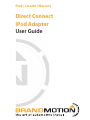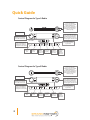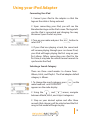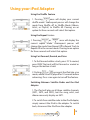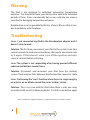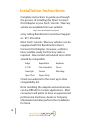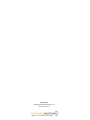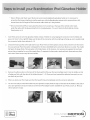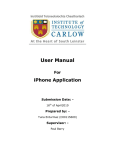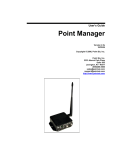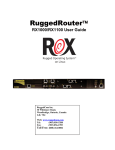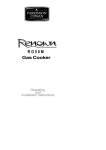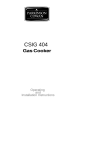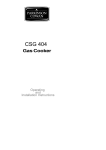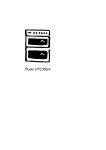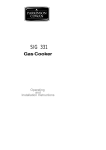Download BrandMotion 212IFD001N User guide
Transcript
Ford / Lincoln / Mercury Direct Connect iPod Adapter User Guide Manual Contents Control Diagram Using Your iPod Adapter 3 Connecting Your iPod 3 Selecting a Search Mode 4 Navigating Through Albums, Artists, and Playlists 4 Browsing Tracks 4 Seeing the Full Artist/Album/Song Name 4 Changing What’s Displayed 5 Using the Shuffle Feature 5 Using the Repeat Feature 5 Using Fast Forward, Rewind, and Scan 5 Switching between iPod and Satellite Radio Troubleshooting Warranty Installation Instructions 1 Quick Guide Control Diagram for Type A Radio In CATEGORY mode, allows you to select from the following categories: ALBUM, ARTIST, and PLAYLIST. In normal mode, will advance to the next ALBUM, ARTIST, or PLAYLIST. Press and hold to advance quickly. Turns the system on. Selecting CATEGORY allows you to rotate through ARTIST, ALBUM, and PLAYLIST with the up and down arrows. Also controls regular radio functions. Puts iPod in SCAN mode, allowing you to preview 10 seconds of each track. Select SAT1 with this button to begin listening to your iPod. Advances the iPod to the next track. Holding the button down advances through the tracks rapidly. Fast-reverses within a track. Fast-reverses within a track. Selects the REPEAT function on your iPod. Scrolls text across the display. Selects the SHUFFLE function on your iPod. Changes display to ARTIST, ALBUM, or SONG name. In CATEGORY mode, allows you to select from the following categories: ALBUM, ARTIST, and PLAYLIST. In normal mode, will advance to the next ALBUM, ARTIST, or PLAYLIST. Press and hold to advance quickly. Control Diagram for Type B Radio Turns the system on. Selecting CATEGORY allows you to rotate through ARTIST, ALBUM, and PLAYLIST with the up and down arrows. Also controls regular radio functions. Puts iPod in SCAN mode, allowing you to preview 10 seconds of each track. Advances the iPod to the next track. Holding the button down advances through the tracks rapidly. Fast-reverses within a track. 2 Select SAT1 with this button to begin listening to your iPod. COMPRESS Fast-reverses within a track. Selects the REPEAT function on your iPod. Scrolls text across the display. Selects the SHUFFLE function on your iPod. Changes display to ARTIST, ALBUM, or SONG name. Using your UsingiPod yourAdapter iPod Adapter Connecting Your iPod 1. Connect your iPod to the adapter so that the logo on the cable is facing outward. 2. Upon connecting your iPod, you will see the Brandmotion logo on the iPod screen. The logo tells you the iPod is connected and charging. You may disconnect your iPod at any time. 3. Turn on your radio and press the select SAT1. button to 4. If your iPod was playing a track, the same track will resume playing through your car stereo. If not, your iPod will begin playing the first song on your first album. (When connecting your iPod for the first time, it may take the vehicle several seconds to synchronize the iPod) Selecting a Search Category There are three search modes to choose from: Album, Artist, and Playlist. The iPod adapter default category is Album. 1. To change the search category, press radio head unit until CATEGORY appears on the radio display. on the 2. Using the UP and OWN arrows, navigate between Album, Artist, and Playlist categories. 3. Stop on your desired option and after three seconds that category will be selected and the first song in that mode will begin to play. 3 Using your iPod Adapter Navigating Through Albums, Artists, and Playlists. 1. Select your desired search mode. (See “Selecting a Search Mode”) 2. Navigate through selections in that category using the UPPPP and DOWN keys. Browsing Tracks 1. Pressing SEEEK or SEEEK once will advance the iPod one track up or one track down. 2. Press and hold SEEEK or SEEEK to navigate through tracks more quickly. Seeing the Full Artist/Album/Song Name The radio display is limited to 12 characters, but artist, album or song names longer than 12 characters will scroll across the display once. You can scroll through the title again by pressing COMP on a type A radio or FeFFF on a Type B Radio. Changing What’s Displayed The display will by default show the track name. To change what information is displayed, press TeEXT on a Type A or TEEE on a Type B Radio to rotate through artist, album, or track. 4 Using your iPod Adapter Using the Shuffle Feature 1. Pressing UFFL once will display your current shuffle mode. Subsequent presses will change the mode from Shuffle off to Shuffle Mode (Album, Artist, or Playlist) to Shuffle All. Pausing on an option for three seconds will select that option. Using the Repeat Feature 1. Pressing REPEAT or RPT once will display the current repeat mode. Subsequent presses will change the mode from Repeat Off to Repeat Track to Repeat All in the current mode. Pausing on an option for three seconds will select that option. Using Fast Forward, Rewind, and Scan 1. To fast forward within a track, press FF. To rewind, press REW. The track will fast forward or rewind as long as the button is held. 2. Pushing SCA or SCA once puts the iPod into scan mode, where a track is played for 10 seconds before advancing. Press scan again to turn off the feature. Switching Between Satellite Radio and the iPod Adapter 1. The iPod will play on all three satellite channels (SAT1, SAT2, and SAT3), but the song, artist, and album name only display on SAT1. 2. To switch from satellite radio to the iPod Adapter, simply connect the iPod to the adapter. To switch back, disconnect the iPod from the adapter. 5 Warning The iPod is not designed to withstand automotive temperature extremes. You should not leave your iPod inside a vehicle for extended periods of time. Even a moderately hot or very cold day can expose your iPod to damaging temperature extremes. Brandmotion is not responsible for the loss of music files or other issues due to problems with the player. Troubleshooting Issue: I just connected my iPod to the Brandmotion adapter and it doesn’t seem to work. Solution: The first time you connect your iPod to the system it can take several seconds to read your entire library. Wait up to one minute and try it again. If that doesn’t work, turn off the ignition and wait several seconds before restarting. Issue: The system is not responding after having pressed different radio control buttons several times. Solution: Disconnect and reconnect your iPod from the docking system. There may be static between the iPod and the connector cable. Issue: Performing the “scan” function when there is a single song by an artist or on an album caused the music to skip / stutter. Solution: This is an issue with the iPod when there is only one song associated with an artist, album or playlist. Push the scan button again. iPod is a trademark of Apple Computer, Inc., registered in the U.S. and other countries. 6 Brandmotion Limited Warranty Brandmotion LLC (“Brandmotion”) warrants its iPod Direct Connect Adapter System (“Product”) against defects in material and workmanship under normal use and services for a period of 3 years or 36,000 miles if zero mileage at dealer with a certified installer. Post sale installation by certified installer 12 months or 12,000 miles. Individual or non certified installation is 12 months from date of sale. Brandmotion, at its option, will either repair, exchange or replace the Product during the warranty period provided it is returned in accordance with the terms of this warranty. All replaced parts or Product shall become the property of Brandmotion. Any repairs not covered by this warranty will be charged at the cost of replaced parts plus the Brandmotion hourly labor rate at that time. This express limited warranty is extended by Brandmotion to the original end-user purchaser only and is not assignable or transferable to any other party. All claims for damaged Products must be made within fifteen (15) days from the date of occurrence resulting in the damage and must be accompanied by the receipt for the damaged Product. This is the complete warranty for Products manufactured by Brandmotion. [Brandmotion does not warrant for the installation, maintenance, or service of the Product.] All costs of shipping the Product to Brandmotion for inspection and all risk of loss during transit shall be borne solely by the original purchaser. This warranty applies within the fifty (50) United States and the District of Columbia, and Canada. This warranty does not cover (a) defects or damage resulting from use of the Product in other than its normal and customary manner; (b) defects or damage from misuse, accident or neglect; (c) defects or damage from improper testing, operation, maintenance, installation, alteration, modification or adjustment; (d) Product disassembled or repaired in such a manner as to adversely affect performance or prevent adequate inspection and testing to verify any warranty claim; (e) Product which has had the serial number removed or made illegible; (f ) freight costs to repair location. For your convenience, Brandmotion has established a telephone number for frequently asked questions. To locate an authorized service center or dealer nearest you, or for service assistance or resolution of a service problem, or for product information, please call: 1-877-276-6456 or contact us through www.brandmotion.com 7 Installation Instructions Complete instructions to guide you through the process of installing the Direct Connect iPod Adapter in your Ford / Lincoln / Mercury vehicle are available from our website: http://www.brandmotion.com/ipod or by calling Brandmotion Customer Support at - 877-276-6456. Most Ford / Lincoln / Mercury vehicles can be equipped with the Brandmotion Direct Connect iPod Adapter. However, a 2004 or later, satellite-ready Ford factory radio is required. New models introduced since 2004 should be compatible. Edge Expedition Explorer F-150 Five Hundred Focus Freestyle Fusion Mustang Sport Trac Super Duty Check our website for the most up to date compatibility list. Note: Installing the adapter and wire harness can be difficult for certain applications. Most consumers will prefer to have an experienced professional mechanic, dealer or 3rd party aftermarket installer perform the installation for them. 8 5000-IPOM01 Copyright 2007 Brandmotion, LLC. Printed in China Quick Guide for Navigation Radio Control Diagram for Navigation Radio Turns the system on. Select SATl with this button to begin listenin to your iPod Use the tune up and down buttons to scroll through ALBUMS, ARTISTS, or PLAYLISTS. Advances the iPod to the next track. Holding the button down advances through the tracks rapidly. Puts iPod in SCAN mode, allowing you to preview 10 seconds of each track. Changes display to ARTIST, ALBUM, or SONG name. Push Genre to select from the following categories: ALBUM, ARTIST, and PLAYLIST. BRANDMOTIONl connected Ilfo- ./ Steps to Install your Brandmotion iPod Glovebox Holder * Note to iPhone and iTouch users: We do not recommend installing the glovebox holder as it is necessary to access the iPod screen interface to confirm each sync with the Brandmotion system and to answer phone calls. Instead, leave the full length of iPod connector cable coiled up in the glovebox. **We recommend that iPhone users place the phone in the small tray at the base of the vehicle center stack, under the radio, with the plug coming from the closed glovebox. (You won't harm the iPod cable by closing the glovebox on it.) 1. Insert iPod connector wire into glovebox holder at base of holder. Do so by tipping the connector into the holder and press it to "click" in for a tight fit. Make sure the face of the connector with the small logo is facing up, and is seated inside the connector holder frame (photos A + B). Choose the foam pad that is the right size for your iPod. There are three options and you'll only need the one that works 2. for your particular iPod. One option is designed for the Nano (identified by the extra foam block to one side). The smaller half pad is for larger iPods. The last option is for Video Nanos. In this instance, it is necessary to separate the two foam pieces that are together for use of the regular Nano. To separate the foam pads, simply pull each foam pad away from each other. Please remove any left-over residue. c A 3. D Remove the adhesive liner on the back of the foam pad that fits your iPod, and carefully insert it into the holdler so that all edges are flush with the sides of the holder (photos C + D). Once you have inserted the adhesive foam pad, you can test the fit of your iPod. 4. 5. When you dock your iPod, make sure that iPod seats firmly and completely onto the connector (photo E). You are now ready to install the holder into your glovebox. Simply hook the clips on the back of the holder to the side of your open glovebox and you're ready to use the best iPod adapter system available for your Ford, Lincoln, or Mercury vehicle (photo F). Enjoy! E [Ej] Made for ~ iPod F