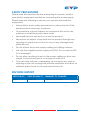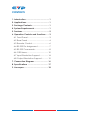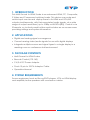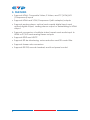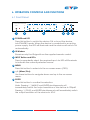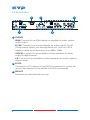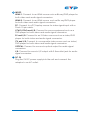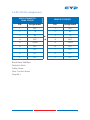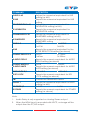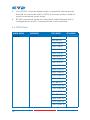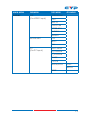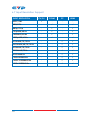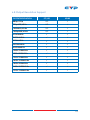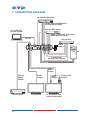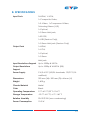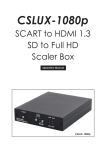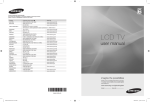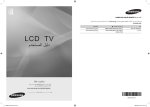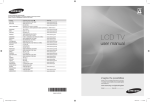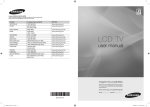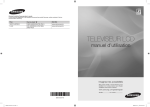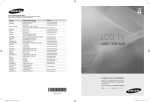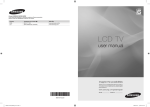Download Cypress CSLUX-1080p Specifications
Transcript
CSLUX-300 Multi-Format to HDMI Scaler Operation Manual DISCLAIMERS The information in this manual has been carefully checked and is believed to be accurate. Cypress Technology assumes no responsibility for any infringements of patents or other rights of third parties which may result from its use. Cypress Technology assumes no responsibility for any inaccuracies that may be contained in this document. Cypress also makes no commitment to update or to keep current the information contained in this document. Cypress Technology reserves the right to make improvements to this document and/or product at any time and without notice. COPYRIGHT NOTICE No part of this document may be reproduced, transmitted, transcribed, stored in a retrieval system, or any of its part translated into any language or computer file, in any form or by any means— electronic, mechanical, magnetic, optical, chemical, manual, or otherwise—without express written permission and consent from Cypress Technology. © Copyright 2011 by Cypress Technology. All Rights Reserved. Version 1.1 August 2011 TRADEMARK ACKNOWLEDGMENTS All products or service names mentioned in this document may be trademarks of the companies with which they are associated. SAFETY PRECAUTIONS Please read all instructions before attempting to unpack, install or operate this equipment and before connecting the power supply. Please keep the following in mind as you unpack and install this equipment: • Always follow basic safety precautions to reduce the risk of fire, electrical shock and injury to persons. • To prevent fire or shock hazard, do not expose the unit to rain, moisture or install this product near water. • Never spill liquid of any kind on or into this product. • Never push an object of any kind into this product through any openings or empty slots in the unit, as you may damage parts inside the unit. • Do not attach the power supply cabling to building surfaces. • Use only the supplied power supply unit (PSU). Do not use the PSU if it is damaged. • Do not allow anything to rest on the power cabling or allow any weight to be placed upon it or any person walk on it. • To protect the unit from overheating, do not block any vents or openings in the unit housing that provide ventilation and allow for sufficient space for air to circulate around the unit. REVISION HISTORY VERSION NO. DATE DD/MM/YY SUMMARY OF CHANGE RDV1 02/04/14 Preliminary Release CONTENTS 1. Introduction�������������������������������������������� 1 2. Applications������������������������������������������� 1 3. Package Contents�������������������������������� 1 4. System Requirements���������������������������� 1 5. Features�������������������������������������������������� 2 6. Operation Controls and Functions������� 3 6.1 Front Panel�����������������������������������������3 6.2 Rear Panel�����������������������������������������4 6.3 Remote Control���������������������������������6 6.4 RS-232 Pin Assignment����������������������7 6.5 RS-232 Commands���������������������������8 6.6 OSD Menu����������������������������������������10 6.7 Input Resolution Support����������������14 6.8 Output Resolution Support�������������15 7. Connection Diagram�������������������������� 16 8. Specifications�������������������������������������� 17 9. Acronyms��������������������������������������������� 18 1. INTRODUCTION This Multi-Format to HDMI Scaler is an advanced HDMI, PC, Composite, S-Video and Component switcher/scaler. This device can scale and switch input sources and display them to its HDMI and VGA/HD outputs simultaneously, with their associated audio signals, at a wide range of output resolutions (up to 1080p or WUXGA(RB)). Control is via IR remote, or via front panel buttons and includes an on-screen menu providing settings and system information. 2. APPLICATIONS • Digital and analog signal convergence • Convert analog video/audio signals for use with digital displays • Integrate multiple sources and signal types to a single display in a meeting room or conference hall environment 3. PACKAGE CONTENTS • Multi-Format to HDMI Scaler • Remote Control (CR-143) • 5 V/3 A DC Power Adaptor • D-sub 15-pin to 3 RCA Adaptor Cable • Operation Manual 4. SYSTEM REQUIREMENTS Source equipment such as Blu-ray/DVD players, VGA or HDMI display and amplifier/active speakers with connection cables. 1 5. FEATURES • Supports HDMI, Composite Video, S-Video, and PC (VGA)/HD (Component) inputs • Supports HDMI and VGA/Component (with adaptor) outputs • Supports analog stereo, optical and coaxial digital inputs and optical digital output, analog stereo output or embedding to HDMI output • Supports conversion of multiple video formats and audio input to HDMI or PC/HD and analog stereo outputs • Supports EDID and HDCP • Supports 3D de-interlacing, noise reduction and 3D comb filter • Supports frame rate conversion • Supports RS-232, remote handset, and front panel control 2 6. OPERATION CONTROLS AND FUNCTIONS 6.1 Front Panel CSLUX-300 DIGITAL VIDEO SCALER XGA POWER IR INPUT CV SV PC COMP HDMI 1 HDMI 2 MENU - + ENTER 720P 1 2 3 4 5 6 1 POWER and LED Press this button to switch the device ON or to put the device into STANDBY mode. When the device is connected to an active power supply, the LED will illuminate and the device will switch ON automatically. 2 IR Window Receives only the IR signal from the supplied remote control. 3 INPUT Button and LEDs Press to repeatedly select the required input. An LED will illuminate to indicate the currently selected source. 4 MENU Press this button to enter into the on-screen menu (OSD). 5 −/+ (Minus/Plus) Use these buttons to navigate down and up in the on-screen menu. 6 ENTER Press this button to confirm the selection. Note: Pressing '−' (MINUS) and ENTER simultaneously will immediately switch the output resolution of the device to 720p60. Pressing '+' (PLUS) and ENTER simultaneously will immediately switch the output resolution of the device to XGA. 3 6.2 Rear Panel 2 OUTPUT OPTICAL L/R 3 5 RS232 SERVICE R L/R PC/HD HDMI INPUT OPTICAL L CV R L DC 5V PC HDMI 1 HDMI 2 Cr/Pr 1 Cb/Pb Y SV R L 4 1 OUTPUTS HDMI: Connect to an HDMI display or amplifier for video and/or audio output. PC/HD: Connect to a monitor/display for video output. For HD (Component) output, use the supplied D-sub 15-pin to 3 RCA adaptor cable for HD resolutions from 480p~1080p. OPTICAL: Connect to an amplifier or active speakers for audio output in digital format. L/R: Connect to an amplifier or active speakers for audio output in stereo format. 2 RS-232 Connect to a PC/Laptop to use RS-232 commands to control the device (See Section 6.5 for details on RS-232 commands). 3 SERVICE 4 Reserved for manufacturer use only. 4 INPUTS HDMI 1: Connect to an HDMI source such as Blu-ray/DVD player for both video and audio signal conversion. HDMI 2: Connect to an HDMI source such as Blu-ray/DVD player for both video and audio signal conversion. PC: Connect to a PC/Laptop source for video signal input with a D-sub 15-pin cable. YCbCr/YPbPr and L/R: Connect to source equipment such as a DVD player for both video and audio signal conversion. SV and L/R: Connect to an S-Video source such as a video/DVD player for both video and audio signal conversion. CV and L/R: Connect to a composite video source such as video/ DVD player for both video and audio signal conversion. OPTICAL: Connect to a source's optical output for audio signal conversion. L/R: Connect to source's L/R output with 3.5mm Mini-jack for audio signal conversion. 5 DC 5V Plug the 5 V DC power supply into the unit and connect the adaptor to an AC outlet. 5 6.3 Remote Control 1 POWER Press this button to switch the device ON or to put the device into STANDBY mode. 2 3 INPUT POWER CV SV COMP PC HDMI 1 HDMI 2 1 2 INPUT Press to repeatedly select the required input. An LED will illuminate to indicate the currently selected source. 3 CV/SV/COMP/PC/HDMI 1/HDMI 2 Press to directly select the required input. 4 EXIT MENU 6 AUTO ADJUST RESET 7 8 4 EXIT 5 OK Press this button to exit the menu or the current selection in the on-screen menu. 5 MENU Press this button to enter the on-screen menu. CR-143 6 RESET Press this button to return the device to the factory default settings. 7 AUTO ADJUST Press the button to optimize the positioning of the picture (picture centering) on the screen. 8 ▲▼◄► and OK 6 Press OK to confirm the selection or use the directional buttons to navigate the on-screen menus. 6.4 RS-232 Pin Assignment MULTI-FORMAT TO HDMI SCALER REMOTE CONTROL PIN Assignment PIN Assignment 1 NC 1 NC 2 Tx 2 Rx 3 Rx 3 Tx 4 NC 4 NC 5 GND 5 GND 6 NC 6 NC 7 NC 7 NC 8 NC 8 NC 9 NC 9 NC ► ◄ Baud Rate: 9600bps Data bit: 8 bits Parity: None Flow Control: None Stop Bit: 1 7 6.5 RS-232 Commands COMMAND DESCRIPTION S SOURCE 1~6 1=HDMI1 2=HDMI2 3=YPbPr R SOURCE Reports the numerical equivalent for SOURCE setting (as above) S OUTPUT 0~25 0=Native 1=640×480 2=800×600 3=1024×768 4=1280×768 5=1360×768 6=1280×720 7=1280×800 8=1280×1024 9=1440×900 10=1400×1050 11=1680×1050 R OUTPUT Reports the numerical equivalent for OUTPUT setting (as above) S SIZE 0~6 0=OVERSCAN 1=FULL 2=BEST FIT 3=PAN SCAN R SIZE Reports the numerical equivalent for SIZE setting (as above) S CONTRAST 0~60 Setups the numerical equivalent for CONTRAST setting (as left) R CONTRAST Reports the numerical equivalent for CONTRAST setting S BRIGHTNESS 0~60 Setups the numerical equivalent for BRIGHTNESS setting (as left) R BRIGHTNESS Reports the numerical equivalent for BRIGHTNESS setting 8 4=VIDEO 5=S-VIDEO 6=PC 12=1600×1200 13=1920×1080 16=1920×1200 17=480p 18=720p@60 19=1080p@60 20=1080i@60 22=576p 23=720p@50 24=1080p@50 25=1080i@50 4=LETTER BOX 5=UNDER 2 6=UNDER 1 COMMAND DESCRIPTION S HUE 0~60 Setups the numerical equivalent for HUE setting (as left) R HUE Reports the numerical equivalent for HUE setting S SATURATION 0~60 Setups the numerical equivalent for SATURATION setting (as left) R SATURATION Reports the numerical equivalent for SATURATION setting S SHARPNESS 0~30 Setups the numerical equivalent for SHARPNESS setting (as left) R SHARPNESS Reports the numerical equivalent for SHARPNESS setting S NR 0~3 0=OFF 1=LOW R NR Reports the numerical equivalent for the NOISE REDUCTION setting (as above) S AUDIO DELAY 0~3 0=OFF 1=40ms R AUDIO DELAY Reports the numeric equivalent for AUDIO DELAY setting (as above) S AUDIO MUTE 0/1 0=ON R AUDIO MUTE Reports the numeric equivalent for AUDIO MUTE setting (as above) S KEY LOCK 0/1 0=ENABLE R KEY LOCK Reports the numeric equivalent for KEY LOCK setting (as above) FW Checks the FIRMWARE version S RESET 1 Setups the numerical equivalent for RESET setting (as left) S POWER 0/1 0=OFF R POWER Reports the numeric equivalent for POWER setting (as above) 2=MIDDLE 3=HIGH 2=110ms 3=150ms 1=MUTE 1=DISABLE 1=ON Note: 1. Audio Delay is only supported on Analog Stereo output. 2. When the HDMI input is encoded with HDCP, no image will be output from the PC/HD output. 9 3. Only LPCM 2 channel digital audio is supported, please ensure that the source audio is set to LPCM 2 channel audio in order to avoid unnecessary audio noise. 4. RS-232 commands will be not executed unless followed with a carriage return and LF. Commands are case-insensitive. 6.6 OSD Menu MAIN MENU SUBMENU 3RD MENU DISPLAY OUTPUT 640×480 60 800×600 60 1024×768 60 1280×768 60 1360×768 60 1280×720 60 1280×800 60 1280×1024 60 1440×900 60 1400×1050 60 1680×1050 60 1600×1200 60 1920×1080 60 1920×1200 60 720×480P 60 1280×720P 60* 1920×1080I 60 1920×1080P 60 720×576P 50 1280×720P 50 1920×1080I 50 1920×1080P 50 10 4TH MENU MAIN MENU SUBMENU 3RD MENU DISPLAY SIZE OVER SCAN (For VIDEO input) FULL* 4TH MENU BEST FIT PAN SCAN LETTER BOX UNDER 2 UNDER 1 MODE INFO OFF INFO* ON PC AUTO SETUP (For PC input) H_POSITION V_POSITION PHASE CLOCK WXGA/XGA XGA* WXGA RESET 11 MAIN MENU SUBMENU 3RD MENU COLOR COLOR R G B R OFFSET G OFFSET B OFFSET CONTRAST 0~60 BRIGHTNESS 0~60 HUE 0~60 SATURATION 0~60 SHARPNESS 0~30 NR OFF* LOW MIDDLE HIGH AUDIO VOLUME 0~100 DELAY OFF* 40 ms 110 ms 150 ms SOUND ON* MUTE AUDIO SELECT ANALOG* (For AV/SV/YPbPr/ S/PDIF VGA input) 12 4TH MENU MAIN MENU SUBMENU SETUP FACTORY RESET KEY LOCK 3RD MENU 4TH MENU OFF* ON POWER SAVE OFF* ON INFORMATION INPUT OUTPUT REVISION Note: Items with Asterisk (*) are the Factory default settings. 13 6.7 Input Resolution Support INPUT RESOLUTION CV/SV COMP PC HDMI NTSC/PAL - - - 480i/576i - - 480p/576p - - 720p@50/60 Hz - - 1080i@50/60 Hz - - 1080p@50/60 Hz - - VGA@60/72/75 Hz - - SVGA@56/60/72/75 Hz - - XGA@60/70/75 Hz - - SXGA@60/75 Hz - - UXGA@60 Hz - - 1280×800@60 Hz - - 1680×1050RB@60 Hz - - 1920×1080@60 Hz - - 14 6.8 Output Resolution Support OUTPUT RESOLUTION PC/HD HDMI 480p/576p HD 720p@50/60 Hz HD 1080i@50/60 Hz HD 1080p@50/60 Hz HD VGA@60 Hz SVGA@60 Hz XGA@60 Hz SXGA@60 Hz UXGA@60 Hz 1280×768@60 Hz 1280×800@60 Hz 1360×768@60 Hz 1400×1050@60 Hz 1440×900@60 Hz 1680×1050@60 Hz 1920×1200@60 Hz 15 7. CONNECTION DIAGRAM HD Satellite Receiver HDMI, Optical Digital and Analog Audio Inputs Blu-ray/DVD Player PC or RS-232 Control System HDMI, Composite Video and Analog Audio Inputs RS-232 OUTPUT L/R OPTICAL Set-top Box RS232 SERVICE 1 R L/R L CV R L DC 5V PC HDMI 1 Power Supply INPUT OPTICAL SERVICE 2 PC/HD HDMI HDMI 2 Cr/Pr Cb/Pb Y SV R L PC S-Video and Analog Audio Inputs VGA and Analog Audio Inputs Analog Audio Output Optical Digital Output AV Receiver 16 HDMI Output TV or Monitor OR VGA Output Component Output TV or Monitor with 3.5mm audio input 8. SPECIFICATIONS Input Ports 2×HDMI, 1×VGA, 1×Composite Video, 1×S-Video, 1×Component Video, 3×Analog Stereo (L/R), 1×Optical, 1×3.5mm Mini-jack, 1×RS-232, 1×USB (Service Only), 1×3.5mm Mini-jack (Service Only) Output Ports 1×HDMI, 1×VGA, 1×Optical, 1×3.5mm Mini-jack Input Resolutions Support Up to 1080p & UXGA Output Resolutions Up to 1080p & WUXGA (RB) Support Power Supply 5 V/3 A DC (US/EU standards, CE/FCC/UL certified) Dimensions 320 mm (W)×182 mm (D)×44 mm (H) Weight 1,600 g Chassis Material Metal Color Black Operating Temperature 0 ˚C~40 ˚C/32 ˚F~104 ˚F Storage Temperature −20 ˚C~60 ˚C/−4 ˚F~140 ˚F Relative Humidity 20~90 % RH (non-condensing) Power Consumption 10.5 W 17 9. ACRONYMS ACRONYM COMPLETE TERM COMP Component Video CV Composite Video DVI Digital Visual Interface EDID Extended Display Identification Data HDCP High-Bandwidth Digital Content Protection HDMI High-Definition Multimedia Interface IR Infrared NR Noise Reduction NTSC National Television System Committee OSD On-screen Display (Menu) PAL Phase Alternating Line RGB Red Green Blue SV S-Video USB Universal Serial Bus UXGA Ultra Extended Graphics Array VGA Video Graphics Array XGA Extended Graphics Array WUXGA Wide Ultra Extended Graphics Array 18 CYPRESS TECHNOLOGY CO., LTD Home page: http://www.cypress.com.tw 20130625 MPM-CSLUX300I