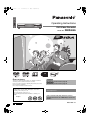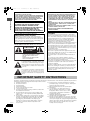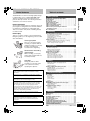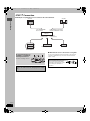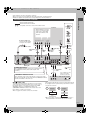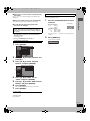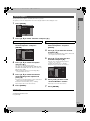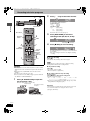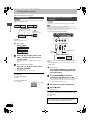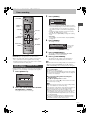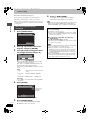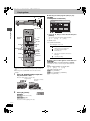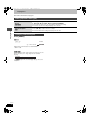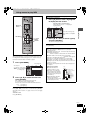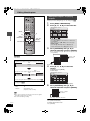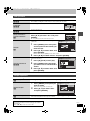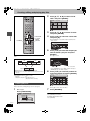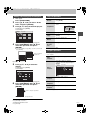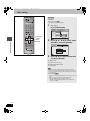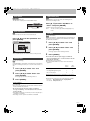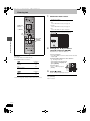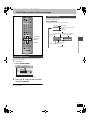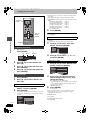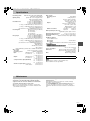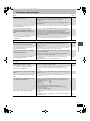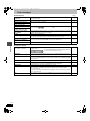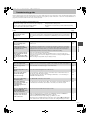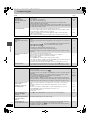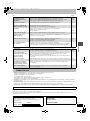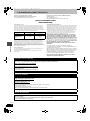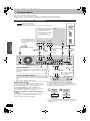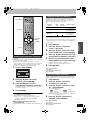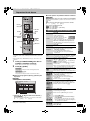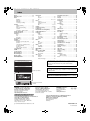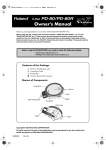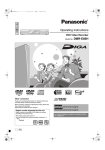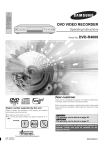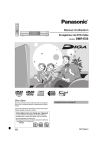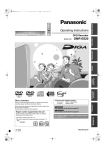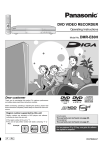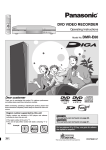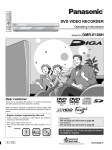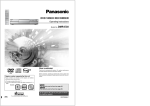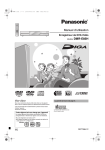Download Magnavox MTV-51 Operating instructions
Transcript
7301en.book 1 ページ
2004年3月1日 月曜日 午後5時35分
Operating Instructions
DVD Video Recorder
Model No.
Dear customer
DMR-E55
[For\U.S.A.]only]
Thank you for purchasing this product. For optimum performance
and safety, please read these instructions carefully.
The warranty can be found on page 46.
Before connecting, operating or adjusting this product, please read
these instructions completely.
Please keep this manual for future reference.
The warranty can be found on page 47.
Region number supported by this unit
La referencia rápida en español se puede encontrar
en la página 48–51.
Region numbers are allocated to DVD players and software
according to where they are sold.
≥The region number of this unit is “1”.
≥The unit will play DVDs marked with labels containing “1” or
“ALL”.
Example:
1
P
PC PX
ALL
1
2
[For\Canada]only]
4
Unless otherwise indicated, illustrations in these
operating instructions are of DMR-E55 for U.S.A. and
Canada.
RQT7301-1P
Getting started
7301en.book 2 ページ
2004年3月1日 月曜日 午後5時35分
CAUTION!
CAUTION!
THIS PRODUCT UTILIZES A LASER.
USE OF CONTROLS OR ADJUSTMENTS OR PERFORMANCE
OF PROCEDURES OTHER THAN THOSE SPECIFIED HEREIN
MAY RESULT IN HAZARDOUS RADIATION EXPOSURE.
DO NOT OPEN COVERS AND DO NOT REPAIR YOURSELF.
REFER SERVICING TO QUALIFIED PERSONNEL.
≥DO NOT INSTALL OR PLACE THIS UNIT IN A BOOKCASE,
BUILT-IN CABINET OR IN ANOTHER CONFINED SPACE.
ENSURE THE UNIT IS WELL VENTILATED. TO PREVENT
RISK OF ELECTRIC SHOCK OR FIRE HAZARD DUE TO
OVERHEATING, ENSURE THAT CURTAINS AND ANY
OTHER MATERIALS DO NOT OBSTRUCT THE VENTILATION
VENTS.
≥DO NOT OBSTRUCT THE UNIT’S VENTILATION OPENINGS
WITH NEWSPAPERS, TABLECLOTHS, CURTAINS, AND
SIMILAR ITEMS.
≥DO NOT PLACE SOURCES OF NAKED FLAMES, SUCH AS
LIGHTED CANDLES, ON THE UNIT.
≥DISPOSE OF BATTERIES IN AN ENVIRONMENTALLY
FRIENDLY MANNER.
WARNING:
TO REDUCE THE RISK OF FIRE, ELECTRIC
SHOCK OR PRODUCT DAMAGE, DO NOT
EXPOSE THIS APPARATUS TO RAIN, MOISTURE,
DRIPPING OR SPLASHING AND THAT NO
OBJECTS FILLED WITH LIQUIDS, SUCH AS
VASES, SHALL BE PLACED ON THE APPARATUS.
THE FOLLOWING APPLIES ONLY IN THE U.S.A.
Note to CATV system installer:
This reminder is provided to call the CATV system installer’s
attention to Article 820-40 of the NEC that provides guidelines for
proper grounding and, in particular, specifies that the cable ground
shall be connected to the grounding system of the building, as
close to the point of cable entry as practical.
THE FOLLOWING APPLIES ONLY IN THE U.S.A. and Canada
CAUTION
RISK OF ELECTRIC SHOCK
DO NOT OPEN
CAUTION: TO REDUCE THE RISK OF ELECTRIC
SHOCK, DO NOT REMOVE SCREWS.
NO USER-SERVICEABLE PARTS
INSIDE.
REFER SERVICING TO QUALIFIED
SERVICE PERSONNEL.
The lightning flash with arrowhead symbol, within
an equilateral triangle, is intended to alert the user
to the presence of uninsulated “dangerous voltage”
within the product’s enclosure that may be of sufficient magnitude to constitute a risk of electric shock
to persons.
The exclamation point within an equilateral triangle
is intended to alert the user to the presence of
important operating and maintenance (servicing)
instructions in the literature accompanying the appliance.
THE FOLLOWING APPLIES ONLY IN THE U.S.A.
FCC Note:
This equipment has been tested and found to comply with the
limits for a Class B digital device, pursuant to Part 15 of the FCC
Rules. These limits are designed to provide reasonable protection
against harmful interference in a residential installation. This
equipment generates, uses, and can radiate radio frequency
energy and, if not installed and used in accordance with the
instructions, may cause harmful interference to radio
communications. However, there is no guarantee that interference
will not occur in a particular installation. If this equipment does
cause harmful interference to radio or television reception, which
can be determined by turning the equipment off and on, the user
is encouraged to try to correct the interference by one or more of
the following measures:
≥Reorient or relocate the receiving antenna.
≥Increase the separation between the equipment and receiver.
≥Connect the equipment into an outlet on a circuit different from
that to which the receiver is connected.
≥Consult the dealer or an experienced radio/TV technician for
help.
FCC Caution: To assure continued compliance, follow the
attached installation instructions and use only shielded interface
cables when connecting to peripheral devices.
Any changes or modifications not expressly approved by the party
responsible for compliance could void the user’s authority to
operate this equipment.
This device complies with Part 15 of the FCC Rules. Operation is
subject to the following two conditions: (1) This device may not
cause harmful interference, and (2) this device must accept any
interference received, including interference that may cause
undesired operation.
IMPORTANT SAFETY INSTRUCTIONS
Read these operating instructions carefully before using the unit. Follow the safety instructions on the unit and the applicable safety instructions
listed below. Keep these operating instructions handy for future reference.
1)
2)
3)
4)
5)
6)
7)
8)
9)
RQT7301
2
Read these instructions.
Keep these instructions.
Heed all warnings.
Follow all instructions.
Do not use this apparatus near water.
Clean only with dry cloth.
Do not block any ventilation openings. Install in accordance with
the manufacturer’s instructions.
Do not install near any heat sources such as radiators, heat
registers, stoves, or other apparatus (including amplifiers) that
produce heat.
Do not defeat the safety purpose of the polarized or groundingtype plug. A polarized plug has two blades with one wider than
the other. A grounding-type plug has two blades and a third
grounding prong. The wide blade or the third prong are
provided for your safety. If the provided plug does not fit into
your outlet, consult an electrician for replacement of the
obsolete outlet.
10) Protect the power cord from being walked on or pinched
particularly at plugs, convenience receptacles, and the point
where they exit from the apparatus.
11) Only use attachments/accessories specified by the
manufacturer.
12) Use only with the cart, stand, tripod, bracket, or
table specified by the manufacturer, or sold with
the apparatus. When a cart is used, use caution
when moving the cart/apparatus combination to
avoid injury from tip-over.
13) Unplug this apparatus during lightning storms or
when unused for long periods of time.
14) Refer all servicing to qualified service personnel. Servicing is
required when the apparatus has been damaged in any way,
such as power-supply cord or plug is damaged, liquid has been
spilled or objects have fallen into the apparatus, the apparatus
has been exposed to rain or moisture, does not operate
normally, or has been dropped.
2004年3月1日 月曜日 午後5時35分
Useful features
This DVD Video recorder records high quality images
to rapid random access capable DVD-RAM media.
This has resulted in many new features that out
perform older tape formats. The following information
summarizes a few of these features.
Instant recording
You no longer need to search for empty disc space. By
pressing the recording button, the unit finds available
recording space and begins recording right away.
There is no need to worry about overwriting already
recorded content.
Table of contents
Getting started
IMPORTANT SAFETY INSTRUCTIONS . . . . . . . . . . . . . . 2
Useful features . . . . . . . . . . . . . . . . . . . . . . . . . . . . . . . . . 3
Accessories . . . . . . . . . . . . . . . . . . . . . . . . . . . . . . . . . . . 4
The remote control . . . . . . . . . . . . . . . . . . . . . . . . . . . . . 4
Control reference guide . . . . . . . . . . . . . . . . . . . . . . . . . . 5
STEP 1 Connection . . . . . . . . . . . . . . . . . . . . . . . . . . . . . 6
STEP 2 Plug-in Auto Tuning . . . . . . . . . . . . . . . . . . . . . 10
STEP 3 Channel settings . . . . . . . . . . . . . . . . . . . . . . . 12
STEP 4 Set up to match your television
and remote control . . . . . . . . . . . . . . . . . . . . . . . . . . . . 14
Disc information . . . . . . . . . . . . . . . . . . . . . . . . . . . . . . . 15
Getting started
7301en.book 3 ページ
Recording
Recording television programs . . . . . . . . . . . . . . . . . . 16
Instant play
There is no need to rewind or search forward. Direct
Navigator guides you to the beginning of the recorded
video immediately.
Chasing playback
There is no need to wait until
recording is complete. Without
stopping recording, you can play
the video currently being
recorded from its beginning.
Simultaneous Recording
and Playback
Recording modes and approximate recording times . . . . . . . .
Selecting audio to record . . . . . . . . . . . . . . . . . . . . . . . . . . . . .
Playing while you are recording . . . . . . . . . . . . . . . . . . . . . . . .
Flexible Recording . . . . . . . . . . . . . . . . . . . . . . . . . . . . . . . . . .
Recording from a video cassette recorder . . . . . . . . . . . . . . . .
Timer recording . . . . . . . . . . . . . . . . . . . . . . . . . . . . . . . 19
Using VCR Plusr number to make timer recordings . . . . . . . . 19
Manually programming timer recordings . . . . . . . . . . . . . . . . . 20
Check, change or delete a program . . . . . . . . . . . . . . . . . . . . . 21
Playing back
Playing discs . . . . . . . . . . . . . . . . . . . . . . . . . . . . . . . . . 22
Operations during play . . . . . . . . . . . . . . . . . . . . . . . . . . . . . . . 23
Editing operations during play . . . . . . . . . . . . . . . . . . . . . . . . . 24
Changing audio during play . . . . . . . . . . . . . . . . . . . . . . . . . . . 24
Using menus to play MP3 . . . . . . . . . . . . . . . . . . . . . . . 25
Using on-screen menus . . . . . . . . . . . . . . . . . . . . . . . . 26
While recording, you can play
another video program that was
recorded previously.
Common procedures . . . . . . . . . . . . . . . . . . . . . . . . . . . . . . . .
Disc menu–Setting disc content . . . . . . . . . . . . . . . . . . . . . . . .
Play menu–Change play sequence . . . . . . . . . . . . . . . . . . . . .
Video menu–Change picture quality. . . . . . . . . . . . . . . . . . . . .
Audio menu–Change sound effect . . . . . . . . . . . . . . . . . . . . . .
Time Slip
Editing
During play and also while
recording, you can jump to the
scene you wish to view by
specifying the skip time.
Manufactured under license from Dolby Laboratories.
“Dolby” and the double-D symbol are trademarks of Dolby
Laboratories.
“DTS” and “DTS 2.0 i Digital Out” are trademarks of Digital
Theater Systems, Inc.
Apparatus Claims of U.S. Patent Nos. 4,631,603, 4,577,216, and
4,819,098, licensed for limited viewing uses only.
This product incorporates copyright protection technology that is
protected by method claims of certain U.S. patents and other
intellectual property rights owned by Macrovision Corporation
and other rights owners. Use of this copyright protection
technology must be authorized by Macrovision Corporation, and
is intended for home and other limited viewing uses only unless
otherwise authorized by Macrovision Corporation. Reverse
engineering or disassembly is prohibited.
MPEG Layer-3 audio decoding technology licensed from
Fraunhofer IIS and Thomson multimedia.
VCR Plusi and PlusCode are registered trademarks of Gemstar
Development Corporation. The VCR Plusi system is
manufactured under license from Gemstar Development
Corporation.
Pats. 5,307,173; 5,335,079; 4,908,713; 4,751,578; and
4,706,121
17
17
17
18
18
26
26
27
27
27
Editing titles/chapters . . . . . . . . . . . . . . . . . . . . . . . . . . 28
Editing titles/chapters and playing chapters . . . . . . . . . . . . . . . 28
Title operations . . . . . . . . . . . . . . . . . . . . . . . . . . . . . . . . . . . . . 29
Chapter operations . . . . . . . . . . . . . . . . . . . . . . . . . . . . . . . . . . 29
Creating, editing and playing play lists . . . . . . . . . . . . 30
Creating play lists . . . . . . . . . . . . . . . . . . . . . . . . . . . . . . . . . . .
Editing and playing play lists/chapters . . . . . . . . . . . . . . . . . . .
Play list operations . . . . . . . . . . . . . . . . . . . . . . . . . . . . . . . . . .
Chapter operations . . . . . . . . . . . . . . . . . . . . . . . . . . . . . . . . . .
30
31
31
31
Convenient functions
Disc setting . . . . . . . . . . . . . . . . . . . . . . . . . . . . . . . . . . . 32
Disc Name . . . . . . . . . . . . . . . . . . . . . . . . . . . . . . . . . . . . . . . .
Disc Protection . . . . . . . . . . . . . . . . . . . . . . . . . . . . . . . . . . . . .
Format disc . . . . . . . . . . . . . . . . . . . . . . . . . . . . . . . . . . . . . . . .
Select First play . . . . . . . . . . . . . . . . . . . . . . . . . . . . . . . . . . . .
Finalize . . . . . . . . . . . . . . . . . . . . . . . . . . . . . . . . . . . . . . . . . . .
33
33
33
33
33
Entering text . . . . . . . . . . . . . . . . . . . . . . . . . . . . . . . . . . 34
FUNCTIONS window and Status messages . . . . . . . . . 35
FUNCTIONS window . . . . . . . . . . . . . . . . . . . . . . . . . . . . . . . . 35
Status messages . . . . . . . . . . . . . . . . . . . . . . . . . . . . . . . . . . . 35
Changing the unit’s settings . . . . . . . . . . . . . . . . . . . . . 36
Summary of settings. . . . . . . . . . . . . . . . . . . . . . . . . . . . . . . . . 36
Common procedures . . . . . . . . . . . . . . . . . . . . . . . . . . . . . . . . 38
Clock settings . . . . . . . . . . . . . . . . . . . . . . . . . . . . . . . . . . . . . . 38
Reference
Specifications . . . . . . . . . . . . . . . . . . . . . . . . . . . . . . . . . 39
Maintenance . . . . . . . . . . . . . . . . . . . . . . . . . . . . . . . . . . 39
Glossary . . . . . . . . . . . . . . . . . . . . . . . . . . . . . . . . . . . . . 40
Frequently asked questions . . . . . . . . . . . . . . . . . . . . . 41
Error messages . . . . . . . . . . . . . . . . . . . . . . . . . . . . . . . 42
Troubleshooting guide . . . . . . . . . . . . . . . . . . . . . . . . . 43
Product Service . . . . . . . . . . . . . . . . . . . . . . . . . . . . . . . 45
Limited Warranty (ONLY FOR U.S.A.) . . . . . . . . . . . . . . 46
Limited Warranty (ONLY FOR CANADA) . . . . . . . . . . . 47
Referencia rápida en español . . . . . . . . . . . . . . . . . . . . 48
(Spanish Quick Reference)
Index . . . . . . . . . . . . . . . . . . . . . . . . . . . . . . . . . Back cover
RQT7301
3
7301en.book 4 ページ
2004年3月1日 月曜日 午後5時35分
Accessories
Getting started
Please check and identify the supplied accessories. Use numbers indicated in parentheses when asking for replacement parts.
Only for U.S.A.: To order accessories, refer to “Accessory Purchases” on page 46.
For other areas:To order accessories, call the dealer from whom you have made your purchase.
∏
∏
1 Remote control
(N2QAKB000050)
1 AC power supply cord
[For\U.S.A.\and\Canada]
(K2CB2CB00006)
∏
[For\units\with\PX\printed\on\the\outer\packaging]
(RJA0019-2K)
1 75 ≠ coaxial cable
(VJA1125)
≥For use with this unit only. Do not use it with other equipment.
∏
∏
[For\units\with\PX\printed\on\the\outer\packaging]
∏
2 Batteries
for remote control
1 Audio/video cable
(K2KA6CA00001)
1 Power plug adaptor
(K2DA42E00001)
(U.S.A. only)
Product Registration Card
Please complete and return the included product registration card, or register via the Internet at: http://www.prodreg.com/panasonic/
The remote control
∫ Batteries
∫ Use
R6, LR6, AA, UM-3
Remote control signal sensor
20˚
30˚
20˚
30˚
≥Insert so the poles (i and j) match those in the remote control.
≥Do not use rechargeable type batteries.
≥Do not mix old and new batteries.
≥Do not use different types at the same time.
≥Do not heat or expose to flame.
≥Do not take apart or short circuit.
≥Do not attempt to recharge alkaline or manganese batteries.
≥Do not use batteries if the covering has been peeled off.
7 m (23 feet) directly in front of the unit
Mishandling of batteries can cause electrolyte leakage which can
damage items the fluid contacts and may cause a fire.
Remove if the remote control is not going to be used for a long
period of time. Store in a cool, dark place.
[Note]
If you cannot operate the unit or television using the remote control
after changing the batteries, please re-enter the codes (➡ page 14).
The manufacturer accepts no responsibility and offers no compensation for loss of recorded or edited material due to a problem
with the unit or recordable media, and accepts no responsibility and offers no compensation for any subsequent damage caused by
such loss.
Examples of causes of such losses are
≥A disc recorded and edited with this unit is played in a DVD recorder or computer disc drive manufactured by another company.
≥A disc used as described above and then played again in this unit.
≥A disc recorded and edited with a DVD recorder or computer disc drive manufactured by another company is played in this unit.
RQT7301
4
7301en.book 5 ページ
2004年3月1日 月曜日 午後5時35分
Control reference guide
Remote control
TV
POWER
INPUT SELECT TV/VIDEO
VOLUME
CH
Getting started
DVD POWER
Turn the unit on (➡ page 10)
Television operations (➡ page 14)
Input select (L1, L2 or L3)
Select channels and title numbers etc./
Enter numbers
1
2
3
4
5
6
CH
Channel select (➡ page 11, 16)
AUDIO
7
8
9
VCR Plus+ CM SKIP
CANCEL
Cancel
0
SKIP
STOP
SLOW/SEARCH
PAUSE
Select audio (➡ page 17, 24)
Skip a minute forward (➡ page 23)
Show VCR Plusr screen (➡ page 19)
PLAY/x1.3
Basic operations for recording and play
DIRECT NAVIGATOR
Show Top menu/Direct Navigator
(➡ page 22, 28)
FUNCTIONS
Show FUNCTIONS window (➡ page 35)
TOP MENU
Selection/Enter, Frame-by-frame (➡ page 10, 23)
ENTER
SUB MENU
Show sub menu (➡ page 28)
RETURN
Return to previous screen
Show on-screen menu (➡ page 26)
PROG/CHECK DISPLAY
Show timer recording program screen (➡ page 20)
STATUS TIME SLIP
Erase items (➡ page 24)
ADD/DLT
Add/delete channel (➡ page 11)
ERASE REC MODE
REC
OPEN/CLOSE SETUP CHAPTER
F Rec
Show status messages (➡ page 35)
Skip the specified time/Display the television image
as a picture-in-picture (➡ page 17, 23)
Change recording mode (➡ page 16)
Open/close disc tray (➡ page 16, 22)
Show SETUP menu (➡ page 11, 38)
Start recording (➡ page 16)
Start Flexible Recording (➡ page 18)
Create chapters (➡ page 24)
Main unit
POWER button (POWER Í/I) (➡ page 10)
Press to switch the unit from on to standby mode or
vice versa. In standby mode, the unit is still
consuming a small amount of power.
Disc tray (➡ page 16, 22)
Start play (➡ page 22)
Start recording (➡ page 16)
Remote control signal sensor
Stop (➡ page 16, 22)
Open/close disc tray (➡ page 16, 22)
OPEN/CLOSE
REC
POWER
TIME SLIP
PULL OPEN
/x1.3
TIME SLIP
L2
S-VIDEO IN
VIDEO IN
L/MONO AUDIO IN
CH
R
Display (➡ below)
Connection for camcorder etc.
(➡ page 18)
Time Slip indicator (➡ page 17)
Skip the specified time/Display the television image
as a picture-in-picture (➡ page 17, 23)
Channel select (➡ page 11, 16)
Skip/Slow/Search (➡ page 23)
Rear panel terminals (➡ page 7)
The unit’s display
Recording mode
Timer recording indicator
XP
SP
LP
EP CH
Channel
D.MIX (multi-channel DVD-Audio only)
When lit: Down-mixed audio is played.
Disc type When off: The disc prevents down-mixing so only the two front
channels can be played.
Recording/
Recording
Playback
DVD - R AM
Playback
VCD.MIX
PLAY REC
Main display section
REC
PLAY
PLAY REC
RQT7301
5
7301en.book 6 ページ
2004年3月1日 月曜日 午後5時35分
STEP 1 Connection
∫ Examples of equipment you can connect to this unit’s terminals
Getting started
Television
Amplifier
From AUDIO/VIDEO
OUT terminals
From AUDIO OUT terminals or
DIGITAL AUDIO OUT terminal
This unit
To L1 or L3 input
terminals (rear)
To L2 input
terminals (front)
Video cassette recorder
Camcorder
Other equipment
Do not place the unit on
amplifiers or equipment
that may become hot.
∫ When the unit is not to be used for a long time
To save power, unplug it from the household AC outlet. This unit
consumes a small amount of power, even when it is turned off
(approx. 2.9 W).
The heat can damage the unit.
[For\units\with\PX\printed\on\the\outer\packaging]
If the power plug does not fit your AC
outlet, use the power plug adaptor
(included). If it still doesn’t fit, contact
an electrical parts distributor for
assistance.
Before moving the unit, ensure the disc tray is empty.
Failure to do so will risk severely damaging the disc and the
unit.
RQT7301
6
7301en.book 7 ページ
2004年3月1日 月曜日 午後5時35分
≥The equipment connections described are examples.
≥Before connection, turn off all equipment and read the appropriate operating instructions.
≥Peripheral equipment and optional cables sold separately unless otherwise indicated.
1–4
indicates included accessories.
indicates accessories not included.
are required connections. Connect in the numbered order.
Television
Cable TV
When making this connection,
ensure you connect the audio
cables to the corresponding
audio input terminals on the
television.
Getting started
Connecting a television and VCR
Outdoor
antenna
AC power supply cord
Connect only after all other
connections are complete.
AUDIO IN
R L VIDEO IN S VIDEO IN
VHF/UHF
RF IN
COMPONENT
VIDEO IN
Indoor
antenna
Red White Yellow
Audio/Video
cable
4
75 ≠ coaxial cable
➡ below
Component
video cable
S-Video
cable
3
To the
antenna
Antenna
cable
To household AC outlet
Splitter
2
1
RF IN
Y
PB
S-VIDEO
R - AUDIO - L
VIDEO S-VIDEO
(L1)
COMPONENT
VIDEO OUT
(480P/480I)
IN3
VIDEO
VIDEO S-VIDEO
PR
OPTICAL
OUT
R - AUDIO - L
R - AUDIO - L
IN1
Red White Yellow
DIGITAL AUDIO OUT
(PCM/BITSTREAM)
RF OUT
VHF/UHF
(L3)
Red White Yellow
Cooling fan
This unit
To L1 or L3
S-VIDEO OUT terminal
The S-VIDEO OUT terminal achieves a more vivid picture than
the VIDEO OUT terminal. (Actual results depend on the
television.)
Audio/Video
cable
Use a splitter if you also
want to connect the
antenna to your VCR.
COMPONENT VIDEO OUT terminal
These terminals can be used for either interlace or progressive output
(➡ page 40) and provide a purer picture than the S-VIDEO OUT terminal.
≥Connect to terminals of the same color.
∫ 75 ≠ coaxial cable
The picture and sound signal from this unit does not go through the
75 ≠ coaxial cable to the television. Make sure you connect one of
the following terminals on this unit to the television: the AUDIO/
VIDEO OUT terminal, the S-VIDEO OUT terminal or the
COMPONENT VIDEO OUT terminal. If the television has none of
these terminals, consult your local dealer.
≥Refer to page 8 if the antenna connector doesn’t match.
75 ≠ coaxial
cable
Red White Yellow
VIDEO
R
L
AUDIO OUT OUT
Video cassette recorder
VHF/UHF
RF IN
Do not connect the unit through a video cassette recorder
Video signals fed through video cassette recorders will be affected
by copyright protection systems and the picture will not be shown
correctly on the television.
Television
Television
This unit
VCR
VCR
This unit
≥When connecting to a television with a built in VCR, connect to
the input terminals on the television side, not the VCR side.
RQT7301
7
7301en.book 8 ページ
2004年3月1日 月曜日 午後5時35分
STEP 1 Connection
Connecting a cable TV box/satellite receiver
Getting started
≥You need to subscribe to a cable TV or satellite TV service, to enjoy viewing their programming.
≥Consult your service provider regarding appropriate cable TV box or satellite receiver.
To AUDIO/VIDEO IN
Audio/video cable
Television
To VHF/UHF RF IN
75 ≠ coaxial cable
§
≥You can record and view simultaneously scrambled and
unscrambled channels if connections are made as shown in the
diagram below.
§
To AUDIO/VIDEO IN
Audio/video cable
Television
To VHF/UHF RF IN
RF IN
S-VIDEO
R - AUDIO - L
VIDEO S-VIDEO
PR
COMPONENT
VIDEO OUT
(480P/480I)
RF IN
IN3
VIDEO
75 ≠ coaxial cable
§
(L1)
OPTICAL
OUT
R - AUDIO - L
PB
VIDEO S-VIDEO
IN1
Y
R - AUDIO - L
DIGITAL AUDIO OUT
(PCM/BITSTREAM)
RF OUT
VHF/UHF
(L3)
Y
VIDEO
VIDEO S-VIDEO
COMPONENT
VIDEO OUT
(480P/480I)
S-VIDEO
R - AUDIO - L
VIDEO S-VIDEO
IN3
Satellite receiver
R - AUDIO - L
PR
OPTICAL
OUT
R - AUDIO - L
Cable TV box
PB
IN1
This unit
(L1)
DIGITAL AUDIO OUT
(PCM/BITSTREAM)
RF OUT
VHF/UHF
(L3)
This unit
Cable TV box
OUT
or
OUT
IN
OUT
IN
IN
IN
2-way splitter
From antenna or
cable TV jack
OUT2
From satellite
dish antenna
OUT1
Cable TV box
IN
OUT
IN
From cable TV jack
§ For more information on connections (➡ page 7)
If the antenna connector doesn’t match
Other antenna connections to the unit
Other antenna connections from the unit to the
television
Use one of the following connections to suit the antenna lead.
≥If your television has both lead and coaxial VHF terminals, use
the lead connection to minimize signal loss.
Use one of the following connections to suit the antenna terminals
on your television. Refer to the television’s operating instructions.
∫ A single twin lead
∫ A twin lead and coaxial plug terminal
from the antenna
(Flat) Twin lead
300 ≠ cable
300–75 ≠ transformer
VHF/UHF band separator
To this unit’s RF IN
terminal
from the antenna
75–300 ≠ transformer
VHF/UHF band mixer
(Flat) Twin lead 300 ≠ cable
To this unit’s RF IN
terminal
75 ≠ coaxial cable
VHF or
UHF
Television
∫ Two twin lead terminals
VHF/UHF band separator
VHF
UHF
75 ≠ coaxial cable
∫ Two twin leads
from the antenna
Television
∫ Multiple antenna terminals
VHF/UHF band mixer
(Flat) Twin lead
300 ≠ cable
300–75 ≠ transformer
UHF
Television
75 ≠ coaxial cable
∫ A twin lead terminal
∫ A twin lead and a coaxial cable
(Round)
75 ≠ coaxial cable
VHF
To this unit’s RF
IN terminal
≥Connect to one of the ANT terminals, then change the television’s
setting as necessary.
Television
Split out
ANT 1
75 ≠ coaxial cable
ANT 2
RQT7301
8
7301en.book 9 ページ
2004年3月1日 月曜日 午後5時35分
Connecting an amplifier or system component
∫ To enjoy multi-channel surround sound on
DVD-Video
Amplifier’s rear panel
Connect an amplifier with a built-in decoder
displaying these logo marks using an optical digital
audio cable and change the settings in Digital Audio
Output (➡ page 37).
AUDIO IN
R L
≥You cannot use DTS Digital Surround decoders not suited to
DVD.
≥Even if using this connection, output will be only 2 channels when
playing DVD-Audio.
Red White
Getting started
∫ Connection to a stereo amplifier
Amplifier’s rear panel
OPTICAL IN
Audio cable
Insert fully, with this
side facing up.
Optical digital audio
cable
Do not bend sharply
when connecting.
This unit
RF IN
S-VIDEO
VIDEO S-VIDEO
R - AUDIO - L
VIDEO S-VIDEO
(L1)
COMPONENT
VIDEO OUT
(480P/480I)
IN3
VIDEO
R - AUDIO - L
PR
OPTICAL
OUT
R - AUDIO - L
PB
IN1
Red White
Y
DIGITAL AUDIO OUT
(PCM/BITSTREAM)
(L3)
RF OUT
VHF/UHF
RQT7301
9
7301en.book 10 ページ
2004年3月1日 月曜日 午後5時35分
STEP 2 Plug-in Auto Tuning
POWER Í/I
OPEN/CLOSE
REC
POWER
Getting started
TIME SLIP
/x1.3
TIME SLIP
CH
X CH W
Preparation
≥Turn on the television and select the appropriate video input to
suit the connections to this unit.
≥If you connect the unit through a cable TV box or satellite receiver
(➡ page 8), tune to your local PBS for Auto Clock Setting to work.
If there is no local PBS, set the clock manually (➡ page 38,
Manual Clock Setting).
1
DVD POWER
Í DVD POWER
Press [Í DVD POWER].
TV
POWER
INPUT SELECT TV/VIDEO
Select Language
Seleccione la Lengua
Sélection de Langue
VOLUME
CH
English
Español
Numbered
buttons
1
2
3
4
5
6
7
8
9
CH
Français
W X CH
Press ENTER
Pulse ENTER
Appuyer sur ENTER
AUDIO
VCR Plus+ CM SKIP
CANCEL
0
SKIP
SLOW/SEARCH
STOP
PAUSE
PLAY/x1.3
DIRECT NAVIGATOR
Press [3, 4] to select the language
and press [ENTER].
3
Press [ENTER] to start Plug-in Auto
Tuning.
FUNCTIONS
TOP MENU
3421
ENTER
ENTER
SUB MENU
RETURN
PROG/CHECK DISPLAY
ADD/DLT
2
Auto Channel Setting
RETURN
STATUS TIME SLIP
ERASE REC MODE
REC
OPEN/CLOSE SETUP CHAPTER
F Rec
CH.
1
Auto Channel Setting
Proceeding . . .
1 1 1
ADD/DLT
SETUP
The unit then proceeds with Auto Clock Setting. The time is
displayed when finished.
Auto Clock Setting
After plugging the unit into your household AC outlet and pressing
[Í DVD POWER] to turn the unit on for the first time, the unit
assists you to set the on-screen language, and automatically tunes
in all the channels it can receive and sets the clock.
Auto Clock Setting is complete.
4/4/2002 12:15 AM
DST............. ON
TIME ZONE.... CST
The unit automatically determines the type of transmission
(airwaves or cable) and puts them into channels as follows.
Band
TV Mode
(Airwaves)
CATV Mode
(Cable)
VHF
2–13
UHF
14–69
VHF
2–13
CATV LOW BAND
95–99
CATV MID/SUPER BAND
14–36
CATV HYPER BAND
37–65
ULTRA BAND
SPECIAL CATV CHANNEL
RQT7301
10
Channel
66–94
100–125
1
≥DST, Daylight Saving Time, shows the summertime
setting.
≥TIME ZONE shows the time difference from Greenwich
meantime (GMT).
EST (Eastern Standard Time) l GMT j5
CST (Central Standard Time) l GMT j6
MST (Mountain Standard Time) l GMT j7
PST (Pacific Standard Time)
l GMT j8
AST (Alaska Standard Time) l GMT j9
HST (Hawaii Standard Time) l GMT j10
For other areas: xx hr
4
Press [ENTER].
2004年3月1日 月曜日 午後5時35分
∫ If the clock is an hour slower or faster than the
actual time
Adding and deleting channels
Select “s1” or “r1” in “Time Zone Adjust” in the SETUP menu
(➡ page 38).
Add or delete channels if necessary channels are not set or
unnecessary channels are set.
∫ If the unit couldn’t set the clock automatically
1
Set the time manually (➡ page 38, Manual Clock Setting).
∫ To start Plug-in Auto Tuning again (after
relocation, for example)
Unit’s display
TV Mode (Airwaves)
e.g., 5:
[0] ➡ [5]
15:
[1] ➡ [5]
CATV Mode (Cable)
e.g., 5:
[0] ➡ [0] ➡ [5]
15:
[0] ➡ [1] ➡ [5]
115:
[1] ➡ [1] ➡ [5]
Antenna system, channel caption, and VCR Plusr guide
channel settings all revert to the default values when you
perform the procedure below. Timer recording settings are
also cleared.
When the unit is on and stopped
1 Press and hold [X CH] and [W CH] on the main unit for
about five seconds.
The unit turns off.
2 Press [Í DVD POWER] to turn the unit on.
Press the numbered buttons to select
a channel.
CH
Getting started
7301en.book 11 ページ
≥You can also use [W X CH] when you are going to delete a
channel.
2
Press [ADD/DLT].
e.g., The channel is deleted.
If Plug-in Auto Tuning fails
1
CHANNEL 15 DELETED
Press [SETUP].
SETUP
Channel
Set Up
Disc
Video
Audio
Display
TV Screen
Antenna System
CATV
Auto Channel Setting
Channel Captions
Preset Channel Captions
Manual Channel Captions
VCR Plusi CH Setting
2
Press [3, 4] to select “Channel” and
press [1].
3
Press [3, 4] to select “Antenna
System” and press [ENTER].
SETUP
Antenna System
TV
Channel
Set Up
Disc
Video
Audio
Display
TV Screen
4
5
6
CATV
Press [3, 4] to select “TV” or
“CATV” and press [ENTER].
Press [3, 4] to select “Auto Channel
Setting” and press [ENTER].
Press [ENTER].
Auto Channel Setting starts. This takes a few minutes.
7
Press [ENTER].
To cancel partway
Press [RETURN].
To exit the screen
Press [SETUP].
RQT7301
11
7301en.book 12 ページ
2004年3月1日 月曜日 午後5時35分
STEP 3 Channel settings
1
DVD POWER
TV
POWER
SETUP
Getting started
VOLUME
CH
INPUT SELECT TV/VIDEO
1
2
3
4
5
6
7
8
Channel
Set Up
Disc
Video
Audio
Display
TV Screen
CH
AUDIO
9
Antenna System
VCR Plusi CH Setting
0
SKIP
SLOW/SEARCH
STOP
PAUSE
Press [3, 4] to select “Channel” and
press [1].
3
Press [3, 4] to select “VCR Plusr
CH Setting” and press [ENTER].
FUNCTIONS
TOP MENU
3421
ENTER
ENTER
SUB MENU
RETURN
PROG/CHECK DISPLAY
ADD/DLT
2
PLAY/x1.3
DIRECT NAVIGATOR
e.g., “Antenna System” is set to “CATV”.
RETURN
SETUP
STATUS TIME SLIP
ERASE REC MODE
REC
OPEN/CLOSE SETUP CHAPTER
F Rec
VCR PlusiCH Setting
Guide Channel CATV Channel
Channel
Set Up
Disc
Video
Audio
Display
TV Screen
SETUP
4
VCR Plusi guide channel settings
Set these guide channels so you can use the VCR Plusi
programming number for timer recording. Before starting the
settings, prepare a chart showing the channels, station names, and
guide channels.
125
---
1
---
2
3
-----
Press [3, 4] to select the guide
channel you want to set and press
[1].
When selecting the guide channel, press and hold [3, 4] to
scroll the screen up and down.
SETUP
e.g.,
VCR PlusiCH Setting
Guide Channel CATV Channel
Station
name
Guide
channel
Channel
number
CBS
04
04
Unnecessary
HBO
33
15
Enter channel 15 next
to Guide Channel 33.
Nickelodeon
38
20
Enter channel 20 next
to Guide Channel 38.
Look up the guide channels
for the stations in
magazines.
Channel
Set Up
Disc
Video
Audio
Display
TV Screen
Channel setting
5
Write down all the stations
you can receive.
≥If you have connected a cable TV box or satellite receiver, the
VCR Plusi system does not work so you do not have to set the
guide channels.
4
5
-----
6
---
7
8
-----
Press [3, 4] to select the channel
corresponding to the guide channel
and press [2].
To delete a number, press [¢ CANCEL].
Repeat steps 4 and 5 to enter other channels.
6
Press [ENTER].
To exit the screen
Press [SETUP].
To return to the previous screen
Press [RETURN].
RQT7301
12
CATV
Auto Channel Setting
Channel Captions
Preset Channel Captions
Manual Channel Captions
VCR Plus+ CM SKIP
CANCEL
¢ CANCEL
Press [SETUP].
7301en.book 13 ページ
2004年3月1日 月曜日 午後5時35分
Channel captions
1
Press [SETUP].
SETUP
Channel
Set Up
Disc
Video
Audio
Display
TV Screen
2
Getting started
You can give the preset captions, or manually enter new ones yourself.
The captions you enter are displayed when the channel is displayed and in the Direct Navigator screen.
Antenna System
CATV
Auto Channel Setting
Channel Captions
Preset Channel Captions
Manual Channel Captions
VCR Plusi CH Setting
Press [3, 4] to select “Channel” and press [1].
Preset Channel Captions
3
Press [3, 4] to select “Preset
Channel Captions” and press
[ENTER].
SETUP
Channel
Set Up
Disc
Video
Audio
Display
TV Screen
4
Manual Channel Captions
Preset Captions
Caption
Channel Number
GLOB
---
ABC
---
PBS
CBS
-----
3
Press [3, 4] to select “Manual
Channel Captions” and press
[ENTER].
4
Press [3, 4] to select the channel
and press [1].
≥Channels are only displayed if they contain a station and if
preset captions have not been added.
5
≥You can choose from the following characters:
A–Z, 0–9, -, &, !, /, (space)
≥To delete the caption, press [¢ CANCEL].
≥Repeat this step to enter the other characters.
Press [3, 4] to select the caption
and press [1].
You can choose from the following captions.
ABC, PBS, CBS, CNN, FOX, ESPN, NBC, HBO, A&E, AMC,
FAM, MAX, MTV, SHOW, TBS, USA, TNT, CBC, UPN, CTV,
WB, TSN, DSC, GLOB
≥When selecting the caption, press and hold [3, 4] to
scroll up and down the screen.
5
Press [3, 4] to select the channel
corresponding to the caption and
press [2].
≥Channels are only displayed if they contain a station and if
captions have not been added manually.
≥To delete the channel number, press [¢ CANCEL].
SETUP
Press [ENTER].
Manual Captions
Channel Number
Caption
6
8
-------
10
AAAA
12
23
-------
Channel
Set Up
Disc
Video
Audio
Display
TV Screen
6
Press [2, 1] to return to the
“Channel Number” column.
Repeat steps 4–6 to enter other channels.
Repeat steps 4 and 5 to enter other channels.
6
Press [3, 4] to select the first
character and press [1].
7
Press [ENTER].
To exit the screen
Press [SETUP].
To return to the previous screen
Press [RETURN].
RQT7301
13
7301en.book 14 ページ
2004年3月1日 月曜日 午後5時35分
STEP 4 Set up to match your television and remote control
Television operation
Getting started
DVD POWER
TV
POWER
INPUT SELECT TV/VIDEO
Numbered
buttons
VOLUME
CH
1
2
3
4
5
6
TV operation
buttons
While pressing [Í POWER TV], enter the
code with the numbered buttons.
CH
e.g., 01: [0] ➡ [1]
Manufacturer and Code No.
AUDIO
7
8
9
Panasonic
National
QUASAR
VCR Plus+ CM SKIP
CANCEL
0
SKIP
SLOW/SEARCH
STOP
PAUSE
PLAY/x1.3
DIRECT NAVIGATOR
FUNCTIONS
TOP MENU
3421
ENTER
ENTER
SUB MENU
RETURN
PROG/CHECK DISPLAY
ADD/DLT
RETURN
STATUS TIME SLIP
ERASE REC MODE
REC
OPEN/CLOSE SETUP CHAPTER
F Rec
You can configure the remote control TV operation buttons to turn
the television on/off, change the television input mode, select the
television channel and change the television volume.
Point the remote control at the television
01, 02
PHILIPS (RC-5)
03
RCA
05
SAMSUNG
14, 18, 19
10
FISHER
10
SANYO
GE
05
SHARP
06, 07
GOLDSTAR
15, 16, 17
SONY
08
HITACHI
12
SYLVANIA
03
JVC
11
THOMSON
05
LG
15, 16, 17
TOSHIBA
09
MAGNAVOX
03
ZENITH
04
MITSUBISHI
13
Test by turning on the television and changing channels. Repeat
the procedure until you find the code that allows correct operation.
≥If your television brand is not listed or if the code listed for your
television does not allow control of your television, this remote
control is not compatible with your television.
SETUP
When other Panasonic products
respond to this remote control
Selecting television type
You do not have to change the setting when connected to a 4:3
standard aspect television that is not compatible with progressive
output (➡ page 40).
1
2
3
Press [SETUP].
Press [3, 4] to select “TV Screen”
and press [1].
Press [3, 4] to select “TV Type” and
press [ENTER].
TV Type
SETUP
Change the remote control code on the main unit and the remote
control (the two must match) if you place other Panasonic products
close together.
Use “1”, the factory set code, under normal circumstances.
1
2
3
4
Aspect 4:3 & 480I
Aspect 16:9 & 480I
Aspect 16:9 & 480P
4:3
16:9
4:3 standard aspect
16:9 widescreen
television
television
≥480P/480I:
Select “480P” if the television is compatible with
progressive output.
Press [3, 4] to select the item and
press [ENTER].
To exit the screen
Press [SETUP].
RQT7301
14
To return to the previous screen
Press [RETURN].
Channel
Set Up
Disc
5
≥Aspect 4:3/Aspect 16:9:
4
Press [3, 4] to select “Set Up” and
press [1].
Press [3, 4] to select “Remote
Control Code” and press [ENTER].
Press [3, 4] to select the code (1, 2,
or 3) and press [ENTER].
SETUP
Aspect 4:3 & 480P
Channel
Set Up
Disc
Video
Audio
Display
TV Screen
Press [SETUP].
6
Remote Control Code
Press “±” and “ENTER” together
for more than 2 seconds on the remote.
While pressing [ENTER], press and
hold the numbered button ([1], [2] or
[3]) for more than 2 seconds.
Press [ENTER].
∫ When the following indicator appears on the
unit’s display
The unit’s remote control code
Change the code on the remote control to match the main unit’s (➡step 5).
7301en.book 15 ページ
2004年3月1日 月曜日 午後5時35分
Disc information
Discs you can use for recording and play (12 cm/8 cm)
Disc type
Logo
Instructions
≥You can record up to 16 hours [in EP (8H) mode on double-sided disc. You cannot
record or play continuously on two sides.] (➡ page 17, Recording modes and
approximate recording times).
≥You can perform chasing playback (➡ page 17).
≥Scratch and dust resistant cartridge discs and large capacity double sided discs
(9.4GB) are commercially available.
≥You can record digital broadcasts that allow “One time only recording” when using
CPRM (Content Protection for Recordable Media) compatible discs (➡ page 40).
DVD-RAM
≥4.7 GB/9.4 GB, 12 cm (5z)
≥2.8 GB, 8 cm (3z)
Indicated in these instructions
with [RAM]
DVD-R
≥4.7 GB, 12 cm (5z), 1.4 GB, 8
cm (3z) for General Ver. 2.0
≥4.7 GB, 12 cm (5z) for General
Ver. 2.0/4k-SPEED DVD-R
Revision 1.0
[DVD-R]
Getting started
Re-writable discs
One time recording discs (recordable until the disc is full)
≥You can record up to 8 hours [in EP (8H) mode].
≥By finalizing the disc, you can play it in a DVD player as DVD-Video (Play only)
(➡ page 33, 40).
≥You cannot record digital broadcasts that allow “One time only recording”.
≥This unit is compatible with 1k–4k recording speed discs.
≥We recommend using Panasonic discs. DVD-R from other manufacturers may not be recorded or played due to the condition of the recording.
∫ Which should I use, DVD-RAM or DVD-R?
The following chart indicates the differences. Select based upon what you require.
§1
You can erase, enter name and change thumbnail. Available
(±:Possible, t:Impossible)
DVD-RAM
DVD-R
space does not increase after erasing.
§2 Only on DVD-RAM compatible players.
Re-writable
±
t
§3 After finalizing the disc (➡ page 33, 40).
Edit
±
§1
§4 Only one is recorded (➡ page 37, Select MTS).
Play on other players
±§3
±§2
§5
CPRM (➡ page 40) compatible discs only.
Recording both Main and SAP of
±
t§4
§6 The picture is recorded in 4:3 aspect.
MTS broadcast
∫ Protection [RAM] (Cartridge discs)
Recording broadcasts that allow
t
±§5
With the write-protect tab in the protect position, you
one copy
cannot record to, edit, or erase from the disc.
Recording 16:9 aspect picture
±
§6
Play automatically starts when inserted in the unit.
PROTECT
Play-only discs (12 cm/8 cm)
Disc type
Logo
Instructions
Disc handling
∫ How to hold a disc
Do not touch the recorded surface.
DVD-Audio
[DVD-A]
DVD-Video
[DVD-V]
Video CD
[VCD]
High fidelity music discs
≥Played on this unit in 2 channels.
High quality movie and
music discs
Music and video recorded (including
CD-R/RW)
∫ If there is dirt or condensation on the disc
[RAM] [DVD-R]
≥Clean with an optional DVD-RAM/PD disc cleaner (LF-K200DCA1,
where available).
≥Do not use cleaners for CDs or cloths.
[DVD-A] [DVD-V] [VCD] [CD]
Wipe with a damp cloth and then wipe dry.
∫ Handling precautions
Audio CD
[CD]
Music and audio recorded (including
CD-R/RW)
CD-R and CD-RW with music
recorded in MP3 (➡ page 25)
≥This unit plays CD-R/CD-RW (audio recording discs). Close the
sessions or finalize the disc after recording. Play may be
impossible on some CD-R or CD-RW discs due to the condition of
the recording.
≥The producer of the material can control how discs are played. So
you may not always be able to control play as described in these
operating instructions. Read the disc’s instructions carefully.
Discs that cannot be played
≥2.6 and 5.2 GB DVD-RAM, 12 cm (5z)
≥3.95 and 4.7 GB DVD-R for Authoring
≥Unfinalized DVD-R recorded on other equipment (➡ page 40, Finalize)
≥PAL discs (you can still play the audio on DVD-Audio)
≥DVD-Video with a region number other than “1” or “ALL”
DVD-ROM, DVD-RW, iR, iRW, CD-ROM, CDV, CD-G, Photo CD,
CVD, SVCD, SACD, MV-Disc, PD, Divx Video Disc, etc.
≥Do not attach labels or stickers to discs. (This may cause disc
warping and un-balanced rotation, rendering it unusable.)
≥Do not write on the label side with a ball-point pen or other writing
instrument.
≥Do not use record cleaning sprays, benzine, thinner, static
electricity prevention liquids or any other solvent.
≥Do not use scratch-proof protectors or covers.
≥Do not use the following discs:
–Discs with exposed adhesive from removed stickers or labels
(rented discs etc).
–Discs that are badly warped or cracked.
–Irregularly shaped discs, such as heart
shapes.
≥Do not place in the following areas:
–In direct sunlight.
–In very dusty or humid areas.
–Near a heater.
RQT7301
15
7301en.book 16 ページ
2004年3月1日 月曜日 午後5時35分
Recording television programs
1
4
∫
2
Press [W X CH] to select the channel.
DVD - R AM
1
SP
CH
OPEN/CLOSE
REC
To select with the numbered buttons:
TV Mode (Airwaves)
e.g., 5:
[0] ➡ [5]
15:
[1] ➡ [5]
CATV Mode (Cable)
e.g., 5:
[0] ➡ [0] ➡ [5]
15:
[0] ➡ [1] ➡ [5]
115:
[1] ➡ [1] ➡ [5]
POWER
TIME SLIP
/x1.3
PULL OPEN
TIME SLIP
L2
S-VIDEO IN
VIDEO IN
L/MONO AUDIO IN
CH
R
Time Slip indicator
Recording
L2 input terminals
TIME SLIP
DVD POWER
2
TV
POWER
INPUT SELECT TV/VIDEO
VOLUME
CH
≥Select the audio to record (➡ page 17).
INPUT SELECT
Numbered
buttons
1
2
3
4
5
6
7
8
3
CH
AUDIO
9
2
Press [REC MODE] to select the
recording mode (XP, SP, LP, or EP).
DVD - R AM
XP
AUDIO
VCR Plus+ CM SKIP
CANCEL
0
CH
SKIP
SLOW/SEARCH
Remaining time on the disc
STOP
∫
;
DIRECT
NAVIGATOR
PAUSE
PLAY/x1.3
1
DIRECT NAVIGATOR
Press [¥ REC] to start recording.
DVD - R AM
XP
REC
TOP MENU
3421
ENTER
ENTER
SUB MENU
RETURN
PROG/CHECK DISPLAY
ADD/DLT
1
4
FUNCTIONS
STATUS TIME SLIP
ERASE REC MODE
REC
OPEN/CLOSE SETUP CHAPTER
F Rec
RETURN
STATUS
TIME SLIP
3
4
F Rec
CH
Recording will take place on open space on disc. Data will not
be overwritten.
≥You cannot change the channel or recording mode during
recording.
∫ To stop recording
Press [∫].
Recorded as 1 title until the position where stopped.
[DVD-R]
It takes about 30 seconds for the unit to complete recording
management information after recording finishes.
[RAM] [DVD-R]
≥It is not possible to record continuously from one side of a double
sided disc to the other. You will need to eject the disc and turn it
over.
≥When using 8 cm (3″) DVD-RAM, remove the disc from the
cartridge.
≥You can record up to 99 titles on one disc.
≥It is not possible to record CPRM (➡ page 40) protected material
onto DVD-R or 2.8 GB DVD-RAM discs.
1
Press [< OPEN/CLOSE] to open the
tray and insert a disc.
≥Press the button again to close the tray.
Insert label-up.
Insert fully so it clicks
into place.
∫ To pause recording
Press [;].
Press again to restart recording.
(Title is not split into a separate title.)
∫ To specify a time to stop recording
During recording
Press [¥ REC] to select the recording time.
Each time you press the button:
0:30 "# 1:00 "# 1:30 "# 2:00 "# 3:00 "# 4:00
^"""""""""""" Counter (cancel) ,"""""""""""}
≥This does not work during timer recordings (➡ page 19) or while
using Flexible Recording (➡ page 18).
Off Timer
The unit switches to standby after about 6 hours in the stop mode.
You can turn this feature off or change the time to 2 hours
(➡ page 36, “Off Timer”).
Insert with the arrow facing in.
RQT7301
16
2004年3月1日 月曜日 午後5時35分
Recording modes and approximate
recording times
Playing while you are recording
[RAM]
Depending on the content being recorded, the recording times may
become shorter than indicated.
(Unit: hour)
DVD-RAM
DVD-R
(4.7
Mode
Single-sided
Double-sided
GB)
(4.7 GB)
(9.4 GB)
XP (High quality)
1
2
1
SP (Normal)
2
4
2
LP (Long play)
4
8
EP (Extra long play)
§
Picture quality
Time Slip indicator on the main unit lights.
Playing a title previously recorded while recording—
Simultaneous rec and play
16 (12 )
§
8 (6 )
XP
SP
LP
1
Press [DIRECT NAVIGATOR].
2
Press [3, 4, 2, 1] to select a title
and press [ENTER].
EP (6H)§
Time Slip indicator on the main unit lights.
EP (8H)
To exit the Direct Navigator screen
Press [DIRECT NAVIGATOR].
Recording time
§
Press [1] (PLAY).
4
§
8 (6 )
Playing from the beginning of the title you are
recording—Chasing playback
Recording
7301en.book 17 ページ
When “Recording Time in EP Mode” is set to “EP (6H)” in the
SETUP menu.
The sound quality is better when using “EP (6H)” than when using
“EP (8H)”.
[Note]
When recording to DVD-RAM using EP (8H) mode, play may not be
possible on DVD players that are compatible with DVD-RAM. In this
case use EP (6H) mode.
Reviewing the recorded images while recording—
Time Slip
1
Time Slip indicator on the main unit lights.
PLAY
0 min
Play starts from 30
seconds previous.
FR (Flexible Recording Mode)
The unit automatically selects a recording rate between XP and EP
(8H) that will enable the recordings to fit in the available recording
time on the disc with the best possible recording quality.
≥You can set when programming timer recordings.
≥All the recording modes from XP to EP appear in the
XP
display.
SP
REC
The current recording
images
≥You will hear the playback audio.
LP
EP CH
Selecting audio to record
[RAM]
Press [AUDIO].
[. Stereo: Main audio (stereo)
l
≥If the broadcast is “MonoiSAP”, audio will be
v
l
monaural even if you select Stereo mode.
l
SAP:
Secondary
audio program (SAP)
l
≥If recorded in SAP mode, main audio is also
v
l
recorded.
l
a- Mono: Main audio (monaural)
≥Select “Mono” if reception is poor during a
stereo broadcast.
No disc
e.g., “Stereo” is selected
CH 12
(( Stereo
Press [TIME SLIP].
2
Press [3, 4] to select the time and
press [ENTER].
≥Press [TIME SLIP] to show the play images in full. Press
again to show the play and recording images.
∫ To stop play
Press [∫].
∫ To stop recording
2 seconds after play stops
Press [∫].
∫ To stop timer recording
Press [∫], then [ENTER] within 5 seconds.
≥You can also press and hold [∫] on the main unit for more than 3
seconds to stop recording.
“((” appears when the unit is receiving the audio type
you selected.
≥If you change the sound setting while recording, the recorded
sound will also change.
[DVD-R]
Select the audio (Main or SAP) in “Select
MTS” in the SETUP menu (➡ page 37).
RQT7301
17
7301en.book 18 ページ
2004年3月1日 月曜日 午後5時35分
Recording television programs
Refer to the control reference on page 16.
Flexible Recording
[RAM] [DVD-R]
The unit sets the best possible picture quality that fits the recording
within the remaining disc space.
e.g.,
45 minutes in
SP mode
[RAM] [DVD-R]
Preparation
Connect a video cassette recorder to this unit’s input terminals.
[Note]
Remain
Recording
Recorded
Recording from a video cassette
recorder
When recording using this unit’s input terminals, only the sound
received at the time of recording will be recorded.
As long as secondary audio that is recorded on the video cassette is
not output on the unit in play, it is not recorded.
Perfectly fit!
Recording rate
between SP and LP
e.g.: Connecting to the L2 input terminals
OPEN/CLOSE
REC
POWER
TIME SLIP
60 minutes
PULL OPEN
/x1.3
TIME SLIP
L2
S-VIDEO IN
VIDEO IN
L/MONO AUDIO IN
CH
R
Program to be recorded
Preparation
Select the channel to record.
1
S-VIDEO IN
VIDEO IN L/MONO - AUDIO IN - R
Yellow White Red
While stopped
Press [F Rec].
FLEXIBLE REC
Record in FR mode
Maximum rec time
Set recording time
Start
2
3 Hour 00 Min.
3 Hour 00 Min.
Cancel
Other video equipment
Press [2, 1] to select “Hour” and
“Min.” and press [3, 4] to set the
recording time.
≥You can also set the recording time with the numbered
buttons.
3
When you want to start recording
Press [3, 4, 2, 1] to select “Start”
and press [ENTER].
If the audio output of the other equipment is monaural, connect to L/
MONO.
§ The S-VIDEO terminal achieves a more vivid picture than the
VIDEO terminal.
1
To exit the FLEXIBLE REC window without recording
Press [RETURN].
To stop recording partway
Press [∫].
While stopped
Press [INPUT SELECT] to select the
input channel for the equipment you
have connected.
≥Recording starts.
≥The recording mode becomes FR mode.
To show the remaining time
Press [STATUS].
Audio/Video cable
S-Video
cable§
2
Press [REC MODE] to select the
recording mode (XP, SP, LP or EP).
≥Using Flexible Recording (➡ left), you can save content of a
video cassette to 1 disc with the best possible quality of
recording without wasting disc space.
DVD-RAM
REC 0:59
CH71
Stereo
Remaining
time
3
Start play on the other equipment.
4
Press [¥ REC].
Recording starts.
To skip unwanted parts
Press [;] to pause recording. (Press again to restart recording.)
To stop recording
Press [∫].
Almost all videos and DVD software on sale have been
treated to prevent illegal copying. Any software that has
been so treated cannot be recorded using this unit.
RQT7301
18
7301en.book 19 ページ
2004年3月1日 月曜日 午後5時35分
Timer recording
3
Í DVD POWER
Press [ENTER].
TV
POWER
TIMER
RECORDING
CH
INPUT SELECT TV/VIDEO
Remaining Recording Time 1:58 SP
3/26 TUE12:53 PM
VOLUME
CHANNEL
DATE
ON
39
4 / 1 MON 4:20 PM
3
4
1
Numbered
buttons
2
Enter Name
3
CH
4
5
≥When “XP” is displayed in the unit’s display, the recording
mode automatically changes to “FR” in order to prevent loss
of recording when there is not enough space. Change to
“XP” mode if you want to set the timer recording using “XP”
mode.
≥Confirm the program and make corrections if necessary
using [3, 4, 2, 1] (➡ page 20, step 3).
≥You can also press [REC MODE] to change the recording
mode.
≥Enter Name
Press [2, 1] to select “Enter Name” and press [ENTER]
(➡ page 34).
6
AUDIO
7
¢ CANCEL
8
9
VCR Plus+ CM SKIP
CANCEL
0
SKIP
SLOW/SEARCH
STOP
PAUSE
VCR Plusr
PLAY/x1.3
1
∫
DIRECT NAVIGATOR
DIRECT
NAVIGATOR
OFF MODE
5:10 PM SP
FUNCTIONS
TOP MENU
3421
ENTER
ENTER
SUB MENU
RETURN
4
Recording
DVD POWER
Press [ENTER].
The settings are stored.
PROG/CHECK
ADD/DLT
PROG/CHECK DISPLAY
ADD/DLT
STATUS TIME SLIP
ERASE REC MODE
REC
OPEN/CLOSE SETUP CHAPTER
F Rec
TIMER
RECORDING
REC MODE
Remaining Recording Time 1:58 SP
3/26 TUE12:53 PM
No CHANNEL
DATE
ON
OFF MODE CHECK
01 39
4 / 1 MON 4:20 PM 5:10 PM SP OK
New Timer Program
Check to make
sure “OK” is
displayed.
Repeat steps 1–4 to program other recordings.
5
[RAM] [DVD-R]
You can enter up to 16 programs up to a month in advance.
≥When connecting a cable TV box or satellite receiver, the VCR
Plusi system does not work. Program the timer recording
manually and select the channel on the cable TV box or satellite
receiver before the timer recording starts.
Using VCR Plusi number to make
timer recordings
Entering VCR Plusi number is an easy way of timer recording. You
can find these codes in TV listings in newspapers and magazines.
1
Press [VCR Plusr].
VCR Plusi
Remaining Recording Time 1:58 SP
Press [PROG/CHECK].
The message “TURN RECORDER OFF FOR TIMER
RECORDING.” is shown on the television.
6
Press [Í DVD POWER].
The unit turns off and “F” lights on the unit’s display to
indicate timer recording standby has been activated.
[RAM]
≥Even if the unit is in timer recording standby, you can play the disc.
Without pressing [Í DVD POWER], just press [1] (PLAY) or
[DIRECT NAVIGATOR]. Timer recording works even during play.
∫ To release the unit from recording standby
Press [Í DVD POWER].
The unit turns on and “F” goes out.
≥Be sure to press [Í DVD POWER] to return the unit to standby
mode before the scheduled recording time. Timer recording will
work only if “F” is displayed.
3/26 TUE12:53 PM
∫ To cancel recording when recording has
already begun
Enter the PLUS CODE with the numbered buttons.
No.
0
2
--
9
Press the numbered buttons to enter
the VCR Plusi number.
Press [2] to move back to correct a digit.
Press [∫], then [ENTER] within 5 seconds.
≥You can also press and hold [∫] on the main unit for more than
3 seconds to stop recording.
[Note]
≥“F” flashes when the unit cannot go to timer recording standby
(e.g., a recordable disc is not in the disc tray).
≥The actual time recorded may be longer than the program itself
when television programs are recorded using VCR Plusi.
≥When you program successive timer recordings to start
immediately one after the other, the unit cannot record the part
at the beginning of the later programs (a few seconds when
recording with DVD-RAM and approximately 30 seconds when
recording with DVD-R).
≥If you set DST (Daylight Saving Time) to ON when manually
setting the clock (➡ page 38), timer recording may not work
when summer switches to winter and vice versa.
RQT7301
19
7301en.book 20 ページ
2004年3月1日 月曜日 午後5時35分
Timer recording
6
Refer to the control reference on page 19.
You can enter up to 16 programs up to a month in advance.
(Each daily or weekly program is counted as one program.)
Recording
≥When connecting a cable TV box or satellite receiver, select the
channel on the cable TV box or satellite receiver before the timer
recording starts.
Manually programming timer
recordings
1
The unit turns off and “F” lights on the unit’s display to
indicate timer recording standby has been activated.
[RAM]
≥Even if the unit is in timer recording standby, you can play the disc.
Without pressing [Í DVD POWER], just press [1] (PLAY) or
[DIRECT NAVIGATOR]. Timer recording works even during play.
∫ To release the unit from recording standby
Press [Í DVD POWER].
The unit turns on and “F” goes out.
≥Be sure to press [Í DVD POWER] to return the unit to standby
mode before the scheduled recording time. Timer recording will
work only if “F” is displayed.
Press [PROG/CHECK].
TIMER
RECORDING
Press [Í DVD POWER].
Remaining Recording Time 1:58 SP
3/26 TUE 12:55 PM
No CHANNEL
DATE
ON
OFF MODE CHECK
01 64 ABC 3/ 26 TUE 1:00 PM 2:00 PM SP OK
New Timer Program
∫ To cancel recording when recording has
already begun
Press [∫], then [ENTER] within 5 seconds.
≥You can also press and hold [∫] on the main unit for more than
3 seconds to stop recording.
CANCEL
2
3
Press ENTER or VCR Plus+ to
store new program.
[Note]
Press [3, 4] to select “New Timer
Program” and press [ENTER].
Press [1] to move through the items
and change the items with [3, 4].
TIMER
RECORDING
CHANNEL
64 ABC
Remaining Recording Time 1:58 SP
3/26 TUE 12:55 PM
DATE
3/ 26 TUE
ON
2:30 PM
OFF MODE
3:00 PM SP
Enter Name
≥Press and hold [3, 4] to alter ON (Start time) and OFF
(Finish time) in 30-minute increments.
≥You can also set CHANNEL, DATE, ON (Start time), and
OFF (Finish time) with the numbered buttons.
≥You can also press [REC MODE] to change the recording
mode.
≥DATE
[. Date:
l ;:
l
l Daily timer:
l ;:
a. Weekly timer:
Current date up to one month later minus
one day
SUN-SAT>MON-SAT>MON-FRI
WEEKLY SUN>--->WEEKLY SAT
≥Enter Name
Press [2, 1] to select “Enter Name” and press [ENTER]
(➡ page 34).
4
Press [ENTER].
TIMER
RECORDING
Remaining Recording Time 1:58 SP
3/26 TUE12:55 PM
No CHANNEL
DATE
ON
OFF MODE CHECK
01 64 ABC 3/ 26 TUE 1:00 PM 2:00 PM SP OK
02 64 ABC 3/ 26 TUE 2:30 PM 3:00 PM SP OK
New Timer Program
Check to make
sure “OK” is
displayed.
CANCEL
¢
Repeat steps 2–4 to program other recordings.
5
RQT7301
20
Press [PROG/CHECK].
The message “TURN RECORDER OFF FOR TIMER
RECORDING.” is shown on the television.
≥“F” flashes when the unit cannot go to timer recording standby
(e.g., a recordable disc is not in the disc tray).
≥When you program successive timer recordings to start
immediately one after the other, the unit cannot record the part
at the beginning of the later programs (a few seconds when
recording with DVD-RAM and approximately 30 seconds when
recording with DVD-R).
≥If you set DST (Daylight Saving Time) to ON when manually
setting the clock (➡ page 38), timer recording may not work
when summer switches to winter and vice versa.
7301en.book 21 ページ
2004年3月1日 月曜日 午後5時35分
Check, change or delete a program
≥Even when the unit is turned off, you can display the timer recording list by pressing [PROG/CHECK].
Press [PROG/CHECK].
∫ To change a program
[ This program is currently recording.
W The times overlap those in another program. Recording of
the program with the later start time starts when the
earlier program finishes recording.
- You stopped a weekly or daily timer recording. The icon
disappears the next time the timer starts recording.
F The disc was full so the program failed to record.
The material was copy-protected so it was not recorded.
X The program did not complete recording because the disc
is dirty or some other reason.
Press [3, 4] to select the program and press [ENTER].
(➡ page 20, step 3)
∫ To delete a program
Press [3, 4] to select the program and press [¢ CANCEL] or
[ADD/DLT].
Recording
Icons
∫ To exit the timer recording list
Press [PROG/CHECK].
The message “TURN RECORDER OFF FOR TIMER
RECORDING.” is shown on the television.
∫ To put the unit on timer recording standby
TIMER
RECORDING
No CHANNEL
Remaining Recording Time 1:57 LP
Press [Í DVD POWER].
The unit turns off and “F” lights on the unit’s display to indicate timer
recording standby has been activated.
3/26 TUE 1:19 PM
DATE
ON
OFF
New Timer Program
MODE CHECK
Press ENTER or VCR Plus+ to
store new program.
Message displayed in the CHECK line
OK:
Displayed if the recording can fit in the
remaining space.
> (Date): For recordings made daily or weekly, the display
will show until when recordings can be made
(up to a maximum of one month from the
present time) based on the time remaining on
the disc.
! :
It may not be possible to record because:
≥the disc is write-protected
≥there is no more space left
≥the number of possible titles has reached its
maximum.
≥Programs that failed to record are displayed gray. They are automatically deleted from the timer recording list at 4 a.m. two days later.
≥During timer recording, you can change the end time as long as the recording mode is not “FR”.
RQT7301
21
7301en.book 22 ページ
2004年3月1日 月曜日 午後5時35分
Playing discs
∫ Selecting recorded programs (titles) to play
1
2
∫
REC
CH
TIME SLIP
X CH W
45
Playing back
3
4
5
6
7
8
CH
9
VCR Plus+ CM SKIP
SKIP
STOP
PLAY/x1.3
DIRECT NAVIGATOR
AUDIO
To exit the screen
Press [DIRECT NAVIGATOR].
CM SKIP
65
Direct Navigator screen icons
2
Title protected.
RETURN
RETURN
SUB MENU
PROG/CHECK DISPLAY
STATUS TIME SLIP
ERASE REC MODE
REC
OPEN/CLOSE SETUP CHAPTER
F Rec
TIME SLIP
CHAPTER
≥It is not possible to play continuously from one side of a double
sided disc to the other. You will need to eject the disc and turn it
over.
≥When using 8 cm (3″) DVD-RAM, remove the disc from the
cartridge.
1
Press [< OPEN/CLOSE] to open the
tray and insert a disc.
≥Press the button again to close the tray.
Insert label-up.
Insert fully so it clicks
into place.
Insert with the arrow facing in.
2
Press [1] (PLAY).
DVD - R AM
PLAY
[RAM] [DVD-R]
Play starts from the most recently
recorded title.
[DVD-A] [DVD-V] [VCD] [CD]
Play starts from the beginning of the disc.
RQT7301
22
Next
Select
You can also select titles with the numbered buttons.
e.g., 5:
[0] ➡ [5]
15: [1] ➡ [5]
W X CH
Title that was not recorded due to
recording protection (Digital
broadcasts etc.)
3421
ENTER
2; ;1
ENTER
1
02/02
SUB MENU
FUNCTIONS
TOP MENU
ADD/DLT
--
SLOW/SEARCH
PAUSE
SUB MENU
ERASE
--
2 Press [3, 4, 2, 1] to select the title and press
[ENTER].
0
DIRECT NAVIGATOR
TOP MENU
8 10/27 Mon
--
VOLUME
CH
AUDIO
∫
;
10 10/27 Mon
Previous
2
CANCEL
:9
08
Play
1
--
07
TV
POWER
INPUT SELECT TV/VIDEO
Numbered
buttons
Title View
/x1.3
TIME SLIP
DVD POWER
1 Press [DIRECT NAVIGATOR].
DIRECT NAVIGATOR
DVD-RAM
OPEN/CLOSE
POWER
TIME SLIP
[RAM] [DVD-R]
t
Title cannot be played because data is
damaged.
[
Currently recording.
∫ When a menu screen appears on the television
[DVD-A] [DVD-V]
Press [3, 4, 2, 1] to select the item and press [ENTER].
Some items can also be selected using the numbered buttons.
[VCD]
Press the numbered buttons to select the item.
e.g., 5:
[0] ➡ [5]
15: [1] ➡ [5]
≥To return to the menu screen
[DVD-A] Press [TOP MENU].
[DVD-V] Press [TOP MENU] or [SUB MENU].
[VCD] Press [RETURN].
7301en.book 23 ページ
2004年3月1日 月曜日 午後5時35分
Operations during play
Press [∫].
Pause
PLAY
Press [;].
Press again to restart play.
Press [6] or [5].
Search
Skip
≥On the main unit, press and hold [D] or [E].
≥The speed increases up to 5 steps.
≥Press [1] (PLAY) to restart play.
≥Audio is heard during first level search forward.
You can turn off the sound during search (➡ page 37, “Search Audio & PLAY k1.3”).
Audio is heard during all level of search. [DVD-A] (excluding moving picture parts) [CD]
Playing back
Stop
DVD - R AM
The stopped position is memorized.
“PLAY” flashes in the unit’s display. (Excluding when playing from the Direct
Navigator and when playing a play list.)
Resume play function
Press [1] (PLAY) to restart from this position.
Press [:] or [9].
≥On the main unit, press [D] or [E].
≥Each press increases the number of skips.
Press the numbered buttons.
e.g., 5:
15:
Starting from a
selected item
[0] ➡ [5]
[1] ➡ [5]
[CD] (MP3 discs only) 5:
15:
[0] ➡ [0] ➡ [5]
[0] ➡ [1] ➡ [5]
[DVD-A] Selecting groups
While stopped (screen saver is displayed on the television ➡ right)
5:
[5]
≥This works only when stopped (screen saver is displayed on the television ➡ right) with some
discs.
Quick View
Press and hold [1] (PLAY/a1.3).
[RAM]
The play speed can be increased
without distorting the audio.
≥Press again to return to normal speed.
≥This does not work if the setting is “Off” in “Search Audio & PLAY k1.3” (➡ page 37).
While paused, press [6] or [5].
Slow-motion
[RAM] [DVD-R] [DVD-A] (Motion
picture parts only) [DVD-V] [VCD]
Frame-by-frame
[RAM] [DVD-R] [DVD-A] (Motion
picture parts only) [DVD-V] [VCD]
≥On the main unit, press and hold [D] or [E].
≥The speed increases up to 5 steps.
≥Press [1] (PLAY) to restart play.
≥Forward direction only. [VCD]
≥The unit will pause if slow-motion play is continued for 5 minutes.
While paused, press [2;] or [;1].
≥Each press shows the next frame.
≥Press [1] (PLAY) to restart play.
≥Forward direction only. [VCD]
Press [TIME SLIP].
Play images
Displaying the
television image as a
picture-in-picture
The unit displays the television image as a
picture-in-picture.
≥You will hear the playback audio.
≥Press [TIME SLIP] again to cancel.
≥The blue background does not appear on the
receiving screen even if you select “On” from
the “Blue Background” in the SETUP menu
(➡ page 37).
Skipping the specified
time (Time Slip)
1 Press [TIME SLIP].
2 Press [3, 4] to select the time and press [ENTER].
Current receiving images
≥You can change the channel being received by
pressing [W X CH].
≥You cannot change the channel being received
while recording.
[RAM] [DVD-R]
Play skips the specified time.
≥Press [TIME SLIP] to show the play images in full.
CM Skip
Press [CM SKIP].
[RAM] [DVD-R]
Play restarts from approximately a
minute later.
RQT7301
23
7301en.book 24 ページ
2004年3月1日 月曜日 午後5時35分
Playing discs
Refer to the control reference on page 22.
Editing operations during play
1 Press [ERASE].
2 Press [2, 1] to select “Erase” and press [ENTER].
Erase
[RAM] [DVD-R]
≥A title cannot be restored once it is erased. Make certain before proceeding.
≥You cannot erase when recording and playing at the same time.
Create chapters
Press [CHAPTER].
Playing back
[RAM]
≥Press [:, 9] to skip to the start of a chapter.
≥You cannot divide when recording and playing at the same time.
Changing audio during play
Press [AUDIO].
[RAM] [VCD]
LR>L>R
^---------------}
DVD-RAM
PLAY
e.g., “L R” is selected
LR
≥When playing a SAP broadcast recorded DVD-RAM:
MAIN()SAP
[DVD-A] [DVD-V]
You can change the audio channel number each time you press the
button. This allows you to change things like the soundtrack
language.
Sound track
1 ENG
Î Digital 3/2.1ch
e.g., [DVD-V] English is the selected language (➡ page 26, Sound
track).
RQT7301
24
7301en.book 25 ページ
2004年3月1日 月曜日 午後5時35分
Using menus to play MP3
Using the tree screen to find a group
While the file list is displayed
TV
POWER
INPUT SELECT TV/VIDEO
Numbered
buttons
1
2
3
4
5
6
7
8
1
VOLUME
CH
Selected group no. /Total group no.
If the group has no track, “– –” is displayed
as group number.
CH
AUDIO
MENU
G
8
T
14
TOTAL
40/111
9
VCR Plus+ CM SKIP
CANCEL
0
SKIP
STOP
SLOW/SEARCH
PAUSE
No.
0 – 9
PLAY/x1.3
DIRECT NAVIGATOR
FUNCTIONS
TOP MENU
TOP MENU
3421
ENTER
ENTER
SUB MENU
RETURN
PROG/CHECK DISPLAY
ADD/DLT
RETURN
ERASE REC MODE
REC
OPEN/CLOSE SETUP CHAPTER
F Rec
Press [TOP MENU].
Selected group
MENU
G
1
T
1
TOTAL
1/111
No.
0 – 9
No.
GROUP
1 : My favorite
TOTAL
TRACK
TREE
001 Both Ends Freezing
1
002 Lady Starfish
2
003 Life on Jupiter
3
004 Metal Glue
4
005 Paint It Yellow
5
006 Pyjamamama
6
007 Shrimps from Mars
7
008 Starperson
8
009 Velvet Cuppermine
9
010 Ziggy Starfish
10
Prev.
2
G 7/25
001 My favorite
001 Brazilian pops
002 Chinese pops
003 Czech pops
004 Hungarian pops
005 Liner notes
006 Japanese pops
007 Mexican pops
008 Philippine pops
009 Swedish pops
001 Momoko
002 Standard number
001 Piano solo
002 Vocal
You cannot select groups
that contain no compatible
files.
Press [3, 4, 2, 1] to select a group
and press [ENTER].
The file list for the group appears.
To return to the file list
Press [RETURN].
This unit plays MP3 files recorded on CD-R/RW designed for audio
recording that are finalized (➡ page 40) on a computer. Files are
treated as tracks and folders are treated as groups.
G: Group no.
T: Track no. in the group
TOTAL: Track no./Total track
no. in all groups
2
TREE
MP3 music
STATUS TIME SLIP
[CD] (MP3 discs only)
1
Press [1] while a track is highlighted
to display the tree screen.
Playing back
DVD POWER
Next
Press [3, 4] to select the track and
press [ENTER].
Tips for making MP3 discs
≥Discs must conform to ISO9660 level 1 or 2 (except for
extended formats).
≥Compatible compression rate: between 32 kbps and 320 kbps
≥Compatible sampling rate:
16 kHz, 22.05 kHz, 24 kHz, 32 kHz, 44.1 kHz and 48 kHz
≥Maximum number of tracks and groups recognizable:
999 tracks and 99 groups
≥This unit is compatible with multi-session.
≥This unit is not compatible with ID3 tags or packet writing.
≥Depending on recording, some items may not be playable.
≥Reading or play of the disc may take time if there are a lot of still
pictures or sessions.
≥The display order may differ from how the order is displayed on
a computer.
Naming folders and files
≥MP3 files must have the
extension “.MP3” or “.mp3”.
≥At the time of recording, give
folder and file names a 3-digit
numeric prefix in the order you
want them to play (this may not
work at times).
≥English alphabets and Arabic
numerals are displayed
correctly. Other characters may
not be displayed correctly.
e.g.,
Root
001
001 (folder=group)
001track.mp3 (file=track)
002track.mp3
003track.mp3
002 group
003 group
001track.mp3
002track.mp3
003track.mp3
004track.mp3
001track.mp3
002track.mp3
003track.mp3
Order of play
Play continues to the last track in the last group.
≥“0” indicates the track currently playing.
≥You can also select the track with the numbered buttons.
e.g., 5: [0] ➡ [0] ➡ [5]
15: [0] ➡ [1] ➡ [5]
To show other pages
Press [3, 4, 2, 1] to select “Prev.” or “Next” and press [ENTER].
After listing all the tracks in one group, the list for the next group
appears.
To exit the screen
Press [TOP MENU].
RQT7301
25
7301en.book 26 ページ
2004年3月1日 月曜日 午後5時35分
Using on-screen menus
Disc menu–Setting disc content
DVD POWER
TV
POWER
VOLUME
CH
INPUT SELECT TV/VIDEO
1
2
3
4
5
6
7
8
Sound track§
[RAM] [DVD-R]
The disc’s audio attributes appear.
[DVD-A] [DVD-V]
Select the audio and language (Audio attribute, Language
➡ below).
CH
AUDIO
9
VCR Plus+ CM SKIP
CANCEL
Subtitle§
[RAM] [DVD-R] (Only discs that contain subtitle on/off information)
[DVD-A] [DVD-V]
0
Playing back
SKIP
STOP
SLOW/SEARCH
PAUSE
PLAY/x1.3
DIRECT NAVIGATOR
Turn the subtitle on/off and select the language.
≥Subtitle on/off information cannot be recorded using this
unit. [RAM] [DVD-R]
≥If the subtitles overlap closed captions recorded on discs,
turn the subtitles off.
FUNCTIONS
TOP MENU
3421
ENTER
ENTER
SUB MENU
Audio channel [RAM] [VCD]
RETURN
➡ page 24, Changing audio during play
DISPLAY
PROG/CHECK DISPLAY
STATUS TIME SLIP
Angle§ [DVD-A] [DVD-V]
ADD/DLT
ERASE REC MODE
REC
OPEN/CLOSE SETUP CHAPTER
F Rec
STILL-P (Still picture) [DVD-A]
Selects the play method for still pictures.
Slide Show:Plays according to the default order on the disc.
Page:
Select the still picture number and play.
≥RANDOM: Plays in random order.
≥Return:
Returns to the default still picture on the disc.
PBC (Playback control ➡ page 40) [VCD]
Common procedures
1
Indicates whether menu play (playback control) is on or off.
Press [DISPLAY].
Disc
Play
Video
Audio
Menu
Sound track
§
1
Î Digital 2/0 ch
Subtitle
OFF
Audio channel
LR
Item
Setting
≥Depending on the condition of the unit (playing, stopped,
etc.) and disc contents, there are some items that you
cannot select or change.
2
Press [3, 4] to select the menu and
press [1].
3
Press [3, 4] to select the item and
press [1].
Press [3, 4] to select the setting.
4
≥Some items can be changed by pressing [ENTER].
To clear the on-screen menus
Press [DISPLAY].
RQT7301
26
You may have to use the menus (➡ page 22) on the disc to
change.
≥The display changes according to the disc content. You cannot
change when there is no recording.
Audio attribute
LPCM/PPCM/ÎDigital/DTS/MPEG:
Signal type
k (kHz):
Sampling frequency
b (bit):
Number of bits
ch (channel):
Number of channels
Language
ENG:
FRA:
DEU:
ITA:
ESP:
NLD:
English
French
German
Italian
Spanish
Dutch
SVE:
NOR:
DAN:
POR:
RUS:
JPN:
Swedish
Norwegian
Danish
Portuguese
Russian
Japanese
CHI:
KOR:
MAL:
VIE:
THA:
¢:
Chinese
Korean
Malay
Vietnamese
Thai
Others
7301en.book 27 ページ
2004年3月1日 月曜日 午後5時35分
Play menu–Change play sequence
This function works only when the elapsed play time is displayed.
≥All
[VCD] [CD] (excluding MP3 discs)
≥Chapter
[RAM] [DVD-R] [DVD-V]
≥Group
[DVD-A] [CD] (MP3 discs only)
≥PL (Play list) [RAM]
≥Title
[RAM] [DVD-R] [DVD-V]
≥Track
[DVD-A] [VCD] [CD]
Select “OFF” to cancel.
Video menu–Change picture quality
Playing back
Repeat play
Picture
≥Normal:
≥Soft:
≥Fine:
≥Cinema:
Default setting
Soft picture with fewer video artifacts
Details are sharper
Mellows movies, enhances detail in dark scenes.
MPEG-DNR
Reduces noise and picture degradation.
Progressive§ (➡ page 40)
Select “ON” to enable progressive output.
≥Select “OFF” if the picture is stretched horizontally.
≥When progressive output is on, closed captions cannot be
displayed.
Transfer§ (When “Progressive” is set to “ON”.)
Select the method of conversion for progressive output to suit
the type of material being played (➡ page 40, Film and
video).
≥Auto1 (normal):
Detects 24 frame-per-second film content and
appropriately converts it.
≥Auto2: Compatible with 30 frame-per-second film content
in addition to 24 frame-per-second film content.
≥Video: Select when using Auto1 and Auto2, and the
video content is distorted.
§
Only when you have selected “480P” in “TV Type” (➡ page 14).
Audio menu–Change sound effect
V.S.S. [RAM] [DVD-R] [DVD-V]
(Only with Dolby Digital with 2 or more channels)
Enjoy a surround-like effect if you are using two front
speakers only.
≥Turn V.S.S. off if it caused distortion.
≥V.S.S. does not work for SAP recordings.
Dialog Enhancer [DVD-A] [DVD-V]
(Dolby Digital, 3-channel or over only, including a center channel)
The volume of the center channel is raised to make dialog
easier to hear.
RQT7301
27
7301en.book 28 ページ
2004年3月1日 月曜日 午後5時35分
Editing titles/chapters
DVD POWER
Editing titles/chapters and playing
chapters
TV
POWER
INPUT SELECT TV/VIDEO
1
2
3
4
5
6
Preparation
Release protection (cartridge ➡ page 15, disc ➡ page 33). [RAM]
VOLUME
CH
1
2
CH
Press [DIRECT NAVIGATOR].
Press [3, 4, 2, 1] to select the title.
AUDIO
7
8
9
DIRECT NAVIGATOR
DVD-RAM
VCR Plus+ CM SKIP
CANCEL
0
SKIP
:9
STOP
Title View
07
08
10 10/27 Mon
8 10/27 Mon
--
--
--
SLOW/SEARCH
PAUSE
PLAY/x1.3
--
1
;
Editing
DIRECT
NAVIGATOR
DIRECT NAVIGATOR
FUNCTIONS
3421
ENTER
ENTER
SUB MENU
02/02
Previous
Play
TOP MENU
SUB MENU
RETURN
PROG/CHECK DISPLAY
ADD/DLT
REC
OPEN/CLOSE SETUP CHAPTER
F Rec
Next
Select
To show other pages
Press [3, 4, 2, 1] to select “Previous” or “Next” and
press [ENTER].
≥You can also press [:, 9] to show other pages.
Multiple editing
Select with [3, 4, 2, 1] and press [;]. (Repeat.)
A check mark appears. Press [;] again to cancel.
RETURN
STATUS TIME SLIP
ERASE REC MODE
SUB MENU
3
Press [SUB MENU], then [3, 4] to
select the operation and press [ENTER].
≥If you select “Edit”, press [3, 4] to select the operation and
press [ENTER].
Enter Name
[RAM] [DVD-R]
Set up Protection
Cancel Protection
Erase
Title/Chapter
Programs are recorded as a single title consisting of one chapter.
Title
Start
End
Change Thumbnail
Chapter View
4
Chapter
Press [3, 4, 2, 1] to select the
chapter.
To start play ➡ Press [ENTER].
To edit ➡ Step 5.
You can divide a title into multiple chapters. [RAM]
(➡ page 24, Create chapters, ➡ page 29, Divide Chapter)
Title
Chapter
Shorten
Edit
If you select “Chapter View”
Chapter
Chapter
Properties
Refer to “Title
operations”.
DIRECT NAVIGATOR
DVD-RAM
Chapter View
08 8 10/27 Mon
Chapter
001
---
---
---
---
---
---
---
---
---
---
---
You can change the order of chapters and create a play list. [RAM]
Previous
≥Titles are divided into about 5-minute chapters after finalizing
(➡ page 33). [DVD-R]
≥The maximum number of items on a disc:
–Titles:
99
–Chapters:
Approximately 1000
(Depends on disc contents.)
Play
SUB MENU
≥Once erased or shortened, it cannot be restored to its original
state. Make certain before proceeding.
≥You cannot edit during recording.
Next
Select
≥To show other pages/Multiple editing (➡ above)
5
Press [SUB MENU], then [3, 4] to
select the operation and press [ENTER].
Erase Chapter
Divide Chapter
[Note]
01/01
Combine Chapters
Refer to “Chapter
operations”.
Title View
≥You can go back to the Title View.
To exit the screen
Press [DIRECT NAVIGATOR].
RQT7301
28
To return to the previous screen
Press [RETURN].
7301en.book 29 ページ
2004年3月1日 月曜日 午後5時35分
Title operations
Erase§
[RAM] [DVD-R]
Press [2, 1] to select “Erase” and press [ENTER].
≥The available recording time on DVD-R does not increase when you erase titles.
Information (e.g., time and date) is shown.
Properties
Properties
Dinosaur
No. 01
Start
10:00 AM
Date 6/20/2002 Wed Rec time 2:15 (SP)
CH 4
[RAM] [DVD-R]
Enter Name
➡ page 34, Entering text
[RAM] [DVD-R]
If set, this will protect the title from accidental erasure.
[RAM]
DIRECT NAVIGATOR
DVD-RAM
Press [2, 1] to select “Yes” and press
[ENTER].
The lock symbol appears when the title is protected.
You can remove unnecessary part of the recording such as
commercials.
DIRECT NAVIGATOR
DVD-RAM
Shorten
[RAM]
2
07
08
10 10/27 Mon
8 10/27 Mo
--
--
Shorten
08
1
Title V
Editing
Set up Protection§
Cancel Protection§
PLAY
Start
End
Press [ENTER] at the start point
and end point of the section you
want to erase.
Press [3, 4] to select “Exit” and
press [ENTER].
Next
Exit
0:43.21
Start
End
- -:- -.- -
- -:- -.- -
≥Select “Next” and press [ENTER] to erase other sections.
3
Press [2, 1] to select “Erase” and press [ENTER].
You can change the image to be shown as a thumbnail
picture in the Title View.
Change Thumbnail
1
2
[RAM] [DVD-R]
3
§
Press [1] (PLAY) to start play.
DIRECT NAVIGATOR
DVD-RAM
Change Thumbnail
08
Change
Press [ENTER] when the image
you want to use as a thumbnail is
shown.
Press [3, 4] to select “Exit” and
press [ENTER].
Exit
0:00.01
Change
00:00.01
Multiple editing is possible.
Chapter operations
Erase Chapter§
Press [2, 1] to select “Erase” and press [ENTER].
[RAM]
1
Divide Chapter
[RAM]
§
Press [ENTER] at the point you
want to divide.
DIRECT NAVIGATOR
DVD-RAM
08
Divide Chapter
PLAY
≥Repeat this step to divide at other points.
2
Press [3, 4] to select “Exit”
and press [ENTER].
Combine Chapters
Press [2, 1] to select “Combine” and press [ENTER].
[RAM]
≥The selected chapter and next chapter are combined.
Divide
Exit
0:43.21
Multiple editing is possible.
For quicker editing
≥Use search, Time Slip or slow-motion (➡ page 23) to find the
desired point.
≥Press [:, 9] to skip to the end of a title.
RQT7301
29
7301en.book 30 ページ
2004年3月1日 月曜日 午後5時35分
Creating, editing and playing play lists
2
DVD POWER
TV
POWER
INPUT SELECT TV/VIDEO
VOLUME
CH
Press [3, 4, 2, 1] to select “PLAY
LIST” and press [ENTER].
PLAY LIST
DVD-RAM
Play List View
--
1
2
--
CH
5
6
7
8
9
--
--
--
Create
3
4
--
AUDIO
01/01
Previous
VCR Plus+ CM SKIP
CANCEL
Next
0
SKIP
STOP
SLOW/SEARCH
PAUSE
3
PLAY/x1.3
DIRECT NAVIGATOR
FUNCTIONS
Editing
FUNCTIONS
TOP MENU
3421
ENTER
ENTER
SUB MENU
SUB MENU
RETURN
PROG/CHECK DISPLAY
4
Press [3, 4, 2, 1] to select “Create”
and press [ENTER].
Press [2, 1] to select the source title
and press [4].
≥Press [ENTER] to select all the chapters in the title, then
skip to step 6.
RETURN
PLAY LIST
DVD-RAM
STATUS TIME SLIP
Create
08 8 10/27 Mon
Source Title
ADD/DLT
ERASE REC MODE
REC
OPEN/CLOSE SETUP CHAPTER
F Rec
01
01/01
02
Source Chapter
002
001
---
---
003
---
001/001
Chapters in PLAY LIST
5
[RAM]
001/001
Press [2, 1] to select the chapter you
want to add to a play list and press
[ENTER].
Press [3] to cancel.
PLAY LIST
DVD-RAM
You can arrange the chapters (➡ page 28) to create a play list.
Title
Title
Chapter
Chapter Chapter
Play list Chapter
Chapter
01/01
---
---
Source Chapter
002
001
003
---
Chapters in PLAY LIST
-----
---
---
01
Chapter
02
001/001
001/001
≥You can also create a new chapter from the source title.
Press [SUB MENU] to select “Divide Chapter” and press
[ENTER] (➡ page 29, Divide Chapter).
Chapter
≥Editing play lists doesn’t modify the recorded data.
≥Play lists are not recorded separately so this doesn’t use much
capacity.
Create
08 8 10/27 Mon
Source Title
6
Press [2, 1] to select the position to
insert the chapter and press [ENTER].
PLAY LIST
DVD-RAM
≥The maximum number of items on a disc:
–Play lists:
99
–Chapters in play lists: Approximately 1000
(Depends on disc contents.)
Create
08 8 10/27 Mon
Source Title
01/01
---
---
Source Chapter
002
001
003
---
Chapters in PLAY LIST
-----
---
---
01
02
001/001
001/001
Creating play lists
Press RETURN to exit.
Preparation
Release protection (cartridge ➡ page 15, disc ➡ page 33).
1
≥Repeat steps 5–6 to add other chapters.
≥Press [3] to select other source titles.
7
While stopped
Press [RETURN].
Press [FUNCTIONS].
DVD
DVD-RAM
DISC PROTECTION OFF
CARTRIDGE PROTECTION OFF
Play back DIRECT NAVIGATOR
Record
Dubbing
/ Edit
Set up
RQT7301
30
TIMER RECORDING
FLEXIBLE RECORDING
PLAY LIST
SETUP
DISC SETTING
To exit the screen
Press [RETURN] several times.
To return to the previous screen
Press [RETURN].
7301en.book 31 ページ
2004年3月1日 月曜日 午後5時35分
Editing and playing play lists/chapters
2
3
While stopped
Erase§
Press [FUNCTIONS].
Press [3, 4, 2, 1] to select “PLAY
LIST” and press [ENTER].
Press [3, 4, 2, 1] to select the play list.
Press [2, 1] to select “Erase” and
press [ENTER].
Play list information (e.g., time and date) is
shown.
Properties
Properties
Dinosaur
No.
Chapters
To start play ➡ Press [ENTER].
To edit ➡ Step 4.
PLAY LIST
DVD-RAM
--
--
10/27 Mon 0:30
Create
--
--
Create
➡ page 30, Creating play lists
Copy§
Press [2, 1] to select “Copy” and press
[ENTER].
Enter
Name
➡ page 34, Entering text
Change
Thumbnail
➡ page 29, Change Thumbnail
--
01/01
Previous
SUB MENU
Next
Select
≥To show other pages/Multiple editing (➡ page 28)
4
Press [SUB MENU], then [3, 4] to
select the operation and press
[ENTER].
§
≥If you select “Edit”, press [3, 4] to select the operation and
press [ENTER].
Create
Copy
Enter Name
Erase
Refer to “Play list
operations”.
Multiple editing is possible.
Chapter operations
≥Editing chapters in a play list does not modify the source titles and
source chapters.
Change Thumbnail
Properties
Add
Chapter
Edit
Chapter View
Press [3, 4, 2, 1] to select the
chapter.
PLAY LIST
DVD-RAM
Move
Chapter
To start play ➡ Press [ENTER].
To edit ➡ Step 6.
PLAY LIST
DVD-RAM
➡ page 30, Creating play lists, Step 4–6
Press [3, 4, 2, 1] to select the
position to insert the chapter and press
[ENTER].
If you select “Chapter View”
5
Date 6/20/2002 Wed
Time 0:30.05
Play List View
01
Play
01
012
Editing
1
Play list operations
Move Chapter
08 10/27 Mon 0:30
001
002
---
---
---
---
---
---
---
---
---
---
Chapter View
08 10/27 Mon 0:30
001
002
---
---
---
---
---
---
---
---
---
---
Previous
Play
SUB MENU
01/01
Previous
Next
Select
≥To show other pages/Multiple editing (➡ page 28)
6
Press [SUB MENU], then [3, 4] to
select the operation and press
[ENTER].
01/01
Next
Divide
Chapter
➡ page 29, Divide Chapter
Combine
Chapters
➡ page 29, Combine Chapters
Erase
Chapter§
➡ page 29, Erase Chapter
Add Chapter
§
Move Chapter
Divide Chapter
Refer to “Chapter operations”.
Multiple editing is possible.
Combine Chapters
Erase Chapter
Play List View
≥You can go back to the Play List View.
To exit the screen
Press [RETURN] several times.
To return to the previous screen
Press [RETURN].
RQT7301
31
7301en.book 32 ページ
2004年3月1日 月曜日 午後5時35分
Disc setting
DVD POWER
[RAM] [DVD-R]
TV
POWER
INPUT SELECT TV/VIDEO
1
2
3
4
5
6
7
8
Preparation
Release protection. [RAM]
(cartridge ➡ page 15, disc ➡ right)
VOLUME
CH
1
CH
Press [FUNCTIONS].
AUDIO
9
VCR Plus+ CM SKIP
CANCEL
DVD
0
DVD-RAM
SKIP
STOP
While stopped
SLOW/SEARCH
PAUSE
Record
PLAY/x1.3
Dubbing
/ Edit
DIRECT NAVIGATOR
DISC PROTECTION OFF
CARTRIDGE PROTECTION OFF
Play back DIRECT NAVIGATOR
FUNCTIONS
Set up
TIMER RECORDING
FLEXIBLE RECORDING
PLAY LIST
SETUP
DISC SETTING
FUNCTIONS
TOP MENU
3421
ENTER
ENTER
Convenient functions
SUB MENU
RETURN
PROG/CHECK DISPLAY
ADD/DLT
RETURN
2
STATUS TIME SLIP
ERASE REC MODE
REC
OPEN/CLOSE SETUP CHAPTER
F Rec
Press [3, 4, 2, 1] to select “DISC
SETTING” and press [ENTER].
DISC SETTING Titles 11
DVD-RAM
Used
Free 5:38 (EP)
0 : 22
Disc Name
Disc Protection
Off
Format disc
3
Press [3, 4] to select the operation
and press [ENTER].
To exit the screen
Press [RETURN] several times.
To return to the previous screen
Press [RETURN].
[Note]
≥Once the disc has been formatted, the contents cannot be
restored. Check carefully before proceeding. The contents on
the disc are erased when you format it even if you have set title
or disc protection.
≥After finalizing [DVD-R],
–The disc becomes play-only and you can no longer record or
edit.
–There is a pause of several seconds between titles.
–Titles are divided into about 5-minute§ chapters.
§
This time varies greatly depending on the condition and
mode of recording.
RQT7301
32
7301en.book 33 ページ
2004年3月1日 月曜日 午後5時35分
Disc Name
Select First play
[RAM] [DVD-R]
➡ page 34, Entering text
The disc name is displayed in the FUNCTIONS window.
DVD
DVD-RAM
DOCUMENTARY
DISC PROTECTION OF
CARTRIDGE PROTECTION OF
[DVD-R]
Select whether to show the top menu after finalizing the disc.
Do this before finalizing the disc.
Press [3, 4] to select “Top Menu” or
“Title 1” and press [ENTER].
Play back DIRECT NAVIGATOR
Top Menu: The top menu appears first.
Title 1:
The disc content is played without displaying the top
menu.
[RAM]
If set, this will protect the disc from accidental erasure.
Press [2, 1] to set disc protection and
press [ENTER].
DISC SETTING Titles 11
DVD-RAM
Used
Free 5:38 (EP)
0 : 22
Finalize
(➡ page 40, Finalize)
[DVD-R]
You can play DVD-R on compatible DVD players by finalizing them
on this unit, effectively making them into DVD-Video that complies
with DVD-Video standards.
1
Press [2, 1] to select “Yes” and
press [ENTER].
2
Press [2, 1] to select “Start” and
press [ENTER].
Disc Name
Disc Protection
On
Format disc
A message appears when finalizing is finished.
The lock symbol appears closed when the disc is write-protected.
Format disc
(➡ page 40, Formatting)
[RAM]
Some DVD-RAM are unformatted. Format them before using them in
this unit. Formatting also allows you to erase the entire contents of a
disc.
1
2
Press [2, 1] to select “Yes” and
press [ENTER].
Press [2, 1] to select “Start” and
press [ENTER].
3
Convenient functions
Disc Protection
Press [ENTER].
≥Do not disconnect the AC power supply cord while the
message “Finalizing the disc” is on the television. This will
render the disc unusable.
≥Finalizing takes up to 15 minutes.
≥You cannot finalize DVD-R recorded on other manufacturer’s
equipment.
Before
finalize
After
finalize
DVD-R
DVD-V
Recording/Editing/Entering name
±
t
Play on other players
t
±
Disc display on this unit
DVD-R finalized on this unit may not be playable on other players
due to the condition of the recording.
A message appears when formatting is finished.
3
Press [ENTER].
≥Visit Panasonic’s homepage for more information about DVDs.
For U.S.A.:
http://www.panasonic.com/playDVD-R
For Canada: www.panasonic.ca
To stop formatting
Press [RETURN].
≥You can cancel formatting if it takes more than 2 minutes. The disc
must be reformatted if you do this.
≥Do not disconnect the AC power supply cord while the
message “Formatting ..” is on the television. This can render
the disc unusable.
≥Formatting normally takes a few minutes, however it may take up to
a maximum of 70 minutes.
≥Formatting cannot be performed on DVD-R or CD-R/RW.
RQT7301
33
7301en.book 34 ページ
2004年3月1日 月曜日 午後5時35分
Entering text
1
DVD POWER
INPUT SELECT TV/VIDEO
Numbered
buttons
1
2
3
4
5
6
7
8
Title (timer recording)
Select “Enter Name” in step 3 on page 19, 20.
VOLUME
CH
Title
Select “Enter Name” in step 3 on page 28.
Play list
Select “Enter Name” in step 4 on page 31.
CH
AUDIO
¢ CANCEL
9
Disc
Select “Disc Name” in step 3 on page 32.
VCR Plus+ CM SKIP
CANCEL
0
SKIP
STOP
∫
;
Show Enter Name screen.
TV
POWER
SLOW/SEARCH
PAUSE
Name field: shows the text you have entered
PLAY/x1.3
DIRECT NAVIGATOR
Enter Name
_
FUNCTIONS
1 1
2
3
5
6
7
8
2 A
B
C
a
b
c
i j ¢
3 D
4 G
E
F
d
e
f
/
l %
H
I
g
h
i
fl
$
; ERASE
5 J
K
L
j
l
O N @
π
6 M N
O
k
m n
o
[
]
_
7 P
8 T
Q
R
p
q
r
s
(
U
V
t
u
v
{
}
)
-
9 W X
0 . ,
Y
Z
w
x
?
!
"
'
y
:
z
;
\
`
|
^
TOP MENU
3421
ENTER
ENTER
Convenient functions
SUB MENU
RETURN
PROG/CHECK DISPLAY
ADD/DLT
RETURN
SET
0 –– ¢
STATUS TIME SLIP
ERASE REC MODE
REC
OPEN/CLOSE SETUP CHAPTER
F Rec
4
S
¢
2
9
0
&
SPACE
Press [3, 4, 2, 1] to select a
character and press [ENTER].
Repeat this step to enter other characters.
≥To erase a character
Press [3, 4, 2, 1] to select the character in the name field
and press [;].
[RAM] [DVD-R]
You can give names to recorded titles, etc.
≥Using the numbered buttons to enter characters
e.g., entering the letter “R”
1Press [7] to move to the 7th row.
2Press [7] twice to highlight “R”.
3Press [ENTER].
5 J K
The maximum number of characters:
[RAM]
Characters
Title
64 (44§)
Play list
64
Disc
64
≥To enter a space
Press [¢ CANCEL] and press
[ENTER].
§
Timer recording
[DVD-R]
Characters
Title
44
Disc
40
If a name is long, parts of it may not be shown in some screens.
RQT7301
34
3
Press [∫] (SET).
7
7
6 M N
7 P
8 T
Returns to the previously displayed screen.
To end partway
Press [RETURN].
Text is not saved.
7
L
O
Q
R
U
V
S
7301en.book 35 ページ
2004年3月1日 月曜日 午後5時35分
FUNCTIONS window and Status messages
Status messages
DVD POWER
Status messages appear on the television when you operate the unit
to show the condition of the unit.
TV
POWER
VOLUME
CH
INPUT SELECT TV/VIDEO
Press [STATUS].
The display changes each time you press the button.
1
2
3
4
5
6
7
8
CH
AUDIO
9
VCR Plus+ CM SKIP
CANCEL
0
STOP
SLOW/SEARCH
PAUSE
PLAY/x1.3
DIRECT NAVIGATOR
Recording mode
FUNCTIONS
FUNCTIONS
3421
ENTER
ENTER
SUB MENU
RETURN
STATUS TIME SLIP
ERASE REC MODE
REC
OPEN/CLOSE SETUP CHAPTER
F Rec
πRemain
6/8 10:15 PM
π T2 0:05.14 XP
π T1 0:00.10 SP
0:50 XP
Play position
STATUS
PROG/CHECK DISPLAY
Available recording time
and recording mode
Date and time
TOP MENU
ADD/DLT
Recording or play status/input
channel
Audio type
Elapsed play time
Elapsed recording time
No display
Convenient functions
SKIP
Disc indication
DVD-RAM
REC
PLAY
LR
FUNCTIONS window
By using the FUNCTIONS window you may access the main
functions quickly and easily.
1
While stopped
Press [FUNCTIONS].
DVD
DVD-RAM
DISC PROTECTION OFF
CARTRIDGE PROTECTION OFF
Play back DIRECT NAVIGATOR
Record
Dubbing
/ Edit
Set up
TIMER RECORDING
FLEXIBLE RECORDING
PLAY LIST
SETUP
DISC SETTING
Functions displayed depend on the type of disc.
2
Press [3, 4, 2, 1] to select an item
and press [ENTER].
To exit the FUNCTIONS window
Press [FUNCTIONS].
RQT7301
35
7301en.book 36 ページ
2004年3月1日 月曜日 午後5時35分
Changing the unit’s settings
Summary of settings
See page 38 for details on menu operation.
The settings remain intact even if you switch the unit to standby.
Tabs
Channel
Set Up
Menus
Options (Underlined items are the factory presets.)
Antenna System (➡ page 11)
≥TV
Auto Channel Setting (➡ page 11)
j
≥CATV
Preset Channel Captions (➡ page 13)
j
Manual Channel Captions (➡ page 13)
j
VCR Plusr CH Setting (➡ page 12)
j
Off Timer
Select how long the unit remains on when it is not being used.
≥2 hr
Remote Control Code (➡ page 14)
≥Set Code 1
≥6 hr
≥Off
≥Set Code 2
≥Set Code 3
Auto Clock Setting (➡ page 38)
Convenient functions
Manual Clock Setting (➡ page 38)
Disc
Video
Time Zone Adjust (➡ page 38)
≥j1
≥0
Re-initialize Settings
This returns all values in the SETUP menus, except for the
clock, channel settings, ratings level, and on-screen language,
to the default settings.
≥Yes
≥No
Languages
Choose the language for audio, subtitle and disc menus. [DVD-V] ≥Enter a code (➡ page 40) when you select “Other ¢¢¢¢”.
Press [ENTER] to display the menu.
≥Some discs start in a certain language despite any changes
you make here.
Audio Language
≥French
≥Spanish
≥English
≥Original: The original language of each disc will be selected.
≥Other ¢¢¢¢
Subtitle Language
≥Automatic:
If the language selected for “Audio Language” is not available,
subtitles of that language will automatically appear if available
on that disc.
≥English
≥French
≥Spanish ≥Other ¢¢¢¢
Menu Language
≥English
≥French
Ratings
Set a ratings level to limit DVD-Video play.
≥8 No Limit:
≥1 to 7:
Follow the on-screen instructions. Enter a 4-digit password with
the numbered buttons when the password screen is shown.
≥Do not forget your password.
≥0 Lock All:
All DVD-Video can be played.
Prohibits play of DVD-Video with corresponding
ratings recorded on them.
Prohibits play of all DVD-Video.
Recording Time in EP Mode
Select the maximum number of hours for recording in EP mode
(➡ page 17, Recording modes and approximate recording
times).
≥EP (6H): You can record for 6 hours on an unused 4.7 GB
disc.
≥EP (8H): You can record for 8 hours on an unused 4.7 GB
disc.
Play DVD-Audio in Video Mode
Select “Video (On)” to play DVD-Video content on some DVDAudio.
≥Video (On):The setting returns to “Audio (Off)” when you
change the disc or turn the unit off.
≥Audio (Off)
3-D Y/C Separation
≥On:
≥Unlock Recorder
≥Change Level
≥Off:
36
≥Spanish
≥Other ¢¢¢¢
≥Change Password
≥Temporary Unlock
Reduces noise by separating the luminance (Y) and
color (C) signals when recording.
Reduces the ghosting that occurs when recording fast
moving images.
Hybrid VBR Resolution
(➡ page 40, VBR)
≥Automatic: The resolution is automated to provide efficient
recording with less block noise. [RAM]
The resolution is fixed to ensure that there is no
≥Fixed:
loss of source picture resolution while recording.
Still Mode
Select the type of picture shown when you pause play
(➡ page 40, Frames and fields).
≥Automatic
≥Field: Select if jittering occurs when “Automatic” is selected.
≥Frame: Select if small text or fine patterns cannot be seen
clearly when “Automatic” is selected.
Line-in NR
Reduces video tape noise while dubbing.
≥When noise reduction is on, “3-D Y/C Separation” (➡ above)
does not work regardless of the setting.
≥Automatic: Noise reduction only works on input picture from a
video tape.
≥On:
Noise reduction works for any input video.
≥Off:
Noise reduction is off. Select when you want to
record input as is.
Continued on next page
RQT7301
≥i1
7301en.book 37 ページ
2004年3月1日 月曜日 午後5時35分
Tabs
Continued
Audio
Options (Underlined items are the factory presets.)
Input Level
Adjusts the black level of the input signal.
≥Lighter
≥Darker
Output Level (Composite/S Video)
Adjusts the black level of the output signal from the VIDEO OUT
and S-VIDEO OUT terminal.
≥Lighter
≥Darker
Output Level (Component)
Adjusts the black level of the output signal from the
COMPONENT VIDEO OUT (Y/PB/PR) terminals.
≥Lighter
≥Normal
Search Audio & PLAY k1.3
You may hear sound regardless of this setting with some discs.
≥On:
≥Off:
D. Range Compression [DVD-V] (Dolby Digital only)
Change the dynamic range for late night viewing.
≥On
≥Off
Select MTS
Select whether to record the main or secondary audio type (SAP)
when recording to DVD-R. (You cannot change secondary audio when
recording audio to DVD-R from an external source.)
≥Main
≥SAP
≥Darker
Audio is heard during first level search forward.
Audio is not heard during search. Quick View
(➡ page 23) does not work.
Digital Audio Output
Change the settings when you have connected equipment through this unit’s DIGITAL AUDIO OUT terminal (➡ page 9).
Press [ENTER] to display the menu.
PCM Down Conversion
Select how to output audio with a sampling frequency of 96 kHz
or 88.2 kHz.
≥Signals are converted to 48 kHz or 44.1 kHz despite the above
settings if the signals have a sampling frequency of over 96 kHz
or 88.2 kHz, or the disc has copy protection.
≥On:
Dolby Digital
≥Bitstream: When connecting to equipment displaying
the Dolby Digital logo.
≥PCM:
When connecting to equipment not
displaying the Dolby Digital logo.
DTS
Display
TV
Screen
Select how to output the signal, to output
“Bitstream” so the connected equipment
decodes the signal, or to decode on this unit
and output the signal as “PCM” (2 channel).
[Note]
Not making the proper settings may result in
noise, possibly damage your hearing and
speakers, and digital recording may not
work properly.
≥Off:
Signals are converted to 48 kHz or 44.1 kHz.
(Choose when the connected equipment cannot
process signals with sampling frequency of 96
kHz or 88.2 kHz.)
Signals are output as 96 kHz or 88.2 kHz.
(Choose when the connected equipment can
process signals with sampling frequency of 96
kHz or 88.2 kHz.)
Convenient functions
Video
Menus
Black Level Control
Select normal, lighter or darker for adjusting the black level control to the desired setting for picture enhancement.
≥Bitstream: When connecting to equipment displaying
the DTS logo.
When connecting to equipment not
≥PCM:
displaying the DTS logo.
Status Messages
Choose whether to show status messages automatically.
≥Automatic
≥Off
On-screen Language
Choose the language for these menus and the on-screen messages.
≥English
≥Español
Blue Background
Select “Off” if you do not want to have the unit show the blue
background when reception is weak.
≥On
Front Display
Changes the brightness of the unit’s display.
≥Bright
≥Dim
≥Automatic:
The display turns dark during play, and reappears
momentarily if a button is pressed. When the unit is
turned off all displays disappear. While using this mode
the standby power consumption can be reduced.
TV Type (➡ page 14)
≥Aspect 4:3 & 480I
≥Aspect 16:9 & 480I
4:3 TV Settings for DVD-Video
Select how DVD-Video widescreen picture is shown on a 4:3 standard
aspect television.
≥Pan & Scan:
Video recorded for a widescreen is played as Pan &
Scan (unless prohibited by the producer of the disc).
≥Letterbox:
Video recorded for a widescreen is played in the
letterbox style.
4:3 TV Settings for DVD-RAM
Select how DVD-RAM widescreen picture is shown on a 4:3 standard
aspect television.
≥4:3:
Titles played as recorded.
≥Pan & Scan: Video recorded for a widescreen is played as
Pan & Scan.
≥Letterbox: Video recorded for a widescreen is played
in the letterbox style.
≥Français
≥Off
≥Aspect 4:3 & 480P
≥Aspect 16:9 & 480P
RQT7301
37
7301en.book 38 ページ
2004年3月1日 月曜日 午後5時35分
Changing the unit’s settings
Numbered
buttons
1
2
3
4
5
6
7
8
≥If the time was not set correctly, use manual clock setting or time
zone adjust.
≥DST, Daylight Saving Time, shows the summertime setting.
≥TIME ZONE shows the time difference from Greenwich meantime
(GMT).
EST (Eastern Standard Time)
l GMT j5
CST (Central Standard Time)
l GMT j6
MST (Mountain Standard Time) l GMT j7
PST (Pacific Standard Time)
l GMT j8
AST (Alaska Standard Time)
l GMT j9
HST (Hawaii Standard Time)
l GMT j10
For other areas: xx hr
CH
AUDIO
9
VCR Plus+ CM SKIP
CANCEL
0
SKIP
STOP
SLOW/SEARCH
PAUSE
PLAY/x1.3
DIRECT NAVIGATOR
5
FUNCTIONS
Press [ENTER].
TOP MENU
3421
ENTER
ENTER
SUB MENU
RETURN
To cancel partway
Press [RETURN].
RETURN
Time Zone Adjust
PROG/CHECK DISPLAY
Convenient functions
ADD/DLT
SETUP
STATUS TIME SLIP
ERASE REC MODE
REC
OPEN/CLOSE SETUP CHAPTER
F Rec
Adjust the time zone (j1 or i1) if it was not set correctly with auto
clock setting.
You cannot change this setting if you set the clock manually.
3
Common procedures
1
j1
While stopped
Tabs
Menus
Channel
Set Up
4
Antenna System
Options
CATV
Auto Channel Setting
Channel Captions
Preset Channel Captions
M
l Ch
l C ti
Press [3, 4] to select the tab and
press [1].
Press [3, 4] to select the menu and
press [ENTER].
Press [3, 4] to select the option and
press [ENTER].
Clock settings
1
2
3
4
Auto Clock Setting
Auto Clock Setting is complete.
RQT7301
38
Channel
Set Up
Disc
Video
Audio
4/4/2002 12:15 AM
DST............. ON
TIME ZONE.... CST
Manual Clock Setting
MONTH
Press [3, 4] to select “Set Up” and
press [1].
SETUP
Press [3, 4] to select “Manual Clock
Setting” and press [ENTER].
Channel
Set Up
Disc
Video
Press [SETUP].
Auto setting starts. This can take some time, up to a few hours
in some cases. The following screen appears when setting is
complete.
Press [3, 4] to select “s1” or “r1”
and press [ENTER].
SETUP
4
Press [3, 4] to select “Auto Clock
Setting” and press [ENTER].
Press [ENTER].
i1
Manual Clock Setting
1
DAY
/
1
YEAR
/
2000 SAT
HOUR
MINUTE
12 : 00 PM
DST
TIME ZONE
OFF
EST
Press [2, 1] to select the item you
want to change and press [3, 4] to
change the setting.
DST (Daylight Saving Time): ON or OFF
If you select “ON”, the clock is advanced one hour starting at
2 a.m. on the first Sunday in April and ending at 2 a.m. on
the last Sunday in October.
TIME ZONE (➡ above)
Auto Clock Setting
3
0
Channel
Set Up
Disc
Video
4
SETUP
3
Time Zone Adjust
SETUP
Press [SETUP].
2
Press [3, 4] to select “Time Zone
Adjust” and press [ENTER].
5
Press [ENTER].
The clock starts.
When you change the time zone, the recording times for titles
recorded before the time zone was changed also change to
correspond to the new time zone.
To exit the screen
Press [SETUP].
To return to the previous screen
Press [RETURN].
7301en.book 39 ページ
2004年3月1日 月曜日 午後5時35分
Specifications
DVD Video Recording format (DVD-RAM),
DVD-Video format (DVD-R)
Optical pick-up:
System with 1 lens, 2 integration units
(658 nm wavelength for DVDs,
795 nm wavelength for CDs)
Recordable discs:
12 cm (5q) 4.7 GB DVD-RAM discs
12 cm (5q) 9.4 GB DVD-RAM discs
8 cm (3q) 2.8 GB DVD-RAM discs
12 cm (5q) 4.7 GB DVD-R discs (for General Ver. 2.0)
8 cm (3q) 1.4 GB DVD-R discs (for General Ver. 2.0)
12 cm (5z) 4.7 GB DVD-R discs
(for General Ver. 2.0/4k–SPEED DVD-R Revision 1.0)
Recording time:
Max. 8 hours (using 4.7 GB disc)
XP: 60 minutes
SP: 120 minutes
LP: 240 minutes
EP: 360 minutes or 480 minutes
Discs played:
12 cm (5q) 4.7 GB DVD-RAM discs
12 cm (5q) 9.4 GB DVD-RAM discs
8 cm (3q) 2.8 GB DVD-RAM discs
12 cm (5q) 4.7 GB DVD-R discs (for General Ver. 2.0)
8 cm (3q) 1.4 GB DVD-R discs (for General Ver. 2.0)
12 cm (5z) 4.7 GB DVD-R discs
(for General Ver. 2.0/4k–SPEED DVD-R Revision 1.0)
DVD-VIDEO discs
DVD-Audio discs
CD-Audio discs (CD-DA)
Video CD discs
CD-R/CD-RW discs (CD-DA, Video CD, MP3 formatted discs)
Video system
TV system:
NTSC system, 525 lines, 60 fields
Recording system:
MPEG2 (Hybrid VBR)
Input:
LINE (pin jack)a3,
1.0 Vp-p; 75 ≠
S connectora3
Y: 1.0 Vp-p; 75 ≠
C: 0.286 Vp-p; 75 ≠
Output:
LINE (pin jack)a1,
1.0 Vp-p; 75 ≠
S connectora1
Y: 1.0 Vp-p; 75 ≠
C: 0.286 Vp-p; 75 ≠
Component video output (480P/480i):
Y: 1.0 Vp-p; 75 ≠
PB: 0.7 Vp-p; 75 ≠
PR: 0.7 Vp-p; 75 ≠
Antenna reception input:TV Channel:
2ch–69ch, 75 ≠
CATV Channel:
1ch–125ch, 75 ≠
Audio system
Recording system:
Input:
Output:
Number of channels:
Dolby Digital
LINE (pin jack)a3
Reference input: 309 mVrms
FS: 2 Vrms (1 kHz, 0 dB)
Input impedance: 47 k≠
LINE (pin jack)a1
Reference output: 309 mVrms
FS: 2 Vrms (1 kHz, 0 dB)
Output impedance: 1 k≠
(Load impedance: 10 k≠)
Recording:
2 channels
Playback:
2 channels
Other input/output connectors:
Digital audio optical output connector
Operating temperature range:
5 oC–40 oC (41 oF–104 oF)
Operating humidity range:
10 %–80 % RH (no condensation)
Clock unit:
Quartz-controlled 12-hour digital display
LASER Specification
Class I LASER Product
Wave length:
795 nm 658 nm
Laser power:
No hazardous radiation is emitted with the safety protection
Power supply
[For\U.S.A.\and\Canada]
AC 120 V, 60 Hz
[For\units\with\PX\printed\on\the\outer\packaging]
AC 110 –240 V, 50/60 Hz
Power consumption:
25 W
Dimensions:
Approx. 430 (W)k79 (H)k274 (D) mm
[Approx.1615/16q(W)k31/8q(H)k1013/16q(D)]
(excluding protrusions)
Mass:
Approx. 3.3 kg (7.28 lbs)
Power consumption in standby mode:
Reference
Recording system:
approx. 2.9 W
[Note]
Specifications are subject to change without notice.
Mass and dimensions are approximate.
Maintenance
The precision parts in this unit are readily affected by the
environment, especially temperature, humidity, and dust.
Cigarette smoke also can cause malfunction or breakdown.
To clean this unit, wipe with a soft, dry cloth.
≥Never use alcohol, paint thinner or benzine to clean this unit.
≥Before using chemically treated cloth, read the instructions that
came with the cloth carefully.
Observe the following points to ensure continued listening and
viewing pleasure.
Dust and dirt may adhere to the unit’s lens over time, making it
impossible to record or play discs.
Use the DVD-RAM/PD lens cleaner (LF-K123LCA1) about once
every year, depending on frequency of use and the operating
environment. Read the lens cleaner’s instructions carefully before
use.
RQT7301
39
7301en.book 40 ページ
2004年3月1日 月曜日 午後5時35分
Glossary
Bitstream
This is the digital form of multi-channel audio data (e.g., 5.1 channel)
before it is decoded into its various channels.
CPRM (Content Protection for Recordable Media)
CPRM is technology used to protect broadcasts that are allowed to
be recorded only once. Such broadcasts can be recorded only with
CPRM compatible recorders and discs.
Down-mixing
This is the process of remixing the multi-channel audio found on
some discs into two channels for stereo output. It is useful when you
want to listen to the 5.1-channel audio recorded on DVDs through
your television’s speakers. Some discs prohibit down-mixing and this
unit can then only output the front two channels.
Reference
Dynamic range
Dynamic range is the difference between the lowest level of sound
that can be heard above the noise of the equipment and the highest
level of sound before distortion occurs. Dynamic range compression
means reducing the gap between the loudest and softest sounds.
This means you can listen at low volumes but still hear dialog clearly.
Film and video
DVD-Video are recorded using either film or video. This unit can
determine which type has been used, then uses the most suitable
method of progressive output.
≥Film is 24 or 30 frames per second, with motion picture film
generally being 24 frames per second.
≥Video is 60 fields per second (two fields making up one frame).
Finalize
A process that makes play of a recorded CD-R, CD-RW or DVD-R
etc. possible on equipment that can play such media. You can
finalize DVD-R on this unit.
You cannot record onto or edit finalized discs.
Formatting
Formatting is the process of making media such as DVD-RAM
recordable on recording equipment.
You can format DVD-RAM on this unit.
Formatting erases irrevocably all recordings on the disc.
Frames and fields
Frames refer to the single images that constitute the video you see
on your television. Each frame consists of two fields.
MP3 (MPEG Audio Layer 3)
An audio compression method that compresses audio to
approximately one tenth of its size without any considerable loss of
audio quality. You can play MP3 you have recorded onto CD-R and
CD-RW.
Pan&Scan/Letterbox
In general, DVD-Video are produced with the intention that they be
viewed on a widescreen television (16:9 aspect ratio), so images
often don’t fit regular (4:3 aspect ratio) televisions. Two styles of
picture, “Pan & Scan” and “Letterbox”, deal with this problem.
Pan&Scan: The sides are cut off so the picture
fills the screen.
Letterbox: Black bands appear at the top and
bottom of the picture so the picture
itself appears in an aspect ratio of
16:9.
Playback control (PBC)
If a Video CD has playback control, you can select scenes and
information with menus.
(This unit is compatible with version 2.0 and 1.1.)
Progressive/Interlace
NTSC, the video signal standard, has 480 interlaced (I) scan lines,
whereas progressive scanning uses twice the number of scan lines.
This is called 480P.
Using progressive output, you can enjoy the high-resolution video
recorded on media such as DVD-Video.
Your television must be compatible to enjoy progressive video.
Protection
You can prevent accidental erasure by setting writing protection or
erasure protection.
Sampling frequency
Sampling is the process of converting the heights of sound wave
(analog signal) samples taken at set periods into digits (digital
encoding). Sampling frequency is the number of samples taken per
second, so larger numbers mean more faithful reproduction of the
original sound.
VBR (Variable bitrate)
This is a method of video recording that adjusts the bit rate
according to video signal.
+
=
Frame
Field
Field
≥A frame still shows two fields, so there may be some blurring, but
picture quality is generally better.
≥A field still shows less picture information so it may be rougher, but
there is no blurring.
Language code list
RQT7301
40
Abkhazian:
6566
Afar:
6565
Afrikaans:
6570
Albanian:
8381
Ameharic:
6577
Arabic:
6582
Armenian:
7289
Assamese:
6583
Aymara:
6588
Azerbaijani:
6590
Bashkir:
6665
Basque:
6985
Bengali; Bangla:
6678
Bhutani:
6890
Bihari:
6672
Breton:
6682
Bulgarian:
6671
Burmese:
7789
Byelorussian: 6669
Cambodian:
7577
Enter the code with the numbered buttons.
Catalan:
Chinese:
Corsican:
Croatian:
Czech:
Danish:
Dutch:
English:
Esperanto:
Estonian:
Faroese:
Fiji:
Finnish:
French:
Frisian:
Galician:
Georgian:
German:
Greek:
Greenlandic:
Guarani:
6765
9072
6779
7282
6783
6865
7876
6978
6979
6984
7079
7074
7073
7082
7089
7176
7565
6869
6976
7576
7178
Gujarati:
7185
Hausa:
7265
Hebrew:
7387
Hindi:
7273
Hungarian:
7285
Icelandic:
7383
Indonesian:
7378
Interlingua:
7365
Irish:
7165
Italian:
7384
Japanese:
7465
Javanese:
7487
Kannada:
7578
Kashmiri:
7583
Kazakh:
7575
Kirghiz:
7589
Korean:
7579
Kurdish:
7585
Laotian:
7679
Latin:
7665
Latvian, Lettish:7686
Lingala:
7678
Lithuanian:
7684
Macedonian: 7775
Malagasy:
7771
Malay:
7783
Malayalam:
7776
Maltese:
7784
Maori:
7773
Marathi:
7782
Moldavian:
7779
Mongolian:
7778
Nauru:
7865
Nepali:
7869
Norwegian:
7879
Oriya:
7982
Pashto, Pushto:8083
Persian:
7065
Polish:
8076
Portuguese:
8084
Punjabi:
8065
Quechua:
8185
Rhaeto-Romance:
8277
Romanian:
8279
Russian:
8285
Samoan:
8377
Sanskrit:
8365
Scots Gaelic: 7168
Serbian:
8382
Serbo-Croatian:8372
Shona:
8378
Sindhi:
8368
Singhalese:
8373
Slovak:
8375
Slovenian:
8376
Somali:
8379
Spanish:
6983
Sundanese:
8385
Swahili:
8387
Swedish:
8386
Tagalog:
8476
Tajik:
8471
Tamil:
Tatar:
Telugu:
Thai:
Tibetan:
Tigrinya:
Tonga:
Turkish:
Turkmen:
Twi:
Ukrainian:
Urdu:
Uzbek:
Vietnamese:
Volapük:
Welsh:
Wolof:
Xhosa:
Yiddish:
Yoruba:
Zulu:
8465
8484
8469
8472
6679
8473
8479
8482
8475
8487
8575
8582
8590
8673
8679
6789
8779
8872
7473
8979
9085
7301en.book 41 ページ
2004年3月1日 月曜日 午後5時35分
Frequently asked questions
Set up
What equipment is necessary to play multi
channel surround sound?
Page
≥ DVD-Video:
You can play DVD-Video multi channel surround by digitally connecting an
amplifier equipped with a Dolby Digital and a DTS decoder.
≥DVD-Audio:
This unit plays DVD-Audio in 2 channels. You cannot play multi channel
surround sound.
9
—
Are the headphones and speakers directly
connected to the unit?
≥You cannot directly connect to the unit. Connect through the amplifier etc.
9
The television has both S-VIDEO IN
terminal and COMPONENT VIDEO IN
terminals. Which terminal should I connect
with?
≥We recommend the COMPONENT VIDEO IN terminal. Component signal
outputs the color difference signals (PB/PR) and luminance signal (Y)
separately in order to achieve high fidelity in reproducing colors.
If the television is compatible with progressive output, a high quality picture
can be output because this unit’s component video output terminal outputs
a progressive output signal.
7
Is my television progressive output
compatible?
≥All Panasonic televisions that have 480P input terminals are compatible.
Consult the manufacturer if you have another brand of television.
—
Can I play DVD-Video, DVD-Audio and
Video CDs bought in another country?
≥You can play them if the video standard is NTSC.
≥However, you cannot play DVD-Video if their region number does not
include “1” or “All”.
—
—
Can a DVD-Video that does not have a
region number be played?
≥The DVD-Video region number indicates the disc conforms to a standard.
You cannot play discs that do not have a region number.
—
Please tell me about DVD-R and DVD-RW
compatibility with this unit.
≥This unit records and plays DVD-R. However, you cannot record onto DVDR discs that are finalized.
≥This unit also records and plays 1k–4k recording speed DVD-R discs.
≥This unit does not record or play DVD-RW.
—
Please tell me about CD-R and CD-RW
compatibility with this unit.
≥You can play CD-R and CD-RW on this unit that are created using a
compatible format.
≥You cannot write to a CD-R or CD-RW with this unit.
Reference
Disc
—
—
15, 25
—
Recording
Can I record from a commercially
purchased video cassette or DVD?
≥Most commercially sold video cassettes and DVD are copy protected;
therefore, recording is usually not possible.
—
Can a DVD-R recorded on this unit be
played on other equipment?
≥You can play on DVD-R compatible players after finalizing the disc on this
unit; however, due to the condition of the recording, play may not be
possible.
33
How many times can I write to a DVD-RAM
disc?
≥You can write to the disc approximately 100,000 times depending upon the
conditions of use.
—
Can I record digital audio signals using this
unit?
≥You cannot record digital signals. The digital audio terminals on this unit are
for output only.
—
Can a digital audio signal from this unit be
recorded to other equipment?
≥You can record if using the PCM signal. When recording DVD, change the
“Digital Audio Output” settings to the following from the SETUP menu.
–PCM Down Conversion
On
–Dolby Digital
PCM
–DTS
PCM
However, only
–As long as digital recording from the disc is permitted.
–As long as the recording equipment is compatible with a sampling
frequency of 48 kHz.
≥You cannot record MP3 signals.
37
≥With DVD-RAM, you can, and the audio recorded also changes. Just press
[AUDIO].
≥With DVD-R, you cannot. Change before recording with the “Select MTS” in
the SETUP menu.
17
Can I switch to MTS during recording?
—
37
RQT7301
41
7301en.book 42 ページ
2004年3月1日 月曜日 午後5時35分
Error messages
On the television
Page
Cannot finish recording
completely.
≥The program was copy-protected.
≥The disc may be full.
Cannot play.
≥You inserted an incompatible disc (Discs recorded in PAL video etc.).
—
Cannot record on the disc.
≥The disc may be dirty or scratched.
15
—
—
Unable to format.
Please check the disc.
Cannot record. Disc is full.
Cannot record. Maximum
number of titles exceeded.
≥Create space by erasing any unnecessary titles. [RAM]
≥Use a new disc. [RAM] [DVD-R]
24, 29, 33
—
Error has occurred. Please
press ENTER.
≥Press [ENTER] to start recovery process. You cannot operate the unit while it is recovering
(“SELF CHECK” appears on the unit’s display).
—
No disc
≥The disc may be upside down.
—
Please change the disc.
≥There may be a problem with the disc. Press [< OPEN/CLOSE] to remove it and check it
for scratches or dirt. (The unit turns off automatically after you open the tray.)
15
This is a non-recordable disc.
≥The unit cannot record on the disc you inserted. Insert a DVD-RAM or unfinalized DVD-R.
≥You inserted an unformatted DVD-RAM. Format the disc with this unit.
—
33
≥The operation is prohibited by the unit or disc.
—
CHK REMOTE
(“∑” stands for a number.)
≥The remote control and main unit are using different codes. Change the code on the
remote control.
Press and hold [ENTER] and the indicated number button at
the same time for more than 2 seconds.
14
HARD ERR
≥If there is no change after turning the unit on and off, consult the dealer where the unit was
purchased.
—
NO READ
≥The disc is dirty or badly scratched. The unit cannot record, play, or edit.
≥You have used a DVD-RAM/PD lens cleaner and it has finished. Press [< OPEN/CLOSE]
to eject the disc.
15
—
PROG FULL
≥There are already 16 timer programs. Delete unnecessary timer programs.
21
SELF CHECK
≥There was a power failure or the AC plug was disconnected while the unit was on. The unit
is carrying out its recovery process. Wait until the message disappears.
—
This disc is not formatted
properly.
$
Reference
On the unit’s display
RQT7301
42
UNSUPPORT
≥You have inserted a disc the unit cannot play or record on.
15
U14
≥The unit is hot.
The unit switches to standby for safety reasons. Wait for about 30 minutes until the
message disappears.
Select a position with good ventilation when installing the unit. Do not block the cooling fan
on the rear of the unit.
—
U99
≥The unit fails to operate properly. Press [POWER Í/I] on the main unit to switch the unit to
standby. Now press [POWER Í/I] on the main unit again to turn the unit on.
—
7301en.book 43 ページ
2004年3月1日 月曜日 午後5時35分
Troubleshooting guide
Before requesting service, make the following checks. If you are in doubt about some of the check points, or if the remedies indicated in the chart
do not solve the problem, refer to the “Customer Services Directory” on page 46 if you reside in the U.S.A., or refer to the “Product information” on
page 45 if you reside in Canada. In other areas, consult your dealer.
The following do not indicate a problem with this unit:
≥Regular disc rotating sounds. The sound of the disc rotating may
become louder especially when finalizing a DVD-R.
≥Poor reception due to atmospheric conditions.
≥Image disturbance during search.
≥Interruptions to reception due to periodic satellite broadcasting
breaks.
Power
Page
No power.
≥Insert the AC power supply cord securely into a known active AC outlet.
7
The unit switches to the
standby mode.
≥This is a power saving feature. Change “Off Timer” in the SETUP menu, if you would prefer.
≥One of the unit’s safety devices is activated. Press [POWER Í/I] on the main unit to turn the
unit on.
36
—
The display is dim.
≥Change “Front Display” in the SETUP menu.
37
“12:00” is flashing on the
unit’s display.
≥Set the clock.
38
Compared to the actual
recorded time, the remaining
time displayed is less.
≥The displayed recording/play time is converted from the number of frames at 29.97 frames
(equal to 0.999 seconds) to one second. There will be slight a difference between the time
displayed and the actual elapsed time (e.g., actual one-hour elapsed time may display as
approximately 59 minutes 56 seconds). This does not affect the recording.
—
The time recorded on the disc
and the available time shown
do not add up.
The play time shown for MP3
does not agree with the actual
time.
≥Times shown may disagree with actual times.
≥Even if you erase recorded content from the DVD-R, there is no increase in disc space.
≥More disc space than the actual recording time is used after recording or editing the DVD-R
200 times or more.
≥While searching, the elapsed time may not display correctly.
—
—
—
Television reception worsens
after connecting the unit.
≥This can occur because the signals are being divided between the unit and other
equipment. It can be solved by using a signal booster, available from audio-visual suppliers.
—
Status messages do not
appear.
≥Select “Automatic” in “Status Messages” in the SETUP menu.
37
The blue background does not
appear.
≥Select “On” in “Blue Background” in the SETUP menu.
37
The 4:3 aspect ratio picture
expands left and right.
≥Use the television to change the aspect. If your television does not have that function, set
“Progressive” in the Video menu to “OFF”.
≥Check the settings for “TV Type”, “4:3 TV Settings for DVD-Video” or “4:3 TV Settings for
DVD-RAM” in the SETUP menu.
27
There is a lot of after-image
when playing video.
≥Set “MPEG-DNR” in the Video menu to “OFF”.
27
When playing DVD-Video
using progressive output, one
part of the picture
momentarily appears to be
doubled up.
≥Set “Progressive” in the Video menu to “OFF”. This problem is caused by the editing method
or material used on DVD-Video, but should be corrected if you use interlace output.
27
There is no apparent change
in picture quality when
adjusted with the Video menu
in the on-screen menus.
≥The effect is less perceivable with some types of video.
—
The images from this unit do
not appear on the television.
≥Make sure that the television is connected to the VIDEO OUT terminal, S-VIDEO OUT
terminal or COMPONENT VIDEO OUT terminals on this unit.
≥Make sure that the television’s input setting (e.g., VIDEO 1) is correct.
≥The television isn’t compatible with progressive signals. Press and hold [∫] and [TIME SLIP]
on the main unit at the same time for about 5 seconds. The setting will change to interlace.
7
Reference
Displays
—
TV screen and video
Screen size is wrong.
Picture is distorted.
37
—
—
RQT7301
43
7301en.book 44 ページ
2004年3月1日 月曜日 午後5時35分
Troubleshooting guide
Sound
No sound.
Low volume.
Distorted sound.
Cannot hear the desired
audio type.
Cannot switch audio.
Page
≥Check the connections and settings. Check the input mode on the amplifier if you have
connected one.
≥Press [AUDIO] to select the audio.
≥Turn off V.S.S. in the following cases.
–When using discs that do not have surround sound effects such as Karaoke discs.
–When playing MTS broadcast programs.
≥The disc may have a restriction on the method of audio output. If “D.MIX” does not appear in
the display when playing multi-channel DVD-Audio, only audio for the two front channels will
be output. Refer to the disc’s jacket.
7–9, 37
≥You cannot change the audio type when a DVD-R is in the disc tray.
≥You cannot change the audio type when playing a DVD-R. (You can select “Main” or “SAP”
in “Select MTS” in the SETUP menu before recording.)
≥You have used digital connection. Set “Dolby Digital” to “PCM” or connect using audio
cables (analog connection).
≥There are discs which audio cannot be changed because of how the disc was created.
—
37
17, 24
27
—
37, 9
—
Operation
≥Change manufacturer code. Some televisions cannot be operated even if you change the
code.
≥The remote control and main unit are using different codes. Change the code on the remote
control.
Press and hold [ENTER] and the indicated number button
at the same time for more than 2 seconds.
14
≥The batteries are depleted. Replace them with new ones.
≥Colored glass may obstruct the signal reception/transmission.
≥Don’t place the signal sensor in direct sunlight or in areas that may be subject to sunlight
exposure.
4
—
—
The unit is on but cannot be
operated.
≥Some operations may be prohibited by the disc.
≥The unit is hot (“U14” appears on the display). Wait for “U14” to disappear.
≥One of the unit’s safety devices may have been activated.
Reset the unit as follows:
Press [POWER Í/I] on the main unit to switch the unit to standby.
If the unit doesn’t switch to standby, press and hold [POWER Í/I] on the main unit for about
10 seconds. The unit is forcibly switched to standby.
Alternatively, disconnect the AC power supply cord, wait one minute, then reconnect it.
—
—
—
Cannot eject disc.
≥The unit may have a problem. While the unit is off, press and hold [∫] and [CH W] on the
main unit at the same time for about 5 seconds. Remove the disc and consult the dealer.
—
≥You haven’t inserted a disc or the disc you inserted cannot be recorded on. Insert a disc the
unit can record onto.
≥The disc is unformatted. Format the disc. [RAM]
≥The write-protect tab on the cartridge is set to PROTECT, or the disc is protected with DISC
SETTING.
≥Some programs have limitations on the number of times they can be recorded (CPRM).
≥The disc is full or nearly full. Erase unneeded titles or use another disc.
≥You cannot record on finalized DVD-R discs.
≥Due to peculiarities of DVD-R, you may be unable to record onto them if you either insert
and remove the disc or switch the unit on and off while a disc is loaded, a total of fifty times.
≥A DVD-R recorded on this unit may not be recordable on other Panasonic DVD recorders.
15
Reference
Cannot operate the
television.
The remote control doesn’t
work.
14
Recording and timer recording
Cannot record.
Timer recording does not
work properly.
VCR Plusr system does
not work properly.
RQT7301
44
≥When connecting a cable TV box or satellite receiver, the VCR Plusi system does not
work.
≥The timer program is incorrect or different timer program times overlap. Correct the
program.
≥The unit is not on timer recording standby. (“F” on the unit’s display is not on.) Press
[Í DVD POWER] to turn the unit off and make sure that “F” is on.
≥Correct the guide channels.
≥Set the clock.
33
15, 33
40
24, 29, 33
—
—
—
—
21
19, 20
12
38
Timer recording does not
stop even when [∫] is
pressed.
≥Press [∫] and then [ENTER] within 5 seconds to turn “F” off. Recording stops.
The timer program remains
even after recording
finishes.
≥The timer program remains if set to daily or weekly.
20
A part or whole of a
recorded title has been lost.
≥If there is a power failure or the plug is disconnected from the household AC outlet while
recording or editing, the title may be lost or the disc may become unusable.
You will have to format the disc ([RAM]) or use a new disc. We cannot offer any guarantee
regarding lost programs or discs.
33
19, 20
7301en.book 45 ページ
2004年3月1日 月曜日 午後5時35分
Page
Play fails to start even when
[1] (PLAY) is pressed.
Play starts but then stops
immediately.
≥Insert the disc correctly with the label facing up.
≥You tried to play a blank DVD-RAM/DVD-R, or discs unplayable on this unit.
≥When recording to DVD-RAM using EP (8H) mode, play may not be possible on DVD
players that are compatible with DVD-RAM. In this case use EP (6H) mode.
22
15
36
DVD-Video is not played.
≥Some DVD-Video cannot be played when you change the ratings level.
36
Alternative soundtrack and
subtitles cannot be selected.
≥The languages are not recorded on the disc.
≥You may have to use the disc’s menus to select languages.
—
—
No subtitles.
≥When progressive output is on, closed captions cannot be displayed.
≥Subtitles are not recorded on the disc.
≥Turn the subtitles on.
—
—
26
Angle cannot be changed.
≥Angles can only be changed during scenes where different angles are recorded.
—
You have forgotten your
ratings password.
≥While the disc tray is open, press and hold [D] and [E] on the main unit at the
same time for 5 or more seconds.
—
Quick View does not work.
≥This does not work if the setting is “Off” in “Search Audio & PLAY k1.3”.
≥This does not work when audio is other than Dolby Digital.
≥This does not work when recording is in XP or FR mode.
37
—
—
The resume play function
does not work.
≥This function only works when “PLAY” is flashing in the unit display.
≥Memorized positions are canceled when the unit is turned off or when the tray is opened. The
memorized position on the play list is also canceled when the play list and title are edited.
—
—
Cannot format.
≥The disc is dirty. Use a special cleaner and wipe clean.
≥You tried formatting a disc that is not compatible with this unit.
15
15
Cannot create chapters.
≥The unit writes the chapter division information to the disc when you turn it off or remove the
disc. The information is not written if there is an interruption to the power before this.
≥These operations are not possible with still pictures.
≥You cannot set points if they are too close to each other. You cannot set an end point before
a start point.
—
Cannot erase chapters.
≥When the chapter is too short to erase, use “Combine Chapters” to make the chapter longer.
29
The available recording time
doesn’t increase even after
erasing recordings on the disc.
≥Available recording space on the DVD-R does not increase even after erasing previously
recorded titles.
—
Cannot create a play list.
≥You cannot select all the chapters at once in a title if the title also includes still pictures.
Select them individually.
—
Edit
Cannot mark the start point or
the end point during
“Shorten” operation.
Reference
Play
—
—
Product Service
1. Damage requiring service—The unit should be serviced by qualified service personnel if:
(a) The AC power supply cord or AC adaptor has been damaged; or
(b) Objects or liquids have gotten into the unit; or
(c) The unit has been exposed to rain; or
(d) The unit does not operate normally or exhibits a marked change in performance; or
(e) The unit has been dropped or the cabinet damaged.
2. Servicing—Do not attempt to service the unit beyond that described in these operating instructions. Refer all other servicing to authorized
servicing personnel.
3. Replacement parts—When parts need replacing ensure the servicer uses parts specified by the manufacturer or parts that have the same
characteristics as the original parts. Unauthorized substitutes may result in fire, electric shock, or other hazards.
4. Safety check—After repairs or service, ask the servicer to perform safety checks to confirm that the unit is in proper working condition.
Product information
For product information or assistance with product operation:
In the U.S.A., refer to “Customer Services Directory” on page 46.
In Canada, contact the Panasonic Canada Inc. Customer Care Centre at 1-800-561-5505, or visit the website (www.panasonic.ca), or an
authorized Servicentre closest to you.
User memo:
The model number and serial number of this product can be
found on either the back or the bottom of the unit.
Please note them in the space provided below and keep for
future reference.
MODEL NUMBER
SERIAL NUMBER
DMR-E55
DATE OF PURCHASE _______________________________
DEALER NAME ____________________________________
DEALER ADDRESS _________________________________
__________________________________________________
TELEPHONE NUMBER ______________________________
RQT7301
45
7301en.book 46 ページ
2004年3月1日 月曜日 午後5時35分
Limited Warranty (ONLY FOR U.S.A.)
Panasonic Consumer Electronics Company,
Division of Matsushita Electric Corporation of America
One Panasonic Way Secaucus, New Jersey 07094
Panasonic Sales Company, Division of Matsushita Electric
of Puerto Rico, Inc.,
Ave. 65 de Infantería, Km. 9.5
San Gabriel Industrial Park, Carolina, Puerto Rico 00985
Panasonic DVD Recorder
Limited Warranty
Limited Warranty Coverage
If your product does not work properly because of a defect in materials or workmanship,
Panasonic Consumer Electronics Company or Panasonic Sales Company (collectively
referred to as “the warrantor”) will, for the length of the period indicated on the chart below,
which starts with the date of original purchase (“warranty period”), at its option either (a)
repair your product with new or refurbished parts, or (b) replace it with a new or a refurbished
product. The decision to repair or replace will be made by the warrantor.
Product or Part Name
Reference
Parts
Labor
DVD Recorder
One (1) Year
One (1) Year
Rechargeable Batteries,
DVD-RAM Disc (in
exchange for defective
item)
Ten (10) Days
Not Applicable
During the “Labor” warranty period there will be no charge for labor. During the “Parts”
warranty period, there will be no charge for parts. You must carry-in or mail-in your product
during the warranty period. If non-rechargeable batteries are included, they are not
warranted. This warranty only applies to products purchased and serviced in the United
States or Puerto Rico. This warranty is extended only to the original purchaser of a new
product which was not sold “as is”. A purchase receipt or other proof of the original purchase
date is required for warranty service.
Carry-In or Mail-In Service
For Carry-In or Mail-In Service in the United States call 1-800-211-PANA (7262) or visit
Panasonic Web Site: http://www.panasonic.com
For assistance in Puerto Rico call Panasonic Sales Company (787)-750-4300 or fax
(787)-768-2910.
Limited Warranty Limits And Exclusions
This warranty ONLY COVERS failures due to defects in materials or workmanship, and DOES
NOT COVER normal wear and tear or cosmetic damage. The warranty ALSO DOES NOT
COVER damages which occurred in shipment, or failures which are caused by products not
supplied by the warrantor, or failures which result from accidents, misuse, abuse, neglect,
mishandling, misapplication, alteration, faulty installation, set-up adjustments, misadjustment
of consumer controls, improper maintenance, power line surge, lightning damage,
modification, or commercial use (such as in a hotel, office, restaurant, or other business),
rental use of the product, service by anyone other than a Factory Servicenter or other
Authorized Servicer, or damage that is attributable to acts of God.
THERE ARE NO EXPRESS WARRANTIES EXCEPT AS LISTED UNDER
“LIMITED WARRANTY COVERAGE”. THE WARRANTOR IS NOT LIABLE
FOR INCIDENTAL OR CONSEQUENTIAL DAMAGES RESULTING FROM
THE USE OF THIS PRODUCT, OR ARISING OUT OF ANY BREACH OF THIS
WARRANTY. (As examples, this excludes damages for lost time, travel to and
from the servicer, loss of media or images, data or other recorded content. The
items listed are not exclusive, but are for illustration only.) ALL EXPRESS AND
IMPLIED WARRANTIES, INCLUDING THE WARRANTY OF
MERCHANTABILITY, ARE LIMITED TO THE PERIOD OF THE LIMITED
WARRANTY.
Some states do not allow the exclusion or limitation of incidental or
consequential damages, or limitations on how long an implied warranty lasts, so
the exclusions may not apply to you.
This warranty gives you specific legal rights and you may also have other rights
which vary from state to state. If a problem with this product develops during or
after the warranty period, you may contact your dealer or Servicenter. If the
problem is not handled to your satisfaction, then write to the warrantor’s
Consumer Affairs Department at the addresses listed for the warrantor.
PARTS AND SERVICE WHICH ARE NOT COVERED BY THIS LIMITED
WARRANTY ARE YOUR RESPONSIBILITY.
Customer Services Directory
Obtain Product Information and Operating Assistance; locate your nearest Dealer or Servicenter; purchase Parts and
Accessories; or make Customer Service and Literature requests by visiting our Web Site at:
http://www.panasonic.com/support
or, contact us via the web at:
http://www.panasonic.com/contactinfo
You may also contact us directly at:
1-800-211-PANA (7262),
Monday-Friday 9 am-9 pm; Saturday-Sunday 10 am-7 pm, EST.
For hearing or speech impaired TTY users, TTY : 1-877-833-8855
Accessory Purchases
Purchase Parts, Accessories and Instruction Books online for all Panasonic Products by visiting our Web Site at:
http://www.pasc.panasonic.com
or, send your request by E-mail to:
[email protected]
You may also contact us directly at:
1-800-332-5368 (Phone) 1-800-237-9080 (Fax Only) (Monday – Friday 9 am to 8 pm, EST.)
Panasonic Services Company
20421 84th Avenue South, Kent, WA 98032
(We Accept Visa, MasterCard, Discover Card, American Express, and Personal Checks)
For hearing or speech impaired TTY users, TTY : 1-866-605-1277
Service in Puerto Rico
Matsushita Electric of Puerto Rico, Inc. Panasonic Sales Company
Factory Servicenter:
Ave. 65 de Infantería, Km. 9.5, San Gabriel Industrial Park, Carolina, Puerto Rico 00985
Phone (787)750-4300, Fax (787)768-2910
F1003
RQT7301
46
7301en.book 47 ページ
2004年3月1日 月曜日 午後5時35分
Limited Warranty (ONLY FOR CANADA)
Panasonic Canada Inc.
5770 Ambler Drive, Mississauga, Ontario L4W 2T3
PANASONIC/TECHNICS PRODUCT—LIMITED WARRANTY
Panasonic Canada Inc. warrants this product to be free from defects in material and workmanship and agrees to remedy any such defect for a
period as stated below from the date of original purchase.
Panasonic DVD Recorder One (1) year, parts and labour
LIMITATIONS AND EXCLUSIONS
This warranty does not apply to products purchased outside Canada or to any product which has been improperly installed, subjected to usage
for which the product was not designed, misused or abused, damaged during shipping, or which has been altered or repaired in any way that
affects the reliability or detracts from the performance, nor does it cover any product which is used commercially. Dry cell batteries are also
excluded from coverage under this warranty.
This warranty is extended to the original end user purchaser only. A purchase receipt or other proof of date of original purchase is required before
warranty service is performed.
THIS EXPRESS, LIMITED WARRANTY IS IN LIEU OF ALL OTHER WARRANTIES, EXPRESS OR IMPLIED, EXCLUDING ANY IMPLIED
WARRANTIES OF MERCHANTABILITY OR FITNESS FOR A PARTICULAR PURPOSE.
IN NO EVENT WILL PANASONIC CANADA INC. BE LIABLE FOR ANY SPECIAL, INDIRECT OR CONSEQUENTIAL DAMAGES.
In certain instances, some jurisdictions do not allow the exclusion or limitation of incidental or consequential damages, or the exclusion of implied
warranties, so the above limitations and exclusions may not be applicable.
Reference
WARRANTY SERVICE
For product operation and information assistance, please contact your Dealer or our Customer Care Centre at: Telephone #: (905) 624-5505
Fax #: (905) 238-2360 Web: www.panasonic.ca
For product repairs, please contact one of the following:
≥Your Dealer who will inform you of an authorized Servicentre nearest you.
≥Our Customer Care Centre at (905) 624-5505 or www.panasonic.ca
≥A Panasonic Factory Servicentre listed below:
Richmond,
British Columbia
Panasonic Canada Inc.
12111 Riverside Way
Richmond, BC
V6W 1K8
Tel: (604) 278-4211
Fax: (604) 278-5627
Calgary, Alberta
Mississauga, Ontario
Lachine, Québec
Panasonic Canada Inc.
6835-8th St. N. E.
Calgary, AB
T2E 7H7
Tel: (403) 295-3955
Fax: (403) 274-5493
Panasonic Canada Inc.
5770 Ambler Dr.
Mississauga, ON
L4W 2T3
Tel: (905) 624-8447
Fax: (905) 238-2418
Panasonic Canada Inc.
3075, rue Louis A. Amos
Lachine, QC
H8T 1C4
Tel: (514) 633-8684
Fax: (514) 633-8020
IF YOU SHIP THE PRODUCT TO A SERVICENTRE
Carefully pack and send prepaid, adequately insured and preferably in the original carton.
Include details of the defect claimed, and proof of date of original purchase.
RQT7301
47
7301en.book 48 ページ
2004年3月1日 月曜日 午後5時35分
Instalación básica
≥Las conexiones del equipo descritas son ejemplos.
≥Antes de hacer la conexión, apague todos los equipos y lea los manuales de instrucciones apropiados.
≥El equipo periférico y los cables opcionales se venden por separado a menos que se indique lo contrario.
Conexión de un televisor y videograbadora
1–4
indica accesorios incluidos.
indica accesorios no incluidos.
son conexiones necesarias. Conecte siguiendo el orden numerado.
Televisor
TV por cable
Cuando haga esta conexión,
asegúrese de conectar los
cables de audio a los terminales
de entrada de audio
correspondientes del televisor.
Antena
exterior
Cable de alimentación de CA
Conecte solamente después de
haber terminado todas las otras
conexiones.
AUDIO IN
R L VIDEO IN S VIDEO IN
VHF/UHF
RF IN
COMPONENT
VIDEO IN
Antena
interior
Español
Rojo Blanco Amarillo
A la antena
A una toma de CA de casa
Cable coaxial de 75 ≠
➡ abajo
Cable de
audio/vídeo
4
Cable de
antena
Cable de
S-Vídeo
3
Cable de vídeo
componente
2
Divisor
1
RF IN
Y
S-VIDEO
VIDEO S-VIDEO
R - AUDIO - L
VIDEO S-VIDEO
(L1)
COMPONENT
VIDEO OUT
(480P/480I)
IN3
VIDEO
R - AUDIO - L
PR
OPTICAL
OUT
R - AUDIO - L
PB
IN1
Rojo Blanco Amarillo
DIGITAL AUDIO OUT
(PCM/BITSTREAM)
RF OUT
VHF/UHF
(L3)
Rojo Blanco Amarillo
Ventilador de refrigeración
Esta unidad
A L1 o L3
Terminal S-VIDEO OUT
El terminal S-VIDEO OUT proporciona una imagen más viva que
la del terminal VIDEO OUT. (Los resultados reales dependen del
televisor.)
Cable de
audio/vídeo
Utilice un divisor si también
quiere conectar la antena a
su videograbadora.
Terminal COMPONENT VIDEO OUT
Estos terminales se pueden utilizar para la salida entrelazada o progresiva
y para proporcionar una imagen más pura que la del terminal S-VIDEO
OUT.
≥Conecte a los terminales del mismo color.
∫ Cable coaxial de 75 ≠
La señal de imagen y sonido procedente de este aparato no pasa a
través del cable coaxial de 75 ≠ al televisor. Asegúrese de conectar
uno de los terminales siguientes de este aparato al televisor: el
terminal AUDIO/VIDEO OUT, el terminal S-VIDEO OUT o el
terminal COMPONENT VIDEO OUT. Si el televisor no tiene ninguno
de estos terminales, consulte a su concesionario local.
Cable coaxial
de 75 ≠
Rojo Blanco Amarillo
VIDEO
R
L
AUDIO OUT OUT
Videograbadora
VHF/UHF
RF IN
No conecte la unidad a través de una videograbadora
Las señales de vídeo que pasan a través de videograbadoras
afectarán a los sistemas de protección del copyright, y la imagen no
se mostrará correctamente en el televisor.
Televisor
Televisor
Esta unidad
Videograbadora
Videograbadora
Esta unidad
∫ Cuando el aparato no se utilice durante mucho
tiempo
Para ahorrar energía, desenchufe el aparato de la toma de CA de
casa. El aparato consume una pequeña cantidad de energía
aunque está apagado (2,9 W aproximadamente).
≥Cuando conecte a un televisor con videograbadora incorporada,
conecte a los terminales de entrada del televisor, no a los de la
videograbadora.
RQT7301
48
7301en.book 49 ページ
2004年3月1日 月曜日 午後5時35分
Ajuste de canales guía VCR Plusi
Í DVD POWER
Establezca estos canales guía para poder utilizar el número de
programación VCR Plusi para la grabación con temporizador.
Antes de iniciar los ajustes, prepare una gráfica que muestre los
canales, nombres de emisoras y canales guía.
Ej.,
TV
POWER
INPUT SELECT TV/VIDEO
1
2
4
5
7
8
VOLUME
CH
CH
Nombre de
emisora
Canal
guía
Número
de canal
AUDIO
CBS
04
04
No es necesario
HBO
33
15
Introduzca el canal
15 a continuación
del canal guía 33.
Nickelodeon
38
20
Introduzca el canal
20 a continuación
del canal guía 38.
3
6
9
VCR Plus+ CM SKIP
CANCEL
¢ CANCEL
0
SKIP
STOP
SLOW/SEARCH
PAUSE
PLAY/x1.3
DIRECT NAVIGATOR
FUNCTIONS
TOP MENU
3421
ENTER
ENTER
SUB MENU
RETURN
RETURN
PROG/CHECK DISPLAY
ADD/DLT
SETUP
STATUS TIME SLIP
ERASE REC MODE
REC
OPEN/CLOSE SETUP CHAPTER
F Rec
Mire cuáles son los canales guía
para las emisoras en revistas.
1
2
4
Sintonización automática al enchufar
1
Pulse [Í DVD POWER].
Select Language
Seleccione la Lengua
Sélection de Langue
English
Anote todas las emisoras
que pueda recibir.
≥Si ha conectado una caja de TV por cable o un receptor de satélite,
el sistema VCR Plusi no funcionará si usted no ha establecido los
canales guía.
3
Preparación
≥Encienda el televisor y seleccione la entrada de vídeo apropiada a
las conexiones de esta unidad.
≥Si conecta el aparato a través de una caja de TV por cable o
receptor de satélite, sintonice su PBS local para hacer la puesta en
hora automática del reloj. Si no hay PBS local, ponga la hora
manualmente en la pantalla “Ajuste manual del reloj”.
Ajuste de canal
5
Pulse [SETUP].
Pulse [3, 4] para seleccionar
“Canal” y pulse [1].
Pulse [3, 4] para seleccionar “VCR
Plusr Ajuste canal” y pulse [ENTER].
Español
DVD POWER
Pulse [3, 4] para seleccionar el canal
guía que quiere establecer y pulse [1].
Pulse [3, 4] para seleccionar el canal
correspondiente al canal guía y pulse [2].
Para borrar un número, pulse [¢ CANCEL].
Repita los pasos 4 y 5 para introducir otros canales.
6
Pulse [ENTER].
Para salir de la pantalla
Pulse [SETUP].
Para volver a la pantalla anterior
Pulse [RETURN].
Español
Français
Press ENTER
Pulse ENTER
Appuyer sur ENTER
2
3
Selección del tipo de televisor
No tiene que cambiar el ajuste cuando conecte a un televisor de
aspecto estándar 4:3 que no sea compatible con salida progresiva.
Pulse [3, 4] para seleccionar
“Español” y pulse [ENTER].
1
2
Pulse [ENTER] para iniciar la
sintonización automática al enchufar.
3
La unidad prosigue luego con Ajuste automático reloj. La hora
se visualiza al terminar.
4
Pulse [SETUP].
Pulse [3, 4] para seleccionar
“Pantalla TV” y pulse [1].
Pulse [3, 4] para seleccionar “Tipo
TV” y pulse [ENTER].
≥Aspecto 4:3/Aspecto 16:9:
Televisor de
Televisor
aspecto
panorámico 16:9
4:3
16:9
estándar 4:3
≥480P/480I: Seleccione “480P” si el televisor es compatible
con salida progresiva.
Pulse [ENTER].
∫ Si el reloj va una hora retrasado o adelantado
con relación a la hora actual
1 Pulse [SETUP] para mostrar el menú SETUP.
2 Ponga “s1” o “r1” en “Ajuste del huso horario” en la ficha
“Configuración” utilizando [3, 4, 2, 1] y [ENTER].
3 Pulse [SETUP] para salir.
4
∫ Si la unidad no puede ajustar el reloj
automáticamente
Para salir de la pantalla
Pulse [SETUP].
Ponga manualmente la hora en la pantalla “Ajuste manual del reloj”.
Para volver a la pantalla anterior
Pulse [RETURN].
Pulse [3, 4] para seleccionar el
elemento y pulse [ENTER].
RQT7301
49
7301en.book 50 ページ
2004年3月1日 月曜日 午後5時35分
Grabación de programas de televisión
∫ Para detener la grabación
DVD POWER
Í DVD POWER
Pulse [∫].
TV
POWER
INPUT SELECT TV/VIDEO
Grabado como 1 título hasta la posición donde paró.
∫ Para hacer una pausa en la grabación
VOLUME
CH
Pulse [;].
Pulse de nuevo para reiniciar la grabación.
(El título no se divide en un título separado.)
Botones
numerados
1
2
3
4
5
6
7
8
9
CH
2
AUDIO
0
SKIP
STOP
∫
;
DIRECT
NAVIGATOR
SLOW/SEARCH
PAUSE
1
FUNCTIONS
TOP MENU
3421
ENTER
ENTER
SUB MENU
Español
PROG/CHECK
RETURN
PROG/CHECK DISPLAY
ADD/DLT
1
∫ Modo de grabación
VCR Plusi
PLAY/x1.3
DIRECT NAVIGATOR
STATUS TIME SLIP
ERASE REC MODE
REC
OPEN/CLOSE SETUP CHAPTER
F Rec
Dependiendo del contenido que está siendo grabado, los tiempos
de grabación pueden ser inferiores a los indicados.
(Unidad: hora)
DVD-RAM
DVD-R
(4,7
Modo
Una cara
Dos caras
GB)
(4,7 GB)
(9,4 GB)
XP (Alta calidad)
1
2
1
SP (Normal)
2
4
2
LP (Duración larga)
EP (Duración extralarga)
TIME SLIP
3
4
§
Pulse [< OPEN/CLOSE] para abrir la
bandeja e introducir un disco.
≥Pulse de nuevo el botón para cerrar la bandeja.
Insértelo con la cara
impresa hacia arriba. Insértelo completamente en
su lugar hasta que haga un
ruido seco.
4
RQT7301
50
4
8 (6§)
Durante la parada
1 Pulse [VCR Plusr].
2 Pulse los botones numerados para introducir el número VCR
Plusi y pulse [ENTER].
3 Haga las correciones necesarias utilizando [3, 4, 2, 1].
4 Pulse [ENTER].
Repita los pasos 1–4 para programar otras grabaciones.
5 Pulse [PROG/CHECK].
6 Pulse [Í DVD POWER].
“F” se enciende en el visualizador de la unidad.
Reproducción mientras usted está
grabando
[RAM]
Puede empezar a reproducir desde el comienzo
Reproducción del título que está grabando.
con
Pulse [1] (PLAY).
El indicador de salto hacia atrás de la unidad
presecución
principal se enciende.
Grabación y
reproducción
simultáneas
Puede reproducir un título grabado previamente.
1 Pulse [DIRECT NAVIGATOR].
2 Pulse [3, 4, 2, 1] para seleccionar un
título y pulse [ENTER].
≥Para salir de la pantalla Direct Navigator
Pulse [DIRECT NAVIGATOR].
Time Slip
Puede revisar las imágenes grabadas mientras
graba.
1 Pulse [TIME SLIP].
2 Pulse [3, 4] para seleccionar el tiempo y
pulse [ENTER].
≥Pulse [TIME SLIP] para mostrar las imágenes
de reproducción completas. Pulse de nuevo
para mostrar las imágenes de reproducción y
grabación.
Pulse [W X CH] para seleccionar el canal.
Para seleccionar con los botones numerados:
Modo de TV (del aire)
Ej., 5:
[0] ➡ [5]
15:
[1] ➡ [5]
Modo CATV (Cable)
Ej., 5:
[0] ➡ [0] ➡ [5]
15:
[0] ➡ [1] ➡ [5]
115:
[1] ➡ [1] ➡ [5]
3
8
16 (12§)
Cuando “Tiempo de grab. en el modo EP” se haya puesto en “EP (6H)”
en el menú SETUP.
La calidad del sonido es mejor cuando se utiliza “EP (6H)” que
cuando se utiliza “EP (8H)”.
Insértelo con la flecha hacia arriba.
2
4
8 (6§)
∫ Utilización del número VCR Plusi para hacer
grabaciones con temporizador
[RAM] [DVD-R]
≥No es posible grabar continuamente desde una cara a la otra en un
disco de dos caras. Tendrá que expulsar el disco y darlo la vuelta.
≥Cuando utilice discos DVD-RAM de 8 cm (3″), retire el disco del
cartucho.
≥Puede grabar hasta 99 títulos en un disco.
≥No es posible grabar material protegido CPRM (protección del
contenido de medios grabables) en discos DVD-R o DVD-RAM de
2,8 GB.
1
Durante la grabación
Pulse [¥ REC] para seleccionar el tiempo de grabación.
VCR Plus+ CM SKIP
CANCEL
∫ Para especificar un tiempo y detener la grabación
∫ Para detener la reproducción
Pulse [∫].
Pulse [REC MODE] para seleccionar el
modo de grabación (XP, SP, LP o EP).
Pulse [¥ REC] para empezar a grabar.
∫ Para detener la grabación
La grabación se hará en el espacio vacío del disco. Los datos
no se escribirán encima de otros.
≥Durante la grabación no se puede cambiar el canal ni el
modo de grabación.
Pulse [∫] y luego [ENTER] antes de que pasen 5 segundos.
≥También puede mantener pulsado [∫] en el aparato principal
durante más de 3 segundos para detener la grabación.
2 segundos después se detiene la reproducción
Pulse [∫].
∫ Para detener la grabación con temporizador
7301en.book 51 ページ
2004年3月1日 月曜日 午後5時35分
Reproducción de discos
∫ Cuando aparece una pantalla de menú en el televisor
VOLUME
CH
INPUT SELECT TV/VIDEO
Botones
numerados
[DVD-A] [DVD-V]
Pulse [3, 4, 2, 1] para seleccionar el elemento y pulse [ENTER].
Algunos elementos también se pueden seleccionar con los botones
numerados.
[VCD]
Pulse los botones numerados para seleccionar el elemento.
Ej., 5:
[0] ➡ [5]
15: [1] ➡ [5]
TV
POWER
1
2
3
4
5
6
CH
AUDIO
7
8
9
VCR Plus+ CM SKIP
CANCEL
0
SKIP
:9
∫
;
STOP
PAUSE
PLAY/x1.3
DIRECT NAVIGATOR
DIRECT NAVIGATOR
TOP MENU
CM SKIP
SLOW/SEARCH
65
Operaciones durante la reproducción
2
Parada
Pulse [∫].
La posición de parada se memoriza.
“PLAY” parpadea en el
DVD - R AM
visualizador del aparato.
PLAY
(Excepto cuando se reproduce
desde Direct Navigator y
cuando se reproduce una lista de reproducción.)
Función de reanudación de la reproducción
Pulse [1] (PLAY) para reanudar la reproducción
desde esta posición.
Pausa
Pulse [;].
Pulse de nuevo para reiniciar la reproducción.
Búsqueda
Pulse [6] o [5].
≥En el aparato principal, mantenga pulsado
[D] o [E].
≥La velocidad aumenta hasta 5 pasos.
≥Pulse [1] (PLAY) de nuevo para reiniciar la
reproducción.
Salto
Pulse [:] o [9].
≥En el aparato principal, pulse [D] o [E].
≥Cada pulsación aumenta el número de saltos.
Inicio desde
un elemento
seleccionado
Pulse los botones numerados.
Ej., 5:
[0] ➡ [5]
15: [1] ➡ [5]
[CD] (Discos MP3 solamente)
5:
[0] ➡ [0] ➡ [5] 15: [0] ➡ [1] ➡ [5]
[DVD-A] Selección de un grupo
Durante la parada (el salvapantallas se visualiza
en el televisor)
5:
[5]
≥Esto sólo funciona durante la parada con algunos
discos (el salvapantalla está en el televisor).
Visión rápida
[RAM]
La velocidad de reproducción puede aumentar sin
distorsionar el audio.
Mantenga pulsado [1] (PLAY/a1.3).
≥Pulse de nuevo para volver a la velocidad normal.
Cámara lenta
[RAM] [DVD-R]
[DVD-A] (Parte
de imagen en
movimiento
solamente)
[DVD-V] [VCD]
Durante la pausa, pulse [6] o [5].
≥En el aparato principal, mantenga pulsado
[D] o [E].
≥La velocidad aumenta hasta 5 pasos.
≥Pulse [1] (PLAY) de nuevo para reiniciar la
reproducción.
≥Sentido de avance solamente. [VCD]
Cuadro a
cuadro
[RAM] [DVD-R]
[DVD-A] (Parte
de imagen en
movimiento
solamente)
[DVD-V] [VCD]
Durante la pausa, pulse [2;] o [;1].
≥Cada pulsación muestra el cuadro siguiente.
≥Pulse [1] (PLAY) para reiniciar la reproducción.
≥Sentido de avance solamente. [VCD]
Visualización
de la imagen
de televisión
en el modo de
imagen en
imagen
Pulse [TIME SLIP].
El aparato visualiza la imagen de televisión en el
modo de imagen en imagen.
≥Pulse de nuevo [TIME SLIP] para cancelar.
Salto del
tiempo
especificado
(Time Slip)
[RAM] [DVD-R]
1 Pulse [TIME SLIP].
2 Pulse [3, 4] para seleccionar el tiempo y
pulse [ENTER].
La reproducción salta el tiempo especificado.
≥Pulse [TIME SLIP] para mostrar las imágenes
de reproducción completas.
FUNCTIONS
TOP MENU
ENTER
SUB MENU
RETURN
SUB MENU
PROG/CHECK DISPLAY
ADD/DLT
1
STATUS TIME SLIP
ERASE REC MODE
REC
OPEN/CLOSE SETUP CHAPTER
F Rec
3421
ENTER
2; ;1
RETURN
TIME SLIP
≥No es posible reproducir continuamente desde una cara a la otra
en un disco de dos caras. Tendrá que expulsar el disco y darlo la
vuelta.
≥Cuando utilice discos DVD-RAM de 8 cm (3″), retire el disco del
cartucho.
1
≥Para volver a la pantalla de menú
[DVD-A] Pulse [TOP MENU].
[DVD-V] Pulse [TOP MENU] o [SUB MENU].
[VCD] Pulse [RETURN].
Pulse [< OPEN/CLOSE] para abrir la
bandeja e introducir un disco.
≥Pulse de nuevo el botón para cerrar la bandeja.
2
Pulse [1] (PLAY).
[RAM] [DVD-R]
La reproducción empieza desde el título grabado más
recientemente.
[DVD-A] [DVD-V] [VCD] [CD]
La reproducción empieza desde el comienzo del disco.
∫ Selección de programas (títulos) grabados para
reproducir
[RAM] [DVD-R]
1 Pulse [DIRECT NAVIGATOR].
DIRECT NAVIGATOR
DVD-RAM
Vista titulo
--
07
08
10 10/27 Lun
8 10/27 Lun
--
--
Ant.
Repr.
--
02/02
SUB MENU
Sig.
Seleccionar
2 Pulse [3, 4, 2, 1] para seleccionar el título y
pulse [ENTER].
También puede seleccionar títulos con los botones numerados.
Ej., 5:
[0] ➡ [5]
15: [1] ➡ [5]
Para salir de la pantalla
Pulse [DIRECT NAVIGATOR].
Salto CM
[RAM] [DVD-R]
La reproducción se reanuda un minuto después
aproximadamente.
Pulse [CM SKIP].
Español
DVD POWER
RQT7301
51
7301en.book 4 ページ
2004年3月1日 月曜日 午後5時35分
Index
Angle. . . . . . . . . . . . . . . . . . . . . . . . . . . .
Antenna system . . . . . . . . . . . . . . . . . .
Audio
attribute . . . . . . . . . . . . . . . . . . . . . .
language . . . . . . . . . . . . . . . . . . . . .
playback. . . . . . . . . . . . . . . . . . . . . .
receiving, recording . . . . . . . . . . . . .
26
11
26
36
24
17
Channel
adding, deleting . . . . . . . . . . . . . . . . 11
audio . . . . . . . . . . . . . . . . . . . . . . . . 26
Auto Channel Setting. . . . . . . . . . . . 11
captions . . . . . . . . . . . . . . . . . . . . . . 13
VCR Plusi guide channel. . . . . . . . 12
Change Thumbnail . . . . . . . . . . . . . . . . 29
Chasing playback . . . . . . . . . . . . . . . . . 17
Cleaning
disc . . . . . . . . . . . . . . . . . . . . . . . . . 15
lens . . . . . . . . . . . . . . . . . . . . . . . . . 39
main unit . . . . . . . . . . . . . . . . . . . . . 39
Clock setting . . . . . . . . . . . . . . . . . . . . . 38
CM Skip. . . . . . . . . . . . . . . . . . . . . . . . . . 23
Connection
amplifier, system component . . . . . . 9
antenna . . . . . . . . . . . . . . . . . . . . . 7, 8
cable TV box, satellite receiver . . . . . 8
L2 input terminals . . . . . . . . . . . . . . 18
television . . . . . . . . . . . . . . . . . . . . . . 7
video cassette recorder . . . . . . . . 7, 18
Copy (play list) . . . . . . . . . . . . . . . . . . . . 31
CPRM . . . . . . . . . . . . . . . . . . . . . . . . . . . 40
Create play lists . . . . . . . . . . . . . . . . . . . 30
Dialog Enhancer . . . . . . . . . . . . . . . . . .
Direct Navigator . . . . . . . . . . . . . . . . . . .
Divide Chapter . . . . . . . . . . . . . . . . . . . .
DVD-RAM, DVD-R . . . . . . . . . . . . . . . . .
27
28
29
15
Enter name
disc . . . . . . . . . . . . . . . . . . . . . . . . . . 33
play list . . . . . . . . . . . . . . . . . . . . . . . 31
title . . . . . . . . . . . . . . . . . . . . 19, 20, 29
Erase
chapter . . . . . . . . . . . . . . . . . . . . . . . 29
chapter in play list . . . . . . . . . . . . . . 31
play list . . . . . . . . . . . . . . . . . . . . . . . 31
title . . . . . . . . . . . . . . . . . . . . . . . 24, 29
Finalize . . . . . . . . . . . . . . . . . . . . . . . 33, 40
Flexible Recording . . . . . . . . . . . . . . . . . 18
Format disc . . . . . . . . . . . . . . . . . . . . . . . 33
FR (Flexible Recording Mode) . . . . . . . . 17
FUNCTIONS window. . . . . . . . . . . . . . . . 35
Language
audio . . . . . . . . . . . . . . . . . . . . . . . . . 36
code list . . . . . . . . . . . . . . . . . . . . . . 40
on-screen . . . . . . . . . . . . . . . . . . . . . 37
sound track . . . . . . . . . . . . . . . . . . . . 26
subtitle . . . . . . . . . . . . . . . . . . . . 26, 36
Menu
MP3 . . . . . . . . . . . . . . . . . . . . . . . . . 25
on-screen . . . . . . . . . . . . . . . . . . . . . 26
SETUP . . . . . . . . . . . . . . . . . . . . . . . 36
Mode
recording. . . . . . . . . . . . . . . . . . . . . . 17
Still Mode . . . . . . . . . . . . . . . . . . . . . 36
MPEG-DNR . . . . . . . . . . . . . . . . . . . . . . . 27
MP3 . . . . . . . . . . . . . . . . . . . . . . . . . . . . . 25
Noise redction (NR)
MPEG-DNR . . . . . . . . . . . . . . . . . . . 27
Line-in NR. . . . . . . . . . . . . . . . . . . . . 36
On-screen
language . . . . . . . . . . . . . . . . . . . . . . 37
menus . . . . . . . . . . . . . . . . . . . . . . . . 26
Status messages . . . . . . . . . . . . . . . 35
- VISIBLE AND INVISIBLE LASER RADIATION WHEN OPEN.
(FDA 21 CFR)
AVOID DIRECT EXPOSURE TO BEAM.
CAUTION - VISIBLE AND INVISIBLE LASER RADIATION WHEN OPEN.
AVOID EXPOSURE TO BEAM.
(IEC60825-1)
ATTENTION - RAYONNEMENT LASER VISIBLE ET INVISIBLE EN CAS D’OUVERTURE.
EXPOSITION DANGEREUSE AU FAISCEAU.
ADVARSEL - SYNLIG OG USYNLIG LASERSTRÅLING VED ÅBNING.
UNDGÅ UDSÆTTELSE FOR STRÅLING.
Quick View . . . . . . . . . . . . . . . . . . . . . . . .23
Ratings level . . . . . . . . . . . . . . . . . . . . . .36
Recording
Flexible Recording. . . . . . . . . . . . . . .18
mode . . . . . . . . . . . . . . . . . . . . . . . . .17
timer. . . . . . . . . . . . . . . . . . . . . . .19–21
Re-initialize settings . . . . . . . . . . . . . . . .36
Repeat play . . . . . . . . . . . . . . . . . . . . . . .27
Resume play function . . . . . . . . . . . . . . .23
SETUP menu . . . . . . . . . . . . . . . . . . . . . .36
Shorten (titles) . . . . . . . . . . . . . . . . . . . . .29
Simultaneous rec and play . . . . . . . . . . .17
Sound track . . . . . . . . . . . . . . . . . . . . . . .26
Status messages . . . . . . . . . . . . . . . . . . .35
Subtitle . . . . . . . . . . . . . . . . . . . . . . . . . . .26
Time Slip. . . . . . . . . . . . . . . . . . . . . . .17, 23
Timer recording . . . . . . . . . . . . . . . . .19–21
Transfer . . . . . . . . . . . . . . . . . . . . . . . . . .27
TV Type. . . . . . . . . . . . . . . . . . . . . . . . . . .14
VCR Plusi
guide channel . . . . . . . . . . . . . . . . . .12
timer recording. . . . . . . . . . . . . . . . . .19
V.S.S. . . . . . . . . . . . . . . . . . . . . . . . . . . . .27
This product may receive radio interference caused by mobile
telephones during use. If such interference is apparent, please
increase separation between the product and the mobile
telephone.
DANGER
VARO!
PCM Down Conversion . . . . . . . . . . . . . .37
Picture . . . . . . . . . . . . . . . . . . . . . . . . . . .27
Play list . . . . . . . . . . . . . . . . . . . . . . . . . . .30
Progressive . . . . . . . . . . . . . . . . . . . .27, 40
Properties
play list. . . . . . . . . . . . . . . . . . . . . . . .31
title . . . . . . . . . . . . . . . . . . . . . . . . . . .29
Protection
cartridge. . . . . . . . . . . . . . . . . . . . . . .15
disc . . . . . . . . . . . . . . . . . . . . . . . . . .33
title . . . . . . . . . . . . . . . . . . . . . . . . . . .29
- AVATTAESSA OLET ALTTIINA NÄKYVÄÄ JA NÄKYMÄTÖN
LASERSÄTEILYLLE. ÄLÄ KATSO SÄTEESEEN.
VARNING - SYNLIG OCH OSYNLIG LASERSTRÅLNING NÄR DENNA DEL
ÄR ÖPPNAD. BETRAKTA EJ STRÅLEN.
Except for U.S.A. and Canada
ADVARSEL - SYNLIG OG USYNLIG LASERSTRÅLING NÅR DEKSEL ÅPNES.
UNNGÅ EKSPONERING FOR STRÅLEN.
VORSICHT - SICHTBARE UND UNSICHTBARE LASERSTRAHLUNG, WENN ABDECKUNG
GEÖFFNET. NICHT DEM STRAHL AUSSETZEN.
-
RQLS0233
(Inside of product)
The socket outlet shall be installed near the equipment and easily
accessible or the mains plug or an appliance coupler shall remain
readily operable.
[For\units\with\PX\printed\on\the\outer\packaging]
THIS UNIT IS INTENDED FOR USE IN MODERATE CLIMATES.
RF IN
S-VIDEO
VIDEO S-VIDEO
R - AUDIO - L
VIDEO S-VIDEO
(L1)
COMPONENT
VIDEO OUT
(480P/480I)
IN3
VIDEO
R - AUDIO - L
PR
OPTICAL
OUT
R - AUDIO - L
PB
IN1
Y
DIGITAL AUDIO OUT
(PCM/BITSTREAM)
(L3)
RF OUT
VHF/UHF
Except for U.S.A. and
Canada
[For\U.S.A.]
Panasonic Consumer Electronics
Company, Division of Matsushita
Electric Corporation of America
One Panasonic Way Secaucus,
New Jersey 07094
http://www.panasonic.com
Panasonic Sales Company,
Division of Matsushita Electric
of Puerto Rico, Inc. (“PSC”)
Ave. 65 de Infantería, Km. 9.5
San Gabriel Industrial Park, Carolina,
Puerto Rico 00985
[For\units\with\PX\printed\on\the\outer\packaging]
Matsushita Electric Industrial Co., Ltd.
Corporate Management Division for the Americas
Sales Office for North America
Tokyo Panasonic Sales Section
32nd Floor, World Trade Center 4-1,
Hamamatsu-cho, 2-Chome, Minato-Ku,
Tokyo 105-6132, Japan
C 2004 Matsushita Electric Industrial Co., Ltd.
[For\Canada]
Panasonic Canada Inc.
5770 Ambler Drive
Mississauga, Ontario
L4W 2T3
www.panasonic.ca
pr
Panasonic Marketing Europe G.M.B.H. Wiesbaden N.
(a Division of Panasonic Marketing G.M.B.H.)
Military Sales Department
6200 Wiesbaden-Biebrich,
Hagenauerstr. 43
Germany
RQT7301-1P
F0104YU2034