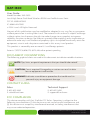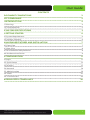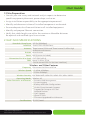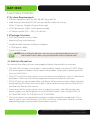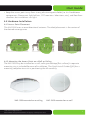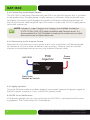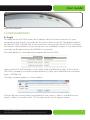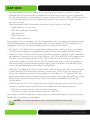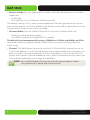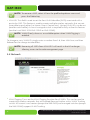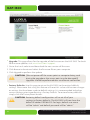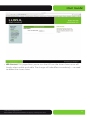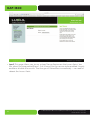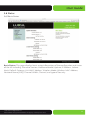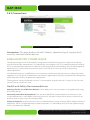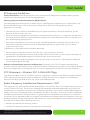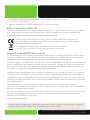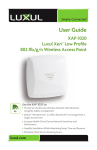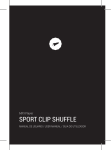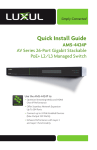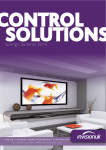Download Simplicity 1694377 User guide
Transcript
Simply Connected User Guide XAP-1500 High Power Dual-Band Wireless 900N Low Profile Access Point Use the XAP-1500 to: Deliver Broader Wi-Fi Coverage and Eliminate Client Device Roaming Issues with Fewer APs Maximize Data Rates with Concurrent Dual-Band (2.4GHz and 5GHz) Technology Optimize VoIP, Streaming Media and Other Demanding Applications Create a Secure Guest Network Simplify Wi-Fi Installation while Minimizing Setup Time and Costs Minimize Unsightly Cables and Equipment XAP-1500 User Guide Model Number: XAP-1500 Luxul High Power Dual-Band Wireless 900N Low Profile Access Point FCC ID: W59XAP1500 IC: 8584A-XAP1500 © 2014 Luxul. All Rights Reserved. No part of this publication may be modified or adapted in any way, for any purposes without permission in writing from Luxul. The material in this manual is subject to change without notice. Luxul reserves the right to make changes to any product to improve reliability, function, or design. No license is granted, either expressly or by implication or otherwise under any Luxul intellectual property rights. An implied license only exists for equipment, circuits and subsystems contained in this or any Luxul product. This product is covered by one or more U.S. and foreign patents. Patents: 7,379,717, 6,606,075, 6,373,448, other patents pending DOCUMENT CONVENTIONS The following graphical alerts are used in this document to indicate notable situations: NOTE: Tips, hints, or special requirements that you should take note of. CAUTION: Care is required. Disregarding a caution can result in data loss or equipment malfunction. WARNING!: Indicates a condition or procedure that could result in personal injury or equipment damage. CONTACT LUXUL Sales Technical Support P: 801-822-5450 E: [email protected] P: 801-822-5450 E: [email protected] FCC COMPLIANCE This device complies with Part 15 of the FCC Rules. Operation is subject to the following two conditions: (1) this device may not cause harmful interference, and (2) this device must accept any interference received, including interference that may cause undesired operation. 2 a: 14203 Minuteman Drive, Suite 201, Draper, UT 84020-1685 | luxul.com | 801-822-5450 LUX-UG-XAP-1500 Vers: 07314 User Guide CONTENTS DOCUMENT CONVENTIONS 2 FCC COMPLIANCE 2 1 INTRODUCTION 4 1.1 Warnings 4 1.2 Site Preparation 5 2 XAP-1500 SPECIFICATIONS 5 3 GETTING STARTED 6 3.1 System Requirements 6 3.2 Package Contents 6 4 HARDWARE FEATURES AND INSTALLATION 7 4.1 Front View 7 4.2 Rear View 8 4.3 Environmental Requirements 8 4.4 Hardware Installation 9 5 CONFIGURATION 11 5.1 Login 11 5.2 Quick Setup 12 5.3 Wireless 15 5.4 Network 18 5.5 Administration 19 5.6 Status 25 5.6.2 Connections 26 6 REGULATORY COMPLIANCE 26 © 2014 Luxul. All Rights Reserved. Other trademarks and registered trademarks are the property of their respective owners 3 XAP-1500 1 INTRODUCTION Congratulations on your purchase of the Luxul XAP-1500 - High Power Dual-Band Wireless Low Profile Access Point. The XAP-1500 is designed for use in residential and commercial Wi-Fi installations—delivering optimal wireless network performance. With this high powered, concurrent dual-band wireless access point, wireless devices that are compatible with 802.11a/b/g/n can sustain high data rates and improved overall performance at significantly greater distances. The XAP-1500 features Luxul’s web based management interface. provides a simple method for setting up the wireless network. The XAP-1500 is also enabled for installation simplicity when installed with Luxul Routers, Gigabit Switches, and other Luxul products. XAP-1500 Features: Highest FCC Approved Performance (Effective EIRP 36dBm) for Farther Reaching Signal and Maximum Data Rates Complies with IEEE 802.11n Standard. Backward Compatible with IEEE 802.11a/b/g Supports WMM QoS Functionality to Prioritize Multimedia Traffic Enhanced Multi-Level Security with WPA-PSK (TKIP, AES, TKIP & AES), WPA2-PSK (AES), WPA-PSK/WPA2-PSK Personal (TKIP & AES) and 128-bit WEP Supports up to 12 SSIDs - 6 on 2.4GHz and 6 on 5GHz with Individual Security Settings Multiple SSIDs Support with VLAN Tagging (1 VLAN per SSID) Single Cable Installation with PoE (requires the use of enclosed injector) Firmware Upgradeable Easy 3 Step Setup through Web-based User Interface Enabled for Maximum Compatibility and Performance with other Luxul Products Install on Wall, Ceiling or Desktop 1.1 Warnings Read all installation instructions and site survey reports, and verify correct equipment installation before connecting this device to its power source. Connect all power cords to a properly wired and grounded electrical circuit. Verify that the electrical circuits have appropriate overload protection. Verify there is adequate ventilation around the device, and that ambient temperatures meet equipment operation specifications. Products outside the approved configurations may be in violation of Part 15 of the FCC Rules. 4 a: 14203 Minuteman Drive, Suite 201, Draper, UT 84020-1685 | luxul.com | 801-822-5450 LUX-UG-XAP-1500 Vers: 07314 User Guide 1.2 Site Preparation Consult your site survey and network analysis reports to determine specific equipment placement, power drops, and so on. Assign installation responsibility to the appropriate personnel. Identify and document where all installed components are located. Ensure adequate, dust-free ventilation to all installed equipment. Identify and prepare Ethernet connection. Verify that cable lengths are within the maximum allowable distances for optimal and certified signal transmission. 2 XAP-1500 SPECIFICATIONS Standards Compliance 802.11n (900Mbps) Interface Two 10/100/1000M Ports Antenna Three Internal 5GHz and Three Internal 2.4GHz High Performance Antennas Button Reset button Power PoE (Injector Included) Dimensions D x H in. (mm) 8”x1” (203.2x25.4) LEDs Power, 2.4GHz, 5GHz (Can be turned Off/On Via User Interface) Wireless and Other Features Frequency Concurrent 2.4GHz and 5GHz Wireless Speed 2.4GHz: 450Mbps; 5GHz: 450Mbps. Wireless Security 64/128bit WEP, WPA-PSK, WPA2-PSK, WPA/WPA2 Operating Modes Wireless AP Other Functions and Features Remote Web Management System Logging Backup & Restore Configurations VLAN/Guest Network Support Support for Setup on iOS and Android Devices QoS Support Up to 12 SSIDs Firmware Upgradeable via Browser Certifications CE, FCC, RoHS © 2014 Luxul. All Rights Reserved. Other trademarks and registered trademarks are the property of their respective owners 5 XAP-1500 3 GETTING STARTED 3.1 System Requirements Devices Supporting 802.11a, 802.11b, 802.11g or 802.11n Web Browser (Microsoft IE 9.0 and up, Mozilla Firefox 24 and up, Safari 5.1 and up, Google Chrome 18 and up) CAT5/6 Ethernet Cable, CAT6 recommended AC Power Socket (100 – 240 V, 50/60 Hz) 3.2 Package Contents XAP-1500 Wireless Access Point Mounting Ring and Hardware Single Port PoE Injector and Power Adapter 2-CAT6 patch cables Quick Install Guide NOTE: If any of the listed items are missing or damaged, please contact the reseller from whom you purchased for return/replacement. 3.3 Safety Information To maintain the safety of users and property, follow these safety instructions: The XAP-1500 wireless access point is designed for indoor use only. DO NOT place this access point outdoors. If you require an outdoor access point, please consider the Luxul XAP-1040. DO NOT install this access point in or near hot or humid places, such as a kitchen or bathroom. Take care to minimize exposure to excessive heat or moisture. DO NOT pull any connected cable with force. When disconnecting cables, do so by disconnecting first from the access point. When reconnecting, connect the AP first and then the Power/data source. Accessories of this access point, such as mounting screws, the PoE injector and power supply may be dangerous to small children under 3 years of age. KEEP All ACCESSORIES OUT OF THE REACH OF CHILDREN! The access point may become hot when in use for extended time periods. This is normal and is not a malfunction. DO NOT install this access point where it will be exposed to paper, cloth or other flammable materials. 6 a: 14203 Minuteman Drive, Suite 201, Draper, UT 84020-1685 | luxul.com | 801-822-5450 LUX-UG-XAP-1500 Vers: 07314 User Guide The XAP-1500 contains no user-serviceable parts. If the access point is not working properly, contact your dealer and ask for help. DO NOT attempt to disassemble the access point. 4 HARDWARE FEATURES AND INSTALLATION 4.1 Front View The XAP-1500 has three LEDs, positioned on the side of the access point 1) Power, 2) 2.4GHz wireless activity and 3) 5GHz wireless activity. NOTE: The LEDs may be enabled or disabled through the user interface. The LEDs are enabled by default. XAP-1500 Front View Status Indicators: The following table describes the LED functionality: Indicator Power 2.4 GHz Status 5 GHz Status Description On The power is on Off No power, check power connections Flashing Indicates 2.4 GHz wireless activity Off The wireless radio is not active and wireless access is disabled Flashing Indicates 5GHz wireless activity Off The wireless radio is not active and wireless access is disabled At startup, the Green Power LED will stay on while the 2.4GHz and 5GHz LEDs will blink once the wireless networks are functional. Note: LEDs may be enabled or disabled through the user interface. LEDs are enabled by default.. © 2014 Luxul. All Rights Reserved. Other trademarks and registered trademarks are the property of their respective owners 7 XAP-1500 4.2 Rear View The back of the XAP-1500 provides two RJ-45 connections. The first port is used to deliver both power and data to the access point and is labeled PoE. The second port is optional and may be used as a switch port to connect any other device to the network. The reset button is also located on the back of the AP for restoring the access point to factory default settings. First port delivers both power and data Second port is optional XAP-1500 Rear View To Restore the Default Settings: With the XAP-1500 powered on, press and hold the Reset button for 15 seconds. Release the reset button. The XAP-1500 will reboot and be reset to factory defaults. CAUTION: Please note that pressing and holding the Reset button will remove any custom configurations done to the XAP-1500. 4.3 Environmental Requirements Ethernet cable to PoE injector to provide Power and Data to the XAP-1500. A device with a Web browser. Supported Web browser versions include Microsoft IE 9.0 and up, Safari 5.1 and up, Mozilla Firefox 24 and up, and Google Chrome 18 and up. The Web browser is used to configure the XAP-1500. The XAP-1500 uses 48VDC power. The PoE injector power supply requires AC 100V ~ 240V, 50Hz ~ 60Hz. Temperature of the operating environment: 32F~131F (0C~55C). Be sure to place the access point away from heat generating devices. Humidity of the operating environment: 5%-95% non-condensing. Do not place the access point in an extremely dirty or damp location. 8 a: 14203 Minuteman Drive, Suite 201, Draper, UT 84020-1685 | luxul.com | 801-822-5450 LUX-UG-XAP-1500 Vers: 07314 User Guide Keep the access point away from strong electromagnetic fields (i.e. Air Conditioner compressors, fluorescent light ballasts, CRT monitors/televisions, etc.), and free from vibration, dust and direct sun light. 4.4 Hardware Installation 4.4.1 Access Point Placement This XAP-1500 uses an omnidirectional antenna. The ideal placement is the center of the desired coverage area. 4.4.2 Mounting the Access Point on a Wall or Ceiling The XAP-1500 may be installed on a wall, ceiling or desktop (flat surface). A separate mounting ring is included for ease of installation. The Quick Install Guide (QIG) has a mounting template to assist in positioning the AP correctly. XAP-1500 mounted on a ceiling © 2014 Luxul. All Rights Reserved. Other trademarks and registered trademarks are the property of their respective owners XAP-1500 mounted on a wall 9 XAP-1500 4.4.3 Connecting to the Power Source The XAP-1500 is PoE ready. Please ensure you ONLY use the PoE injector that is included in the product box. To apply power, simply connect an Ethernet cable to the PoE injector (Power/Data port) and the opposite end of the Ethernet cable to the PoE port of the AP. An Ethernet cable length of up to 100 meters can be used. DO NOT apply power to the PoE injector yet. NOTE: Category-5, super Category-5 or Category-6 unshielded twisted pair (CAT5/CAT5e/CAT6 UTP) cables should be used. For best results, it is recommended that CAT6 shielded twisted pair be used to ensure stable data transmission at highest data rates. 4.4.4 Connecting to the Internet Source Note that this Luxul device is not a router and in most installations will be connected to a Router or Switch in order to deliver Internet access. To do so, connect the PoE injector to the desired Internet source using another Ethernet cable. POE Injector XAP-1500 Power Source DATA & PWR OUT DATA IN From your Router or Switch 4.4.5 Applying Power Once the Ethernet cables have been properly connected, connect the power supply to the PoE injector and plug it in to a standard AC power outlet. 4.4.6 LED Visual Verification With power applied, you can now verify that the XAP-1500 is connected and functioning properly. The Green Power LED should be on. 10 a: 14203 Minuteman Drive, Suite 201, Draper, UT 84020-1685 | luxul.com | 801-822-5450 LUX-UG-XAP-1500 Vers: 07314 User Guide XAP-1500 Side LEDs 5 CONFIGURATION 5.1 Login To configure the XAP-1500 enter the IP address of the AP into a browser. For your computer to find the AP, it must be on the same subnet as the AP. The default address for the XAP-1500 is 192.168.0.16. If connected to a Luxul router, the XAP-1500 will be on the correct subnet address. If your computer is on a different subnet, it may need to be manually configured to be on the 192.168.0.xx network. The table below lists the default parameters of the XAP-1500. Parameter: Default Value Default IP address: 192.168.0.16 Default user name: admin Default password: admin Login to the XAP-1500 Wireless Access Point with the following steps: 1) Be sure the XAP-1500 is properly installed and powered on 2) Open your Web Browser, and enter http://192.168.0.16. The login window appears as shown below: 3) Enter the user name and password (default user name is ”admin” and default password is “admin”), and then click “OK” to login to the Quick Setup window. © 2014 Luxul. All Rights Reserved. Other trademarks and registered trademarks are the property of their respective owners 11 XAP-1500 5.2 Quick Setup Quick Setup: For most installations, the Quick Setup page will be sufficient to configure the XAP-1500. The Quick Setup page consists of the following: DHCP Client: Enabled or Disabled. DHCP (Dynamic Host Configuration Protocol) is used to automatically assign an IP Addresses to a device on the network. If DHCP is enabled on the Access Point, it will no longer use the static address set by Luxul at time of manufacturing and will request a Dynamic IP Address from the Router (sometimes referred to as the Gateway). When DHCP is enabled on the Access Point, the new IP address will be needed in order to access the web management interface. The router web interface can be used to look up the IP address assigned to the Access Point. To Enable DHCP, click on the drop down menu and select Enable. Select Apply and then Reboot for the change to take effect. NOTE: DHCP is set as Disabled by default and is the recommended setting. 12 a: 14203 Minuteman Drive, Suite 201, Draper, UT 84020-1685 | luxul.com | 801-822-5450 LUX-UG-XAP-1500 Vers: 07314 User Guide IP Address. This field shows the IP address that is assigned to the XAP-1500. To ensure plug and play capability with other Luxul networking products, the IP Address is set to 192.168.0.16. If desired, the user can set this to a different static IP address. To change the IP address of the Access Point, simply type in the desired IP address (the text field will be red if the address is not valid), click Apply and then Reboot for the changed to take effect. When connecting to the Access Point through the web interface, the NEW IP Address must be used. NOTE: Each device on the same network must have a unique IP address. If the Access Point is assigned an IP address already in use, it will result in an IP address conflict that will need to be resolved manually. For optimal communications with all Luxul devices on the network, it is recommended that IP addresses not be changed unless necessary. Subnet Mask: To ensure plug and play capability with other Luxul networking products, the Subnet Mask is set to 255.255.255.0. Although not recommended, the user can set this to a different static Subnet Mask. Default Gateway: A gateway is a router on the network that connects two or more networks together. Typically the gateway (router) connects the local area network (LAN) to the Internet (WAN). The Internet Service Provider (ISP) often provides a physical device (usually a DSL modem or cable modem) that connects to the gateway with an Ethernet cable, thus completing the link to the Internet. The Default Gateway field is the IP address for this routing device. The Access Point uses the gateway IP address to set time for the system log files. Although not required, it is recommended you enter the gateway IP address information. Operating Mode: Sets the operation type of the AP. Supported modes include: Access Point (provides access to client devices) Network Name (SSID): Sets the name of the Wireless Network. Default name is Luxul1500 on the 2.4GHz band and Luxul1500_5 on the 5GHz band. It is recommended to change the SSID from the default name. The SSID is case sensitive and can contain: ww 2 – 32 alphanumeric characters Spaces (Although Spaces are allowed, some client devices may have trouble connecting, it is recommend Spaces and Special Characters are not used) Special characters (i.e. @#$%&*) To change the SSID of the wireless network, simply type the desired name, click Save, and then Reboot for the change to take effect. ww ww ww © 2014 Luxul. All Rights Reserved. Other trademarks and registered trademarks are the property of their respective owners 13 XAP-1500 Security Mode: Sets the wireless security encryption mode. It is HIGHLY recommended to change the Security Mode and use the highest security level supported by the client devices in the network. In most wireless networks, WPA/WPA2 Personal is an excellent option that will support the largest cross section of client devices. Security include: We recommend WPA2 where devices newer than five years are used Open (default - no security) WEP (64 or 128 bit shared key) WPA Personal WPA2 Personal WPA/WPA2 Personal To change the Security Mode, click the drop down menu and select the desired mode. The available options for the selected mode will then appear. AFTER all options are complete, click Save, and then Reboot for the change to take effect. ww ww ww ww ww Encryption: This field sets the type of encryption to be used by the Security Mode. The encryption options are dependent upon the Security Mode selected and this field only shows while in WPA mode. For WEP and WPA2, and WPA/WPA2 Personal, encryption is automatically set to 64/128 bits, AES, TKIP and TKIP & AES respectively. For WPA, there are three options: AES, TKIP, and TKIP & AES. When set to WPA, it is recommended that AES be used. To change the Encryption, click the drop down menu and select the desired encryption type. Once all options are selected, click Save and then Reboot for the change to take effect WEP Key: This field only shows while in WEP mode and sets the WEP key to be used in the network. WEP 64 bit keys require 10 characters, WEP 128 bit keys require 26 characters. Allowed characters are numbers 0-9 and letters a-f. There are WEP key generators online that can automatically create a key. To change the WEP Key, simply enter the 10/26 character key then click Save and then Reboot for the change to take effect. WPA Passphrase: This sets the passphrase used by client devices to connect to the wireless network when using WPA Security Mode. For WPA the passphrase: Must be a minimum of 8, maximum of 63 characters Can contain spaces or special characters (i.e. @#$%&*) To change the WPA Passphrase, simply type in the desired passphrase, click Save, then Reboot for the change to take effect. ww ww NOTE: It is recommended to use a strong Passphrase Containing: 14 a: 14203 Minuteman Drive, Suite 201, Draper, UT 84020-1685 | luxul.com | 801-822-5450 LUX-UG-XAP-1500 Vers: 07314 User Guide More than the minimum number of characters One or more capital letters Numbers and/or special characters After confirming the desired Quick Setup configuration settings, select Save and then Reboot for the settings to take effect. w w w 5.3 Wireless 5.3.1 Basic Wireless Settings Basic Wireless Settings: This screen allows the modification of the following basic settings for the wireless network: Wireless Radio: This field is used to Enable and Disable the wireless network and is set to Enabled by default. If the Radio is Disabled the Access Point will not broadcast a wireless signal in the selected band. To Disable the Wireless Radio, click the dropdown menu, select Disabled, then click Save and then Reboot for the change to take effect. © 2014 Luxul. All Rights Reserved. Other trademarks and registered trademarks are the property of their respective owners 15 XAP-1500 Wireless Mode: Sets the type of 802.11 wireless network to be broadcast. Available modes are: 11g (802.11g) 11n+g (802.11g/n with 20MHz or 40MHz channels) The default setting is 11n+g, and is recommended to allow all types of devices to connect to the network. Use the 11g Mode ONLY if there are 802.11b/g client devices in the network that will not connect in 11n+g Mode. ww ww Channel Width: Sets the width of the 802.11n channel. Available widths are: 20MHz (available for both modes) 20/40MHz Auto (only available for 11n+g mode) The default (and recommended) setting is 20MHz on 2.4GHz and 40MHz on 5GHz to provide maximum performance to all client devices and to avoid any potential client issues. ww ww Channel: This field allows the user to set which 2.4GHz or 5GHz channel to use. For 2.4GHz, the default is set to Channel 6 and is the recommended setting however any other channel (1-11) may be selected. For 5GHz, the default is set to Channel 153. To change the Channel, click the dropdown menu, select the desired channel, then click Save and then Reboot for the change to take effect. NOTE: 1 1g+n 40MHZ mode will use two channels. For example, if radio is using channel 6, it would also use channel 10. 16 a: 14203 Minuteman Drive, Suite 201, Draper, UT 84020-1685 | luxul.com | 801-822-5450 LUX-UG-XAP-1500 Vers: 07314 User Guide 5.3.2 Wireless Profiles Wireless Profiles: This page allows configuration of up to 6 Wireless Network SSID’s on the 2.4GHz band and an additional 6 SSIDs on the 5GHz band. From the Profiles menu, select either 2.4GHz or 5GHz. Use the drop down menu to 1) modify an existing SSID or 2) add a new SSID. Network Name (SSID): Sets the name of the Wireless Network. If the SSID is not set on a profile, the name of the network will not be broadcast. NOTE: You will see the profile that was setup during Quick Setup SSID Broadcast: Enables or Disables the broadcast of the SSID configured, this allows you to hide an available network. Security Mode: Sets the wireless security encryption mode. Encryption: This field only shows while in WPA mode. It is used to select the encryption method WPA will use (default is AES). WEP Key: This field only shows while in WEP mode. Allows the input of a 64 bit or 128 bit WEP key. WPA Passphrase: Sets the passphrase for WPA or WPA2 protected wireless network access. © 2014 Luxul. All Rights Reserved. Other trademarks and registered trademarks are the property of their respective owners 17 XAP-1500 NOTE: To remove a SSID, select it from the profile drop down menu and press the Delete key. VLAN ID: This field is used to set the Port VLAN Identifier (PVID) associated with a particular SSID. This feature is used to create multiple wireless networks that are not accessible to each other (i.e. Home, Guest, Control, etc.). Up to 6 VLAN ID’s can be set (one for each Profile). A smart/managed switch is required to fully utilize this feature (see the Luxul XMS-1024 XMS-1024P or XMS-1008P). NOTE: VLAN ID only shows as an available option when VLAN Tagging is enabled. To change or set a VLAN ID, simply enter a number from 1-6, then click Save, and then Reboot for the change to take effect. NOTE: Removing all SSID’s from VLAN ID 1 will result in the AP no longer allowing access to the web management page. 5.4 Network VLAN Tagging: Turns on the VLAN Tagging function for all SSIDs. This can be used to create two wireless networks that are isolated from each other with a VLAN Trunking switch. All current Luxul routers (except the XBR-2300) and managed switches (except the XMS-1008P) support VLAN Trunking. 18 a: 14203 Minuteman Drive, Suite 201, Draper, UT 84020-1685 | luxul.com | 801-822-5450 LUX-UG-XAP-1500 Vers: 07314 User Guide 5.5 Administration Administrator Password: Sets the password for Administrator access to the web management interface. When connecting to the Access Point through the web interface, the user is prompted for a User ID (this is always admin) and Password (the default value is “admin”). It is HIGHLY recommended to change to a secure password when initially configuring the Access Point. To change the password, simply enter the new password, confirm the password, then click Save, and then Reboot for the change to take effect. © 2014 Luxul. All Rights Reserved. Other trademarks and registered trademarks are the property of their respective owners 19 XAP-1500 Upgrade: This page allows for the upgrade of the firmware on the XAP-1500. To check for firmware updates, visit www.luxul.com/support. 1. Go to the Luxul website and download the new version of firmware 2. Click Browse to locate and select the firmware file on your computer 3. Click Upgrade to perform the update CAUTION: 1)Do not power off the access point or computer being used during the upgrade or the access point may be damaged.2) Upgrades should be performed over an ethernet connection. Factory Defaults: Use this page to return the XAP-1500 to the original default settings. Please note that using this feature will reset ALL values and custom changes or settings that have been made to default settings. It is recommended to backup current settings prior to performing a Factory Default. To restore factory defaults, simply click the FactoryReset Button. CAUTION: Restoring default configuration will re-set all of your settings to factory defaults. The XAP-1500 will now have the default IP address 192.168.0.10. For login, default user name will be “admin” and default password will be “admin.” 20 a: 14203 Minuteman Drive, Suite 201, Draper, UT 84020-1685 | luxul.com | 801-822-5450 LUX-UG-XAP-1500 Vers: 07314 User Guide Backup/Restore: This page is used to create a backup of the XAP-1500 configuration and Restore the configuration at a later time if desired. The backup file can also be used to set up multiple Luxul Access Points using the same configuration. Click Backup to save the current configuration settings as a file. To restore those settings, click Browse and select the backup file on your Computer, and then click Restore. CAUTION: It can take several minutes to complete the restoration. To avoid errors during the restoration, do not power off the XAP-1500 or computer being used. At the end of restoration, the XAP-1500 will restart. © 2014 Luxul. All Rights Reserved. Other trademarks and registered trademarks are the property of their respective owners 21 XAP-1500 System Log: This screen displays a log file created by the Access Point. The system log file can be useful in diagnosing problems. You can save the latest entries in the log file and view them through a standard viewing tool. NOTE: When the AP is rebooted all previous log messages are lost.. 22 a: 14203 Minuteman Drive, Suite 201, Draper, UT 84020-1685 | luxul.com | 801-822-5450 LUX-UG-XAP-1500 Vers: 07314 User Guide LED Control: This page allows you to turn the LEDs on the Access Point on or off. Simply select enable or disable. The change will take effect immediately – no need to reboot the Access Point. © 2014 Luxul. All Rights Reserved. Other trademarks and registered trademarks are the property of their respective owners 23 XAP-1500 24 Iperf: This page allows you to run an Iperf Server feature on the Access Point. You can select the time period (from 1, 2 or 3 hours) for the service to be enabled. Simply enable or disable the service. The change will take effect immediately – no need to reboot the Access Point. a: 14203 Minuteman Drive, Suite 201, Draper, UT 84020-1685 | luxul.com | 801-822-5450 LUX-UG-XAP-1500 Vers: 07314 User Guide 5.6 Status 5.6.1 Basic Status Basic Status: This page displays basic setup information of the configuration and status of the AP including: Firmware Version, Hardware Model, Uptime, IP Address, Subnet Mask, Default Gateway, LAN MAC Address, Wireless Mode, Wireless MAC Address, Network Name (SSID), Channel Width, Channel, and type of Security © 2014 Luxul. All Rights Reserved. Other trademarks and registered trademarks are the property of their respective owners 25 XAP-1500 5.6.2 Connections Connections: This page displays the MAC Address, Speed and Signal Strength of all currently attached wireless devices. 6 REGULATORY COMPLIANCE The device complies with internationally recognized standards covering human exposure to electromagnetic fields from radio devices. This equipment also complies with FCC radiation exposure set forth for an uncontrolled environment. In order to avoid the possibility of exceeding the FCC radio frequency exposure limits, human proximity to the antenna shall not be less than 20 cm (8 inches) during normal operation. Unauthorized antennas, modifications, or attachments could cause damage and may violate regulatory approvals. Any changes or modifications not expressly approved by the party responsible for compliance could void the authority to operate the equipment. The equipment version marketed in the U.S. is restricted to usage of channels 1-11 only on 2.4 GHz and channels 36-48, 149-161 on 5 GHz Health and Safety Recommendations Warnings for the use of Wireless Devices: Please observe all warning notices with regard to the usage of wireless devices Potentially Hazardous Atmospheres: You are reminded of the need to observe restrictions on the use of radio devices in fuel depots, chemical plants etc. and areas where the air contains chemicals or particles (such as grain, dust, or metal powders). Safety in Hospitals: Wireless devices transmit radio frequency energy and may affect medical electrical equipment. When installed adjacent to other equipment, it is advised to verify that the adjacent equipment is not adversely affected. 26 a: 14203 Minuteman Drive, Suite 201, Draper, UT 84020-1685 | luxul.com | 801-822-5450 LUX-UG-XAP-1500 Vers: 07314 User Guide RF Exposure Guidelines Safety Information: The device complies with internationally recognized standards covering human exposure to electromagnetic fields from radio devices. Warning: Exposure to Radio Frequency (RF) Radiation: The radiated output of this device is below the FCC radio frequency exposure limits. Nevertheless, the device should be used in such a manner that the potential for human contact during normal operation is minimized. The end user must avoid any extended human RF exposure directly in front of the device, up to a distance of 20cm, when unit is on. When servicing the equipment and selecting a location for the antennas, it is important to note that a minimum distance of 20cm is required between personnel and the device or antenna to comply with the radio frequency exposure limit. The antenna used for this transmitter must be installed to provide a separation distance of at least 20cm from all persons and must not be co-located or operating in conjunction with any other antenna or transmitter. The following safety precautions should be observed: Do not touch or move the antenna while the unit is transmitting or receiving. Do not hold any component containing the radio such that the antenna is very close or touching any exposed parts of the body, especially the face or eyes, while transmitting. Do not operate the radio or attempt to transmit data unless the antenna is connected; this behavior may cause damage to the radio. Remote and Standalone Antenna Configurations: To comply with FCC RF exposure requirements, antennas that are mounted externally at remote locations or operating near users at stand-alone desktop of similar configurations must operate with a minimum separation distance of 20 cm from all persons. FCC Statement—Wireless FCC 2.4GHz 802.11bgn This device complies with Part 15 of the FCC Rules. Operation is subject to the following two conditions: (1) This device may not cause harmful interference, and (2) this device must accept any interference received, including interference that may cause undesired operation. Radio Frequency Interference Requirements—FCC This equipment has been tested and found to comply with the limits for a Class B digital device, pursuant to Part 15 of the FCC rules. These limits are designed to provide reasonable protection against harmful interference in a residential installation. This equipment generates, uses and can radiate radio frequency energy and, if not installed and used in accordance with the instructions, may cause harmful interference to radio communications. However there is no guarantee that interference will not occur in a particular installation. If this equipment does cause harmful interference to radio or television reception, which can be determined by turning the equipment off and on, the user is encouraged to try to correct the interference by one or more of the following measures: Reorient or relocate the receiving antenna Increase the separation between the equipment and receiver © 2014 Luxul. All Rights Reserved. Other trademarks and registered trademarks are the property of their respective owners 27 Connect the equipment into an outlet on a circuit different from that to which the receiver is connected Consult the dealer or an experienced radio/TV technician for help. Radio Transmitters (Part 15) This device complies with Part 15 of the FCC Rules. Operation is subject to the following two conditions: (1) this device may not cause harmful interference, and (2) this device must accept any interference received, including interference that may cause undesired operation. Hereby, Luxul, 14203 Minuteman Drive, Suite 201, Draper, Utah, 84020, declares that this Luxul device is in compliance with the essential requirements and other relevant provisions of Directive 1999/5/EC. For a copy of this report send a self addressed stamped envelope to: Luxul CE, 14203 Minuteman Drive, Suite 201, Draper, Utah, 84020. Industry Canada (RSS-Gen Issue 2) This device complies with Industry Canada licence-exempt RSS standard(s). Operation is subject to the following two conditions: (1) this device may not cause interference, and (2)this device must accept any interference, including interference that may cause undesired operation of the device. Le présent appareil est conforme aux CNR d’Industrie Canada applicables aux appareilsradio exempts de licence. L’exploitation est autorisée aux deux conditions suivantes : (1)l’appareil ne doit pas produire de brouillage, et (2) l’utilisateur de l’appareil doit accepter tout brouillage radioélectrique subi, même si le brouillage est susceptible d’en compromettre le fonctionnement. The device meets the exemption from the routine evaluation limits in section 2.5 of RSS 102 and compliance with RSS-102 RF exposure, users can obtain Canadian information on RF exposure and compliance. Le dispositif rencontre l’exemption des limites courantes d’évaluation dans la section 2.5 de RSS 102 et la conformité à l’exposition de RSS-102 rf, utilisateurs peut obtenir l’information canadienne sur l’exposition et la conformité de rf. This transmitter must not be co-located or operating in conjunction with any other antenna or transmitter. This equipment should be installed and operated with a minimum distance of 20 centimeters between the radiator and your body. Cet émetteur ne doit pas être Co-placé ou ne fonctionnant en même temps qu’aucune autre antenne ou émetteur. Cet équipement devrait être installé et actionné avec une distance minimum de 20 centimètres entre le radiateur et votre corps. CAN ICES-03(B)/NMB-3(B) Information on this document supersedes all previous versions. Products and documents subject to change without notice. Products may be discontinued without notice. © 2014 Luxul. All Rights Reserved. a: 14203 Minuteman Drive, Suite 201, Draper, UT 84020-1685 | luxul.com | 801-822-5450 LUX-UG-XAP-1500 Vers: 07314