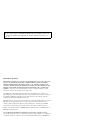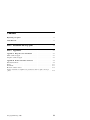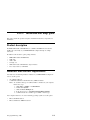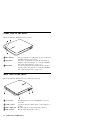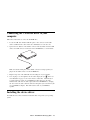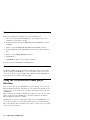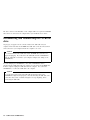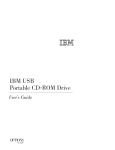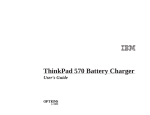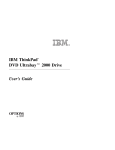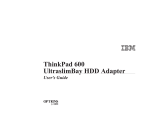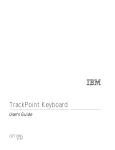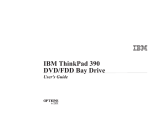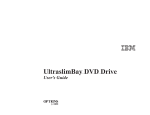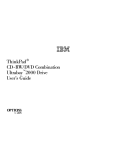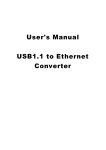Download EXP Computer Portable CD-ROM User`s guide
Transcript
IBM USB Portable CD-ROM Drive User's Guide Note: Before using this information and the product it supports, be sure to read the Laser Safety Guide for CD-ROMs included in this option package, and be sure to read the information under Appendix B, “Product warranties and notices” on page 2-2. First Edition (April 2000) The following paragraph does not apply to the United Kingdom or any country where such provisions are inconsistent with local law: INTERNATIONAL BUSINESS MACHINES CORPORATION PROVIDES THIS PUBLICATION “AS IS” WITHOUT WARRANTY OF ANY KIND, EITHER EXPRESS OR IMPLIED, INCLUDING, BUT NOT LIMITED TO, THE IMPLIED WARRANTIES OF MERCHANTABILITY OR FITNESS FOR A PARTICULAR PURPOSE. Some states do not allow disclaimer of express or implied warranties in certain transactions, therefore, this statement may not apply to you. This publication could include technical inaccuracies or typographical errors. Changes are periodically made to the information herein; these changes will be incorporated in new editions of the publication. IBM may make improvements and/or changes in the product(s) and/or the program(s) described in this publication at any time. This publication was developed for products and services offered in the United States of America. IBM may not offer the products, services, or features discussed in this document in other countries, and the information is subject to change without notice. Consult your local IBM representative for information on the products, services, and features available in your area. Requests for technical information about IBM products should be made to your IBM reseller or IBM marketing representative. Copyright International Business Machines Corporation 2000. All rights reserved. Note to U.S. Government Users — Documentation related to restricted rights — Use, duplication or disclosure is subject to restrictions set forth in GSA ADP Schedule Contract with IBM Corp. Contents Registering your option About this book . . . . . . . . . . . . . . . . . . . . . . . . . . . . iv . . . . . . . . . . . . . . . . . . . . . . . . . . . . . . . . iv Part 1: Installation and usage guide . . . . . . . . . . . . . . . . 1-1 . . . . . . . . . . . . . . . . . . . . . . . . . . . 2-1 Appendix A. Help and service information . . . . . . . . . . . . . . . . . Online technical support . . . . . . . . . . . . . . . . . . . . . . . . . . . . Telephone technical support . . . . . . . . . . . . . . . . . . . . . . . . . . 2-1 2-1 2-1 Part 2: Appendixes Appendix B. Product warranties and notices . . . Warranty Statements . . . . . . . . . . . . . . . . . Notices . . . . . . . . . . . . . . . . . . . . . . . Trademarks . . . . . . . . . . . . . . . . . . . . . . . . . . . . . . . . . . Electronic emission notices Japanese statement of compliance for products less than phase . . . . . . . . . . . . . . . . . . . . . . . Copyright IBM Corp. 2000 . . . . . . . . . . . . . . . . . . . . . . . . . . . . . . . . . . . . . . . . . . . . . . . . . . . . . . . . . . . . . 2-2 . 2-2 . 2-11 . 2-11 . 2-12 or equal to 20 A per . . . . . . . . . . . . . 2-15 iii Registering your option Thank you for purchasing this IBM product. Please take a few moments to register your product and provide us with information that will help IBM to better serve you in the future. Your feedback is valuable to us in developing products and services that are important to you, as well as in developing better ways to communicate with you. Register your option on the IBM Web site at: http://www.ibm.com/pc/register IBM will send you information and updates on your registered product unless you indicate on the Web site questionnaire that you do not want to receive further information. About this book This manual contains instructions for installing and using your IBM USB Portable CD-ROM Drive. The manual is divided into two parts: Part 1: Installation and usage guide This section contains the product description, installation instructions, and usage information in the following languages: Part 2: English German French Spanish Italian Brazilian Portuguese Japanese Appendixes This section contains help and service information, the product warranties, and notices. Note: The illustrations in this manual might be slightly different from your hardware. iv USB Portable CD-ROM Drive Part 1: Installation and usage guide This guide contains the product description, installation instructions, and product use information. Product description The IBM USB Portable CD-ROM Drive is a slimline CD-ROM drive that attaches quickly and conveniently to your IBM ThinkPad computer through one simple connection. In addition to this book, the option package includes: IBM USB Portable CD-ROM Drive USB cable Audio cable Carrying case IBM USB Portable CD-ROM Drive Option Diskette Laser Safety Guide for CD-ROMs Hardware and software requirements You must have the following hardware included on your IBM ThinkPad computer in order to use this option: An available USB port A USB Universal Host Controller Interface (UHCI) Controller Note: To determine what type of USB Controller is included on your computer, follow these steps. 1. Click Start → Settings → Control Panel. 2. Double-click System. 3. Click the Device Manager tab. 4. In the list of devices, click Universal Serial Bus Controller. 5. Confirm whether the controller type is UHCI or another type. Your computer must have one of the following operating systems to use this option: Microsoft Windows 98 Microsoft Windows 2000 Professional Copyright IBM Corp. 2000 1-1 Front view of the drive Refer to the following illustration to locate controls. 1Busy indicator 2Stop button 3Play button This green light glows steadily when the power is turned on and blinks when the drive is active. Use this to stop playback of an audio CD (for details on using the audio control buttons, see “Using the CD-ROM drive audio player functions” on page 1-4). Use this to begin playback of an audio CD (for details on using the audio control buttons, see “Using the CD-ROM drive audio player functions” on page 1-4). Rear view of the drive Refer to the following illustration to locate controls and connectors. 1Cover release 2Volume control 3Audio output jack 4USB connector 1-2 Pull this forward to open the CD-ROM drive cover and load a CD. Use this to adjust the volume output to your headphones or speakers. Plug in headphones or the included audio cable here. Plug the USB cable into this connector. USB Portable CD-ROM Drive Connecting the CD-ROM drive to your computer Follow these instructions to connect the CD-ROM drive. 1. Locate the USB cable included with this option. One connector on the USB cable is smaller than the other and has two small buttons on each side of it. 2. Squeeze the two buttons on the smaller connector and attach that end of the USB cable to the USB connector on the back of the CD-ROM drive, as shown below. Make sure that the metal plate on the smaller connector is facing up when you plug it into the USB connector on the CD-ROM drive. 3. Plug the larger end of the USB cable into the USB port on your computer. 4. You can plug a set of headphones into the audio output jack (see 3 in the rear view illustration on page 1-2) in order to listen to audio CDs. Alternatively, if you want to listen to audio on your ThinkPad speakers, plug one end of the included audio cable into the audio output jack on the CD-ROM drive, and plug the other end of the audio cable into either the microphone jack or the line-in jack on your ThinkPad computer. This will route the audio to your ThinkPad speakers. Installing the device driver To install the device driver, follow the instructions that correspond to your operating system. Part 1: Installation and usage guide 1-3 Windows 98 Follow these instructions to install the device driver for Windows 98. 1. After you have attached the CD-ROM drive to your computer, turn on your computer if it is not turned on already. 2. In the New Hardware Wizard for IBM USB Portable CD-ROM Drive window, click Next. 3. Click to select the Search for the best driver for your device check box. 4. Insert the IBM USB Portable CD-ROM Drive Option Diskette into your diskette drive. 5. Click to select the Floppy disk drive check box. 6. Click Next twice. 7. Click Finish to complete the device driver installation. You can now use the CD-ROM drive with Windows 98. Windows 2000 The Windows 2000 operating system includes a USB device driver. The operating system recognizes the CD-ROM drive as soon as it is attached and uses the correct device driver. The device driver included on the IBM USB Portable CD-ROM Drive Option Diskette is not required for Windows 2000. Using the CD-ROM drive audio player functions There are two ways to use the CD-ROM drive to play audio CDs. You can use the Microsoft Windows CD Player, with which you can control the CD playback on your computer screen. You can also use the two audio control buttons on the front of the CD-ROM drive. Note: You must close the Microsoft Windows CD Player in order to use the control buttons on the front of the CD-ROM drive. The buttons will not work while the Microsoft Windows CD Player is running. Although there are only two control buttons on the front of the CD-ROM drive, you can use those two buttons to perform all the major functions of a normal CD player. Refer to the following table to determine what sequence of actions you need to take in order to perform each function. 1-4 USB Portable CD-ROM Drive To perform this function: Do this: Play When an audio CD is first loaded, push the Play button to initiate playback from the beginning of the first track. Pause When an audio CD is playing, push the Stop button to pause playback. After pausing, push the Play button to resume playback from the same position. Note: After 32 seconds in Pause, the CD-ROM drive will enter Standby mode to conserve power. Stop Push the Stop button twice to stop playback. Note: If you begin playback after pushing the Stop button twice, playback will begin at the first track again. Next Track While the CD is playing, push the Play button once. Previous Track If the current track has been playing less than 10 seconds, press and hold the Play button for 2.5 seconds and then release. Return to Start of Current Track If the current track has been playing more than 10 seconds, press and hold the Play button for 2.5 seconds and then release. Random Track Selection Press and hold the Play and Stop buttons together for more than one second while the CD is playing. To return to sequential play, push the Stop button. Uninstalling the Windows 98 device driver If you have installed the Windows 98 device driver and need to uninstall it, follow these instructions. 1. Insert the IBM USB Portable CD-ROM Drive Option Diskette into the diskette drive. 2. Click Start. 3. Select Run. 4. Click Browse. 5. From the Look in menu, click 3 1/2 Floppy (A:). 6. Double-click UnUsbdrv.exe. 7. Click Yes to confirm uninstallation. 8. Click Yes to restart your computer. Part 1: Installation and usage guide 1-5 The device driver is now uninstalled. Your computer will not recognize the CD-ROM drive when it is connected to the computer unless you reinstall the device driver. Disconnecting and reconnecting the CD-ROM drive Hot plugging is supported on the connection between the USB cable and your computer. This means that the CD-ROM drive USB cable can be disconnected from and reconnected to your computer whether the computer is on or off. Attention The connection between the USB cable and the CD-ROM drive itself does not support hot plugging. If you disconnect the USB cable from the CD-ROM drive while the USB cable is attached to your computer, it might cause damage to the CD-ROM drive. To avoid damaging the CD-ROM drive, turn off the CD-ROM drive before disconnecting the USB cable from your computer. To disconnect the CD-ROM drive from the computer, unplug the USB cable from the computer. To reconnect the CD-ROM drive, reconnect the USB cable to the computer. Attention Do not disconnect and reconnect the USB cable in rapid succession or the CD-ROM drive might not load properly. After disconnecting the USB cable, wait at least 10 to 20 seconds, or until the hourglass icon stops displaying, before reconnecting the USB cable. 1-6 USB Portable CD-ROM Drive