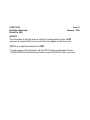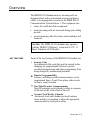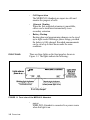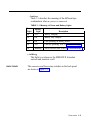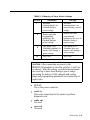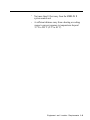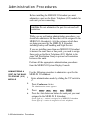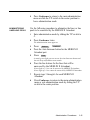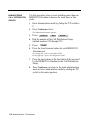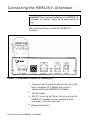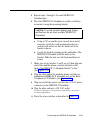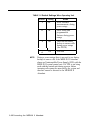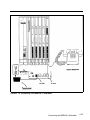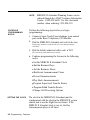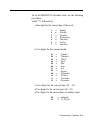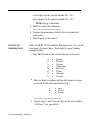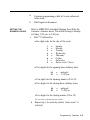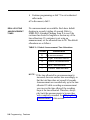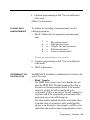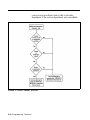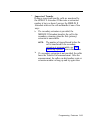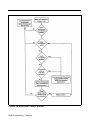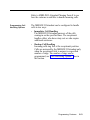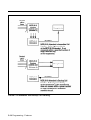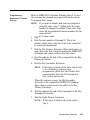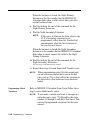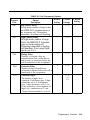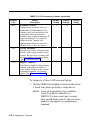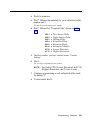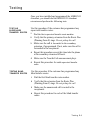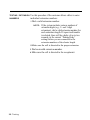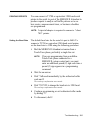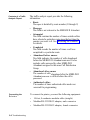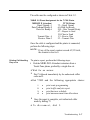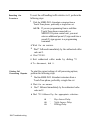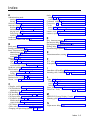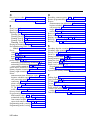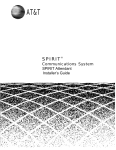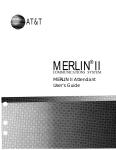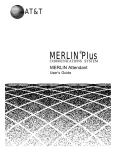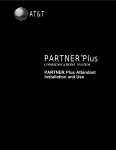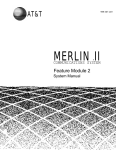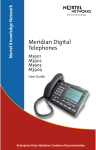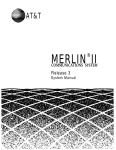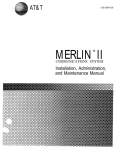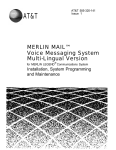Download AT&T MERLIN II Attendant User`s guide
Transcript
AT&T ® MERLIN II COMMUNICATIONS SYSTEM MERLIN II Attendant Installer’s Guide ©1989 AT&T All Rights Reserved Printed in USA Issue 2 January, 1990 NOTICE The information in this document is subject to change without notice. AT&T assumes no responsibility for any errors that may appear in this document. MERLIN is a registered trademark of AT&T. To order copies of this document, call the AT&T Customer Information Center, 1-800-432-6600 and include the document number 518-600-017 with your order. Contents Section 1: Installation Requirements Overview 1-1 Equipment and Location Requirements 1-7 Administration Procedures 1-10 Connecting the MERLIN II Attendant 1-14 Section 2: Initial Programming Programming Features 2-1 Section 3: Testing and Troubleshooting Testing 3-1 Troubleshooting 3-3 Index FCC Notification Information INTERFERENCE INFORMATION Federal Communications Commission (FCC) Rules require that you be notified of the following: This equipment generates, uses, and can radiate radio frequency energy and, if not installed and used in accordance with the instructions in this manual, may cause interference to radio communications. This equipment has been tested and found to comply with the limits for a Class A computing device pursuant to Subpart J of Part 15 of FCC rules, which are designed to provide reasonable protection against such interference when operated in a commercial environment. Operating this equipment in a residential area is likely to cause interference with radio communications, in which case the user, at his or her own expense, will be required to do whatever is necessary to correct the interference. The MERLIN II Attendant is designed to be connected to a Basic (012) Telephone Module of the MERLIN II system control unit. It is not intended to be connected directly to the network. The MERLIN II Attendant is a separately registered device. > FCC registration number : GRM3U8-19187-CIE ● ● ● ● ● FCC Notification Information 1 Overview The MERLIN II Attendant answers incoming calls on designated lines with a prerecorded message and directs callers to the appropriate extension in the MERLIN® II Communications System Release 3. This equipment can: reduce the workload of the receptionist insure incoming calls are answered during peak calling periods ● ● ● answer incoming calls after-hours and on holidays and weekends The MERLIN II Attendant only operates with the MERLIN II Release 3 system and a 517C 13 Basic Telephone (012) Module. CAUTION: KEY FEATURES Some of the key features of the MERLIN II Attendant are: ● Security Code An authorized caller code that must be entered before changing any programmable features to protect recorded announcements and other programming from being changed by unauthorized personnel. Remote Programmability Features, including recorded announcements, can be programmed from a Touch-Tone phone either on-site or from a remote location. Day/Night/Transfer Announcements Specific greetings can be played to callers in response to the time of day or the status of the call. System Clock/Weekly Calendar An internal clock and calendar can track business hours and days of operation to allow the appropriate announcement to be played to callers. Overview 1 - 1 • Call Supervision The MERLIN II Attendant can supervise calls and monitor the progress of calls. • Alternate Routing When the first requested extension is unavailable, callers can be transferred automatically to an secondary extension. • Battery Backup Routing plans and programming changes can be saved up to eight weeks following a power outage, provided the battery is fully charged. Recorded announcements can be saved up to three hours under the same conditions. FRONT PANEL There are three lights on the front panel as shown in Figure 1-1. The lights indicate the following: FIGURE 1-1 Front view of the MERLIN II Attendant. • 1-2 Overview power MERLIN II Attendant is connected to a power source when this light is on. • battery Table 1-1 describes the meaning of the different light combinations when ac power is connected: TABLE 1-1 Meaning of Power and Battery Lights I Power Light Battery Light On Off Battery charging On On Battery fully charged Off On Unit operating on battery power Off Off Unit not operating; refer to “Troubleshooting” On Blinking Out of Service code; refer to “Troubleshooting.” ● Description talking This light is on whenever the MERLIN II Attendant answers and monitors a call. BACK PANEL The connectors and four setup switches on the back panel are shown in Figure 1-2. Overview 1 - 3 FIGURE 1-2 Back view of the MERLIN II Attendant. • reset This recessed button resets the MERLIN II Attendant. See “Troubleshooting” for details. • setup switches There are four setup switches. Switches 1,2, and 3 control the MERLIN II Attendant response to a power outage as shown in Table 1-2; switch 4 is not used. 1-4 Overview TABLE 1-2 Meaning of Setup Switch Settings On (Down) Switch Off (up) 1 Recorded announcements are retained during a power outage Recorded announcements are erased during a power outage 2 Routes and other programming parameters are retained during a power outage Routes and other programming parameters are reset to defaults during a power outage The MERLIN II Attendant continues to answer calls during a power outage The MERLIN II Attendant does not answer calls during a power outage Not Used Not Used 3 4 After connecting ac power to the MERLIN II Attendant, be sure that switches 1 and 2 are on (down). With this setting, recorded announcements are saved up to three hours during a power outage (assuming the battery is fully charged) and routing plans and programming parameters are retained up to eight weeks. CAUTION: 10 VAC This is the power connector. serial i/o This is the connection for the printer to perform diagnostic tests. audio out Not used reserved Not used Overview 1 - 5 • to line This connects the MERLIN II Attendant with the Basic Telephone (012) Module on the MERLIN II system control unit. 1-6 Overview Equipment and Location Requirements The following equipment is supplied with the MERLIN II Attendant: • Power cord with transformer • 8-foot, 6-wire modular phone cord • Mounting plate • User’s Guide Also required, but not supplied, is a 517C13 Basic Telephone (012) Module housed in a MERLIN II Release 3 system control unit. Up to four MERLIN II Attendants can be connected to the module. When the maximum of four MERLIN II Attendants are connected to the module, no basic telephones intended for call handling should be connected to any of the remaining eight ports. However, when programming MERLIN 11 Attendant features, you can connect a basic Touch-Tone telephone to one of the remaining eight ports to perform the programming procedures. NOTE: If a 400 w/TTR module is present in the system, there is no limit to the number of basic telephones that can be connected to the Basic Telephone module with Merlin II Attendant units. NUMBER OF MERLIN II ATTENDANTS REWIRED If a customer is using the MERLIN II Attendant only for backup call handling or night service, only one MERLIN 11 Attendant is required unless call volume is heavy, as shown in Table 1-3. When call traffic is heavy, the number of MERLIN II Attendants required at a site depends on the number of calls the customer receives during peak hours. Refer to Table 1-3 to determine how many MERLIN II Attendants are required. Equipment and Location Requirements 1-7 TABLE 1-3 Calls Per Hour Table Calls Per Hour 25 25-50 Number of Units Needed 2 3 50-100 4 If the customer does not know the number of calls the business gets during peak hours, you can estimate how many MERLIN II Attendants are required by asking the customer how many incoming lines the business has. Then refer to Table 1-4 to determine the number of MERLIN II Attendants required. TABLE 1-4 Incoming Lines Table Number of Lines 6 or fewer Number of Units Needed 2 3 10-12 LOCATION 4 The location for the MERLIN II Attendant must meet the following criteria: • Within 5 feet of a properly grounded ac power source that is not controlled by a switch NOTE: If possible, the MERLIN II Attendant should share the same power source with the MERLIN II system control unit. This is recommended when the MERLIN II system control unit is connected to an Uninterruptible Power Supply (UPS). 1-8 Equipment and Location Requirements • Not more than 10 feet away from the MERLIN II system control unit • A sufficient distance away from a heating or cooling source to prevent exposure to temperatures beyond 32 °F to 104 °F (O °C to 40 °C) Equipment and Location Requirements 1-9 Administration Procedures Before installing the MERLIN II Attendant you must administer a port on the Basic Telephone (012) module for each unit you are connecting. CAUTION: Do not administer the port for outward call restriction. While you are performing administration procedures, you should also administer the lines that will be assigned to the MERLIN II Attendant(s). Ask the customer which lines are being answered by the MERLIN II Attendant, including backup call handling and Night Service. If you are installing more than one MERLIN II Attendant to answer the same lines or line pools, you need to assign these ports on the Basic Telephone (012) Module to the same Call Distribution Group to prevent call contention between the units. Perform all the appropriate administration procedures from the MERLIN II System Display Console: ADMINISTERING A PORT ON THE BASIC TELEPHONE (012) 1 MODULE 2 Use the following procedure to administer a port for the MERLIN II Attendant: Enter administration mode by sliding the T/P switch to P . Press Conference twice. The administration menu appears. 3 4 Press Stations , More , More , More , AA/VMS . Press the Auto Intercom button for each port you want assigned to the MERLIN II Attendant. Green light on = station is assigned to a MERLIN II Attendant Green light off = station is assigned to a basic telephone 1-10 Administration Procedures 5 ADMINISTERING LINES/LINE POOLS Press Conference to return to the main administration menu or slide the T/P switch to the center position to leave administration mode. Use the following procedure to administer the lines or line pools to be answered by the MERLIN II Attendant: 1 Enter administration mode by sliding the T/P switch to P. 2 Press Conference twice. The administration menu appears. 3 Press 4 Press the Auto Intercom button for the MERLIN II Attendant port. Press Enter . 5 Stations , Line/Pool . A steady green light goes on next to the Auto Intercom button and the two-beep confirmation tone sounds. 6 Press the line buttons for the lines that will be answered by the MERLIN II Attendant. Green light on = line can be answered by MERLIN II Attendant Green light off = line cannot be answered by MERLIN II Attendant 7 8 Repeat steps 3 through 6 for each MERLIN II Attendant. Press Conference to return to the main administration menu or exit administration mode by sliding the T/P switch to the center position. Administration Procedures 1-11 ADMINISTERING CALL DISTRIBUTlON GROUPS Use this procedure when you are installing more than one MERLIN II Attendant to answer the same lines or line pools: 1 Enter administration mode by sliding the T/P switch to P. 2 Press Conference twice. The administration menu appears. 3 4 5 6 Press Stations , More , GrpCall . Dial the number of the Call Distribution Group (default numbers 870 through 875). Press Enter . Press the Auto Intercom button for each MERLIN II Attendant port. Green light on = port is assigned to CDG Green light off = port is not assigned to CDG 7 8 Press the line buttons of the lines that will be answered by the MERLIN II Attendant in this Call Distribution Group. Press Conference to return to the main administration menu or leave administration mode by sliding the T/P switch to the center position. 1-12 Administration Procedures ADMINISTERING NIGHT SERVICE If the customer wants the Night announcement to play whenever the business is closed, assign the MERLIN II Attendant to the appropriate Night Service group. 1 Enter administration mode by sliding the T/l? switch to P. 2 Press Conference twice. The administration menu appears. 3 Press 4 Press Group . Dial the intercom number for the receptionist of the Night Service group that you are assigning the MERLIN II Attendant to. Press Enter . 5 6 7 More , Night . Press the Auto Intercom button of the MERLIN II Attendant port(s). Green light on = port is assigned to Night Service group Green light off = port is not assigned to Night Service group 8 Press Conference to continue administration or leave administration mode by sliding the T/P switch to the center position. Administration Procedures 1-13 Connecting the MERLIN II Attendant I Before initial installation of the MERLIN II Attendant, set switches 1 and 2 on the back panel to off (up) . CAUTION: Follow the steps below to install the MERLIN II Attendant: FIGURE 1-3 Setup Switch Positions for Installing Unit. 1 2 Connect a basic Touch-Tone phone to the port on the Basic Telephone (012) Module that you have administered for the MERLIN II Attendant. Lift the handset. 3 Dial #31 to turn on the Privacy feature to prevent the MERLIN II Attendant and the receptionist from answering a call at the same time. 4 Hangup the handset. 1-14 Connecting the MERLIN II Attendant 5 Repeat steps 1 through 4 for each MERLIN II Attendant port. 6 Place the MERLIN II Attendant on a table or desktop or mount it using the mounting bracket: CAUTION: To avoid internal damage and feature malfunction, do not stack multiple MERLIN II Attendants. Using a #10 or smaller screw (wood, sheet metal, concrete), attach the wall mounting bracket to a vertical wall surface so that the hook end of the bracket is down. b Locate the keyhole opening on the underside of the MERLIN II Attendant with the hook on the bracket. Slide the unit over the hook and down to secure. Make sure setup switches 1 and 2 are off, then plug one end of the modular phone cord into the jack on the back of the MERLIN 11 Attendant labeled “to line.” (See Figure 1-3.) a 7 8 Plug the other end of the modular phone cord into an administered MERLIN II Attendant port on the Basic Telephone (012) Module. (See Figure 1-4.) 9 Plug one end of the power cord into the 10 VAC power connector on the MERLIN II Attendant. Plug the other end into a 120 VAC outlet. 10 The power light goes on. If the battery light flashes, routes have not been programmed. 11 Reset the setup switches as described in Table 1-5. Connecting the MERLIN II Attendant 1-15 TABLE 1-5 Switch Settings When Operating Unit Switch NOTE: Setting Result 1 On Saves recorded announcements during power outage 2 On Saves routes and programmable features during power outage 3 Off Does not use battery backup to answer calls during power outage (See NOTE) 4 Off Not used During a power outage there is no need to use battery backup to answer calls if the MERLIN II Attendant shares an Uninteruptible Power Supply (UPS) with the MERLIN II system control unit. If a UPS is not being used with the control unit during a power failure incoming calls cannot be answered by the system and therefore cannot be directed to the MERLIN II Attendant. 1-16 Connecting the MERLIN II Attendant FIGURE 1-4 Connecting the MERLIN II Attendant. Connecting the MERLIN II Attendant 1-17 Programming Features The MERLIN II Attendant is programmed from a TouchTone phone using special command strings that are discussed in this section. For each command string: * tells the MERLIN II Attendant that the following digits are a part of a command string. It can also be used to start a command over when a mistake is made #denotes the end of an entry or executes the command string All programming for the MERLIN II Attendant should be done from a single-line TouchTone phone. If you are programming from a multiline phone, such as a MERLIN 11 system voice terminal, that is connected to the MERLIN 11 system control unit, you must enter an additional pound (#) sign each time a pound (#) sign appears in a programming command. CAUTION: COMPLETING THE PLANNING FORMS • • • • • • • • • Ask the customer for the completed MERLIN II Attendant Planning Forms. If the forms have not been completed, have the customer fill them in before proceeding any further. The planning forms are as follows: planning Form A—Business Days Planning Form B—Business Hours Planning Form C—Amouncement Time Reallocation Planning Form D—Announcement Recordings Planning Form E—Routing Plan Planning Form F—Supervised Transfers Planning Form G—Blind Transfers Planning Form H—Call Processing Options Planning Form I—Individual Changes Programming Features 2-1 NOTE: ENTERING PROGRAMMING MODE MERLIN II Attendant Planning Forms can be ordered through the AT&T Customer Information Center, 1-800-432-6600. Use this document number when ordering: 999-504-139 Perform the following steps before you begin programming: 1 2 Connect a basic Touch-Tone telephone to an unused port on the Basic Telephone (012) Module. Dial the MERLIN II Attendant and wait for the tone. Single beep sounds to indicate there are no announcements recorded. 3 Dial the default authorized caller code: ❉ 789# The two-beep confirmation tone sounds. 4 Continue programming the features in the following — order: a Set the MERLIN II Attendant Clock b Set the Business Days c Set the Business Hours d Reallocate Announcement Times e Record Announcements f Play Back Announcements g Program Supervised Transfer Routes h Program Blind Transfer Routes i Change Call Processing Options SETTING THE CLOCK The clock in the MERLIN II Attendant must be synchronized with the clock in the MERLIN II system control unit to use the Night Service feature. If the MERLIN II Attendant clock is not set, the Day Announcement plays at all times. 2-2 Programming Features To set the MERLIN II Attendant clock, use the following procedure: 1 Dial *71 followed by: a One digit for the current day of the week 1 2 3 4 5 6 7 b Two Sunday Monday Tuesday Wednesday Thursday Friday Saturday = = = = = = = digits for the current month 01 02 03 04 05 06 07 08 09 10 11 12 January February March April May June July August September October November December = = = = = = = = = = = = Two digits for the current date (01 - 31) d Two digits for the current year (00 - 99) e Two digits for the current hour (in military time) c 00 23 = = midnight 11:00 p.m. Programming Features 2-3 f Two digits for the current minute (00 - 59) g Two digits for the current second (00 - 59) NOTE: Step g is optional. Dial # to enter the command. 2 The two-beep confirmation tone sounds. Continue programming or dial ❉ #to exit authorized caller mode. Dial # again to disconnect. 3 4 SETTING THE BUSINESS DAYS Refer to MERLIN II Attendant Planning Form A to set the customer’s business days (the default is open Monday through Friday). Dial *74 followed by the code for the day of the week: 1 1 2 3 4 5 6 7 9 2 Sunday Monday Tuesday Wednesday Thursday Friday Saturday All days = = = = = = = = Dial one digit to indicate whether the business is open or closed for the day specified in step 1. 1 2 3 = = = open closed holiday The two-beep confirmation tone sound. 3 2-4 Programming Features Repeat steps 1 and 2 for each day of the week (unless “all days” was specified). 4 Continue programming or dial ❉ # to exit authorized caller mode. Dial # again to disconnect. 5 SETTING THE BUSINESS HOURS Refer to MERLIN II Attendant Planning Form B for the customer’s business hours. The default setting is Monday to Friday, 8:30 a.m. to 5:00 p.m. 1 Dial *73 followed by: a One digit code for the day of the week: 1 2 3 4 5 6 7 9 b Two = = = = = = = = Sunday Monday Tuesday Wednesday Thursday Friday Saturday Entire week (7 days) digits for the opening hour (military time) 00 23 = = midnight 11:00 p.m. c Two digits for the opening minute (00 to 59) d Two digits for the closing hour (military time) 00 23 e Two = = midnight 11:00 p.m. digits for the closing minute (00 to 59) The two-beep confirmation tone sounds. 2 Repeat step 1 for each day (unless “entire week” is selected). Programming Features 2-5 3 Continue programming or dial *# to exit authorized caller mode. 4 To disconnect, dial #. REALLOCATING ANNOUNCEMENT TIMES Five announcements are available. Each has a default duration in seconds, totaling 64 seconds. Refer to MERLIN II Attendant Planning Form D to see if the customer has elected to lengthen or shorten any of the time allocations. If a customer is not using an announcement, set the allocated time to 00. The default allocations are as follows: TABLE 2-1 Default Announcement Time Allocations Seconds 20 NOTE: 2-6 Programming Features Announcement Day announcement 20 Night announcement 14 Transfer Fail announcement 5 Hold announcement 5 Connect announcement If the time allocated to one announcement is increased, decrease another time accordingly so that the total time does not exceed 64 seconds. Announcements are recorded only up to the time allocated. If while recording an announcement you run over the time allowed, the recording stops at the time allocated. Therefore, always play back the announcements to be sure they were completely recorded. See “Playing Back Announcements” in this section. Follow the procedure below to reallocate announcement times: CAUTION: This procedure causes all announcements to be erased. 1 Dial *49 followed by the announcement time lengths for each announcement: . NOTE: Set the time allocation to 00 for any announcement that is not being used. a Two digits for the maximum time (in seconds) allocated for the Day announcement b Two digits for the maximum time (in seconds) allocated for the Night announcement c Two digits for the maximum time (in seconds) allocated for the Transfer Fail announcement d Two digits for the maximum time (in seconds) allocated for the Hold announcement Two digits for the maximum time (in seconds) allocated for the Connect announcement 2 Dial # to enter the command. e The two-beep confirmation tone sounds. Continue programming or dial *# to exit authorized caller mode. 4 Dial # to disconnect. 3 Programming Features 2-7 RECORDING ANNOUNCEMENTS Refer to MERLIN II Attendant Planning Form D for the standard announcements. The customer may elect to record these announcements in his or her own voice or the voice of another employee. When recording the announcement, the speaker should speak clearly, use a normal tone of voice, and pause after each route number so that when the message is played the caller has an opportunity to hear the number he or she needs to enter. If announcements are being transferred from a tape recorder, make sure the volume is not set too high. Here is an example of how a Day announcement is recorded: “You have reached AT&T. (Pause) If you know the extension of the person you are calling, please dial it now. (Pause) For Sales, dial 1. (Pause) For Parts, dial 2. (Pause) For Customer Service, dial 3. (Pause) Or stay on the line for operator assistance. Follow the steps below to record announcements: Dial *4 followed by the one digit code for the 1 announcement being recorded: 1 2 3 4 5 2 = = = = = Day announcement Night announcement Transfer Fail announcement Hold announcement Connect announcement Record the appropriate announcement. When you are finished, dial #to enter the announcement. The two-beep confirmation tone sounds. NOTE: 2-8 Programming Features The delay between the time you dial # to enter the command and the time you hear the confirmation tone represents the additional recording time available for the message. Continue programming or dial *#to exit authorized caller mode. 4 Dial # to disconnect. 3 PLAYING BACK ANNOUNCEMENTS To confirm the recording of announcements, use the following procedure: 1 Dial ❉ 5 followed by the appropriate announcement code: 1 2 3 4 5 = = = = = Day announcement Night announcement Transfer Fail announcement Hold announcement Connect announcement You hear the renouncement as it was recorded. DETERMINING THE ROUTING PLAN 2 Continue programming or dial *# to exit authorized caller mode. 3 Dial # to disconnect. The MERLIN II Attendant is administered to transfer calls one of two ways: • Blind Transfer The MERLIN II system control unit handles the call after the MERLIN II Attendant transfers the caller to the route or extension number dialed. If the number entered is invalid, the call is transferred to the receptionist. If there is no answer, the call continues to ring there and at the receptionist position until either person answers or the caller hangs up. The blind transfer method should be used unless there is another mute or extension a caller could logically choose as an alternative. For example, a caller to a car dealership who needs to make an appointment to have Programming Features 2-9 a car serviced would not want to talk to the sales department if the service department was unavailable. FIGURE 2-1 Blind Transfer process. 2-10 Programming Features • Supervised Transfer During a supervised transfer, calls are monitored by the MERLIN II Attendant. If the route or extension number is busy or doesn’t answer, the MERLIN II Attendant retrieves the call and handles it one of two ways: > If a secondary extension is provided, the MERLIN II Attendant transfers the call to the secondary extension when the first (primary) extension is unavailable. NOTE: The number of rings allowed before the call is transferred to the secondary extension is programmable, see “Call Processing Options” later in this section. > If a secondary extension is not provided, the caller hears the Transfer Fail announcement. After the announcement, the caller can dial another route or extension number or hang up and try again later. Programming Features 2-11 FIGURE 2-2 Supervised Transfer process. 2-12 Programming Features Refer to MERLIN II Attendant Planning Form E to see how the customer would like to handle incoming calls. Programming Call Handling Options The MERLIN II Attendant can be configured to handle calls in two ways: • Immediate Call Handling The MERLIN II Attendant answers all the calls coming in on the specified lines. The receptionist handles callers who have rotary sets or who require additional assistance. • Backup Call Handling Incoming calls ring first at the receptionist position. Calls are answered by the MERLIN II Attendant only when the receptionist fails to answer in a specified number of rings. The number of rings can be programmed, see “Call Processing Options” later in this section. Programming Features 2-13 FIGURE 2-3 Immediate and Backup Call Handling. 2-14 Programming Features Programming Supervised Transfer Routes Refer to MERLIN II Attendant Planning Form F to see if the customer has planned any supervised transfer routes. To program these routes: NOTE: If you make a mistake and want to reprogram a particular route, enter *3 followed by the route number (0 through 9) and dial # four times. This erases all programmed extension numbers for the route entered. 1 Dial ❉ 3 to enter a route. 2 3 Dial the route number (0 through 9). This is the number callers enter when they want to be connected to a particular department. Dial the Day Primary Extension. When the business is open, this is the first extension number the MERLIN II Attendant dials when a caller selects this route. 4 Dial #to indicate the end of the command for the Day Primary Extension. 5 Dial the Day Secondary Extension. N O T E : If this space is blank on the form, skip to step 6. If a secondary extension is not programmed, callers hear the Transfer Fail announcement when the first extension is busy or does not answer. When the business is open, the Day Secondary Extension is the number the MERLIN II Attendant dials when it cannot connect the caller to the Day Primary Extension. 6 7 Dial #to indicate the end of the command for the Day Secondary Extension. Dial the Night Primary Extension. N O T E : If this space is blank on the form, skip to step 8. Programming Features 2-15 8 9 When the business is closed, the Night Primary Extension is the first number that the MERLIN II Attendant dials when a caller selects this route after normal business hours. Dial #to indicate the end of the command for the Night Primary Extension. Dial the Night Secondary Extension. If this space is blank on the form, skip to step 10. If a secondary extension is not programmed, callers hear the Transfer Fail announcement when the first extension is busy or does not answer. When the business is closed, the Night Secondary Extension is the number that the MERLIN II Attendant dials when it cannot connect the caller to the Night Primary Extension. NOTE: 10 Dial #to indicate the end of the command for the Night Secondary Extension. The two-beep confirmation tone sounds. 11 Repeat these steps for each Supervised Transfer route. NOTE: Programming Blind Transfers When programming route 0 for the receptionist, use an extension number that is not in the dial plan, such as 720, so that calls to the receptionist are directed to a line button not to an intercom button. Refer to MERLIN II Attendant Form G and follow these steps to enter blind transfer routes: N O T E : If you make a mistake and want to reprogram a particular route, enter *3 followed by the route number (O through 9) and dial # four times. This erases all programmed extensions for the route entered. 2-16 Programming Features 1 Dial ❉ 8. 2 Dial the mute number (0 through 9). This is the number callers enter when they want to be connected to a particular department. N O T E : When programming route 0 for the receptionist, use an extension number that is not in the dial plan, such as 720, so that calls to the receptionist are directed to a line button not to an intercom button. 3 Dial the appropriate extension code: 11 21 4 5 6 7 8 CHANGING CALL PROCESSING OPTIONS = = Day Primary Extension Night Primary Extension Dial 2 for a blind transfer. Dial the extension number where the caller will be connected. Dial ###. Continue programming or dial *# to exit authorized caller mode. Dial #to disconnect. This section contains a list of ringing options and time delays that can be adjusted depending on the customer’s needs. It also lists several options to improve call processing if the customer allows callers to dial individual extension numbers. Table 2-2 gives a description of the options, the default setting for each one, and the possible settings that can be used. The last column can be used to record the value selected by the customer. Programming Features 2-17 If the customer wants callers to have the option to enter individual extension numbers so that they can be connected to employees’ telephones directly, these commands can improve the processing of those calls. Call transfers to extensions can be expedited when the MERLIN II Attendant knows which extensions are valid in the MERLIN II system and what the maximum number of digits are in an extension (two to four). For example, if the customer has only 2-digit extension numbers ranging from 10 to 55, once a caller enters two numbers, the MERLIN II Attendant quickly determines if the extension number is valid and transfers the call without waiting for further input from the caller. NOTE: Occasionally, a MERLIN II system has extension numbers with various numbers of digits. For example, a system may include two-digit extension numbers, such as 29, and four-digit extension numbers, such as 2489. In systems with mixed numbers of extension digits, the “Extension Digits” Call Processing option must be set to 19. The “Lowest Extension” and “Highest Extension” option cannot be used when “Extension Digits” is set to 19. Refer to Planning Form H and the programming instructions following the table to change any of the values listed. 2-18 Programming Features TABLE 2-2 Call Processing Options Program Code Option/ Description Default Setting Possible Settings 2901 Day Answer Delay In Day mode, number of rings before the MERLIN II Attendant answers an incoming call. Determines immediate or backup call handling. 1 1–5 2902 Night Answer Delay 1 1–15 2903 Dialing Delay Number of seconds after an announcement that a caller has to dial a route or extension before the call is transferred to the receptionist. 2 2-5 2904 Extension Delay Number of rings allowed for an extension to answer before the call is transferred to the receptionist. 4 2–6 2916 Extension Digits The number of digits in an extension. If all phones have 2-digit extensions, set to 2. If all phones have 3-digit extensions, set to 3, etc. If the system has various numbers of digits (e.g., combination of 2- and 3-digit extension numbers), set to 19. 2 2–4 or 19 Current Setting In Night mode, number of rings before the MERLIN II Attendant answers an incoming call. Determines immediate or backup call handling. If not using Night mode, set to 15. Programming Features 2-19 TABLE 2-2 Call Processing Options (continued) Program Code Option/ Description Default Setting Possible Settings 2918 Extension Transfer Indicates how extension calls are transferred. If blind transfer (2) is selected, calls are transferred to the receptionist when an extension dialed is busy or does not answer. If supervised transfer (1) is selected, callers hear the Transfer Fail announcement when an extension dialed is busy or does not answer. 1 1–2 9709 Lowest Extension Identifies the lowest valid extension number in the range available in the system. Do not set for systems with various numbers of extension digits. (See “Extension Digits.”) — 9710 Highest Extension Identifies the highest valid extension number in the range available in your system. Do not set for systems with mixed numbers of extension digits. (See “Extension Digits.”) — Current Setting To change any of these Call Processing Options: 1 Dial the MERLIN II Attendant extension number from a Touch-Tone phone, preferably a single-line set. NOTE: 2-20 Programming Features If you are programming from a multiline Touch-Tone phone connected to a MERLIN II system control unit, you must enter an additional pound (#) sign each time a pound (#) sign appears in a programming command. 2 Wait for an answer. 3 Dial * followed immediately by your authorized caller number and #. The two-beep confirmation tone sounds. 4 Dial * followed by “Program Code” shown on Table 2-2. 2901 2902 2903 2904 2916 2918 9709 9710 = = = = = = = = Day Answer Delay Night Answer Delay Dialing Delay Extension Delay Extension Digits Extension Transfer Lowest Extension Highest Extension 5 Dial the number you have entered under "Current Setting”. 6 Dial #. The two-beep confirmation tone sounds. NOTE: 7 8 For Codes 9709 (Lowest Extension) and 9710 (Highest Extension), dial # twice to enter. Continue programming or exit authorized caller mode by dialing *#. To disconnect, dial #. Programming Features 2-21 Testing Once you have installed and programmed the MERLIN II Attendant, you should dial the MERLIN II Attendant extension and perform the following tests: TESTING SUPERVISED TRANSFER ROUTES Use this procedure if the customer has programmed any supervised transfer routes: 1 Dial the first supervised transfer route number. 2 Verify that the primary extension from the Route Plan (Planning Form E) rings. Do not pickup the call. Make sure the call is forwarded to the secondary extension, if programmed. If not, make sure the call is forwarded to the receptionist. 3 4 Repeat this procedure except this time take the phone at the secondary extension off-hook. 5 Make sure the Transfer Fail announcement plays. Repeat this procedure for each supervised transfer 6 route. TESTING BLIND TRANSFER ROUTES Use this procedure if the customer has programmed any blind transfer routes: 1 Dial the first blind transfer route number. 2 3 4 Verify that the extension from the Route Plan (Planning Form F) rings. Do not pickup the call. Make sure the unanswered call is routed to the receptionist. Repeat this procedure for each of the blind transfer routes. Testing 3 - 1 TESTING EXTENSION NUMBERS Use this procedure if the customer allows callers to enter individual extension numbers: 1 Dial a valid extension number. NOTE: If the system includes various numbers of extension digits (e.g., 2- and 3-digit extensions), dial a valid extension number for each extension length. If supervised transfer is selected, there will be a delay of up to two seconds (or the current “Dialing Delay” setting) before you are connected to the extension numbers of the shorter length. 2 Make 3 Dial sure the call is directed to the proper extension. an invalid extension number. 4 Make sure the call is directed to the receptionist. 3-2 Testing Troubleshooting OUT-OF-SERVICE CODES If the MERLIN II Attendant detects a problem, the unit enters an out-of-service state. The LED labeled “battery” on the front panel blinks a specific number of times, pauses, then repeats the pattern. Refer to Table 3-1 for a list of the Out-of-Service codes. NOTE: The MERLIN II Attendant will not answer calls while it is out of service. The line will continue to ring until the caller hangs up. If the “battery” light blinks once slowly then repeats the pattern, make sure aIl appropriate announcements are recorded. See “Playing Back Announcements” in Section 2, “Initial Programming.” If the problem persists or the “battery” light blinks more frequently, use a straightened paper clip to press the recessed reset button on the back panel of the MERLIN II Attendant. Pressing reset does not affect the programming or recorded announcements. If pressing reset does not correct the problem, the MERLIN II Attendant should be replaced. NOTE: CAUTION: If you must disconnect ac power to the MERLIN II Attendant, make sure setup switches 1 and 2 on the back panel are on (down). This saves programming and recorded announcements. Troubleshooting 3-3 TABLE 3-I Out-of-Service Codes Number of Blinks POWER FAILURES Problem 1 Announcements were not recorded or were erased (slow blink) or cannot compute battery level (fast blink). 2 Unable to turn Voice Recorder off. 3 Unable to turn Voice Recorder on. 4 Unable to turn Voice Playback off. 5 Unable to turn Voice Playback on. 6 Announcement detected with no time allocation. 7 Attempt made to play an unrecorded announcement. 8 RAM constants pool corruption detected. 9 ROM check-sum error detected. 10 Invalid value read from Real-Time Clock. During a power failure, the MERLIN II Attendant can maintain all of its programming information (i.e., routes, business schedule, authorization code) up to eight weeks and all recorded announcements up to three hours if the MERLIN II Attendant battery was fully charged and switches 1 and 2 were in the ON position at the time of the power failure. It takes 18 hours of continuous power to charge the battery. 3-4 Troubleshooting PRINTING REPORTS You can connect a TI 700 or equivalent 1200-baud serial printer to the serial i/o port of the MERLIN II Attendant to produce reports to analyze call traffic patterns or to see how routes, announcement times, or business schedules are programmed. NOTE: A special adapter is required to connect a “silent 700” printer. Setting the Baud Rate The default baud rate for the serial i/o port is 9600. To connect a TI 700 or equivalent 1200-baud serial printer, set the baud rate to 1200 using the following procedure: 1 Dial the MERLIN II Attendant extension from a Touch-Tone phone, preferably a single-line set. NOTE: If you are programming from a multiline Touch-Tone phone connected to a MERLIN II system control unit, you must enter an additional pound (#) sign each time a pound (#) sign appears in a programming command. 2 Wait for an answer. 3 Dial * followed immediately by the authorized caller code and # The two-beep confirmation tone sounds. 4 Dial *291712# to change the baud rate to 1200 baud. The two-beep confirmation tone sounds. 5 6 Continue programming or exit authorized caller mode by dialing *#. To disconnect, dial #. Troubleshooting 3-5 Contents of a Traffic Analysis Report The traffic analysis report provides the following information: • Route The report is detailed by route number (O through 9) • Messages This field is not relevant to the MERLIN II Attendant. • Attempted This field contains the number of times outside callers have selected a particular route since the last time the counter was reset to 0. See “Resetting the Counters’” for details. • Completed This field records the number of times a call was completed to a particular route. • Abandoned before answer This field indicates the number of calls abandoned before the MERLIN II Attendant answered. It also includes calls answered by other MERLIN II Attendants assigned to the same Call Distribution Group. • Abandoned after answer The number of calls abandoned after the MERLIN II Attendant answers a call but before the call is processed. • Authorized callers The number of times authorized caller mode was accessed for programming. Connecting the Printer 3-6 Troubleshooting To connect the printer, you need the following equipment: • 14-foot, 8-conductor modular cable (straight) • Modular/RS-232 DB-25 adaptor, male connector • Modular/RS-232 DB-25 adaptor, female connector The cable must be configured as shown in Table 3-2. TABLE 3-2 Pinout Assignment for the TI 700 Printer MERLIN II Attendant Signal Ground—3 Data Terminal Ready-8 Data Set Ready-6 Transmit Data—4 Receive Data-2 TI 700 Printer 7/5—Signal Ground 6/6-Data Set Ready 20/4—Data Terminal Ready 4/7—Request to Send 5/8-Clear to Send 3/2—Receive Data 2/3—Transmit Data Once the cable is configured and the printer is connected, perform the following steps: NOTE: Printing Call Handling Reports If any of the report counters exceed 65,535 total, the counter is reset to 0. To print a report, perform the following steps: 1 Dial the MERLIN II Attendant extension from a Touch-Tone phone, preferably a single-line set. 2 3 Wait for an answer. Dial * followed immediately by the authorized caller code and #. 4 Dial *2909 and the following appropriate choice: I 2 3 4 5 6 = = = = print route programming print traffic analysis report print business schedule print announcement time allocations Once the report is complete, exit authorized caller mode by dialing *#. To disconnect, dial #. Troubleshooting 3-7 Resetting the Counters To reset the call handling traffic statistics to O, perform the following steps: 1 Dial the MERLIN II Attendant extension from a Touch-Tone phone, preferably a single-line set. NOTE: 2 Printing Call Processing Reports If you are programming from a multiline Touch-Tone phone connected to a MERLIN II system control unit, you must enter an additional pound (#) sign each time a pound (#) sign appears in a programming command. Wait for an answer. 3 Dial * followed immediately by the authorized caller code and #. 4 Dial *29101. 5 Exit authorized caller mode by dialing *#. 6 To disconnect, dial #. To print the current settings of call processing options, perform the following steps: 1 Dial the MERLIN II Attendant extension from a Touch-Tone phone, preferably a single-line set. 2 3 4 Wait for an answer. Dial * followed immediately by the authorized caller code and #. Dial *29 followed by the appropriate selection: 01 02 03 3-8 Troubleshooting = = = Day Answer Delay Night Answer Delay Dialing Delay 5 6 Dial #. Once the report is completed, exit authorized caller mode by dialing *#. 7 To LOST AUTHORIZED CALLER CODE disconnect, dial #. If the default authorized caller code (789) is changed and the new code is lost or forgotten, the default code can be restored. However this procedure also restores all the MERLIN II default settings so that any changed programmed setting must be reentered and all announcements must be rerecorded. To restore the default authorized caller code: 1 On the back of the MERLIN II Attendant, set switches 1 and 2 to off (up). 2 Unplug the MERLIN II Attendant from its power source. 3 With switches 1 and 2 still off (up), plug the MERLIN II Attendant back into its power source. 4 Reset switches 1 and 2 to on (down). 5 Use the appropriate MERLIN IX Attendant Planning Forms to reprogram your settings and rerecord your announcements. Troubleshooting 3-9 Index A Administration mode entering, 1-10 leaving, 1-11 Alternate routing, 1-2 Announcements, 1-1 duration, 2-6 —2-7 maintained during power outage, 3-4 playing back, 2-9 reallocating time, 2-6 recording, 2-8 –2-9 Audio out 1-5 Authorized Caller Code, lost, 3-9 B Back panel, 1-3 Backup call handling, 2-13 Basic Telephone Module, 1-1 administering port 1-10 connecting to, 1-7 connector, 1-6 Battery, 1-2, 1-16 charging, 3-4 light, 1-3, 1-15, 3-3 in out-of-service state, 3-3 recommended switch settings (table), 1-15 Baud rate, setting, 3-5 Blind transfer, 2-9 programming routes+ 2-16 –2-17 testing, 3-1 Business days, setting, 2-4 —2-5 Business hours, setting, 2-5 —2-6 Button, reset, 1-4,3-3 C Calendar, weekly, 1-1 Call Distribution Group, 1-10 administering, 1-12 Call handling, 2-13 Call processing options, changing, 2-17 —2-21 Call supervision, 1-2 Call transfer methods, 2-9 —2-12 blind transfer, 2-9 supervised transfer, 2-11 Call volume, 1-7 Caller code (security code), 1-1,2-2 Changing call processing options, 2-17 –2-21 clocks, 1-1 setting, 2-2 —2-4 synchronizing, 2-2 Command strings, 2-1 Connectors, 1-3 —–1-6 Cords power, 1-7, 1-15 6-wire modular phone, 1-7 counter, reset, 3-8 counters, report, 3-7 D Day Announcement, 2-2 Day answer delay, 2-19 Day/night/transfer announcements, 1-1 Dialing delay, 2-19 Disconnecting ac power, 1-5 E Extension numbers, testing, 3-2 F FCC rules, 1 Front panel, 1-2 I Immediate call handling, 2-13 Incoming calls, handling, 2-12 —2-13 L Lights, 1-2 –l -3 battery, 1-3, 1-15 power, 1-2, 1-15 talking, 1-3 Lines, administering, 1-10 Lines/Line Pools, administering + 1-11 —1-12 M MERLIN II System Display Console, 1-10 Mounting plate, 1-7 N Night answer delay, 2-19 Index I - 1 O R Out-of-service codes, 3-3 table, 3-4 Outward Restriction, administering, 1-11 Recording announcements, 2-8 —2-9 Remote programmability, 1-1 Reports announcement time allocations, 3-7 business schedule, 3-7 call processing, 3-8 routes, 3-7 traffic analysis, 3-7 Reserved, 1-5 Reset button, 1-4,3-3 Ringing options, changing, 2-17 —2-21 Routing, 1-2 Routing plan, 2-9—2-17 P Panel, bacl, 1-3 Panel, front 1-2 Planning forms, 2-1 Planning Form A, 2-4 Planning Form B, 2-5 Planning Form D, 2-6, 2-8 Planning Form E, 2-12 Planning Form F, 2-15 Playing back announcements, 2-9 Port administering Basic Telephone Module, 1-10 Power connector, 1-15 cord, 1-7, 1-15 disconnecting ac, 1-5 light 1-2, 1-15 power outage, 1-2, 1-16 maintaining programming information 3-4 maintaining recorded announcements, 3-4 setup switches control of, 1-4 —1-5 Power source, MERLIN II Attendant, 1-8 Primary daytime extension, 2-15 Primary night extension, 2-15 Printer announcement time allocations report, 3-7 business schedule report 3-7 call processing report 3-8 connecting, 3-6 pinout assignment 3-7 routes report, 3-7 T1 700, 1-5 traffic analysis report 3-7 Privacy feature, 1-14 Programming blind transfer routes, 2-16 —2-17 maintained during power outage, 3-4 from remote location, 1-1 supervised transfer routes, 2-15 —2-16 Programming mode, entering, 2-2 Programming mode, leaving, 2-4 I-2 Index S Secondary daytime extension, 2-15 Secondary night extension 2- 1 6 Security code, 1-1 Serial i/o, 1-5,3-5 Setting business days, 2-4 —2-5 Setting business hours, 2-5 —2-6 Setting the clock, 2-2 —2-4 Setup switches, 1-4,3-3 Supervised transfer + 2-11 programming routes, 2-15 —2-16 testing, 3-1 System clock/weekly calendar, 1-1 T Talking light 1-3 Tests, performing, 3-1 TI 700 printer, 1-5,3-5 To line, 1-6 Touch-Tone phone, 1-7,2-1 Traffic analysis report, 3-6 —3-7 Transfer Fail announcement, 2-11 testing, 3-1 Transferring calls, methods, 2-9 —2-12