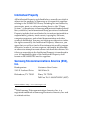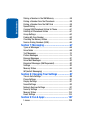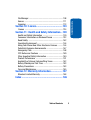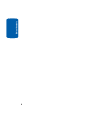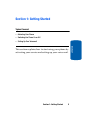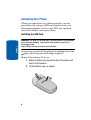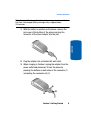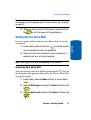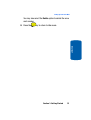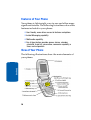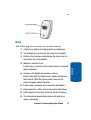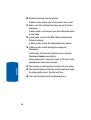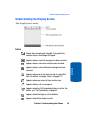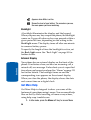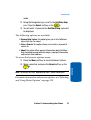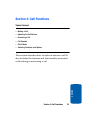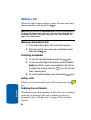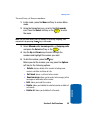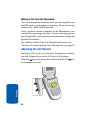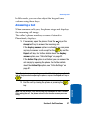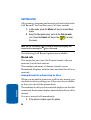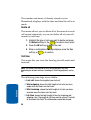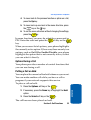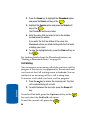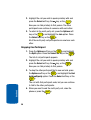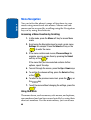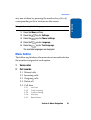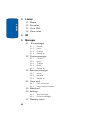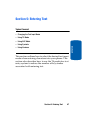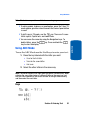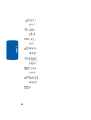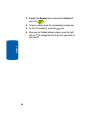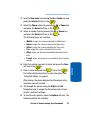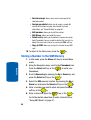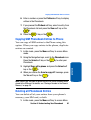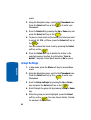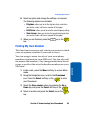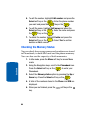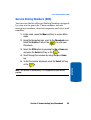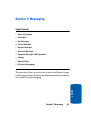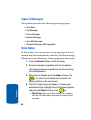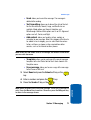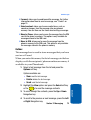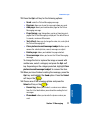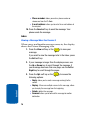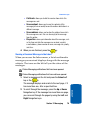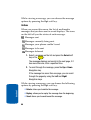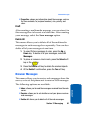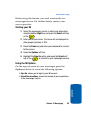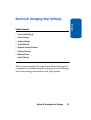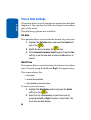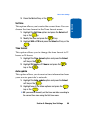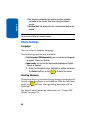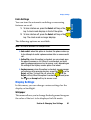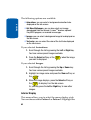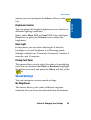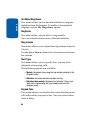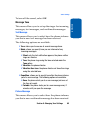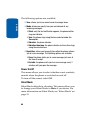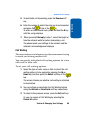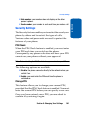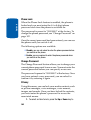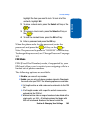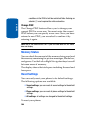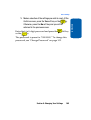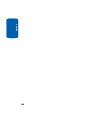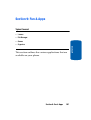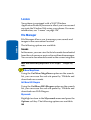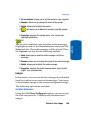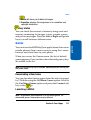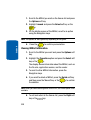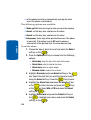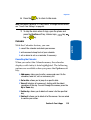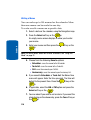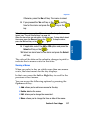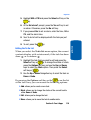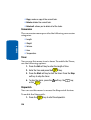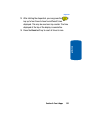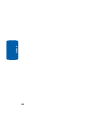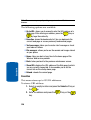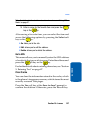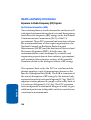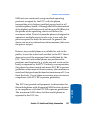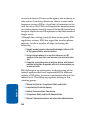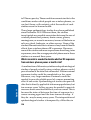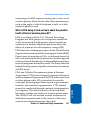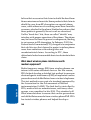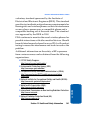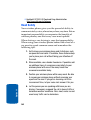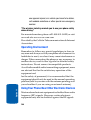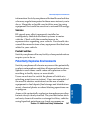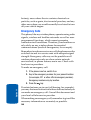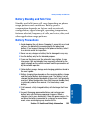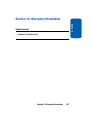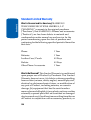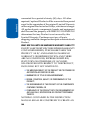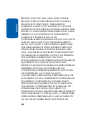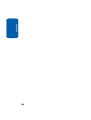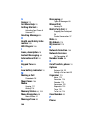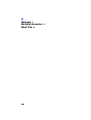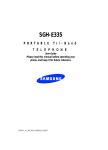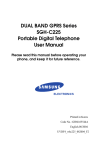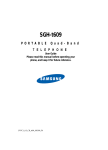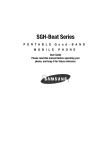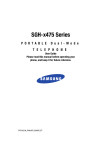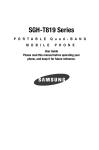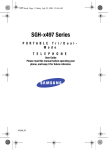Download Samsung SGHT209 User guide
Transcript
SGH-T209
P O R T A B L E
T r i - B a n d
T E L E P H O N E
User Guide
Please read this manual before operating your
phone, and keep it for future reference.
UVFA4_1.0A_WCt209_011906_D2
Intellectual Property
All Intellectual Property, as defined below, owned by or which is
otherwise the property of Samsung or its respective suppliers
relating to the SAMSUNG Phone, including but not limited to,
accessories, parts, or software relating there to (the “Phone
System”), is proprietary to Samsung and protected under federal
laws, state laws, and international treaty provisions. Intellectual
Property includes, but is not limited to, inventions (patentable or
unpatentable), patents, trade secrets, copyrights, software,
computer programs, and related documentation and other
works of authorship. You may not infringe or otherwise violate
the rights secured by the Intellectual Property. Moreover, you
agree that you will not (and will not attempt to) modify, prepare
derivative works of, reverse engineer, decompile, disassemble,
or otherwise attempt to create source code from the software. No
title to or ownership in the Intellectual Property is transferred to
you. All applicable rights of the Intellectual Property shall
remain with SAMSUNG and its suppliers.
Samsung Telecommunications America (STA),
Inc.
Headquarters:
Customer Care Center:
1301 E. Lookout Drive
1000 Klein St.
Richardson, TX 75082
Plano, TX 75074
Toll Free Tel: 1.888.987.HELP (4357)
Internet Address: http://www.samsungusa.com
©2006 Samsung Telecommunications America, Inc. is a
registered trademark of Samsung Electronics America, Inc. and
its related entities.
Printed in Korea.
GH68-?????A
Openwave® is a registered Trademark of Openwave, Inc.
RSA® is a registered Trademark RSA Security, Inc.
Disclaimer of Warranties; Exclusion of Liability
EXCEPT AS SET FORTH IN THE EXPRESS WARRANTY
CONTAINED ON THE WARRANTY PAGE ENCLOSED WITH
THE PRODUCT, THE PURCHASER TAKES THE PRODUCT "AS
IS", AND SAMSUNG MAKES NO EXPRESS OR IMPLIED
WARRANTY OF ANY KIND WHATSOEVER WITH RESPECT
TO THE PRODUCT, INCLUDING BUT NOT LIMITED TO THE
MERCHANTABILITY OF THE PRODUCT OR ITS FITNESS FOR
ANY PARTICULAR PURPOSE OR USE; THE DESIGN,
CONDITION OR QUALITY OF THE PRODUCT; THE
PERFORMANCE OF THE PRODUCT; THE WORKMANSHIP
OF THE PRODUCT OR THE COMPONENTS CONTAINED
THEREIN; OR COMPLIANCE OF THE PRODUCT WITH THE
REQUIREMENTS OF ANY LAW, RULE, SPECIFICATION OR
CONTRACT PERTAINING THERETO. NOTHING
CONTAINED IN THE INSTRUCTION MANUAL SHALL BE
CONSTRUED TO CREATE AN EXPRESS OR IMPLIED
WARRANTY OF ANY KIND WHATSOEVER WITH RESPECT
TO THE PRODUCT. IN ADDITION, SAMSUNG SHALL NOT BE
LIABLE FOR ANY DAMAGES OF ANY KIND RESULTING
FROM THE PURCHASE OR USE OF THE PRODUCT OR
ARISING FROM THE BREACH OF THE EXPRESS WARRANTY,
INCLUDING INCIDENTAL, SPECIAL OR CONSEQUENTIAL
DAMAGES, OR LOSS OF ANTICIPATED PROFITS OR
BENEFITS.
Table of Contents
Table of Contents
Section 1: Getting Started .................................. 5
Activating Your Phone ......................................................6
Switching the Phone On or Off ........................................10
Setting Up Your Voice Mail .............................................11
Section 2: Understanding Your Phone ............. 15
Features of Your Phone ..................................................16
View of Your Phone ........................................................16
Keys ...............................................................................17
Understanding the Display Screen ..................................19
Get More Help ................................................................20
Section 3: Call Functions.................................. 23
Making a Call .................................................................24
Adjusting the Call Volume ...............................................26
Answering a Call ............................................................27
Call Records ...................................................................28
Silent Mode ....................................................................31
Selecting Functions and Options ....................................31
Section 4: Menu Navigation ............................. 39
Menu Navigation ............................................................40
Menu Outline .................................................................41
Section 5: Entering Text ................................... 47
Changing the Text Input Mode ........................................48
Using T9 Mode ...............................................................49
Using ABC Mode ............................................................51
Using Symbols ...............................................................53
Using Numbers ..............................................................53
Section 6: Understanding Your Phonebook..... 55
Finding a Phonebook Entry .............................................56
Storing a Number in the Phone’s Memory ......................56
Table of Contents
1
Table of Contents
Storing a Number in the SIM Memory .............................58
Dialing a Number from the Phonebook ...........................59
Dialing a Number from the SIM Card ..............................59
Speed Dialing .................................................................60
Copying SIM Phonebook Entries to Phone .......................61
Deleting all Phonebook Entries .......................................61
Group Settings ...............................................................62
Finding My Own Number ................................................63
Checking the Memory Status ..........................................64
Service Dialing Numbers (SDN) .......................................65
Section 7: Messaging ....................................... 67
Types of Messages .........................................................68
Voice Notes ....................................................................68
Text Messages ...............................................................70
Picture Messages ...........................................................75
Browser Messages .........................................................81
Voice Mail Messages ......................................................82
Broadcast Messages (SIM Dependent) ............................82
Settings ..........................................................................82
Memory Status ...............................................................84
IM (Instant Messaging) ...................................................84
Section 8: Changing Your Settings .................. 87
Time & Date Settings ......................................................88
Phone Settings ...............................................................90
Display Settings .............................................................91
Sound Settings ...............................................................93
Network Services Settings ..............................................97
Security Settings ..........................................................101
Memory Status .............................................................104
Reset Settings ..............................................................104
Section 9: Fun & Apps .................................... 107
t-zones .........................................................................108
2
Table of Contents
File Manager ................................................................108
Games .........................................................................111
Organizer .....................................................................113
Section 10: t-zones......................................... 123
t-zones ........................................................................124
Section 11: Health and Safety Information... 129
Health and Safety Information ......................................130
Consumer Information on Wireless Phones ...................132
Road Safety .................................................................142
Operating Environment .................................................144
Using Your Phone Near Other Electronic Devices ..........144
Potentially Explosive Environments ...............................147
Emergency Calls ..........................................................148
FCC Notice and Cautions ..............................................149
Other Important Safety Information ...............................150
Product Performance ...................................................151
Availability of Various Features/Ring Tones ...................152
Battery Standby and Talk Time .....................................153
Battery Precautions ......................................................153
Care and Maintenance .................................................155
Section 12: Warranty Information.................. 157
Standard Limited Warranty ...........................................158
Index ............................................................... 165
Table of Contents
3
4
Table of Contents
Section 1: Getting Started
Topics Covered
• Activating Your Phone
• Switching the Phone On or Off
• Setting Up Your Voicemail
Section 1: Getting Started
5
Section 1
This section explains how to start using your phone by
activating your service and setting up your voice mail.
Activating Your Phone
When you subscribe to a cellular network, you are
provided with a plug-in SIM card loaded with your
subscription details, such as your PIN, any optional
services available, and many others.
Section 1
Installing the SIM Card
Important! The plug-in SIM card and its contacts can be easily damaged
by scratching or bending, so be careful when handling, inserting, or
removing the card.
Keep all SIM cards out of reach of small children.
If necessary, switch off the phone by holding down the
key until the power-off image displays.
Remove the battery. To do so:
1. Slide the battery lock toward the top of the phone and
hold it in that position.
2. Lift the battery away, as shown.
6
Activating Your Phone
3. Slide the SIM card into the SIM card socket so that the
card locks into place. Make sure the gold contacts of the
card face into the phone.
Section 1
Note: When you need to remove the SIM card, slide it, as shown, and take
it out of the socket.
Section 1: Getting Started
7
Section 1
4. Place the battery so that the tabs on the end align with
the slots at the bottom of the phone.
5. Press the battery down until it clicks into place. Make
sure that the battery is properly installed before
switching on the phone.
Charging a Battery
Your phone is powered by a rechargeable Li-ion battery. A
travel adapter comes with your phone for charging the
battery. Use only approved batteries and chargers. Ask
your local Samsung dealer for further details.
You can use the phone while the battery is charging, but
this causes the phone to charge more slowly.
8
Activating Your Phone
Note: You must fully charge the battery before using your phone for the
first time. A discharged battery recharges fully in approximately
200 minutes.
1. With the battery in position on the phone, remove the
jack cover at the bottom of the phone and plug the
connector of the travel adapter into the jack.
Section 1
2. Plug the adapter into a standard AC wall outlet.
3. When charging is finished, unplug the adapter from the
power outlet and disconnect it from the phone by
pressing the buttons on both sides of the connector (1)
and pulling the connector out (2).
Section 1: Getting Started
9
Note: You must unplug the adapter before you remove the battery from the
phone during charging; otherwise, the phone could be damaged.
Low Battery Indicator
Section 1
When the battery is weak and only a few minutes of talk
time remain, a warning tone sounds and the “Warning
Low Battery” message repeats at regular intervals on the
display. When this happens, your phone turns off the
backlight to conserve the remaining battery power.
When the battery level becomes too low, the phone
automatically turns off.
Switching the Phone On or Off
1. Open the phone.
2. Press and hold the
key until the phone switches on.
3. If the phone asks you to enter the phone password, enter
the password and press the OK soft key or the
key.
The password is preset to “00000000” at the factory. For
further details, see "Change Password" on page 102.
4. If the phone asks for a PIN, enter the PIN and press the
OK soft key or the
key. For further details, see "PIN
Check" on page 101.
The phone searches for your network and after finding it,
the Idle screen appears. Now, you can make or receive
calls.
10
Setting Up Your Voice Mail
Note: The display language is preset to English at the factory. To change
the language, use the Language menu. For further details, see "Language"
on page 90.
5. When you wish to switch off the phone, press and hold
the
key until the power-off image displays.
Setting Up Your Voice Mail
For new users, follow the instructions below to set up
voicemail:
key on the keypad.
You are prompted to enter the password.
2. Follow the voice mail prompts to create a password, a
greeting, and your voice mail greeting.
Note: These steps may be different depending on your network.
Accessing Your Voice Mail
You can access your Voice Mail by pressing the
key on
the keypad or by going to the menu. To access Voice Mail
using the menu:
1. In Idle mode, press the Menu soft key to access Menu
mode.
2. Highlight Messages and press the Select soft key or the
key.
3. Highlight Voice mail and press the Select soft key or the
key.
Section 1: Getting Started
11
Section 1
1. In Idle mode, press and hold the
4. Highlight Call voice mail and press the Select soft key
or the
key. Your phone dials the specified voice mail
number.
5. When connected, follow the voice prompts from the
voice mail center.
Section 1
Changing the Voice Mail Number
Your SIM card gives you the default service number of the
voice mail center. However, you may need to change the
number. Use the following procedures to change your
voice mail number.
1. In Idle mode, press the Menu soft key to access the
Menu mode.
2. Highlight Messages and press the Select soft key or the
key.
3. Highlight Voice mail and press the Select soft key or the
key.
4. Highlight Voice server number and press the Select
soft key or the
key.
5. Select the Voice mail option and press the Select soft
key or the
key.
Note: After your phone has been activated by your service provider, the
Empty option will appear as the Voice mail option.
6. Highlight Edit number and press the Select soft key or
the
key.
7. After editing the number, press the OK soft key to save
the update.
12
Setting Up Your Voice Mail
You may also select the Delete option to delete the voice
mail number.
8. Press the
key to return to Idle mode.
Section 1
Section 1: Getting Started
13
14
Section 1
Section 2: Understanding Your Phone
Topics Covered
• Features of Your Phone
• View of Your Phone
• Keys
• Understanding the Display Screen
• Get More Help
This section outlines some key features of your phone. It
also displays the screen and the icons that are displayed
when the phone is in use.
Section 2
Section 2: Understanding Your Phone
15
Features of Your Phone
Your phone is lightweight, easy-to-use and offers many
significant features. The following list outlines a few of the
features included in your phone.
• User friendly, menu driven access to features and options.
• Instant Messaging capability.
• Multimedia capability.
• Fun & Apps feature provides games, alarms, calendar,
calculator, to-do list, voice memo, conversion capability, a
timer, and a stopwatch.
View of Your Phone
Section 2
The following illustrations show the main elements of
your phone:
16
Keys
Keys
The following list correlates to the illustrations.
1. Display area where text and graphics are displayed.
2. The headset jack is used for the hands-free headset.
3. Performs the functions indicated by the screen text on
the bottom line of the display.
4. Makes or answers a call.
5. During a call, adjusts the earpiece volume.
In Idle mode with the phone open, adjusts the keypad
tone volume. With the phone closed, turns on the
external display when held down.
6. In Idle mode, accesses voice mail when held down.
7. Enters numbers, letters, and some special characters.
8. Enters special characters. Performs various functions.
9. The microphone used during phone calls and voice
memo recordings.
Section 2: Understanding Your Phone
17
Section 2
In Idle mode, recalls the last number dialed or received
when held down.
10. Deletes characters from the display.
In Menu mode, returns you to the previous menu level.
11. Ends a call. Also switches the phone on and off when
held down.
In Menu mode, cancels your input and returns the phone
to Idle mode.
12. In Idle mode, launches the WAP (Wireless Application
Protocol) browser.
In Menu mode, selects the highlighted menu options.
13. In Menu mode, scrolls through the menus and
Phonebook.
In Idle mode, the Down key allows you to access the
Phonebook Search menu directly.
When entering text, moves the cursor to the left or right,
depending on which side you push.
Section 2
14. The earpiece is used to listen to audio from your phone.
15. The external display shows the received signal strength,
the phone battery level, the date and time.
16. The external speaker used for Speakerphone.
18
Understanding the Display Screen
Understanding the Display Screen
The display has 4 areas:
Icons
Shows the received signal strength. The greater the
number of bars, the stronger the signal.
Appears when a new text message has been received.
Appears when a new voice mail has been received.
Section 2
Appears when a new multimedia message has been
received.
Appears when you set an alarm to ring at a specified
time. For details, see page "Alarm" on page 113.
Appears when you are out of your service area.
Appears when a call is in progress.
Appears when the Call Forwarding feature is active. For
details, see "Call Forwarding" on page 97.
Appears when Alert type is set to vibration.
Appears when Silent mode is active.
Section 2: Understanding Your Phone
19
Appears when Mute is active.
Shows the level of your battery. The more bars you see,
the more power you have remaining.
Backlight
A backlight illuminates the display and the keypad.
When you press any key or open the phone, the backlight
comes on. It goes off when no keys are pressed within a
given period of time, depending on the setting in the
Back light menu. The display turns off after one minute
to conserve battery power.
To specify the length of time the backlight is active, set
the Back light menu. See "Back Light" on page 93 for
further details.
Section 2
External Display
Your phone has an external display on the front of the
phone. It indicates when you have an incoming call, a
missed call, or a message. It also alerts you at a specified
time when you have set an alarm. See "Alarm" on page 113
for further details. The backlight turns on and the
corresponding icon appears on the external display.
When you close the phone, the display shows the date
and current time on a digital clock.
Get More Help
Get More Help is designed to show you some of the
features of your phone using t-zones. You can search help
files on the fly while traveling, at home or anywhere,
using help.wap.t-mobile.com.
1. In Idle mode, press the Menu soft key to access Menu
20
Get More Help
mode.
2. Using the Navigation keys, scroll to the Get More Help
icon. Press the Select soft key or the
key.
3. You will enter t-zones and the Get More Help menu will
be displayed.
The following options are available:
• Browse Help Topics: this option gives you a list of different
topics that you can select.
• Enter a Search: this option allows you to enter a keyword to
search on.
• About: this option offers general information about Get More
Help including concept and site design, copyright information,
and contact email address.
To access the browser options menu:
1. Press the Menu soft key to see the Browser Options.
2. Make a selection and press the Select soft key or the
key.
Section 2
Note: The menus may vary, depending on your t-zones subscription.
For more information on browser options, see "Selecting
and Using Menu Options" on page 125.
Section 2: Understanding Your Phone
21
22
Section 2
Section 3: Call Functions
Topics Covered
• Making a Call
• Adjusting the Call Volume
• Answering a Call
• Call Records
• Silent Mode
• Selecting Functions and Options
This section describes how to make or answer a call. It
also includes the features and functionality associated
with making or answering a call.
Section 3
Section 3: Call Functions
23
Making a Call
When the idle screen displays, enter the area code and
phone number, and press the
key.
Note: When you activate the Auto redial option in the Extra settings menu,
the phone will automatically redial up to 10 times when the person does
not answer the call or is already on the phone. See "Extra Settings" on
page 91 for further details.
Making an International Call
1. Press and hold the 0 key. The + character appears.
2. Enter the country code, area code, and phone number
and press the
key.
Correcting the Number
1. To clear the last digit displayed, press the
key.
2. To clear any other digit in the number, press the Left or
Right key until the cursor is immediately to the right of
the digit to be cleared. Press the
key. You can also
enter a missing digit.
3. To clear the whole display, press and hold the
key.
Ending a Call
When you want to finish your call, briefly press the
key.
Section 3
Redialing the Last Number
The phone stores the numbers of the calls you’ve dialed,
received, or missed if the call recipient or caller is
identified. See "Call Records" on page 28 for further
details.
24
Making a Call
To recall any of these numbers:
1. In Idle mode, press the Menu soft key to access Menu
mode.
2. Using the Navigation keys, scroll to the Call records
icon. Press the Select soft key or the
key to enter
the menu.
Note: You can also access the call records of incoming, outgoing, and
missed calls by pressing the
key in Idle mode.
3. Select Missed calls, Incoming calls, or Outgoing calls
and press the Select soft key or the
key.
4. Use the Up and Down keys to scroll through the
numbers and highlight the number you want.
5. To dial the number, press the
key.
Before you dial the number, you may press the Options
soft key for the following options:
Section 3: Call Functions
25
Section 3
• Details: displays details of the number including name,
number, and dates and times of calls.
• Call back: places a call back to the number.
• Send message: allows you to send a text message, picture
message, or voice notes to the number.
• Edit: allows you to edit the number.
• Delete: allows you to delete the selected number or delete all
call records.
• Delete all: allows you to delete all call records.
Making a Call from the Phonebook
You can store phone numbers that you use regularly on
the SIM card or in the phone’s memory. These entries are
collectively called the Phonebook.
Once you have stored a number in the Phonebook, you
can dial it by pressing a few keys. You can also assign your
most frequently-used numbers to number keys using the
Speed Dial feature.
For further details about the Phonebook feature, see
"Section 6: Understanding Your Phonebook" on page 55.
Adjusting the Call Volume
During a call, if you want to adjust the earpiece volume,
use the Volume keys on the left side of the phone.
Section 3
Press the key to increase the volume level and the key
to decrease the level.
26
Answering a Call
In Idle mode, you can also adjust the keypad tone
volume using these keys.
Answering a Call
When someone calls you, the phone rings and displays
the incoming call image.
The caller’s phone number, or name if stored in
Phonebook, displays.
1. If necessary, open the phone. Press the
key or the
Accept soft key to answer the incoming call.
If the Anykey answer option is activated, you can press
any key to answer a call except for the
key and the
Reject soft key. For further details about the Anykey
answer option, see "Extra Settings" on page 91.
If the Active Flip option is activated, you can answer the
call simply by opening the phone. For further details
about the Active Flip option, see "Extra Settings" on
page 91.
Note: To reject an incoming call, press and hold the Volume keys on the left
side of the phone before opening the phone, or press the Reject soft key or
key.
2. End the call by closing the phone or pressing the
key.
Section 3: Call Functions
27
Section 3
Note: You can answer a call while using the Phonebook or menu features.
After ending the call, the phone returns to the function screen you were
using.
Call Records
All incoming, outgoing and missed calls are listed in the
Call Records. You can also view Call time records.
1. In Idle mode, press the Menu soft key to access Menu
mode.
2. Using the Navigation keys, scroll to the Call records
icon. Press the Select soft key or the
key to enter
the menu.
Note: You can also access the call records of incoming, outgoing, and
missed calls by pressing the
key in Idle mode.
The following Call Record options are available:
Missed calls
This menu lets you view the 20 most recent calls you
received, but did not answer.
The number and name, if already stored in your
Phonebook, displays with the time and date the call was
received.
Viewing Missed Calls without Using the Menu
Section 3
When you are unable to answer a call for any reason, you
can find out who is calling you, if this service is available,
so that you can call the person back.
The number of calls you have missed displays on the idle
screen and the external display immediately after a call is
missed.
To view a missed call immediately:
1. If the phone is closed, open the phone.
28
Call Records
2. Press the View soft key.
The number corresponding to the most recent missed
call displays, if available.
3. To scroll through the missed calls, press the Up or Down
key.
4. To call the number displayed, press the
key.
5. To edit or delete a missed call number, highlight the
number and press the
key for details.
6. Press the Options soft key for the following options:
• Details: displays details of the number including name,
number, and dates and times of calls.
• Call back: Places a call back to the number.
• Send message: Allows you to send a text message, picture
message, or voice notes to the number.
• Edit: Allows you to edit the number.
• Delete: Allows you to delete the number.
• Delete all: Allows you to delete all call records.
Incoming calls
This menu lets you view the 20 most recent calls you
received.
The number and name, if already stored in your
Phonebook, displays with the time and date the call was
received.
Section 3
Outgoing calls
This menu lets you view the 20 most recent calls you
dialed.
Section 3: Call Functions
29
The number and name, if already stored in your
Phonebook, displays with the time and date the call was
made.
Delete all
This menu allows you to delete all of the records in each
call record separately, or you can delete all of your call
records at one time.
1. Highlight the type of calls you want to delete and press
the Select soft key or the
key to make a check mark.
2. Press the OK soft key to delete the calls.
3. When a confirmation message displays, press the Yes
soft key or
key to confirm.
Call time
This menu lets you view the time log for calls made and
received.
Note: The actual time invoiced by your service provider may vary,
depending on network features, rounding-off for billing purposes, and so
on.
The following time logs are available:
• Last call: shows the length of your last call.
• Total outgoing: shows the total length of all calls you have
made since the timer was last reset.
Section 3
• Total incoming: shows the total length of all calls you have
received since the timer was last reset.
• Life time: shows the total length of time for incoming and
outgoing calls. The length of call time must be at least 1 minute
to increment this field. This information cannot be cleared.
30
Silent Mode
• Reset timers: allows you to reset the call timers. You must first
enter the phone password and then press the OK soft key or
key.
Note: The password is preset to “00000000” at the factory. To change this
password, see "Change Password" on page 102.
Note: The Reset timers option will not reset the Life time timer log.
Silent Mode
Silent mode is convenient when you wish to prevent the
phone from making noise, in a theater for example.
In Idle mode, press and hold the
key until the “Silent
Mode On” message and the Silent mode icon ( ) display.
In Silent mode, instead of sounds, your phone will
vibrate.
To exit and reactivate the previous sound settings, press
and hold the
key again until the “Exit Silent Mode”
message appears. The Silent mode icon ( ) no longer
displays.
Selecting Functions and Options
Section 3: Call Functions
31
Section 3
Your phone offers a set of functions that allow you to
customize it. These functions are arranged in menus and
sub-menus, accessed using the two soft keys. Each menu
and sub-menu allows you to view and alter the settings of
a particular function.
Soft Keys
The roles of the soft keys vary depending on the function
you are currently using. The labels on the bottom line of
the display just above each key indicate their current role.
The following diagram shows the soft key role while in
Idle mode.
Press the left soft key
for Menu mode.
Press the right soft key
to access the t-zones
menu.
Selecting Options
To view the various functions and options available and
to select the one you want:
1. Press the appropriate soft key.
Section 3
2. To select the function displayed or the option highlighted,
press the Select soft key or the
key.
3. To view the next function or highlight the next option on a
list, press the Down key.
32
Selecting Functions and Options
4. To move back to the previous function or option on a list,
press the Up key.
5. To move back up one level in the menu structure, press
the
key or the key.
6. To exit the menu structure without changing the settings,
press the
key.
In some functions, you may be asked for a password or
PIN. Enter the code and press the OK soft key or the
key.
When you access a list of options, your phone highlights
the currently active option. If, however, there are only two
options, such as On/Off or Enable/Disable, your phone
highlights the option that is not currently active, so that
you can select it directly.
Options During a Call
Your phone provides a number of control functions that
you can use during a call.
Putting a Call on Hold
You can place the current call on hold whenever you want.
You can make another call while you have a call in
progress if your network supports this service.
To place a call on hold:
1. Press the Options soft key or the
key.
3. Press the Select soft key or the
key.
The call has now been placed on hold.
Section 3: Call Functions
33
Section 3
2. If necessary, press the Down key to highlight the Hold
option.
You can reactivate the call whenever you want, by
pressing the Resume soft key.
To make a call while you have a call in progress:
1. Enter the phone number that you wish to dial or look it up
in the Phonebook.
2. Press the
key to dial the second call.
The first call is automatically put on hold.
When you have an active call and a call on hold, you may
switch between the two calls, changing the one on hold to
active and placing the other on hold.
To switch between the two calls, simply press the Swap
soft key.
The current call is placed on hold and the call on hold is
reactivated so that you can continue conversing with that
person.
When you want to finish, end each call normally by
pressing the
key.
Switching off the Microphone (Mute)
You can temporarily switch your phone’s microphone off,
so that the other person cannot hear you.
Section 3
Example: You wish to say something to a person in the room but do not
want the person on the phone to hear you.
To switch the microphone off temporarily:
1. Press the Options soft key or the
key.
2. Use the Navigation keys to highlight the Mute option.
34
Selecting Functions and Options
3. Press the Select soft key or the
person can no longer hear you.
key. The other
To switch the microphone back on:
1. Press the Opt. soft key or the
key.
2. Use the Navigation keys to highlight the Unmute option.
3. Press the Select soft key or the
person can hear you again.
key. The other
Using the Speakerphone
While on a call, you can use your Speakerphone by
following these steps:
1. Press the Spkr on soft key.
2. To turn the Speakerphone off, press the Spkr off soft
key.
Muting or Sending Key Tones
These options allow you to turn the key tones off or on. If
the Mute keys option is selected, your phone does not
transmit the DTMF (Dual Tone Multi-Frequency) tones of
the keys, which allows you to press keys without hearing
annoying key tones during a call.
Note: To communicate with answering machines or computerized
telephone systems, the Send keys option must be selected.
You can search for a number in Phonebook during a call.
1. Press the Options soft key or the
key.
Section 3: Call Functions
35
Section 3
Searching for a Number in Phonebook
2. Press the Down key to highlight the Phonebook option
and press the Select soft key or the
key.
3. Highlight the Search option and press the Select soft
key or the
key.
The Phonebook entries are listed.
4. Enter the name that you wish to find in the textbox
located below the entries.
If you enter the first few letters of the name, the
Phonebook entries are listed starting with the first entry
matching your input.
5. To view the highlighted entry, press the View soft key or
the
key.
For further details about the Phonebook feature, see
"Finding a Phonebook Entry" on page 56.
Call Waiting
You can answer an incoming call while you have a call in
progress if this service is supported by the network and
you have set the Call waiting menu to Activate. You are
notified of an incoming call by a call waiting tone.
To answer a call while you have a call in progress:
Section 3
1. Press the
key to answer the incoming call. The first
call is automatically put on hold.
2. To switch between the two calls, press the Swap soft
key.
To end a call on hold, press the Options soft key or the
key and select the End held call option.
To end the current call, press the
36
key.
Selecting Functions and Options
For details on Call Waiting setup, see "Call Waiting" on
page 99.
Making a Multi-Party Call
A multi-party call is a network service that allows up to six
people to take part simultaneously in a multi-party or
conference call.
For further details about subscribing to this service,
contact your service provider.
Setting up a Multi-Party Call
1. Call the first participant in the normal way.
2. Call the second participant in the normal way. The first
call is automatically put on hold.
3. To join the first participant to the multi-party call, press
the Options soft key or the
key and select Join.
Press the OK soft key or the
key.
4. To add a new person to the multi-party call, call the new
person in the normal way and then press the Options
soft key or the
key. Select the Join option and press
the OK soft key or the
key.
You can add incoming callers by answering the call and
pressing the Options soft key or the
key, and selecting
Join. Repeat as required.
Having a Private Conversation With One Participant
The list of call participants appears.
Section 3: Call Functions
37
Section 3
1. Press the Options soft key or the
key and highlight
the Split option. Press the Select soft key or the
key.
2. Highlight the call you wish to speak privately with and
press the Select soft key, the
key, or the
key.
Now you can talk privately to that person. The other
participants can continue to converse with each other.
3. To return to the multi-party call, press the Options soft
key or the
key and highlight the Join option. Press
the Select soft key or the
key.
All of the multi-party call participants can now hear each
other.
Dropping One Participant
1. Press the Options soft key or the
key and highlight
the Split option. Press the Select soft key or the
key.
The list of call participants appears.
2. Highlight the call you wish to speak privately with and
press the Select soft key, the
key, or the
key.
Now you can talk privately to that person.
3. To drop the other participant that is now on hold, press
the Options soft key or the
key and highlight the End
held multiparty option. Press the Select soft key or the
key
The call with that participant ends, but you can continue
to talk to the other participants.
Section 3
4. When you want to end the multi-party call, close the
phone or press the
key.
38
Section 4: Menu Navigation
Section 4
Topics Covered
• Menu Navigation
• Menu Outline
This section explains the menu navigation for your
phone. It also includes an outline of all the available
menus associated with your phone.
Section 4: Menu Navigation
39
Section 4
Menu Navigation
You can tailor the phone’s range of functions to your
needs using menus and sub-menus. Menus and submenus can be accessed by scrolling using the Navigation
keys or by using the shortcuts.
Accessing a Menu Function by Scrolling
1. In Idle mode, press the Menu soft key to access Menu
mode.
2. Scroll using the Navigation keys to reach a main menu,
Settings for example. Press the Select soft key or the
key to enter the menu.
3. If the menu contains sub-menus, Phone settings for
example, you can access them by pressing the Select
soft key or the
key.
If the menu that you have selected contains further
options, repeat this step.
4. To scroll through the menus, press the Up or Down keys.
5. To confirm the chosen setting, press the Select soft key,
or the
key.
6. To return to the previous menu level, press the
the
key.
key or
7. To exit the menu without changing the settings, press the
key.
Using Shortcuts
The menu items, such as menus, sub-menus, and options,
are numbered and can be accessed quickly by using their
shortcut numbers. For the main menus, you can access
40
Menu Outline
any one of them by pressing the number keys (0 to 9)
corresponding to their location on the screen.
Section 4
Example: Accessing the Text language menu.
1. Press the Menu soft key.
2. Press the
key for Settings.
3. Press the
key for Phone settings.
4. Press the
key for Language.
5. Press the
key for Text language.
The available languages are displayed.
Menu Outline
The following list shows the menu structure and indicates
the number assigned to each option.
1
Voice notes
2
Call records
2.1
2.2
2.3
2.4
2.5
Missed calls
Incoming calls
Outgoing calls
Delete all
Call time
2.5.1
2.5.2
2.5.3
2.5.4
2.5.5
Last call
Total outgoing
Total incoming
Life time
Reset timers
Section 4: Menu Navigation
41
3
t-zones
Section 4
3.1
3.2
3.3
3.4
Home
Favorites
Go to URL
Clear cache
4
IM
5
Messages
5.1 Text messages
5.1.1
5.1.2
5.1.3
5.1.4
Create
Inbox
Outbox
Delete all
5.2 Picture messages
5.2.1
5.2.2
5.2.3
5.2.4
5.2.5
Create
Inbox
Outbox
Draft
Delete all
5.3 Browser messages
5.3.1
5.3.2
5.3.3
Inbox
Receive
Delete all
5.4 Voice mail
5.4.1
5.4.2
Call voice mail
Voice server number
5.5 Broadcast*
5.6 Settings
5.6.1
5.6.2
Text messages
Picture messages
5.7 Memory status
42
Menu Outline
5.7.1
5.7.2
Fun & Apps
Section 4
6
Text messages
Picture messages
6.1 t-zones
6.2 File manager
6.2.1
6.2.2
6.2.3
Sounds
Images
Memory status
6.3 Games
6.4 Organizer
6.4.1
6.4.2
6.4.3
6.4.4
6.4.5
6.4.6
6.4.7
Alarm
Calendar
Calculator
To do list
Conversion
Timer
Stopwatch
7
Get More Help
8
Phonebook
8.1 Search
8.2 New entry
8.2.1
8.2.2
8.3
8.4
8.5
8.6
Phone
SIM
Speed dial
Copy all to phone
Delete all
Group settings
8.6.1
8.6.2
8.6.3
Family
Friends
Co-workers
Section 4: Menu Navigation
43
8.6.4
8.6.5
VIPs
Other
Section 4
8.7 Own number
8.8 Memory status
8.9 SDN
9
Settings
9.1 Time & Date
9.1.1
9.1.2
9.1.3
9.1.4
9.1.5
Set date
World time
Set time
Time format
Auto update
9.2 Phone settings
9.2.1
9.2.2
9.2.3
Language
Greeting message
Extra settings
9.3 Display settings
9.3.1
9.3.2
9.3.3
9.3.4
9.3.5
Wallpaper
Interior display
Brightness control
Backlight
Dialing font color
9.4 Sound settings
9.4.1
9.4.2
9.4.3
9.4.4
9.4.5
9.4.6
9.4.7
9.4.8
9.4.9
9.4.0
44
My MegaTones
Get More MegaTones
Ringtones
Ring volume
Alert type
Keypad tone
Message tone
Power on/off
Silent mode
Extra tones
Menu Outline
9.5 Network services
Call forwarding
Call waiting
Network selection
Caller ID
Section 4
9.5.1
9.5.2
9.5.3
9.5.4
9.6 Security
9.6.1
9.6.2
9.6.3
9.6.4
9.6.5
9.6.6
9.6.7
PIN check
Change PIN
Phone lock
Change password
Privacy
FDN mode
Change PIN2
9.7 Memory status
9.8 Reset settings
9.8.1
9.8.2
9.8.3
Sound settings
Phone settings
All settings
* Shows only if supported by your SIM card.
Section 4: Menu Navigation
45
46
Section 4
Section 5: Entering Text
Topics Covered
• Changing the Text Input Mode
• Using T9 Mode
• Using ABC Mode
• Using Symbols
Section 5
• Using Numbers
This section outlines how to select the desired text input
mode when entering characters into your phone. This
section also describes how to use the T9 predictive text
entry system to reduce the number of key strokes
associated with entering text.
Section 5: Entering Text
47
Changing the Text Input Mode
When using your phone, you will often need to enter text,
such as when storing a name in Phonebook, creating your
personal greeting or scheduling events on your calendar.
You can enter alphanumeric characters by using your
phone’s keypad.
Your phone has the following text input modes:
• ABC mode: this mode allows you to enter letters by pressing
Section 5
the key labeled with the letter you want. Press the key once,
twice, three, or four times until it displays.
• T9 mode: this mode allows you to enter words with only one
keystroke per letter. Each key on the keypad has more than one
letter; for example, pressing the 5 key can enter J, K, or L.
However, the T9 mode automatically compares the series of
keystrokes you make with an internal linguistic dictionary to
determine the most likely word, thus requiring far fewer
keystrokes than the traditional ABC mode.
• Number mode: this mode allows you to enter numbers.
• Symbol mode: this mode allows you to enter symbols, such as
punctuation marks.
When you are in a field that allows characters to be
entered, you will notice the text input mode indicator on
the display.
Example: Writing a text message.
48
Using T9 Mode
Text input mode
indicator
2. Highlight the input option that you want and press the
Select soft key or the
key.
3. Choose from the following options:
: ABC mode
: T9 mode
: Number mode
Using T9 Mode
T9 is a predictive text input mode that allows you to key
in any character using single keystrokes. This text input
mode is based on a built-in dictionary.
To enter a word in T9 mode:
1. When you are in T9 mode, start entering a word by
pressing the 2 to 9 keys. Press each key only once for
each letter.
Section 5: Entering Text
49
Section 5
1. To change the text input mode, press the right soft key
.
Example: To enter “Hello” in T9 mode, press the 4,3,5,5, and 6 keys.
The word that you are typing appears on the display. It
may change with each key that you press.
2. Enter the whole word before editing or deleting the
keystrokes.
Section 5
3. When the word displays correctly, go to step 4.
If the word doesn’t display correctly, press the 0 key or
the Up or Down key to display alternative word choices
for the keys that you have pressed.
Example: Both “Of” and “Me” have the 6 and 3 keys. The phone displays
the most commonly used choice first.
4. Insert a space by pressing the
entering the next word.
key and start
To add a new word into the T9 dictionary:
1. After pressing the keys corresponding to the word you
want to add, press the 0 key to display the alternative
words.
2. When you press the 0 key at the last alternative word,
the display shows Spell on the bottom line. Press the
Spell soft key or the
key.
3. Enter the word you want to add using ABC mode. See
page "Changing the Text Input Mode" on page 48.
4. Press the OK soft key or the
key.
The word is added to the T9 dictionary and becomes a
word for the associated keypress series.
50
Using ABC Mode
Note: This feature may not be available for some languages.
• To enter periods, hyphens, or apostrophes, press the 1 key. T9
mode applies grammar rules to ensure that correct punctuation
is used.
• To shift case in T9 mode, use the
key. There are 3 cases:
Initial capital, Capital lock, and Lower case.
• You can move the cursor by using the Navigation keys. To
delete letters, press the
key to clear the display.
key. Press and hold the
To use the ABC Mode use the 1 to 0 keys to enter your text.
1. Press the key labeled with the letter you want:
• Once for the first letter
• Twice for the second letter
• And so on
2. Select the other letters in the same way.
Note: The cursor moves to the right when you press a different key. When
entering the same letter twice or a different letter on the same key, just
wait for a few seconds for the cursor to move to the right automatically,
and then select the next letter.
Keys
Section 5: Entering Text
51
Section 5
Using ABC Mode
52
Section 5
Using Symbols
Using Symbols
Symbol mode enables you to insert symbols and
punctuation marks into text.
When you want to add a symbol while creating a message:
1. Press the right soft key
mode.
to change the text input
2. Highlight the Symbol option and press the Select soft
key or the
key.
Section 5
3. To select a symbol, press the corresponding number
key.
4. To display more symbols, press the Up or Down
Navigation key.
5. To clear the symbol(s), press the
key. When the
input field is empty, this key returns the display to the
previous mode.
6. To insert the symbol(s) into your message, press the OK
soft key or the
key.
You will be returned to your text message.
Using Numbers
Number mode enables you to enter numbers into a text
message. Press the keys corresponding to the digits you
want to enter.
When you want to add a number while creating a
message:
1. Press the right soft key
mode.
to change the text input
Section 5: Entering Text
53
2. Highlight the Number option and press the Select soft
key or the
key.
3. To type a number, press the corresponding number key.
4. To clear the number(s), press the
key.
Section 5
5. When you are finished adding numbers, press the right
soft key
to change the back to the text input mode of
your choice.
54
Section 6: Understanding Your
Phonebook
Topics Covered
• Finding a Phonebook Entry
• Storing a Number in the Phone’s Memory
• Storing a Number in the SIM Memory
• Dialing a Number from the Phonebook
• Dialing a Number from the SIM Card
• Speed Dialing
• Copying SIM Phonebook Entries to Phone
• Deleting all Phonebook Entries
• Group Settings
Section 6
• Finding My Own Number
• Checking the Memory Status
• Service Dialing Numbers (SDN)
This section allows you to manage your daily contacts by
storing their name and number in your Phonebook.
Phonebook entries can be sorted by name, entry, or group.
Section 6: Understanding Your Phonebook
55
Finding a Phonebook Entry
You can store phone numbers and their corresponding
names in your SIM card and phone’s memories. They are
physically separate but are used as a single entity, called
Phonebook.
Depending on your particular SIM card, the maximum
number of phone numbers the SIM card can store may
differ.
1. In Idle mode, press the Menu soft key to access Menu
mode.
2. Using the Navigation keys, scroll to the Phonebook icon.
Press the Select soft key or the
key to enter your
Phonebook.
3. Highlight the Search option and press the Select soft
key or the
key. You are asked to enter a name.
4. Enter the first few letters of the name.
Section 6
The Phonebook entries are listed, starting with the first
entry matching your input.
5. To view the highlighted entry, press the View soft key.
6. Press the
key to dial the number, or press the
Options soft key to access the Phonebook entry options.
Storing a Number in the Phone’s Memory
1. In Idle mode, press the Menu soft key to access Menu
mode.
2. Using the Navigation keys, scroll to the Phonebook icon.
Press the Select soft key or the
key to enter your
Phonebook.
56
Storing a Number in the Phone’s Memory
3. Scroll to New entry by pressing the Up or Down key and
press the Select soft key or the
key.
4. Select the Phone option by pressing the Up or Down key
and press the Select soft key or the
key.
5. Select a number type by pressing the Up or Down key,
and press the Select soft key or the
key.
The following types are available:
•
•
•
•
•
Mobile: assigns the number entered to the Mobile entry.
Home: assigns the number entered to the Home entry.
Office: assigns the number entered to the Office entry.
Fax: assigns the number entered to the Fax entry.
Other: allows you to enter more detailed information for the
entry.
• E-mail: allows you to enter an e-mail address for the number
entered.
6. Enter the number you want to store and press the Save
soft key or the
key.
key.
For further details about how to enter characters, see
"Using ABC Mode" on page 51.
After storing, the phone displays the Phonebook entry
and name you just created.
8. Tab through the options using the Right and Left
Navigation keys to assign the Phonebook entry Group,
Graphic, and Alert settings.
9. To use the entry options, press the Options soft key. The
following options are available:
Section 6: Understanding Your Phonebook
57
Section 6
7. Enter a name and press the OK soft key or the
• Send message: allows you to send a message to the
selected number.
• Assign speed dial: allows you to assign a speed dial
number to the phone number you entered. For more
information, see "Speed Dialing" on page 60.
• Edit number: allows you to edit the number.
• Edit Name: allows you to edit the name.
• Delete entry: allows you to delete the name and number
from Phonebook. You are asked to confirm that you wish to
delete the name and number by pressing the Yes soft key.
• Copy to SIM: allows you to copy the number to your SIM
card.
10. To return to the Idle screen, press the
key.
Storing a Number in the SIM Memory
1. In Idle mode, press the Menu soft key to access Menu
mode.
Section 6
2. Using the Navigation keys, scroll to the Phonebook icon.
Press the Select soft key or the
key to enter your
Phonebook.
3. Scroll to New entry by pressing the Up or Down key and
press the Select soft key or the
key.
4. Select the SIM memory location, by pressing the Up or
Down key and press the Select soft key or the
key.
5. Enter a number you want to store and press the Save
soft key or the
key.
6. Enter a name and press the OK soft key or the
key.
For further details about how to enter characters, see
"Using ABC Mode" on page 51.
58
Dialing a Number from the Phonebook
After storing, the phone displays the Phonebook entry
number you just created.
7. To use the entry options, press the Options soft key.
The following options are available:
• Send message: allows you to send a message to the
selected number.
• Assign speed dial: allows you to assign a speed dial
number to the phone number you entered. For more
information, see "Speed Dialing" on page 60.
• Edit number: allows you to edit the number.
• Edit Name: allows you to edit the name.
• Delete entry: allows you to delete the name and number
from Phonebook. You are asked to confirm that you wish to
delete the name and number by pressing the Yes soft key.
• Copy to phone: allows you to copy the number to your
phone.
8. To return to the Idle screen, press the
key.
Once you have stored phone numbers in the Phonebook,
you can dial them easily and quickly by using the location
numbers that were assigned to them in the Phonebook.
Note: If you cannot remember a location number, you must go into the
Search menu in the Phonebook menu to search for the entry by name. For
details, see "Finding a Phonebook Entry" on page 56.
Dialing a Number from the SIM Card
1. In Idle mode, enter the location number for the phone
number you want to dial and press the
key.
Section 6: Understanding Your Phonebook
59
Section 6
Dialing a Number from the Phonebook
The location number in the SIM card appears, with the
desired number displayed.
2. You can press the Up or Down key to find other numbers
on the list.
3. Press the Dial soft key, the
key, or the
you have selected the number you want.
key when
Speed Dialing
Once you have stored phone numbers from your
Phonebook list, you can set up to 8 speed dial entries and
then dial them easily whenever you want, simply by
pressing and holding the associated numeric key.
Setting Up Speed Dial Entries
1. In Idle mode, press the Menu soft key to access Menu
mode.
Section 6
2. Using the Navigation keys, scroll to the Phonebook icon.
Press the Select soft key or the
key to enter your
Phonebook.
3. Scroll to Speed Dial by pressing the Up or Down key
and press the Select soft key or the
key.
4. Select the key to which you wish to assign the speeddialing number, from the 2 to 9 keys, and press the
Select soft key or the
key.
Note: Memory location 1 is reserved for your Voice mail server number.
5. Highlight Edit number and press the Select soft key or
the
key.
60
Copying SIM Phonebook Entries to Phone
6. Enter a number or press the Ph.Book soft key to display
entries in the Phonebook.
7. If you pressed the Ph.Book soft key, select an entry from
the Phonebook list and press the View soft key or the
key.
8. Press the OK soft key or the
key.
Copying SIM Phonebook Entries to Phone
You can copy all SIM entries to the Phone using this
option. When you copy entries to the phone, duplicate
entries are created.
1. In Idle mode, press the Menu soft key to access Menu
mode.
2. Using the Navigation keys, scroll to the Phonebook icon.
Press the Select soft key or the
key to enter your
Phonebook.
4. When you receive the Sure to copy all? message, press
the Yes soft key or the
key.
Note: Options are available for phone entries that are not available when
stored to the SIM card. For details, see "Storing a Number in the Phone’s
Memory" on page 56.
Deleting all Phonebook Entries
You can delete all of your entries from your phone’s
memory, your SIM card, or both.
1. In Idle mode, press the Menu soft key to access Menu
Section 6: Understanding Your Phonebook
61
Section 6
3. Highlight Copy all to phone and press the Select soft
key or the
key.
mode.
2. Using the Navigation keys, scroll to the Phonebook icon.
Press the Select soft key or the
key to enter your
Phonebook.
3. Scroll to Delete all by pressing the Up or Down key and
press the Select soft key or the
key.
4. To place a check mark by the memory location you want
to empty, All, SIM, or Phone, press the Select soft key or
the
key.
You can remove the check mark by pressing the Select
soft key or the
key.
5. Press the Delete soft key to delete the entries in the
selected memory location. A confirmation “Sure to
delete?” displays. Press Yes to delete or No to cancel.
Group Settings
Section 6
1. In Idle mode, press the Menu soft key to access Menu
mode.
2. Using the Navigation keys, scroll to the Phonebook icon.
Press the Select soft key or the
key to enter your
Phonebook.
3. Scroll to Group settings by pressing the Up or Down
key and press the Select soft key or the
key.
4. Scroll through the group list by pressing the Up or Down
key.
5. When the group you want highlights, press the Select
soft key or the
key. You may choose Family, Friends,
Co-workers, VIPs, or Other.
62
Finding My Own Number
6. Select an option and change the settings, as required.
The following options are available:
• Ringtone: allows you to set the ring tone to be used when
you receive a voice call from a member of that group.
• Edit Name: allows you to rename the selected group setting.
• View Image: allows you to view the graphic displayed when
you receive a voice call from a member of that group.
7. When you are finished, press the
key.
key or the
Finding My Own Number
This function is a memory aid, which you can use to check
your own phone number if you need to do so.
You can assign a name to each of your own phone
numbers registered on your SIM card. You can also edit
the names and numbers. Any changes made here do not
in any way affect the actual subscriber numbers on your
SIM card.
2. Using the Navigation keys, scroll to the Phonebook
icon. Press the Select soft key or the
key to enter
your Phonebook.
3. Select the Own number option by pressing the Up or
Down key and press the Select soft key or the
key.
4. Select a location and press the Select key or the
key.
Section 6: Understanding Your Phonebook
63
Section 6
1. In Idle mode, press the Menu soft key to access Menu
mode.
5. To edit the number, highlight Edit number and press the
Select soft key or the
key. Enter the phone number
you want and press the OK soft key or the
key.
6. To edit the name, highlight Edit name and press the
Select soft key or the
key. Enter the name and press
the OK soft key or the
key.
7. To delete the number, highlight Delete and press the
Select soft key or the
key. Select Yes to confirm
deletion or No to cancel.
Checking the Memory Status
You can check how many names and numbers are stored
in Phonebook, in both SIM card and the phone memory.
You can also see the capacity of both memories.
1. In Idle mode, press the Menu soft key to access Menu
mode.
Section 6
2. Using the Navigation keys, scroll to the Phonebook icon.
Press the Select soft key or the
key to enter your
Phonebook.
3. Select the Memory status option by pressing the Up or
Down key. Press the Select soft key or the
key.
4. A total of the numbers stored in the Phone and SIM are
displayed.
5. When you are finished, press the
key.
64
soft key or the
Service Dialing Numbers (SDN)
Service Dialing Numbers (SDN)
You can view the list of Service Dialing Numbers assigned
by your service provider. These numbers include
emergency numbers, directory enquiries and voice mail
numbers.
1. In Idle mode, press the Menu soft key to access Menu
mode.
2. Using the Navigation keys, scroll to the Phonebook icon.
Press the Select soft key or the
key to enter your
Phonebook.
3. Select the SDN option by pressing the Up or Down key
and press the Select soft key or the
key.
4. Scroll through the numbers by using the Up or Down
key.
5. To dial the number displayed, press the Select soft key
or the
key.
Section 6
Note: This function is available only if it is supported by your service
provider.
Section 6: Understanding Your Phonebook
65
66
Section 6
Section 7: Messaging
Topics Covered
• Types of Messages
• Voice Notes
• Text Messages
• Picture Messages
• Browser Messages
• Voice mail Messages
• Broadcast Messages (SIM Dependent)
• Settings
• Memory Status
• IM (Instant Messaging)
This section allows you to send or receive different types
of messages. It also includes the features and functionality
associated with messaging.
Section 7
Section 7: Messaging
67
Types of Messages
Your phone provides the following message types:
• Voice Notes
• Text Messages
• Picture Messages
• Browser Messages
• Voice Mail Messages
• Broadcast Messages (SIM Dependent)
Voice Notes
In this menu, you can record a voice message of up to 1
minute and then immediately send it by Picture message.
When you access this menu, a timer appears on the screen.
1. Press the Record soft key to start recording.
2. Record a message by speaking into the microphone.
The display shows the elapsed time and the remaining
time simultaneously.
3. When you are finished, press the Stop soft key or the
key. Or, when the recording time is expired, the
display switches to the next screen.
Section 7
4. The Dest. Target screen will appear. To choose your
destination target, highlight one of the following options
and press the Select soft key or the
keys:
• Recent log: allows you to select a number or an address
from the 5 last destinations you entered for sending the last
messages.
68
Voice Notes
• Phonebook: allows you to retrieve a number from your
Phonebook.
• Phone number: allows you to enter the phone number you
want.
• E-mail address: allows you to enter the e-mail address of
the recipient.
• My Album: allows you to send the voice note to My Album.
• My Journal: allows you to send the voice note to My
Journal.
Note: Before sending your voice note, you can access the following options
by pressing the Options soft key:
• Replay: plays back your voice message.
• Re-record: discards the voice message and enables you to
record another one.
• Send: allows you to send the voice message.
• Default destination: allows you to send the voice message
directly without entering another destination. To select a default
destination, press the Select soft key and select from the
available options.
• Save: saves the voice message and continues to the send
options.
5. Enter a number or an e-mail address and press the OK
soft key, or select a destination from the Phonebook.
Section 7: Messaging
69
Section 7
6. To select a destination from the Phonebook, highlight
the desired number and press the Select soft key or the
key. Press the Send soft key or the
key to send
the message.
After your message is sent, it is saved in the Outbox in the
Picture messages menu.
Text Messages
Short Message Service (SMS) allows you to send and
receive short text messages to and from other mobile
phones. In addition, your phone supports the Enhanced
Messaging Service (EMS), which enables you to include
simple pictures, melodies, and animated images in your
messages. To use this feature, you must subscribe to your
service provider’s message service.
When the Message icon ( ) appears, you have received
new text messages. When the memory is full, an error
message displays and you cannot receive any new
messages. Use the Delete option in each message box to
delete obsolete messages.
Create
In this menu, you can write and send a text message.
Creating a Simple Text Message
1. Create your message.
Section 7
You can create a message using standard Alphabet
characters or special Uni-code characters, depending on
the setting in the Character support menu.
Notes: For further details about entering characters, see "Using ABC
Mode" on page 51.
You can enter up to 160 standard Alphabet characters in your message.
2. When you finish entering your message, press the
Options soft key. The following options are available:
70
Text Messages
• Send: allows you to send the message. The message is
deleted after sending.
• Text formatting: allows you to format the style of the text.
For the Size attribute, Normal, Large, and Small size are
available. Mode options are Normal, Underline, and
Strikethrough. Bold and Italic options are On or Off. Alignment
options are Left, Center, and Right.
• Add content: allows you to add a picture, melody, or
animation to your message. Select the category of the item to
be added. In each category, you can select from the various
factory-set items or choose an item received from other
sources, such as the Internet or other phones.
Note: When you add media items to a message, the number of characters
you can enter decreases.
• Templates: allows you to apply one of the preset message
templates to the text. Select one of the 4 items stored in the
Templates menu.
• Save message: allows you to save a copy of the message
to the Phone or SIM card.
3. Select Send and press the Select soft key or the
key.
4. Enter a number and press the OK soft key.
5. Press the Send soft key or the
key.
Section 7: Messaging
71
Section 7
Note: When the phone fails to send the message, it asks you if you want to
retry. Press the No soft key to confirm. Otherwise, press the Retry soft key
to return to the message screen.
Inbox
This message box is used to store messages that you have
received.
When you enter this menu, the list of messages in the box
displays with the senders’ phone numbers or names, if
available in your Phonebook.
1. Select a text message from the list and press the
Options soft key or the
key.
Options available are:
•
•
•
•
View: read the text message.
Text reply: create a new message to reply with.
Call back: dials the number that sent the text message.
Delete: deletes the text message.
2. Highlight the View option and press the Select soft key
or the
key to read the message contents.
3. To scroll through the contents, press the Up or Down
key.
4. To scroll to the previous or next message, press the Left
or Right key.
While reading a message, you can choose the following
options by pressing the Options soft key:
• Text reply: allows you to send a reply to the sender by sending
a text message.
Section 7
• Call back: allows you to call the sender.
• Delete: allows you to delete the message.
• Save address: allows you to extract the sender’s number and
URL, e-mail addresses or phone numbers from the message
text, so that you can save them in your phone’s memory.
72
Text Messages
• Forward: allows you to send/resend the message. For further
information about how to send a message, see "Create" on
page 70.
• Select content: allows you to save media items, such as
sounds or images, from the message into your phone’s
memory. You can then use the items when writing a message.
• Move to Phone: allows you to move the message from the SIM
card to the phone’s memory. This option is only available for
messages stored in the SIM card.
• Move to SIM: allows you to move the message from the
phone’s memory to the SIM card. This option is only available
for messages stored in the phone’s memory.
Outbox
This message box is used to store messages that you have
sent or will send.
When you enter this menu, the list of messages in the box
displays with the recipients’ phone numbers or names, if
available in your Phonebook.
1. Select a text message from the list and press the
Options soft key.
Options available are:
• View: read the text message.
• Delete: deletes the text message.
• Send: send the text message.
2. Highlight the View option and press the Select soft key
or the
key to read the message contents.
Section 7
3. To scroll through the contents, press the Up or Down
Navigation key.
4. To scroll to the previous or next message, press the Left
or Right Navigation key.
Section 7: Messaging
73
While reading a message, you can choose the following
options by pressing the Options soft key:
• Delete: allows you to delete the message.
• Save address: allows you to extract the destination number
and URL, e-mail addresses or phone numbers from the
message text, so that you can save them in your phone’s
memory.
• Send: allows you to send/resend the message. For further
information about how to send a message see "Create" on
page 70.
• Forward: allows you to send/resend the message. For further
information about how to send a message, see "Create" on
page 70.
• Move to Phone: allows you to move the message from the SIM
card to the phone’s memory. This option is only available for
messages stored in the SIM card.
• Move to SIM: allows you to move the message from the
phone’s memory to the SIM card. This option is only available
for messages stored in the phone’s memory.
Delete All
This menu allows you to delete all of the text messages in
each message box. You can also delete all of your messages
at one time.
1. To select a text message box to clear, press the Up or
Down key. To delete all of your messages, select All
messages.
Section 7
2. To place or remove a check mark, press Select soft key
or the
key.
3. Press the Delete soft key to delete the marked objects.
4. At the Delete? confirmation, press the Yes soft key.
74
Picture Messages
Picture Messages
This menu allows you to use the Multimedia Message
Service.
Picture Messaging is a messaging service that provides
delivery of personal multimedia messages from phone to
phone or from phone to e-mail.
In addition to the familiar text content of text messages,
multimedia messages can contain images, graphics,
voice, and audio clips. A Picture Messaging message is a
multimedia presentation in a single file. It is not a text file
with attachments.
Using the Picture Messaging feature, your phone can
receive and send messages that contain multimedia files,
such as photos, sounds and images you downloaded from
the Internet and voice messages you recorded. This
function is available only if it is supported by your service
provider. Only phones that offer multimedia messaging
features can receive and display multimedia messages.
Create
This menu allows you to create a new multimedia
message and send to one or multiple destinations.
Creating and Sending a Multimedia Message
1. Highlight Subject and press the Add soft key or the
key.
Section 7: Messaging
75
Section 7
2. Enter the subject of your message and press the OK soft
key or the
key.
Note: For more information about entering characters, see "Using ABC
Mode" on page 51.
3. To add a picture, highlight the Picture option and press
the Add soft key or the
key.
4. Highlight a photo or image and press the Select soft key
or the
key.
5. After the picture appears, press the Add soft key or the
key.
6. To add a sound, highlight the Sound option and press the
Add soft key or the
key.
7. Highlight one of the following options and press the
Select soft key or the
key.
• Record new: allows you to record a new voice message.
• Voice memos: takes you to the Voice memos folder in your
Organizer to select a voice memo to add.
• Sounds: allows you to select a sound from your Sounds
folder.
8. Highlight a Sound or Voice memo and press the Select
soft key or the
key to add the sound to your
message.
9. To add a message, highlight Message and press the
Add soft key or the
key.
Section 7
10. Enter your message and press the Opt. soft key or the
key.
11. Highlight the Done option and press the Select soft key
or the
key. You may select the Templates option to
add pre-defined phrases.
76
Picture Messages
12. Press the Opt. soft key for the following options:
• Send: sends the Picture Messaging message.
• Preview: allows you to see the message before you send.
• Add page: allows you to add another page for the Picture
Messaging message.
• Page timing: page timing allows you to set how long each
page of the Picture Messaging is displayed. The default time is
5 seconds, maximum 99 seconds.
• Text effect: allows you to change the color, size, and style of
the Picture Messaging text.
• Clear picture/sound/message/subject: allows you to
remove the selected picture, sound, message, or subject.
• Delete page: allows you to delete the page selected.
• Save message: allows you to save the Picture Messaging
message.
To change the text or replace the image or sound with
another one, select a category and press the Opt. soft
key. Depending on the category selected, highlight Clear
picture/sound/message/subject to remove the item.
13. When you have finished creating the message, press the
Opt. key and highlight the Send option. Press the Select
soft key or the
key.
14. Choose one of the following options and press the
Select soft key or the
key:
Section 7: Messaging
77
Section 7
• Recent log: allows you to select a number or an address
from the 5 last destinations you entered for sending the last
messages.
• Phonebook: allows you to enter the phone number you
want.
• Phone number: allows you enter a phone number or
choose one from the Ph.Book.
• E-mail address: allows you to enter the e-mail address of
the recipient.
15. Press the Send soft key to send the message. Your
phone sends the message.
Inbox
Viewing a Message When You Receive It
When a new multimedia message comes in, the display
shows the Picture Messaging icon.
1. Press the View soft key or the
message.
key to view your
If you want to view the message later in the Inbox, press
the Exit soft key.
2. If your message is longer than the display screen, use
the Up or Down key to scroll through the message. If
your message has more than one page, use the Left or
Right key to scroll through the pages.
3. Press the Opt. soft key or the
following options:
key to access the
Section 7
• Reply: allows you to create a message and reply to the
sender.
• Replay: if there are multiple screens to this message, allows
you to replay the message from the beginning.
• Delete: deletes the message.
• Forward: allows you to forward this message to another
destination.
78
Picture Messages
• Call back: allows you to dial the number from which this
message was sent.
• Save content: allows you to save the contents of this
message (picture or sound) to send to another destination in a
different message.
• Save address: allows you to store the address from which
this message was sent. You can also reply to the message
from this option.
• Properties: shows you information about the message, such
as the time and date the message was received, sender’s
e-mail address, phone number or name, message size, priority,
and class.
4. When you are finished, press the
key.
Viewing a Received Message in the Inbox
When you access the Inbox menu, a list of multimedia
messages you received displays along with the message
subjects. The icons on the left tell you the status of the
messages.
Picture Messaging notifications that have been opened.
Picture Messaging notifications that have not been opened.
1. Select a message on the list and press the Select soft
key or the
key.
The message displays and scrolls to the next page, if it
has more than one, after a specified time.
Section 7: Messaging
79
Section 7
2. To scroll through the message, press the Up or Down
Navigation key. If the message has more than one page,
you can scroll through the pages by using the Left and
Right Navigation keys.
While viewing a message, you can choose the message
options by pressing the Opt. soft key.
Outbox
When you access this menu, the list of multimedia
messages that you have sent or saved displays. The icons
on the left tell you the status of each message:
Messages sent
Messages currently being sent
Messages your phone couldn’t send
Messages to be sent
Messages deferred
1. Select a message on the list and press the Select soft
key or the
key.
The message displays and scrolls to the next page, if it
has more than one, after a specified time.
2. To scroll through the message, press the Up or Down
Navigation key.
If the message has more than one page, you can scroll
through the pages by using the Left and Right
Navigation keys.
While viewing a message, you can choose the following
options by pressing the Opt. soft key:
Section 7
• Delete: allows you to delete the message.
• Replay: allows you to replay the message from the beginning.
• Send: allows you to send/resend the message.
80
Browser Messages
• Properties: shows you information about the message, such as
the time and date, to (recipient number), size, priority, and
class.
Draft
After creating a multimedia message, you can store it in
this message box to be sent at a later time. After creating
your message, select the Save message option.
Delete All
This menu allows you to delete all of the multimedia
messages in each message box separately. You can also
delete all of your messages at one time.
1. To select Picture messages to clear, press the Up or
Down key. To delete all of your messages, select All
Messages.
2. To place or remove a check mark, press the Select soft
key or the
key.
3. Press the Delete soft key to delete the marked objects.
4. At the Delete? confirmation, press the Yes soft key.
Browser Messages
This menu allows you to receive web messages from the
server, or to set the phone not to receive Web messages.
The following options are available:
• Inbox: allows you to read the messages received from the web
web messages.
• Delete all: allows you to delete all of the web messages.
Section 7: Messaging
81
Section 7
server.
• Receive: allows you to set whether or not your phone receives
Voice Mail Messages
This menu provides you with a way of accessing your
voice mailbox, if provided by your network.
The following options are available:
• Call voice mail: before using the Voice Mail feature, you must
enter the voice server number obtained from your service
provider. You can then highlight this option and press the
Select soft key or the
key to listen to your messages.
You can connect to the voice server by pressing and holding the
1 key in Idle mode.
• Voice server number: allows you to change the voice mail
server number, if necessary.
Note: Voice mail is a network feature. Please contact your service provider
for further details.
Broadcast Messages (SIM Dependent)
This network service allows you to receive text messages
on various topics, such as the weather or traffic.
Please contact your service provider for further details.
Settings
Section 7
In this menu, you can set up default text message and
picture message information. The last setting you
accessed is automatically activated for sending
subsequent messages.
Text Messages
• Service center: allows you to store or change the number of
your message center, which is required when sending
82
Settings
messages. You must obtain this number from your service
provider.
• Validity period (SIM dependent): allows you to set the length
of time your text messages are stored at the message center
while attempts are made to deliver them.
• Message type (SIM dependent): allows you to view the type of
message sent.
• Reply path: allows the recipient of your message to send you a
reply message using your message center, if your network
supports this service.
• Delivery report (SIM dependent): allows you to activate or
deactivate the report function. When this function is activated,
the network informs you whether or not your message has
been delivered.
• Character support: allows you to select a character encoding
type, either GSM-alphabet, Uni-code, or Automatic. If you
select Automatic, the phone automatically changes the
encoding type from GSM-alphabet to Uni-code when you enter
a Uni-code character.
When you select Uni-code, the maximum number of
characters that can be in a message is reduced to
approximately half. If your recipient’s phone does not
support Uni-code characters, he/she may not be able to
read your message correctly.
Note: If your phone doesn’t have the Character support menu, the phone
provides the Automatic character encoding by default.
Picture Messages
Section 7: Messaging
83
Section 7
The following options are used to set Send and Receive
settings for Picture messages.
Send Settings
• Priority: you can select the priority level of your messages.
• Validity period: set the length of time your messages are
stored in the message center while the network attempts to
deliver them.
• Delivery after: you can set a delay time before the phone sends
your messages.
• Delivery report: when this option is enabled, the network
informs you whether or not your message has been delivered.
• Read reply: when this option is enabled, your phone sends a
request for a reply along with your message to the recipient.
Receive Settings
• Msg. reception: you can set your phone to automatically
receive incoming messages.
• Ads reject: you can set your phone to automatically reject or
receive advertising messages.
• Report allowed: you can set the option to receive a delivery
report.
Memory Status
You can check the amount of the memory being used and
the memory remaining for multimedia messages.
Section 7
The display shows the total space including the used and
free space. You can also view how much space is currently
occupied by each message box.
IM (Instant Messaging)
Instant Messenger (IM) is a way of sending short, simple
messages that are delivered immediately to users online
at that moment.
84
IM (Instant Messaging)
Before using this feature, you need to subscribe to a
messenger service. For further details, contact your
service provider.
Starting your IM
1. Select the messenger service to which you subscribed
using the Left or Right key and press the Select soft key
or the
key.
2. Enter your screen name. The name will be displayed on
other people’s phones or PCs.
3. Press the Down key and enter your password to connect
to the service.
4. Press the Options soft key.
5. Highlight the Sign On option and press the Select soft
key or the
key to connect to your messenger service.
Using the IM Options
On the sign-on screen of your messenger, press the
Options soft key to access the following options:
• Sign On: allows you to login to your IM account.
• Saved Conversations: shows the records of your connections
to the messenger service.
Section 7
Section 7: Messaging
85
86
Section 7
Section 8: Changing Your Settings
Section 8
Topics Covered
• Time & Date Settings
• Phone Settings
• Display Settings
• Sound Settings
• Network Services Settings
• Security Settings
• Memory Status
• Reset Settings
This section explains the sound and phone settings for
your phone. It includes display settings, security settings,
and extra settings associated with your phone.
Section 8: Changing Your Settings
87
Section 8
Time & Date Settings
This menu allows you to change the current time and date
displayed. You can also find out what time it is in another
part of the word.
The following options are available:
Set date
This options allows you to enter the month, day, and year.
1. Highlight the Set date option and press the Select soft
key or the
key.
2. Modify the date and press the OK soft key.
3. At the Overwrite network time? prompt, Press the Yes
soft key to set the new date or press the No soft key to
cancel.
World Time
This option allows you to find out what time it is another
part of world, using the Left and Right Navigation keys.
The screen shows the:
• city name.
• current time and date.
• city selected as your time zone.
To select your time zone:
1. Highlight the World time option and press the Select
soft key or the
key.
2. Select the city corresponding to your time zone by
pressing the Left or Right key one or more times. The
local time and date display.
88
Time & Date Settings
3. Press the Set soft key or the
key.
Set time
1. Highlight the Set time option and press the Select soft
key or the
key.
2. Modify the time and press the OK soft key.
3. Highlight AM or PM and press the Select soft key or the
key.
Time format
This option allows you to change the time format to 12
hours or 24 hours.
1. Highlight the Time format option and press the Select
soft key or the
key.
2. Highlight 24 hours or 12 hours and press the OK soft
key or the
key.
Auto update
This option allows you to receive time information from
your service provider’s network.
1. Highlight the Auto update option and press the Select
soft key or the
key.
2. Highlight one of the follow options and press the OK soft
key or the
key:
• Off: you need to manually set the time and date according to
the current time zone using the Set time menu.
Section 8: Changing Your Settings
89
Section 8
This option allows you to enter the current time. You can
choose the time format in the Time format menu.
• On: the phone automatically updates the time and date
Section 8
according to the current time zone using the network
service.
• Confirm first: the phone asks for a confirmation before the
update.
Note: Automatic updates of time and date do not change the time you have
set for alarm settings or calendar memos.
Phone Settings
Language
You can select a display language.
The following options are available:
• Text language (SIM dependent): you can set the text language
to English, French, or Spanish.
• Input mode: you can set the Input mode language to English,
French, or Spanish.
1. Using the Navigation keys, highlight an option and press
the Select soft key or the
key to enter the menu.
Greeting Message
This menu allows you to set a text greeting to be displayed
briefly when the phone is switched on. Edit the field and
press the OK soft key. Your greeting message will be
updated.
For details about entering characters, see "Using ABC
Mode" on page 51.
90
Display Settings
Extra Settings
Section 8
You can turn the automatic redialing or answering
features on or off.
1. To turn a feature on, press the Select soft key or the
key. A check mark displays in front of the option.
2. To turn a feature off, press the Select soft key or the
key. The check mark no longer displays.
The following options are available:
Note: The interval between call attempts varies.
• Auto redial: when this option is checked, the phone makes up
to ten attempts to redial a phone number after an unsuccessful
call.
• Active Flip: when this option is checked, you can simply open
the phone to answer a call. When it is unchecked, you must
open the phone and press a key to answer a call, depending on
the setting of the Anykey answer option. See below.
• Anykey answer: when this option is checked, you can answer
an incoming call by pressing any key, except the
key or the
Reject soft key. To reject the call, press the
key or the
Reject soft key. When this option is unchecked, you must press
the
key or Accept soft key to answer a call.
Display Settings
In this menu, you can change various settings for the
display or backlight.
Wallpaper
This menu allows you to change the background image or
the color of the text to be displayed in Idle mode.
Section 8: Changing Your Settings
91
The following options are available:
• Animations: you can select a background animation to be
Section 8
displayed on the idle screen.
• Get More Wallpapers: you can also select any images
downloaded from the Internet, t-zonesSM browser, optional
EasyGPRS program, or received in messages.
• Images: you can select a background image to be displayed on
the idle screen.
• Text color: you can select the color of the text to be displayed
on the idle screen.
If you selected Animations:
1. Scroll through the list by pressing the Left or Right key.
You have various preset images available.
2. Press the Select soft key or the
you want is displayed.
key when the image
If you selected Images:
1. Scroll through the list by pressing the Up or Down key.
You have various preset images available.
2. Highlight an image name and press the View soft key or
the
key.
3. When the image displays, press the Select soft key or
the
key to display it on the idle screen.
Or, you may press the Left or Right key to view other
images.
Interior Display
This menu allows you to select the menu display style.
You can choose either Pattern 1 or Pattern 2. Highlight the
92
Sound Settings
option you want and press the Select soft key or the
key.
You can adjust the display brightness to see it better in
different lighting conditions.
Select either Main LCD or Front LCD. Press the Up or
Down key or press the Volume keys to adjust the
brightness.
Back Light
In this menu, you can select the length of time the
backlight is on and the phone is in Dimming mode.
Settings available are: 15 seconds, 30 seconds, 1 minute, 3
minutes, and 10 minutes.
Dialing Font Color
This menu allows you to select the color of your dialing
font. You can choose either Black or Rainbow. Highlight
the option you want and press the Select soft key or the
key.
Sound Settings
You can customize various sound settings.
My MegaTones
This menu allows you to select different ringtone
melodies that you have downloaded from the Internet.
Section 8: Changing Your Settings
93
Section 8
Brightness Control
Section 8
Get More MegaTones
This menu allows you to download different ringtone
melodies from the Internet. To enable a downloaded
ringtone, use the My MegaTones option.
Ringtones
This menu allows you to select a ring melody.
You can choose between many different melodies.
Ring volume
This menu allows you to adjust the ring volume to one of
5 levels.
Use the Up or Down volume key to increase or decrease
the volume.
Alert Type
This menu allows you to specify how you are to be
informed of incoming calls.
The following options are available:
• Melody: the phone rings using the ring melody selected in the
Ringtone menu.
• Vibration: the phone vibrates but does not ring.
• Vibration then melody: the phone first vibrates 3 times and
then starts ringing using the ring melody selected in the
Ringtone menu.
Keypad Tone
This menu allows you to select the sound that the phone
will make when you press a key. You may select either
Tone or Beep.
94
Sound Settings
To turn off the sound, select Off.
Message Tone
Text Message
This menu allows you to select how the phone informs
you that a new text message has been received.
The following options are available:
• Tone: allows you to use one of several message tones.
• Mode: allows you specify how you are informed of any
incoming messages.
• Silent: only the text notification appears; the phone neither
rings nor vibrates.
• Tone: the phone rings using the tone selected under the
Tone option.
• Vibration: the phone vibrates.
• Vibration then tone: the phone vibrates six times then rings
using the selected tone.
• Repetition: allows you to specify how often the phone informs
you of a new message. The following options are available:
• Once: the phone alerts you to a new message just once at
the time of receipt.
• Periodic: the phone alerts you to a new message every 2
minutes until you open the message.
Picture Message
This menu allows you to select how the phone informs
you that a new multimedia message has been received.
Section 8: Changing Your Settings
95
Section 8
This menu allows you to set up the ringer for incoming
messages, text messages, and multimedia messages.
The following options are available:
Section 8
• Tone: allows you to use one of several message tones.
• Mode: allows you specify how you are informed of any
incoming messages.
• Silent: only the text notification appears; the phone neither
rings nor vibrates.
• Tone: the phone rings using the tone selected under the
Tone option.
• Vibration: the phone vibrates.
• Vibration then tone: the phone vibrates six times then rings
using the selected tone.
• Repetition: allows you to specify how often the phone informs
you of a new message. The following options are available:
• Once: the phone alerts you to a new message just once at
the time of receipt.
• Periodic: the phone alerts you to a new message every 2
minutes until you open the message.
Power On/Off
This menu allows you to select whether or not a melody
sounds when the phone is switched on and off.
To turn off the sound, select Off.
Silent Mode
Silent Mode defaults to vibration. This menu allows you
to change your Silent Mode to Mute if you desire. For
more information on Silent Mode, see "Silent Mode" on
page 31.
96
Network Services Settings
Extra Tones
You can customize additional tones for the phone.
2. To turn a given tone off, press the Select soft key or the
key. The check mark no longer displays in front of
the option.
The following options are available:
• Indicative tones: sets whether or not the phone informs you
when you have made a mistake.
• Minute minder: sets whether or not the phone beeps every
minute during an outgoing call to keep you informed of the
length of your call.
• Connect tone: sets whether or not the phone beeps when your
call is connected to the system.
• Alerts on call: sets whether or not you receive tones when a
message arrives while you are on a call.
Network Services Settings
The Network Services feature allows you to set up the
network functions supported by your carrier. Some of
these services may not be available due to coverage area
or service plans. If you have any questions, please contact
the Customer Support center.
Call Forwarding
This network service enables incoming calls to be
rerouted to the number that you specify.
Section 8: Changing Your Settings
97
Section 8
1. To turn a given tone on, press the Select soft key or the
key. A check mark displays in front of the option.
Section 8
Example: You may wish to forward your business calls to a colleague while
you are on holiday.
To set your call forwarding options:
1. Select a call forwarding option by pressing the Up or
Down key and then press the Select soft key or the
key.
The following options are available:
• Forward always: all calls are forwarded.
• Busy: calls are forwarded when you are already on another
call.
• No reply: calls are forwarded when you do not answer the
phone.
• Unreachable: calls are forwarded when you are not in an
area covered by your service provider or when your phone is
switched off.
• Cancel all: all call forwarding options are canceled.
2. Select the type of calls, voice or data, by pressing the Up
or Down key, and then press the Select soft key or the
key.
The current status displays. If the option has already
been set, the number to which the calls are forwarded
displays.
3. To activate call forwarding, press the Activate soft key.
Go to step 6.
4. To change the number to be called, press the Change
soft key. Go to step 6.
98
Network Services Settings
5. To deactivate call forwarding, press the Remove soft
key.
7. When you select No reply in step 1, select the length of
time the network waits for before forwarding a call.
The phone sends your settings to the network and the
network’s acknowledgement displays.
Call Waiting
This network service informs you when someone is trying
to reach you during another call.
You can specify individual call waiting options for voice
calls and/or data calls.
To set your call waiting options:
1. Select the type of calls, voice or data, to which the call
waiting option is to be applied by pressing the Up or
Down key and then press the Select soft key or the
key.
The screen informs you whether call waiting is activated
or deactivated.
2. You can activate or deactivate the Call Waiting feature
using the Activate or Deactivate soft key respectively.
3. To return to the previous screen, press the Exit soft key.
Or, you can cancel all Call Waiting by selecting the
Cancel all option.
Section 8: Changing Your Settings
99
Section 8
6. Enter the number to which the calls are to be forwarded
and press the OK soft key or the
key.
To enter an international code, press and hold the 0 key
until the + sign displays.
Section 8
Network Selection
The Network Selection feature enables you to
automatically or manually select the network used when
roaming outside of your home area.
Note: You can select a network other than your home network only if there
is a valid roaming agreement between the two.
To change the Network Selection mode:
1. Highlight the Default setup option then press the Select
soft key or the
key.
If you select Automatic, you are connected to the first
available network when roaming.
If you select Manual, go to step 2.
2. After scanning the network, the phone will display
available networks. Highlight the network that you want
by pressing the Up or Down key and then press the
Select soft key or the
key.
The phone will scan for that network and you will be
connected.
Caller ID
You can prevent your phone number from being
displayed on the phone of the person being called.
Note: Some networks do not allow you to change this setting.
The following options are available:
• Default: the default setting provided by the network is used.
100
Security Settings
• Hide number: your number does not display on the other
person’s phone.
Security Settings
The Security feature enables you to restrict the use of your
phone by others and to restrict the types of calls.
Various codes and passwords are used to protect the
features of your phone.
PIN Check
When the PIN Check feature is enabled, you must enter
your PIN each time you switch on the phone.
Consequently, any person who does not have your PIN
cannot use your phone without your approval.
Note: Before disabling the PIN Check feature, you must enter your PIN.
The following options are available:
• Disable: the phone connects directly to the network when you
switch it on.
• Enable: you must enter the PIN each time the phone is
switched on.
Change PIN
This feature allows you to change your current PIN,
provided that the PIN Check feature is enabled. You must
enter the current PIN before you can specify a new one.
Once you have entered a new PIN, you are asked to
confirm it by entering it again.
Section 8: Changing Your Settings
101
Section 8
• Send number: your number is sent each time you make a call.
Section 8
Phone Lock
When the Phone Lock feature is enabled, the phone is
locked and you must enter the 4- to 8-digit phone
password each time the phone is switched on.
The password is preset to “00000000” at the factory. To
change the phone password, see "Change Password" on
page 102.
Once the correct password has been entered, you can use
the phone until you switch it off.
The following options are available:
• Disable: you are not asked to enter the phone password when
you switch on the phone.
• Enable: you are required to enter the phone password when
you switch on the phone.
Change Password
The Change Password feature allows you to change your
current phone password to a new one. You must enter the
current password before you can specify a new one.
The password is preset to “00000000” at the factory. Once
you have entered a new password, you are asked to
confirm it by entering it again.
Privacy
Using this menu, you can lock your media contents, such
as picture messages, voice messages, voice memos,
images, and sounds. Once you have locked the contents,
you must enter the phone’s password to access the
associated menus.
1. To select an item to lock, press the Up or Down key to
102
Security Settings
highlight the item you want to lock. To lock all of the
contents, highlight All.
3. To remove a check mark, press the Select soft key or
the
key.
4. To lock the marked items, press the OK soft key.
5. Enter a password and press the OK key.
When the phone asks for the password, enter the
password and press the OK soft key or the
key.
Note: The password is preset to “00000000” at the factory.
To change this password, see "Change Password" on page
102.
FDN Mode
FDN (Fixed Dial Number) mode, if supported by your
SIM card, allows you to restrict your outgoing calls to a
limited set of phone numbers.
The following options are available:
• Disable: you can call any number.
• Enable: you can only call phone numbers stored in Phonebook.
You must enter your PIN2. The following options are available:
• Full length entries or wild cards can be entered in to the FDN
list.
• A full length number with a specific contact name can be
entered into the FDN list.
• Wildcard entries allow a range of numbers to be dialed with a
single entry: ex. 555 – All dialed numbers that begin with
555 will be allowed. Numbers that do not match the
Section 8: Changing Your Settings
103
Section 8
2. To place a check mark, press the Select soft key or the
key.
Section 8
conditions in the FDN list will be restricted. Note: Entering an
asterisk (*) is not required for wild card entries.
Change PIN2
The Change PIN2 feature allows you to change your
current PIN2 to a new one. You must enter the current
PIN2 before you can specify a new one. Once you have
entered a new PIN2, you are asked to confirm it by
entering it again.
Note: Not all SIM cards have a PIN2. If your SIM card does not, this menu
does not display.
Memory Status
You can check the amount of the memory being used and
the memory remaining for picture messages, Media box,
and games. Use the Left or Right Navigation keys to scroll
between areas of memory.
The display shows the total space including the used and
free space.
Reset Settings
You can easily reset your phone to its default settings.
The following options are available:
• Sound settings: you can reset all sound settings to the default
settings.
• Phone settings: you can reset all phone settings to the default
settings.
• All settings: all settings are changed to the default settings.
To reset your phone:
104
Reset Settings
1. Make a selection of the settings you wish to reset. At the
Confirm screen, press the Yes soft key or the
key.
Enter the 4- to 8-digit password and press the OK soft key
or the
key.
The password is preset to “00000000.” To change this
password, see "Change Password" on page 102.
Section 8: Changing Your Settings
105
Section 8
Otherwise, press the No soft key and you will be
returned to the previous screen.
106
Section 8
Section 9: Fun & Apps
Topics Covered
• t-zones
• File Manager
• Games
• Organizer
Section 9: Fun & Apps
107
Section 9
This section outlines the various applications that are
available on your phone.
t-zones
Your phone is equipped with a WAP (Wireless
Application Protocol) browser to allow you to access and
navigate the Wireless Web using your phone. For more
information, see "t-zones" on page 124.
File Manager
File Manager allows you to manage your sounds and
images in one convenient location.
Section 9
The following options are available:
Sounds
In this menu, you can view the list of sounds downloaded
from the web server or received in multimedia messages.
You can set a downloaded sound as the current ring tone.
Note: When downloading MegaTones® or HiFi Ringers TM, charges may
apply.
Get More MegaTones
Using the Get More MegaTones option on the sounds
list, you can access the web site preset by T-Mobile and
download new sounds.
Get More HiFi Ringers
Using the Get More HiFi Ringers option on the sounds
list, you can access the web site preset by T-Mobile and
download new HiFi Ringers.
My sounds
Highlight an item in the My sounds menu and press the
Options soft key. The following options are available:
108
File Manager
• Set as ringtone: allows you to set the sound as your ring tone.
• Rename: allows you to change the name of the sound.
• Delete: allows you to delete the sound.
• Delete all: allows you to delete all sounds in your My sounds
folder.
• Properties: displays the melody name, size, format and
copyright information.
Voice list
• Send: allows you to send the audio message via Picture
message.
• Rename: allows you to change the name of the audio message.
• Delete: allows you to delete the audio message.
• Properties: displays the audio message name, date, format,
length, size, and protection.
Images
In this menu, you can view the list of images downloaded
from the web server or received in messages. You can set
a downloaded image as the current background image.
The following options are available:
Get More Wallpapers
Using the Get More Wallpapers option, you can access
the web site preset by T-Mobile and download new
images.
Section 9: Fun & Apps
109
Section 9
The Voice list contains your recorded audio messages.
Highlight an item in the Voice list menu and press the
Select soft key. The audio message will be played. Press
the Options soft key for the following options:
My Album
This menu provides the ability for you to view the photos
you have stored on the t-zone browser. Use the following
procedures to access My Album.
Note: When viewing photos on My Album, charges may apply.
1. In your t-zone browser, select the My Albums Menu link
and press the Select soft key or the
key.
Section 9
2. Photos sent to this folder are stored in the Inbox Album.
Press the Select soft key to view the photos.
3. Press the
screen.
key to exit t-zones and return to the Idle
My Journal
This menu provides the ability for you to store your
photos using the t-zone browser.
Note: When storing photos on My Journal, charges may apply.
My downloads
This menu allows you to access your downloaded images.
Scroll to the image you want to view and press the View
soft key. By pressing the Options soft key you can access
the following options:
• Send: allows you to send the image via Picture message.
• Set as wallpaper: allows you to set the image as Wallpaper.
• Rename: allows you to change the name of the item.
• Delete: allows you to delete the image.
110
Games
• Delete all: allows you to delete all images.
• Properties: displays the image name, size, resolution, and
copyright information.
Memory status
You can check the amount of memory being used and
memory remaining for images, voices, sounds, games,
and picture messages. Press the Left or Right navigation
keys to scroll between different areas.
Games
When you access the Games menu, the list of default
games appears. Once you have downloaded games, they
are added to the list.
Note: Java services may not be available, depending on your service plan
and phone model.
Downloading a New Game
You can download more games from the web site preset
by T-Mobile using the Get More Games option. Scroll to
the Get More Games option and press the Connect soft
key or the
key.
Launching a MIDlet
Note: The procedure explained below is for the default games. For
downloaded games, the procedure may be different.
Section 9: Fun & Apps
111
Section 9
You can download MIDlets (Java applications that run on
mobile phones) from various sources using the t-zones
browser and store them in your phone.
1. Scroll to the MIDlet you want on the Games list and press
the Options soft key.
2. Highlight Launch and press the Select soft key or the
key.
3. On the startup screen of the MIDlet, scroll to an option
using the Navigation keys.
Note: The options for each game vary depending on the game.
Section 9
4. Press the
key to confirm your selection.
Viewing MIDlet Information
1. Scroll to the MIDlet you want and press the Options soft
key.
2. Highlight the Properties option and press the Select soft
key or the
key.
The display shows information about the MIDlet, such as
the file size, application version, and its vendor.
3. To scroll to other MIDlet information, press the
Navigation keys.
4. If you want to delete a MIDlet, press the Delete soft key
and then press the Yes soft key or the
key to confirm
the deletion.
Note: When you select default games from the list, the Delete option is not
available.
5. To exit and return to the Games list, press the Right soft
key or the
key.
112
Organizer
Entering text
If you need to enter text while using a MIDlet, you can
access the following input modes:
Upper-case character mode (A): allows you to enter
upper-case English characters.
Lower-case character mode (a): allows you to enter
lower-case English characters.
Number mode (1): allows you to enter numbers.
T9 mode (T9): allows you to enter English characters by
pressing one key per letter. In this mode, you can change
the case by pressing the 0 key.
key until the
To change the text input mode, press the
appropriate indicator appears on the soft key area of the
display.
Organizer
This menu allows you to set an alarm, schedule
appointments, view the calendar, perform simple math
calculations, create To-Do lists, send a voice memo, set a
timer, and use a stopwatch.
The following options are available:
Alarm
This feature allows you to:
• set the alarm to ring at a specific time.
Section 9: Fun & Apps
113
Section 9
Symbol mode: allows you to enter symbols. After
highlighting a symbol by pressing the Navigation keys,
press the
key to insert it.
• set the phone to switch on automatically and ring the alarm
even if the phone is switched off.
The following options are available:
• Wake-up Call: the alarm rings to wake you up in the morning.
• Alarm1: set the day, time, and tone for this alarm.
• Alarm2: set the day, time, and tone for this alarm.
• Auto power: alarm rings at the specified time even if the phone
Section 9
is turned off. If the option is set to Off and the phone is
switched off at the specified time, the alarm does not ring.
To set the alarm:
1. Choose the type of alarm to be set and press the Select
soft key or the
key.
2. Press the Options soft key to choose from the following
options:
•
•
•
•
Alarm day: select the days of the week for the alarm.
Alarm time: enter the time for the alarm.
Alarm tone: select an alarm melody.
Remove alarm: removes the set alarm.
3. Highlight Alarm day and press Select soft key or the
key. Select the days that you want the alarm to sound
using the Select soft key. Press the OK soft key to save.
4. Highlight the Alarm time and press the Select soft key
or the
key. Enter the time and press the OK soft key
or the
key. Select AM or PM and press the Select
soft key or
key.
5. Highlight Alarm tone and press the Select soft key or
the
key. Highlight your choice and press the Select
soft key or the
key.
114
Organizer
6. Press the
key to return to Idle mode.
Note: Your phone is preset to a 12-hour format. To change the time format,
see "Time & Date Settings" on page 88.
7. To stop the alarm when it rings, open the phone and
press the Confirm soft key, Volume keys,
key,
key, or
key.
Calendar
With the Calendar feature, you can:
Section 9
• consult the calendar and check your memos.
• write memos to keep track of your schedule.
• set an alarm to act as a reminder, if necessary.
Consulting the Calendar
When you select the Calendar menu, the calendar
displays with today’s date highlighted. The following
options are available when you press the Options soft
key:
• Add memo: allows you to write a memo and save it to the
scheduler, to do list, call, or anniversary list.
• Go to date: allows you to jump to a specific date.
• View all: displays all memos set, starting with the oldest,
regardless of the day. To scroll through the memos, press the
Up or Down key.
• Delete day: allows you to delete all memo’s for the specified
day.
• Delete all: allows you to delete all of the memos. You are asked
to confirm your action.
Section 9: Fun & Apps
115
Writing a Memo
You can make up to 100 memos for the calendar. More
than one memo can be made for one day.
To write or edit a memo on a specific date:
1. Select a date on the calendar, using the Navigation keys.
2. Press the Select soft key or the
key.
Section 9
An empty memo screen displays to allow you to enter
your memo.
3. Enter your memo and then press the OK soft key or the
key.
Note: For further details about how to enter characters, see "Using ABC
Mode" on page 51.
4. Choose from the following Save to options:
•
•
•
•
Scheduler: saves the memo to the Scheduler.
To do list: saves the memo to the To do list.
Call: saves the memo to your Call list.
Anniversary: saves the memo to your Anniversary list.
5. If you saved to Scheduler or To do list, the Memo time
menu will appear. Enter the time you wish. The time will
default to the present time. Press the OK soft key or the
key.
6. If applicable, select the AM or PM option and press the
Select soft key or the
key.
7. You are asked if you wish to set an alarm. If you want the
alarm to ring on the chosen day, press the Yes soft key or
the
key.
116
Organizer
Otherwise, press the No soft key. The memo is saved.
8. If you pressed the Yes soft key or the
key, set the
time for the alarm and press the OK soft key or the
key.
Notes: Your phone is preset to a 12-hour format. To change the time
format, see "Time & Date Settings" on page 88.
When the alarm time you set occurs, the alarm rings. To view details about
the memo, press the View soft key or the
key. To stop the alarm,
press the Exit soft key, or the
key.
10. Select an alarm tone for the alarm and press the Select
soft key.
The color of the date on the calendar changes to pink to
indicate that a memo exists for that date.
Viewing a Memo
When you select a day on which more than one memo
exists, the latest memo for the day displays.
In that case, press the Left or Right key to scroll to the
previous or next memo.
You can access the following options by pressing the
Options soft key:
• Add: allows you to add a new memo for the day.
• Delete: deletes the memo.
• Edit: allows you to change the memo text.
• Move: allows you to change the time or date of the memo.
Section 9: Fun & Apps
117
Section 9
9. If applicable, select the AM or PM option and press the
Select soft key or the
key.
• Copy: allows you to copy the memo to another date or time.
Calculator
With this feature, you can use the phone as a calculator.
The calculator provides the basic arithmetic functions;
addition, subtraction, multiplication, and division.
1. Enter the first number using the numeric keys.
2. Enter the operation for your calculation by pressing the
key according to the illustration on the display. The
key is used for the decimal.
Section 9
3. Enter the second number.
4. To view the result, press the
key or the = soft key.
Repeat steps 1 through 4 as many times as required.
To Do List
This feature allows you to:
• enter a list of tasks to be done.
Creating the To Do List
1. Select the To do list option and press the Select soft key
or the
key.
2. Enter the first task and press the OK soft key or the
key.
Note: For further details about how to enter characters, see "Using ABC
Mode" on page 51.
3. Select a date on the calendar using the Navigation keys
and press the Select soft key or the
key.
4. Enter a time and press the OK soft key or the
118
key.
Organizer
5. Highlight AM or PM and press the Select soft key or the
key.
6. At the Set alarm? prompt, press the Yes soft key to set
an alarm. Otherwise, press the No soft key.
7. If you pressed Yes to set an alarm, enter the time, AM or
PM, and the alarm tone.
8. Your To do list will be displayed with the task you just
entered.
9. To exit, press the
key.
When you select the To do list menu option, the current
contents display with a status mark, if the task has been
done , or is undone .
1. Highlight the task that you wish to edit and press the
Select soft key or
key.To change the status of a task,
press the Options soft key and use the Up and Down
keys to select the Mark option. Then press the Select
soft key or
key.
2. Use the Up or Down Navigation key to mark the task as
Done or Undo.
By pressing the Options soft key or the
key on the list
or the task view, you can access the following options:
• Add: allows you to create a new task.
• Mark: allows you to change the status of the current task to
either Done or Undo.
• Edit: allows you to change the text.
• Move: allows you to move the task to another date.
Section 9: Fun & Apps
119
Section 9
Editing the To Do List
• Copy: makes a copy of the current task.
• Delete: deletes the current task.
• Delete all: allows you to delete all of the tasks.
Conversion
The conversion menu provides the following conversion
categories:
• Length
• Weight
Section 9
• Volume
• Area
• Temperature
Timer
You can use this menu to set a timer. To enable the Timer,
use the following options:
1. Press the Set soft key to enter the length of time.
2. Enter the time and press the OK soft key.
3. Press the Start soft key to start the timer. Press the Stop
soft key to stop the timer.
4. To stop the alarm, press the
or the
key.
soft key, the
key,
Stopwatch
You can use this menu to access the Stopwatch feature.
To enable the Stopwatch:
1. Press the OK soft key to start the stopwatch.
120
Organizer
2. After starting the stopwatch, you may press the OK soft
key up to four times to have four different times
displayed. This may be used as a lap counter. The time
displayed at the top of the display is cumulative.
3. Press the Reset soft key to reset all times to zero.
Section 9
Section 9: Fun & Apps
121
122
Section 9
Section 10: t-zones
Topics Covered
• t-zones
This section outlines the t-zones service on your phone.
For more information, contact T-Mobile.
Section 10
Section 10: t-zones
123
t-zones
Your phone is equipped with a WAP (Wireless
Application Protocol) browser to allow you to access and
navigate the Wireless Web using your phone.
Home
Selecting this menu connects the phone to the network
and loads the t-zones homepage of the Wireless Web
service provider. You can also press the t-zones soft key in
Idle mode to launch the t-zones browser.
The content of the t-zones browser startup homepage
depends on your Wireless Web service provider. To scroll
through the screen, use the Up and Down keys.
Section 10
To go to the startup homepage from any other screen in
the t-zones browser, use the Home option. For more
information on the t-zones browser menus, see "Selecting
and Using Menu Options" on page 125.
Exiting the t-zones Browser
To exit the browser at any time, simply press the
key.
Navigating the t-zones Browser
1. To scroll through browser items, press the Up or Down
key.
2. To select browser items, press the Select soft key.
3. To return to the previous page, press the Back soft key or
the
key. The Back soft key does not appear until you
have scrolled to the end of the browser items.
124
t-zones
Entering Text in the t-zones Browser
When you are prompted to enter text, the currently active
text input mode is indicated on the screen.
The following modes are available:
Upper-case character mode (A): allows you to enter
upper-case English characters.
Lower-case character mode (a): allows you to enter
lower-case English characters.
You can enter symbols in upper or lower-case character
mode by pressing the 1 key.
Number mode (1): allows you to enter numbers.
• To change the text input mode, press the right soft key
• To enter a space, press the
.
key.
• To edit text, set the cursor to the right of the character(s) to be
corrected.
key as required.
Section 10
• Press the
• Enter the correct character(s).
Selecting and Using Menu Options
Various menus are available when you are using the tzones browser to navigate the Wireless Web.
To access a menu option:
1. Highlight the t-zones browser icon and press the Select
soft key. A browser menu displays.
2. Highlight an option using the Up and Down keys then
press the Select soft key or the
key.
Section 10: t-zones
125
Note: The menus may vary, depending on your version of the t-zones
browser.
The following options are available:
• Go to URL: allows you to manually enter the URL address of a
Web page. After entering an address, press the OK soft key or
key to go there directly.
• Favorites: shows the bookmarks list. You can bookmark the
current web page or access previously bookmarked pages.
• Text messages: allows you to create a text message or check
your Inbox or Outbox.
• File manager: allows you to see the sounds and images stored
on your phone.
• Home: takes you back at any time to the home page of the
Wireless Web service provider.
• Back: takes you back to the previous web browser screen.
Section 10
• Show URL: displays the URL address of the Web page to which
you are currently connected. It also enables you to set the
current site as the startup home page.
• Reload: reloads the current page.
Favorites
This menu stores up to 15 URL addresses.
To store a URL address:
1. Select an empty location and press the Select soft key or
the
key.
2. Enter the address and press the OK soft key or the
key.
126
t-zones
Note: For further details about how to enter characters, see "Using ABC
Mode" on page 51.
3. Enter a name for the favorite item and press the OK soft
key or the
key.
After saving a favorite item, you can select the item and
access the following options by pressing the Select soft
key or the
key:
• Go: takes you to the site.
• Edit: allows you to edit the address.
• Delete: allows you to delete the address.
Go to URL
This menu allows you to manually enter the URL address
of a web site that you wish to access. Enter the address and
press the OK soft key or the
key.
Clear Cache
You can clear the information stored in the cache, which
is the phone’s temporary memory which stores the most
recently accessed Web pages.
Press the Yes soft key at the Sure to clear? prompt to
confirm the deletion. Otherwise, press the No soft key.
Section 10: t-zones
127
Section 10
For further details about entering characters, see "Section
5: Entering Text" on page 47.
128
Section 10
Section 11: Health and Safety
Information
Topics Covered
• Health and Safety Information
• Consumer Information on Wireless Phones
• Road Safety
• Operating Environment
• Using Your Phone Near Other Electronic Devices
• Potentially Explosive Environments
• Emergency Calls
• FCC Notice and Cautions
• Other Important Safety Information
• Product Performance
• Availability Of Various Features/Ring Tones
• Battery Standby and Talk Time
• Battery Precautions
• Care and Maintenance
Section 11: Health and Safety Information
129
Section 11
This section outlines the safety precautions associated
with using your phone. These safety precautions should
be followed to safely use your phone.
Health and Safety Information
Exposure to Radio Frequency (RF) Signals
Certification Information (SAR)
Section 11
Your wireless phone is a radio transmitter and receiver. It
is designed and manufactured not to exceed the exposure
limits for radio frequency (RF) energy set by the Federal
Communications Commission (FCC) of the U.S.
government. These FCC exposure limits are derived from
the recommendations of two expert organizations, the
National Counsel on Radiation Protection and
Measurement (NCRP) and the Institute of Electrical and
Electronics Engineers (IEEE). In both cases, the
recommendations were developed by scientific and
engineering experts drawn from industry, government,
and academia after extensive reviews of the scientific
literature related to the biological effects of RF energy.
The exposure limit set by the FCC for wireless mobile
phones employs a unit of measurement known as the
Specific Absorption Rate (SAR). The SAR is a measure of
the rate of absorption of RF energy by the human body
expressed in units of watts per kilogram (W/kg). The FCC
requires wireless phones to comply with a safety limit of
1.6 watts per kilogram (1.6 W/kg). The FCC exposure
limit incorporates a substantial margin of safety to give
additional protection to the public and to account for any
variations in measurements.
130
Health and Safety Information
SAR tests are conducted using standard operating
positions accepted by the FCC with the phone
transmitting at its highest certified power level in all
tested frequency bands. Although the SAR is determined
at the highest certified power level, the actual SAR level of
the phone while operating can be well below the
maximum value. This is because the phone is designed to
operate at multiple power levels so as to use only the
power required to reach the network. In general, the
closer you are to a wireless base station antenna, the lower
the power output.
Before a new model phone is available for sale to the
public, it must be tested and certified to the FCC that it
does not exceed the exposure limit established by the
FCC. Tests for each model phone are performed in
positions and locations (e.g. at the ear and worn on the
body) as required by the FCC. For body worn operation,
this phone has been tested and meets FCC RF exposure
guidelines when used with an accessory that contains no
metal and that positions the handset a minimum of 1.5 cm
from the body. Use of other accessories may not ensure
compliance with FCC RF exposure guidelines.
Section 11: Health and Safety Information
131
Section 11
The FCC has granted an Equipment Authorization for
this mobile phone with all reported SAR levels evaluated
as in compliance with the FCC RF exposure guidelines.
The maximum SAR values for this model phone as
reported to the FCC are:
• Head: 0.?? W/Kg.
• Body-worn: 0.?? W/Kg.
SAR information on this and other model phones can be
viewed on-line at www.fcc.gov/oet/fccid. To find
information that pertains to a particular model phone,
this site uses the phone FCC ID number which is usually
printed somewhere on the case of the phone. Sometimes
it may be necessary to remove the battery pack to find the
number. Once you have the FCC ID number for a
particular phone, follow the instructions on the website
and it should provide values for typical or maximum SAR
for a particular phone. Additional product specific SAR
information can also be obtained at www.fcc.gov/cgb/
sar.
Consumer Information on Wireless Phones
The U.S. Food and Drug Administration (FDA) has
published a series of Questions and Answers for
consumers relating to radio frequency (RF) exposure
from wireless phones. The FDA publication includes the
following information:
Section 11
What kinds of phones are the subject of this update?
The term wireless phone refers here to hand-held wireless
phones with built-in antennas, often called "cell,"
"mobile," or "PCS" phones. These types of wireless phones
can expose the user to measurable radio frequency energy
(RF) because of the short distance between the phone and
the user's head. These RF exposures are limited by Federal
Communications Commission safety guidelines that
were developed with the advice of FDA and other federal
health and safety agencies. When the phone is located at
132
Consumer Information on Wireless Phones
greater distances from the user, the exposure to RF is
drastically lower because a person's RF exposure
decreases rapidly with increasing distance from the
source. The so-called "cordless phones," which have a
base unit connected to the telephone wiring in a house,
typically operate at far lower power levels, and thus
produce RF exposures well within the FCC's compliance
limits.
Do wireless phones pose a health hazard?
The available scientific evidence does not show that any
health problems are associated with using wireless
phones. There is no proof, however, that wireless phones
are absolutely safe. Wireless phones emit low levels of
radio frequency energy (RF) in the microwave range
while being used. They also emit very low levels of RF
when in the stand-by mode. Whereas high levels of RF can
produce health effects (by heating tissue), exposure to low
level RF that does not produce heating effects causes no
known adverse health effects. Many studies of low level
RF exposures have not found any biological effects. Some
studies have suggested that some biological effects may
occur, but such findings have not been confirmed by
additional research. In some cases, other researchers have
had difficulty in reproducing those studies, or in
determining the reasons for inconsistent results.
Under the law, FDA does not review the safety of
radiation-emitting consumer products such as wireless
phones before they can be sold, as it does with new drugs
Section 11: Health and Safety Information
133
Section 11
What is FDA's role concerning the safety of wireless
phones?
or medical devices. However, the agency has authority to
take action if wireless phones are shown to emit radio
frequency energy (RF) at a level that is hazardous to the
user. In such a case, FDA could require the manufacturers
of wireless phones to notify users of the health hazard and
to repair, replace or recall the phones so that the hazard no
longer exists.
Although the existing scientific data do not justify FDA
regulatory actions, FDA has urged the wireless phone
industry to take a number of steps, including the
following:
• Support needed research into possible biological effects of RF
of the type emitted by wireless phones;
• Design wireless phones in a way that minimizes any RF
exposure to the user that is not necessary for device function;
and
• Cooperate in providing users of wireless phones with the best
possible information on possible effects of wireless phone use
on human health.
FDA belongs to an interagency working group of the
federal agencies that have responsibility for different
aspects of RF safety to ensure coordinated efforts at the
federal level. The following agencies belong to this
working group:
• National Institute for Occupational Safety and Health
Section 11
• Environmental Protection Agency
• Federal Communications Commission
• Occupational Safety and Health Administration
• National Telecommunications and Information Administration
134
Consumer Information on Wireless Phones
The National Institutes of Health participates in some
interagency working group activities, as well.
FDA shares regulatory responsibilities for wireless
phones with the Federal Communications Commission
(FCC). All phones that are sold in the United States must
comply with FCC safety guidelines that limit RF
exposure. FCC relies on FDA and other health agencies
for safety questions about wireless phones.
FCC also regulates the base stations that the wireless
phone networks rely upon. While these base stations
operate at higher power than do the wireless phones
themselves, the RF exposures that people get from these
base stations are typically thousands of times lower than
those they can get from wireless phones. Base stations are
thus not the primary subject of the safety questions
discussed in this document.
What are the results of the research done already?
Section 11: Health and Safety Information
135
Section 11
The research done thus far has produced conflicting
results, and many studies have suffered from flaws in
their research methods. Animal experiments
investigating the effects of radio frequency energy (RF)
exposures characteristic of wireless phones have yielded
conflicting results that often cannot be repeated in other
laboratories. A few animal studies, however, have
suggested that low levels of RF could accelerate the
development of cancer in laboratory animals. However,
many of the studies that showed increased tumor
development used animals that had been genetically
engineered or treated with cancer-causing chemicals so
as to be pre-disposed to develop cancer in absence of RF
exposure. Other studies exposed the animals to RF for up
to 22 hours per day. These conditions are not similar to the
conditions under which people use wireless phones, so
we don't know with certainty what the results of such
studies mean for human health.
Three large epidemiology studies have been published
since December 2000. Between them, the studies
investigated any possible association between the use of
wireless phones and primary brain cancer, glioma,
meningioma, or acoustic neuroma, tumors of the brain or
salivary gland, leukemia, or other cancers. None of the
studies demonstrated the existence of any harmful health
effects from wireless phones RF exposures. However,
none of the studies can answer questions about long-term
exposures, since the average period of phone use in these
studies was around three years.
Section 11
What research is needed to decide whether RF exposure
from wireless phones poses a health risk?
A combination of laboratory studies and epidemiological
studies of people actually using wireless phones would
provide some of the data that are needed. Lifetime animal
exposure studies could be completed in a few years.
However, very large numbers of animals would be
needed to provide reliable proof of a cancer promoting
effect if one exists. Epidemiological studies can provide
data that is directly applicable to human populations, but
ten or more years' follow-up may be needed to provide
answers about some health effects, such as cancer. This is
because the interval between the time of exposure to a
cancer-causing agent and the time tumors develop - if
they do - may be many, many years. The interpretation of
epidemiological studies is hampered by difficulties in
136
Consumer Information on Wireless Phones
measuring actual RF exposure during day-to-day use of
wireless phones. Many factors affect this measurement,
such as the angle at which the phone is held, or which
model of phone is used.
What is FDA doing to find out more about the possible
health effects of wireless phone RF?
FDA is working with the U.S. National Toxicology
Program and with groups of investigators around the
world to ensure that high priority animal studies are
conducted to address important questions about the
effects of exposure to radio frequency energy (RF).
FDA has been a leading participant in the World Health
Organization international Electromagnetic Fields (EMF)
Project since its inception in 1996. An influential result of
this work has been the development of a detailed agenda
of research needs that has driven the establishment of new
research programs around the world. The Project has also
helped develop a series of public information documents
on EMF issues.
Section 11: Health and Safety Information
137
Section 11
FDA and Cellular Telecommunications & Internet
Association (CTIA) have a formal Cooperative Research
and Development Agreement (CRADA) to do research on
wireless phone safety. FDA provides the scientific
oversight, obtaining input from experts in government,
industry, and academic organizations. CTIA-funded
research is conducted through contracts to independent
investigators. The initial research will include both
laboratory studies and studies of wireless phone users.
The CRADA will also include a broad assessment of
additional research needs in the context of the latest
research developments around the world.
What steps can I take to reduce my exposure to radio
frequency energy from my wireless phone?
If there is a risk from these products - and at this point we
do not know that there is - it is probably very small. But if
you are concerned about avoiding even potential risks,
you can take a few simple steps to minimize your
exposure to radio frequency energy (RF). Since time is a
key factor in how much exposure a person receives,
reducing the amount of time spent using a wireless phone
will reduce RF exposure.
• If you must conduct extended conversations by wireless phone
every day, you could place more distance between your body
and the source of the RF, since the exposure level drops off
dramatically with distance. For example, you could use a
headset and carry the wireless phone away from your body or
use a wireless phone connected to a remote antenna.
Again, the scientific data do not demonstrate that wireless
phones are harmful. But if you are concerned about the RF
exposure from these products, you can use measures like
those described above to reduce your RF exposure from
wireless phone use.
Section 11
What about children using wireless phones?
The scientific evidence does not show a danger to users of
wireless phones, including children and teenagers. If you
want to take steps to lower exposure to radio frequency
energy (RF), the measures described above would apply
to children and teenagers using wireless phones.
Reducing the time of wireless phone use and increasing
the distance between the user and the RF source will
reduce RF exposure.
138
Consumer Information on Wireless Phones
Some groups sponsored by other national governments
have advised that children be discouraged from using
wireless phones at all. For example, the government in the
United Kingdom distributed leaflets containing such a
recommendation in December 2000. They noted that no
evidence exists that using a wireless phone causes brain
tumors or other ill effects. Their recommendation to limit
wireless phone use by children was strictly
precautionary; it was not based on scientific evidence that
any health hazard exists.
Do hands-free kits for wireless phones reduce
risks from exposure to RF emissions?
Since there are no known risks from exposure to RF
emissions from wireless phones, there is no reason to
believe that hands-free kits reduce risks. Hands-free kits
can be used with wireless phones for convenience and
comfort. These systems reduce the absorption of RF
energy in the head because the phone, which is the source
of the RF emissions, will not be placed against the head.
On the other hand, if the phone is mounted against the
waist or other part of the body during use, then that part
of the body will absorb more RF energy. Wireless phones
marketed in the U.S. are required to meet safety
requirements regardless of whether they are used against
the head or against the body. Either configuration should
result in compliance with the safety limit.
Since there are no known risks from exposure to RF
emissions from wireless phones, there is no reason to
Section 11: Health and Safety Information
139
Section 11
Do wireless phone accessories that claim to shield
the head from RF radiation work?
believe that accessories that claim to shield the head from
those emissions reduce risks. Some products that claim to
shield the user from RF absorption use special phone
cases, while others involve nothing more than a metallic
accessory attached to the phone. Studies have shown that
these products generally do not work as advertised.
Unlike "hand-free" kits, these so-called "shields" may
interfere with proper operation of the phone. The phone
may be forced to boost its power to compensate, leading
to an increase in RF absorption. In February 2002, the
Federal trade Commission (FTC) charged two companies
that sold devices that claimed to protect wireless phone
users from radiation with making false and
unsubstantiated claims. According to FTC, these
defendants lacked a reasonable basis to substantiate their
claim.
Section 11
What about wireless phone interference with
medical equipment?
Radio frequency energy (RF) from wireless phones can
interact with some electronic devices. For this reason,
FDA helped develop a detailed test method to measure
electromagnetic interference (EMI) of implanted cardiac
pacemakers and defibrillators from wireless telephones.
This test method is now part of a standard sponsored by
the Association for the Advancement of Medical
instrumentation (AAMI). The final draft, a joint effort by
FDA, medical device manufacturers, and many other
groups, was completed in late 2000. This standard will
allow manufacturers to ensure that cardiac pacemakers
and defibrillators are safe from wireless phone EMI. FDA
has tested wireless phones and helped develop a
140
Consumer Information on Wireless Phones
voluntary standard sponsored by the Institute of
Electrical and Electronic Engineers (IEEE). This standard
specifies test methods and performance requirements for
hearing aids and wireless phones so that no interference
occurs when a person uses a compatible phone and a
compatible hearing aid at the same time. This standard
was approved by the IEEE in 2000.
FDA continues to monitor the use of wireless phones for
possible interactions with other medical devices. Should
harmful interference be found to occur, FDA will conduct
testing to assess the interference and work to resolve the
problem.
Additional information on the safety of RF exposures
from various sources can be obtained from the following
organizations:
• FCC RF Safety Program:
http://www.fcc.gov/oet/rfsafety/
• Environmental Protection Agency (EPA):
http://www.epa.gov/radiation/
• Occupational Safety and Health Administration's (OSHA):
http://www.osha.gov/SLTC/radiofrequencyradiation/
index.html
• National institute for Occupational Safety and Health (NIOSH):
http://www.cdc.gov/niosh/topics/emf
• World health Organization (WHO):
http://www.who.int/peh-emf/
http://www.icnirp.de
• National Radiation Protection Board (UK):
http://www.nrpb.org.uk
Section 11: Health and Safety Information
141
Section 11
• International Commission on Non-Ionizing Radiation Protection:
• Updated 4/3/2002: US Food and Drug Administration
http://www.fda.gov/cellphones
Road Safety
Your wireless phone gives you the powerful ability to
communicate by voice, almost anywhere, anytime. But an
important responsibility accompanies the benefits of
wireless phones, one that every user must uphold.
When driving a car, driving is your first responsibility.
When using your wireless phone behind the wheel of a
car, practice good common sense and remember the
following tips:
1. Get to know your wireless phone and its features, such
as speed dial and redial. If available, these features help
you to place your call without taking your attention off
the road.
2. When available, use a hands-free device. If possible, add
an additional layer of convenience and safety to your
wireless phone with one of the many hands free
accessories available today.
3. Position your wireless phone within easy reach. Be able
to access your wireless phone without removing your
eyes from the road. If you get an incoming call at an
inconvenient time, let your voice mail answer it for you.
Section 11
4. Let the person you are speaking with know you are
driving; if necessary, suspend the call in heavy traffic or
hazardous weather conditions. Rain, sleet, snow, ice and
even heavy traffic can be hazardous.
142
Road Safety
5. Do not take notes or look up phone numbers while
driving. Jotting down a "to do" list or flipping through
your address book takes attention away from your
primary responsibility, driving safely.
6. Dial sensibly and assess the traffic; if possible, place
calls when you are not moving or before pulling into
traffic. Try to plan calls when your car will be stationary.
If you need to make a call while moving, dial only a few
numbers, check the road and your mirrors, then
continue.
7. Do not engage in stressful or emotional conversations
that may be distracting. Make people you are talking
with aware you are driving and suspend conversations
that have the potential to divert your attention from the
road.
8. Use your wireless phone to call for help. Dial 9-1-1 or
other local emergency number in the case of fire, traffic
accident or medical emergencies. Remember, it is a free
call on your wireless phone!
9. Use your wireless phone to help others in emergencies. If
you see an auto accident, crime in progress or other
serious emergency where lives are in danger, call 9-1-1
or other local emergency number, as you would want
others to do for you.
Section 11: Health and Safety Information
143
Section 11
10. Call roadside assistance or a special non-emergency
wireless assistance number when necessary. If you see
a broken-down vehicle posing no serious hazard, a
broken traffic signal, a minor traffic accident where no
one appears injured, or a vehicle you know to be stolen,
call roadside assistance or other special non-emergency
number.
"The wireless industry reminds you to use your phone safely
when driving."
For more information, please call 1-888-901-SAFE, or visit
our web-site www.wow-com.com
Provided by the Cellular Telecommunications & Internet
Association.
Operating Environment
Remember to follow any special regulations in force in
any area and always switch your phone off whenever it is
forbidden to use it, or when it may cause interference or
danger. When connecting the phone or any accessory to
another device, read its user's guide for detailed safety
instructions. Do not connect incompatible products.
As with other mobile radio transmitting equipment, users
are advised that for the satisfactory operation of the
equipment and
Section 11
for the safety of personnel, it is recommended that the
equipment should only be used in the normal operating
position (held to your ear with the antenna pointing over
your shoulder if you are using an external antenna).
Using Your Phone Near Other Electronic Devices
Most modern electronic equipment is shielded from radio
frequency (RF) signals. However, certain electronic
equipment may not be shielded against the RF signals
144
Using Your Phone Near Other Electronic Devices
from your wireless phone. Consult the manufacturer to
discuss alternatives.
Pacemakers
Pacemaker manufacturers recommend that a minimum
distance of 15 cm (6 inches) be maintained between a
wireless phone and a pacemaker to avoid potential
interference with the pacemaker.
These recommendations are consistent with the
independent research and recommendations of Wireless
Technology Research.
Persons with pacemakers:
• should always keep the phone more than 15 cm (6 inches) from
their pacemaker when the phone is switched on.
• should not carry the phone in a breast pocket.
• should use the ear opposite the pacemaker to minimize
potential interference.
If you have any reason to suspect that interference is
taking place, switch your phone off immediately.
Hearing Aid Compatibility with Mobile Phones
The wireless telephone industry has developed ratings
for some of their mobile phones, to assist hearing device
users in finding phones that may be compatible with their
Section 11: Health and Safety Information
145
Section 11
When some mobile phones are used near some hearing
devices (hearing aids and cochlear implants), users may
detect a buzzing, humming, or whining noise. Some
hearing devices are more immune than others to this
interference noise, and phones also vary in the amount of
interference they generate.
hearing devices. Not all phones have been rated. Phones
that are rated have the rating on their box or a label on the
box.
The ratings are not guarantees. Results will vary
depending on the user’s hearing device and hearing loss.
If your hearing device happens to be vulnerable to
interference, you may not be able to use a rated phone
successfully. Trying out the phone with your hearing
device is the best way to evaluate it for your personal
needs.
M-Ratings: Phones rated M3 or M4 meet FCC
requirements and are likely to generate less interference
to hearing devices than phones that are not labeled. M4 is
the better/higher of the two ratings.
T-Ratings: Phones rated T3 or T4 meet FCC requirements
and are likely to be more usable with a hearing device’s
telecoil (“T Switch” or “Telephone Switch”) than unrated
phones. T4 is the better/higher of the two ratings. (Note
that not all hearing devices have telecoils in them.)
Section 11
Hearing devices may also be measured for immunity to
this type of interference. Your hearing device
manufacturer or hearing health professional may help
you find results for your hearing device. The more
immune your hearing aid is, the less likely you are to
experience interference noise from mobile phones.
Other Medical Devices
If you use any other personal medical devices, consult the
manufacturer of your device to determine if it is
adequately shielded from external RF energy. Your
physician may be able to assist you in obtaining this
146
Potentially Explosive Environments
information. Switch your phone off in health care facilities
when any regulations posted in these areas instruct you to
do so. Hospitals or health care facilities may be using
equipment that could be sensitive to external RF energy.
Vehicles
RF signals may affect improperly installed or
inadequately shielded electronic systems in motor
vehicles. Check with the manufacturer or its
representative regarding your vehicle. You should also
consult the manufacturer of any equipment that has been
added to your vehicle.
Posted Facilities
Switch your phone off in any facility where posted notices
require you to do so.
Potentially Explosive Environments
Switch your phone off when in any area with a potentially
explosive atmosphere and obey all signs and instructions.
Sparks in such areas could cause an explosion or fire
resulting in bodily injury or even death.
Areas with a potentially explosive atmosphere are often
but not always clearly marked. They include below deck
on boats, chemical transfer or storage facilities, vehicles
using liquefied petroleum gas (such as propane or
Section 11: Health and Safety Information
147
Section 11
Users are advised to switch the phone off while at a
refueling point (service station). Users are reminded of
the need to observe restrictions on the use of radio
equipment in fuel depots (fuel storage and distribution
areas), chemical plants or where blasting operations are
in progress.
butane), areas where the air contains chemicals or
particles, such as grain, dust or metal powders, and any
other area where you would normally be advised to turn
off your vehicle engine.
Emergency Calls
This phone, like any wireless phone, operates using radio
signals, wireless and landline networks as well as userprogrammed functions, which cannot guarantee
connection in all conditions. Therefore, you should never
rely solely on any wireless phone for essential
communications (medical emergencies, for example).
Remember, to make or receive any calls the phone must be
switched on and in a service area with adequate signal
strength. Emergency calls may not be possible on all
wireless phone networks or when certain network
services and/or phone features are in use. Check with
local service providers.
To make an emergency call:
1. If the phone is not on, switch it on.
2. Key in the emergency number for your present location
(for example, 911 or other official emergency number).
Emergency numbers vary by location.
Section 11
3. Press the
key.
If certain features are in use (call barring, for example),
you may first need to deactivate those features before you
can make an emergency call. Consult this document and
your local cellular service provider.
When making an emergency call, remember to give all the
necessary information as accurately as possible.
148
FCC Notice and Cautions
Remember that your phone may be the only means of
communication at the scene of an accident; do not cut off
the call until given permission to do so.
Restricting Children's access to your Phone
Your phone is not a toy. Children should not be allowed to
play with it because they could hurt themselves and
others, damage the phone or make calls that increase your
phone bill.
FCC Notice and Cautions
FCC Notice
The phone may cause TV or radio interference if used in
close proximity to receiving equipment. The FCC can
require you to stop using the phone if such interference
cannot be eliminated.
Vehicles using liquefied petroleum gas (such as propane
or butane) must comply with the National Fire Protection
Standard (NFPA-58). For a copy of this standard, contact
the National Fire Protection Association, One
Batterymarch Park, Quincy, MA 02269, Attn: Publication
Sales Division.
Cautions
Section 11: Health and Safety Information
149
Section 11
Any changes or modifications to your phone not
expressly approved in this document could void your
warranty for this equipment, and void your authority to
operate this equipment. Only use approved batteries,
antennas and chargers. The use of any unauthorized
accessories may be dangerous and void the phone
warranty if said accessories cause damage or a defect to
the phone.
Although your phone is quite sturdy, it is a complex piece
of equipment and can be broken. Avoid dropping, hitting,
bending or sitting on it.
Other Important Safety Information
• Only qualified personnel should service the phone or install the
phone in a vehicle. Faulty installation or service may be
dangerous and may invalidate any warranty applicable to the
device.
• Check regularly that all wireless phone equipment in your
vehicle is mounted and operating properly.
• Do not store or carry flammable liquids, gases or explosive
materials in the same compartment as the phone, its parts or
accessories.
• For vehicles equipped with an air bag, remember that an air bag
inflates with great force. Do not place objects, including both
installed or portable wireless equipment in the area over the air
bag or in the air bag deployment area. If wireless equipment is
improperly installed and the air bag inflates, serious injury
could result.
• Switch your phone off before boarding an aircraft. The use of
wireless phone in aircraft is illegal and may be dangerous to
the aircraft's operation.
• Failure to observe these instructions may lead to the
Section 11
suspension or denial of telephone services to the offender, or
legal action, or both.
150
Product Performance
Product Performance
Getting the Most Out of Your Signal Reception
The quality of each call you make or receive depends on
the signal strength in your area. Your phone informs you
of the current signal strength by displaying a number of
bars next to the signal strength icon. The more bars
displayed, the stronger the signal.
If you're inside a building, being near a window may give
you better reception.
Understanding the Power Save Feature
If your phone is unable to find a signal after 15 minutes of
searching, a Power Save feature is automatically
activated. If your phone is active, it periodically rechecks
service availability or you can check it yourself by
pressing any key.
Anytime the Power Save feature is activated, a message
displays on the screen. When a signal is found, your
phone returns to standby mode.
Understanding How Your Phone Operates
Section 11: Health and Safety Information
151
Section 11
Your phone is basically a radio transmitter and receiver.
When it's turned on, it receives and transmits radio
frequency (RF) signals. When you use your phone, the
system handling your call controls the power level. This
power can range from 0.006 watts to 0.2 watts in digital
mode.
Maintaining Your Phone's Peak Performance
For the best care of your phone, only authorized
personnel should service your phone and accessories.
Faulty service may void the warranty.
There are several simple guidelines to operating your
phone properly and maintaining safe, satisfactory
service.
• If your phone is equipped with an external antenna, hold the
phone with the antenna raised, fully-extended and over your
shoulder.
• Do not hold, bend or twist the phone's antenna, if applicable.
• Do not use the phone if the antenna is damaged.
• If your phone is equipped with an internal antenna, obstructing
the internal antenna could inhibit call performance.
• Speak directly into the phone's receiver.
• Avoid exposing your phone and accessories to rain or liquid
spills. If your phone does get wet, immediately turn the power
off and remove the battery. If it is inoperable, call Customer
Care for service.
Section 11
Availability of Various Features/Ring Tones
Many services and features are network dependent and
may require additional subscription and/or usage
charges. Not all features are available for purchase or use
in all areas. Downloadable Ring Tones may be available at
an additional cost. Other conditions and restrictions may
apply. See your service provider for additional
information.
152
Battery Standby and Talk Time
Battery Standby and Talk Time
Standby and talk times will vary depending on phone
usage patterns and conditions. Battery power
consumption depends on factors such as network
configuration, signal strength, operating temperature,
features selected, frequency of calls, and voice, data, and
other application usage patterns.
Battery Precautions
• Avoid dropping the cell phone. Dropping it, especially on a hard
surface, can potentially cause damage to the phone and
battery. If you suspect damage to the phone or battery, take it
to a service center for inspection.
• Never use any charger or battery that is damaged in any way.
• Use the battery only for its intended purpose.
• If you use the phone near the network's base station, it uses
less power; talk and standby time are greatly affected by the
signal strength on the cellular network and the parameters set
by the network operator.
• Follow battery usage, storage and charging guidelines found in
the user’s guide.
• Battery charging time depends on the remaining battery charge
and the type of battery and charger used. The battery can be
charged and discharged hundreds of times, but it will gradually
wear out. When the operation time (talk time and standby time)
is noticeably shorter than normal, it is time to buy a new
battery.
• If left unused, a fully charged battery will discharge itself over
battery only with Samsung-approved chargers. When a
charger is not in use, disconnect it from the power source. Do
not leave the battery connected to a charger for more than a
week, since overcharging may shorten its life.
Section 11: Health and Safety Information
153
Section 11
time.
• Use only Samsung-approved batteries and recharge your
• Do not use incompatible cell phone batteries and chargers.
Some Web sites and second-hand dealers, not associated with
reputable manufacturers and carriers, might be selling
incompatible or even counterfeit batteries and chargers.
Consumers should purchase manufacturer or carrier
recommended products and accessories. If unsure about
whether a replacement battery or charger is compatible,
contact the manufacturer of the battery or charger.
• Extreme temperatures will affect the charging capacity of your
battery: it may require cooling or warming first.
• Do not leave the battery in hot or cold places, such as in a car in
summer or winter conditions, as you will reduce the capacity
and lifetime of the battery. Always try to keep the battery at
room temperature. A phone with a hot or cold battery may
temporarily not work, even when the battery is fully charged.
Li-ion batteries are particularly affected by temperatures below
0 °C (32 °F).
• Do not place the phone in areas that may get very hot, such as
on or near a cooking surface, cooking appliance, iron, or
radiator.
• Do not get your phone or battery wet. Even though they will dry
and appear to operate normally, the circuitry could slowly
corrode and pose a safety hazard.
• Do not short-circuit the battery. Accidental short-circuiting can
occur when a metallic object (coin, clip or pen) causes a direct
connection between the + and - terminals of the battery (metal
strips on the battery), for example when you carry a spare
battery in a pocket or bag. Short-circuiting the terminals may
damage the battery or the object causing the short-circuiting.
• Do not permit a battery out of the phone to come in contact with
metal objects, such as coins, keys or jewelry.
Section 11
• Do not crush, puncture or put a high degree of pressure on the
battery as this can cause an internal short-circuit, resulting in
overheating.
• Dispose of used batteries in accordance with local regulations.
In some areas, the disposal of batteries in household or
business trash may be prohibited. For safe disposal options for
154
Care and Maintenance
Li-Ion batteries, contact your nearest Samsung authorized
service center. Always recycle. Do not dispose of batteries in a
fire.
Care and Maintenance
Your phone is a product of superior design and
craftsmanship and should be treated with care. The
suggestions below will help you fulfill any warranty
obligations and allow you to enjoy this product for many
years.
• Keep the phone and all its parts and accessories out of the
reach of small children.
• Keep the phone dry. Precipitation, humidity and liquids contain
minerals that will corrode electronic circuits.
• Do not use the phone with a wet hand. Doing so may cause an
electric shock to you or damage to the phone.
• Do not use or store the phone in dusty, dirty areas, as its moving
parts may be damaged.
• Do not store the phone in hot areas. High temperatures can
shorten the life of electronic devices, damage batteries, and
warp or melt certain plastics.
• Do not store the phone in cold areas. When the phone warms
up to its normal operating temperature, moisture can form
inside the phone, which may damage the phone's electronic
circuit boards.
• Do not drop, knock or shake the phone. Rough handling can
break internal circuit boards.
detergents to clean the phone. Wipe it with a soft cloth slightly
dampened in a mild soap-and-water solution.
• Do not paint the phone. Paint can clog the device's moving
parts and prevent proper operation.
Section 11: Health and Safety Information
155
Section 11
• Do not use harsh chemicals, cleaning solvents or strong
• Do not put the phone in or on heating devices, such as a
microwave oven, a stove or a radiator. The phone may explode
when overheated.
• If your phone is equipped with an external antenna, use only the
supplied or an approved replacement antenna. Unauthorized
antennas or modified accessories may damage the phone and
violate regulations governing radio devices.
• If the phone, battery, charger or any accessory is not working
Section 11
properly, take it to your nearest qualified service facility. The
personnel there will assist you, and if necessary, arrange for
service.
156
Section 12: Warranty Information
Section 12
Topics Covered
• Standard Limited Warranty
Section 12: Warranty Information
157
Section 12
Standard Limited Warranty
What is Covered and For How Long? SAMSUNG
TELECOMMUNICATIONS AMERICA, L.P.
("SAMSUNG") warrants to the original purchaser
("Purchaser") that SAMSUNG's Phones and accessories
("Products") are free from defects in material and
workmanship under normal use and service for the
period commencing upon the date of purchase and
continuing for the following specified period of time after
that date:
Phone
1 Year
Batteries
1 Year
Leather Case/ Pouch
90 Days
Holster
90 Days
Other Phone Accessories
1 Year
What is Not Covered? This Limited Warranty is conditioned
upon proper use of Product by Purchaser. This Limited
Warranty does not cover: (a) defects or damage resulting
from accident, misuse, abuse, neglect, unusual physical,
electrical or electromechanical stress, or modification of
any part of Product, including antenna, or cosmetic
damage; (b) equipment that has the serial number
removed or made illegible; (c) any plastic surfaces or other
externally exposed parts that are scratched or damaged
due to normal use; (d) malfunctions resulting from the use
of Product in conjunction with accessories, products, or
158
Standard Limited Warranty
What are SAMSUNG's Obligations? During the applicable
warranty period, SAMSUNG will repair or replace, at
SAMSUNG's sole option, without charge to Purchaser,
any defective component part of Product. To obtain
service under this Limited Warranty, Purchaser must
return Product to an authorized phone service facility in
an adequate container for shipping, accompanied by
Purchaser's sales receipt or comparable substitute proof
of sale showing the date of purchase, the serial number of
Product and the sellers' name and address. To obtain
assistance on where to deliver the Product, call Samsung
Customer Care at 1-888-987-4357. Upon receipt,
SAMSUNG will promptly repair or replace the defective
Product. SAMSUNG may, at SAMSUNG's sole option,
use rebuilt, reconditioned, or new parts or components
when repairing any Product or replace Product with a
rebuilt, reconditioned or new Product. Repaired/
replaced leather cases, pouches and holsters will be
Section 12: Warranty Information
159
Section 12
ancillary/peripheral equipment not furnished or
approved by SAMSUNG; (e) defects or damage from
improper testing, operation, maintenance, installation,
or adjustment; (f) installation, maintenance, and service
of Product, or (g) Product used or purchased outside the
United States or Canada. This Limited Warranty covers
batteries only if battery capacity falls below 80% of rated
capacity or the battery leaks, and this Limited Warranty
does not cover any battery if (i) the battery has been
charged by a battery charger not specified or approved by
SAMSUNG for charging the battery, (ii) any of the seals on
the battery are broken or show evidence of tampering, or
(iii) the battery has been used in equipment other than the
SAMSUNG phone for which it is specified.
Section 12
warranted for a period of ninety (90) days. All other
repaired/replaced Product will be warranted for a period
equal to the remainder of the original Limited Warranty
on the original Product or for 90 days, whichever is longer.
All replaced parts, components, boards and equipment
shall become the property of SAMSUNG. If SAMSUNG
determines that any Product is not covered by this
Limited Warranty, Purchaser must pay all parts,
shipping, and labor charges for the repair or return of such
Product.
WHAT ARE THE LIMITS ON SAMSUNG'S WARRANTY/LIABILITY?
EXCEPT AS SET FORTH IN THE EXPRESS WARRANTY
CONTAINED HEREIN, PURCHASER TAKES THE
PRODUCT "AS IS," AND SAMSUNG MAKES NO
WARRANTY OR REPRESENTATION AND THERE
ARE NO CONDITIONS, EXPRESS OR IMPLIED,
STATUTORY OR OTHERWISE, OF ANY KIND
WHATSOEVER WITH RESPECT TO THE PRODUCT,
INCLUDING BUT NOT LIMITED TO:
• THE MERCHANTABILITY OF THE PRODUCT OR ITS FITNESS FOR
ANY PARTICULAR PURPOSE OR USE;
• WARRANTIES OF TITLE OR NON-INFRINGEMENT;
• DESIGN, CONDITION, QUALITY, OR PERFORMANCE OF THE
PRODUCT;
• THE WORKMANSHIP OF THE PRODUCT OR THE COMPONENTS
CONTAINED THEREIN; OR
• COMPLIANCE OF THE PRODUCT WITH THE REQUIREMENTS OF
ANY LAW, RULE, SPECIFICATION OR CONTRACT PERTAINING
THERETO.
NOTHING CONTAINED IN THE INSTRUCTION
MANUAL SHALL BE CONSTRUED TO CREATE AN
160
Standard Limited Warranty
Section 12: Warranty Information
161
Section 12
EXPRESS WARRANTY OF ANY KIND WHATSOEVER
WITH RESPECT TO THE PRODUCT. ALL IMPLIED
WARRANTIES AND CONDITIONS THAT MAY ARISE
BY OPERATION OF LAW, INCLUDING IF
APPLICABLE THE IMPLIED WARRANTIES OF
MERCHANTABILITY AND FITNESS FOR A
PARTICULAR PURPOSE, ARE HEREBY LIMITED TO
THE SAME DURATION OF TIME AS THE EXPRESS
WRITTEN WARRANTY STATED HEREIN. SOME
STATES/PROVINCES DO NOT ALLOW LIMITATIONS
ON HOW LONG AN IMPLIED WARRANTY LASTS, SO
THE ABOVE LIMITATION MAY NOT APPLY TO YOU.
IN ADDITION, SAMSUNG SHALL NOT BE LIABLE
FOR ANY DAMAGES OF ANY KIND RESULTING
FROM THE PURCHASE, USE, OR MISUSE OF, OR
INABILITY TO USE THE PRODUCT OR ARISING
DIRECTLY OR INDIRECTLY FROM THE USE OR LOSS
OF USE OF THE PRODUCT OR FROM THE BREACH OF
THE EXPRESS WARRANTY, INCLUDING
INCIDENTAL, SPECIAL, CONSEQUENTIAL OR
SIMILAR DAMAGES, OR LOSS OF ANTICIPATED
PROFITS OR BENEFITS, OR FOR DAMAGES ARISING
FROM ANY TORT (INCLUDING NEGLIGENCE OR
GROSS NEGLIGENCE) OR FAULT COMMITTED BY
SAMSUNG, ITS AGENTS OR EMPLOYEES, OR FOR
ANY BREACH OF CONTRACT OR FOR ANY CLAIM
BROUGHT AGAINST PURCHASER BY ANY OTHER
PARTY. SOME STATES/PROVINCES DO NOT ALLOW
THE EXCLUSION OR LIMITATION OF INCIDENTAL
OR CONSEQUENTIAL DAMAGES, SO THE ABOVE
LIMITATION OR EXCLUSION MAY NOT APPLY TO
YOU. THIS WARRANTY GIVES YOU SPECIFIC LEGAL
Section 12
RIGHTS, AND YOU MAY ALSO HAVE OTHER
RIGHTS, WHICH VARY FROM STATE TO STATE/
PROVINCE TO PROVINCE. THIS LIMITED
WARRANTY SHALL NOT EXTEND TO ANYONE
OTHER THAN THE ORIGINAL PURCHASER OF THIS
PRODUCT AND STATES PURCHASER'S EXCLUSIVE
REMEDY. IF ANY PORTION OF THIS LIMITED
WARRANTY IS HELD ILLEGAL OR
UNENFORCEABLE BY REASON OF ANY LAW, SUCH
PARTIAL ILLEGALITY OR UNENFORCEABILITY
SHALL NOT AFFECT THE ENFORCEABILITY FOR
THE REMAINDER OF THIS LIMITED WARRANTY
WHICH PURCHASER ACKNOWLEDGES IS AND
WILL ALWAYS BE CONSTRUED TO BE LIMITED BY
ITS TERMS OR AS LIMITED AS THE LAW PERMITS.
THE PARTIES UNDERSTAND THAT THE
PURCHASER MAY USE THIRD-PARTY SOFTWARE OR
EQUIPMENT IN CONJUNCTION WITH THE
PRODUCT. SAMSUNG MAKES NO WARRANTIES OR
REPRESENTATIONS AND THERE ARE NO
CONDITIONS, EXPRESS OR IMPLIED, STATUTORY
OR OTHERWISE, AS TO THE QUALITY,
CAPABILITIES, OPERATIONS, PERFORMANCE OR
SUITABILITY OF ANY THIRDPARTY SOFTWARE OR
EQUIPMENT, WHETHER SUCH THIRD-PARTY
SOFTWARE OR EQUIPMENT IS INCLUDED WITH
THE PRODUCT DISTRIBUTED BY SAMSUNG OR
OTHERWISE, INCLUDING THE ABILITY TO
INTEGRATE ANY SUCH SOFTWARE OR EQUIPMENT
WITH THE PRODUCT. THE QUALITY, CAPABILITIES,
OPERATIONS, PERFORMANCE AND SUITABILITY
OF ANY SUCH THIRD-PARTY SOFTWARE OR
162
Standard Limited Warranty
This Limited Warranty allocates risk of Product failure
between Purchaser and SAMSUNG, and SAMSUNG's
Product pricing reflects this allocation of risk and the
limitations of liability contained in this Limited
Warranty. The agents, employees, distributors, and
dealers of SAMSUNG are not authorized to make
modifications to this Limited Warranty, or make
additional warranties binding on SAMSUNG.
Accordingly, additional statements such as dealer
advertising or presentation, whether oral or written, do
not constitute warranties by SAMSUNG and should not
be relied upon.
Samsung Telecommunications America, L.P.
1301 East Lookout Drive
Richardson, Texas 75082
Phone: 1-800-SAMSUNG
Phone: 1-888-987-HELP (4357)
©2006 Samsung Telecommunications America. All rights
reserved.
No reproduction in whole or in part allowed without
prior written approval. Specifications and availability
subject to change without notice.
Printed in Korea.
Section 12: Warranty Information
163
Section 12
EQUIPMENT LIE SOLELY WITH THE PURCHASER
AND THE DIRECT VENDOR, OWNER OR SUPPLIER
OF SUCH THIRD-PARTY SOFTWARE OR
EQUIPMENT, AS THE CASE MAY BE.
164
Section 12
Index
24
Silent Mode 31
Call Records
A
ABC mode 48
Accessing a Menu Function 40
Alarm 113
B
Back Light 93
Backlight
description 20
Battery
charging 8
installing 8
low indicator 10
removing 6
Brightness Control 93
Broadcast Messages 82
Browser Messages 81
C
Calculator 118
Calendar 115
Call Functions 23
Adjusting the Call Volume
26
Answering a Call 27
Call Records 28
Correcting the Number
24
Making a Call 24
Redialing Last Number
Call time 30
Delete all 30
Incoming calls 29
Missed calls 28
Outgoing calls 29
Waiting 36, 99
Call
Charging battery 8
Conversion 120
D
Dialing a Number
Phone Book 59
SIM Card 59
Display
backlight 20
icons 19
E
Entering Text 47
Changing the Text Input
Mode 48
Using ABC Mode 51
Using Numbers 53
Using Symbols 53
Using T9 Mode 49
External Display 20
F
File Manager 108
Fun & Apps 107
Functions and Options 31
165
G
Messaging 67
Games 111
Get More Help 20
Getting Started 5
Missed Call
Activating Your Phone 6
Voicemail 11
Greeting Message 90
H
Health and Safety Information 129
HiFi Ringers 108
I
Icons, description 19
Instant Messaging 84
International Call 24
Types of Messages 68
Viewing 28
Multi-Party Call 37
Dropping One Participant
38
Private Conversation 37
Mute 34
My Album 110
My Journal 110
N
Network Selection 100
Network Services
Call Forwarding 97
Number mode 48
K
O
Keypad Tone 94
On/off switch, phone 10
Options
L
Low battery indicator 10
M
Making a Call
Phonebook 26
MegaTones 108
Memo
Viewing 117
Writing 116
Memory Status 84, 104
Menu Navigation 39
Menu Outline 41
Message Tone 95
166
During a Call 33
Putting a Call on Hold 33
Organizer 113
Alarm 113
Calculator 118
Calendar 115
Conversion 120
Stopwatch 120
Timer 120
To Do List 118
Own Number 63
P
Phone
icons 19
switching on/off 10
Phonebook 55
Dialing a Number 59
Finding a Phonebook Entry 56
Searching for a Number
35
Picture Messages 75
Standard Limited Warranty
S
T9 mode 48
Text Input Mode
Security 101
Settings 87
Call Forwarding Settings
97
Call Waiting Settings 99
Caller ID Settings 100
Display Settings 91
Greeting Message 90
Language Settings 90
Network Selection Settings 100
Phone Settings 90
Security Settings 101
Sound Settings 93
Time & Date Settings 88
Shortcuts 40
158
Stopwatch 120
Switching on/off
phone 10
Symbol mode 48
T
Changing 48
Text Messages 70
Timer 120
To Do List 118
Travel adapter 8
t-zones 124
t-zones Browser
Entering Text 125
Exiting 124
Navigating 124
U
Understanding Your Phone
15
Features of Your Phone
16
View of Your Phone 16
Silent mode 96
SIM card
installing 6
Soft Keys 32
Speakerphone 35
Speed Dial
V
Voice Mail 11, 82
changing number 12
Voice messages 68
Setting Up Entries 60
167
W
Wallpaper 91
Warranty Information 157
World Time 88
168