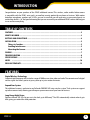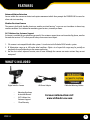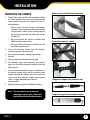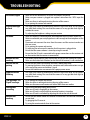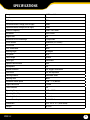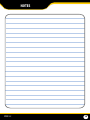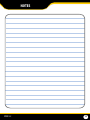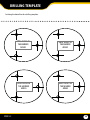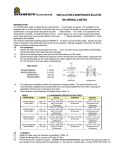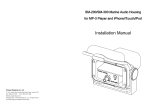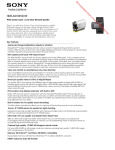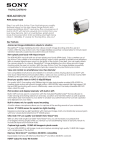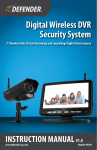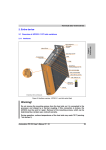Download Defender PX301 Instruction manual
Transcript
Digital Wireless Camera with Long Range Night Vision INSTRUCTION MANUAL V1.0 www.defender-usa.com Model#: PX301 IMPORTANT! PLEASE READ PRODUCT WARRANTY INFORMATION Please visit our website at www.defender-usa.com for information about your product’s warranty We take quality very seriously. This is why all of our products come with a one year warranty from the original purchase date against defects in workmanship and materials. If you have warranty or support issues please contact us using any of the following methods: Phone: 1.866.946.7828 Fax: 1.888.771.1701 Email: [email protected] Website: www.defender-usa.com DEFENDER USA 60 Industrial Parkway Cheektowaga NY USA 14227 DEFENDER CANADA 4080 Montrose Road Niagara Falls, ON Canada L2H 1J9 Warranty Terms 1. Defender products are guaranteed for a period of one year from the date of purchase against defects in workmanship and materials. This warranty is limited to the repair, replacement or refund of the purchase price at Defender’s option. 2. This warranty becomes void if the product shows evidence of having been misused, mishandled or tampered with contrary to the applicable instruction manual. 3. Routine cleaning, normal cosmetic and mechanical wear and tear are not covered under the terms of this warranty. 4. The warranty expressly provided for herein is the sole warranty provided in connection with the product itself and no other warranty, expressed or implied is provided. Defender assumes no responsibilities for any other claims not specifically mentioned in this warranty. 5. This warranty does not cover shipping costs, insurance, or any other incidental charges. 6. You MUST call Defender before sending any product back for repair. You will be sent a Return Authorization form with return instructions. When returning the product for warranty service, please pack it carefully in the original box with all supplied accessories, and enclose your original receipt or copy, and a brief explanation of the problem (include RA #). 7. This warranty is valid only in Canada and the continental U.S. 8. This warranty cannot be re-issued. CAUTION RISK OF ELECTRIC SHOCK, DO NOT OPEN MONITOR TO REDUCE THE RISK OF ELECTRIC SHOCK, DO NOT REMOVE THE COVER (BACK). NO USER SERVICEABLE PARTS INSIDE. REFER SERVICING TO QUALIFIED SERVICE PERSONNEL. This device complies with Part 15 of the FCC Rules. Operation is subject to the following two conditions: (1) this device may not cause harmful interference, and (2) this device must accept any interference received, including interference that may cause undesired operation. FCC NOTE: THE MANUFACTURER IS NOT RESPONSIBLE FOR ANY RADIO OR TV INTERFERENCE CAUSED BY UNAUTHORIZED MODIFICATIONS TO THIS EQUIPMENT. SUCH MODIFICATIONS COULD VOID THE USER’S AUTHORITY TO OPERATE THE EQUIPMENT. IC NOTE: LOW POWER DECIVES RF Operation is subject to the following two conditions: (1) this device may not cause harmful interference,and (2) this device must accept any interference, including interference that may cause undesired operation of the device.” CLASS B OR A PRODUCTION: This Class [B] digital apparatus complies with Canadian ICES-003. Cet appareil numrique de la classe [B] est conforme la norme NMB-003 du Canada. PX301-C 1 INTRODUCTION Congratulations on your purchase of the PX301 additional camera! This wireless, audio enabled video camera is compatible with the PX301 series and is an excellent security product for any home or business. With motion detection, microphone, speakers and 18 LEDs, you can be sure that you will never miss an unsuspected guest, no matter how dark it is. So, feel good in knowing that you are secure with your additional PX301 camera allowing you to see and hear everything. TABLE OF CONTENTS FEATURES.................................................................................................................................2 WHAT’S INCLUDED.....................................................................................................................3 BUTTONS AND CONNECTIONS......................................................................................................4 INSTALLATION...........................................................................................................................5 Things to Consider...............................................................................................................5 Avoiding Interference.........................................................................................................5 Mounting the Camera.........................................................................................................6 PAIRING...................................................................................................................................7 TROUBLESHOOTING...................................................................................................................8 SPECIFICATIONS........................................................................................................................9 NOTES .................................................................................................................................10 DRILLING TEMPLATE................................................................................................................12 FEATURES Digital Wireless Technology Superior digital frequency with a wireless range of 100ft ensures clear video and audio. The convenience of a digital wireless signal also allows you to set your system up in just a matter of minutes. Expand Your System This additional camera is exclusive to any Defender PHOENIX 301 series wireless system.1 Each system can support up to four cameras total, allowing you to keep an eye on more areas of your home or business. Long Range Night Vision Eighteen infrared (IR) LEDs let you see in the dark, up to 40ft away!2 The LEDs automatically activate when it gets dark, giving you around the clock protection. PX301-C 2 FEATURES Advanced Motion Detection Sensors within the camera can detect and capture movement which then prompts the PHOENIX 301 to sound an alarm and start recording. Weather Resistant Camera The camera is built with durable aluminum, weather resistant housing3 so you can use it outdoors in almost any weather condition. Use it indoors for monitoring your business, inventory or home. 24/7 Lifetime Live Customer Support Assistance is available for you whenever you need it. Our customer support team can be reached by phone, email or live web chat services 24/7 so that you will always have access to an expert. 1. This camera is not compatible with other systems. It is exclusive to the Defender PX301 wireless system. 2. IR illumination range up to 40ft under ideal conditions. Objects at or beyond this range may be partially or completely obscured, depending on the camera application. 3. Not for use in direct exposure to water, rain or snow. Although the cameras are water resistant they are not waterproof. WHAT’S INCLUDED Digital wireless Camera • • • • PX301-C Mounting Hardware Instruction Manual 24/7 Lifetime Live Customer Support 1 Year Warranty 8ft Power Adapter 4 Window Warning Stickers For more information visit: www.defender-usa.com 3 BUTTONS AND CONNECTIONS Back of Camera 2 1 3 4 5 6 7 8 9 10 1. Pair Button: Located at the back of the camera, you press this button when pairing the camera and Receiver. For more information, please see “Pairing” on Pg 8 2. Antenna: This removable antenna allows for a stronger signal between the Camera and Receiver 3. Camera Housing: Made of anodized aluminum to prevent rust 4. Infrared (IR): The 18 LEDs allow the camera to see in the dark up to 40ft away 5. Camera Lens: The camera lens is located in the center of the LEDs 6. CDS Sensor: Automatically turns on the infrared LEDs when it gets dark 7. Motion Detection: Detects any motion in front of the camera 8. Speaker: Located under motion detection area (Two way audio compatible with 7” monitor only) 9. Camera Mount: Allows the camera to be desk or wall mounted 10.Power connection: This 3 ft. cord connects to the power adapter PX301-C 4 INSTALLATION THINGS TO CONSIDER BEFORE INSTALLATION • The camera should be installed between 8 and 13ft above the area to be monitored • Ensure that the camera is installed NO MORE then 100 ft away from the receiver’s position this maintains a strong signal between the camera and receiver • Before securing the mount and camera, ensure there are no obstructions in the camera’s view • Place camera in the most strategic place where it can record detailed video of every visitor. Having the camera in the open for people to see can help deter criminals • To cover large, dark areas such as backyards, garages, and driveways, place camera in strategic location, such as on the roof or deck, this way more area is covered by the camera • Ensure that the sunshade is positioned to avoid glare, also be sure to position the camera away from direct sunlight or indoor lighting • For best results, the light in front of the camera should be about the same brightness as the light around the area or object being monitored • Decide whether the camera will be wall-mounted, or mounted on a desk/table top. We recommend that the mount is secured using the included screws and hardware for all installations AVOIDING INTERFERENCE The PX301 utilizes clear signal technology, meaning that it is designed to avoid the frequencies of common wireless devices. By doing so, the system does not receive interference from any of the standardized 2.4GHz or 5.8 GHz wireless devices within your home or business. The signal also passes easily through interior walls. However, buildings with metal frames or placing the camera near large metal objects may cause signal interference. If reception is poor, moving the camera and/or receiver closer to one another may fix this problem. Interference is also possible if another device within the building (such as a cordless phone) is operating on the same frequency. PX301-C 5 INSTALLATION MOUNTING THE CAMERA 1. Decide if the camera will be wall-mounted or sitting on a desk/tabletop. The camera can be adjusted for many mounting scenarios by rotating it to the required position. • Keep in mind that the camera is microphone equipped. If you would like audio recorded, make sure the camera within a close enough range of the area being monitored to record any sounds (within 6 ft) • Be sure to mount the camera no further then 100ft away from your receiver • Be sure to mount the camera no further then 8ft away from a power source 2. Screw the mounting bracket into the camera’s mounting hole, turning it clockwise. 4. Ensure that the camera is strongly secured into the wall. 5. Adjust camera to the desired viewing angle. 6. For additional help with mounting the camera, please see the drilling template, located at the back of the manual. 7. Once you have mounted the camera and placed it at the desired viewing angle, plug the cameras power adapter (marked for camera) into the cord on the camera and then plug the adapter into a power source. (A surge protected power source is recommended.) 8. Repeat the above steps for all additional cameras. Note: The above photos are examples of mounting a camera, your camera will look different from the above images. PX301-C Adjust camera to desired viewing angle Ensure the camera is secure Plug power adapter into Camera’s cord Plug into Surge Protected power source 6 PAIRING Pairing the Camera and Receiver will be necessary if the camera and Receiver do not automatically pair. To pair the Camera and Receiver: 1. On the receiver, press the menu button. 2. Using the arrow buttons, scroll to “Pairing” and press OK. 3. A list of camera channels will appear numbered Camera 1 – Camera 4. If you purchased additional cameras or your kit came with additional cameras, you will need to use a different channel for each additional camera. 4. Select the camera channel you would like to pair your camera to and press OK. 5. A screen will appear counting back from 30 seconds. 6. Within that 30 seconds, use a pin or small screwdriver to press the pairing button on the back of the camera that you are pairing to the receiver. 7. The camera and receiver will then pair and you will see the cameras views appear on screen. 8. If you purchased additional cameras or your kit came with additional cameras repeat the above pairing steps using different camera channels for each additional camera. 30 Seconds to pair Select Camera Press pair button PX301-C 7 TROUBLESHOOTING No Picture/Signal • Make sure all the connections are secure and properly connected • Make sure your receiver is plugged into a power source from the 9VDC input the back • Make sure there is nothing obstructing the view of the camera • Try re-pairing the camera and monitor Picture too Bright or Dark • The night vision comes on automatically when the light levels drop; try the camera in a pitch black setting. The area that the camera is in may get too much light to activate the sensor • Try adjusting the brightness settings on your receiver No Audio • Make sure nothing is interfering with the microphone on the camera (within 6ft) • Make sure whatever you are trying to hear is close enough to the microphone on the camera • Disconnect and reconnect the wires from the camera and the receiver to make sure they are secure • Try re-pairing the camera and receiver • Try adjusting the volume on the monitor that the receiver is plugged into • Ensure that the camera volume is turned up using the remote • Ensure that the AV cord is connected to the proper connections on the receiver and on the monitor that the receiver is connected to Buttons are not working • The buttons do not work in quad screen mode, ensure you are viewing full screen • Make sure the button lock function (on the front of the receiver) is not switched on Devices are not pairing • Ensure that the camera and receiver are within 100ft of each other • Try moving the devices closer together, sometimes walls/other obstructions can get in the way of the camera and receiver’s signal • Ensure that both devices are connected to a proper power source Night Vision not Working • The night vision comes on automatically when the light levels drop; try the camera in a pitch black setting. The area that the camera is in may get too much light to activate the sensor I am getting a “No Signal” message • Try re-pairing the camera and receiver • Make sure there is nothing obstructing the view of the camera • Make sure the camera and receiver are within 100 ft from one another Footage not recording • • • • Remote not working • Ensure that the remote control has batteries inserted into it and that those batteries are not dead • Try plugging the IR sensor in • Try using the remote control closer to the receiver PX301-C Adjust what recording setting you are set to Make sure SD card is completely in the receiver Make sure SD card is not full and that overwrite function is turned on Make sure SD card is not locked by adjusting the tab on the side of the card 8 SPECIFICATIONS Image sensor 1/4" Cmos Color Outdoor use Yes IP Rating IP56 Maximum Wireless Range (Line of Sight) 300ft Optimum Wireless Range (Line of Sight) 100ft Wireless Frequency 2400~2483.5Mhz Resolution 360 TV Lines Night Vision Yes Number of IR LEDs and Range 18,up to 40ft IR LED control Automatic (CDS Sensor) IR Cut Filter Yes Min. Illumination 0 lux Viewing Angle 62 degree TV System NTSC Focal Length 4.5mm Focus Type Fixed Focus Optimal Focal Distance 20ft Microphone Yes Motion Detection Yes, triggers audio alarm Sun Shield Yes, not adjustable Housing Material Aluminum & ABS Housing Color Black Electronic shutter speed 1/60 ~ 1/15,000 sec Signal/Noise Ratio >48dB Camera Bracket Yes Operating Temperature 14°F ~ 104°F Operating Humidity 85% Mounting Hardware Included Camera Power Input 9V DC 600mA Dimensions 5.25" x 4.75" x 2'' (With Stand) Weight 0.75 lbs PX301-C 9 NOTES PX301-C 10 NOTES PX301-C 11 DRILLING TEMPLATE Cut along the dotted line for a drilling template. PX301-C DRILL HOLES IN THE MARKED AREAS DRILL HOLES IN THE MARKED AREAS DRILL HOLES IN THE MARKED AREAS DRILL HOLES IN THE MARKED AREAS 12 VISIT US ON THE WEB! www.defender-usa.com ► Product Information ► Specification Sheets ►User Manuals ► Software Updates ► Quick Start Guides ► Firmware Upgrades DISCLAIMER Defender does not endorse any of defender products for any illegal activities. Defender is not responsible or liable in any way shape or form for any damage, vandalism, theft or any other action that may occur while a Defender product is in use by the consumer. www.defender-usa.com Model# PX301-C