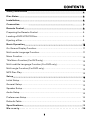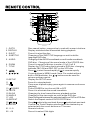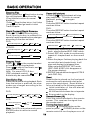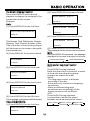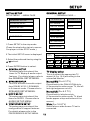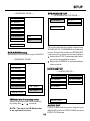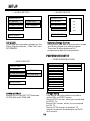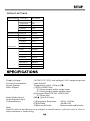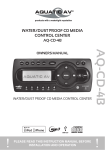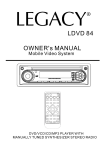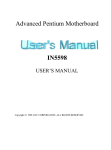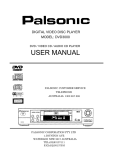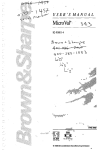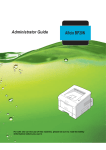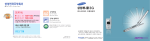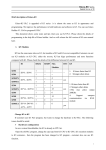Download Blackmore Mobile Electronics BDP-330 Owner`s manual
Transcript
OWNER'S MANUAL
Compact DVD Player
MODEL: BDP-330
BLACKMORE MOBILE ELECTRONICS
3400 E. SLAUSON AVE.
MAYWOOD CA. 90270
1-866-572-6766
WWW.BLACKMOREMOBILE.COM
FEATURES
C o m p a t i b l e w i t h PA L D V D ( Vi d e o C D )
and NTSC DVD (Video CD)
This player can play discs recorded in
either PAL or NTSC format.
A single LSI chip now integrates all
major DVD playback circuit functions
including MPEG2 decoder, video D/A
converter, and audio decoders.
L/R stereo analog audio outputs for
connection to existing head unit aux
inputs. Video output is composite
video.
Supplied remote handles
multi-function software (multi-language
audio-track/subtitle, multi-angle, multistory, etc.), plus all basic functions.
USE THIS PRODUCT SAFELY
When Driving
Keep the volume level low enough to be
aware of road and traffic conditions.
Do not expose the product to water or
excessive moisture. This could cause
electrical shorts, fire or other damage.
Parking in direct sunlight can produce
very high temperatures inside your
vehicle. Give the interior a chance to
cool down before starting playback.
Use the Proper Power Supply
This product is designed to operate with
a 12 volt DC, negative ground battery
system (the regular system in a North
American car).
Protect the Disc Mechanism
Avoid inserting any foreign objects into
the slot of this player.
Failure to observe this may cause
malfunction due to the precise
mechanism of this unit.
2
CONTENTS
.............................................................................. 4
Safety Information..............................................................................
.......................................................................................... 5
Disc Notes..........................................................................................
......................................................................................... 6
Installation.........................................................................................
........................................................................... 7
Connection...........................................................................
.................................................................................. 8
Remote Control..................................................................................
Preparing the Remote Control............................................................... 9
Loading a DVD/VCD/CD Disc................................................................ 9
Ejecting a Disc..................................................................................... 9
................................................................................. 10
Basic Operation.................................................................................
On-Screen Display Function................................................................. 11
Multi-audio Language Function............................................................. 11
Menu Function.................................................................................... 12
Title Menu Function (For DVD only)...................................................... 12
Multi-subtitle Language Function (For DVD only)................................... 12
Multi-angle Function (For DVD only)..................................................... 12
MP3 Disc Play.................................................................................... 12
................................................................................................ 13
Setup................................................................................................
Initial Setup....................................................................................... 13
General Setup.................................................................................... 13
Speaker Setup................................................................................... 15
Audio Setup....................................................................................... 15
Preferences Setup............................................................................. 16
Defaults Table ................................................................................... 19
....................................................................................19
Specifications....................................................................................
Warranty.... . . . . . . . . . . . . . . . . . . . . . . . . . . . . . . . . . . . . . . . 20
3
SAFETY INFORMATION
Region Management Information:
This Mobile DVD Player is designed and
manufactured to respond to the Region
Management Information that is recorded
on a DVD disc. If the Region number
described on the DVD disc does not
correspond to the Region number of this
Mobile DVD Player, this Mobile DVD
Player cannot play this disc.
CAUTION:
MOBILE DVD PLAYER IS A CLASS I
LASER PRODUCT. HOWEVER THIS
MOBILE DVD PLAYER USES A
VISIBLE/INVISIBLE LASER BEAM
WHICH COULD CAUSE HAZARDOUS
RADIATION EXPOSURE IF DIRECTED.
BE SURE TO OPERATE THE MOBILE
DVD PLAYER CORRECTLY AS INSTRUCTED. USE OF CONTROLS OR
ADJUSTMENTS OR PERFORMANCE
OF PROCEDURES OTHER THAN
THOSE SPECIFIED HEREIN MAY
RESULT IN HAZARDOUS RADIATION
EXPOSURE.DO NOT OPEN COVERS
AND - DO NOT REPAIR YOURSELF.
REFER SERVICING TO QUALIFIED
PERSONNEL.
WARNING:
TO REDUCE THE RISK OF FIRE OR
ELECTRIC SHOCK, DO NOT EXPOSE
THIS EQUIPMENT TO RAIN OR
MOISTURE.
TO REDUCE THE RISK OF FIRE OR
ELECTRIC SHOCK, AND ANNOYING
INTERFERENCE , USE ONLY THE
RECOMMENDED ACCESSORIES.
THIS DEVICE I S I N TENDED FOR
CONTINUOUS OPERATION.
This product i n corporates copyright
protection technology that is protected
by method claims of certain U.S. patents
and other intellectual property rights
owned by Macrovision Corporation and
other rights owners. Use of this
copyright protection technology must be
authorized by Macrovision Corporation,
and is intended for home and other
limited viewing uses only unless
otherwise authorized by Macrovision
Corporation. Reverse engineering or
disassembly is prohibited.
4
DISC NOTES
Disc formats supported by this player
DVD
12 cm disc
VIDEO
(Single-sided disc only)
Video CD
12 cm disc
CD
12 cm disc
MP3
MP
CD-RW 3
12 cm disc
Discs which cannot be played with this
player
DVD-ROM
DVD-R/DVD-RAM
CDV
CD-G
Handling and Cleaning
Dirt, dust, scratches and warped disc's
will cause misoperation.
Do not place stickers on or
labels on discs.
Do not bend discs.
A disc should always be kept in its
case when not in use to prevent
damage.
Do not place discs in the following
places:
1.Direct sunlight
2.Dirty, dusty and damp areas
3.Near car heaters
4.On the seats or dashboard
Note these scratches are not an
indication of any problem with the player.
Preparing
NewDiscs
Discswith
withRough
RoughSpots
Spots
Reparing New
A new disc may have rough edges on its
inside and outside edges. If a disc with
rough edges is used, the proper setting
will not be performed and the player will
not play the disc. Therefore, remove the
rough edges in advance by using a ball
point pen or pencil as shown on the right.
To remove the rough edges, press the
side of the pen or pencil against the
inside and outside edges of the disc.
Disc Cleaning
Use a dry soft cloth to wipe the surface.
If the disc is quite dirty, use a soft cloth
slightly moistured with isopropyl (rubbing)
alcohol. Never use solvents such as
benzine, thinner or conventional record
cleaners as they may mar the surface of
the disc.
Note:
A disc may become somewhat scratched
(although not enough to make it
unusable) depending on your handling of it
and conditions in the usage environment.
5
INSTALLATION
! Cautions
1. Make sure to ground the unit to a negative 12V DC power supply
2.When replacing a fuse, only use a new one with the prescribed rating. Using a fuse with wrong
rating may cause the unit to malfunction.
3.To prevent short circuits when replacing a fuse, first disconnect the wiring harness.
4.Do not use any screws except for the ones provided. Using improper screws may damage the unit.
5.If you experience problems during installation, consult your supplier.
ALL INSTALLATIONS ARE DIFFERENT. IF YOU ARE NOT FAMILURE WITH THIS TYPE
OF EQUIPMENT OR INSTALLATION PLEASE CONSULT YOUR BLACKMORE MOBILE DEALER
FOR INSTALLATION OR ADVISE.
SC R EW
M 5 x2 5
S C R E W
M 4 x5
S C R E W S LO C K E D T H E U N IT C O R E
SC R EW
M 4 x5
Note:
1. First remove the two screws that lock the unit core, then attach the brackets on
both sides of unit with screws (M4x6), last install the unit with screws (M5x25).
2. When mounting the unit, you can slide the screw (M5x25) to left side or right side
to position the player.
6
CONNECTION
DVD PLAYER
DC 12V IN DC
OUT
_ 12V
+
+ _
REMOTE
A/V OUT
DIGITAL
L/R VIDEO
AUDIO
YELLOW
BLACK
YELLOW
VIDEO OUT
BLACK
RED
AUDIO R OUT
RED (+)
BLACK (-)
WHITE
AUDIO L OUT
(OPTIONAL)
DIGITAL AUDIO
REMOTE CONTROL RECEIVER
7
REMOTE CONTROL
11
1
12
13
2
14
3
4
15
5
16
6
17
7
18
8
19
20
9
21
10
1. GOTO
2.DISPLAY
3. EJECT
4. SUBTITLE
5. AUDIO
6. ZOOM
7. TITLE
8.
9.
/
/
/
/
10.SETUP
11
12.
13. POWER
14. MUTE
15.SLOW
16.ANGLE
17. A-B
18.REPEAT
19
/
20.ENTER
21. 0 - 9
22. +10
22
Disc search button, cooperatively used with numeric buttons
Display statistical disc information during playback
Press it to eject the disc.
Changing of the SUBTITLE language on multi-subtitle
language DVD disc
Changing of the AUDIO soundtrack on multi-audio soundtrack
DVD disc. Changing of the sound mode of the VCD/CD disc
Press it to zoom the picture in scale x1.5,x2.0,x3.0
Display the TITLE menu that is stored in DVD disc changing
between PBC ON and PBC OFF on the VCD disc
Press
to start forward rapidly &
to reverse rapidly
Cursor buttons in MENU mode. Note: For models without
built-in FM Modulator, the / buttons can be used for
volume up/down control.
Display the SETUP menu
Press it to stop playback
Press once to pause a play, press again to resume continuous
playback
Press POWER to turn the unit ON or OFF
Press it to eliminate the sound immediate
Changing for slow forward/reverse playback motion
Changing of the view angle on multi-angle DVD disc
Press it to repeat between two selected sports on DVD orVCD disc.
Switch the Repeat mode of DVD/VCD/CD disc
Press to skip to the next track & press to skip back one track
Confirm the Track/Chapter selected with the number key or
selected with the cursor buttons on TV screen
Numeric buttons
Press it to select 10th digits
8
REMOTE CONTROL
Preparing the Remote Control
Inserting the batteries
1. Remove the battery holder in the
direction indicated by the arrow.
2. Insert the battery properly with the {+}
sign up as illustrated.
3. Insert the battery holder. Push in
the holder to the original position.
1
2
3
Ejecting a Disc
Press (EJECT) button (3) to eject the
disc.
USE ONLY CR2025 BATTERY FOR REPLACEMENT
Using the Remote Control
Face the remote control towards the
player front face IR mark (remote control
signal reciver).
Operation angle: About +30 degree in
each the direction of the front of the IR
mark.
To prevent damage to the unit, be sure
to follow the connection diagram
(page 7).
Loading a DVD/VCD/CD Disc
1 . Turn the ignition on to the accessory
position.
2. Press the POWER button (1).
3. Insert the disc with printed side facing
up into the disc slot (2).
4. The player starts playback
automatically.
9
BASIC OPERATION
Stopping Play
-Briefly press the (Stop) button to stop
the unit playback, then press the
(Play) button to return to n ormal
playback.
-Press (Stop) button twice, it will stop
the playback and go back to initial
Track/Chapter.
Pause (still picture)
Pressing
during playback will stop
play temporary. To return to normal
playback, press
once again.
Repeat
Press the REPEAT button to select repeat
mode as follow.
DVD:
Press the REPEAT button to select repeat
mode as follow.
Rapid Forward/Rapid Reverse
Press
FF &
REW during play.
Each time the button is pressed, the
speed of rapid forward/reverse changes
according to the disc as listed.
DVD:
Normal Playback 2x
4x
6x
CHAPTER REPEAT ON
TITLE REPEAT ON
REPEAT OFF
VCD/CD:
Press the REPEAT button to select repeat
mode as follow.
8x
REPEAT OFF
REP-ONE
REP-ALL
VCD/CD:
Normal Playback 1x
2x
3x
1.Continuously repeat at the current chapter/
track, when selected REP-ONE mode.
2.Select REP-ALL mode to continuously
repeat all chapter/trac k o n the current
disc.
3.When the player finishes playing back the
current disc last chapter/track, it will
stop and display the elapsed time.
When selected REPEAT OFF mode
(REP-ONE & REP-ALL disappear at
the screen display).
4.REPEAT feature does not support VCD2.0
(with PBC ON).
Reset
Reset button is placed on the front panel
and must be activated with a ball point
pen or thin metal object. Reset button is
to be activated for the following reasons:
Initial installation of the unit when all
wiring is completed.
All the function buttons do not operate.
Error symbol on the display.
Remote Sensor (IR)
Point the remote handset to the remote
sensor. This receives the signal from
the remote control.
Turning the player on/off
Press the
(POWER) button on the
panel or press
(POWER) button on the
remote control to turn the player on or off.
4x
MP3:
Normal Playback
2x
Skipping Track
Tracks
Press
/
on the remote handset
or front panel during playback.
Press
to skip to next track, and
to go back one track.
Note: For some VCD 2.0 dics
(PBC-playback control),
and
buttons may be unavailable.
Slow Motion Play
Press slow button during playback. Each
time the button is pressed, the slow
modes are changes according to the
disc as follow.
DVD:
Normal Playback
SR 8X
SF 2 x
SF 4 x
SR 4X
SF 8 x
SR 2X
VCD:
Normal Playback
SF 3X
SF 1 x
SF 2X
Note: For VCD, in any slow mode, press
ENTER button to return to normal
playback.
10
BASIC OPERATION
On-Screen Display Function
Press the DISPLAY button during
playback to display the contents of the
current disc on the screen.
Example:
DVD:
(1) Press DISPLAY for the first time:
(2) Press DISPLAY for the second time:
SINGLE REMAIN
00:03:15
TRACK 01
(3) Press DISPLAY for the third time:
TOTAL ELAPSED
TITLE 01/03 CHAPTER 002/025
00:00:25
TRACK 01
00:02:25
(4) Press DISPLAY for the fourth time:
TOTAL REMAIN
Title Number, Total Title Number, Chapter
Number, Total Chapter Number of this
Title of the disc currently being played
will be shown on the screen, along with
the elapsed time.
(2) Press DISPLAY for the second time:
00:40:35
TRACK 01
(5) Press DISPLAY for the fifth time:
The message on the screen will be cleared.
MP3:
Each time DISPLAY is pressed, the message
displayed on screen changes as follows:
TITLE REMAIN
CHAPTER ELAPSED
CHAPTER REMAIN
01:46:58
Multi-audio Language Function
DVD:
Press AUDIO during playback.
Each time the button is pressed, number
of the audio soundtrack language
changes on sequential order.
Notes:
-The language number is different
according to the disc.
-Some disc only contain one language
soundtrack.
-When no different language
soundtrack are recorded will be
display at screen left top corner.
VCD:
Press AUDIO during playback.
It is possible to switch the sound
between monaural and stereo sound.
(3) Press DISPLAY for the third time:
CHAPTER ELAPSED
00:00:24
(4) Press DISPLAY for the fourth time:
CHAPTER REMAIN
00:01:39
(5) Press DISPLAY for the fifth time:
The message on the screen will be cleared.
Video CD/SVCD/CD:
(1) Press DISPLAY for the first time:
SINGLE ELAPSED
LEFT VOCAL
00:00:25
TRACK 01
11
RIGHT VOCAL
MONO LEFT
STEREO
MONO RIGHT
BASIC OPERATION
-This function only works for discs having
scenes recorded at different angles.
-When no different angles are recorded,
will be displayed at screen left top
corner.
CD:
Press AUDIO during playback.
This will switch the sound
between monaural and stereo sound.
MONO LEFT
MONO RIGHT
STEREO
TITLE Menu Function
DVD:
If the DVD has multiple titles recorded on
the disc. It can select preferred title from
the title menu to start playback.
1.Press TITLE during playback.
The title menu is display.
2.Press the cursor button shown in TV
screen, select preferred title with the
cursor button and confirmed by pushing
the ENTER key.
MP3 Disc Play
MP3 disc is playing in the DISC
REPEAT mode by default.
For example:
Mp3 PLAYER
ROOT
ROOT
MP3 MUSIC
0
1
SKY
VCD:
Press the TITLE button while the disc is
playing, you can switch between"PBC
on"and "PBC off"mode.
Multi-subtitle Language Function
(For DVD only)
Press SUBTITLE during playback.
Each time the button is pressed, number
of the subtitle language changes in
sequential order.
Notes:
-The number of languages is different
per each disc.
-Some discs only contain one
subtitle language.
-When no different subtitle languages
are recorded, will be displayed at
the screen left top corner.
Multi-angle Function
(For DVD only)
Press ANGLE during playback.
Each time the button is pressed, the number
of the angle changes in sequential order.
Notes:
-The angle number is different according
to the disc.
12
MP3 HEAR YOUR
PLAY MODE
DISC REPEAT
Use / / / buttons to select the
item or folder, then press ENTER button.
When select PLAY MODE, press the
REPEAT button repeatedly to select
three kinds of play mode.
REP-ONE:
Play the same song over and over again.
FOLDER REPEAT:
Play all songs in the current directory in
sequence, over and over again.
DISC REPEAT:
Play all songs in the discover and over
again.
In the playback, use
or
to skip an
item ahead or back.
: Rapid reverse,
: Rapid advance
Note: The FOLDER cannot be selected
during playing. It can be selected after
(Stop) button pressed.
SETUP
GENERAL SETUP
INITIAL SETUP
--- GENERAL PAGE ---
SETUP MENU ---MENU PAGE
GENERAL SETUP
TV DISPLAY
NORMAL/PS
SPEAKER SEUP
PIC MODE
NORMAL/LB
AUDIO SETUP
ANGLE MARK
WIDE
PREFERENCES
OSD LANG
CAPTIONS
EXIT SETUP
SCR SAVER
FM FREQUENCY
1.Press SETUP in the stop mode.
(Press the stop button twice to ensure
the player is in the STOP mode.)
MAIN PAGE
TV Screen
2.The initial SETUP menu is displayed.
Video
Material
Wide(16:9)
Normal
3.Select the preferred item by using the
/ buttons.
4.Press ENTER button to select.
a. GENERAL SETUP
This setup page includes all the
items for TV display & audio output
features. For detaisl p l e a s e r e fer to
Letter-box
TV display setup
This is to select the appropriate TV
aspect (4:3 or 16:9) according to the
connected Monitor.
the GENERAL SETUP MENU.
b. SPEAKER SETUP
This is to activate the audio output
from DOLBY AC3 5.1 DOWNMIX
to 2 channel mode. Please refer to
Normal/PS (For 4:3 TV)
Played back in the PAN & SCAN style.
(If connected to wide-screen TV, the left
and right edges are cut off.)
SPEAKER SETUP MENU.
Normal/LB (For 4:3 TV)
c. AUDIO SETUP
This setup page includes all the
items for AUDIO. Please refer to
Played back in letterbox style.
(If connected to wide-screen TV, black
bands appear at top and bottom of the
screen.)
AUDIO SETUP MENU.
d. PREFERENCE SETUP
This setup page includes all the
configuration of support features.
For details please refer to the
PREFERENCES SETUP MENU.
Pan Scan
4:3
Wide (For 16:9 TV)
Select when a wide-screen TV set is
connected.
13
SETUP
---GENERAL PAGE ---
---GENERAL PAGE --TV DISPLAY
TV DISPLAY
PIC MODE
AUTO
PIC MODE
ANGLE MARK
HI-RES
ANGLE MARK
OSD LANG
N-FLICKER
OSD LANG
CAPTIONS
CAPTIONS
SCR SAVER
SCR SAVER
FM FREQUENCY
FM FREQUENCY
MAIN PAGE
ENGLISH
MAIN PAGE
PIC mode setup
OSD LANG type setup
Select AUTO, the player PIC mode will
depend on DVD disc.
Select HI-RES format for best image
resolution.
Select N-FLICKER format on format on
image or picture under noise affect.
Select the preferred OSD language by
using the
/
buttons.
--- GENERAL PAGE ----- GENERAL PAGE --TV DISPLAY
TV DISPLAY
PIC MODE
PIC MODE
ANGLE MARK
ON
ANGLE MARK
OSD LANG
OFF
OSD LANG
CAPTIONS
SCR SAVER
FM FREQUENCY
CAPTIONS
ON
SCR SAVER
OFF
FM FREQUENCY
MAIN PAGE
MAIN PAGE
ANGLE MARK display setup
CAPTIONS setup
If it is set to ON, when the multi-angle
DVD disc is playing, (the angle mark)
will appears on the screen; if is set to
OFF, the mark will not appear.
Activate the CAPTIONS feature by
selecting ON. And release this feature
by selecting OFF.
14
SETUP
SPEAKER SETUP
--- GENERAL PAGE ---
--- SPEAKER SETUP PAGE --TV DISPLAY
DOWNMIX
PIC MODE
LT/RT
STEREO
ANGLE MARK
MAIN PAGE
OSD LANG
CAPTIONS
SCR SAVER
ON
FM FREQUENCY
OFF
MAIN PAGE
TV DISPLAY
This is to activate the audio output from
DOLBY AC3 5.1 DOWNMIX to 2 channel
mode. Select the preferred SPEAKER
connection by using the cursor buttons.
Select the LT/RT to activate the Dolby
surround compatible output.
Select the STEREO to activate simple
stereo mode.
PIC MODE
AUDIO SETUP
SCR SAVER setup
Select the SCR SAVER output ON/OFF
---GENERAL PAGE
---AUDIO SEUTP---
ANGLE MARK
OSD LANG
AUDIO OUT
ANALOG
CAPTIONS
OP MODE
SPDIF/RAW
SCR SAVER
LPCM OUTPUT
SPDIF/PCM
FM FREQUENCY
88.7MH z
DYNAMIC
88.9MH z
MAIN PAGE
FM Modulator Frequency setup
Select the preferred FM frequency
by using the
/
buttons
MAIN PAGE
AUDIO OUT
NOTE: The built-in FM Modulator
is an optional feature.
15
This is to activate the audio output from
ANALOG mode to SPDIF/RAW mode to
SPDIF/PCM mode.
SETUP
---AUDIO SETUP
---AUDIO SETUP--AUDIO OUT
AUDIO OUT
FULL
OP MODE
LINE OUT
OP MODE
6/8
LPCM OUTPUT
RF REMOD
LPCM OUTPUT
4/8
2/8
DYNAMIC
DYNAMIC
MAIN PAGE
MAIN PAGE
OFF
Dynamic Range Control
Select DRC and adjust the dynamic range
of a Dobly Digital encoded program.
There are 8 steps between full
compression and off compression.
OP MODE
There are two operating modes for the
Dolby Digital decoder: LINE OUT and
RF REMOD.
PREFERENCES SETUP
---PREFERENCES PAGE
---AUDIO SETUP
TV TYPE
MULTI
AUDIO OUT
AUDIO
NTSC
OP MODE
SUBTITLE
PAL
LPCM OUTPUT
LPCM 48K
DISC MENU
LPCM 96K
PARENTAL
DYNAMIC
PASSWORD
DEFAULTS
MAIN PAGE
FM MODULATOR
Mp3 PLAYER
MAIN PAGE
LPCM OUTPUT
Select the LPCM OUTPUT between
LPCM 48K and LPCM 96K.
TV type setup
This player can play discs recorded in
either PAL or NTSC format.
Select NTSC format, when you connected
to NTSC TV.
Select PAL format, when you connected
to PAL TV.
Select AUTO format, the player TV
output format will according to the DVD
disc format.
16
SETUP
---PREFERENCES PAGE
---PREFERENCES PAGE
TV TYPE
AUDIO
TV TYPE
AUDIO
ENGLISH
SUBTITLE
FRENCH
SUBTITLE
DISC MENU
SPANISH
DISC MENU
ENGLISH
PARENTAL
CHINESE
PARENTAL
FRENCH
PASSWORD
JAPANESE
PASSWORD
SPANISH
DEFAULTS
DEFAULTS
CHINESE
FM MODULATOR
FM MODULATOR
Mp3 PLAYER
Mp3 PLAYER
MAIN PAGE
MAIN PAGE
DISC MENU language setup
Select the preferred DISC MENU
language by using the cursor buttons.
AUDIO language setup
Select the preferred AUDIO soundtrack
by using the cursor buttons.
---PREFERENCES PAGE
---PREFERENCES PAGE ---
TV TYPE
TV TYPE
DISC MENU
PARENTAL
PASSWORD
DEFAULTS
1G
AUDIO
2
SUBTITLE
3PG
FRENCH
DISC MENU
4PG13
SPANISH
PARENTAL
5
PASSWORD
6PG-R
AUDIO
SUBTITLE
JAPANESE
ENGLISH
CHINESE
JAPANESE
DEFAULTS
OFF
FM MODULATOR
Mp3 PLAYER
7NC-17
FM MODULATOR
8 ADULT
Mp3 PLAYER
NO PARENTAL
MAIN PAGE
MAIN PAGE
PARENTAL
Select suitable parental guidance by the
cursor buttons and conformed by
pressing ENTER button.
SUBTITLE language setup
Select the preferred SUBTITLE language
by using the cursor buttons.
17
SETUP
---PREFERENCES PAGE
---PREFERENCES PAGE
TV TYPE
TV DISPLAY
AUDIO
AUDIO
SUBTITLE
SUBTITLE
DISC MENU
DISC MENU
PARENTAL
PARENTAL
PASSWORD
PASSWORD
CHANGE
DEFAULTS
DEFAULTS
FM MODULATOR
FM MODULATOR
Mp3 PLAYER
Mp3 PLAYER
ON
OFF
MAIN PAGE
MAIN PAGE
PASSWORD
Select the change and press ENTER
button. Type the old password (The initial
factory code is 3308) and key in a 4
character password that you want to
use, and retype again to confirm.
FM Modulator ON/OFF setup
Activate the FM Modulator feature by
selecting ON. And release this feature
by selecting OFF.
NOTE: The built-in FM Modulator
is an optional feature.
--- PREFERENCES PAGE---
---PREFERENCES PAGE--TV TYPE
TV TYPE
AUDIO
AUDIO
SUBTITLE
SUBTITLE
DISC MENU
DISC MENU
PARENTAL
PARENTAL
PASSWORD
PASSWORD
DEFAULTS
DEFAULTS
RESET
FM MODULATOR
NO MENU
Mp3 PLAYER
Mp3 PLAYER
WITH MENU
MAIN PAGE
MAIN PAGE
FM MODULATOR
Mp3 PLAYER
In this item, you can select NO MENU
mode or WITH MENU mode.
DEFAULTS
Select reset to become factory initial
setting.
18
SETUP
DEFAULT SETTINGS
General Setup
TV Display
Normal/PS
PIC Mode
AUTO
Angle Mark
ON
OSD Language
English
Captions
OFF
SCR Saver
OFF
Speaker Setup
Downmix
Stereo
Audio Setup
Audio Out
Analog
OP Mode
Line Out
Preferences
Dynamic
FULL
LPCM Out
LPCM 96K
TV Type
AUTO
Audio
English
Subtitle
English
DISC Menu
English
Parental
6PG-R
Password
3308
DEFAULTS
RESET
FM MODULATOR
Mp3 Player
ON
With Menu
SPECIFICATIONS
Supply Voltage
Current Consumption
Signal System
Discs Played
Audio Output Level
Audio Signal Output
Characteristics
: 12V DC (11V-15V), test voltage 14.4V, negative ground
: Less than 2A
: Compositive video 1.0Vp-p 75
: (1)DVD-VIDEO Disc
5"(12 cm) single-sided, single-layer
5"(12 cm) single-sided, double-layer
(2)Compact Disc (CD-DA, VIDEO CD)
5"(12cm) disc
: 600 (2 ch 2.0 Vrms)
: (1)Frequency Response
: (2)S/N Ratio
: (3)Wow and Flutter
20 Hz - 20 KHz
90 dB (JIS)
Below measurable limits
Note:
Specifications and design are subject to modification, without notice, due to
improvements in technology.
19
WARRANTY INFORMATION
LIMITED THREE-YEAR WARRANTY
This warranty from Blackmore Mobile shall be in effect for a period of three
years from the date of the first consumer purchase. This warranty shall be
enforceable by the original owner and any subsequent owners during the
warranty period so long as proof of date of purchase from an authorized dealer
is presented whenever warranty service is required.
Except as otherwise specified below, this warranty covers all defects in material
and workmanship in this product. The following are not covered: damage
resulting from accident, misuse, abuse, neglect, product modification, improper
installation, incorrect line voltage, unauthorized repair or failure to follow
instructions supplied with the product, damage occurring during shipment
(claims must be filed with the carrier), elimination of car static or other
electrical interferences, any product purchased outside of North America, or on
which the serial number has been defaced, modified or removed.
In order to receive service of this product please return it to the Blackmore
Mobile dealer from whom it was purchased and such dealer will service or
arrange for service of the product. If shipment of the product is required, it
should be packed securely. The original dated bill of sale or a legible copy of it
must always be included with the product as proof of warranty coverage.
We will pay for all labor and material expenses required to repair the product,
but consumer must pay any labor expense for the removal and installation of
the product. If the product is shipped, consumer must prepay the initial
shipping charges to us, but Blackmore Mobile will pay the return shipping
charges.
All implied or statutory warranties and conditions, including warranties or
conditions of merchantability, fitness for particular purposes and noninfringement, are limited in duration to the length of this warranty. Blackmore
Mobile’s liability is limited to the repair or replacement, at our option, of any
defective product and shall not include incidental or consequential economic
damages of any kind. Some states or provinces do not allow limitations on how
long an implied warranty lasts and/or do not allow the exclusion or limitation of
incidental or consequential damages, so the aforementioned limitations and
exclusions may not apply. This warranty gives you specific rights and you may
also have other rights, which vary depending on the state or province that you
reside in.
This product incorporates copyright protection technology that is protected by method
claims of certain U.S. patents and other intellectual property rights owned by
Macrovision Corporation and other rights owners. Use of this copyright protection
technology must be authorized by Macrovision Corporation, and is intended for home
and other limited viewing uses only unless otherwise authorized by Macrovision
Corporation. Reverse engineering or disassembly is prohibited.
20