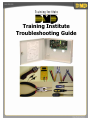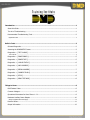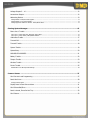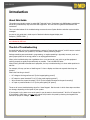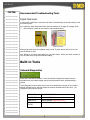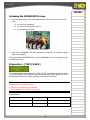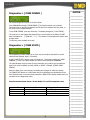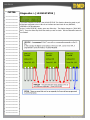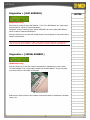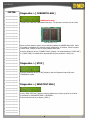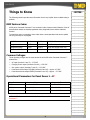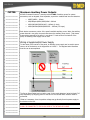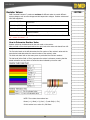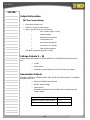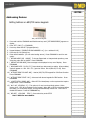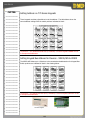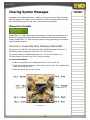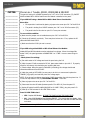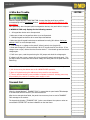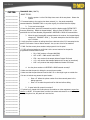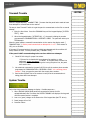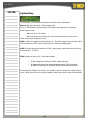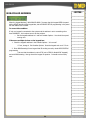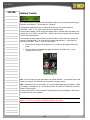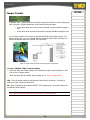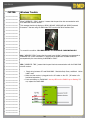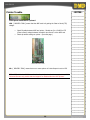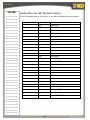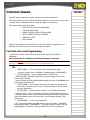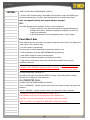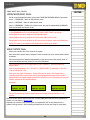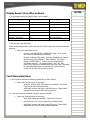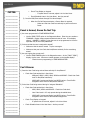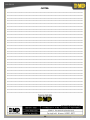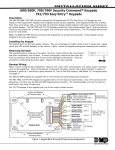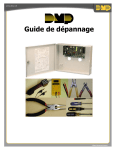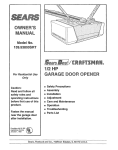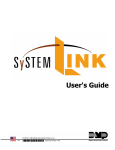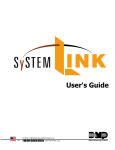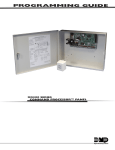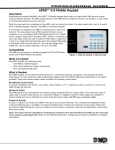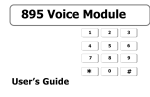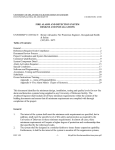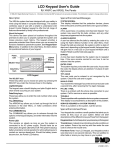Download DMP Electronics XR20 Troubleshooting guide
Transcript
Training Institute Troubleshooting Guide 3/03 Introduction.....................................................................................................................................1 About this Guide .................................................................................................................................1 The Art of Troubleshooting ..................................................................................................................1 Recommended Troubleshooting Tools ..................................................................................................2 Digital Multi-meter .................................................................................................................................................................. 2 Built-in Tools....................................................................................................................................2 Onboard Diagnostics ...........................................................................................................................2 Accessing the DIAGNOSTICS menu ......................................................................................................3 Diagnostics > [ TEST LX-BUS ] ............................................................................................................3 -How it Works-........................................................................................................................................................................ 4 Diagnostics > [ ZONE FINDER ] ...........................................................................................................5 Diagnostics > [ ZONE STATE ].............................................................................................................5 Diagnostics > [ LX-BUS STATUS ] ........................................................................................................6 Diagnostics > [ MAC ADDRESS ] ..........................................................................................................7 Diagnostics > [ SERIAL NUMBER ] .......................................................................................................7 Diagnostics > [ CURRENT FLASH ].......................................................................................................8 Diagnostics > [ STOP ]........................................................................................................................8 Diagnostics > [ SEND TEST MSG ] .......................................................................................................8 Things to Know ................................................................................................................................9 DMP Feature Codes.............................................................................................................................9 Common Voltages ...............................................................................................................................9 Operational Parameters for Panel Zones 1 – 8*.....................................................................................9 Maximum Auxiliary Power Outputs ..................................................................................................... 10 Wiring a Supplemental Power Supply ..................................................................................................................................... 10 Resistor Values ................................................................................................................................. 11 Output Information ........................................................................................................................... 12 3/03 Voltage Outputs 3 – 10 ..................................................................................................................... 12 Annunciator Outputs ......................................................................................................................... 12 Addressing Devices ........................................................................................................................... 13 Setting Address on 690/790 series keypads.............................................................................................................................13 Setting Address on 770 Series Keypads...................................................................................................................................14 Setting Keypad Bus Address for Devices - XR200/485 & XR500 ................................................................................................14 Clearing System Messages.............................................................................................................15 Phone Line 1 Trouble ........................................................................................................................ 15 Phone Line 1 Trouble XR6, XR10, XRSuper6, XR20 & XR40 ......................................................................................................15 Phone Line 1 Trouble- XR200, XR200/485 & XR2400F..............................................................................................................16 4-Wire Bus Trouble ........................................................................................................................... 17 Transmit Fail..................................................................................................................................... 17 Transmit Trouble .............................................................................................................................. 19 System Trouble................................................................................................................................. 19 System Busy ..................................................................................................................................... 20 NON-POLLED ADDRESS..................................................................................................................... 21 Battery Trouble................................................................................................................................. 22 Tamper Trouble ................................................................................................................................ 23 Wireless Trouble ............................................................................................................................... 24 Printer Trouble.................................................................................................................................. 25 Okidata Micro Line 184T Dip Switch Settings ...........................................................................................................................26 Common Issues- ............................................................................................................................27 Can’t Get into Local Programming ...................................................................................................... 27 Panel Won't Arm ............................................................................................................................... 28 Arming Procedure Chart.........................................................................................................................................................30 Display Doesn’t Clear After an Alarm .................................................................................................. 31 Can’t Silence Bell/Siren...................................................................................................................... 31 Panel is Armed, Zones Do Not Trip..................................................................................................... 32 Can’t Disarm..................................................................................................................................... 32 3/03 Introduction About this Guide This guide was originally created to assist DMP Technical Service Technicians help DMP dealers troubleshoot and fix any problems they may have with DMP equipment. We now offer this guide to DMP dealers and technicians. This is an initial release of the troubleshooting course and covers System Monitor and other system trouble messages. Any text in this guide that is inside a pair of brackets indicates keypad display text. Example: [ ENTER CODE:- ] There are TECHNICAL NOTES that provide you with important information about the topic. Technical notes are indicated by RED text. The Art of Troubleshooting Any technician will tell you that troubleshooting a system is “more art than science”, and it's easy to overlook the obvious. Whatever your problem is, the cause is usually something simple. Perhaps something was overlooked in programming, or maybe something is physically incorrect, such as a panel-jumper placed in the wrong position or an unplugged transformer. When you're troubleshooting at an installation site or on a service-call, your job is to get the equipment working properly as quickly and as efficiently as possible. Time is ALWAYS a factor. When working with ANY manufacturer's equipment, the key to troubleshooting is to know what questions to ask first. For example, let's say you have a 'dead' keypad. It has no display and does not respond when keys are pressed. What's the first thing to check? • DC voltage at the keypad harness? (Is the keypad getting power?) • DC output on panel terminals 7 & 10? (Is the panel supplying power?) • Wire connections at panel terminals 7 & 10? (Is the keypad connected to the panel correctly?) • AC input on panel terminals 1 & 2? (Is the panel getting AC power?) These are all correct troubleshooting steps for a 'dead' keypad. But the order in which these steps are taken can change, depending on the layout of your system. If the keypad is in the same room as the panel, it may be easier to check terminals 7 & 10 for DC output first. If the keypad is 1000' away, you may save yourself a trip back to the panel by checking the keypad's wire harness for proper DC voltage. It just depends. 1 -NOTES- Recommended Troubleshooting Tools _____________ _____________ Digital Multi-meter _____________ A multi-meter is definitely a must-have tool when troubleshooting an electronic device, such as an alarm panel. _____________ _____________ _____________ An inexpensive, basic digital multi-meter that can measure AC voltage, DC voltage, Ohms ( Ω ) and continuity is really all you need for basic troubleshooting. _____________ _____________ _____________ _____________ _____________ _____________ _____________ _____________ _____________ _____________ _____________ _____________ Digital multi-meter Analog multi-meter Analog multi-meters (like the applause-meter on old TV game shows) will work, too, but may be difficult to read. Also, always try to keep a spare battery for your multi-meter. When your meter's battery is low, the meter may not give an accurate reading. Built-in Tools _____________ _____________ _____________ Onboard Diagnostics _____________ _____________ _____________ _____________ _____________ _____________ _____________ _____________ _____________ _____________ _____________ _____________ _____________ Select DMP Command Processors™ have several built-in Diagnostic features that are accessible from any system keypad and can assist technicians when troubleshooting a system. These Diagnostic functions allow you to test the communication integrity of the LX-Bus™, identify individual zones, and also display the present electrical state of any zone. The Diagnostics menu options include: TEST LX-BUS SEND TEST MESSAGE ZONE FINDER MAC ADDRESS (XR500 series only) ZONE STATE SERIAL NUMBER (XR500 series only) LX-BUS STATUS CURRENT FLASH (XR500 series only) _____________ _____________ 2 -NOTES_____________ Accessing the DIAGNOSTICS menu 1. Reset the panel using the J16 reset jumper unless it has been less than 30 minutes since: _____________ _____________ a) You were in Programming _____________ b) You were in the Diagnostics menu or _____________ c) You powered up the panel. _____________ _____________ _____________ _____________ _____________ _____________ _____________ The J16 reset jumper- XR200 & XR500 2. Enter 2313 + COMMAND. (It’s easy to remember the number ‘2313’ because it spells DIAG on the keypad.) The keypad displays [DIAGNOSTICS]. Press the COMMAND key to move forward through the Diagnostics menu. _____________ _____________ _____________ _____________ _____________ _____________ Diagnostics > [ TEST LX-BUS ] _____________ _____________ _____________ The first Diagnostic function displayed is: [TEST LX-BUS]. This Diagnostics function allows you to test the ability of the Interface Cards (Models 481, 462N, 462P, 462FM, and 472) to communicate with zone and output expanders connected to the LX-Bus™. _____________ _____________ _____________ TECH NOTE: The XR500 Command Processor™ series has one built-in LX-Bus™. An Interface Card is not required unless: _____________ _____________ a) TWO or more LX-Busses are needed OR _____________ b) The on-board RS-232 interface is being used _____________ To continue, press any Select key. Depending on your Command Processor™ model, the keypad displays: _____________ Command Processor™ Model _____________ Keypad displays... What to do… _____________ XR500 series [ LX-BUS:- Enter the LX-Bus Number (1-5) _____________ XR200 series [ LX-BUS: 1 2 ] Press Select key below 1 or 2 _____________ ] _____________ _____________ _____________ 3 -NOTES_____________ _____________ _____________ You've just told the panel which LX-Bus you want to test. The keypad now displays [ ADDRESS:- ]. To test address ‘00’ on the selected LX-Bus™, simply press COMMAND. To test only a particular device, enter the 2-digit LX-Bus device address and press COMMAND. _____________ _____________ _____________ TECH NOTE: Enter only the address to which the zone expander has been set, and here's why: You are testing the EXPANDERS on the LX-Bus, not the individual zones. Refer to the example at the end of the following ‘How it Works’ section for more information. _____________ _____________ _____________ _____________ _____________ _____________ _____________ _____________ During the test, [ TESTING . . . STOP ] displays on the keypad. At any time, you can press the Select key below STOP to end the test. During the test, the panel records the number of responses from the device. If all polls are received back by the panel correctly, the keypad displays [ 0/65535 FAIL ] (read this as "zero failures out of 65535 polling attempts") when STOP is selected. Press the Back Arrow key to enter a new device address or press COMMAND to exit TEST LX-BUS. _____________ -How it Works- _____________ When the panel polls the addressed LX-Bus device, the device is recognized as a multi-zone device. The panel does not poll the remaining zones on the device. _____________ _____________ The expander internally polls the remaining zones and transmits any status changes to the panel. This greatly reduces the amount of time it takes the panel to poll all LX-Bus devices. _____________ _____________ _____________ _____________ TECH NOTE: At the [TESTING . . . STOP] display, the longer you wait before you select STOP, the more polling attempts the panel is able to make. The number used above (65535) is the highest possible number of polling attempts. _____________ _____________ _____________ If one or more polling attempts fail, the keypad displays [ * * * * */65535 FAIL ] with the * representing the number of failed polling attempts. _____________ A display of 65535/65535 FAIL indicates a problem with the Interface Card or its LX-Bus wiring, such as a bad or broken wire, a wire harness not properly connected, or excessive noise or distance. _____________ It can also mean that a zone number was entered that did not match a device address. _____________ Example: You have a four-zone expander on LX-Bus #1 that is address 00. _____________ The first zone on the expander is Zone 100. When you try to make the panel poll address 01, the panel isn't looking for address 00. The result is 65535/65535 FAIL. _____________ _____________ _____________ _____________ _____________ _____________ _____________ 4 -NOTES- Diagnostics > [ ZONE FINDER ] _____________ _____________ _____________ The second Diagnostic function is the Zone Finder. Press COMMAND to display [ ZONE FINDER ]. This function allows you to identify individual zones on devices connected to the LX-Bus of an interface card, the panel, or any zones on the keypad data bus. To use ZONE FINDER, press any Select key. The display changes to [ FAULT ZONE ]. The next zone on the system that changes from a normal state to an OPEN or SHORT state is displayed as [ ZONE NO: * * * ]. This remains in the display until another zone changes state. _____________ _____________ _____________ _____________ _____________ _____________ _____________ To continue, press the Back Arrow key. _____________ Diagnostics > [ ZONE STATE ] _____________ _____________ _____________ This Diagnostics function allows you to enter any zone number and check its current electrical state (Normal, Open, or Shorted). _____________ At the [ ZONE STATE ] display, press any Select key. The display changes to [ ZONE NUMBER:- ]. Enter in the zone number you want to check and press COMMAND. _____________ The panel displays the zone name (first ten characters only) and the current electrical state of the zone as NORML (normal), OPEN, or SHORT. Example: [FRONT DOORNORML]. _____________ _____________ _____________ _____________ When the state of the zone changes, the display also changes to reflect the change. _____________ The ZONE STATE feature is a much better way to troubleshoot zone problems than the Zone Status function in the User Menu because the ZONE STATE display remains until you exit back into the Diagnostics menu. _____________ _____________ _____________ Zone Parameters Panel Zones 1-8 and Model 711 and 714 expander zones _____________ _____________ Zone Condition OPEN NORMAL Short Resistance On Zone More than 1300 Ohms 600 – 1300 Ohms Less than 600 Ohms Voltage On + Terminal Over 2.0 VDC 1.2 – 2.0 VDC Under 1.2 VDC _____________ _____________ _____________ _____________ _____________ _____________ _____________ _____________ _____________ _____________ 5 -NOTES- Diagnostics > [ LX-BUS STATUS ] _____________ _____________ _____________ _____________ _____________ _____________ _____________ The fourth Diagnostic function is the LX-BUS STATUS. This function allows the panel to poll all devices connected to the LX-Bus of an interface card and check for any OVERLAP, MISSING or EXTRA addresses. At the [ LX-BUS STATUS ] display, press any Select key. The display changes to [ OVLP MIS EXT ]. Press the Select key below the status you wish to check. See the illustration below for more detail. _____________ _____________ _____________ _____________ _____________ _____________ _____________ _____________ _____________ _____________ _____________ _____________ _____________ _____________ _____________ _____________ _____________ _____________ _____________ _____________ _____________ _____________ _____________ _____________ _____________ _____________ _____________ _____________ _____________ 6 Diagnostics > [ MAC ADDRESS ] -NOTES_____________ _____________ (XR500 series only) _____________ Every node on a network has a MAC address. Think of the MAC address as a ‘hard-coded’ serial number for a piece of network equipment. _____________ Computers, routers, network printers and the XR500N(E) all have a unique MAC address, which is used for hardware identification. _____________ Press any Select key to view the MAC (Media Access Control) address for the panel’s built-in network communicator. _____________ _____________ _____________ _____________ TECH NOTE: THE MAC ADDRESS IS NOT THE SAME AS AN IP ADDRESS! IP addresses are used for network communication. MAC addresses are used for hardware identification. _____________ _____________ _____________ _____________ _____________ Diagnostics > [ SERIAL NUMBER ] _____________ _____________ _____________ (XR500 series only) Press any Select key to view the network communicator’s manufacturing serial number. The Serial Number is not a ‘hard-coded’ number like the MAC address. It’s just a number on a sticker under the J6 header on the panel. _____________ _____________ _____________ _____________ _____________ _____________ _____________ _____________ _____________ _____________ MAC address and Serial No. Reference this serial number to find network communicator date-of-manufacture, hardware version, etc. _____________ _____________ _____________ _____________ _____________ _____________ _____________ _____________ _____________ 7 -NOTES- Diagnostics > [ CURRENT FLASH ] _____________ _____________ _____________ _____________ (XR500 series only) The panel has TWO flash-updateable ROM chips. The processor uses only one at a time. _____________ _____________ _____________ _____________ _____________ _____________ Flash ROM chips 1 and 2 _____________ _____________ _____________ _____________ _____________ When you flash-update a panel, you are actually updating the UNUSED flash ROM. When the update is completed, the processor ceases operation for 15 seconds. When the panel restores itself, it begins to use the newly updated flash ROM. Press any Select key at the [ CURRENT FLASH ] display. The keypad displays [ FLASH ONE ] or [ FLASH TWO ] to indicate which physical flash-chip the processor is using now. _____________ _____________ _____________ _____________ Diagnostics > [ STOP ] _____________ _____________ _____________ Press any Select key at the [ STOP ] display to exit the Diagnostics menu OR press COMMAND to display… _____________ _____________ _____________ _____________ Diagnostics > [ SEND TEST MSG ] _____________ _____________ _____________ _____________ At the [ SEND TEST MSG ] display, press any Select key to send a signal to the receiver programmed in COMMUNICATIONS > RECEIVER 1. _____________ Press the Back Arrow key to display [ STOP ]. _____________ _____________ _____________ _____________ _____________ 8 Things to Know -NOTES_____________ The following sections provide some information that is very helpful when troubleshooting a problem. _____________ _____________ _____________ DMP Feature Codes All XR series Command Processors™ use a numeric code to access certain features. Some of these features include on-board programmer menu, diagnostic menu and the walk-test function. To make them easy to remember, these codes have a word-equivalent that can be spelled out using the keys on the keypad. _____________ _____________ _____________ _____________ _____________ DMP Feature Code Spells DMP Models Programmer Menu 6653 P-R-O-G ALL XR series panels Diagnostics Menu 2313 D-I-A-G XR200 and XR500 series only One-Man Walk Test 8144 W-A-L-K XR200 and XR500 series only _____________ _____________ _____________ _____________ _____________ _____________ Common Voltages These operating voltages are the same across the entire XR series Command Processor™ product-line: _____________ _____________ • AC input (terminals 1 and 2) – 17.3 VAC _____________ • Charging circuit output (terminals 3 and 4) – 13.9 VDC _____________ • Aux. power output (terminals 7 and 10) – 13.8 VDC • Panel data receive output YELLOW (terminals 8 and 10) – approx. 4.5 VDC • Panel data transmit output GREEN (terminals 9 and 10) – approx. – 3.5 VDC Operational Parameters for Panel Zones 1 – 8* _____________ _____________ _____________ _____________ _____________ Zone Condition Resistance on Zone Voltage on + Terminal _____________ OPEN More than 1300 Ohms Above 2.0 VDC _____________ NORMAL 600 – 1300 Ohms 1.2 – 2.0 VDC _____________ SHORT Less than 600 Ohms Below 1.2 VDC _____________ _____________ * TECH NOTE: Zones 1 – 9 for DMP XR6, XR10, XRSuper6, XR20 and XR40 Command Processors™. _____________ _____________ _____________ _____________ _____________ _____________ _____________ 9 -NOTES_____________ _____________ Maximum Auxiliary Power Outputs All DMP Command Processor™ panels provide 12 VDC of auxiliary power for system accessories, such as keypads, zone expanders, supervision modules and intrusion detectors. • XR5FC/XR5SL – 500mA • XR6/XRSuper6/XR10/XR20/XR40 – 600mA _____________ • XR200/XR2400F/XR200-485 – 1000mA (1 Amp) _____________ • XR500/XR500N/XR500E/XR2500F – 1500mA (1.5 Amps) _____________ _____________ _____________ _____________ _____________ _____________ _____________ _____________ _____________ Each device consumes a portion of the panel’s available auxiliary power. When the auxiliary power demand is too great, the panel shuts down the auxiliary power circuit. That means that anything powered by the panel, is now dead. To take some of the load off of the panel, an auxiliary power supply can be used. Wiring a Supplemental Power Supply To take some of the load off of the panel, an auxiliary power supply can be used to power some or all of the devices on the keypad bus or LX-Bus™. The diagram below illustrates how this can be accomplished. _____________ _____________ _____________ _____________ _____________ _____________ _____________ _____________ _____________ _____________ _____________ _____________ _____________ _____________ _____________ _____________ _____________ _____________ _____________ _____________ _____________ The Sensor Reset Output can be used to reset 2-wire smoke detectors (wired to Model 715 zone expanders) by dropping power to the bus for five seconds when a Sensor Reset is performed. If that isn't necessary, then the positive voltage may go directly from the power supply to the devices on the bus. TECH NOTE: ALWAYS BE SURE THAT THE NEGATIVE SIDE OF THE AUXILIARY POWER SUPPLY IS CONNECTED TO THE BLACK WIRE OF THE KEYPAD OR LX-BUS! _____________ _____________ 10 Resistor Values -NOTES- DMP Command Processor™ panels use resistors of different values to control different system voltages, such as zone voltages and bell supervision voltages. Resistor values used with DMP equipment1,000 Ohm (1KΩ) Panel zones 1-8 *, all Model 711 and 714 zone expanders, all DMP keypad zones 3,300 Ohm (3.3KΩ) Panel zones 9 & 10, all Model 715 zone expanders 6,800 Ohm (6.8KΩ) Model 725 zone expanders 10,000 Ohm (10KΩ) XR500 Bell Output (terminals 5 & 6), all Model 866 & 867 Bell Supervision Modules * TECH NOTE: DMP XR6, XR10, XRSuper6, XR20 and XR40 Command Processors™ use 1KΩ resistor for zones 1 - 9. _____________ _____________ _____________ _____________ _____________ _____________ _____________ _____________ _____________ _____________ How to Determine Resistor Value Resistor values can be determined by the color code on the resistor. _____________ With the Gold or Silver band positioned to the right, look at the other color-bands from left to right. _____________ The first color-band on the left determines the first number of the resistor's value and the second color-band determines the second number of the resistor's value. _____________ The third color-band tells us how many zeros to put behind the first two numbers. The last band (either Gold or Silver) represents the resistor's tolerance, meaning that the actual resistance can vary above or below the value indicated by the color code. _____________ _____________ _____________ _____________ _____________ _____________ _____________ _____________ _____________ _____________ _____________ _____________ _____________ _____________ _____________ _____________ _____________ NOTE: The resistor shown above has: _____________ Brown (= 1), Black (= 0), Red (= 2) and Gold(+/- 5%). _____________ So this resistor has a value of 1,000 Ohms. _____________ _____________ _____________ _____________ 11 -NOTES_____________ _____________ _____________ Output Information 305 Dry Contact Relays _____________ • Single pole, Double throw _____________ • Rated at 1 Amp @ 30 VDC resistive _____________ • May be activated by any of the following: _____________ • Zone condition (open or short) _____________ • Output schedule _____________ • Manually from User Menu _____________ • Communication Fail _____________ • Armed Area annunciation _____________ • Fire Alarm or Fire Trouble _____________ • Other system conditions. _____________ _____________ _____________ _____________ _____________ _____________ _____________ _____________ _____________ _____________ _____________ See XR200 Programming Guide (LT-0196) Voltage Outputs 3 – 10 Voltage outputs are available on XR200, XR2400F and XR200/485 Command Processor™ only. • 12 VDC • 50mA resistive • Activated by same conditions as 305 Dry Contact relay outputs Annunciator Outputs Available on XRSuper6, XR6/XR10, XR20, XR40, XR500 Command Processors™ and Output Expander Model 716. _____________ • Switch to GROUND when activated _____________ • DO NOT provide voltage _____________ • 50mA resistive _____________ • Activated by same conditions as Model 305 Dry Contact Relay and Voltage outputs _____________ _____________ _____________ _____________ _____________ Command Processor™ Models Output Numbers XRSuper6, XR6/XR10, XR20 & XR40 1–4 XR500 3-6 _____________ _____________ _____________ 12 -NOTES_____________ Addressing Devices _____________ Setting Address on 690/790 series keypads _____________ _____________ _____________ _____________ _____________ _____________ 690 / 790 series keypad 1. Press and hold the COMMAND and Back Arrow keys until [ SET BRIGHTNESS ] appears on display 2. Enter 3577 (I-N-S-T) + COMMAND _____________ _____________ _____________ _____________ 3. Press key under KPD OPT (Keypad Options) 4. Keypad displays [ CURRENT KEYPAD ADDRESS: xx ] (xx = address 01-16) 5. Press any top row (Select) key 6. Enter desired address. (Do not enter leading zeroes.) Press COMMAND to scroll to next option. 7. [ KEYPAD MODE: SUP UNSUP ] To choose Supervised or Unsupervised operation, press select key under SUP or UNSUP. Press COMMAND 8. [ DEFAULT KEYPAD MSG ] Enter message to be displayed on top row of display. Press COMMAND 9. [ ARM PANIC KEYS: PN EM FI ] Press select keys below each to enable. When enabled, each will appear as *PN *EM *FI. (report as Zones: PN=19,EM=29, FI=39) Press COMMAND 10. [ ACTIVATE ZONE 2 SHUNT: NO ] - Used w/ 693,791,793 keypads for Soft Shunt function. Press COMMAND _____________ _____________ _____________ _____________ _____________ _____________ _____________ _____________ _____________ _____________ 11. [ ACTIVATE ZONE 3 EXIT: NO ] – Also used with above keypads for REX function. Press COMMAND _____________ 12. [ 4 DIGIT ENTRY CARDS: NO ] – Select YES for Home/Away or other systems that require 4 digit codes. Press COMMAND _____________ 13. [ ALL? NO YES DELAY: 2 ] – This option is for use in an Area Mode system. When arming, ALL? YES NO is displayed on the keypad. When NO or YES is not selected before this delay (1 to 9 seconds) expires, the keypad automatically selects YES. Enter zero to disable this feature. Press the COMMAND key. _____________ _____________ 14. [ KPD OPT _____________ KPD DIAG STOP ] – Press select key under STOP See LT-0291 for more details. _____________ _____________ _____________ _____________ _____________ _____________ _____________ _____________ _____________ 13 -NOTES- Setting Address on 770 Series Keypads _____________ _____________ _____________ These keypads use binary dipswitches to set the address. The table below shows the correct address settings with the switch positions indicated in black… _____________ _____________ _____________ _____________ _____________ _____________ _____________ _____________ _____________ _____________ _____________ _____________ _____________ _____________ _____________ TECH NOTE: 733 modules and old style (1 EEPROM) 770 series keypads CANNOT be set to Unsupervised addresses. Setting Keypad Bus Address for Devices - XR200/485 & XR500 The XR200-485 allows up to 16 devices to be connected and addressed on the Keypad Bus. Switch positions are indicated in black in the drawing below. _____________ _____________ _____________ _____________ _____________ _____________ _____________ _____________ _____________ _____________ _____________ _____________ TECH NOTE: 733 Modules and old style (1 EEPROM) 770 series keypads CAN NOT be set to Unsupervised addresses. _____________ _____________ _____________ _____________ 770 series keypad Dipswitch location _____________ _____________ 14 Clearing System Messages -NOTES_____________ Regardless of the Command Processor™ model, here are some common System Messages that may display on the keypad. A brief description of what the message means and some basic troubleshooting tips are listed under each system message heading… _____________ _____________ _____________ Phone Line 1 Trouble _____________ _____________ _____________ PHONE LINE 1 or 2 TRBL means that the panel detects a problem with the telephone line. _____________ Because of hardware differences between DMP residential models and DMP commercial models, PHONE LINE 1 or 2 TRBL can mean a couple of things, depending on the model of DMP Command Processor™. _____________ Phone Line 1 Trouble XR6, XR10, XRSuper6, XR20 & XR40 _____________ RJ supervision for DMP XR6, XR10, XRSuper6, XR20 and XR40 Command Processors™ is achieved by placing a jumper wire across pins 2 & 7 of the RJ-31X. _____________ The panel is looking for a SHORT between pins 2 & 7 on its' RJ-45 connector (J3). _____________ The panel looks for this short on pins 2 & 7 every two minutes. _____________ To correct this condition: _____________ _____________ _____________ _____________ a) Make sure the jumper wire is installed across pins 2 & 7 of the RJ-31X. _____________ b) Check the RJ cable for continuity. There may be a broken wire. If so, replace the RJ cable with DMP Model 356-2. _____________ c) Make sure that RJ-31X pin-out is correct. _____________ _____________ _____________ _____________ _____________ _____________ _____________ _____________ _____________ _____________ _____________ _____________ _____________ _____________ RJ-31X pin-out _____________ _____________ _____________ 15 -NOTES_____________ _____________ _____________ Phone Line 1 Trouble- XR200, XR200/485 & XR2400F The panel is looking for a SHORT between pins 2 & 7 on its' RJ-45 connector (J3), EXCEPT WHEN a Model 893 or 893-A Dual Phone Line Module is installed on the panel. If you ARE NOT using a Model 893 or 893-A Dual Phone Line ModuleKnow this: _____________ _____________ _____________ _____________ _____________ _____________ • RJ supervision is achieved by placing a jumper wire across pins 2 & 7 of the RJ-31X. • The panel is looking for a SHORT between pins 2 & 7 on its' RJ-45 connector (J3). • The panel looks for this short on pins 2 & 7 every two minutes. To correct this condition: a) Make sure the jumper wire is installed across pins 2 & 7 of the RJ-31X. _____________ b) Check the RJ cable for continuity. There may be a broken wire. If so, replace the RJ cable with DMP Model 356-2. _____________ c) Make sure that the RJ-31X pin-out is correct. _____________ _____________ If you ARE using a Model 893 or 893-A Dual Phone Line Module- _____________ Models 893 and 893-A modules monitor telephone line voltage. When the voltage falls below 3 VDC, the panel generates a PHONE LINE 1 or 2 TRBL. Here are some things to check: _____________ _____________ _____________ _____________ _____________ _____________ _____________ _____________ _____________ -Check phone line voltage a) Set multi-meter to DC voltage and reset the panel using the J16 b) With the panel J3 still connected to RJ-31X, place meter-leads on pins 4 & 5. If properly wired for line seizure, this should be your incoming dial tone. c) Check voltage. When the panel is ON-HOOK (not dialing) this voltage should read somewhere between 45 and 55 VDC. d) Make the panel go OFF-HOOK (an easy way to do this is to remove and replace the TAMPER [J4] jumper) and read the phone line voltage again. _____________ NOTE: If the phone line voltage drops below 3 VDC, the problem lies with the phone line. If it does not drop below 3 VDC, try BYPASSING THE 893. To do this: _____________ a) Place a jumper wire across pins 2 & 7 of the RJ-31. _____________ b) Disconnect the short RJ cable (between panel's J3 to 893's J1) from the panel J3 _____________ c) Unplug RJ cable from 893's MAIN (BACKUP for PH LINE 2 TRBL), plug into panel's J3 _____________ d) Wait up to TWO minutes for PH LINE TRBL to clear _____________ Does PH LINE TRBL clear? _____________ • YES - Replace 893 Module. BE SURE TO POWER DOWN THE PANEL FIRST! _____________ • NO - Enter PROGRAMMING and Initialize EVENTS. This should clear the display. Wait at least TWO minutes after Initializing EVENTS to make sure that the PH LINE TRBL does not return. _____________ _____________ _____________ TECH NOTE: Initializing EVENTS erases ALL EVENTS in the Event Buffer. _____________ _____________ 16 4-Wire Bus Trouble -NOTES_____________ _____________ When the keypad displays 4-WIRE BUS TRBL it means that the panel has a problem communicating with the keypad bus devices. 4-WIRE BUS TRBL has NOTHING to do with the LX-Bus™. _____________ _____________ More specifically, when the panel polls the keypad bus devices, they aren't able to respond. _____________ 4-WIRE BUS TRBL only displays for the following reasons: _____________ 1. All keypad bus devices set to Unsupervised _____________ * Make sure at least one keypad bus device is set as Supervised. _____________ 2. Multiple keypad bus devices set to same Supervised address _____________ * Make sure that all keypad bus devices are addressed correctly (ALL devices sharing an address* MUST be set as Unsupervised) _____________ 3. Low voltage or no voltage on the panel's Yellow (receive) wire (terminal 8) * Check data voltage (DC) across terminals 8 & 10 AT the panel and AT the device. If the voltage is low or open, remove the wires from terminals 7 - 10 and earth ground and check voltage again. _____________ _____________ _____________ _____________ * If still low or open, reset the panel using the J16 jumper and check the voltage again. _____________ If voltage is still low or open, remove ALL wiring (except AC power) and check again. This last step is taken to make sure that transient voltage isn't being fed into the panel from the field wiring. _____________ _____________ _____________ TECH NOTE: Multiple UNSUPERVISED devices may share the same address, as long as: 1) ALL devices using the address are set for UNSUPERVISED operation, 2) None of the devices using the address are being used for zone expansion 3) There is sufficient auxiliary power available to operate the devices. Auxiliary power may be provided by the panel or an auxiliary power supply or both. _____________ _____________ _____________ _____________ _____________ _____________ Transmit Fail _____________ _____________ _____________ When the keypad displays [ TRANSMIT FAIL ] it means that the panel made TEN attempts to communicate with the receiver, but was unsuccessful. _____________ _____________ After the ten attempts have failed, the panel tries once every hour to send a TRANSMIT FAIL message to the receiver. _____________ The keypad only displays [ TRANSMIT FAIL ] when a user disarms the system or when an unsuccessful SYSTEM TEST has been initiated from the User Menu. _____________ _____________ _____________ _____________ _____________ _____________ 17 -NOTES_____________ _____________ _____________ _____________ _____________ _____________ _____________ _____________ _____________ _____________ TRANSMIT FAIL (CONT’D) -WHAT TO DO1. Arm the system. Let the Exit Delay timer count all the way down. Disarm the system. * If communication to the receiver has been restored (i.e.- the panel successfully communicated the TRANSMIT FAIL or any other signal), this should clear the display. 2. Try to send a test-signal. * Enter the User Menu; press the Command key until the display reads SYSTEM TEST? Press any Select key. Watch the keypad display. When it shows ATTEMPT NO: 1, the panel dials the 1st Phone Number programmed in RECEIVER 1 PROG of Communication. 3. When the panel successfully communicates to the receiver, the keypad display changes to [ TRANSMIT OKAY ]. The panel attempts to send this test-signal up to 10 times. _____________ * Verify the phone numbers by calling them from a butt-set at the RJ-31 connected to the panel's J3 connector. Does a receiver answer? Are you sure it isn't a fax machine? _____________ * If NO- find the correct phone number and program it into the panel. _____________ * If YES- call central station to verify that it is the correct receiver for the panel's programmed communication format _____________ _____________ _____________ _____________ _____________ • DD = DMP receiver or Surgard MLR2000 • HST or NET = DMP receiver with iCOM™ • CID = any receiver that accepts Ademco Contact ID format • 4-2 = any receiver that accepts Radionics 4-2 format (w/ checksum) • M2E = any receiver that accepts Radionics Modem IIe format _____________ _____________ 4. Are the phone numbers in RECEIVER 1 PROG entered correctly? _____________ * Make sure that the panel is dialing the correct phone number. _____________ * Make sure that the panel doesn't need to dial a '9' or other digit to get an outside line. _____________ * Be sure to include any pauses the panel needs... _____________ • _____________ Enter a 'P' before the phone number for a three-second pause in the dialing sequence • Enter a 'D' to make the panel wait for dial tone before dialing _____________ _____________ _____________ _____________ 5. Is panel wired for proper line seizure? * If phone line is shared with house-phones, fax machine or other equipment, proper line seizure is a MUST. If the panel does not have line seizure and someone or something else is using the phone line, the panel can't use the line. _____________ _____________ _____________ _____________ _____________ _____________ _____________ 18 -NOTES- Transmit Trouble _____________ _____________ When the keypad displays [ TRANSMIT TRBL ] it means that the panel had to make at least three attempts to communicate to the receiver. _____________ _____________ The way to clear Transmit Trouble is to get the panel to communicate on the first or second attempt. _____________ 1. Enter the User Menu. Press the COMMAND key until the keypad displays [ SYSTEM TEST ]. Wait. _____________ 2. When the keypad displays [ ATTEMPT NO: 1 ], the panel is dialing the number programmed in COMMUNICATION > RECEIVER 1 PROG. The panel will make up to TEN attempts. _____________ _____________ _____________ _____________ When the panel makes a successful communication to the receiver the display reads: [ TRANSMIT OKAY ]. Did the panel communicate on Attempt No. 1 or 2? If the answer is YES, you are finished. _____________ If the panel IS communicating to the receiver within two attempts and this condition still exists, disarm all areas. You will probably see [ TRANSMIT FAIL ]. _____________ If the panel is NOT communicating to the receiver within two attempts: _____________ 1. Check RJ-31X wiring for proper line seizure. _____________ _____________ _____________ * If phone line is shared with house-phones, fax machine or other equipment, proper line seizure is a MUST. If the panel does not have line seizure and someone or something else is using the phone line, the panel can't use the line. _____________ _____________ _____________ 2. Use a butt-set connected to the panel's RJ-31X to call the receiver phone number programmed in COMMUNICATION > RECEIVER 1 PROG. Is it a working phone number? If not, program the panel with the correct phone number. _____________ 3. Send another System Test to the receiver to verify that the communication is taking place within two attempts. _____________ _____________ _____________ _____________ System Trouble _____________ _____________ _____________ Only a few things cause this message to display. Possible causes are… 1. When XR6/XR10/XR20/XR40 panels are connected to Remote Link for upload/download, after 2 minutes the SYSTEM TROUBLE will display at the keypads until the remote session is complete. 2. Low or no (open) voltage on the Green wire of the keypad bus (bad TTL driver) 3. Reset jumper still on J16. _____________ _____________ _____________ _____________ _____________ 4. Processor failure _____________ _____________ _____________ _____________ 19 -NOTES- System Busy _____________ _____________ _____________ _____________ _____________ _____________ _____________ _____________ _____________ _____________ _____________ [ SYSTEM BUSY ] can mean that the panel is busy with other communication. What to do: Reset the panel. Did the display clear? If not, [ SYSTEM BUSY ] can also mean that the panel's micro-processor is 'locked-up'. A few things to check: * Make sure J16 is not shorted * Make sure Green wire (terminal 9) is not shorted to Ground or any other wire. If that doesn't clear the display, try this: STEP 1: Check DC voltage across terminals 8 & 10. Check DC voltage across terminals 9 & 10. If both measure at 5 VDC, reset the panel (J16) and check the voltages again. _____________ _____________ _____________ STEP 2: If both voltages still measure at 5 VDC, remove panel ground and remove all wiring from terminals 7, 8, 9 & 10. _____________ _____________ STEP 3: Reset the panel (J16). Check data voltages. _____________ _____________ _____________ • If both voltages still measure at 5 VDC, replace the panel. • If voltages are correct now, begin replacing terminal 7, 8 9 & 10 wiring. BE SURE TO CHECK DATA VOLTAGES AFTER EACH WIRE IS REPLACED. _____________ _____________ _____________ By checking the voltages in this manner, you should be able to see when the voltage problem occurs. When it does, the wire you just replaced is most likely to be the cause of the problem. _____________ _____________ _____________ _____________ _____________ _____________ _____________ _____________ _____________ _____________ _____________ _____________ _____________ _____________ 20 -NOTES- NON-POLLED ADDRESS _____________ _____________ When the keypad displays [ NON POLLED ADDR ] it means that this keypad SEES the panel polling OTHER devices on the keypad bus, but the DEVICE SETUP programming in the panel has this address set to NONE. To correct this condition: If only one keypad is connected to the system and the address is set to something other than ADDRESS 1, this is almost sure to be the problem. • Set the keypad's address to 1 and exit Installer Options. You should be up and running now. If there are multiple devices on the keypad bus: 1. Check the keypad's address in the Installer Options. Is it correct? * If not, change it. Exit Installer Options. Does the keypad work now? If not... _____________ _____________ _____________ _____________ _____________ _____________ _____________ _____________ _____________ _____________ 2. Enter PROGramming from a keypad that IS working correctly- check DEVICE SETUP programming _____________ * Be sure that the address is set to STD (set to FIRE for Model 630F keypads) and exit PROGramming. Now go check the keypad in question. It should work correctly now. _____________ _____________ _____________ _____________ _____________ _____________ _____________ _____________ _____________ _____________ _____________ _____________ _____________ _____________ _____________ _____________ _____________ _____________ _____________ _____________ _____________ _____________ _____________ 21 -NOTES- Battery Trouble _____________ _____________ _____________ _____________ _____________ _____________ _____________ _____________ _____________ _____________ _____________ _____________ _____________ _____________ In a normal condition, the panel tests the backup battery every 3 minutes by performing a load-test on the battery. This test lasts for 5 seconds. If the battery voltage falls below 11.9 VDC during this test, the panel generates a [ BATTERY -TRBL ]. This signal is also sent to the central station In the trouble condition, panel re-tests the battery every 2 minutes. When the battery’s DC voltage rises to 12.6 VDC, the [ BATTERY -TRBL ] clears from the display and the restoral is sent to the central station. If the battery has been replaced and the trouble condition is still present, try getting into and out of Programming. This re-starts the 3-minute load-test timer. This usually will clear the [ BATTERY -TRBL ]. If not, try these steps: 1. Remove the AC wiring from terminals 1 & 2, so that only the battery powers the panel. 2. Set your meter to DC voltage and place the leads on terminals 3 & 4. Is the voltage above 11.9 VDC? _____________ _____________ _____________ _____________ _____________ _____________ _____________ _____________ _____________ _____________ _____________ _____________ _____________ _____________ _____________ Battery Terminals 3 & 4 NO – Then the panel sees the new battery in a trouble condition. You can wait for the new battery to charge to 12.6 VDC OR you can check the charging circuit… YES – Replace AC wiring on terminals 1 & 2, remove battery leads from the battery. Check DC voltage on terminals 3 & 4. You should see about 13.8 VDC (14.2 VDC max.) when the battery is disconnected. If you see less than 13.8 VDC, the panel’s charging circuit may be damaged, in which case the panel will have to be replaced. _____________ _____________ _____________ TECH NOTE: Any time the battery voltage falls below 10.2 VDC, the panel disconnects the battery. This is to prevent deep-discharge damage to the battery. _____________ _____________ _____________ _____________ 22 -NOTES- Tamper Trouble _____________ _____________ [ TAMPER –TRBL ] displays when the enclosure is opened or removed or the J4 header goes open, resulting in a signal transmission to the central monitoring station. • If this occurs when one or more areas are armed, a tamper ALARM message is sent. • If this occurs when all areas are disarmed, a tamper TROUBLE message is sent. The J4 Tamper header is for use with an optional DMP Model 306 Tamper Harness. The harness connects to one or more tamper switches mounted inside the panel enclosure to detect unauthorized opening or removal of the enclosure. _____________ _____________ _____________ _____________ _____________ _____________ _____________ _____________ _____________ _____________ _____________ _____________ _____________ _____________ _____________ XR500 J4 Tamper header and Model 306 Tamper Harness wiring diagram _____________ _____________ To clear [ TAMPER -TRBL ] from the display: _____________ • _____________ • When the Model 306 Tamper Harness is not installed, a jumper should be placed on both pins of the J4 Tamper header. When the Model 306 IS installed- place a jumper on J4. Does the display clear? _____________ _____________ _____________ YES - Close the tamper switch(es) and check the Model 306 for continuity. If harness or switches are bad, replace the Model 306. NO - Enter Programming and Initialize EVENTS. Exit Programming. The trouble should now be cleared from the display. _____________ _____________ _____________ _____________ TECH NOTE: Initializing EVENTS erases ALL EVENTS in the Event Buffer. _____________ _____________ _____________ _____________ _____________ _____________ _____________ _____________ 23 -NOTES- Wireless Trouble _____________ _____________ _____________ _____________ _____________ When [ WIRELESS -TRBL ] displays, it means that the panel has lost communication with the FA400-DMP wireless receiver. This message should only display on XR200, XR2400F, XR200/485 and XR500 Command Processors™ that are using the DMP Model 472 Inovonics 900 MHz Interface Card. _____________ _____________ _____________ _____________ _____________ _____________ _____________ _____________ _____________ _____________ _____________ _____________ _____________ _____________ To correct this condition: IS A DMP MODEL 472 INTERFACE CARD INSTALLED? NO- [ WIRELESS -TRBL ] means that the panel has a LX-Bus™ zone that is programmed as WIRELESS YES in Zone Information, in which case the WIRELESS TROUBLE should be accompanied by the zone showing as MISSING or FAULT. YES- [ WIRELESS -TRBL ] means that the panel has lost communication with the FA400-DMP wireless receiver. _____________ _____________ _____________ _____________ _____________ _____________ • Check wiring between 472 and FA400-DMP. Should be Red, Green, and Black. Yellow is NOT used. • Make sure that receiver is plugged into the ‘A’ header on the 472. (‘B’ header is for hard-wired expansion.) • Press reset button on FA400-DMP. Are any LED’s on the FA400 lit up or flashing? If not, replace the FA400-DMP. _____________ _____________ _____________ _____________ _____________ _____________ _____________ _____________ _____________ _____________ _____________ 24 Printer Trouble -NOTES_____________ _____________ Is the panel connected to a printer? _____________ YES - [ PRINTER -TRBL ] means that the 462P card isn’t getting the Clear to Send (CTS) voltage. _____________ • Check RJ-cable between 462P and printer. Should see 5 to 15 VDC for CTS (Clear to Send) voltage between the cable's pins 6 and 7 at the 462P end. • Check dip-switch settings on printer. (See next page.) _____________ _____________ _____________ _____________ _____________ _____________ _____________ _____________ _____________ _____________ _____________ _____________ _____________ _____________ Model 462P Printer Card _____________ NO - [ PRINTER -TRBL ] means that one or more options in Printer Reports is set to YES. _____________ _____________ TECH NOTE: While the 462P Printer Interface Card will work with other serial printers, DMP Technical Services only provide technical support for Okidata Microline 184T printers. _____________ _____________ _____________ _____________ _____________ _____________ _____________ _____________ _____________ _____________ _____________ _____________ _____________ _____________ _____________ 25 -NOTES_____________ Okidata Micro Line 184T Dip Switch Settings If using an Okidata MicroLine 184T printer, be sure that its’ dipswitches are set as follows: _____________ _____________ Upper Switch Bank 1 OFF/ON Function 1 OFF ODD PARITY 2 ON EVEN PARITY 3 ON 8 BITS 4 ON READY/BUSY 5 ON CICRUIT/MONITOR 6 ON PRINT MODE 7 OFF SSD 8 ON DTR/RTS 1 ON 1200 BAUD 2 ON 1200 BAUD 3 OFF 1200 BAUD 4 OFF DSR INPUT SIGNAL 5 ON 32 BYTE BUFFER 6 ON 200ms BUSY SIGNAL 7 OFF DTR SIGNAL _____________ 8 OFF NOT USED _____________ Lower Switch Bank 1 _____________ 1 ON ASCII _____________ 2 OFF ASCII _____________ 3 OFF ASCII _____________ 4 OFF 11 INCH FORM _____________ 5 ON 11 INCH FORM _____________ 6 ON AUTO LINE FEED _____________ 7 ON 8 DATA BITS _____________ 8 OFF ENABLE FRONT PANEL _____________ _____________ _____________ _____________ _____________ _____________ _____________ _____________ _____________ _____________ _____________ _____________ _____________ _____________ _____________ _____________ _____________ Upper Switch Bank 2 _____________ _____________ _____________ _____________ _____________ _____________ 26 Common Issues- -NOTES_____________ Most DMP panels, regardless of model, operate pretty much the same way. That means that many of the troubleshooting steps taken to resolve an issue are the same, no matter which Command Processor™ model you happen to be servicing. This chapter explains what to do when: _____________ _____________ _____________ _____________ • CAN'T GET INTO LOCAL PROGRAMMING • THE PANEL WON'T ARM _____________ • DISPLAY DOESN'T CLEAR AFTER AN ALARM _____________ • CAN'T SILENCE THE BELLS OR SIRENS _____________ • ZONES DON'T TRIP • CAN'T DISARM _____________ _____________ Usually, these problems have something to do with the system's Programming or the authority of the User Code you are using to operate the system. _____________ _____________ _____________ Can’t Get into Local Programming _____________ To correct this condition: Reset the panel using the J16. Enter 6-6-5-3 (PROG) + COMMAND. After entering 6-6-5-3 (PROG), does the keypad display a message? TECH NOTE: DO NOT enter COMMAND after 6-6-5-3 is pressed on XR6/XR10/XR20/XR40 panels or on XR200 series panels that are in the HOME/AWAY mode. YES… • [ ENTER CODE:- ] There is a lockout code programmed into panel. * Enter the Lockout Code + COMMAND. Keypad displays [ PROGRAMMER ]. • [ ACCESS DENIED ] When programmed with a Lockout Code: * XR200, XR2400F, XR200/485 and XR500 series panels display this if invalid Lockout Code is entered. * XR6/10, XRSuper6, XR20 and XR40 panels display this when the COMMAND key is pressed after entering 6-6-5-3. • • [ RESET PANEL ] Panel must be reset using J16 before local programming can be done. Once the panel is reset, a 30-minute window is open for you to get into Programming. [ SYSTEM BUSY ] Panel processor is locked. J16 is probably still shorted. _____________ _____________ _____________ _____________ _____________ _____________ _____________ _____________ _____________ _____________ _____________ _____________ _____________ _____________ * Remove jumper. If J16 is not shorted, put jumper on momentarily and remove. * If problem persists, remove panel Ground and keypad bus wiring, reset panel and check data voltages directly on the terminals. If both voltages measure 5 VDC, replace panel. _____________ • _____________ [ MAN NUMBER:- ] Panel may be scrambled. * If it is still communicating with DMP receiver, enter any number + COMMAND. Keypad should display [ ONE MOMENT… ] while panel dials the receiver and gets acknowledgment. Panel then (and only then) allows you into Programming. _____________ _____________ _____________ _____________ _____________ _____________ 27 -NOTES_____________ _____________ _____________ -CAN’T ACCESS LOCAL PROGRAMMING- (CONT’D) * If panel is NOT communicating, contact DMP Technical Services and use ACCODE to get into local programming or connect to panel with Remote Link and delete User Code 0. After entering 6653 (PROG), does keypad display a message? _____________ NO… _____________ How many Keypads and/or expanders are there on the keypad bus? _____________ • If there is more than one, some of the keypad or expander addresses are probably set the same. Address the keypads and expanders, and then try to get into programming. • If still having problems, remove all keypads except #1 and try again. _____________ _____________ _____________ _____________ _____________ _____________ _____________ _____________ _____________ _____________ _____________ _____________ _____________ _____________ _____________ _____________ _____________ _____________ _____________ _____________ Panel Won't Arm When attempting to arm the system, the keypad immediately returns to the Time Display and nothing arms. Here's what to check: 1) Are there areas in programming? If no there are no areas programmed, the panel has nothing to arm. * Enter Programming and check AREA INFORMATION programming. * Areas must be assigned a name to become active. 2) Does the User Code have authority to Arm/Disarm the areas? * Assign areas to code and/or check Profile (XR200/485 and XR500 series only) for Arm/Disarm authority. TECH NOTE: To assign areas to other User Codes in the system, YOUR CODE MUST HAVE AUTHORITY FOR THE AREAS YOU ARE TRYING TO ASSIGN. If not, you must Initialize codes and use the default code [99 + COMMAND] to assign the areas to the User Codes. 3) What Arming Mode is the panel in? Most DMP panels offer three different MODES of arming. Each mode provides a slightly different area configuration.These modes are: ALL/PERIMETER Mode – Provides TWO, PRE-DEFINED AREAS of protection- _____________ Area 1 = PERIMETER - Typically contains exterior door and window contacts and glass-break detectors. _____________ Area 2 = INTERIOR - Typically contains interior door contacts and motion detectors. _____________ TECH NOTE: At arming the keypad displays [ PERIM ALL ]. _____________ Select PERIM to arm only the zones assigned to the Perimeter area. _____________ Select ALL to arm all zones assigned to the Perimeter AND Interior areas. _____________ NOTE: This mode is not available with XR200/485 or XR500 series panels. _____________ _____________ _____________ _____________ 28 -PANEL WON’T ARM- (CONT’D) -NOTES- HOME/SLEEP/AWAY ModeSimilar to the Perimeter/All mode, but provides THREE PRE-DEFINED AREAS of protectionArea 1 = PERIMETER – Same as All/Perimeter mode. _____________ _____________ _____________ Area 2 = INTERIOR – Same as All/Perimeter mode. Area 3 = BEDROOMS – Similar to the Interior area, but may be independently DISARMED from the Perimeter and Interior areas. _____________ _____________ TECH NOTE: At arming, the keypad displays [ HOME AWAY ]. When zones are assigned to the BEDROOMS area, the keypad displays [ HOME SLEEP AWAY ] at arming. _____________ Select HOME to arm zones assigned to the Perimeter area. _____________ Select SLEEP to arm zones assigned to the Perimeter AND Interior areas. _____________ Select AWAY to arm zones assigned to ALL three areas: Perimeter, Interior and Bedrooms. _____________ NOTE: This mode is not available with XR200/485 or XR500 series panels. _____________ _____________ _____________ _____________ AREA SYSTEM ModeAllows you to define ALL of the areas of the system. _____________ Each Area of the system may be assigned a name consisting of up to sixteen alpha-numeric characters. _____________ Each Area may also be operated independently of the other areas of the system, have its’ own Armed Output and may follow its’ own set of Schedules. _____________ TECH NOTE: At arming, the keypad displays [ ARM DISARM ]. Press the Select key beneath ARM. _____________ _____________ _____________ Now the keypad displays [ ALL? NO YES ] or [ ENTER CODE:- ], depending on how the Closing Code option is set. _____________ Enter your User Code, if necessary. Select YES to arm all areas. If a Closing Code is required, select YES arms all of the areas that are assigned to the User Code or Profile. _____________ Select NO and the keypad displays each area's name (top line of LCD display) and the area number, followed by YES and NO options. _____________ _____________ _____________ Examples: LOBBY AREA: 01 _____________ NO YES WAREHOUSE OFFICE AREA: 02 AREA: 03 NO YES _____________ NO YES _____________ _____________ See your Programming Guide for details about the number of Areas available on your system. _____________ Different modes require different methods of arming AND panels may also be programmed to require or to not require a Closing Code. _____________ Depending on how the Closing Code option is programmed (YES or NO) determines the system's arming process. See the Arming Procedure chart on the next page for more detail. _____________ _____________ _____________ _____________ _____________ _____________ 29 -NOTES_____________ _____________ _____________ _____________ _____________ _____________ -PANEL WON’T ARM- (CONT’D) Arming Procedure Chart Mode HOME/AWAY ALL/PERIM AREA SYSTEM _____________ _____________ _____________ _____________ _____________ Mode HOME/AWAY ALL/PERIM _____________ _____________ _____________ _____________ Enter code, choose HOME or AWAY Enter code, choose ALL or PERIM Press COMMAND until [ ARM DISARM ] displays. Select ARM. Panel will prompt [ ENTER CODE ]. YES will arm all areas that the User Code has authority to arm. NO will scroll through the areas assigned to the User Code, followed by YES NO. _____________ _____________ Closing Code = YES AREA SYSTEM Closing Code = NO Press COMMAND until [ HOME AWAY ] appears. Make selection. Press COMMAND until [ PERIM ALL ] appears. Make selection. Press COMMAND until [ ARM DISARM ] appears, select ARM. [ ALL? YES NO ] will appear. YES will arm all areas. NO scrolls each area programmed for the partition, followed by YES NO. _____________ _____________ _____________ _____________ _____________ TECH NOTE: The Closing Code option is programmed in SYSTEM OPTIONS on XRSuper6, XR6/10, XR20 and XR40 panels. XR200, XR2400F, XR200/485 and XR500 series panels have this option in AREA INFORMATION. _____________ _____________ 4) Does keypad respond to any key presses? _____________ * If not, check keypad bus devices for duplicate addresses _____________ _____________ 5) Is keypad address ‘turned on’ in Menu Display for Arm/Disarm? _____________ * If not, the keypad never displays the arming prompt. Check Menu Display programming. _____________ _____________ _____________ _____________ _____________ _____________ _____________ _____________ 30 -NOTES- Display Doesn’t Clear After an Alarm _____________ 1) Is the keypad showing a system trouble or a zone alarm? Zone Type Displays for… Display Clears _____________ _____________ System Troubles Steady When Trouble Restores Fire Alarm None Sensor Reset is performed _____________ Burglary Alarm 1 Second At Disarm or after 10 min. _____________ Supervisory Alarm Steady Sensor Reset is performed _____________ Panic Alarm None When Zone Restores _____________ Emergency Alarm None When Zone Restores _____________ Auxiliary 1 and 2 Alarm None When Zone Restores _____________ _____________ 2) Has the panel been disarmed? _____________ Alarm memory doesn’t clear until the Area that the zone is assigned to has been armed and disarmed. _____________ • Disarm the appropriate area(s). - Systems in ALL/PERIMETER or HOME/AWAY mode: Enter a valid User Code that has Arm/Disarm authority - Systems in AREA SYSTEM mode: Press the COMMAND key until the displays reads [ ARM DISARM ]. Select DISARM. The keypad displays [ ENTER CODE:- ]. Enter a valid User Code that has Arm/Disarm authority. The keypad displays [ ALL? NO YES ]. Select YES to disarm ALL areas assigned to the User Code. Select NO to individually display each area that the User Code can disarm. Choose YES for each area you wish to disarm. _____________ _____________ _____________ _____________ _____________ _____________ _____________ _____________ _____________ _____________ Can’t Silence Bell/Siren _____________ 1) Does the User Code being entered have authority for Alarm Silence? • Check User Code authorities in User Menu. - XRSuper6, XR6/10, XR20, XR40, XR200 and XR2400F: Check User Code level for Alarm Silence authority. - XR200/485 (versions and higher) and XR500 series: Check Profile assigned to User Code for Alarm Silence authority. 2) Is the User Code being entered during its’ assigned Schedule? • Check User Code authorities in User Menu. _____________ _____________ _____________ _____________ _____________ _____________ _____________ - XR20, XR40, XR200 and XR2400F: Check User Code level. _____________ - User Code levels 1 & 2 only operate during scheduled times. _____________ - XR200/485 (versions and higher) and XR500 series: Check Profile assigned to User Code for Shift Schedule assignment. _____________ _____________ _____________ _____________ 31 -NOTES- • _____________ • _____________ Check Time Display on keypad. - Check Schedule times in the User Menu. Are they correct? 3) Does the Bell/Siren activate through Fire Alarm Output? _____________ • When the Fire Bell Output activates, a Sensor Reset is required. - _____________ _____________ _____________ _____________ _____________ _____________ _____________ _____________ _____________ _____________ _____________ Make sure that User Code has authority to perform a Sensor Reset. Panel is Armed, Zones Do Not Trip 1) Are zones programmed in ZONE INFORMATION? • _____________ _____________ If system time is incorrect, adjust it in the User Menu. Use the ZONE STATE option in the Diagnostics Menu. Enter the zone number + COMMAND. Display shows name and electrical state of zone. If the display shows [ * UNUSED *- NORML ], then the zone is not programmed or the zone expander may be incorrectly addressed. 2) Is the area that the zone is assigned to armed? • Make sure that the area is armed. Trip the zone again. • Make sure that your User Code has Arm/Disarm authority for the area being armed. 3) Are you tripping the correct zone? • _____________ Use the ZONE FINDER option in the Diagnostics menu. At the [ FAULT ZONE ] display, trip the zone. What zone number appears on the keypad display? - Check the zone programming in ZONE INFORMATION. _____________ _____________ _____________ Can’t Disarm _____________ 1) Does the User Code being entered have authority for Arm/Disarm? _____________ • _____________ _____________ _____________ _____________ _____________ Check User Code authorities in User Menu. - XRSuper6, XR6/10, XR20, XR40, XR200 and XR2400F: Check User Code level for Arm/Disarm authority. - XR200/485 (versions and higher) and XR500 series: Check Profile assigned to User Code for Arm/Disarm authority. 2) Is the User Code being entered during its’ assigned Schedule? • Check User Code authorities in User Menu. _____________ - XR20, XR40, XR200 and XR2400F: Check User Code level. _____________ - User Code levels 1 & 2 only operate during scheduled times. _____________ - XR200/485 (versions and higher) and XR500 series: Check Profile assigned to User Code for Shift Schedule assignment. _____________ _____________ _____________ _____________ • Check Time Display on keypad. - • If system time is incorrect, adjust it in the User Menu. Check Schedule times in the User Menu. Are they correct? _____________ _____________ 32 -NOTES_________________________________________________________________________________ _________________________________________________________________________________ _________________________________________________________________________________ _________________________________________________________________________________ _________________________________________________________________________________ _________________________________________________________________________________ _________________________________________________________________________________ _________________________________________________________________________________ _________________________________________________________________________________ _________________________________________________________________________________ _________________________________________________________________________________ _________________________________________________________________________________ _________________________________________________________________________________ _________________________________________________________________________________ _________________________________________________________________________________ _________________________________________________________________________________ _________________________________________________________________________________ _________________________________________________________________________________ _________________________________________________________________________________ _________________________________________________________________________________ _________________________________________________________________________________ _________________________________________________________________________________ _________________________________________________________________________________ _________________________________________________________________________________ _________________________________________________________________________________ _________________________________________________________________________________ _________________________________________________________________________________ _________________________________________________________________________________ _________________________________________________________________________________ _________________________________________________________________________________ LT-0788 © Digital Monitoring Products, Inc. 33