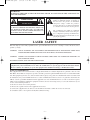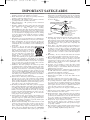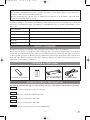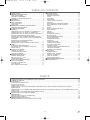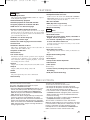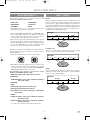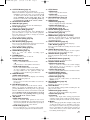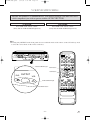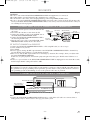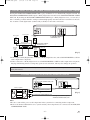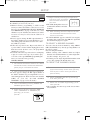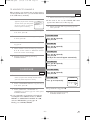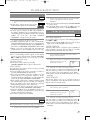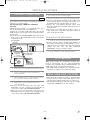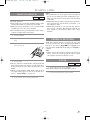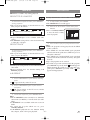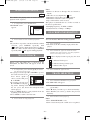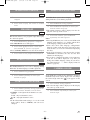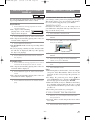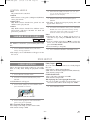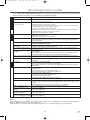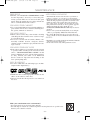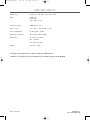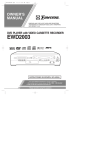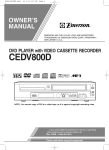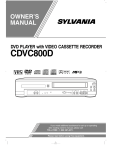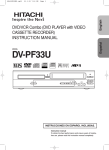Download Emerson EWD2203M Owner`s manual
Transcript
H9412MD(EN).qx33
3/31/03 9:52 AM
Page 1
OWNER’S
MANUAL
EMERSON AND THE G-CLEF LOGO ARE REGISTERED
TRADEMARKS OF EMERSON RADIO CORP., PARSIPPANY,
NEW JERSEY, U.S.A.
DVD PLAYER with VIDEO CASSETTE RECORDER
EWD2203M
ReWritable
Recordable
POWER
OPEN/CLOSE
CH-UP
STOP
REV
PLAY
FWD
DVD
OUTPUT
REC
VCR
TIMER
PLAY
REW
STOP/EJECT
FF
REC
VIDEO
AUDIO
CH-DOWN
PLAY
DISC IN
SERVICING
Should your DVD/VCR COMBINATION UNIT become inoperative, do not try to
correct the problem by yourself. There are no user-serviceable parts inside.Turn
off, unplug the power plug, and take the unit to our Authorized Service Center.
Please read before using this equipment.
H9412MD(EN).qx33
3/31/03 9:52 AM
Page 2
WARNING:
TO REDUCE THE RISK OF FIRE OR ELECTRIC SHOCK, DO NOT EXPOSE THIS APPLIANCE TO
RAIN OR MOISTURE.
CAUTION
RISK OF ELECTRIC SHOCK
DO NOT OPEN
CAUTION:
TO REDUCE THE RISK OF ELECTRIC SHOCK, DO
NOT REMOVE COVER (OR BACK). NO USER SERVICEABLE PARTS INSIDE. REFER SERVICING TO
QUALIFIED SERVICE PERSONNEL.
The lightning flash with arrowhead symbol,
within an equilateral triangle, is intended to
alert the user to the presence of uninsulated
“dangerous voltage” within the product’s
enclosure that may be of sufficient magnitude
to constitute a risk of electric shock to persons.
The exclamation point within an equilateral
triangle is intended to alert the user to the presence of important operating and maintenance
(servicing) instructions in the literature accompanying the appliance.
LASER SAFETY
This unit employs a laser. Only a qualified service person should remove the cover or attempt to service this device, due to
possible eye injury.
CAUTION: USE OF CONTROLS OR ADJUSTMENTS OR PERFORMANCE OF PROCEDURES OTHER THAN
THOSE SPECIFIED HEREIN MAY RESULT IN HAZARDOUS RADIATION EXPOSURE.
CAUTION: VISIBLE AND INVISIBLE LASER RADIATION WHEN OPEN AND INTERLOCK DEFEATED. DO
NOT STARE INTO BEAM.
LOCATION: INSIDE, NEAR THE DECK MECHANISM.
FCC WARNING- This equipment may generate or use radio frequency energy. Changes or modifications to this
equipment may cause harmful interference unless the modifications are expressly approved in the instruction manual.
The user could lose the authority to operate this equipment if an unauthorized change or modification is made.
RADIO-TV INTERFERENCE
This equipment has been tested and found to comply with the limits for a Class B digital device, pursuant to Part 15 of the
FCC Rules. These limits are designed to provide reasonable protection against harmful interference in a residential installation. This equipment generates, uses, and can radiate radio frequency energy and, if not installed and used in accordance with
the instructions, may cause harmful interference to radio communications. However, there is no guarantee that interference
will not occur in a particular installation. If this equipment does cause harmful interference to radio or television reception,
which can be determined by turning the equipment off and on, the user is encouraged to try to correct the interference by one
or more of the following measures:
1) Reorient or relocate the receiving antenna.
2) Increase the separation between the equipment and receiver.
3) Connect the equipment into an outlet on a circuit different from that to which the receiver is connected.
4) Consult the dealer or an experienced radio/TV technician for help.
–2–
EN
1L25
H9412MD(EN).qx33
3/31/03 9:52 AM
Page 3
IMPORTANT SAFEGUARDS
1. Read Instructions - All the safety and operating instructions
should be read before the appliance is operated.
2. Retain Instructions- The safety and operating instructions
should be retained for future reference.
3. Heed Warnings - All warnings on the appliance and in the
operating instructions should be adhered to.
4. Follow Instructions - All operating and use instructions
should be followed.
5. Cleaning - Unplug this video product from the wall outlet
before cleaning. Do not use liquid cleaners or aerosol cleaners.
Use
a
damp
cloth
for
cleaning.
EXCEPTION: A product that is meant for uninterrupted service and, that for some specific reason, such as the possibility of the loss of an authorization code for a CATV converter, is not intended to be unplugged by the user for cleaning
or any other purpose, may exclude the reference to unplugging the appliance in the cleaning description otherwise
required in item 5.
6. Attachments - Do not use attachments not recommended by
the video product manufacturer as they may cause hazards.
7. Water and Moisture- Do not use this video product near
water, for example, near a bath tub, wash bowl, kitchen sink,
or laundry tub, in a wet basement, or near a swimming pool,
and the like.
8. Accessories - Do not place this video
product on an unstable cart, stand, tripod,
bracket, or table. The video product may
fall, causing serious injury to a child or
adult, and serious damage to the appliance. Use only with a cart, stand, tripod,
bracket, or table recommended by the
manufacturer, or sold with the video
product. Any mounting of the appliance should follow the
manufacturer's instructions and should use a mounting
accessory recommended by the manufacturer. An appliance
and cart combination should be moved with care. Quick
stops, excessive force, and uneven surfaces may cause the
appliance and cart combination to overturn.
9. Ventilation - Slots and openings in the cabinet are provided
for ventilation and to ensure reliable operation of the video
product and to protect it from overheating, and these openings must not be blocked or covered. The openings should
never be blocked by placing the video product on a bed,
sofa, rug, or other similar surface. This video product should
not be placed in a built-in installation such as a bookcase or
rack unless proper ventilation is provided or the manufacturer's instructions have been adhered to.
10. Power Sources - This video product should be operated only
from the type of power source indicated on the marking
label. If you are not sure of the type of power supply to your
home, consult your appliance dealer or local power company. For products intended to operate from battery power, or
other sources, refer to the operating instructions.
11. Grounding or Polarization - This video product is equipped
with a polarized alternating-current line plug (a plug having
one blade wider than the other). This plug will fit into the
power outlet only one way. This is a safety feature. If you are
unable to insert the plug fully into the outlet, try reversing
the plug. If the plug should still fail to fit, contact your electrician to replace your obsolete outlet. Do not defeat the
safety purpose of the polarized plug.
12. Power Cord Protection - Power supply cords should be routed so that they are not likely to be walked on or pinched by
items placed upon or against them, paying particular attention to cords at plugs, convenience receptacles, and the point
where they exit from the appliance.
13. Outdoor Antenna Grounding - If an outside antenna or cable
system is connected to the video product, be sure the antenna or cable system is grounded so as to provide some protection against voltage surges and built-up static charges.
Article 810 of the National Electrical Code, ANSI/NFPA
No. 70, provides information with regard to proper ground-
ing of the mast and supporting structure, grounding of the
lead-in wire to an antenna discharge unit, size of grounding
conductors, location of antenna-discharge unit, connection
to grounding electrodes, and requirements for the grounding
electrode. (Fig. A)
FIGURE A
EXAMPLE OF ANTENNA GROUNDING
AS PER NATIONAL ELECTRICAL CODE
ANTENNA
LEAD
WIRE
GROUND
CLAMP
ANTENNA
DISCHARGE UNIT
(NEC SECTION 810-20)
ELECTRIC
SERVICE
EQUIPMENT
NEC – NATIONAL ELECTRICAL CODE
S2898A
GROUNDING CONDUCTORS
(NEC SECTION 810-21)
GROUND CLAMP
POWER SERVICE GROUNDING
ELECTRODE SYSTEM
(NEC ART 250, PART H)
14. Lightning - For added protection for this video product during a lightning storm, or when it is left unattended and
unused for long periods of time, unplug it from the wall outlet and disconnect the antenna or cable system. This will prevent damage to the video product due to lightning and
power-line surges.
15. Power Lines - An outside antenna system should not be
located in the vicinity of overhead power lines or other electric light or power circuits, or where it can fall into such
power lines or circuits. When installing an outside antenna
system, extreme care should be taken to keep from touching
such power lines or circuits as contact with them might be
fatal.
16. Overloading - Do not overload wall outlets and extension
cords as this can result in a risk of fire or electric shock.
17. Object and Liquid Entry - Never push objects of any kind
into this video product through any openings as they may
touch dangerous voltage points or short-out parts that could
result in a fire or electric shock. Never spill liquid of any
kind on the video product.
18. Servicing - Do not attempt to service this video product
yourself as opening or removing covers may expose you to
dangerous voltage or other hazards. Refer all servicing to
qualified service personnel.
19. Damage Requiring Service - Unplug this video product from
the wall outlet and refer servicing to qualified service personnel under the following conditions:
a. When the power-supply cord or plug is damaged.
b. If liquid has been spilled, or objects have fallen into the
video product.
c. If the video product has been exposed to rain or water.
d. If the video product does not operate normally by following
the operating instructions. Adjust only those controls that
are covered by the operating instructions as an improper
adjustment of other controls may result in damage and will
often require extensive work by a qualified technician to
restore the video product to its normal operation.
e. If the video product has been dropped or damaged in any
way.
f. When the video product exhibits a distinct change in performance this indicates a need for service.
20. Replacement Parts - When replacement parts are required,
be sure the service technician has used replacement parts
specified by the manufacturer or have the same characteristics as the original part. Unauthorized substitutions may
result in fire, electric shock or other hazards.
21. Safety Check - Upon completion of any service or repairs to
this video product, ask the service technician to perform
safety checks to determine that the video product is in proper operating condition.
22. Heat - This video product should be situated away from heat
sources such as radiators, heat registers, stoves, or other
products (including amplifiers) that produce heat.
–3–
EN
1L25
H9412MD(EN).qx33
3/31/03 9:52 AM
Page 4
A NOTE ABOUT RECYCLING
This product’s packaging materials are recyclable and can be reused. Please dispose of all materials in
accordance with your local recycling regulations.
Batteries should never be thrown away or incinerated but disposed of in accordance with your local
regulations concerning chemical wastes.
The serial number of this product may be found on the back of the DVD/VCR COMBINATION UNIT. This serial number is unique to your machine. You should record the number and other vital information here and retain
this book as a permanent record of your purchase to aid identification in case of theft. Serial numbers are not
kept on file.
Date of Purchase
Dealer Purchase from
Dealer Address
Dealer Phone No.
Model No.
Serial No.
ABOUT COPYRIGHT
Unauthorized copying, broadcasting, public performance and lending of discs are prohibited.
This product incorporates copyright protection technology that is protected by method claims of certain U.S.
patents and other intellectual property rights owned by Macrovision Corporation and other rights owners. Use
of this copyright protection technology must be authorized by Macrovision Corporation, and is intended for
home and other limited viewing uses only unless otherwise authorized by Macrovision Corporation. Reverse
engineering or disassembly is prohibited.
SUPPLIED ACCESSORIES
Remote control
A/V cables
RF Cable
(approx. 3 feet (100 cm)
long) (WPZ0102TM015)
(WPZ0901TM002)
Two AA batteries
(NA209UD) or (NA259UD)
SYMBOLS USED IN THIS MANUAL
The following symbols below appear in some headings and notes in this manual, with the following meanings
VCR
: Description refers to playback of video cassette tapes.
DVD-V
: Description refers to playback of DVD video discs.
CD
: Description refers to playback of audio CDs.
MP3
: Description refers to playback of MP3 discs.
QUICK
: Description refers to the items to be set in the QUICK mode.
–4–
EN
1L25
H9412MD(EN).qx33
3/31/03 9:52 AM
Page 5
TABLE OF CONTENTS
■ LASER SAFETY . . . . . . . . . . . . . . . . . . . . . . . . . . . . . . . . . . 2
■ IMPORTANT SAFEGUARDS . . . . . . . . . . . . . . . . . . . . . . . . 3
ABOUT COPYRIGHT . . . . . . . . . . . . . . . . . . . . . . . . . . . . . . 4
SUPPLIED ACCESSORIES . . . . . . . . . . . . . . . . . . . . . . . . . . 4
SYMBOLS USED IN THIS MANUAL. . . . . . . . . . . . . . . . . . 4
■ FEATURES . . . . . . . . . . . . . . . . . . . . . . . . . . . . . . . . . . . . . . 6
■ PRECAUTIONS . . . . . . . . . . . . . . . . . . . . . . . . . . . . . . . . . . . 6
■ ABOUT THE DISCS . . . . . . . . . . . . . . . . . . . . . . . . . . . . . . . 7
PLAYABLE DISCS. . . . . . . . . . . . . . . . . . . . . . . . . . . . . . . . . 7
DISC TYPES. . . . . . . . . . . . . . . . . . . . . . . . . . . . . . . . . . . . . . 7
■ OPERATING CONTROLS AND FUNCTIONS. . . . . . . . . . . 8
LOADING THE BATTERIES . . . . . . . . . . . . . . . . . . . . . . . . 11
■ VCR/DVD SWITCHING . . . . . . . . . . . . . . . . . . . . . . . . . . . 12
■ HOOKUPS . . . . . . . . . . . . . . . . . . . . . . . . . . . . . . . . . . . . . . 13
CONNECTING TO A TV WITHOUT A/V TERMINALS . . . 13
CONNECTING TO A TV WITH A/V TERMINALS. . . . . . . 13
CONNECTING TO A TV THAT HAS AN S-VIDEO INPUT
JACK OR COMPONENT VIDEO IN JACKS. . . . . . . . . . . . 14
CONNECTING TO A STEREO AMPLIFIER EQUIPPED
WITH DIGITAL INPUT JACKS SUCH AS MD DECK OR
DAT DECK . . . . . . . . . . . . . . . . . . . . . . . . . . . . . . . . . . . . . . 14
CONNECTING TO A RECEIVER WITH
DOLBY DIGITAL DECODER . . . . . . . . . . . . . . . . . . . . . . . 15
CONNECTING TO AN ANALOG AUDIO SYSTEM. . . . . . 15
■ SETUP . . . . . . . . . . . . . . . . . . . . . . . . . . . . . . . . . . . . . . . . . 16
AUTOMATIC CHANNEL SET UP. . . . . . . . . . . . . . . . . . . . 16
TO CHANGE THE ON-SCREEN LANGUAGE . . . . . . . . . . 17
CLOCK SET UP . . . . . . . . . . . . . . . . . . . . . . . . . . . . . . . . . . 17
■ PLAYBACK FUNCTION . . . . . . . . . . . . . . . . . . . . . . . . . . . 18
NORMAL PLAYBACK . . . . . . . . . . . . . . . . . . . . . . . . . . . . 18
AUTO REPEAT PLAYBACK . . . . . . . . . . . . . . . . . . . . . . . . 18
SEARCH FUNCTIONS . . . . . . . . . . . . . . . . . . . . . . . . . . . . 18
■ RECORDING FUNCTION . . . . . . . . . . . . . . . . . . . . . . . . . 19
NORMAL RECORDING . . . . . . . . . . . . . . . . . . . . . . . . . . . 19
OTR (One Touch Recording) . . . . . . . . . . . . . . . . . . . . . . . . . 19
TIMER RECORDING. . . . . . . . . . . . . . . . . . . . . . . . . . . . . . 19
HINTS FOR TIMER RECORDING . . . . . . . . . . . . . . . . . . . 20
■ SPECIAL FEATURES . . . . . . . . . . . . . . . . . . . . . . . . . . . . . 21
COPYING A VIDEO TAPE. . . . . . . . . . . . . . . . . . . . . . . . . . 21
AUTO REWIND . . . . . . . . . . . . . . . . . . . . . . . . . . . . . . . . . . 21
REAL TIME TAPE COUNTER. . . . . . . . . . . . . . . . . . . . . . . 21
■ PLAYING A DISC . . . . . . . . . . . . . . . . . . . . . . . . . . . . . . . . 22
BASIC PLAYBACK . . . . . . . . . . . . . . . . . . . . . . . . . . . . . . . 22
GENERAL FEATURES . . . . . . . . . . . . . . . . . . . . . . . . . . . . 22
PAUSE . . . . . . . . . . . . . . . . . . . . . . . . . . . . . . . . . . . . . . . . . 22
DISC MENU . . . . . . . . . . . . . . . . . . . . . . . . . . . . . . . . . . . . . 23
TITLE MENU . . . . . . . . . . . . . . . . . . . . . . . . . . . . . . . . . . . . 23
STEP BY STEP PLAYBACK . . . . . . . . . . . . . . . . . . . . . . . . 23
RESUME . . . . . . . . . . . . . . . . . . . . . . . . . . . . . . . . . . . . . . . 23
FAST FORWARD / REVERSE SEARCH . . . . . . . . . . . . . . . 23
SLOW FORWARD / SLOW REVERSE . . . . . . . . . . . . . . . . 23
ZOOM. . . . . . . . . . . . . . . . . . . . . . . . . . . . . . . . . . . . . . . . . . 24
TRACK . . . . . . . . . . . . . . . . . . . . . . . . . . . . . . . . . . . . . . . . . 24
TITLE / CHAPTER SEARCH. . . . . . . . . . . . . . . . . . . . . . . . 24
TIME SEARCH. . . . . . . . . . . . . . . . . . . . . . . . . . . . . . . . . . . 24
REPEAT . . . . . . . . . . . . . . . . . . . . . . . . . . . . . . . . . . . . . . . . 25
PROGRAM . . . . . . . . . . . . . . . . . . . . . . . . . . . . . . . . . . . . . . 25
RANDOM PLAYBACK . . . . . . . . . . . . . . . . . . . . . . . . . . . . 26
MP3 PLAYBACK . . . . . . . . . . . . . . . . . . . . . . . . . . . . . . . . . 26
ON-SCREEN INFORMATION . . . . . . . . . . . . . . . . . . . . . . . 26
TRACK SELECTION . . . . . . . . . . . . . . . . . . . . . . . . . . . . . . 26
RANDOM PLAYBACK . . . . . . . . . . . . . . . . . . . . . . . . . . . . 27
PROGRAM . . . . . . . . . . . . . . . . . . . . . . . . . . . . . . . . . . . . . . 27
AUDIO LANGUAGE . . . . . . . . . . . . . . . . . . . . . . . . . . . . . . 27
STEREO SOUND MODE . . . . . . . . . . . . . . . . . . . . . . . . . . . 27
SUBTITLE LANGUAGE . . . . . . . . . . . . . . . . . . . . . . . . . . . 27
CAMERA ANGLE . . . . . . . . . . . . . . . . . . . . . . . . . . . . . . . . 27
CHANGING THE ON-SCREEN DISPLAY . . . . . . . . . . . . . 28
PARENTAL CONTROL . . . . . . . . . . . . . . . . . . . . . . . . . . . . 28
MARKER SETUP SCREEN . . . . . . . . . . . . . . . . . . . . . . . . . 29
■ DVD SETUP. . . . . . . . . . . . . . . . . . . . . . . . . . . . . . . . . . . . . 29
AUDIO SETTING. . . . . . . . . . . . . . . . . . . . . . . . . . . . . . . . . 29
BLACK LEVEL SETTING . . . . . . . . . . . . . . . . . . . . . . . . . . 30
VIRTUAL SURROUND . . . . . . . . . . . . . . . . . . . . . . . . . . . . 30
DISPLAY SETTING . . . . . . . . . . . . . . . . . . . . . . . . . . . . . . . 30
LANGUAGE SETTING . . . . . . . . . . . . . . . . . . . . . . . . . . . . 31
■ TROUBLESHOOTING GUIDE . . . . . . . . . . . . . . . . . . . . . . 32
■ SPECIFICATIONS. . . . . . . . . . . . . . . . . . . . . . . . . . . . . . . . 34
INDICE
■ CONTROLES DEL FUNCIONAMIENTO Y SUS FUNCIONES . . . . . . . . . . . . . . . . . . . . . . . . . . . . . . . . . . . . . . . . . . . . . . . . . . . 35
■ CAMBIO DE VCR/DVD . . . . . . . . . . . . . . . . . . . . . . . . . . . . . . . . . . . . . . . . . . . . . . . . . . . . . . . . . . . . . . . . . . . . . . . . . . . . . . . . . . 38
■ CONEXIONES . . . . . . . . . . . . . . . . . . . . . . . . . . . . . . . . . . . . . . . . . . . . . . . . . . . . . . . . . . . . . . . . . . . . . . . . . . . . . . . . . . . . . . . . . 39
DVD/VCR A CONEXIÓN DE TV . . . . . . . . . . . . . . . . . . . . . . . . . . . . . . . . . . . . . . . . . . . . . . . . . . . . . . . . . . . . . . . . . . . . . . . . . . . 39
CANAL DE SALIDA RF . . . . . . . . . . . . . . . . . . . . . . . . . . . . . . . . . . . . . . . . . . . . . . . . . . . . . . . . . . . . . . . . . . . . . . . . . . . . . . . . . . 39
CONECTANDO A UN TV . . . . . . . . . . . . . . . . . . . . . . . . . . . . . . . . . . . . . . . . . . . . . . . . . . . . . . . . . . . . . . . . . . . . . . . . . . . . . . . . . 39
CONECTANDO A UN TV QUE TIENE TOMA DE ENTRADA DE S-VÍDEO o TOMAS DE ENTRADA DE VÍDEO
COMPONENTE . . . . . . . . . . . . . . . . . . . . . . . . . . . . . . . . . . . . . . . . . . . . . . . . . . . . . . . . . . . . . . . . . . . . . . . . . . . . . . . . . . . . . . . . . 39
CONECTANDO A UN AMPLIFICADOR EQUIPADO CON TOMAS DE ENTRADA DIGITAL, TALES COMO PLATINA MD O
PLATINA DAT . . . . . . . . . . . . . . . . . . . . . . . . . . . . . . . . . . . . . . . . . . . . . . . . . . . . . . . . . . . . . . . . . . . . . . . . . . . . . . . . . . . . . . . . . . 39
CONECTANDO A UN DESCODIFICADOR DIGITAL DOLBY . . . . . . . . . . . . . . . . . . . . . . . . . . . . . . . . . . . . . . . . . . . . . . . . . . . 39
CONECTANDO A UN AUDIO ANALÓGICO . . . . . . . . . . . . . . . . . . . . . . . . . . . . . . . . . . . . . . . . . . . . . . . . . . . . . . . . . . . . . . . . . . 39
■ PREPARACIÓN . . . . . . . . . . . . . . . . . . . . . . . . . . . . . . . . . . . . . . . . . . . . . . . . . . . . . . . . . . . . . . . . . . . . . . . . . . . . . . . . . . . . . . . . . 39
PREPARACIÓN DE CANAL AUTOMÁTICA . . . . . . . . . . . . . . . . . . . . . . . . . . . . . . . . . . . . . . . . . . . . . . . . . . . . . . . . . . . . . . . . . . 39
PREPARACIÓN DE RELOJ. . . . . . . . . . . . . . . . . . . . . . . . . . . . . . . . . . . . . . . . . . . . . . . . . . . . . . . . . . . . . . . . . . . . . . . . . . . . . . . . 40
■ REPRODUCCIÓN DE UN DISCO . . . . . . . . . . . . . . . . . . . . . . . . . . . . . . . . . . . . . . . . . . . . . . . . . . . . . . . . . . . . . . . . . . . . . . . . . . 40
REPRODUCIENDO UN DVD, VIDEO O UN CD AUDIO . . . . . . . . . . . . . . . . . . . . . . . . . . . . . . . . . . . . . . . . . . . . . . . . . . . . . . . . 40
–5–
EN
1L25
H9412MD(EN).qx33
3/31/03 9:52 AM
Page 6
FEATURES
¡Virtual Surround Sound
DVD Mode
¡Component Video Out Jacks
¡Dolby Digital sound
This DVD/VCR COMBINATION UNIT can output a
Dolby Digital audio signal.
¡Still/fast/slow/step playback
¡Random playback for audio CD and MP3
¡Program playback for audio CD and MP3
¡DVD menus in a desired language
¡Screen saver/Auto power-off functions
The screen saver program starts when there is no input
from the player for five minutes in the stop mode. When
the screen saver program is activated for 30 minutes, the
power automatically turns off.
¡Subtitles in a desired language
¡Selecting a camera angle
¡Choices for audio language and sound mode
¡Parental lock
¡Automatic detection of discs
This player automatically detects if the loaded disc is
DVD, audio CD or MP3 on disc.
¡Playback an MP3 disc
¡Direct Search
¡On-screen display
Information about the current operation can be displayed
on the TV screen, allowing you to confirm the currently
active functions (such as program playback), on the TV
screen using the remote control.
¡Search
Chapter search / Title search / Track search / Time search
¡Repeat
Chapter / Title / Track / Group / All / A-B
¡Zoom
¡Marker
The part designated by user can be called back.
¡Resume Play
Jacks located on the back of the DVD/VCR COMBINATION UNIT which are used to send high-quality video to
a TV via Component Video In Jacks.
¡Bit rate indication
¡DRC (Dynamic range control)
You can control the range of sound volume.
¡Black Level Setting
VCR Mode
Hardware specifications
¡Auto Head Cleaner
¡Trilingual on-screen menu display selectable in
English, French, or Spanish
¡181 channel capability PLL frequency synthesizer tuner with direct station call
(A cable converter box may be necessary to view scrambled cable channels.)
Automatic functions
¡Auto power on system
Automatically turns the VCR on when you insert the cassette.
¡Digital Auto Tracking (DTR)
Playback
¡Auto Repeat
¡2 Step Picture Search Operation
¡Index Search
¡Time Search
Recording
¡1 Year, 8 events (including Daily and Weekly Timer
Recording)
¡OTR (One Touch Recording)
PRECAUTIONS
INSTALLATION LOCATION
For safety and optimum performance of your
DVD/VCR COMBINATION UNIT:
• Install the DVD/VCR COMBINATION UNIT in a horizontal and stable position. Do not place anything
directly on top of the DVD/VCR COMBINATION
UNIT. Do not place the DVD/VCR COMBINATION
UNIT directly on top of the TV.
• Shield it from direct sunlight and keep it away from
sources of intense heat. Avoid dusty or humid
places. Avoid places with insufficient ventilation for
proper heat dissipation. Do not block the ventilation
holes on the sides of the DVD/VCR COMBINATION
UNIT. Avoid locations subject to strong vibration or
strong magnetic fields.
AVOID THE HAZARDS OF
ELECTRICAL SHOCK AND FIRE
• Do not handle the power cord with wet hands.
• Do not pull on the power cord when disconnecting it
from AC wall outlet. Grasp it by the plug.
• If, by accident, water is spilled on your DVD/VCR
COMBINATION UNIT, unplug the power cord immediately and take the unit to our Authorized Service
Center for servicing.
• Do not put your fingers or objects into the DVD/VCR
COMBINATION UNIT cassette holder.
MOISTURE CONDENSATION WARNING
Moisture condensation may occur inside the unit when
it is moved from a cold place to a warm place, or after
heating a cold room or under conditions of high
humidity. Do not use the DVD/VCR COMBINATION
UNIT at least for 2 hours until its inside is dry.
–6–
EN
1L25
H9412MD(EN).qx33
3/31/03 9:52 AM
Page 7
ABOUT THE DISCS
PLAYABLE DISCS
DISC TYPES
The following discs can be played back on this
DVD/VCR COMBINATION UNIT.
[DVD]
Data on a DVD is divided into sections called "titles", and
then into subsections called "chapters", each of which is
given a title or chapter number. Playback conditions are
preset on some DVD video discs, and these playback conditions take priority over user operations on this player. If
a function you selected does not run as desired, refer to
the manual accompanying the disc.
¡DVD video
¡DVD-R/RW*
¡DVD+R/RW*
¡Audio CD
¡CD-R/RW*
¡MP3*
* Depending on the types or the writing method of the
medium some discs can not be played.
Example
• Some DVD-R/RW, DVD+R/RW, or CD-R/RW discs
made on personal computers, or on DVD recorders may
not be played back properly due to factors such as
scratches, dirt or special properties of the disc.
• Discs made on personal computers may not be played
back properly due to different environments or the settings of the application you use. We recommend always
to use the standardized, properly formatted discs.
(Please contact the sales agency for more detail).
This player conforms to the NTSC color system. You cannot play discs recorded in other color systems such as
PAL or SECAM.
¡Some discs include region codes as shown below.
Title 1
Title 2
Chapter 1 Chapter 2 Chapter 3 Chapter 4 Chapter 1 Chapter 2
[AUDIO CD]
Data on an audio CD is divided into sections called
“tracks”, each of which is given a track number.
Example
Track 1
Track 2
Track 3
Track 4
Track 5
Track 6
¡The number inside the symbol refers to a region of the
world, and a disc encoded in a specific region format
can only be played back on DVD/VCR COMBINATION UNIT with the same region code.
The following discs cannot be played back on this
DVD/VCR COMBINATION UNIT.
[MP3]
Data on an MP3 is divided into sections called "groups",
and then into subsections called "tracks", each of which is
given a group or track number.
¡DVD with region codes other than 4 or ALL.
Example
¡DVD-ROM
Group 1
¡DVD-RAM (Never play back, otherwise malfunc-
tion may result.)
Track 1
Track 2
Track 3
Group 2
Track 4
Track 1
Track 2
¡CD-ROM
¡VSD
¡CDV (Only plays back the audio part.)
¡CD-G (Only plays back the sound.)
¡CD-I (Never play back, otherwise malfunction
may result.)
¡SACD
¡Photo CD (Never play back, otherwise malfunc-
tion may result.)
¡Video CD (Never play back, otherwise malfunc-
tion may result.)
Any other discs without compatibility indications.
–7–
EN
1L25
H9412MD(EN).qx33
3/31/03 9:52 AM
Page 8
OPERATING CONTROLS AND FUNCTIONS
FRONT PANEL
1
2
3
5
4
6 7
POWER
OPEN/CLOSE
CH-UP
STOP
REV
PLAY
8
FWD
DVD
OUTPUT
REC
VCR
TIMER
REW
VIDEO
PLAY
STOP/EJECT
FF
REC
AUDIO
CH-DOWN
PLAY
DISC IN
25 24 23 22
POWER SPEED
18
21
REMOTE CONTROL
26
20
19
55
AUDIO
27
1
2
3
4
5
6
7
8
9
0
+ 10
DVD
VCR
54
SKIP/CH.
28
VCR/TV
53
SLOW
DISPLAY
52
PAUSE
29
51
50
30
PLAY
31
STOP
32
49
48
RECORD
33
34
36
38
47
MENU
35
SETUP
TITLE
37
MODE
ZOOM
RETURN
SEARCH
MODE
SUBTITLE ANGLE REPEAT
40
46
ENTER
CLEAR/
C.RESET
45
44
A-B
42
39
T-SET
43
41
1. Disc loading tray
2. OPEN/CLOSE Button [page 22]
Press to insert discs into or remove them from the
tray.
3. DVD OUTPUT Light (Green) [page 12]
This light appears when the DVD output mode is
selected. You can only watch DVDs when the green
DVD OUTPUT light is on. To make the green DVD
OUTPUT light come on, press DVD on the remote
control or OUTPUT on the front panel.
4. VCR OUTPUT Light (Green) [page 12]
This light appears when the VCR output mode is
selected. You can only watch tapes when the green
VCR OUTPUT light is on. To make the green VCR
OUTPUT light come on, VCR on the remote control
or OUTPUT on the front panel.
5. CASSETTE COMPARTMENT
16 14 12
17 15
13
10
11
9
6. POWER Button [page 16]
Press to turn the power on and off.
7. POWER Light (red)
Light appears when the power is on.
8. STOP/EJECT Button (VCR)
EJECT Button
Press to remove the tape from the VCR.
STOP Button
Press to stop the tape motion.
9. PLAY Button(VCR) [page 18]
Press to begin playback.
10. CH(ANNEL) Buttons [page 16]
In VCR mode, press to change TV channels on the
VCR; press to adjust the tracking during normal or
slow motion playback; press to remove vertical jitter
in a Still picture.
11. AUDIO In Jack [page 21]
Connect an audio cable coming from the audio out
jack of a camcorder, another VCR, or an audio source
here.
12. VIDEO In Jack [page 21]
Connect a video cable coming from the video out
jack of a camcorder, another VCR, or a video source
(laser disc player, camcorder, etc.) here.
13. FF Button (VCR) [page 18]
Press to rapidly advance the tape, or view the picture
rapidly in forward during playback. (Forward
Search).
14. REW Button (VCR) [page 18]
Press to rewind the tape, or to view the picture rapidly in reverse during the playback mode (Rewind
Search).
15. REC Button [page 19]
Press once to start a recording. Press repeatedly to
start a One-Touch Recording.
16. REC Light [page 19]
Light appears during recording.
17. TIMER Light [page 19]
Light appears when the DVD/VCR is in standby
mode for a timer recording or during a One-Touch
Recording. It flashes if T-SET is pressed for a timer
recording, but there is no tape in the DVD/VCR. It
flashes when all timer recordings or One-Touch
Recordings are finished.
–8–
EN
1L25
H9412MD(EN).qx33
3/31/03 9:52 AM
Page 9
18. OUTPUT Button [page 12]
Press to select DVD mode or VCR mode.
● You can switch the output mode either by pressing
OUTPUT on the front panel, or by pressing DVD
or VCR on the remote control. However, if you
press OUTPUT on the front panel first, you
need to re-select the corresponding mode by
pressing DVD or VCR on the remote control.
19. Remote Sensor Window
20. DISC IN Light (green)
Light appears when a disc is in the DVD Player.
21. PLAY Light (green)
Light appears during Disc playback.
22. FWD Button (DVD) [page 23]
Press to fast forward the Disc. Press PAUSE, then
press this button to begin slow motion playback.
Press this button repeatedly to change the forward
speed of slow motion.
Press to skip Chapters or Tracks.
23. PLAY Button (DVD) [page 22]
Press to begin playback.
24. REV Button (DVD) [page 23]
Press to view the DVD picture in fast reverse motion
or to reverse playback of an Audio CD.
Press to skip Chapters or Tracks.
25. STOP Button (DVD) [page 22]
Stops operation of the disc.
26. SPEED Button [page 19]
Press to select the VCR’s recording speed
(SP or SLP)
27. POWER Button
Press to turn the power on and off.
28. Number Buttons
● DVD mode [page 24]
Press to select numbered items in a menu.
+10
Use this button to enter number 10 and above.
● VCR mode [page 16]
Press to select TV channels on the VCR.
To select channels, enter channel numbers as a
two-digit number for the quickest results. For
example, to select channel 6, press 0 then 6.
29. DISPLAY Button
● DVD mode [page 28]
Press to access or remove the display screen during
DVD or Audio CD playback.
● VCR mode
Press to access or remove the VCR’s on-screen status display.
30. DVD Button [page 12]
Press to select DVD mode for the remote control.
● You can switch the OUTPUT mode either by
pressing OUTPUT on the front panel, or by pressing
DVD or VCR on the remote control. However, if you
press OUTPUT on the front panel first, you need
to re-select the corresponding mode by pressing
DVD or VCR on the remote control.
31. h Button
● DVD mode [page 23]
Press to view the DVD picture in fast reverse
motion. Press PAUSE, then press this button to begin
slow motion playback. Press this button repeatedly to
change the reverse speed of slow motion.
● VCR mode [page 18]
Press to rewind the tape, or to view the picture rapidly
in reverse during the playback mode (Rewind Search).
32. STOP Button
● DVD mode
Press to stop the disc motion.
● VCR mode
Press to stop the tape motion.
33. RECORD Button [page 19]
Press once to start a recording.
34. MENU Button
● DVD mode [page 23]
Press to display the menu of the Disc.
● VCR mode [page 17]
Press to access the VCR menu.
35. TITLE Button [page 23]
36. SETUP Button [pages 28-31]
Press to enter DVD player setup mode.
37. ZOOM Button [page 24]
Enlarges part of a DVD-reproduced image.
38. MODE Button [pages 26,27,and 30]
Activates program playback or random playback
mode when playing CDs or MP3. Sets Black level
and virtual surround.
39. SUBTITLE Button [page 27]
Press to select the desired subtitle language.
39. T-SET Button [page 19]
Press to put the VCR into standby mode for a timer
recording.
40. ANGLE Button [page 27]
Press to change the camera angle to see the sequence
being played back from a different angle.
41. REPEAT Button [page 25]
Repeats playback of the current disc, title, chapter or
track.
42. A-B REPEAT Button [page 25]
Repeats playback of a selected section.
43. SEARCH MODE Button
● DVD mode [page 24]
Press to access or remove the Search display,
which allows you to go directly to a specific
Title/Chapter/Track/Time.
● VCR mode [page 18]
Press to perform a Time Search or an Index Search.
44. CLEAR/C.RESET Button
● DVD mode [pages 24,25]
Press to reset the setting.
● VCR mode [page 16]
Press to reset the counter. Press to exit from the
MENU screen.
45. RETURN Button [page 30]
● DVD mode
Returns to the previous operation.
46. Arrow Buttons
Use when making settings while watching the display on a TV screen.
● DVD mode [pages 22-31]
Moves the cursor and determines its position.
● VCR mode [page 16]
p/o Buttons
Press to enter digits when setting program (For
example: setting clock or timer program). Press to
select the setting modes from the on screen menu.
B Button
When setting program (For example: setting clock
or timer program), press to determine your selection and proceed to the next step you want to input.
Press to determine the setting modes from the on
screen menu. Press to add or delete channel numbers during channel preset.
EN
–9–
1L25
H9412MD(EN).qx33
47.
48.
49.
50.
3/31/03 9:52 AM
Page 10
s Button
Press to cancel a setting of timer program. Press to
correct digits when setting program (For example:
setting clock or timer program). Press to add or
delete channel numbers during channel preset.
ENTER Button
● DVD mode [page 22]
Press to accept a setting.
g Button
● DVD mode [page 23]
Press to fast forward the Disc. Press PAUSE, then
press this button to begin slow motion playback.
Press this button repeatedly to change the forward
speed of slow motion.
● VCR mode [page 18]
Press to rapidly advance the tape, or view the picture rapidly in forward during playback (Forward
Search).
PLAY Button
● DVD mode
Press to begin playback.
● VCR mode
Press to begin playback.
VCR Button [page 12]
Press to select VCR mode for the remote control.
● You can switch the OUTPUT mode either by
pressing OUTPUT on the front panel, or by pressing
DVD or VCR on the remote control. However, if you
press OUTPUT on the front panel first, you need
to re-select the corresponding mode by pressing
DVD or VCR on the remote control.
51. PAUSE Button
● DVD mode [page 22]
Press to pause Disc playback. Press repeatedly to
advance the DVD picture step by step (or one
frame at a time).
●VCR mode [page 18]
While recording, press to temporarily stop the
recording (pause). Press a second time to resume
normal recording. You can not pause a One-Touch
Recording. Or, press during tape playback to
freeze the picture. Press to advance the picture one
frame at a time during still mode.
52. SLOW Button [page 18]
During tape playback, press to view the video tape in
slow motion. Press again to resume normal playback.
This button does not affect DVD playback.
53. VCR/TV Button [page 19]
Use to select VCR or TV position.
●VCR Position
To view playback, to monitor video recording or to
watch TV using the VCR tuner.
● TV Position
To watch TV or to view one program while recording another.
54. SKIP/CH. Buttons
● DVD mode
Press to skip Chapters or Tracks.
● VCR mode
Press to change TV channels on the VCR.
55. AUDIO Button [page 27]
Press to select a desired audio language or sound
mode.
Notes
¡To use the remote control to operate the DVD/VCR
COMBINATION UNIT and its features, press DVD on
the remote control before pressing other DVD operation button. Verify that the green DVD OUTPUT Light
is on.
¡To use the remote control to operate the VCR and its
features, press VCR on the remote control before
pressing other VCR operation button. Verify that the
green VCR OUTPUT Light is on.
– 10 –
EN
1L25
H9412MD(EN).qx33
3/31/03 9:52 AM
Page 11
REAR VIEW
56
57
DVD/VCR
AUDIO OUT
58
59
VCR
60
DVD
S-VIDEO COMPONENT AUDIO
OUT VIDEO OUT OUT
ANT-IN
L
R
DIGITAL
AUDIO OUT
Y
AUDIO IN
Cb
L
VIDEO IN
Cr
R
COAXIAL
ANT-OUT VIDEO OUT
66 65 64
63
56. ANT-IN (Antenna In) Jack
Connect your antenna, Cable Box, or Satellite decoder
box.
57. DVD/VCR AUDIO OUT Jacks
Connect the supplied audio cables here and to the
Audio In jacks of a television or other audio equipment.
58. AUDIO IN Jack
Connect an audio cable coming from the audio out
jack of a camcorder, another VCR, or an audio
source here.
59. AC Power Cord
Connect to a standard AC outlet to supply power to
the DVD/VCR COMBINATION UNIT.
DVD Playback only
60. COMPONENT VIDEO OUT Jacks
Connect optional component video cables here and
to the component Video In jacks of a television.
61. COAXIAL Jack
Connect an optional coaxial digital audio cable here
and to the Coaxial Digital Audio In jack of a decoder
or audio receiver.
62 61
62. DVD ANALOG AUDIO OUT Jacks
Connect the supplied audio cables here and to the
Audio In jacks of a television or other audio equipment (DVD only).
63. S-VIDEO OUT Jack
Connect an optional S-Video cable here and to the SVideo In jack of a television. (DVD only).
64. VIDEO IN Jack
Connect a cable coming from the video out jack of a
camcorder, another VCR, or an audio-visual source
(laser disc player, video disc player, etc.) here.
65. DVD/VCR VIDEO OUT Jack
Connect the yellow video cable (supplied) here and
to the TV’s Video In jack.
66. ANT-OUT (Antenna Out) Jack
Use the supplied RF coaxial cable to connect this
jack to the ANTENNA IN Jack on your TV.
Notes
¡The S-VIDEO OUT jack, COAXIAL jack, and COM
PONENT VIDEO OUT jack are only useful in DVD
mode.
Caution: Do not touch the inner pins of the jacks
on the rear panel. Electrostatic discharge may
cause permanent damage to the player.
LOADING THE BATTERIES
1. Open the battery compartment cover.
2. Insert two AA batteries (supplied), with each one oriented correctly.
3. Close the cover.
Notes
¡Do not mix alkaline and manganese batteries.
¡Do not mix old and new batteries.
– 11 –
EN
1L25
H9412MD(EN).qx33
3/31/03 9:52 AM
Page 12
VCR/DVD SWITCHING
Because this product is a combination of a VCR and DVD player, you must first select
which component you wish to operate with the OUTPUT BUTTON.
VCR MODE
DVD MODE
Press VCR on the remote control.
(Verify that the VCR OUTPUT Light is lit.)
Press DVD on the remote control.
(Verify that the DVD OUTPUT Light is lit.)
Notes
¡Pressing only OUTPUT on the front panel does not switch the mode of the remote control. You always need
to select the correct mode on the remote control too.
POWER
OPEN/CLOSE
POWER SPEED
CH-UP
STOP
REV
PLAY
FWD
DVD
OUTPUT
REC
VCR
TIMER
REW
VIDEO
PLAY
AUDIO
STOP/EJECT
FF
REC
AUDIO
CH-DOWN
PLAY
DISC IN
1
2
3
4
5
6
7
8
9
0
+ 10
DVD
VCR
SKIP/CH.
VCR/TV
SLOW
DVD OUTPUT Light
DVD button
DISPLAY
PAUSE
VCR button
PLAY
DVD
OUTPUT
STOP
VCR
RECORD
VCR OUTPUT Light
MENU
ENTER
OUTPUT button
SETUP
TITLE
MODE
ZOOM
RETURN
SEARCH
MODE
SUBTITLE ANGLE REPEAT
CLEAR/
C.RESET
A-B
T-SET
– 12 –
EN
1L25
H9412MD(EN).qx33
3/31/03 9:52 AM
Page 13
HOOKUPS
CAUTION:
¡Be sure to turn off the DVD/VCR COMBINATION UNIT and equipment to be connected.
¡Read through the operation manual for the equipment to be connected.
¡Be sure that the colors of the jacks and plugs match up when using VIDEO/AUDIO cables.
¡Be sure to keep the DVD/VCR COMBINATION UNIT connection cables separate from the TV antenna cable
when you install the DVD/VCR COMBINATION UNIT, because it may cause electrical interference when you
are watching television programs.
CONNECTING TO A TV WITHOUT A/V TERMINALS
1. Disconnect the AC power cord of the TV from the
AC outlet.
2. Disconnect the antenna or cable from the TV.
3. Connect the antenna or cable to the ANT-IN jack of
the DVD/VCR COMBINATION UNIT.
4. Connect the DVD/VCR COMBINATION UNIT to
the TV using the RF cable.
5. Plug the AC power cords of the DVD/VCR COMBINATION UNIT and TV into the AC outlets.
[VHF/UHF
combination antenna]
[Back of the DVD/VCR]
[Indoor antenna]
OR
DVD/VCR
AUDIO OUT
VCR
ANT-IN
[Cable box or satellite box]
IN
From Cable or
Satellite Company
[Back of the
UHF/VHF combination TV]
RF cable
(supplied)
UHF/VHF
L
OR
R
AUDIO IN
ANT-OUT VIDEO OUT
OUT
VIDEO IN
RF OUTPUT CHANNEL for DVD/VCR
1. Connect the DVD/VCR COMBINATION UNIT to a TV using RF cable (see above steps).
2. Select channel 3 on your TV.
3. Press PLAY.
¡If noise appears, change the RF output channel of the DVD/VCR COMBINATION UNIT to channel 4 by
pressing PLAY on the VCR for 3 seconds during playback.
¡There is case that the RF output channel does not change by situation (For example, when you adjust tracking using CHANNEL(UP/DOWN)).
In this case, stop the playback, and start the playback again. After that, press PLAY on the VCR for 3 seconds.
¡If there is a power failure or the DVD/VCR COMBINATION UNIT is unplugged for more than 30 seconds,
the RF output channel setting will return to CH3.
Note to CATV system installer
This reminder is provided to call the CATV system installer’s attention to Article 820-40 of the NEC that provides guidelines for proper grounding and, in particular, specifies that the cable ground should be connected
to the grounding system of the building, as close to the point of cable entry as practical.
CONNECTING TO A TV WITH A/V TERMINALS
Antenna/Cable signal
DVD/VCR
AUDIO OUT
VCR
DVD
S-VIDEO COMPONENT AUDIO
OUT VIDEO OUT OUT
ANT-IN
L
A/V-compatible or
wide screen TV
R
AUDIO IN
Cb
L
VIDEO IN
Cr
R
COAXIAL
ANT-OUT VIDEO OUT
To ANT. IN
of TV
To VIDEO INPUT jack
DIGITAL
AUDIO OUT
Y
To VIDEO OUT jack
To Right (red) and Left (white)
To AUDIO INPUT jacks To AUDIO OUT jacks
[Fig. 1]
Notes
¡Connect the DVD/VCR COMBINATION UNIT directly to a TV. If the A/V cables are connected into a
VCR, pictures may be distorted due to the copy protection system.
– 13 –
EN
1L25
H9412MD(EN).qx33
3/31/03 9:52 AM
Page 14
CONNECTING TO A TV THAT HAS AN S-VIDEO INPUT JACK OR
COMPONENT VIDEO IN JACKS
FOR TVs WITH S-VIDEO INPUT JACK
Use an S-Video cable (commercially available) in place of the yellow video cable to enjoy higher quality pictures.
The S-Video connection only supplies video (picture) in the DVD mode of the DVD/VCR COMBINATION
UNIT. Therefore, in order to use the VCR features or view TV channels on the DVD/VCR COMBINATION
UNIT, you still need to either connect the RF cable between the ANT-OUT jack of the DVD/VCR COMBINATION UNIT and the TV’s Antenna In jack, or connect the yellow video cable as described earlier (Fig.1). To
connect the supplied RF cable, see page 13.
DVD/VCR
AUDIO OUT
VCR
DVD
S-VIDEO COMPONENT AUDIO
OUT VIDEO OUT OUT
ANT-IN
L
A/V-compatible or
wide screen TV
DIGITAL
AUDIO OUT
Y
R
AUDIO IN
Cb
L
VIDEO IN
Cr
R
COAXIAL
ANT-OUT VIDEO OUT
To S-VIDEO INPUT jack
To S-VIDEO OUT jack
To Right (red) and Left (white)
To AUDIO INPUT jacks
[Fig. 2]
To AUDIO OUT jacks
FOR TVs WITH COMPONENT VIDEO IN JACKS
Use a component video cable (commercially available) in place of the yellow DVD/VCR video cable and S-VIDEO
jack to enjoy higher quality pictures.
The component video connection only supplies video (picture) in the DVD mode of the DVD/VCR COMBINATION
UNIT. Therefore, in order to use the VCR features or view TV channels at the DVD/VCR COMBINATION UNIT,
you still need to either connect the RF coaxial cable between the ANT-OUT jack of the DVD/VCR COMBINATION
UNIT and the TV’s Antenna In jack, or connect the yellow VCR video cable as described earlier (Fig. 1). To connect
the supplied RF cable, see page 13.
A/V-compatible
or
wide screen TV
To Right (red) and Left (white)
AUDIO OUTPUT jacks
To Right (red) and Left (white)
AUDIO INPUT jacks
DVD/VCR
AUDIO OUT
VCR
DVD
S-VIDEO COMPONENT AUDIO
OUT VIDEO OUT OUT
ANT-IN
L
R
DIGITAL
AUDIO OUT
Y
AUDIO IN
Cb
L
VIDEO IN
Cr
R
COAXIAL
ANT-OUT VIDEO OUT
To COMPONENT VIDEO
INPUT jacks
[Fig. 3]
To COMPONENT VIDEO
OUT jacks
CONNECTING TO A STEREO AMPLIFIER EQUIPPED WITH
DIGITAL INPUT JACKS SUCH AS MD DECK OR DAT DECK
Use an audio coaxial digital cable (commercially available) for the audio connections.
Connecting to an amplifier equipped with digital input jacks such as MD Deck or DAT Deck.
(Stereo Receiver)
Amplifier equipped with digital
input jacks, MD deck,
DAT deck, etc.
DVD/VCR
AUDIO OUT
VCR
DVD
S-VIDEO COMPONENT AUDIO
OUT VIDEO OUT OUT
ANT-IN
L
R
DIGITAL
AUDIO OUT
Y
AUDIO IN
Cb
L
VIDEO IN
Cr
R
COAXIAL
ANT-OUT VIDEO OUT
To COAXIAL DIGITAL AUDIO INPUT jack
To COAXIAL DIGITAL
AUDIO OUT jack
[Fig.
4]
Notes
¡The audio source on a disc in the 5.1 channel Dolby Digital surround format cannot be recorded as digital
sound by an MD or DAT deck.
¡Set DOLBY DIGITAL to OFF for audio output in the setup mode. Playing a DVD disc using incorrect settings may generate noise distortion, and may also damage the speakers. (See page 29 to set DOLBY DIGITAL
to ON)
– 14 –
EN
1L25
H9412MD(EN).qx33
3/31/03 9:52 AM
Page 15
CONNECTING TO A RECEIVER WITH DOLBY DIGITAL DECODER
If using this DVD/VCR COMBINATION UNIT to play a DVD disc in 5.1 channel Dolby Digital surround, the
DVD/VCR COMBINATION UNIT outputs a Dolby Digital data stream from its COAXIAL DIGITAL AUDIO
OUT jack. By hooking the DVD/VCR COMBINATION UNIT up to a Dolby Digital receiver, you can enjoy a
more convincing, realistic ambience with powerful and high-quality surround sound as heard in movie theaters.
Use an audio coaxial digital cable (commercially available) for the audio connections.
DVD/VCR
AUDIO OUT
VCR
DVD
S-VIDEO COMPONENT AUDIO
OUT VIDEO OUT OUT
ANT-IN
L
R
AUDIO IN
Cb
L
VIDEO IN
Cr
R
COAXIAL
ANT-OUT VIDEO OUT
Center speaker
Front speaker
(left)
Front speaker
(right)
Receiver with
Dolby Digital Decoder
Surround
speaker
(left)
DIGITAL
AUDIO OUT
Y
To COAXIAL DIGITAL
AUDIO OUT jack
To COAXIAL DIGITAL
AUDIO INPUT jack
Subwoofer
Surround
speaker
(right)
[Fig. 5]
¡If the output is Dolby Digital audio, connect to a Dolby Digital decoder, and set DOLBY DIGITAL to ON for
audio output in the setup mode.
¡Unless connected to a Dolby Digital receiver, set DOLBY DIGITAL to OFF for audio output in the setup mode.
Playing a DVD using incorrect settings may generate noise distortion, and may also damage the speakers.
Manufactured under license from Dolby Laboratories. “Dolby” and the double-D symbol are trademarks of
Dolby Laboratories.
CONNECTING TO AN ANALOG AUDIO SYSTEM
DVD/VCR
AUDIO OUT
VCR
ANT-IN
To AUDIO OUT jacks
L
R
DVD
S-VIDEO COMPONENT AUDIO
VIDEO OUT OUT
OUT
DIGITAL
AUDIO OUT
Y
AUDIO IN
Cb
LL
VIDEO IN
Cr
RR
COAXIAL
ANT-OUT VIDEO OUT
Stereo system
To Right (red) and Left (white)
AUDIO INPUT jacks
or
To ANALOG AUDIO INPUT jacks
[Fig. 6]
To Right (red) and Left (white)
ANALOG AUDIO OUT jacks
Notes
¡Be sure to turn off the power to all components in the system before connecting another component.
¡Refer to the Owner's Manuals for stereo systems and any other components to be connected to the DVD/VCR
COMBINATION UNIT.
– 15 –
EN
1L25
H9412MD(EN).qx33
3/31/03 9:52 AM
Page 16
SETUP
AUTOMATIC CHANNEL SET UP
5 Begin channel preset by pressing B once.
VCR
You can automatically program the tuner to scan only
the channels you receive in your area.
¡Channel memory programming is NOT needed
when you connect the VCR to a cable box or a satellite box as in "CONNECTING TO A TV WITHOUT
A/V TERMINALS" on page 13. In this case, select
channel 3 on your TV. Then, the channel you want to
record or view may be selected at the cable box or
satellite box.
¡If noise appears, change the RF output channel of
the VCR to channel 4 by pressing PLAY for 3 seconds during playback. Then select the same channel (CH4) on your TV.
¡Follow the steps below once. Repeat only if there is
a power failure or if the VCR is unplugged for more
than 30 seconds. (In these cases, the programmed
channels are erased.)
¡You must follow the steps below before attempting
to play or record a video tape. If you want to play
or record a video tape BEFORE programming the
tuner, you can cancel it by pressing
CLEAR/C.RESET.
1 You need to connect the antenna or cable to
The tuner scans and memorizes all active channels in
your area.
standard TV channels and cable
channels.
6 After scanning, the tuner stops on the lowest memorized channel. The TV screen
returns to TV mode.
¡If “AUTO SET UP” appears on the TV screen again,
check the cable connections. Press B once again and
the VCR will begin preset again.
TO SELECT A DESIRED CHANNEL
You can select the desired channel by using CHANNEL (UP/DOWN) or by directly pressing Number on
the remote control.
Note for using the Number:
¡When selecting cable channels which are higher
than 99, enter channel numbers as a three-digit number.(For example: 117, press 1,1,7)
¡You must precede single-digit channel numbers with
a zero (For example: 02, 03, 04 and so on).
TO PRESET THE CHANNELS AGAIN
1 Press MENU until the main menu appears.
(If you have already set the clock, you only
have to press it once. If not, you have to
press it twice).
2 Turn on the TV and set the TV to channel 3.
¡If noise appears, change the RF output channel of
the VCR to channel 4 by pressing PLAY for 3 seconds during playback. Then select the same channel
(CH4) on your TV. (See “RF OUTPUT
CHANNEL” on page 13 for the detail.)
POWER light will come on.
AUTO SET UP
¡The VCR distinguishes between
the VCR first. Then, connect the DVD /VCR
power plug to a standard AC outlet.
3 Turn on the VCR by pressing POWER. the
CH 01
2 Select “CHANNEL SET UP” by pressing K
or L. Then, press B.
3 Select “TV” or “CATV” by pressing K or L.
Then, press B.
¡After scanning, the tuner stops on the lowest memo-
rized channel.
4 Select the On Screen Language (“ENGLISH”, “FRANCAIS” or “ESPAÑOL”) by
pressing K or L. Then,
press B.
– 16 –
EN
1L25
H9412MD(EN).qx33
3/31/03 9:52 AM
Page 17
TO ADD/DELETE CHANNELS
CLOCK SET UP
When scanning, some channels may be skipped due to
a weak signal. In such cases, you can add the channels
to the VCR memory manually.
VCR
1 Select main menu by pressing MENU.
1
Press MENU until the main menu
appears.(If you have already
- MENU TIMER PROGRAMMING
[OFF]
REPEAT
set the clock, you only have AUTO
CHANNEL SET UP
CLOCK SET
LANGUAGE SELECT
to press it once. If not you
AUDIO OUT
[ON]
TV STEREO
SAP
have to press it twice).
¡If the clock is not set, the CLOCK SET menu
appears first. In this case, follow step [3].
2 Select "CLOCK SET" by pressing K or L.
Then, press B.
3 Set the clock.
2 Select "CHANNEL SET UP" by pressing K
or L. Then, press B.
3 Select "MANUAL SET UP" by pressing K or
L. Then, press B.
4 Enter the desired channel number by pressing K or L.
1) Set the month
Press K or L repeatedly.
Then, press B.
2) Set the day
Press K or L repeatedly.
Then, press B.
5 Add or Delete it from memory by pressing
B or s so that "ADD" or "DELETE" flashes
on the TV screen accordingly.
3) Set the year
Press K or L repeatedly.
Then, press B.
The day of the week will appear automatically.
6 Exit the Preset mode by pressing
CLEAR/C.RESET.
4) Set the hour
Press K or L repeatedly.
Then, press B.
TO CHANGE THE ON-SCREEN
LANGUAGE
VCR
1
Press MENU twice to call up the main
menu. (If you have already set the clock,
you only have to press it once).
5) Set the minute
Press K or L repeatedly.
Then, press B.
6) Set AM or PM
Press K or L repeatedly.
CLOCK SET
MONTH DAY
YEAR
03 / 17 MON 2003
HOUR MINUTE AM/PM
05 : 40
PM AM
PM
2 Select "LANGUAGE SELECT" by pressing K
or L. Then, press B.
¡To go back one step, press s.
3 Select "ENGLISH", "FRANCAIS" or
"ESPAÑOL" by pressing K or L. Then, press
CLEAR/C.RESET.
¡If you accidentally select Spanish or French and
4 Start the clock by pressing
CLEAR/C.RESET or B.
need English: Press MENU and choose SELEC.
IDIOMA, or SELECTION LANGUE. Press B,
and select ENGLISH by pressing K or L.
Finally, press CLEAR/C.RESET.
– 17 –
EN
1L25
H9412MD(EN).qx33
3/31/03 9:52 AM
Page 18
PLAYBACK FUNCTION
NORMAL PLAYBACK
2 Select "AUTO REPEAT" by pressing K or L.
VCR
3 Begin auto repeat playback by pressing B
so that ON appears next to "AUTO
REPEAT".
1 Insert a prerecorded tape. The VCR will turn
on.
¡If the safety tab has been removed, the
¡If the on-screen menu still remains, CLEAR/C.RESET
VCR will start playback automatically.
¡To cancel the Auto repeat mode, press B at step [3]
to exit the menu.
so that OFF appears next to "AUTO REPEAT".
2 Turn on the TV and set the TV to channel 3.
SEARCH FUNCTIONS
¡If noise appears, change the RF output channel of
the VCR to channel 4 by pressing PLAY for 3 seconds during playback. Then select the same channel
(CH4) on your TV. (See “RF OUTPUT
CHANNEL” on page 13 for the detail.)
3 Begin playback by pressing PLAY.
¡Tracking adjustment will be done automatically
(Digital Tracking function) when you start playback.
To adjust the tracking manually, press SKIP/CH. on
the remote or CHANNEL (UP/DOWN) on the VCR.
¡When a tape has reached the end, the VCR will
rewind the tape to the beginning, and eject the tape.
VCR
PICTURE SEARCH
If you want to skip or repeat a scene during playback,
press D or E.
¡Press it again and the VCR will now search at super
high speed. (in the LP/SLP modes only).
INDEX SEARCH
An index mark will be assigned at the beginning of
each recording you made. You may skip to a specific
marked point by following the steps below.
4 To stop playback, press STOP.
¡If no corresponding symbols appear on the display
1 Press SEARCH MODE so that the Index
when you press buttons such as PLAY, RECORD,
D or E, that means no cassette tape is in the
VCR. Please insert a tape.
Search menu appears.
2 Enter the number of recordings you wish to
skip by pressing K or L
within 30 seconds.
Counter Reset
¡You can reset the counter by pressing
INDEX SEARCH
03
CLEAR/C.RESET on the remote control twice.
STILL/SLOW
You can freeze the picture on TV screen by pressing
PAUSE during playback.
¡You can advance the picture one frame at a time by
pressing PAUSE during the Still mode.
¡You cannot manually adjust the tracking of a still
picture. However, if the picture begins to vibrate
vertically during the still mode, you can stabilize the
picture by pressing CHANNEL (UP/DOWN).
¡If the picture is distorted or rolling vertically, adjust
the vertical hold control on your TV, if so equipped.
¡You can watch in the slow motion by pressing
SLOW during playback or the still mode.
¡If a noise bar appears on the TV screen, you can
reduce it by pressing CHANNEL (UP/DOWN).
¡After the VCR has been in Still/Slow mode for 5
minutes, it will stop automatically to protect the tape
and the video head from damage.
¡To return to playback, press PLAY.
3 Press B or { to start index search.
¡If you want to go in the forward direction, press B.
¡If you want to go in the reverse direction, press {.
¡If you want to stop search function, press STOP.
¡After index search, the VCR will play the tape auto-
AUTO REPEAT PLAYBACK
3 Press B or { to start time search.
¡If you want to go in the forward direction, press B.
¡If you want to go in the reverse direction, press {.
¡If you want to stop search function, press STOP.
¡After time search, the VCR will play the tape auto-
VCR
This feature allows you to play a tape over and over.
matically.
TIME SEARCH
This feature allows you to go to a specific point on a
tape by entering the exact amount of time you wish to
skip in order to reach the point.
1 Press SEARCH MODE 2 times so that the
Time Search menu appears.
2 Enter your desired time to
TIME SEARCH
2 : 50
skip by pressing K or L
within 30 seconds.
matically.
1 Select main menu by pressing MENU.
– 18 –
EN
1L25
H9412MD(EN).qx33
3/31/03 9:52 AM
Page 19
RECORDING FUNCTION
OTR (One Touch Recording)
VCR
It may be UNLAWFUL to record copyrighted material without the consent of the copyright owner.
Accidental Erasure Prevention
To prevent accidental recording on a
recorded cassette, remove its record
safety tab. To record on it later, cover the
Record safety tab
hole with cellophane tape.
VCR
This feature allows you to set the recording length simply by pressing REC on the VCR.
1 Press REC to begin OTR. The TIMER light
comes on. Change the recording length by
pressing REC repeatedly.
Before recording, make sure:
¡The desired channel is selected by pressing Number
on the remote control or CHANNEL (o/p). (If you
connected the VCR to a cable box or satellite box as
in "CONNECTING TO A TV WITHOUT A/V TERMINALS" on page 13, select channel 3 on your TV,
and select the specific INPUT channel assigned by
your cable box or your satellite box on the
DVD/VCR COMBINATION UNIT. Then, select the
channel you want to record with the cable box or the
satellite box. In this case, you can ONLY record and
view the SAME channel.)
¡If noise appears, change the RF output channel of
the VCR to channel 4 by pressing PLAY for 3 seconds during playback. Then select the same channel (CH4) on your TV.
¡There is a tape with a safety tab in the VCR.
¡The desired recording speed is selected in SP (standard play) or SLP (super long play) mode by pressing SPEED on the remote control.
REC
(Normal recording)
OTR(8:00)
OTR(0:30)
OTR(1:00).....
OTR(7:30)
¡If a tape ends during OTR, the VCR will stop, eject
the tape, and switch to the DVD mode automatically
as the TIMER REC light blinks. (If the DVD power
is off, the VCR will become STANDBY status).
¡When OTR is finished , the VCR turns off automatically. To use the VCR again, press T-SET on the
remote, or STOP/EJECT on the DVD/VCR COMBINATION UNIT.
TIMER RECORDING
VCR
Tape Speed
Type of tape
SP mode
SLP mode
Recording/Playback Time
T60
1 hour
3 hours
T120
2 hours
6 hours
T160
2-2/3 hours
8 hours
You may set the VCR to start recording while you are
away. You can set eight programs to record on specific days, daily or weekly within 1 year period.
Note
¡You can not copy a DVD to a videotape.
If you have not yet set the clock, "CLOCK SET"
appears. If so, follow the steps [3] and [4] in
"CLOCK SET UP" section on page 17. Then, set
the timer recording.
NORMAL RECORDING
VCR
1 Insert a tape with its safety tab into the
DVD/VCR COMBINATION UNIT.
1 Begin the recording by pressing RECORD.
The REC Light comes on.
2 Select main menu by pressing MENU.
¡To temporarily stop recording or to resume it, press
PAUSE. After the VCR has been in Pause mode for
5 minutes, it will stop automatically to protect the
tape and the video head from damage.
3 Select "TIMER PROGRAMMING" by pressing K or L.
Then, press B. The set up
screen is displayed.
2 Press STOP when the recording is completed.
Note
¡When you wish to watch another program while
recording, select desired channel on your TV. If
noise appears press VCR/TV.
¡This is not possible when using a cable box or
satellite box.
TIMER PROGRAMMING
PROG
12345678
DATE
START TIME
END
TIME
CHANNEL
REC SPEED
4 Set the timer.
¡To go back one step, press s.
1) Set the program number (1-8)
Program number which is not set up
flashes. Press K or L repeatedly
for the desired program number.
Then, press B.
– 19 –
PROGRAM NUMBER 4
DATE
--/-START TIME - - : - - - END
TIME - - : - - - CHANNEL
-REC SPEED - -
EN
1L25
H9412MD(EN).qx33
3/31/03 9:52 AM
Page 20
¡If a tape ends during TIMER RECORDING, the
VCR will stop, eject the tape, and switch to the DVD
mode automatically as the TIMER light blinks. (If
the DVD power is off, the VCR will become
STANDBY status).
¡If a tape is not in the VCR or does not have a safety tab, the TIMER light flashes and timer recording
will not operate. Please insert a recordable tape.
¡When all timer recordings are finished, the TIMER
light will flash. To use the VCR again as usual, press
T-SET to disable the flashing TIMER light, then
press VCR/TV to select the VCR position. Select
either VCR or DVD mode, then continue with the
other features as described in this manual.
¡When timer recordings are set, the TIMER light will
come on. To use the VCR as usual until the time for
the recording, press T-SET so that TIMER light disappears. Press VCR/TV to choose the VCR position.
Select either VCR or DVD mode, then continue with
the other features as described in this manual.
2) Set the frequency of the recording
For once: Press K or L to point to
"ONCE".
For daily (Monday~Friday): Press K
or L to point to "DAILY".
For weekly: Press K or L to point
to "WEEKLY".
Then, press B.
3) Set the date
First, press K or L for the month.
Then, press B. Next, press K or
L for the day. Then, press B.
4) Set the start time
PROGRAM NUMBER 4
ONCE
DAILY
WEEKLY
ONE TIME PROGRAM
PROGRAM NUMBER 4
DATE
--/-START TIME - - : - - - END
TIME - - : - - - CHANNEL
-REC SPEED - -
ONE TIME PROGRAM
PROGRAM NUMBER 4
DATE
05 /12 MON
START TIME - - : - - - END
TIME - - : - - - CHANNEL
-REC SPEED - -
First, press K or L for the hour.
Then, press B. Next, press K or L
for the minute. Then, press B. And
then, press K or L for AM or PM. Then, press B.
5) Set the end time
Follow the instructions of
"Set the start time" to set
the end time.
6) Set the channel number
Press K or L repeatedly for the
desired channel number. Then,
press B.
If you want to use the DVD player during
a VCR timer recording or while the
TIMER light is on or flashes.
ONE TIME PROGRAM
PROGRAM NUMBER 4
DATE
05 /12 MON
START TIME 07: 30 PM
END
TIME - - : - - - CHANNEL
-REC SPEED - -
¡You can use the DVD player while the TIMER light
is on or flashes, or during a timer recording. Press
POWER to turn on the DVD. Press DVD on the
remote control to choose DVD mode, then continue
with the other DVD features as described in this
manual. You don’t have to set the TIMER off to use
the DVD only.
ONE TIME PROGRAM
PROGRAM NUMBER 4
DATE
05 /12 MON
START TIME 07: 30 PM
END
TIME 08: 30 PM
CHANNEL
-REC SPEED - -
If you connected the DVD/VCR COMBINATION UNIT to
a cable box or satellite box as in "DVD/VCR TO TV
CONNECTION" on page 13, select the DVD/VCR to channel 3
or 4 the same channel as RF output channel of the DVD/VCR.
Then, select the channel you want to record with the cable box
or satellite box.
Leave the cable box or satellite box on for timer recording.
7) Set the tape speed
Press K or L repeatedly for the
desired tape speed. Then, press B.
TO STOP AN AUTOMATIC TIMER PROGRAM ALREADY STARTED
Press STOP/EJECT on the DVD /VCR COMBINATION UNIT.
TO CHECK, CORRECT, OR CANCEL AN
AUTOMATIC TIMER PROGRAM
1 Press T-SET.
¡If the DVD output mode is selected, you have to
ONE TIME PROGRAM
PROGRAM NUMBER 4
DATE
05 /12 MON
START TIME 07: 30 PM
END
TIME 08: 30 PM
16
CHANNEL
REC SPEED SP
SP
SLP
switch it to the VCR mode by pressing the VCR on
the remote control or the OUTPUT on the VCR.
2 Select main menu by pressing MENU.
5 To set another program, repeat step [4]. To
3 Select "TIMER PROGRAMMING" by press-
exit, press CLEAR/C.RESET.
ing K or L. Then, press B.
6 Press T-SET to set the timer.
4 Select the program number you want to
¡The TIMER light on the DVD/VCR COMBINA-
TION UNIT comes on. TIMER RECORDING
WILL NOT BE ACTIVATED UNLESS YOU
PRESS T-SET.
check by pressing K or L.
¡The details of the selected program appears on the
TV screen.
¡Go to the digit you want to change by pressing B or
HINTS FOR TIMER
RECORDING
s. Then, enter correct numbers by pressing o or p.
¡You may cancel the entire program by pressing s
VCR
¡If there is a power failure or the VCR is unplugged
for more than 30 seconds, the clock setting and all
timer settings will be lost.
– 20 –
while the program number flashes.
5 Press CLEAR/C.RESET to exit.
6 Press T-SET to return to timer stand-by mode.
EN
1L25
H9412MD(EN).qx33
3/31/03 9:52 AM
Page 21
SPECIAL FEATURES
COPYING A VIDEO TAPE
5 Press REC on the recording VCR.
VCR
You can make copies of video tapes made by friends or
relatives for your enjoyment.
You can not copy a DVD to a videotape.
Warning:
Unauthorized recordings of copyrighted video tapes
may be an infringement of copyright laws.
Connect the recording VCR (this unit), the playing
VCR (another source) and your TV using the following diagram.
¡You can use the AUDIO/VIDEO input jacks on the
front panel of the DVD/VCR instead of using the
jacks on the back.
¡For best results during dubbing, use the VCR’s front
panel controls whenever possible. The remote control might affect the playing VCR’s operation.
¡Always use video-quality shielded cables with
RCA-type connectors. Standard audio cables are not
recommended.
¡You can use a video disc player, satellite receiver, or
other audio/video component with A/V outputs in
place of the playing VCR.
TO MONITOR THE RECORDING
1 Turn on the TV and set the TV to channel 3.
¡If noise appears, change the RF output channel of
[Recording VCR]
(this unit)
DVD/VCR
AUDIO OUT
6 Begin playback of the tape in the playing VCR.
VCR
DVD
S-VIDEO COMPONENT AUDIO
OUT VIDEO OUT OUT
ANT-IN
L
the VCR to channel 4 by pressing PLAY for 3 seconds during playback. Then select the same channel
(CH4) on your TV. (See “RF OUTPUT
CHANNEL” on page 13 for the detail).
DIGITAL
AUDIO OUT
Y
R
AUDIO IN
Cb
L
VIDEO IN
Cr
R
COAXIAL
ANT-OUT VIDEO OUT
Coaxial cable
(supplied)
2 Press VCR/TV on the recording VCR.
Audio/Video cables
(not supplied)
[TV set]
(Use for monitoring)
AUTO REWIND
OUT IN
AUDIO
VIDEO
ANT in
[Playing VCR]
(another source)
1 Insert a pre-recorded tape into the playing VCR.
When a tape reaches the end during recording, playback, or fast-forward, the tape will automatically
rewind to the beginning. After rewinding finishes, the
VCR will eject the tape and switch itself off.
¡The VCR will not rewind the tape automatically during timer recording or One Touch Recording.
2 Insert a tape with a safety tab into the
recording VCR.
REAL TIME TAPE COUNTER
¡This shows the elapsed recording or playback time
3 Press SPEED on the recording VCR to select
the desired recording speed (SP/SLP).
4 Select the “L1” or “L2”position on the
recording VCR.
¡When you use the A/V input jacks on the back of the
in hours, minutes, and seconds. (The displayed time
will not change during blank portions of the tape.)
¡The indication will appear when the tape is rewound
further than “0:00:00” on the tape counter.
DVD/VCR, select "L1" position by pressing [0], [0], [1]
on the remote control or the CHANNEL (UP/DOWN).
¡When you use the A/V input jacks on the front of the
DVD/VCR, select "L2" position by pressing [0], [0], [2]
on the remote control or the CHANNEL (UP/DOWN).
– 21 –
EN
1L25
H9412MD(EN).qx33
3/31/03 9:52 AM
Page 22
PLAYING A DISC
BASIC PLAYBACK
DVD-V
CD
Getting started
¡Turn on the power of the TV, amplifier and any other
components which are connected to the DVD.
¡Make sure the TV and audio receiver (commercially
available) are set to the correct channel.
¡Select DVD mode by pressing DVD on the remote
control or output on the front panel.
Notes
¡A “prohibited icon” may appear at the top-right on
the TV screen during operation, warning that a prohibited operation has been encountered by the DVD
or the disc.
¡With DVDs that use titles for playback program signals, playback may start from the second title, or it
may skip these titles.
¡During the playback of a two layered disc, pictures
may stop for a moment. This happens when the 1st
layer switches to the 2nd layer. This is not a malfunction.
1 Press POWER.
2 Press OPEN/CLOSE to open disc loading
GENERAL FEATURES
tray.
DVD may contain menus to navigate the disc and
access special features. Press the appropriate Number
buttons or use Arrow (L/K/s/B) to highlight your
selection in the DVD main menu and press ENTER to
confirm.
Note
¡Unless stated, all operations described are based on
remote control use. Some operations can be carried
out using the menu bar on the TV screen.
3 Place the chosen disc in the tray, with the
label facing up.
PAUSE
4 Press PLAY.
DVD-V
¡The tray will close automatically, and playback will
then start from the first chapter or track of the disc.
If the playback does not start automatically, press
PLAY.
¡When you playback the DVD which a title menu is
recorded, it may appear on the screen. In this case,
refer to “TITLE MENU” on page 23.
CD
1 During playback, press PAUSE.
¡Playback will pause and sound will be muted.
2 To continue playback, press PLAY.
5 Press STOP twice to stop playback.
– 22 –
EN
1L25
H9412MD(EN).qx33
3/31/03 9:52 AM
Page 23
DISC MENU
RESUME
DVD-V
1 Press MENU.
¡The DVD main menu will appear.
2 If the feature is not available,
DVD-V
CD
1 During playback, press STOP.
¡Resume message will appear on the TV screen.
2 Press PLAY, playback will resume from the
symbol
point at which playback was stopped.
¡To cancel resume, press STOP twice.
may appear on the TV screen.
3 If disc menu is available on the disc, audio
FAST FORWARD/REVERSE
SEARCH
language, subtitle options, chapters for the
title and other options will appear for selection.
DVD-V
CD
MP3
4 Press Arrow (L/K/s/B) to select an item,
1 During playback, press g or h repeat-
and ENTER to confirm selection.
edly to select the required forward or
reverse speed: x2, x8, x50, x100.
TITLE MENU
DVD-V
¡For audio CDs, the speed is fixed at ×16.
¡For MP3, the speed is fixed at ×8.
2 To return to normal playback, press PLAY .
1 Press TITLE.
¡The title menu will appear.
2 If the feature is not available,
SLOW FORWARD /
SLOW REVERSE
symbol
may appear on the TV screen.
DVD-V
3 Press Arrow (L/K/s/B) to select an item,
1 During playback, press PAUSE.
and ENTER to confirm selection.
2 Press g or h .
CALLING UP A MENU SCREEN
DURING PLAYBACK
For DVD-Vs
3 Press g or h repeatedly to select the
required speed: 1/16, 1/8, 1/2 of the normal
playback.
¡Press MENU to call up the DVD menu.
¡Press TITLE to call up the title menu.
Note
¡Contents of menus and corresponding menu operations may vary between discs. Refer to the manual
accompanying the disc for details.
4 To return to normal playback, press PLAY.
STEP BY STEP PLAYBACK
DVD-V
1 During playback, press PAUSE.
¡Playback will pause and sound will be muted.
2 The disc goes forward by one frame each
time PAUSE is pressed.
3 To exit step by step playback, press PLAY.
– 23 –
EN
1L25
H9412MD(EN).qx33
3/31/03 9:52 AM
Page 24
ZOOM
DVD-V
The Zoom function allows you to enlarge the video
image and to pan through the enlarged image.
1 Press ZOOM during playback.
¡Playback will continue.
2 Press ZOOM repeatedly to select the
Using SKIP H G
During playback, press SKIP G to move the next
track. Press it repeatedly to skip subsequent tracks.
Press SKIP H to go back to beginning of the current
track. Press it repeatedly to go to the previous tracks.
¡If SKIP is pressed while the playback is paused, the
playback will be paused again after skipping to the
next track.
Note
¡SKIP H G are not available when playback is
stopped.
required zoom factor: x2, x4 or OFF.
TITLE / CHAPTER SEARCH
3 Use the Arrow (K/L/s/B) to move the
zoomed picture across the screen.
DVD-V
4 To exit zoom mode, press ZOOM to OFF.
1 Press SEARCH MODE once for the Chapter
Notes
¡Zooming function does not work while disc menu is
shown.
¡x4 zoom is not available on some discs.
search, twice for the Title search during
playback.
/2
TRACK
2 Enter the desired chapter/title number using
CD
There are three ways to begin playback on an Audio
CD at a specific Track.
the Number buttons.
¡Playback will start at the selected Chapter or Title.
¡Press CLEAR/C.RESET to erase the incorrect input.
¡For single digits press 0 first.
Using the Number buttons
TIME SEARCH
1 Press the Number buttons to enter the
desired Track number.
¡Playback will start at the selected track.
¡For single digit tracks (1-9), press a single number
DVD-V
1 During playback, press SEARCH MODE
(eg. track 3, press 3).
¡To play track 26, press +10, 2, 6 on the Number buttons.
Using SEARCH MODE
1 Press SEARCH MODE.
¡The track search display appears.
2 Within 30 seconds, select a desired track
CD
three times (CD: twice) to display the Time
Search on the TV screen.
2 Within 30 seconds, enter a desired disc
time using the Number buttons.
¡Playback will start at the specified time.
¡Press CLEAR/C.RESET to erase the incorrect input.
number using the Number buttons.
¡For single digits press 0 first.
¡Playback will start at the selected track.
– 24 –
EN
1L25
H9412MD(EN).qx33
3/31/03 9:52 AM
Page 25
REPEAT
PROGRAM
REPEAT are available only during playback.
CD
REPEAT TITLE / CHAPTER
DVD-V
To activate the repeat function, press REPEAT
during playback.
You may determine the order in which tracks will play.
1 In stop mode, press MODE.
¡The PROGRAM screen will appear.
¡The repeat mode changes as described below every
2 Press ▲ or ▼ to select a track, then press
time you press the button.
CHAPTER
TITLE
(current chapter repeat) (current title repeat)
OFF
(repeat off)
ENTER.
¡Press CLEAR/C.RESET
to erase the most recently
entered program.
Notes
¡Repeat Title/Chapter is not available with some
scenes.
¡The REPEAT setting will be cleared when moving
to other title or chapter.
REPEAT TRACK
CD
To activate the repeat function, press REPEAT
during playback.
¡The repeat mode changes as described below every
time you press the button.
TRACK
(current track repeat)
ALL
(entire disc repeat)
OFF
(repeat off)
Notes
¡Track repeat setting will be cleared when moving to
other track.
¡Repeat playback does not function during A-B
REPEAT playback.
3 Press PLAY to play the programmed tracks.
Notes
¡While the program is being played back, the STOP
works as follows.
¡Press STOP once and then PLAY again, playback
will restart from the point where STOP was pressed.
(Program continued)
¡Press STOP twice and then PLAY again, playback
will restart from the track in the usual way. (Program
cleared)
¡Up to 99 programs can be entered.
¡If you like to repeat the current track in the program,
press REPEAT repeatedly until
TRACK appears
during playback. If you like to repeat the entire program press REPEAT repeatedly until
ALL
appears during playback.
A-B REPEAT
DVD-V
CD
1 Press A-B REPEAT at your chosen starting
point.
¡
A- appears briefly on the TV screen.
2 Press A-B REPEAT again at your chosen
end point.
¡
A-B appears briefly on the TV screen, and the
repeat sequence begins.
3 To exit the sequence, press REPEAT A-B.
Notes
¡The A-B REPEAT section can only be set within the
current title (for DVDs), or current track (for audio
CDs).
¡A-B REPEAT is not available with some scenes in
DVD.
¡To cancel the A point which was set, press
CLEAR/C.RESET.
¡A-B REPEAT playback does not function during
title, chapter, track or all repeat playback.
– 25 –
EN
1L25
H9412MD(EN).qx33
3/31/03 9:52 AM
Page 26
RANDOM PLAYBACK
CD
This shuffles the playing order of tracks instead of
playback in the sequence.
1 In stop mode, press MODE twice.
¡RANDOM screen
appears.
RANDOM
CD [AUDIO]
TOTAL 0:45:55
Notes
¡Folders are known as Groups; files are known as
Tracks.
¡MP3 files are accompanied by 3 icon.
¡Maximum of 255 folders can be recognized.
¡Maximum of 256 files can be recognized.
¡Up to 8 hierarchies can be created.
This player recommends the use of files recorded at
the below specifications:
¡Sampling frequency: 44.1kHz or 48kHz
¡Constant bit rate: 112kbps ~ 320kbps.
RANDOM PROGRAM
--no indication--
ON-SCREEN INFORMATION
PLAY
MP3
You can check the MP3 files during playback.
2 Press PLAY to start random playback.
Note
¡If you like to repeat the current track in the random
selection, press REPEAT repeatedly until
TRACK appears during playback. If you like to
repeat the entire random selection press REPEAT
repeatedly until
ALL appears during playback.
1 Press DISPLAY.
¡The name of the file currently in play will be displayed.
2 Press DISPLAY again to show the track
number, the repeat status, and the playback
status at the top of the screen.
MP3 PLAYBACK
¡
will be displayed when repeat play has been
selected.
MP3
T - indicates Track repeat
When a CD with MP3 files is inserted in the
DVD/VCR, the MP3 menu will appear on the TV
screen.
G - indicates Group (folder) repeat
A - indicates Disc repeat
1 In stop mode, press Arrow (K/L) to select
3 Press DISPLAY again to exit.
the desired group track.
¡If a group is selected, press B or ENTER to go on to
the track selection screen.
Press Arrow (K /L ) to
choose a track, then press
B or ENTER.
¡If a track is selected, press
B or ENTER to start playing tracks. Starting from
the one you’ve just chosen the subsequent tracks
will be played.
¡Choose FIRST PLAY to start playback from the
beginning of the listed tracks.
¡Press TITLE to return to the first item.
2 Press STOP to stop playback.
TRACK SELECTION
MP3
1 Press SEARCH MODE during playback.
¡The FILE LIST will appear.
2 Select a desired track using Arrow
(K/L/s/B).
¡Press B when you want to go to the next hierarchy.
¡Press s when you want to go back to the previous
hierarchy.
3 Press PLAY to start playing.
Notes
¡Press SEARCH MODE to exit.
¡Some selections may take a while to be recognized.
– 26 –
EN
1L25
H9412MD(EN).qx33
3/31/03 9:52 AM
Page 27
RANDOM PLAYBACK
SUBTITLE LANGUAGE
MP3
DVD-V
The DVD allows you to select a language for subtitles
during DVD disc (if available) playback.
1 Press MODE twice while playback is
stopped.
1 Press SUBTITLE during playback.
2 Press PLAY to play the tracks in random
order.
2 Press SUBTITLE repeatedly to select your
desired subtitle language.
¡The subtitle language will be displayed on the dis-
PROGRAM
play bar at the top of the screen.
MP3
This feature allows you to program a mp3 disc to play
in a desired sequence.
1 Press MODE during playback is stopped.
¡The PROGRAM screen will appear.
2 Press Arrow (K/L) to select a track, then
press ENTER, to save it in a program.
¡Press CLEAR/C.RESET to erase the incorrect input.
3 Press PLAY to start programmed playback.
AUDIO LANGUAGE
DVD-V
3 To turn off subtitles, press SUBTITLE
repeatedly until OFF appears.
Notes
¡Pressing AUDIO may not work on some DVDs with
multiple audio languages (e.g. DVDs which allow
audio language setting on the disc menu).
¡Some discs allow audio language setting/subtitle
language setting on the disc menu. (Operation varies
between discs, so refer to the manual accompanying
the disc.)
¡If the desired language is not shown after pressing
SUBTITLE several times, the disc does not have
subtitles in that language.
¡If you choose a Language that has a 3 letter language
code, the code will be displayed every time you
change the Subtitle language setting. If you choose
any other languages, ‘---’ will be displayed instead.
(Refer to page 31.)
The DVD/VCR allows you to select a language during
DVD disc (if multi language available) playback.
CAMERA ANGLE
DVD-V
1 Press AUDIO during playback.
Some DVD discs contain scenes which have been shot
simultaneously from various angles. You can change
the camera angle when the (
) icon appears on the
screen.
2 Press AUDIO repeatedly to select your
desired language.
STEREO SOUND MODE
1 Press ANGLE during playback.
¡The selected angle will be displayed on the display
CD
bar at the top of the screen.
1 Press AUDIO repeatedly during playback to
2 Press ANGLE repeatedly to select your
select between STEREO, L-CH or R-CH.
¡STEREO - both right and left channels are active
desired angle.
(stereo)
L-CH - only left channel is active
R-CH - only right channel is active
Note
¡If the Virtual Surround setting is 1 or 2, the sound
mode will be fixed to STEREO, and can not be
changed.
– 27 –
EN
1L25
H9412MD(EN).qx33
3/31/03 9:52 AM
Page 28
CHANGING THE ON-SCREEN
DISPLAY
DVD-V
PARENTAL CONTROL
DVD-V
CD
You can check the information about the current disc
by pressing DISPLAY on the remote control.
Parental Control limits the disc viewing that exceed
your settings. (with a password or playback will stop.)
This feature allows you to prevent discs with alternative scenes from being played by your children.
For DVD-Vs
PARENTAL LEVEL
1 Press DISPLAY during playback to show
Parental Level allows you to set the rating level of
your DVD discs. Playback will stop if the disc’s ratings exceed the level you set.
current Chapter.
¡The elapsed and remaining
playing time of the current
chapter will be displayed.
9/49
0:00:00 -0:00:00
1 Press SETUP in STOP mode.
2 Press B to select CUSTOM, then press
2 Press DISPLAY again to show current Title.
ENTER.
¡The elapsed and remaining playing time of the cur-
rent title will be displayed.
3 Press Arrow (s/B) to select PARENTAL,
then press ENTER.
3 Press DISPLAY third time.
¡The BIT RATE and the current repeat setting will be
displayed.
PARENTAL
PARENTAL LEVEL ALL
¡If you are playing a dual layered disc, the layer num-
ber will also be displayed (L0: Layer 0 is playing.
L1: Layer 1 is playing).
4 Enter your four-digit password then press
4 Press DISPLAY the fourth time to remove
ENTER.
the display.
5 Press Arrow (K/ L) to select PARENTAL
LEVEL, then press ENTER.
For audio CDs
1 Press DISPLAY during playback, the current
6 Press Arrow (K/ L) to select the desired
Track will be displayed on the TV screen.
level.
¡The elapsed and remaining playing time of the cur-
rent track will be displayed.
2 Press DISPLAY again to show current Total
Track.
¡The elapsed and remaining playing time of the cur-
rent total track will be displayed.
3 Press DISPLAY third time to remove the display.
7 Press SETUP to exit
Notes
¡When doing this for the first time, enter any 4 digits.
(except for 4737) That number will be used as the
password. (in the event you forget the password, see
below.)
¡To change the password, press Arrow (K/L) to
select CHANGE at step 5, then press ENTER. Enter
the four-digit pass-word, then press ENTER.
¡With some DVDs, it may be difficult to find if they
are compatible with parental lock. Be sure to check
if the parental lock function operates in the way that
you have set.
¡Record the password in case you forget it.
IF YOU FORGET THE PASSWORD
1 Press 4, 7, 3, 7 at step 4. Then enter your
new password.
¡Password will be cleared and parental level will be
set to ALL.
2 Proceed the above Steps 5-7 again.
– 28 –
EN
1L25
H9412MD(EN).qx33
3/31/03 9:52 AM
Page 29
CONTROL LEVELS
2 Press Arrow (s/ B) to select 1, 2, 3, 4, 5, 6,
¡ALL
7, 8, 9, or 10 and ensure that “- : - - : - -”
appears in the display.
All parental lock is cancelled.
¡Level 8
DVD software of any grade (adult/general/children)
can be played back.
¡Levels 7 to 2
Only DVD software intended for general use and
children can be played back.
3 When reaches the desired point, press
ENTER.
¡The Title or Track and elapsed playing time will
appear in the TV screen.
¡Level 1
4 To return to the Marker later, press SEARCH
Only DVD software intended for children can be
played back, with those intended for adult and
general use prohibited.
MARKER SETUP SCREEN
DVD-V
CD
Use markers to memorise your favourite places on a
disc.
MODE four times (CD: three times) during
playback and Arrow (s/ B) to choose the
desired marker, then press ENTER.
Notes
¡Opening the disc tray or turning off the power or
select AC at step 2 and press ENTER will erase all
Markers.
¡To clear a marker, using Arrow (s/ B), position the
cursor on to the marker number to be cleared and
press CLEAR/C.RESET.
¡You can mark up to 10 points.
1 Press SEARCH MODE twice (CD: three
5 Press SEARCH MODE or RETURN to exit.
times) during playback.
¡The display screen and Markers will appear on the
TV screen.
DVD SETUP
AUDIO SETTING
Choose the appropriate Audio settings for your equipment as it only affect during the playback of DVD
discs.
1 Press SETUP in STOP mode.
2 Press B to select CUSTOM, then press
ENTER.
¡CUSTOM mode will appear.
Dolby Digital: QUICK
Set to On when the unit is connected to a Dolby Digital
Receiver.
(ON: Outputs a Dolby Digital Signal)
(OFF: Convert the Dolby Digital to PCM (2channel))
¡The default setting is ON.
DOWN SAMPLING:
¡Set to ON when outputting in 48 kHz.
¡The default setting is ON.
When playing disc with copyright Protection
¡If you select OFF, copyright protection will be activated and sound will be down sampled at 48kHz.
3 Press Arrow (s/ B) to select AUDIO, then
4 Press SETUP to exit.
press ENTER to confirm.
AUDIO
DRC
OFF
DOLBY DIGITAL
ON
DOWN SAMPLING ON
4 Press Arrow (K/ L) to select the below
items, then press ENTER.
DRC (Dynamic Range Control):
¡To compress the range of soft to loud sounds.
¡The default setting is OFF.
– 29 –
EN
1L25
H9412MD(EN).qx33
3/31/03 9:52 AM
Page 30
BLACK LEVEL SETTING
DISPLAY SETTING
DVD-V
DVD-V
Adjust the Black Level Settings to make the black
parts of the picture brighter.
You can change certain aspects of the DVD display
screens, and on-screen messages.
1 Press MODE during playback.
1 Press SETUP in STOP mode.
2 Press B to select CUSTOM, then press
ON
ENTER.
¡CUSTOM mode will appear.
2 Press ENTER to switch ON/OFF.
3 Press Arrow (s/ B) to select DISPLAY, then
ON: Makes the dark parts brighter.
OFF: Shows the original picture as recorded.
press ENTER to confirm.
3 Press MODE twice or RETURN to exit.
DISPLAY
TV ASPECT
4:3 LETTER BOX
ANGLE ICON
ON
AUTO POWER OFF ON
VIRTUAL SURROUND
DVD-V
CD
MP3
4 Press Arrow (K/ L) to select the below
You can enjoy stereophonic visual space on your existing stereo system.
1 Press MODE twice (CD/MP3: once) during
playback.
OFF
2 Press ENTER to set it 1 (Natural effect) or 2
(Emphasized effect) or OFF.
3 Press MODE or RETURN to exit.
Note (for CD play only)
¡Virtual Surround will not be effective if the sound
mode is set to something other than STEREO.
items, then press ENTER.
TV ASPECT: QUICK
¡Press Arrow (K/L) for an item selection, then press
ENTER.
¡Select 4:3 LETTER BOX for a black bars appears
on top and bottom of the screen.
¡Select 4:3 PAN & SCAN for a full height picture
with both sides trimmed.
¡Select 16:9 WIDE if a wide-screen TV is connected
to the DVD/VCR.
¡The default setting is 4:3 LETTER BOX.
ANGLE ICON:
¡Press ENTER repeatedly to turn Angle icon ON or
OFF.
¡The default setting is ON.
AUTO POWER OFF:
¡Press ENTER repeatedly to turn Auto Power off ON
or OFF.
¡The default setting is ON and it will turn the
DVD/VCR to off automatically after 35 minutes of
no use.
5 Press SETUP to exit.
Notes
¡Be sure to press SETUP, or the setting will not work.
– 30 –
EN
1L25
H9412MD(EN).qx33
3/31/03 9:52 AM
Page 31
LANGUAGE SETTING
DVD-V
Language options are not available with some discs.
1 Press SETUP in STOP mode.
AUDIO:
¡Sets the audio language.
SUBTITLE:
¡Sets the subtitle language.
DISC MENU:
¡Sets the language for DVD menu.
PLAYER MENU: QUICK
¡Sets the language for the On-screen display.
2 Press B to select CUSTOM, then press
5 Press Arrow (K/ L) to select a setting, then
ENTER.
press ENTER.
¡CUSTOM mode will appear.
¡If OTHER is selected on the AUDIO, SUBTITLE or
DISC MENU screen, press four-digit number to
enter the code for the desired language. (Refer to the
language code list below.)
¡Only the languages supported by the disc can be
selected.
3 Press Arrow (s/ B) to select LANGUAGE,
then press ENTER to confirm.
LANGUAGE
AUDIO
SUBTITLE
DISC MENU
PLAYER MENU
6 Press SETUP to exit.
ORIGINAL
OFF
ENGLISH
ENGLISH
4 Press Arrow (K/ L) to select the next items,
Note
¡Language Setting for Audio and Subtitle is not available with some discs. Then use the Audio and the
Subtitle button. Details are on page 27.
then press ENTER.
¡If you want to return to LANGUAGE SETTING
MENU, press Arrow (s ).
Language
Code
A-B
Abkhazian
Afar
Afrikaans
Albanian
Amharic
Arabic
Armenian
Assamese
Aymara
Azerbaijani
Bashkir
Basque
Bengali;Bangla
Bhutani
Bihari
Bislama
Breton
Bulgarian
Burmese
Byelorussian
C-E
Cambodian
Catalan
Chinese [CHI]
Corsican
Croatian
Czech
Danish [DAN]
Dutch [DUT]
English [ENG]
Esperanto
Estonian
F-H
Faroese
Fiji
Finnish [FIN]
French [FRE]
4748
4747
4752
6563
4759
4764
5471
4765
4771
4772
4847
5167
4860
5072
4854
4855
4864
4853
5971
4851
5759
4947
7254
4961
5464
4965
5047
6058
5160
5161
5166
5261
5256
5255
5264
Language
Code
Language
Code
Language
Code
Frisian
Galician
Georgian
German [GER]
Greek [GRE]
Greenlandic
Guarani
Gujarati
Hausa
Hebrew
Hindi
Hungarian [HUN]
I-K
Icelandic [ICE]
Indonesian
Interlingua
Interlingue
Inupiak
Irish [IRI]
Italian [ITA]
Japanese [JPN]
Javanese
Kannada
Kashmiri
Kazakh
Kinyarwanda
Kirghiz
Kirundi
Korean [KOR]
Kurdish
L-N
Laothian
Latin
Latvian;Lettish
Lingala
Lithuanian
Macedonian
Malagasy
5271
5358
5747
5051
5158
5758
5360
5367
5447
5569
5455
5467
Malay
Malayalam
Maltese
Maori
Marathi
Moldavian
Mongolian
Nauru
Nepali
Norwegian [NOR]
O-R
Occitan
Oriya
Oromo(Afan)
Panjabi
Pashto;Pushto
Persian
Polish
Portuguese [POR]
Quechua
Rhaeto-Romance
Romanian [RUM]
Russian [RUS]
S
Samoan
Sangho
Sanskrit
Scots Gaelic
Serbian
Serbo-Croatian
Sesotho
Setswana
Shona
Sindhi
Singhalese
Siswat
Slovak
Slovenian
5965
5958
5966
5955
5964
5961
5960
6047
6051
6061
Somali
Spanish [SPA]
Sundanese
Swahili
Swedish [SWE]
T
Tagalog
Tajik
Tamil
Tatar
Telugu
Thai
Tibetan
Tigrinya
Tonga
Tsonga
Turkish [TUR]
Turkmen
Twi
U-Z
Ukrainian
Urdu
Uzbek
Vietnamese
Volapuk
Welsh
Wolof
Xhosa
Yiddish
Yoruba
Zulu
6561
5165
6567
6569
6568
5565
5560
5547
5551
5557
5347
5566
5647
5669
5760
5765
5757
6469
5771
6460
5761
5767
5861
5847
5868
5860
5866
5957
5953
6149
6164
6159
6247
6265
5247
6258
6266
6367
6459
6461
6467
6559
6553
6547
5350
6564
6554
6566
6660
6560
6550
6555
6565
6557
6558
6658
6653
6647
6666
6651
6654
4861
6655
6661
6665
6664
6657
6669
6757
6764
6772
6855
6861
4971
6961
7054
5655
7161
7267
If you choose a Language that has a 3 letter language code, the code will be displayed every time you change
the Audio or Subtitle language setting on page 27. If you choose any other languages, ‘---’ will be displayed
instead. (3 letter language code is written in bracket.)
– 31 –
EN
1L25
H9412MD(EN).qx33
3/31/03 9:52 AM
Page 32
TROUBLESHOOTING GUIDE
If the DVD/VCR COMBINATION UNIT does not perform properly when operated as instructed in this
Owner's Manual, check the player consulting the following checklist.
D
V
D
V
C
R
V
C
R
D
V
D
PROBLEM
CORRECTIVE ACTION
No power.
• Make sure the power plug is connected to an AC outlet.
• Make sure the power is turned on.
The player does not respond to. • Check if the power plug is connected to an AC outlet.
the remote control.
• Check the batteries in the remote control.
• Aim the remote control directly at the remote sensor. If necessary, remove all the
obstacles between the sensor and the remote.
• You have to be within 23 feet of the player.
• Check if the correct mode is selected. If not switch the mode by pressing DVD or
VCR ,whichever you need, on the remote control.
• Check if a cassette tape is in the VCR.
Timer recording is impossible. • Make sure the timer recording is set correctly.
• Make sure the power is off.
• Make sure the VCR clock is set correctly.
Cannot go into Record mode. • Make sure the tape has a safety tab. If needed, cover the hole with cellophane tape.
• Put he player in VCR mode. Press VCR on the remote control so that the green VCR
OUTPUT light is lit.
Playback picture is partially noisy • Adjust tracking control for a better picture by pressing CHANNEL (UP/DOWN) on the
DVD/VCR COMBINATION UNIT.
Cannot view a tape but the
• Head cleaning may be necessary. Refer to “AUTO HEAD CLEANING” .
.
audio is OK
• Make sure the VCR is not in the Menu mode.
No, or poor, playback picture.
• Change the RF output channel to CH4. Then select the same channel on the TV.
• Fine tune your TV.
TV programs cannot be seen
• Re-check the ANT. IN and ANT. OUT connections. See page 13.
normally.
• Press VCR/TV.
• Press VCR on the remote control to put it in the VCR mode. Check if the green VCR
OUTPUT light is lit. Then, set it to the TV position by pressing VCR/TV.
Video or color fades in and out • You cannot copy a copyrighted video tape. You are experiencing copy guard protection.
when making a copy of a video tape.
Cannot remove the tape.
• Check if the player is in the VCR mode. If not, press VCR on the remote control to switch
the mode.
No picture.
• Connect the video cables firmly.
• Insert a correct video disc that plays on this player.
• Press DVD on the remote control. Check if the DVD OUTPUT Light is lit. Then try other
DVD feature.
• Insert the disc.
Disc cannot be played.
• Clean the disc.
• Place the disc correctly, with the label side up.
• Cancel the parental lock or change the control level.
• Connect the audio cables firmly.
No sound.
• Turn the power of the audio component on.
• Correct the audio output settings.
• Correct the input settings on the audio component.
• This player does not support DTS audio. This is not a malfunction.
No DTS audio is output.
• Connect the player directly to the TV.
Distorted picture.
• There are some cases where pictures may be slightly distorted, which are not a sign of a malfunction.
• Although pictures may stop for a moment, this is not a malfunction.
Audio or subtitle language
• The selected language is not available for audio or subtitles on the DVD.
does not match the set up
This is not a malfunction
The camera angle cannot be
• The DVD does not contain sequences recorded from different camera angles.
changed
This is not a malfunction
Audio or subtitle language
• The DVD does not contain audio source or subtitles in the selected language.
cannot be changed
This is not a malfunction.
“Prohibited icon” appears on the • That operation is prohibited by the player or the disc.
screen, prohibiting an operation This is not a malfunction.
Notes
Some functions are not available in specific modes, but this is not a malfunction. Read the description in this
Owner’s Manual for details on correct operations.
¡Playback from a desired track and random playback are not available during program playback.
– 32 –
EN
1L25
H9412MD(EN).qx33
3/31/03 9:52 AM
Page 33
MAINTENANCE
AUTO HEAD CLEANING
SERVICING
¡Should your DVD/VCR COMBINATION UNIT
become inoperative, do not try to correct the problem by yourself. There are no user-serviceable parts
inside. Turn off, unplug the power plug, and take the
unit to our Authorized Service Center.
CLEANING THE CABINET
¡Use a soft cloth slightly moistened with a mild deter-
gent solution. Do not use a solution containing alcohol, spirits, ammonia or abrasives.
CLEANING DISCS
¡When a disc becomes dirty, clean it with a cleaning
cloth. Wipe the disc from the center out. Do not wipe
in a circular motion.
¡Do not use solvents such as benzine, thinner, commercially available cleaners, detergent, abrasive
cleaning agents or antistatic spray intended for analogue records.
• Automatically cleans video heads as you insert or
remove a cassette, so you can see a clear picture.
• Playback picture may become blurred or interrupted
while the TV program reception is clear. Dirt accumulated on the video heads after long periods of
use, or the usage of rental or worn tapes can cause
this problem. If a streaky or snowy picture appears
during playback, the video heads in your
DVD/VCR COMBINATION UNIT may need to be
cleaned.
1. Please visit your local Audio/Video store and purchase a good quality VHS Video Head Cleaner.
2. If a Video Head Cleaner does not solve the problem, consult our nearest Authorized Service Center.
NOTES:
• Remember to read the instructions included with the
video head cleaner before use.
• Clean video heads only when problems occur.
CLEANING THE DISC LENS
¡If the player still does not perform properly when it
is operated while referring to the relevant sections
and to “TROUBLESHOOTING GUIDE” in this
Owner’s Manual, the laser optical pickup unit may
be dirty. Consult your dealer or an Authorized
Service Center for inspection and cleaning of the
laser optical pickup unit.
DISC HANDLING
¡Use discs which have the following logos on them.
(Optical audio digital discs.)
Recordable
ReWritable
¡Handle the discs so that fingerprints and dust do not
adhere to the surfaces of the discs.
¡Always store the disc in its protective case when it is
not used.
Make your contribution to the environment!!!
• Used up batteries do not belong in the dust bin.
• You can dispose of them at a collection point for used up batteries or special waste.
Contact your council for details.
– 33 –
EN
1L25
H9412MD(EN).qx33
3/31/03 9:52 AM
Page 34
SPECIFICATIONS
Product type:
DVD player with Video Cassette Recorder
Discs:
DVD video
Audio CD
Video Cassette tape
Converter output:
VHF Channel 3 or 4.
Power source:
127 V AC +/- 10%, 60 Hz +/- 0.5%
Power consumption:
24 W (standby: 7.0 W)
Operating temperature:
41˚F (5°C) to 104˚F (40°C)
Dimensions:
W 17-1/8” (435 mm)
H 4” (99 mm)
D 8-7/10” (218 mm)
Weight:
8.16 lbs (3.7 kg)
¡Designs and specifications are subject to change without notice.
¡If there is a discrepancy between languages, the default language will be English.
Printed in China
0VMN03676
H9412MD ★★★★★