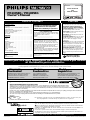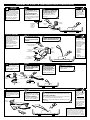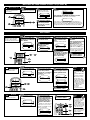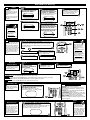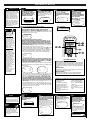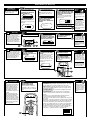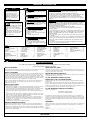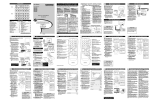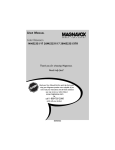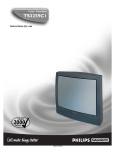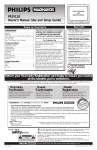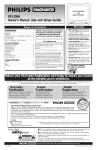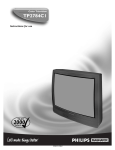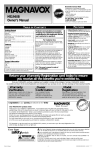Download Philips 1335 series Owner`s manual
Transcript
COLOR TELEVISION
AND
REMOTE CONTROL
PR1335B1 / PR1935B1
Owner’s Manual
EARPHONE
AUDIO
MENU
VIDEO
VOLUME
CHANNEL
POWER
Smart
SERIES
TABLE
OF
Getting Started
Warning/Precautions . . . . . . . . . . . . . . . . . . . . . . . . . . .1
Features . . . . . . . . . . . . . . . . . . . . . . . . . . . . . . . . . . . . .1
Registration . . . . . . . . . . . . . . . . . . . . . . . . . . . . . . . . . .1
Hooking Up Your TV (Antenna/Cable Connections) . . .2
VCR Connections . . . . . . . . . . . . . . . . . . . . . . . . . . . . .2
Using the Front Audio/Video In Jacks . . . . . . . . . . . . . . .3
Remote Control Operation . . . . . . . . . . . . . . . . . . . . . .3
Basic TV Operation . . . . . . . . . . . . . . . . . . . . . . . . . . . .3
Auto Install . . . . . . . . . . . . . . . . . . . . . . . . . . . . . . . . . .4
11
12
1
2
10
3
9
FEATURES
CONTENTS
• Infrared Remote Control operates your
TV and helps you set up on-screen features.
Federal Communications Commission
Warning: Any unauthorized changes
or modifications to this equipment
void the user’s authority to operate it.
• Standard Broadcast (VHF/UHF) or
Cable TV (CATV) channel capability
• Closed Captioning allows you to read TV
program dialogue as on-screen text.
4
8
7
6
5
Features
Channel Edit . . . . . . . . .
Language . . . . . . . . . . . .
Clock . . . . . . . . . . . . . . .
Timer . . . . . . . . . . . . . . .
Sleeptimer . . . . . . . . . . .
Picture Adjustments . . . .
SmartPictureTM . . . . . . . .
SmartSoundTM . . . . . . . . .
SmartLockTM . . . . . . . . . .
SmartLock Review . . . . .
SmartLock Access Code
Volume . . . . . . . . . . . . .
Surf . . . . . . . . . . . . . . . .
Closed Captioning . . . .
.
.
.
.
.
.
.
.
.
.
.
.
.
.
.
.
.
.
.
.
.
.
.
.
.
.
.
.
.
.
.
.
.
.
.
.
.
.
.
.
.
.
.
.
.
.
.
.
.
.
.
.
.
.
.
.
.
.
.
.
.
.
.
.
.
.
.
.
.
.
.
.
.
.
.
.
.
.
.
.
.
.
.
.
.
.
.
.
.
.
.
.
.
.
.
.
.
.
.
.
.
.
.
.
.
.
.
.
.
.
.
.
.
.
.
.
.
.
.
.
.
.
.
.
.
.
.
.
.
.
.
.
.
.
.
.
.
.
.
.
.
.
.
.
.
.
.
.
.
.
.
.
.
.
.
.
.
.
.
.
.
.
.
.
.
.
.
.
.
.
.
.
.
.
.
.
.
.
.
.
.
.
.
.
.
.
.
.
.
.
.
.
.
.
.
.
.
.
.
.
.
.
.
.
.
.
.
.
.
.
.
.
.
.
.
.
.
.
.
.
.
.
.
.
.
.
.
.
.
.
.
.
.
.
.
.
.
.
.
.
.
.
.
.
.
.
.
.
.
.
.
.
.
.
.
.
.
.
.
.
.
.
.
.
.
.
.
.
.
.
.
.
.
.
.
.
.
.
.
.
.
.
.
.
.
.
.
.
.
.
.
.
.
.
.
.
.
.
.
.
.
.
.
.
.
.
.
.
.
.
.
.
.
.
.
.
.
.
.
.
.
.
.4
.4
.4
.5
.5
.5
.5
.5
.6
.6
.7
.7
.7
.7
General Information
Tips . . . . . . . . . . . . . . . . . . . . . . . . . . . . . . . . . . . . . . . .8
Index . . . . . . . . . . . . . . . . . . . . . . . . . . . . . . . . . . . . . . .8
Limited Warranty . . . . . . . . . . . . . . . . . . . . . . . . . . . . . .8
For Customer Use
Enter below the Serial Number and the Model Number
of your television (located on the back of the TV). Keep
this information for future reference.
Model No. __________________________
Serial No.___________________________
This manual, your new product, and the packaging
contain materials that can be recycled and reused.
Specialized companies can recycle your product to
increase the amount of reusable materials and to minimize the amount that needs to be disposed properly.
Your product uses batteries that should not be
thrown away when depleted but should be disposed
as small chemical waste.
Please find out about the local regulations on disposal
of your old product, batteries, manual, and packaging
whenever you replace existing equipment.
Copyright 2000 by Philips Consumer Electronics. All rights reserved.
SmartPicture, SmartSound and SmartLock are trademarks of Philips
Consumer Electronics.
• Auto Install quickly and easily selects stations available in your area.
• Sleeptimer automatically turns off the TV
at a preset time.
• Language Selection allows you to choose
English or Spanish on-screen menus. This
does not affect the language of Closed
Captioning.
• SmartLock lets you control what channels
or programming can be watched. If a program’s rating meets or exceeds the limit you
select, you must enter an access code
before you can view the programming.
• Automatic Shut Off turns off the TV after
15 minutes when it is on a channel that is
not receiving a broadcast signal (for example, if a station has gone off the air for the
night).
This owner’s manual is
made of recycled paper.
Return your Warranty Registration card today to ensure you receive
all the benefits you’re entitled to.
Once your PHILIPS MAGNAVOX purchase is registered, you’re eligible to receive all the privileges of owning a PHILIPS MAGNAVOX product. So complete and return the
Warranty Registration Card enclosed with your purchase at once. And take advantage of these important benefits.
Owner
Confirmation
Model
Registration
Registering your product within 10 days confirms your right to maximum protection
under the terms and conditions of your
PHILIPS MAGNAVOX warranty.
Your completed Warranty
Registration Card serves as
verification of ownership in the
event of product theft or loss.
Returning your Warranty Registration Card
right away guarantees you’ll receive all
the information and special offers which you
qualify for as the owner of your model.
S REG
RATION
ry!
r
u
H
EEDED W
Congratulations on your purchase, and welcome to the “family!”
ST
N
I
Warranty
Verification
D
HIN 10
Robert Minkhorst
President and Chief Executive Officer
Know these
safetysymbols
CAUTION
RISK OF ELECTRIC SHOCK
DO NOT OPEN
CAUTION: TO REDUCE THE RISK OF ELECTRIC SHOCK, DO NOT
REMOVE COVER (OR BACK). NO USER-SERVICEABLE PARTS
INSIDE. REFER SERVICING TO QUALIFIED SERVICE PERSONNEL.
IT
AY
Dear PHILIPS MAGNAVOX product owner:
Thank you for your confidence in PHILIPS MAGNAVOX. You’ve selected one of the best-built, best-backed products
available today. And we’ll do everything in our power to keep you happy with your purchase for many years to come.
As a member of the PHILIPS MAGNAVOX “family,” you’re entitled to protection by one of the most comprehensive warranties and outstanding service networks in the industry.
What’s more, your purchase guarantees you’ll receive all the information and special offers for which you qualify, plus easy access to accessories
from our convenient home shopping network.
And most importantly you can count on our uncompromising commitment to your total satisfaction.
All of this is our way of saying welcome–and thanks for investing in a PHILIPS MAGNAVOX product.
Sincerely,
P.S. Remember, to get the most from your PHILIPS MAGNAVOX product, you must return your
Warranty Registration Card within 10 days. So please mail it to us right now!
t
s The “exclamation point” calls attention to features for which you should read the enclosed literature
This “bolt of lightning” indicates uninsulated material within your unit which may cause an electrical
shock. For the safety of everyone in your household, please do not remove product covering.
closely to prevent operating and maintenance problems.
WARNING: TO PREVENT FIRE OR SHOCK HAZARD, DO NOT EXPOSE THIS EQUIPMENT TO
RAIN OR MOISTURE.
CAUTION: To prevent electric shock, match wide blade of plug to wide slot and fully insert.
ATTENTION: Pour éviter les choc électriques, introduire la lame la plus large de la fiche dans la borne correspondante de la prise et pousser jusqu’au fond.
Visit our World Wide Web Site at http://www.philipsmagnavox.com
Printed in Malaysia
-1-
IB8230E001 / 0EMN01704 / L1008UG, L1108UG ★★★★★
HOOKING UP YOUR TV (ANTENNA/CABLE CONNECTIONS)
COMBINATION
UHF/VHF
ANTENNA
SMART
HELP
If your antenna has a
round connector (75Ω),
then you're ready to connect it
to the TV.
If your antenna has flat
twin-lead wire (300Ω), you
first need to attach the antenna
wires to the screws on a 300
to 75Ω adaptor.
A
combination antenna
receives normal broadcast
channels (VHF 2-13 and UHF
14-69). Your connection is easy
since there is only one 75Ω
(ohm) antenna jack on the
back of your TV - and that’s
where the antenna goes.
Push the round end of
the adaptor (or cable) onto
the ANT(enna) IN jack on
the back of the TV. If the
round end of the adaptor or
cable is threaded, screw it
down tight.
Combination
VHF/UHF
Antenna
(Outdoor or
Indoor)
To set the
TV to select only
the channel numbers in your area,
see Auto Install on
page 4.
300 to 75Ω
Adaptor
Twin-lead
Wire
OR
ANT.IN
Round Cable
75Ω
Back of TV
SMART
HELP
SEPARATE UHF/VHF
Y
ou may have two separate
antennas. One antenna is
for VHF channels (2-13) and
the other antenna is for UHF
channels (14-69).
For homes with separate
UHF/VHF antennas, you will
need an optional combiner
before you can connect the
antennas to the TV.
Attach the separate
UHF and VHF antennas to
the correct screws on the
combiner.
Push the round end of the
combiner onto the ANT(enna)
IN jack on the back of the TV.
To order
any optional
accessory, contact
your dealer. Or,
call 1-800-851-8885
and refer to the following part numbers to order.
Outdoor UHF Antenna
(Twin-lead 300Ω)
Outdoor VHF
Antenna
(Twin-lead 300Ω)
• UHF/VHF
Combiner:
4835 466 97016
• 75-300Ω
Adaptor:
M61009
Round
End
Twin-lead
Wire
UH
F
300
‰
75-300Ω
Adaptor
VHF
• 300-75Ω
Adaptor:
4835 218 27003
OR
R
TO
AP
AD
Outdoor VHF
Antenna
(Round cable 75Ω)
00
‰
-3
75
ANT.IN
U/V
Combiner
Back of TV
VCR CONNECTIONS
T
he basic Antenna/Cable to
VCR to TV connection is
shown here. If you have a Cable
Box, refer to the VCR owner’s
manual for details.
Connect your
Antenna or Cable signal to
the IN FROM ANT(enna)
jack on the VCR.
300 to 75Ω Adaptor
Connect a coaxial
cable to the OUT TO
TV jack on the VCR
and to the ANT(enna)
IN jack on the TV.
The coaxial cable may be
supplied with the VCR.
Refer to the VCR
owner's manual for other
possible connections and for
operating details.
Coaxial cable
Outdoor
VHF/UHF
Antenna
IN FROM ANT.
Cable TV signal
OUT TO TV
ANT.IN
VCR
Back of TV
SMART
HELP
CABLE TV
Y
our Cable TV signal may be
a single (75Ω) cable or a
Cable Box installation. In either
case, the connection to the TV
is very easy.
Cable TV
Company
If you do not have a
Cable Box, then you're ready
to connect your Cable TV signal
to the TV.
If you have a Cable Box:
Connect the Cable TV signal to
the IN jack on the Cable Box.
If you do not have a Cable Box, connect the
Cable TV signal directly to the ANT(enna) IN jack on the
TV.
If you have a Cable Box:
Use a coaxial cable to connect the OUT jack of the Cable
Box to the ANT(enna) IN jack on the TV.
NOTE: The coaxial cable might be supplied by the Cable
TV company.
Cable TV Signal (75Ω)
Cable Box
IN
OR
To select
only the channels on
your Cable system,
see Auto Install
(page 4).
If you use a Cable
Box, set the TV to
the same channel as
the CH 3/4 switch
on the back of the
Cable Box and
select channels at
the Cable Box.
OUT
Coaxial cable
ANT.IN
Back of TV
-2-
Note to the Cable TV System Installer:
This reminder is provided to call the Cable TV
system installer’s attention to Article 820-40 of
the National Electrical Code, which provides
guidelines for proper grounding - in particular,
specifying that the cable ground shall be connected to the grounding system of the building,
as close to the point of cable entry as possible.
HOOKING UP YOUR TV (ANTENNA/CABLE CONNECTIONS) (CONT’D)
USING
THE
FRONT AUDIO/VIDEO IN JACKS
AUDIO/VIDEO IN JACKS
F
or more convenient tape
playback from a camcorder
or VCR, use the AUDIO and
VIDEO In jacks on the front of
the TV. These easily accessible
jacks allow quick connections
between the TV and the VCR
or camcorder.
SMART
HELP
When you play a tape,
select A/V IN at the TV.
Press the TV/AUX button
to select A/V IN. A/V IN will
appear on the screen.
Connect an audio
cable (not supplied) to the
AUDIO OUT jack of the
camcorder/VCR and to the
AUDIO In jack on the
front of the TV.
Connect a video cable
(not supplied) to the
VIDEO OUT jack of the
camcorder/VCR and to the
VIDEO In jack on the front
of the TV.
Turn on the camcorder/VCR and press the
PLAY button on the camcorder/VCR.
When you are finished
watching the tape, press
the STOP button on the
camcorder/VCR.
EARPHONE
AUDIO
VIDEO
MENU
VIDEO AUDIO
OUT
VOLUME
CHANNEL
POWER
Smart
SERIES
Audio Cable (white) from
AUDIO OUT to AUDIO In
Video Cable (yellow) from
VIDEO OUT to VIDEO In
SETTING UP
AND
T
1. Slide off the battery
compartment lid on the
bottom of the remote
control.
2. Insert two AA batteries (supplied) into the
battery compartment
as indicated inside the
compartment. Batteries
installed incorrectly may
damage the remote control.
3. Replace the lid.
Battery
Compartment
Lid
Battery
Compartment
Point the remote control toward
the remote sensor on the TV when operating
the TV with the remote control.
POWER
POWER Button
Press to turn the TV ON and OFF.
MENU Button
Press to access the on-screen menu or to
remove the menu. Press the CH(annel)
▲/▼ buttons to select an item in the menu.
Press the VOL(ume) B/{ buttons to adjust
an item in the menu or to advance to the
next menu.
TV/AUX
SLEEP
TV/AUX Button
Press to select A/V IN mode (for viewing tape playback at the TV from a VCR or camcorder). See Using
the Front Audio/Video In Jacks above for details. Press
again to return to another TV channel.
SLEEP Button
Press to set the TV to turn itself OFF automatically.
Details are on page 5.
CH.
VOL.
VOL.
CH.
MENU
Number Buttons
Press to select channels.
• Cable Users
Enter channel numbers as a two-digit number for the quickest results. For example, to
select channel 6, press 0,6. If you only press
the Number 6 button, channel 6 will be
selected after a brief delay. (There also may
be a brief delay when you select channels
10, 11, and 12.) If you want to select channels 100 and above, enter channel numbers
as a three-digit number. For example, to
select channel 117, press 1, 1, 7.
• Antenna Users
Enter channel numbers as a two-digit number for the quickest results. You may only
select channels 2-69. For example, to select
channel 5, press 0,5. If you only press the
Number 5 button, channel 5 will be selected
after a brief delay.
STATUS/EXIT
1
2
3
4
5
6
7
8
9
0
SURF
CC
CLOCK
SMART
SMART
PICTURE
SOUND
MUTE
CH(annel) ▲/▼ Buttons
Press to scan through available channel numbers. Press
to select an item in the on-screen menu.
VOL(ume) B/{ Buttons
Press to adjust the TV sound level. Press to adjust an
item in the on-screen menu or to advance to the next
menu.
MUTE Button
Press to turn OFF the sound on the TV. Press again to
restore the sound.
STATUS/EXIT Button
Press to see the current channel number on the TV
screen for five seconds. The time also will appear if
the clock is set. Details are on page 4.
Press to remove the on-screen menu. You also may
remove the menu by pressing the CH(annel) ▲/▼
buttons to select EXIT, then pressing the VOL(ume)
B/{ buttons. (You may need to select EXIT repeatedly to completely remove all of the menus.)
SURF Button
Press to go through your memorized SURF channels
or press to return to the channel you were viewing
immediately before switching to your current channel.
Details are on page 7.
CC (Closed Caption) Button
Press repeatedly to select a Closed Caption
mode. Details are on page 7.
CLOCK Button
Press to set the TV’s clock or timer. To set the clock,
see page 4. To set the timer, see page 5.
SMART PICTURE Button
Press to select a SmartPicture setting.
Details are on page 5.
SMART SOUND Button
Press to set SmartSound to ON or OFF.
Details are on page 5.
SMART
HELP
TELEVISION
Press the POWER
button to turn ON the TV.
Be sure to connect the TV
power cord to a standard
AC outlet.
EARPHONE
AUDIO
VIDEO
MENU
VOLUME
CHANNEL
If the VCR or camcorder has Right and
Left AUDIO OUT
jacks, you will need
a “Y” connector
cable in order to
connect the camcorder/VCR to the
TV. Or, check the
owner’s manual of
the camcorder or
VCR to see how to
connect to a TV that
has a single AUDIO
In jack.
USING YOUR TV
REMOTE
o load the batteries into the
remote control:
When you are
finished watching the
tape, press the
TV/AUX button on
the TV remote control to return to
viewing normal TV
channels.
Press the VOLUME
▲/▼ buttons to adjust
the sound level.
Press the CHANNEL ▲/▼ buttons to
select available TV channels.
POWER
Smart
SERIES
MENU
VOLUME
CHANNEL
POWER
Remote Sensor
Note:
• You can connect earphones (not supplied) to the EARPHONE jack on the
front of the TV for private, personal listening.
-3-
Press the MENU button
to display the TV’s on-screen menu.
Press the CHANNEL ▲/▼ buttons to select an item in the menu.
Press the VOLUME ▲/▼ buttons to adjust an item in the menu
or to advance to the next menu.
Note: To remove the menu, press
the CHANNEL ▲/▼ buttons to
select EXIT. Then, press the VOLUME ▲ or ▼ button. (You may
need to select EXIT repeatedly to
completely remove all of the
menus.)
Or, press the MENU button,
repeatedly if necessary, to remove
the on-screen menus.
The current
channel number
will appear briefly
when the TV is first
turned ON and with
channel changes. To
display the channel
number for five seconds, press the STATUS/EXIT button.
You can turn on the
TV by pressing the
CHANNEL ▲/▼ buttons on the front of
the TV. The
CH(annel) ▲/▼ buttons of the remote
control will not turn
on the TV power.
SETTING UP
AND
USING YOUR TV (CONT’D)
AUTO INSTALL
F
ollow these steps to quickly
add area channels into the
TV’s memory.
Press the POWER
button to turn ON the TV.
POWER
TV/AUX
Press the MENU
button. The main menu
appears on the TV screen.
SETUP
EXIT
BRIGHTNESS
COLOR
PICTURE
SLEEP
B
B
24
31
31
Press the CH(annel) ▲/▼ buttons to select AUTO
INSTALL.
LANGUAGE
AUTO INSTALL
CHANNEL EDIT
EXIT
ENG
B
B
B
Then, press the VOL(ume) B or { button to enter
AUTO INSTALL, which will set up the channels.
AUTO STORE
1
CH.
VOL.
Press the CH(annel)
▲/▼ buttons to select
SETUP. Then, press the
VOL(ume) B or { button to continue.
VOL.
CH.
MENU
MUTE
STATUS/EXIT
1
2
3
When setup is complete, the SETUP menu will appear for a
moment, then the lowest stored channel will be selected. Now,
when you press the CH(annel) ▲/▼ buttons, you will only scan
through channels that have been memorized and are available.
FEATURES
CHANNEL EDIT
C
Press the MENU button, then press the
CH(annel) ▲/▼ buttons to
select SETUP.
HANNEL EDIT makes it
easy for you to add other
channels or drop unwanted
channels from the TV’s memory.
SmartLock
SmartLock REVIEW
SETUP
EXIT
BRIGHTNESS
Press the CH(annel)
▲/▼ buttons to select
CHANNEL EDIT.
B
B
B
B
24
AUTO INSTALL
CHANNEL EDIT
EXIT
LANGUAGE
VOL.
STATUS/EXIT
1
2
3
4
5
6
7
8
9
0
SURF
CC
EXIT
CHANNEL
SKIPPED
B
10
YES
While CHANNEL is
selected, press the
VOL(ume) B or { button
or the Number buttons to
select the channel you
want to add or skip.
CH.
MENU
Press the VOL(ume)
B or { button to continue
to the CHANNEL EDIT
menu.
CHANNEL will be selected.
B
B
B
ENG
_
CH.
VOL.
Press the VOL(ume)
B or { button to continue
to the SETUP menu.
MUTE
EXIT
CHANNEL
SKIPPED
C OC
Press the MENU but-
F
ton.
SETUP
EXIT
BRIGHTNESS
COLOR
PICTURE
POWER
TV/AUX
B
B
33
29
36
Press the CH(annel)
▲/▼ buttons to select
SETUP, then press the
VOL(ume) B or { button
to continue. LANGUAGE
will be selected.
EXIT
LANGUAGE
AUTO INSTALL
CHANNEL EDIT
SLEEP
B
ENG
B
B
Press the VOL(ume)
B or { button to select
ENG for English menus or
ESP for Spanish menus.
EXIT
LANGUAGE
AUTO INSTALL
CHANNEL EDIT
B
ENG
B
B
SALIDA
B
IDIOMA
ESP
AUTOPROGRAMACION B
REVISAR CANAL
B
CH.
VOL.
VOL.
CH.
MENU
STATUS/EXIT
1
2
3
4
5
6
MUTE
Press the
STATUS/EXIT button.
CLOCK
F
ollow these steps to set
the clock on the TV.
Press the
STATUS/EXIT button
when you are finished.
B
18
YES
LANGUAGE
ollow these steps to
change the language of
the on-screen menus.
Press the CH(annel)
▲/▼ buttons to select
SKIPPED.
Then, press the VOL(ume)
B or { button to set
SKIPPED to YES (if you
want to skip past the channel
when using the CH(annel)
▲/▼ buttons) or NO (if you
want the channel to be available when you are using the
CH(annel) ▲/▼ buttons).
Press the CLOCK
button. SET CLOCK will be
selected.
SET TIMER
EXIT
SET CLOCK
TIMER
CHANNEL
- - : - - AM
B
- - : - - AM
OFF
2
Press two Number
buttons to enter the hour
and two Number buttons to
enter the minute. Then,
press the VOL(ume) B or
{ button to select AM or
PM.
For example, to set the clock to
8:05 PM, press 0, 8, 0, 5, then
press the VOL(ume) B or {
button to choose PM.
SET TIMER
EXIT
SET CLOCK
TIMER
CHANNEL
- - : - - AM
B
8 : 05 PM
OFF
1
-4-
Press the
STATUS/EXIT button.
CH.
VOL.
VOL.
CH.
MENU
STATUS/EXIT
1
2
3
4
5
6
7
8
9
0
SURF
CC
CLOCK
MUTE
SMART
HELP
If you accidentally
chose Spanish and need
English:
1) Press the MENU button.
2) Press the CH(annel)
▲/▼ buttons to select
INSTALACION, then
press the VOL(ume) B
or { button to continue.
3) IDIOMA will be selected. Press the VOL(ume)
B or { button to have
ENG appear beside
LANGUAGE.
4) Press the
STATUS/EXIT button.
SMART
HELP
You can enter the
CLOCK menu by pressing the MENU button,
then pressing the
CH(annel) ▲/▼ buttons
to select CLOCK. Then,
press the VOL(ume) s
or B button and continue with step 2 at left.
To see the current time
on the TV screen for five
seconds, press the STATUS/EXIT button.
The time will be erased if
the power fails.
FEATURES (CONT’D)
TIMER
F
ollow these steps to set
the Timer.
The Timer turns on the TV
automatically at a specified
time within the next 24
hours.
Before you begin, make sure
the clock is set. Details are
on page 4.
Press the CH(annel) ▲/▼
buttons to select CHANNEL.
Use the Number buttons or the
VOL(ume) B or { buttons to
select the channel to which you want
the TV to tune when it turns on.
Press the CLOCK button,
then press the CH(annel) ▲/▼
buttons to select TIMER.
EXIT
SET CLOCK
TIMER
CHANNEL
SET TIMER
B
8 : 05 PM
OFF
2
- - : - - AM
SET CLOCK
TIMER
CHANNEL
SET TIMER
EXIT
Press the VOL(ume) B or
{ button to set TIMER to ON.
SMART
HELP
To cancel the
Timer, select OFF at
step 2.
EXIT
SET CLOCK
TIMER
CHANNEL
SET TIMER
B
8 : 05 PM
ON
2
- - : - - AM
Press the STATUS/EXIT
button. Turn off the TV. It will turn
on at the time you set. When the TV
turns on, Timer information will
appear on the screen briefly.
8 : 05 PM
ON
12
- - : - - AM
B
CH.
VOL.
Press the CH(annel) ▲/▼
buttons to select SET TIMER.
Press two Number buttons to
enter the hour and two Number
buttons to enter the minute.
Then, press the VOL(ume) B or
{ button to select AM or PM.
To check your Timer
setting, press the STATUS/EXIT button.
TIMER
CHANNEL
SET TIMER
EXIT
SET CLOCK
VOL.
CH.
MENU
ON
2
10 : 30 AM
B
8 : 05 PM
MUTE
STATUS/EXIT
1
2
3
4
5
6
7
8
9
0
SURF
CC
CLOCK
SMART
SMART
PICTURE
SOUND
The Timer will be
erased if the power fails.
SMART
HELP
SLEEPTIMER
H
ave you ever fallen asleep
in front of the TV, only to
have it wake you up at 2 a.m.
with a test pattern screeching
in your ears? Well, your TV
can save you all that trouble by
automatically turning itself off.
Set the Sleeptimer simply by
pressing the SLEEP button, or
you may use the on-screen
menu.
Press the SLEEP button repeatedly to pick the amount of
time (15 minutes to 120 minutes) before the TV turns itself off. The
selected length of time will appear on the screen for five seconds.
One minute before the TV shuts itself off, the seconds will count
down on the screen.
POWER
TV/AUX
To see how
many minutes remain
before the TV shuts
itself off, press the
SLEEP button once or
press the
STATUS/EXIT button.
SLEEP
CH.
VOL.
VOL.
OR
CH.
MENU
Press the VOL(ume) B/{
buttons repeatedly to select the
amount of time or OFF.
Press the MENU button.
STATUS/EXIT
1
2
MUTE
To cancel a
SLEEPTIMER setting,
press the SLEEP button
twice so that OFF
appears on the screen.
3
Press the STATUS/EXIT
button to remove the menu.
Press the CH(annel) ▲/▼
buttons to select SLEEPTIMER.
The Sleeptimer will be
cancelled if the power
fails.
PICTURE
ADJUSTMENTS
T
o adjust your TV picture
controls, select a channel
and follow these steps.
Press the MENU button, then press the
CH(annel) ▲/▼ buttons to
select a control.
SETUP
EXIT
BRIGHTNESS
COLOR
PICTURE
Press the VOL(ume)
B/{ buttons to adjust the
selected picture control.
Press the
STATUS/EXIT button.
B
B
24
31
31
CH.
VOL.
VOL.
CH.
BRIGHTNESS Press the VOL(ume) B/{ buttons until the darkest parts of the picture are as bright as you prefer.
COLOR Press the VOL(ume) B/{ buttons to add or reduce color.
PICTURE Press the VOL(ume) B/{ buttons until the lightest parts of the picture show good detail.
SHARPNESS Press the VOL(ume) B/{ buttons to improve detail in the picture.
TINT Press the VOL(ume) B/{ buttons to obtain natural skin tones.
MENU
STATUS/EXIT
1
2
3
4
5
6
MUTE
SMARTPICTURE
F
ollow these steps to
select a picture quality
that suits the programming
you are watching.
SMART PICTURE SETTINGS
Press the SMART PICTURE button
repeatedly until the desired SmartPicture
setting appears on the screen.
You may choose PERSONAL, MOVIES,
SPORTS, WEAK SIGNAL, or VIDEO GAMES.
MENU
MUTE
STATUS/EXIT
1
2
3
4
5
6
7
8
9
0
SURF
PERSONAL: Normal picture quality.
MOVIES: Higher COLOR setting and lower PICTURE setting than PERSONAL, resulting in a more
colorful picture.
SPORTS: Higher PICTURE setting than PERSONAL, resulting in a brighter picture.
WEAK SIGNAL: Lower settings for COLOR, PICTURE, and SHARPNESS. Use when channel reception
is poor due to a weak antenna or cable signal.
VIDEO GAMES: Lower PICTURE settings than
PERSONAL, resulting in a dimmer picture. Use when
playing video games.
PERSONAL
CC
SMARTSOUND
D
o you sometimes notice
that parts of TV programs are louder than others? Or do you wish commercials wouldn’t be louder
than the TV program?
SmartSound allows you to
minimize the volume differences in programming.
Press the SMART SOUND button repeatedly
to set Smart Sound to ON or OFF.
When Smart Sound is ON, the TV adjusts the sound automatically, decreasing the volume of loud sounds and
increasing the volume of quiet sounds.
Smart Sound
ON
CLOCK
SMART
SMART
PICTURE
SOUND
CH.
VOL.
VOL.
CH.
MENU
STATUS/EXIT
1
2
3
4
5
6
7
8
9
0
SURF
CC
-5-
SMART
HELP
CLOCK
SMART
SMART
PICTURE
SOUND
MUTE
You can also set
this feature at AVL (Auto
Volume Level) in the
main menu. Press the
MENU button, then press
the CH(annel) K/L buttons to select AVL. Then,
press the VOL(ume) {
or B button to select
ON or OFF. Press the
STATUS/EXIT button.
FEATURES (CONT’D)
SMARTLOCK
S
martLock enables parents to
prevent their children from
watching inappropriate material
on TV. SmartLock reads the
ratings for programming
(except for news and sports
programs, unedited movies on
premium cable channels, and
Emergency Broadcast System
signals), then denies access to
programming if the program’s
rating meets or exceeds the
limitations you select. To block
specific ratings or channels,
follow these steps.
SMART
HELP
To set a new
access code, see
SmartLock Access
Code on page 7.
If the “Incorrect
Access Code...” message appears after
step 2, enter the correct access code. In
order to protect the
privacy of the access
code, an X will
appear on the screen
instead of the
number you enter.
A “CHANNEL XX
BLOCKED...” message will appear
when someone tries
to access the blocked
programming. If you
want to view this
programming, enter
your access code.
The channel will
remain blocked until
you enter the correct code. If you do
not know the code,
you will have to
select another channel using the
CH(annel) o/p
buttons.
When you turn off
the TV once, the
programming is
blocked again.
Press the MENU
button, then press the
CH(annel) ▲/▼ buttons to
select SmartLock. Then,
press the VOL(ume) B or
{ button to continue.
Use the Number buttons to enter your 4-digit
access code. The default code
is 0711. If you have not set up
your personal access code, you
should use 0711.
B
A/CH
B
B
B
B BLOCK
– – – –
CHANGE CODE
Options
Channels Blocked
Movie Ratings
Parental Guidelines
If you selected Blocking Options at step 4:
Press the CH(annel) ▲/▼ buttons to select Master Disable,
Block Unrated or Block No Rating. Then, press the
VOL(ume) B or { button to select ON or OFF. To return
to the main BLOCK menu, press the MENU button. Details of the
Blocking Options are given at right.
SMART
HELP
If you do not use the
VOL(ume) B or s
button to advance through
the SmartLock REVIEW
screens, the screens will
advance automatically within
10 seconds.
Press the
STATUS/EXIT button.
BLOCKING OPTIONS
B Master Disable
Block Unrated
Block No Rating
[OFF]
[OFF]
[OFF]
POWER
If you selected Channels Blocked at step 4:
Channel will be selected. Press the VOL(ume) B or {
button or use the Number buttons to select the channel
you want to block. Press the CH(annel) ▲/▼ buttons to
select Blocked, then press the VOL(ume) B or { button
to select ON or OFF. If Blocked is ON, the channel can not be
watched until the viewer enters the access code.
To reset all channels for viewing, press the CH(annel) ▲/▼ buttons
to select Clear All, then press the VOL(ume) B or { button.
(Channel will be selected again.) Remember, viewing could still be
blocked by another SmartLock setting (such as Movie Ratings).
To return to the main BLOCK menu, press the MENU button.
B Channel
Blocked
Clear All
PARENTAL GUIDELINES
[OFF]
[ON]
[ON]
[ON]
[ON]
[ON]
TV-PG
[ON]
D
L
S
V
[ON]
[OFF]
[OFF]
[OFF]
B TV-Y
[OFF]
TV-Y7
>
--------------------TV-G
[OFF]
TV-PG
>
TV-14
>
TV-MA
>
Press the MENU button, then press the
CH(annel) ▲/▼ buttons to
select SmartLock
REVIEW.
SURF
SmartLock
SmartLock REVIEW
SETUP
EXIT
VOL.
CH.
MENU
A/CH
B
B
B
B
Press the VOL(ume)
B or { button so that
the SmartLock settings for
Movie Ratings and Parental
Guidelines appear.
Ratings that are blocked will
appear on the screen. An “X”
will appear if a specific sub-rating is blocked, such as V for
Violence in the TV-14 category.
1
2
3
4
5
6
7
8
9
0
SURF
CC
CLOCK
R NC-17 X
Parental Guidelines
--------------------TV-G
D L S V
TV-PG
TV-14
TV-MA
x
x
-
NEXT=B
-6-
x
x
x
x x
x x
SMART
BLOCKING OPTIONS
• Master Disable
When Master Disable is ON, all settings of Channels Blocked,
Movie Ratings, Parental Guidelines, Block Unrated, and Block
No Rating are ineffective. SmartLock DISABLED will appear
when you look at SmartLock Review. All programming may be
viewed.
• Block Unrated
When Block Unrated is ON, TV programs are blocked when
the show is broadcast as Unrated.
• Block No Rating
When Block No Rating is ON, TV programs are blocked
when the show is broadcast without rating information.
PARENTAL GUIDELINES RATING EXPLANATIONS
•
•
•
•
•
V-Violence
S-Sexual situations
L-Language
D-Inappropriate dialogue
FV-Fantasy Violence may
frighten children under
seven; TV-Y7 category only.
Some cartoons may have
this rating.
• TV-Y - Appropriate for all
children.
Press the VOL(ume)
B or { button to
advance to the Channels
Blocked screen. All currently blocked channels will
appear.
Channels Blocked
07
18
32
• TV-Y7 - Appropriate for
children seven and older.
• TV-G - General Audience
• TV-PG - Parental Guidance
suggested.
• TV-14 - Unsuitable for children under 14.
• TV-MA - Mature audience
only.
Press the VOL(ume)
B or { button to
advance to the Block
Unrated and Block No
Rating screen, which
shows if these options are
set to On or Off.
Block Unrated
On
Block No Rating Off
NEXT=B
Movie Ratings
MUTE
STATUS/EXIT
SMART
MOVIE RATINGS
SLEEP
CH.
2
[OFF]
If you selected Movie Ratings or Parental Guidelines at step 4:
Press the CH(annel) ▲/▼ buttons to select the rating you
want to block. Then, press the VOL(ume) B or { button
so that ON appears beside the rating.
For example, if you set PG to ON, you may not view PG programming because the block is on. Programs with a PG or higher rating
will be blocked.
G
B PG
PG-13
R
NC-17
X
TV/AUX
VOL.
CHANNELS BLOCKED
TV-PG
o check your SmartLock
settings, follow these steps.
You will know what types of
programming and which channels are blocked from viewing.
BLOCK
Enter Your Access Code
B Blocking
B
T
Press the
CH(annel) ▲/▼ buttons
to select Blocking
Options, Channels
Blocked, Movie Ratings
or Parental Guidelines.
Then, press the
VOL(ume) B or { button to continue.
SmartLock
SmartLock
CLOCK
SURF
SmartLock
SmartLock REVIEW
SETUP
• More specific sub-ratings are available for TV-Y7, TV-PG, TV-14,
and TV-MA. When you press the VOL(ume) B/{ buttons to
select TV-Y7, TV-PG, TV-14 or TV-MA, additional sub-ratings
will appear. Press the VOL(ume) B or s button to set
the main rating to ON. Then, press the CH(annel) ▲/▼
buttons to select a specific sub-rating. Then, press the
VOL(ume) B/{ buttons so that ON appears beside the
sub-rating. If you select the main rating and turn it on or off,
the sub-ratings will turn on or off automatically. But, you can
always turn sub-ratings on or off by selecting them individually.
You can only turn on a sub-rating (for example, D) if the main
rating (such as TV-PG) is set to ON.
SMARTLOCK
REVIEW
The SmartLock menu
will appear, and BLOCK will
be selected. Press the
VOL(ume) B or { button
to continue to the BLOCK
menu.
After 10 seconds, the main
menu will reappear. Repeat
steps 2-4 as often as necessary in order to review all
the settings.
When you are finished, press the STATUS/EXIT button.
FEATURES (CONT’D)
SMARTLOCK
ACCESS CODE
T
o change the access code,
follow these steps.
Press the MENU button, then press the
CH(annel) ▲/▼ buttons to
select SmartLock.
CLOCK
SURF
SmartLock
SmartLock REVIEW
SETUP
Press the Number buttons to enter your old access
code. If you have never set up
your personal access code, use
0711.
B
A/CH
B
B
B
Press the VOL(ume) B or
{ button to continue. The
SmartLock Access Code screen
will appear.
Press the CH(annel) ▲/▼
buttons to select CHANGE
CODE. Then, press the
VOL(ume) B or { button to
continue.
Use the Number buttons to
enter your desired access code in
the New Code space. Then, enter
the same code in the Confirm
Code space.
Your new access code should be
recorded. You will return to the
SmartLock menu.
New Code
– – – –
Confirm Code
– – – –
SmartLock
SmartLock
BLOCK
Press the STATUS/EXIT
button.
B CHANGE CODE
– – – –
Enter Your Access Code
VOLUME
T
here are two ways to adjust
the TV’s volume. Follow
these steps to adjust the volume
using the on-screen menu.
Or, you can adjust the volume
using the VOL(ume) B/s buttons on the remote control or
the VOLUME o/p buttons on
the TV.
Press the MENU button.
CH.
VOL.
SHARPNESS
TINT
VOLUME
AVL
SLEEPTIMER
VOL.
CH.
MENU
MUTE
STATUS/EXIT
1
2
3
4
5
6
Press the CH(annel)
▲/▼ buttons to select
VOLUME. Then, press the
VOL(ume) B/{ buttons to
adjust the volume level.
Press the
STATUS/EXIT button to
remove the menu.
34
-5
13
OFF
OFF
SMART
HELP
You cannot
use the default code
after you set up
your personal access
code.
To restore 0711 as
your personal access
code, unplug the
TV’s power cord for
10 seconds, then
plug it in again.This
is helpful when you
forget your personal
access code.
SMART
HELP
The Volume indicator should appear on
the screen briefly when
you adjust the volume.
The simplest way to
adjust the volume is by
pressing the VOL(ume)
B/s buttons.
SURF
I
f you have a few favorite channels, you can set them as Surf
channels. Then, using the SURF
button on the remote control, you
can flip through only the Surf
channels. Follow these steps to
set up the Surf channels.
Press the MENU button. Then, press the
CH(annel) ▲/▼ buttons to
select SURF.
SLEEPTIMER
CLOCK
SURF
SmartLock
SmartLock REVIEW
OFF
B
A/CH
B
B
Press the VOL(ume)
B/{ buttons to set SURF
to SURF.
If you set SURF to A/CH (alternate channel), pressing the
SURF button will allow you to
switch between the current
channel and the one you chose
just before choosing the current channel.
Press the
STATUS/EXIT button.
SMART
HELP
Use the Number buttons to select a channel.
Then, press the SURF button. The channel will become a
SURF channel.
You can memorize eight channels as
Surf channels. If you
try to memorize nine,
one of the other Surf
channels will be erased.
POWER
SLEEPTIMER
CLOCK
SURF
SmartLock
SmartLock REVIEW
TV/AUX
OFF
B
SURF
B
B
SLEEP
Surf channels will be
lost if the power fails
or if you set SURF to
A/CH in the menu.
CH.
VOL.
VOL.
CH.
MENU
CLOSED
CAPTIONING
C
losed Captioning allows you
to read the voice content of
television programs on the TV
screen. Designed to help the
hearing impaired, this feature
uses on-screen text boxes to
show dialogue and conversations while the TV program is in
progress.
Note: Broadcast stations will
often use spelling abbreviations,
symbols, dropouts and other
grammatical shortcuts in order
to keep pace with the on-screen
action. These factors vary with
the source of the captioned text
material and do not indicate a
need for TV service.
Press the CC button
repeatedly until the desired
Closed Caption mode
appears on the screen.
You may choose CAPTION 1,
CAPTION 2, TEXT 1, TEXT 2,
CAPTION MUTE or CAPTION
OFF.
POWER
TV/AUX
SLEEP
CH.
VOL.
VOL.
CH.
MENU
STATUS/EXIT
1
2
3
4
5
6
7
8
9
0
SURF
CC
CLOCK
SMART
SMART
PICTURE
SOUND
MUTE
STATUS/EXIT
1
2
3
4
5
6
7
8
9
0
SURF
CC
CLOCK
MUTE
Notes:
• Usually CAPTION 1 is the preferred Closed Caption mode.
CAPTION 1 or 2: Dialogue (and descriptions) for the action
on the captioned TV program will appear on the screen.
TEXT 1 or 2: A black box appears on the TV screen. If the
TEXT mode is available with the current TV program, text or
information will appear.
CAPTION MUTE: Closed Captions will appear only when
you mute the volume.
CAPTION OFF: Closed Captions will be completely off.
• Captions and texts may not match the TV voice broadcast
exactly.
• Interference or a weak antenna/cable signal may cause the
Closed Captioning system to function improperly.
• The caption or text characters will not appear if the menu is on
the screen.
• Remember, not all TV programs and commercials are broadcast
with Closed Captioning. Neither are all Closed Caption modes
necessarily being used by a broadcast station during the transmission of a program. Refer to your area's TV program listings
for the stations and times of shows with Closed Captioning.
• If a black box appears on the screen, you have selected TEXT 1
or TEXT 2. To remove the black box, select CAPTION 1,
CAPTION 2, CAPTION MUTE or CAPTION OFF.
-7-
SMART
HELP
Closed
Captions will be
delayed briefly when
you mute or adjust
the volume, change
channels, or press
the STATUS/EXIT
button.
GENERAL INFORMATION
TIPS
No Power
P
Cleaning and Care
• Check the TV power cord.
• Make sure the power outlet is not on a
wall switch.
lease make these simple
checks before calling for
service. These tips can save
you time and money since
charges for TV installation and
adjustment of customer controls are not covered under
your warranty.
•
•
•
•
Unplug the TV before cleaning.
Avoid using anything abrasive that could scratch the screen.
Wipe the TV screen with a clean cloth dampened with water.
Gently wipe cabinet surfaces with a clean cloth or sponge dampened with
cool clear water. Use a clean dry cloth to dry the wiped surfaces.
• Occasionally vacuum the ventilation holes or slots in the cabinet back.
• Never use thinners, insecticide sprays, or other chemicals on or near the
cabinet.
No Sound
• Check the VOL(ume) B/{ buttons.
• Check the MUTE button.
As an ENERGY STAR®
Partner, Philips
Consumer Electronics
Company has determined that this
product meets the ENERGY STAR®
guidelines for energy efficiency.
ENERGY STAR® is a U.S. registered
mark.
Using products with the ENERGY
STAR® label can save energy. Saving
energy reduces air pollution and
lowers utility bills.
SmartLock
No Picture
• Check antenna/cable connections. Is the
antenna or cable properly secured to the
ANT(enna) IN jack on the TV?
Remote Doesn't Work
• Check batteries. Replace with AA Heavy
Duty (Zinc Chloride) or Alkaline
batteries if necessary.
• Clean the remote and the remote sensor
on the TV.
• Check the TV power cord.
Wrong Channel
• Repeat channel selection. See Number
Buttons on page 3 for details.
• Add desired channel numbers into the
TV memory. See CHANNEL EDIT on page
4 for details.
• Programming may be rated by the Motion Picture Association of America
(MPAA) or according to the Television Parental Guidelines. In order to
block any inappropriate programming, set your limits in both places (Movie
Ratings and Parental Guidelines).
• Ratings will remain blocked even after a power failure.
• You cannot access the menu when the “CHANNEL XX BLOCKED...”
message appears.
• If you enter the access code once, you may change channels without seeing the “CHANNEL XX BLOCKED” message again. If you turn off the TV
power, you will be asked for the access code again when you tune to a
blocked channel.
• If a power failure occurs, the default code, 0711, will be the active access
code again.
• If you connect the power cord to an AC outlet that is controlled by a wall
switch, your personal access code will be erased every time you turn off
the power at the wall switch. The default code, 0711, will be the active
code again.
• To restore 0711 as your personal access code, unplug the TV’s power
cord for 10 seconds, then plug it in again.
INDEX
Access Code . . . . . . . . . . .7
Antenna Connections . . . .2
Auto Install . . . . . . . . . . . .4
Batteries . . . . . . . . . . . . . .3
Cable TV Connections . . . .2
Channel Edit . . . . . . . . . . .4
Channel Setup . . . . . . . . . .4
CH(annel) ▲/▼ Buttons . .3
Clock . . . . . . . . . . . . . . . . .4
Closed Captioning . . . . . . .7
Coaxial Cable . . . . . . . . . . .2
Controls/Remote . . . . . . . .3
Controls/TV . . . . . . . . . . . .3
Earphone jack . . . . . . . . . .3
Features . . . . . . . . . . . . . . .1
Language . . . . . . . . . . . . . .4
MENU Button . . . . . . . . . .3
MUTE Button . . . . . . . . .3, 7
Number Buttons . . . . . . . .3
Picture Adjustments . . . . . .5
POWER Button . . . . . . . . .3
Precautions . . . . . . . . . .1, 8
Remote Control . . . . . . . .3
Remote Sensor . . . . . . . . .3
Review (SmartLock) . . . . . .6
Safety Notes . . . . . . . . . . .1
Service . . . . . . . . . . . . . . . .8
SLEEP Button . . . . . . . . .3, 5
Sleeptimer . . . . . . . . . . . . .5
SmartLock . . . . . . . . . . . .6-7
SmartPicture . . . . . . . . . . .5
SmartSound . . . . . . . . . . . .5
STATUS/EXIT Button . . . .3
SURF Button . . . . . . . . .3, 7
Timer . . . . . . . . . . . . . . . . .5
Tips . . . . . . . . . . . . . . . . . .8
TV/AUX Button . . . . . . . . .3
VCR Connections . . . . . . .2
Volume . . . . . . . . . . . . . . .7
VOL(ume) B/{ Buttons 3, 7
Warranty . . . . . . . . . . . . . .8
LIMITED WARRANTY
COLOR TELEVISION
90 Days Free Labor
One Year Free Replacement of Parts (Two Years Free Replacement on Color Picture Tube)
This product must be carried in for repair.
WHO IS COVERED?
MAKE SURE YOU KEEP...
You must have proof of purchase to receive warranty service. A sales receipt or other document showing that you purchased the product is considered proof of purchase.
Please keep your sales receipt or other document showing proof of purchase. Attach it to
this owner’s manual and keep both nearby. Also keep the original box and packing material
in case you need to return your product.
WHAT IS COVERED?
Warranty coverage begins the day you buy your product. For 90 days thereafter, all parts will
be repaired or replaced free, and labor is free. From 90 days to one year from the day of
purchase, all parts will be repaired or replaced free, but you pay for all labor charges. From
one to two years from the day of purchase, you pay for the replacement or repair of all parts
except the picture tube, and for all labor charges. After two years from the day of purchase,
you pay for the replacement or repair of all parts, and for all labor charges.
All parts, including repaired and replaced parts, are covered only for the original warranty
period. When the warranty on the product expires, the warranty on all replaced and
repaired parts also expires.
WHAT IS EXCLUDED?
Your warranty does not cover:
• labor charges for installation or setup of the product, adjustment of customer controls on
the product, and installation or repair of antenna systems outside of the product.
• product repair and/or part replacement because of misuse, accident, unauthorized repair,
or other cause not within the control of Philips Consumer Electronics Company.
• reception problems caused by signal conditions or cable or antenna systems outside the
unit.
• a product that requires modification or adaptation to enable it to operate in any country
other than the country for which it was designed, manufactured, approved, and/or authorized, or repair of products damaged by these modifications.
• incidental or consequential damages resulting from the product. (Some states do not
allow the exclusion of incidental or consequential damages, so the above exclusion may
not apply to you. This includes, but is not limited to, prerecorded material, whether
copyrighted or not copyrighted.)
• a product used for commercial or institutional purposes.
BEFORE REQUESTING SERVICE...
Please check your owner’s manual before requesting service. Adjustments of the controls discussed there may save you a service call.
TO GET WARRANTY SERVICE IN U.S.A.,
PUERTO RICO, OR U.S. VIRGIN ISLANDS...
Contact a Philips factory service center (see enclosed list) or authorized service center to
arrange repair.
(In U.S.A., Puerto Rico, and U.S. Virgin Islands, all implied warranties, including implied warranties of merchantability and fitness for a particular purpose, are limited in duration to the
duration of this express warranty. But, because some states do not allow limitations on how
long an implied warranty may last, this limitation may not apply to you.)
TO GET WARRANTY SERVICE IN CANADA...
Please contact Philips at:
1-800-661-6162 (French Speaking)
1-800-363-7278 (English Speaking)
(In Canada, this warranty is given in lieu of all other warranties. No other warranties are
expressed or implied, including any implied warranties of merchantability or fitness for a particular purpose. Philips is not liable under any circumstances for any direct, indirect, special,
incidental, or consequential damages, howsoever incurred, even if notified of the possibility of
such damages.)
REMEMBER...
WHERE IS SERVICE AVAILABLE?
Warranty service is available in all countries where the product is officially distributed by
Philips Consumer Electronics Company. In countries where Philips Consumer Electronics
Company does not distribute the product, the local Philips service organization will attempt
to provide service (although there may be a delay if the appropriate spare parts and technical
manual(s) are not readily available).
Please record below the model and serial numbers found on the product. Also, please fill out
and mail your warranty registration card promptly. It will be easier for us to notify you if
necessary.
MODEL # ________________________________________________
SERIAL #
________________________________________________
Philips Service Solutions Group, P.O. Box 2976, Longview, Texas 75606
(903) 242-4800
-8-