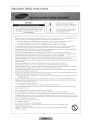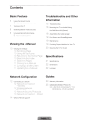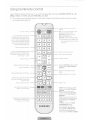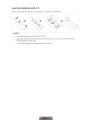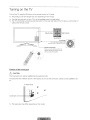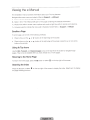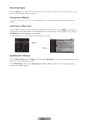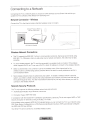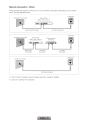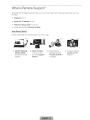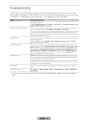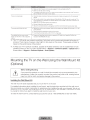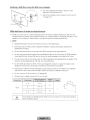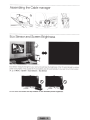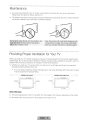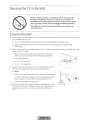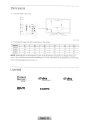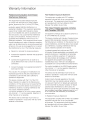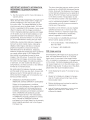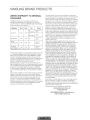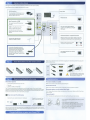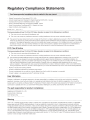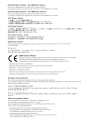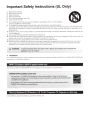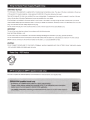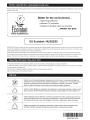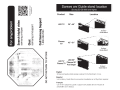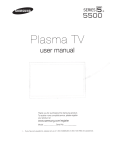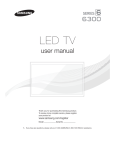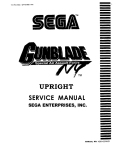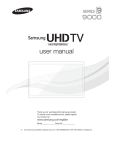Download Samsung UN32F5500 E- User manual
Transcript
SERIES[§
5500
LED TV
user manual
Thank you for purchasing this Samsung product.
To receive more complete service, please register
your product at
www.samsung .com/register
Model _ __ _ _ Serial No. _ __ _ _
"%
If you have any questions, please call us at 1-800-SAMSUNG (1 -800-726-7864) for assistance.
Important Safety Instructions
This symbol indicates that high voltage is
present inside. It is dangerous to make any kind
of contact with any internal part of this product
CAUTION TO REDUCE THE RISK OF ELECTRIC SHOCK, DO
NOT REMOVE COVER (OR BACK). THERE ARE NO USER
SERVICEABLE PARTS INSIDE. REFER ALL SERVICING TO
QUALIFIED PERSONNEL.
This symbol indicates that important literature
concerning operation and maintenance has
been included with this product
• The slots and openings in the cabinet and in the back or bottom are provided for necessary ventilation. To ensure reliable operation of this
apparatus, and to protect it from overheating, these slots and openings must never be blocked or covered.
- Do not place this apparatus in a confined space. such as a bookcase, or built-in cabinet, unless proper ventilation is provided.
- Do not place this apparatus near or over a radiator or heat register, or where it is exposed to direct sunlight
- Do not place vessels (vases etc.) containing water on this apparatus, as this can result in a fire or electric shock.
• Do not expose this apparatus to rain or place it near water (near a bathtub, washbowl, kitchen sink, or laundry tub, in a wet basement, or
near a swimming pool etc.). If this apparatus accidentally gets wet, unplug it and contact an authorized dealer immediately.
• This apparatus uses batteries. In your community, there might be environmental regulations that require you to dispose of these batteries
properly. Please contact your local authorities for disposal or recycling information.
• Do not overload wall outlets, extension cords or adaptors beyond the1r capacity, since this can result in fire or electric shock.
• Power-supply cords should be placed so that they are not likely to be walked on or pinched by items placed upon or against them. Pay
particular attention to cords at the plug end, at wall outlets, and the point where they exit from the appliance.
• To protect this apparatus from a lightning storm, or when it is left unattended and unused for long periods of time, unplug it from the wall
outlet and disconnect the antenna or cable system. This will prevent damage to the set due to lightning and power line surges.
• Before connecting the AC power cord to the DC adaptor outlet, make sure the voltage designation of the DC adaptor corresponds to the
local electrical supply.
• Never insert anything metallic into the open parts of this apparatus. Doing so may create a danger of electric shock.
• To avoid electnc shock, never touch the 1nside of this apparatus. Only a qualified technician should open this apparatus.
• Make sure to plug the power cord in until it is firmly seated. When unplugging the power cord from a wall outlet, always pull on the power
cord's plug. Never unplug by pulling on the power cord. Do not touch the power cord with wet hands.
• If this apparatus does not operate normally - in particular, if there are any unusual sounds or smells coming from it - unplug it immediately
and contact an authorized dealer or service center.
• Be sure to pull the power plug out of the outlet if the TV is to remain unused or if you are to leave the house for an extended period of time
(especially when children, elderly or disabled people will be left alone in the house).
- Accumulated dust can cause an electric shock, an electric leakage or a fire by causing the power cord to generate sparks and heat or
the insulation to deteriorate.
• Be sure to contact an authorized service center for information if you intend to install your TV in a location with heavy dust, high or low
temperatures, high humidity, chemical substances, or where it will operate 24 hours a day such in an airport, a train station, etc. Failing to
do so may lead to serious damage of your TV.
• Use only a properly grounded plug and wall outlet
- An Improper ground may cause electric shock or equipment damage. (Class I Equipment only.)
• To turn this apparatus off completely, you must disconnect it from the wall outlet Consequently, the wall outlet and power plug must be
readily accessible at all times.
• Do not allow children to hang onto the product
• Store the accessories (battery, etc.) in a location safely out of the reach of children
• Do not install the product in an unstable location such as a shaky self, a slanted fioor or a location exposed to vibration.
• Do not drop or apply any shock to the product II the product is damaged, disconnect the power cord and contact a service center.
• To clean this apparatus, unplug the power cord from the wall outlet and wipe the product using a soft, dry cloth. Do not use any chemicals
such as wax, benzene, alcohol, thinners, Insecticide, air fresheners, lubricants, or detergent These chemicals can damage the appearance
of the TV or erase the printing on the product
• Do not expose this apparatus to dripping or splashing.
• Do not dispose of batteries in lire
• Do not short-circuit, disassemble or overheat the batteries.
• There is danger of an explosion if you replace the batteries used in the remote with the wrong type of battery. Replace
only with the same or equivalent type.
• WARNING - TO PREVENT THE SPREAD OF FIRE, KEEP CANDLES OR OTHER OPEN FLAMES AWAY FROM THIS
PRODUCT AT ALL TIMES.
Contents
Basic Features
5
Troubleshooting and Other
Information
Using the Remote Control
6
7
Turning on the TV
8
Switching Between Video Sources
9
Universal Remote Control Setup
15
Troubleshooting
16
Mounting the TV on the Wall Using
the Wall Mount Kit (Optional)
18
Assembling the Cable manager
18
Eco Sensor and Screen Brightness
19
Maintenance
Viewing the e-Manual
19
Providing Proper Ventilation for Your TV
10
20
Securing the TV to the Wall
Viewing the e-Manual
10 Scrolli!l[1 a Page
10 Usin~~
Top Icons
-1! n
Pc,t'
'rn
:
+,n
,e· Page'\.._)
1t _.. i.J : ! i\
..._,........ the. 1-i
! 'r-,rr'
\._.;
10 Searching the Index
-:1 Searching r:>ages
11 1 (~!nc)i n c~ +r-,e P - f\1J1;m
,, ·'c_j
v
1 ·1 Jur--r-1 ng to a 1\!ienu itern
11 Updat1ng the e-1\!ianual
u
I
...._,.. , \...~~-
l. l
1
•
1 ,
'-
, ,~,'
!
Specifications
21
Specifications
22
Dimensions
22
Licenses
Network Configuration
Guides
12
23
Warranty Information
25
SAMSUNG BRAND PRODUCTS
Connecting to a Network
',/(-,,.-1<
12 Nk:=>t'
'-' \,._
,_,) , t
CnnrJ;:::or---~~--,
nn
,_)~ '
. . ._, .. __.. . ' \..,j
! '
25 Lli\!iiTED VVf\RRANTY TO
OFiiGNAL. PURCHASER
12 VVireiess i\Jetwork
1 2 1\Jetwork Secunty Protocols
I'~),
1 \...../
14
['\l1e-- -tlt-v'ork Corli"'lr:)c··tl' r\n - \)\/ired
- ·
··
!,,
1
.
'-...-'
What is Remote Support?
/,. ~ ,
:
~ ··
Figures and illustrations in this User Manual are provided for reference only and may differ from the actual
product appearance. Product design and specifications may change without notice.
Features of your new 1V
•
SMART HUB:
This TV features Smart Hub, a multi-purpose entertainment and family center. With Smart Hub, you
can surf the web, download applications, and stay in touch with family and friends through social
networking services. In addition, you can view or play photo, video, and music files stored on external
storage devices.
Press
8 to launch Smart Hub. Choose a service using the icons displayed in the top part of the screen.
Smart Hub services and functionality include:
Social: Watch the latest YouTube videos and you and your friends video posts on Facebook and
Twitter. You can also make video calls to friends by connecting the TV to a camera (sold separately).
Apps: Samsung Apps offers an extensive collection of free and paid news, sports, weather, and
gaming content you can directly download to and enjoy on your TV.
On TV: Check a listing of programs that are currently airing or are scheduled to air.
Movies & TV Shows: Purchase and watch movies and series without a separate external device.
Photos, Videos & Music: Play back photo, video, and music files from an external storage device.
•
Anynet+ (HDMI-CEC): This allows you to control all connected Samsung devices that support
Anynet+ with your Samsung TV's remote.
•
e-Manual: Provides a detailed, on-screen user's manual built into your TV.
•
SMART Interaction: Using this function, you can access and control menu options and functions
using motions. To use the Smart Interaction Feature, connect the SMART TV camera (sold separately)
to your TV.
•
Device Manager: Use the TV features with a USB keyboard and mouse.
•
Screen Mirroring: Displays mobile device screens on your TV using a wireless connection.
Using the Remote Control
Learn where the function buttons are on your remote. Especially note these: SOURCE, MUTE, VOL, CH,
MENU, TOOLS, G', INFO, CH LIST, RETURN, and EXIT.
~
This remote control has Braille points on the Power, Channel, and Volume buttons and can be used
by visually impaired persons.
Displays and selects the available video
sources.
.....,:.....:..__ _ STB: Turn on and off the satellite or cable
set-top box connected to the TV.
STB GUIDE: Displays the STB's EPG
(Electronic Program Guide).
STB MENU: Opens the STB's OSD (Menu).
Turns the TV on and off.
Turn on the backlight for the buttons.
The backlight lasts for only a few seconds.
Turns the remote control light on or off.
When on, the buttons become illuminated
for a moment when pressed. (Using the
remote control with this button set to On
will reduce the battery usage time.)
Gives direct access to channels.
Press to select additional digital channels
being broadcast by the same digital station.
For example, to select channel '54-3', press
'54', then press'-' and '3'.
-----:~-1
~ These buttons are only available when
L:!_Jl2_j l2J
the universal remote control is set and
TV turns on.
000
JJ000
8 0 (
-----=-..:...._
1
+
PRE-CH J---:--:-- - - Returns to the previous channel.
11
~ Cuts off the sound temporar;>;.
~ I ~ ~ LJl__
Adjusts the volume.
Changes channels.
CH
v
Displays channel lists on the screen. _ ____:~----'
::===~W---- Brings up Smart Hub applications. See the
e-Manual chapter, Smart TV Features >
Smart Hub.
Opens the OSD (Menu).
--:-:---- Displays the EPG (Electronic Program
Guide).
Quickly selects frequently used functions.
Displays information on the TV screen.
Moves the cursor, selects the on-screen ------;.....;....-1
menu items, and changes the values seen
on the TV's menu.
Exits the menu.
Returns to the previous menu.
Use these buttons according to the
directions on the TV's screen.
Use these buttons in a specific feature.
Use these buttons according to the
directions on the TV's screen.
SI\MSUNG
Inserting the Batteries (AAA X 2)
Match the polarity of the batteries to the symbols in the battery compartment.
•
r.:-~~
•
0
~-
f. .
' ··.0
"'~~~
~~~~
' ~
J
~NOTE
-
Use the remote control within 23 feet of the TV.
-
Bright light may affect the performance of the remote control. Avoid using when near special
fluorescent lights or neon signs.
-
The color and shape may vary depending on the model.
Turning on the TV
Turn on the TV using the C) button on the remote control or TV panel.
~
The product color and shape may vary depending on the model.
~ The first time you turn on your TV, it will immediately start the initial setup.
~
The TV's Controller, a small joy stick like button on the rear right side of the TV, lets you control the TV
without the remote control.
Open Smart Hub.
Select a source.
Open the menu.
Turn off the 1V.
• ------------ "fh"e"coniroi stick
is-~~~a~i~~~~-r·o·--------- "j
lower-left corner on the back of the TV. :
'
' - - - Remote control sensor
'
~
~
:
'
'
:, ___________ :
When you use the Remote control, the
standby LED does not respond, except
when you press the 6 button.
Caution of the cover-jack
lL CAUTION
The cover-jack is for use by qualified service personnel only.
To reduce the risk of electric shock or fire hazard, do not use the cover jack, unless you are qualified to do
so.
TV Rear Panel
~
The rear panel may differ depending on the model.
Switching Between Video Sources
Press the SOURCE button to switch between devices connected to the 1V.
For example, to switch to a game console connected to the second HDMI connector, press SOURCE
button. From the Source list, select HDMI2. The connector names may vary depending on the product.
Select Tools at the upper-right corner of the source screen to access the following functions.
•
Edit Name: Lets you associate a device name to an input source.
You can select the following device names in the Edit Name option:
VCR I DVD I Cable STB I Satellite STB I PVR STB I AV Receiver I Game I Camcorder I PC I DVI
PC I DVI Devices I TV I IPTV I Blu-ray I HD DVD I DMA
To associate a device name to an input source follow these steps:
1. Select Tools in the upper right corner of the source screen.
2. Select Edit Name.
3. Find the input source you want in the Source list (HDMI1, HDMI2, Component, etc.).
4. Select the blank field next to the input.
5. In the device name list that appears, select the name of the device attached to the input.
When you view the Source list, the device name and the input jack will be displayed together.
-
If you have connected a PC to the HDMIIN 3 (DVI) port with an HDMI cable, select PC from the
device name list.
-
If you have connected a PC to the HDMIIN 3 (DVI) port with an HDMI to DVI cable, select DVI PC
from the device name list.
-
If you connected an AV device to the HDMIIN 3 (DVI) port with an HDMI to DVI cable, select DVI
Devices from the device name list.
•
Information: View detailed information about the connected devices.
•
Refresh: Select if a connected device does not appear in the list. If the list does not show the device
after selecting Refresh , check the status of the 1V-to-device connection.
•
Remove USB: Remove the USB device from the list safely. This function is only available when the
USB device selected.
Universal Remote Setup: Use to configure universal remote control settings. Using the universal remote
control, you can control external devices connected to the 1V, such as a set-top box, Blu-ray player, and
AV receiver.
:-:; : ,_. ' ~··? :~~"'~'•'c:;'' '-<~''';
.
.
:·
Universal Remote Control Setup
This 1V has a universal remote control feature that lets you control cable boxes, Blu-ray players, home
theaters, and other third-party external devices connected to the 1V using the 1V's remote control.
~,
........... ,,
,,,""'
I
''
'
''
I
~
I
I
I
I
I
'
\
\
I
I
I
,,,,'''
I
I
I
I
I
I
I
I
I
....
__ ___ ... ,,'
,/
Keep a distance of 2 inches at least between the IR Extender and the external device, as the illustration
shows. Face the IR Extender toward the external device's remote control signal receiver. Note that it should
be no obstacle between IR Extender and external device. The presence of an obstacle will interfere with
the transmission of the remote control signal.
Add the External Device
1. Turn on the external device you wish to set up universal remote function for and then press SOURCE
to bring up the Source screen.
2. Select Universal Remote Setup from the top of the screen. This initiates the universal remote setup
process.
3. Follow the on-screen instruction and set up the universal remote control. If it does not work, set up the
remote control by entering the model number manually.
Viewing thee-Ma nual
The embedded e-manual contains information about your 1V's key features.
Navigate to the screen menu and select e-Manual (Support > e-Manual).
1. Select a category from the left side of the screen.
2. Select an item. Thee-Manual will open on the page containing the selected information.
~ Words in blue refer to screen menu options and words in light blue refer to remote control buttons.
~
Arrows are used to indicate the menu path. (Example: Screen Menu > Support > e-Manual)
Scrolling a Page
To scroll a page, use of one of the following methods:
or •
•
Place the focus on the •
•
Place the focus on the .oil. or
button on the remote.
~
button at the right edge of the screen.
button at the right edge of the screen, press the up or down arrow
Using the Top Icons
Use the Back, Forward , and Opened pages icons on the top left of the screen to navigate through
pages. These icons are available after you have viewed two or more pages.
Returning to the Home Page
To return to the home page, press the rJ button or select
.ft. on the top right of the screen.
Searching the Index
Press the mbutton or select ..1. on the top right of the screen to display the index. Select a term to display
the page containing the term.
Searching Pages
Press the [!I button or select .Cl... on the top right of the screen , and enter search criteria. Select a page
from the list of search results to display it.
Closing the e-Manual
To close thee-Manual, press hold the RETURN button or select X at the upper-right corner of the
screen.
Jumping to a Menu Item
To jump directly to the menu item that is described in the current section, select Ci~~lJ It is possible
to jump from a menu item directly to the related section in thee-Manual. On the screen menu, press the
E-MANUAL button that appears on the screen.
~
This feature may not be available, depending on the menu.
Updating the e-Manual
Open the Smart Hub and select Apps, and then select More Apps. The e-manual can be updated in the
same way with an application update.
On the More Apps screen, select Update Apps . Select e-Manual from the list. The e-Manual starts
updating to the latest version.
Connecting to a Network
Connecting the TV to a network gives you access to online services such as Smart Hub and lets you
update the TV's software online directly from Samsung.com.
Network Connection - Wireless
Connect the TV to the Internet using a standard wireless router or modem.
Wireless IP Router or Modem
that has a DHCP Server
-- - -··-=------ -
The LAN Port on the Wall
((<
;
I
LAN Cable (Not Supplied)
Wireless Network Precautions
•
This TV supports the IEEE 802.11 a/b/g /n communication protocols. Samsung recommends using
IEEE 802.11 n. Otherwise, when you play video over a network connection, the video may not play
smoothly.
•
To use a wireless network, the TV must be connected to a wireless router or modem. If the wireless
router supports DHCP, the TV can use a DHCP or static IP address to connect to the wireless network.
•
Select a channel that is not currently in use for the wireless router. If the channel set for the
wireless router is currently being used by another device, the result is usually interference and/or a
communications failure.
•
Most wireless networks have an optional security system. To enable a wireless network's security
system, you need to create a security key using characters and numbers, and then enter that key into
the router through its menu. You then must enter this security key into any other devices you want to
connect to the wireless network.
Network Security Protocols
The TV only supports the following wireless network security protocols:
•
Authentication Modes: WEP, WPAPSK, WPA2PSK
•
Encryption Types: WEP, TKIP, AES
In compliance with the newest Wi-Fi certification specifications, Samsung TVs do not support WEP or TKIP
security encryption in networks running in the 802.11 n mode.
If the wireless router supports WPS (Wi-Fi Protected Setup), you can connect the TV to your network using
PBC (Push Button Configuration) or a PIN (Personal Identification Number). WPS automatically configures
the SSID and WPA key settings.
Your Smart TV cannot connect to uncertified wireless routers.
Network Connection - Wired
There are three main ways to connect your TV to your network using cable, depending on your network
setup. They are illustrated below:
TV Rear Panel
The Modem Port on the Wall
External Modem
(ADSL I VDSL I Cable TV)
LAN Cable (Not Supplied)
Modem Cable (Not Supplied)
TV Rear Panel
The Modem Port on the Wall
External Modem
(ADSL I VDSL I Cable TV)
Modem Cable
(Not Supplied)
IP Router that has a
DHCP Server
LAN Cable
(Not Supplied)
LAN Cable
(Not Supplied)
TV Rear Panel
The LAN Port on the Wall
LAN Cable (Not Supplied)
~
The TV does not support network speeds less than or equal to 10Mbps.
·~
Use Cat 7 cable for the connection.
What is Remote Support?
Samsung Remote Support service offers you one-on-one support with a Samsung Technician who can
remotely.
•
Diagnose your TV
•
Adjust the TV settings for you
•
Perform a factory reset on your TV
•
Install recommended firmware updates
How Does it Work?
Having a Samsung Tech remotely service your TV is easy.
~--.........,.,..,~ ,
l
.. ·' .··
l__...... · .· .;_• ..••. ~,
.!'
.
.
~
'
'
' "
1 . Call the Samsung
Contact Center
and ask for remote
support.
2. Open the menu
on your TV and
go to the Support
section.
3. Select Remote
Management and
Provide the Pin# to
the agent.
4. The agent will then
access your TV.
That's it!
Troubleshooting
If the TV seems to have a problem, first review this list of possible problems and solutions. Also, review
the Troubleshooting Section in thee-Manual. If none of the troubleshooting tips apply, visit www.samsung.
com/support or call Samsung Customer Service at 1-800-SAMSUNG (1 -800-726-7864).
Flickering and Dimming
If your Samsung Television is flickering or dimming sporadically, you may need to d1sable some of the
energy efficiency features.
Disable Energy Saving (System > Eco Solution > Eco Sensor) and/or Energy Saving (System > Eco
Solution > Energy Saving) and check again.
Component Connections /Screen Color
If you find that the color on your Samsung television screen 1s not correct or the black and white colors
are off, run a Self Diagnosis Picture Test (Support > Self Diagnosis > Picture Test).
If the picture problem is caused by the TV, the problem should be visible in the Picture Test. If the problem
is not visible, next confirm that the TV's video input jacks are connected to the correct external video
device output jacks and that none of the connections are loose. Finally, if possible, test your external video
devices by connecting them to another TV.
Screen Brightness
If you find that the colors on your Samsung TV are correct but just a little too dark or bright, try adjusting
the following settings first.
Navigate to Picture and adjust Backlight, Contrast, Brightness, Sharpness, Color, Tint (G/R) and
other picture quality adjustment sett1ngs.
Unwanted Powering Off
If your Samsung TV appears to turn off by itself, try disabling some of the TV's energy efficiency and
automatic off features. Check if Sleep Timer (System > Time > Sleep Timer) has been enabled. Sleep
Timer automatically turns off the TV after an amount of t1me that you select. If the Sleep Timer has not
been enabled, see if No Signal Power Off (System > Eco Solution > No Signal Power Off) or Auto
Power Off (System > Eco Solution > Auto Power Off) has been enabled. No Signal Power Off turns
off the TV if no signal has been received by the TV for a specified period time. Auto Power Off turns off
the TV if there has been no user input in four hours.
Trouble Powering On
When the TV is turned on, the remote control receiver flashes 5 times before the screen turns on.
If you f1nd that you are having problems powering on your Samsung television, there are a number of
things to check before calling the service department.
If the power cord is connected properly and the remote control is operating normally, the problem might
be with the antenna cable connection or the cable/satellite box not being turned on. Check the antenna
connection or turn on the cable/satellite box.
Stand Assembly
If you have any trouble assembling the stand, review the stand assembly instruction in the Quick Start
Guide.
Cannot Find a Channel
Re-run Setup (Go to Menu > System > Setup) or run Auto Program. (Go to Menu > Broadcasting >
Auto Program).
~
For detailed troubleshooting information, watch the troubleshooting videos at www.samsung.com/
spsn.
The TV won't turn on.
• Make sure the AC power cord is securely plugged 1n to the wall outlet and the TV.
• Make sure the wall outlet is working.
• Try pressing the 6 button on the TV to make sure the problem is not the remote. If the TV turns on,
refer to "Remote control does not work" below.
There is no picture/video.
• Check the cable connections. Remove and reconnect all cables connected to the TV and external
devices.
• Set the video outputs of your external devices (Cable/Sat Box, DVD, Blu-ray etc) to match the TV's
input connections. For example, if an external device's output is HOMI, it should be connected to an
HOM I input on the TV.
• Make sure your connected devices are powered on.
• Be sure to select the correct input source.
• Reboot the connected device by unplugging it, and then reconnecting the device's power cable.
The remote control does not work.
• Replace the remote control batteries. Make sure the batteries are installed with their poles (+/-) in the
correct direction.
• Clean the sensor's transmission window on the remote.
• Try pointing the remote directly at the TV from 5- 6 feet away.
The cable/set top box remote control
doesn't turn the TV on or off or adjust the
volume.
• Program the Cable/Set remote control to operate the TV. Refer to the Cable/Set-Top-Box user
manual for the SAMSUNG TV code.
~
This TFT LED panel uses a panel consisting of sub pixels which require sophisticated technology to
produce. There may be, however, a few bright or dark pixels on the screen. These pixels will have no
impact on the performance of the product.
~
To keep your TV in optimum condition, upgrade to the latest software. Use the Update Now or Auto
Update functions on the TV's menu (Screen Menu > Support > Software Update > Update now or
Screen Menu > Support > Software Update > Auto Update).
Mounting the lV on the Wall Using the Wall Mount Kit
(Optional)
Wall or Ceiling Mounting
If you mount this product on a wall, it should be mounted only as recommended by the
manufacturer. Unless it is correctly mounted, the product may slide or fall, causing serious
injury to a child or adult, and serious damage to the product.
Installing the Wall Mount Kit
The wall mount kit (sold separately) lets you mount the TV on the wall.
For detailed information about installing the wall mount, see the instructions provided with the wall mount.
We recommend you contact a technician for assistance when installing the wall mount bracket. We do not
advise you to do it yourself. Samsung Electronics is not responsible for any damage to the product or injury
to yourself or others if you elect to install the wall mount on your own .
To order the wall mount kit, contact Samsung Customer Care at 1-800-SAMSUNG (1 -800-726-7864).
Installing a Wall Mount using the Wall mount adapter
~
For more detailed information, refer to the User
Manual of the Wall Mount Kit.
~
Wall mount adapters are provided only with 46-inch
or bigger TVs.
VESA Wall Mount Kit Notes and Specifications
~
Install your wall mount on a solid wall perpendicular to the floor. Before attaching the wall mount to
surfaces other than plaster board, please contact your nearest dealer for additional information. If you
install the TV on a ceiling or slanted wall, it may fall and result in severe personal injury.
~ NOTE
•
Standard dimensions for wall mount kits are shown in the table below.
•
Samsung wall mount kits contain a detailed installation manual , and all parts necessary for
assembly are provided.
•
Do not use screws that do not comply with VESA standard screw specifications.
•
Do not use screws that are longer than the standard length or do not comply with VESA standard
screw specifications. Screws that are too long may cause damage to the inside of the TV set.
•
For wall mounts that do not comply with the VESA standard screw specifications, the length of the
screws may differ depending on the wall mount specifications.
•
Do not fasten the screws too firmly. This may damage the product or cause the product to fall,
leading to personal injury. Samsung is not liable for these kinds of accidents.
•
Samsung is not liable for product damage or personal injury when a non-VESA or non-specified
wall mount is used or the consumer fails to follow the product installation instructions.
•
Do not mount the TV at more than a 15 degree tilt.
•
Always have two people mount the TV on to a wall.
19 - 22
75 X 75
28
100 X 100
32 - 42
200X 200
46 - 65
400 X 400
M4
LED-TV
[Slim]
4
M8
Do not install your Wall Mount Kit while your TV is tu rned on. It may result in personal
injury from electric shock.
Assembling the Cable manager
Eco Sensor and Screen Brightness
..
Eco Sensor measures the light in your room and optimizes the brightness of the 1V automatically to red uce
power consumption. This causes the 1V to brighten and dim automatically. If you want to turn this function
off, go to Menu > System > Eco Solution > Eco Sensor
Do not block the sensor with any material. It can decrease picture brightness.
Maintenance
~
If a sticker was attached to the TV screen, some debris can remain after you remove the sticker.
Please clean the debris off before watching TV.
~
The exterior and screen of the product can get scratched during cleaning. Be sure to wipe the exterior
and screen carefully using a soft cloth to prevent scratches.
·Fl-Y.'water directly ooto 'the prod!Jct. &r;ly.
g6esJnto th€{prod'O'c f may cilUse a ' Y ',
e, or electric shock. ··· >
Clean tt:te,product with a,::;oft c),atM dampen~<;i with
a small
of water.'~o6
use fl~fflm~ble ~ . ..
liquid (e.g. benzene, thinners) or: a ;cleaning agent
'c:lfnot.fnt
'n'ot
a
Providing Proper Ventilation for Your TV
When you install your TV, maintain a distance of at least 4 inches between the TV and other objects (walls,
cabinet sides, etc.) to ensure proper ventilation. Failing to maintain proper ventilation may result in a fire or a
problem with the product caused by an increase in its internal temperature.
~
Whether you install your TV using a stand or a wall-mount, we strongly recommend you use parts
provided by Samsung Electronics only.
•
If you use parts provided by another manufacturer, it may cause difficulties with the product or result
in injury caused by the product falling.
lnstatiatl<>n with astanct ..
-- ---------- -r--4 ----------:
inches
:
I
I
4 inches :
~
I
I
I
I
I
I
I
I
rr-
: 4 inches
tn~tallation witti'a wall~mount.
i~c-h~~ - - - - - -:
:------------r4
:
4 inches :
~
1
I
:
-r-
: 4 inches
I
I
I
I
I
I
:______ __ ____ _I_~ Ln<;:~E)S__ ____ ~
Other Warnings
~
The actual appearance of the TV may differ from the images in this manual, depending on the model.
~
Be careful when you touch the TV. Some parts can be warm or hot.
Securing the TV to the Wall
Caution: Pulling, pushing, or climbing on the TV may cause the
TV to fall. In particular, ensure your children do not hang on or
destabilize the TV. Doing so may cause the TV to tip over, causing
serious injuries or death. Follow all safety precautions provided
in the Safety Flyer included with your TV. For added stability
and safety, you can purchase and install the anti-fall device as
described below.
To Avoid the TV from Falling
1. Put the screws into the clamps and firmly fasten them onto the wall. Confirm that the screws have been
firmly installed onto the wall.
~
You may need additional material such as an anchor depending on the type of wall.
~
Since the necessary clamps, screws, and string are not supplied, please purchase these
additionally.
2. Remove the screws from the back center of the 1V, put the screws into the clamps, and then fasten the
screws onto the 1V again.
~
Screws may not be supplied with the product. In this case,
please purchase the screws of the following specifications.
~
Screw Specifications
•
For a 19- 28 inches: M4
•
For a 32 - 65 inches: M8
3. Connect the clamps fixed onto the 1V and the clamps fixed onto
the wall with a strong cable and then tie the string tightly.
~ NOTE
Install the 1V near to the wall so that it does not fall backwards.
It is safe to connect the string so that the clamps fixed on the
wall are equal to or lower than the clamps fixed on the 1V.
Untie the string before moving the 1V.
4. Verify all connections are properly secured. Periodically check the
connections for any sign of fatigue or failure. If you have any doubt
about the security of your connections, contact a professional
installer.
..············...
.·".. ..~
....:·~·
.
.·
·······
.
Specifications
Environmental Considerations
Operating Temperature
Operating Humidity
Storage Temperature
Storage Humidity
50°F to 104°F (10°C to 40°C)
10% to 80%, non-condensing
-4' F to 113°F (-20'C to 45'C)
5% to 95%, non-condensing
Screen Size
(Diagonal)
10Wx2
Dimensions 0N x H x D)
Body
With stand
Weight
Without Stand
With Stand
36.5 x 21.7 x 1.9 inches
(9282 x 552.3 x 49.4 mm)
29.0 x 17.5 x 1.9 inches
(738.0 x 445.4 x 49.0 mm)
29.0 x 20.0 x 10.4 inches
.0 X 509.6 X 265.0
11.0 lbs (5.0 kg)
10Wx2
Dimensions ryv x H x D)
Body
With stand
Weight
Without Stand
With Stand
41.7 x 24.6 x 1.9 inches
(1059.6 x 626.2 x 49.4 mm)
41.7 x 27.5 x 12.0 inches
(1 059.6 x 700.0 x 307.3 mm)
44.7 x 26.2 x 1.9 inches
(11 35.4 x 668.0 x 49.8 mm)
44.7 x 29.2 x 12.0 inches
(1135.4 x 741.8 x 307.3 mm)
23.8 lbs (10.8 kg)
27.31bs
28.6 lbs (13.0 kg)
32.1 lbs 4.6
~
Design and specifications are subject to change without prior notice.
~
The actual appearance of the TV may differ from the images in this manual, depending on the model.
~
This device is a Class B digital apparatus.
~
For information about the power supply, and more information about power consumption, refer to the
label attached to the product.
~
Typical power consumption is measured according to Energy Star Program requirements for
Televisions.
Dispose unwanted electronics through an approved recycler.
To find the nearest recycling location, go to our website:
www.samsung.com/recyclingdirect or call, (877) 278 - 0799
Standby mode
To decrease power consumption, unplug the power cord when you don't intend to use the TV for a long
time.
Dimensions
•
Jack panel detail I Rear view
(Unit: inches)
~
The displayed image may differ depending on the model.
.,.. Moqe) ~ame . ,
UN32F5500
m
7.8
It'
. @i;;>
4.8
,{;,'-''··
®r
·.. ·
.\
4.0
.·•
m
19. 1
•c,·
.®
:cc;••.
7.8
JID
,/.v./
7.8
UN40F5500
9.8
6.9
6.2
24.4
7.8
7.8
UN46F5500
12.1
6.4
6.9
30. 1
15.7
15.7
UN50F5500
14.0
6.8
6.6
32.7
15.7
15.7
NOTE: All drawings are not necessarily to scale. Some dimensions are subject to change without prior
notice. Refer to the dimensions before installing your TV. Not responsible for typographical or printed errors.
© 2013 Samsung Electronics America, Inc
Licenses
[I] DOLBY.
DIGITAL PLUS
PULSE
I
I
DIVX:
.
HD
~db
Premium Sound 15.1
~db
Studio Sound
Warranty Information
Federal Communication Commission
Interference Statement
This equipment has been tested and found
to comply with the limits for a Class B digital
device, pursuant to Part 15 of the FCC Rules.
These limits are designed to provide reasonable
protection against harmful interference in a
residential installation. This equipment generates,
uses and can radiate radio frequency energy
and, if not installed and used in accordance with
the instructions, may cause harmful interference
to radio communications. However, there is no
guarantee that interference will not occur in a
particular installation. If this equipment does cause
harmful interference to radio or television reception,
which can be determined by turning the equipment
off and on, the user is encouraged to try to correct
the interference by one of the following measures:
•
Reorient or relocate the receiving antenna.
•
Increase the separation between the equipment
and receiver.
•
Connect the equipment into an outlet on a
circuit different from that to which the receiver is
connected.
•
Consult the dealer or an experienced radio/TV
technician for help.
FCC Caution: Any changes or modifications not
expressly approved by the party responsible for
compliance could void the user's authority to
operate this equipment.
This device complies with Part 15 of the FCC
Rules. Operation is subject to the following two
conditions: (1) This device may not cause harmful
interference, and (2) this device must accept any
interference received, including interference that
may cause undesired operation.
For product available in the USA/Canada market,
only channel 1-11 can be operated. Selection of
other channels is not possible.
This device and its antenna(s) must not be colocated or operation in conjunction with any other
antenna or transmitter.
FCC Radiation Exposure Statement:
This equipment complies with FCC radiation
exposure limits set forth for an uncontrolled
environment. This equipment should be installed
and operated with minimum distance 20cm
between the radiator & your body.
This Class 8 digital apparatus complies
with Canadian ICES-003.
Cet appareil numerique de Ia classe B conforme
Ia norme NMB-003 du Canada.
a
This device complies with Industry Canada licenseexempt RSS standard(s). Operation is subject to
the following two conditions: (1) this device may not
cause interference, and (2) this device must accept
any interference, including interference that may
cause undesired operation of the device.
Le present appareil est conforme aux CNR
d'lndustrie Canada applicables aux appareils radio
exempts de licence. L'exploitation est autorisee
aux deux conditions suivantes: (1) I' appareil ne
doit pas produire de brouillage, et (2) l'utilisateur
de I' appareil do it accepter tout brouillage
radioelectrique subi, meme si le brouillage est
susceptible d'en compromettre le fonctionnement.
For product available in the USA/Canada market,
only channel 1-11 can be operated. Selection of
other channels is not possible.
This device and its antenna(s) must not be colocated or operation in conjunction with any other
antenna or transmitter.
Under Industry Canada regulations, this radio
transmitter may only operate using an antenna
of a type and maximum (or lesser) gain approved
for the transmitter by Industry Canada. To reduce
potential radio interference to other users, the
antenna type and its gain should be so chosen that
the equivalent isotropically radiated power (e.i.r.p.)
is not more than that necessary for successful
communication.
IC Radiation Exposure Statement:
This equipment complies with IC RSS-1 02 radiation
exposure limits set forth for an uncontrolled
environment. This equipment should be installed
and operated with minimum distance 20cm
between the radiator & your body.
IMPORTANT WARRANTY INFORMATION
REGARDING TELEVISION FORMAT
VIEWING
~
The above described warranty repairs must be
performed by a SAMSUNG Authorized Service
Center. Along with this Statement, the Original
Limited Warranty Statement and a dated Bill of
Sale as Proof of Purchase must be presented
to the Service Center. Transportation to and
from the Service Center is the responsibility of
the purchaser. Conditions covered are limited
only to manufacturing defects in material or
workmanship, and only those encountered in
normal use of the product.
See the warranty card for more information on
warranty terms.
Wide screen format LED Displays (with 16:9 aspect
ratios, the ratio of the screen width to height) are
primarily designed to view wide screen format
full-motion video. The images displayed on them
should primarily be in the wide screen, 16:9 ratio
format, or expanded to fill the screen, if your model
offers this feature, with the images constantly in
motion. Displaying stationary graphics and images
on the screen, such as the dark sidebars on nonexpanded standard format television video and
programming, should be limited to no more than
5% of the total television viewing time per week.
Additionally, viewing other stationary images and
text such as stock market crawls, video game
displays, station logos, web sites or computer
graphics and patterns, should be limited as
described above for all televisions. Displaying
stationary images that exceed the above guidelines
can cause uneven aging of LED Displays that
leave subtle, but permanent burned-in ghost
images in the LED picture. To avoid this, vary the
programming and images, and primarily display
full screen moving images, not stationary patterns
or dark bars. On LED models that offer picture
sizing features, use these controls to view different
formats as a full screen picture.
Be careful about the television formats you select
and the length of time you view them. Uneven LED
aging as a result of format selection and use, as
well as burned in images, are not covered by your
Samsung limited warranty.
•
Excluded, but not limited to, are any originally
specified provisions for, in-home or on-site
services, minimum or maximum repair times,
exchanges or replacements, accessories,
options, upgrades, or consumables.
For the location of a SAMSUNG Authorized
Service Center, please call toll-free:
In the United States: 1-800-SAMSUNG (1800-726-7864)
-
In Canada: 1-800-SAMSUNG
Still image warning
Avoid displaying still images (such as jpeg picture
files), still image elements (such as TV channel
logos, stock or news bars at the screen bottom
etc.), or programs in panorama or 4:3 image format
on the screen. Constantly displaying still pictures
can cause image burn-in on the LED screen, which
will affect image quality. To reduce risk of this effect,
please follow the recommendations below:
•
Avoid displaying the same TV channel for long
periods.
•
Always try to display any image in full screen.
Use the TV set's picture format menu for the
best possible match.
•
Reduce brightness and contrast to avoid the
appearance of after-images.
•
Use all TV features designed to reduce image
retention and screen burn . Refer to the
e-Manual for details.
SAMSUNG ELECTRONICS NORTH
AMERICAN LIMITED WARRANTY STATEMENT
Subject to the requirements, conditions,
exclusions and limitations of the original Limited
Warranty supplied with Samsung Electronics
(SAMSUNG) products, and the requirements,
conditions, exclusions and limitations contained
herein, SAMSUNG will additionally provide
Warranty Repair Service in the United States
on SAMSUNG products purchased in Canada,
and in Canada on SAMSUNG products
purchased in the United States, for the warranty
period originally specified , and to the Original
Purchaser only.
-
SAMSUNG BRAND PRODUCTS
LIMITED WARRANTY TO ORIGINAL
PURCHASER
This SAMSUNG brand product, as supplied and distributed by
SAMSUNG and delivered new, in the original carton to the original
consumer purchaser, is warranted by SAMSUNG aga1nst manufacturing
defects in materials and workmanship for a limited warranty period of 90
Days Parts and Labor for Commercial Use
Categories
Parts
Labor
Size
40"
LCD/LED 1V
1 Year
1 Year
and Larger
Service
Carry-In or In
Home
37"
and Smaller
Carry-In
Plasma Display
1 Year
1 Year
All
Carry-In or In
Home
Projector
(Excluding Lamp
2 Year
2Year
All
Carry-In or
Pick up
")
Carry-In or
PICO&LED
1 Year All
1 Year
Pick up
Pocket Projector
•• 180 Days after Purchasing and 600 Hours of Use Lamp on Projector
This limited warranty begins on the original date of purchase, and is valid
only on products purchased and used in the United States. To receive
warranty service, the purchaser must contact SAMSUNG for problem
determination and service procedures. Warranty service can only be
peliormed by a SAMSUNG authorized service center. The original dated
bill of sale must be presented upon request as proof of purchase to
SAMSUNG or SAMSUNG's authorized service center.
SAMSUNG will repair or replace this product, at our option and at no
charge as stipulated herein, with new or reconditioned parts or products if
found to be defective during the limited warranty period specified above.
All replaced parts and products become the property of SAMSUNG
and must be returned to SAMSUNG. Replacement parts and products
assume the remaining original warranty, or ninety (90) days, whichever is
longer.
Certain products are eligible for In-home service at Samsung's discretion.
To receive in-home service, the product must be unobstructed and
accessible to service personnel. If during in-home service, repair cannot
not be completed, it may be necessary to remove, repair and return
the product. If in-home service is unavailable, SAMSUNG may elect,
at our option, to provide for transportation of our choice to and from a
SAMSUNG authorized service center. Otherwise, and for 37" and smaller
LCD/LED 1V, transportation to and from the SAMSUNG authorized
service center is the responsibility of the purchaser.
This limited warranty covers manufacturing defects in materials and
workmanship encountered 1n normal, and except to the extent otherwise
expressly provided for in this statement, noncommercial use of this
product, and shall not apply to the following, including, but not limited to:
damage which occurs in shipment; delivery and installation; applications
and uses for which this product was not intended; altered product or
serial numbers; cosmetic damage or exterior finishes; accidents, abuse,
neglect. fire, water, lightning or other acts of nature; use of products,
equipment, systems, utilities, services, parts, supplies, accessories,
applications. installations, repairs, external wiring or connectors not
supplied or authorized by SAMSUNG which damage this product or
result in service problems; incorrect electrical line voltage, fluctuations and
surges; customer adjustments and failure to follow operating instructions,
cleaning, maintenance and environmental instructions that are covered
and prescribed in the instruction book; reception problems and distortion
related to noise, echo, intelierence or other signal transmission and
delivery problems; brightness related to normal aging, or burnedin images. SAMSUNG does not warrant uninterrupted or error-free
operation of the product.
THERE ARE NO EXPRESS WARRANTIES OTHER THAN THOSE
LISTED AND DESCRIBED ABOVE, AND NO WARRANTIES WHETHER
EXPRESS OR IMPLIED, INCLUDING, BUT NOT LIMITED TO, ANY
IMPLIED WARRANTIES OF MERCHANTABILITY OR FITNESS FOR
A PARTICULAR PURPOSE, SHALL APPLY AFTER THE EXPRESS
WARRANTY PERIODS STATED ABOVE, AND NO OTHER EXPRESS
WARRANTY OR GUARANTY GIVEN BY ANY PERSON, FIRM OR
CORPORATION WITH RESPECT TO THIS PRODUCT SHALL BE
BINDING ON SAMSUNG. SAMSUNG SHALL NOT BE LIABLE FOR
LOSS OF REVENUE OR PROFITS, FAILURE TO REALIZE SAVINGS
OR OTHER BENEFITS, OR ANY OTHER SPECIAL, INCIDENTAL OR
CONSEQUENTIAL DAMAGES CAUSED BY THE USE, MISUSE OR
INABILITY TO USE THIS PRODUCT, REGARDLESS OF THE LEGAL
THEORY ON WHICH THE CLAIM IS BASED, AND EVEN IF SAMSUNG
HAS BEEN ADVISED OF THE POSSIBILITY OF SUCH DAMAGES. NOR
SHALL RECOVERY OF ANY KIND AGAINST SAM SUNG BE GREATER
IN AMOUNT THAN THE PURCHASE PRICE OF THE PRODUCT SOLD
BY SAMSUNG AND CAUSING THE ALLEGED DAMAGE. WITHOUT
LIMITING THE FOREGOING, PURCHASER ASSUMES ALL RISK AND
LIABILITY FOR LOSS, DAMAGE OR INJURY TO PURCHASER AND
PURCHASER'S PROPERTY AND TO OTHERS AND THEIR PROPERTY
ARISING OUT OF THE USE, MISUSE OR INABILITY TO USE THIS
PRODUCT SOLD BY SAMSUNG NOT CAUSED DIRECTLY BY THE
NEGLIGENCE OF SAMSUNG. THIS LIMITED WARRANTY SHALL NOT
EXTEND TO ANYONE OTHER THAN THE ORIGINAL PURCHASER
OF THIS PRODUCT, IS NONTRANSFERABLE AND STATES YOUR
EXCLUSIVE REMEDY.
Some states do not allow limitations on how long an implied warranty
lasts, or the exclusion or limitation of incidental or consequential
damages, so the above limitations or exclusions may not apply to you.
This warranty gives you specific legal rights, and you may also have other
rights which vary from state to state.
To obtain warranty service, please contact SAM SUNG at:
Samsung Electronics America, Inc.
85 Challenger Road
Ridgefield Park, NJ 07660-2112
1·800-SAMSUNG (7267864) - www.samsung.com
1-800-749-0260: Projectors only
Contact SAMSUNG WORLDWIDE
If you have any questions or comments about Your Samsung TV, please contact the SAMSUNG customer care center.
CANADA
1-800-SAMSUNG (726-7864)
www.samsung.com
Samsung Electronics Canada Inc., Customer Service 55
Standish Court Mississauga, OntariO L5R 482 Canada
U.S.A
1-800-SAMSUNG (726-7864)
www.samsung.com
Samsung Electronics America, Inc. 85 Challenger Road
Ridgefield Park, NJ 07660
1111111111111111111111111111111111111111111
© 2013 Samsung Electronics Co. , Ltd. All rights reserved.
BN68-04791 A-00
QUICK START
GUIDE
Welcome to your new Smart TV!
The fol lowing instructions cover assembling, connecting, and setting up your new TV. Make
sure you have the accessories listed below.
Included in this box
11111111111111111111111111111111111111111
Remote Control
Stand Parts and Cables
BN68-05028A-OO
Cable manager
Attach the TV to
the Stand
Connect video
devices
Insert the
batteries into the
remote control
Power on and
start the initial
setup
Stand Mount
·~
Remote Control
lA extender
Batteries (AAA x 2)
Wal l mount adapter
(46 inch and above models)
Power cord
x2
Warning: Screens can be damaged
from direct pressure when handled
incorrectly. We recommend lifting the
TV by the edges, as shown.
Attach the TV to the Stand
Step 1
Lay the TV on a soft surface, screen side down.
Use the packing material to protect the screen.
1
4
5
p
x4(M4XL12)
Holding the stand parallel to the screen, slide
the stand into the notches on the back of the
TV.
Put a base and screws off to assemble the
stand out of the box.
2
I/~
Base
3
Insert 4 screws and secure the stand to the
mount.
Screws
Screws
32 inch models: 7 pieces
40 inch and above models: 8 pieces
Fit the stand and mount together, making sure
the notch on the mount aligns with the stand.
6
Insert screws and secure the stand to the TV.
p
x3 (M4 X Ll2) 32"
~ x4(M4XL12)39"-55"
Step 2
Connect video devices
We suggest using HDMI connections whenever possible for the best picture quality.
The displayed image may differ depending on the model.
USB Connections
Power Input
You can connect USB storage devices
to the USB jacks and enjoy personal
photos, videos, and music.
Wired Ethernet
Best Connection: HDMI
We suggest using HDMI whenever
possible.
HDMI 1 is the default port for a
cable or satellite set-top box.
Use the other ports for Blu-ray
players, game consoles, and other
devices.
HDMICable
-
You can connect home theater
HDMI Port
systems to the OPTICAL or AUDIO
OUT ports.
Good Connection: Component and AV
Match the colors on your device's cables to the colors
Connect the cable from the
antenna or cable TV outlet.
on the jacks. Connect the yellow composite video out
connector from an AV device to the green AV IN jack.
AV also accepts component video
connections (red/green/blue).
Connect theIR extender to theIR
Out port to control external devices
connected to the TV using the Smart
Touch Control. For more detailed
information, refer to the .. Universal
Remote Control Setup" section on the
User manual.
Step 3
The AUDIO OUT port can connect
to a speaker.
Insert the batteries into the remote control
Make sure you have the correct cable before plugging it in. Illustrations of common plugs and
jacks are shown below.
Cable Plugs
HDMI
0
USB
Optical
Step 4
Power on and start the initial setup
Information required :
Ports I Jacks
' •
'
Do not plug cables in upside down.
Be sure to check the orientation of
Warning
the plug before plugging it in.
Troubleshooting
The stand is wobbly or crooked
Wi-Fi network password (if you use one)
Make sure the arrows on the stand are properly aligned.
Zip code
The TV won't turn on
Cable or satellite provider info
The TV must be connected to the Internet to use the Smart Features. If you have a wireless
network, we recommend that you confirm that your network router is switched on and working
before you start the initialsetup.lfyou have a wired network, we recommend that you connect
the TV to the network with a CAT 7 cable before you begin.
Make sure all cables are fully inserted, and that the remote has batteries installed.
My remote, gesture, or voice controls don't work
The TV ships with protective stickers covering some of the sensors. Make sure all of them have
been removed.
I have extra parts
(!)Power on to start the initial setup.
The TV includes some optional parts to help with wall mounting and cable routing.
Connect to your network (wired or wireless)
Search for channels from
your TV service provider
.L...::J
"'""J_)
~
((C . .
If you experience issues, please do not take the TV back
to the store.
or
After you have finished the initial setup, you can configure the universal remote control settings.
These settings let the Smart Touch remote control external devices connected to the TV, such as a
set-top box or Blu-ray player.
Congratulations on your new Smart TV!
In the United States of America, call us at
1-800-SAMSUNG (1-800-726-7864) or visit us at www.
samsung.com/spsn for support and warranty service.
For other countries, refer to "Contact SAMSUNG
WORLDWIDE" in the user guide.
IMPORTANT SAFETY PRECAUTIONS
• Placing the television on a platform, stand, cabinet, table or other surface which is:
-
recommended by Samsung or sold with the product;
-
secure and stable;
-
sufficiently wider in the base than the base measurement of the television;
strong and large enough to support the size and weight of the television.
• Positioning the television close to the wall to avoid the possibility of the television falling when pushed.
• Ensuring your television is installed by an authorized Samsung installer.
• Following the instructions for wall mounting in the installation manual and using the mounting equipment supplied by Samsung.
• Placing the television toward the back of the furniture or surface on which it is placed.
• Ensuring that the television does not hang over the edge of the furniture or surface on which it is placed.
• Not hanging anything from or on the television.
• Anchoring both the television and the furniture on which it is placed to a suitable support especially in the case of tall furniture, such as
• cupboards or bookcases which exceed one metre in height. This can be done by using sturdy brackets, safety straps or mounts that
are made specifically for flat screen televisions.
• Not placing any material between the television and the furniture on which it is placed.
• If the furniture on which the television is placed has drawers, cabinets or shelves under the television, taking steps to prevent children
from climbing, such as installing safety latches so the doors cannot be opened.
• Keeping pets away from the television
• Educating children about the dangers of climbing on furniture to reach the television or its control.
Failure to take these safety precautions may cause the television to fall from the stand or mounting equipment,
causing damage or serious injury.
Regulatory Compliance Statements
-
Federal Communications Commission (FCC) - USA
Industry Canada Equipment Standard for Digital Equipment (ICES-003) - Canada
Voluntary Control Council for Interference (VCCI) - Japan
Bureau of Standards Metrology and Inspection (BSMI) - Taiwan
Korea Communications Commission(KCC) - Republic of Korea
Italian Post Ministry (Homologation) - Italy
FCC Class A Notice
This device complies with part 15 of the FCC Rules. Operation is subject to the following two conditions:
1. This device may not cause harmful interference, and
2. This device must accept any interference received, including interference that may cause undesired operation.
1B
This equipment has been tested and found to comply with the limits for a Class A digital device, pursuant to Part 15 of the FCC Rules.
These limits are designed to provide reasonable protection against harmful interference when the equipment is operated in a commercial
environment. This equipment generates, uses, and can radiate radio frequency energy and, if not installed and used in accordance with
the instruction manual, may cause harmful interference to radio communications. Operation of this equipment in a residential area is
likely to cause harmful interference in which case the user will be required to correct the interference at his own expense.
FCC Class B Notice
This device complies with part 15 of the FCC Rules. Operation is subject to the following two conditions:
1. This device may not cause harmful interference, and
2. This device must accept any interference received, including interference that may cause undesired operation.
(B This equipment has been tested and found to comply with the limits for a Class B digital device, pursuant to Part 15 of the FCC
Rules. These limits are designed to provide reasonable protection against harmful interference in a residential installation. This
equipment generates, uses and can radiate radio frequency energy and, if not installed and used in accordance w ith the instructions,
may cause harmful interference to radio communications. However, there is no guarantee that interference will not occur in a
particular installation . If this equipment does cause harmful interference to radio or television reception, which can be determined by
turning the equipment off and on, the user is encouraged to try to correct the interference by one or more of the following measures:
- Reorient or relocate the receiving antenna.
- Increase the separation between the equipment and receiver.
- Connect the equipment into an outlet on a c ircuit different from that to which the receiver is connected .
- Consult the dealer or an experienced radiofTV technician for help.
User Information
Changes or modifications not expressly approved by the party responsible for compliance could void the user's authority to operate the
equipment. If necessary, consult with your dealer or an experienced radio/television technician for additiona suggestions. You may find the
booklet called How to Identify and Resolve RadiofTV Interference Problems helpful. This booklet was prepared by the Federal Communications
Commission. It is available from the U.S. Government Printing Office. Washington, DC 20402, Stock Number 004-000-00345-4.
The party responsible for product compliance:
SAMSUNG ELECTRONICS CO., LTD.
America OA Lab of Samsung
335 1 Michelson Drive
Suite #290, Irvine, CA92612 USA
Warning
User must use shielded signal interface cables to maintain FCC compliance for the product. Provided with this monitor is a detachable
power supply cord with IEC320 style terminations. It may be suitable for connection to any UL Listed personal computer with similar
configuration. Before making the connection, make sure the voltage rating of the computer convenience outlet is the same as the monitor
and that the ampere rating of the computer convenience outlet is equal or exceeds the monitor voltage rating. For 120 Vo lt applications,
use only UL Listed detachable power cord with NEMA configuration 5- 15P type(parallel blades) plug cap. For 240 Volt applications use
only UL Listed detachable power supply cord with NEMA configuration 6-15P type (tandem blades) plug cap. This television receiver
provides display of television closed captioning in accordance with Section 15. 11 9 of the FCC rules. (TV broadcast receivers with picture
screens 13 inches or larger in diameter models only)
ICES-003 Class A Notice -Avis NMB-003, Classe A
This Class A digital apparatus complies with Canadian ICES-003.
Cet appareil numerique de Ia classe A est conforme Ia norme NMB-003 du Canada.
a
ICES-003 Class B Notice -Avis NMB-003, Classe B
This Class B digital apparatus complies with Canadian ICES-003.
Cet appareil numerique de Ia classe B est conforme a Ia norme NMB-003 du Canada.
VCCI Class A Notice
;:: O)~@:IJ:, ? 7 "A A tUIHtf.f.j~@:"""C9 o
;::O)~@:~%a!!~~-cfj!J!'l9 ~
c ~;.11i~Ji~~:SI ~~;:: 9;:: c fJ{~ ~J *9
c fJ{~ ~J *9
o
;::O)~~I=IJ:'If:Jfl~fJ{jlt;J]to:~* ~~9 ~ J:? ~* ~n~;::
VCCI Class B Notice
;::O)~@:IJ:, ?7"AB tUIHt1t.T~@:-c9 o
;:: O)~ @: IJ:, %a!~~-c'lf:m9 ~;:: c ~ El!Y-J c l
n~ c, ~f~~t§:~sl ~~;:: 9;:: c JJ{~ ~J *9 o
.!fl1f&IDti3Jl:J:I=~-?""CiE
1..-L'.!f)( ~H&L'~
-n '*9fJ{,
o
;:: O)~ ji: fJ{7 ~;tf.:>-T v t::' ~ =t
::..--~f~Wt=iliH~
vc
'lf:!fl ~
l""Cl'~L' o
CCC Class A notice - China
~~AgF~ . ~~m~~~. ~F~~-~~~~~*~tt .
~~Mm~l'. ~••~m~~x~m*um~~fi~m• .
BSMI Class A Notice
The following statement is applicable to products shipped to Ta1wan and marked as Class A on the product
compliance label.
~{!j{!J!ffj~
:
s~~••m•~ ~·~~tt~m~~m~·~~-~~M~~~· rr~•m~~
~m ~•~~ *~~~~-~~Mm ·
CE
BSMI Class A Notice
Products with the CE marking comply with the EMC Directive(2004/ 108/ EC) and the Low Voltage
Directive(2006/95/ EC) issued by the Commission of the European Community.
Compliance with these directives implies conformity to the following European Norms:
- EN55022 : Radio Frequency Interference
- EN55024: Electromagnetic Immunity of Information Technology Equipment
- EN61000-3-2: Power Line Harmonics
- EN61 000-3-3: Voltage Fluctuations
- EN55013: Radio disturbance characteristics of broadcast receivers and associated equipments
- EN55020: Electromagnetic immunity of broadcast receivers and associated equipm
European Class A Warning
(If the user manual declares the product as Class A, following statement applies.)
This is a class A product. In a domestic environment this product may cause radio interference in which case the user may be
required to take adequate measures.
AEf 7/7/ (gj.!f!.i§
16'"15~t.J7/XfXH)
Of 7 (7 ( ~ ~.!:j!§(A~) ~:A~nf~g,t"7(7(£.A.i Jt.fD H :A~ Ef.~ J..~§:A~ ~ Of~ ~ 4-Qj o~.A.f 7 f t:l~2.~0:j , 7 ~ ~2.f Qf :A fQ:10lfAi
;.. ~§-o~ ~ 3.:!~ ~~0£
g,t-Lfq.
BEl 7/7/
(7f~i§ 16'"-&~t.J7/XfXH)
Of 7 f7 f::: 7 ~~ -§(B~) ~:Afnf~g,t"7f7f£J..i 4-£ 7~~0if .A.i J..f-§"0~~ 3.:! ~ ~~ 0 £ -o~O:j . 2 ::=:: :AfQ:10ifJ..i ;..~-§ ~
~~Lfq.
Italian Homologation Notice
Ouesto apparecchio e fabbricato in conformita al D.M.28.08.95 n.548
ed in particolare a quanto specificate nell Art.2, comma 1.
Questo apparecchio e fabbricato nella U. E. in conformita al D. M.28.08.95 n.548
Art. 2, comma 1 ed al D.M.26.03.92 Art.1
- For products produced in countries except European Community
Questo apparecchio e fabbricato in conformita al D.M.28.08.95 n.548
ed in particolare a quanto specificate nell Art.2, comma 1.
- For products produced in European Community
Ouesto apparecchio e fabbricato nella U.E. in conformita al D.M.28 .08.95 n.548
Art.2, comma 1 ed al D.M. 26.03 .92 Art.1
4
Important Safety Instructions {UL Only)
Read these instructions.
Keep these instructions.
Heed all warnings.
Follow all instructions.
Do not use this apparatus near water.
Clean only with dry cloth.
Do not block any ventilation openings, Install in accordance with the manufacturer's Instructions.
Do not install near any heat sources such as radiators, heat registers, stoves, or other apparatus
(including amplifiers) that produce heat.
9. Do not defeat the safety purpose of the polarized or grounding-type plug. A polarized plug has
two blades with one wider than the other. A grounding type plug has two blades and a third grounding prong. The wide blade or the
third prong are provided for your safety. If the provided plug does not fit into your outlet, consult an electrician for replacement of the
obsolete outlet.
10. Protect the power cord from being walked on or pinched particularly at plugs, convenience receptacles, and the point where they exit
from the apparatus.
11 . Only use attachments/accessories specified by the manufacturer.
12. Use only with cart, stand, tripod, bracket, or table specified by the manufacturer, or sold with the apparatus. When a cart is used, use
caution when moving the cart/apparatus combination to avoid injury from tip-over.
13. Unplug this apparatus during lightning storms or when unused for long periods of time.
14. Refer all servicing to qualified service personnel. Servicing is required when the apparatus has been damaged in any way, such as
power-supply cord or plug is damaged, liquid has been spilled or objects have fallen into the apparatus, the apparatus has been
exposed to rain or moisture, does not operate normally, or has been dropped.
1.
2.
3.
4.
5.
6.
7.
8.
• Ventilation
Do not place the apparatus in a rack or bookcase. Ensure that there is adequate ventilation and that you've followed that manufacturer's
instructions for mounting and installation.
MPR II Compliance (MPR II applied model only)
This monitor complies with SWEDAC(MPR II) recommendations for reduced electric and magnetic fields.
Mercury Statement (LCD Monitor, LCD TV, DLP Projection TV, Projector for USA only)
Contains Mercury, Dispose According to Local, State or Federal Laws
Wiring the Mains Power Supply Plug(UK Only)
IMPORTANT NOTICE
The mains lead on this equipment is supplied with a moulded plug incorporating a fuse. The value of the fuse is indicated on the pin face
of the plug and, if it requires replacing, a fuse approved to BSI1362 of the same rating must be used.
Never use the plug with the fuse cover omitted if the cover is detachable. If a replacement fuse cover is required, it must be of the same
colour as the pin face of the plug. Replacement covers are available from your dealer.
If the fitted plug is not suitable for the power points in your house or the cable is not long enough to reach a power point, you should
obtain a suitable safety approved extension lead or consult your dealer for assistance. However, if there is no alternative but to cut off the
plug, remove the fuse and then safely dispose of the plug.
Do NOT connect the plug to a mains socket as there is a risk of shock hazard from the bared flexible cord.
IMPORTANT
The wires in the mains lead are coloured in accordance with the following code:
BLUE - NEUTRAL BROWN - LIVE
As these colours may not correspond to the coloured markings identifying the terminals in your plug, proceed as follows :
The wire coloured BLUE must be connected to the terminal marked with the letter N or coloured BLUE or BLACK. The wire coloured
BROWN must be connected to the terminal marked with the letter Lor coloured BROWN or RED.
WARNING:
DO NOT CONNECT EITHER WIRE TO THE EARTH TERMINAL, WHICH IS MARKED WITH THE LETTER E OR BY THE EARTH SYMBOL
, OR COLOURED GREEN OR GREEN AND YELLOW.
Russia Only - PCT Notice
~~
AB57
MPR II Compliance (MPR II applied model only)
This monitor complies with SWEDAC(MPR II) recommendations for reduced electric and magnetic fields.
EU Eco-Label (EU Eco-Label applied model only)
Products which have model codes that end in XU are intended for the UK market. Samsung has not applied for Ecolabels for products with this
specific model code.
**
*
***
f
**
*
Eu)i~
Better for the environment. ..
• High Energy Efficiency
• Reduced C02 emissions
• Designed to facilitate repair and recycling
Ecolabel
... better for you.
www.ecolabel.eu
[.___E_u_E_c_o_la_b_e_l:_H_u_J_o_22_J_o2_ __..]
SAMSUNG Electronics makes an effort to develop environment-friendly product that minimizing an impact to environment through whole
process from getting raw materials, production, transportation, usage and end-of-life disposal by adding 'environment' on function, price,
quality, design that were the essence for product development.
These environmental characteristics are endorsed by the award of the European Eco-label (also known as the Euro Flower) issued by
the European Commission as approval of the product environmental status for energy saving, facilities for recycling and a host of other
features. The full list of criteria and more information on the ecolabel canbe found at t he web-site address: http://www.ecolabel.eu
Recycling Information (Take-back offer)
For recycling information for our products, please contact the company corresponding to your region of residence.
For those who reside in other countries, please contact a nearest local Samsung dealer for recycling information for the products to be treated
in environmentally acceptable way.
The information of Regional Takeback Schemes can be found at Samsung's web-site.
http://www.samsung.com/recycling_compliance
CIS Only
®
en
®
a
Clt1MBOn «He An5l nifl~eBOH npOAYKI..liflifl» nplt1M8HHeTCH B COOTBeTCTBifle CTeXH!f1YeCK!f1M pernaMeHTOM
TaMo>KeHHoro cotoJa «0 6eJonacHOCTif1 ynaKOBKifl» 005/2011 1t1 yKaJbiBaeT Ha TO, YTO ynaKOBKa AaHHoro
npOAYKTa He npeAH33HaYeHa AnH noeTopHoro ifiCnonbJOBaHifiH 1t1 noAne>KifiT YTiflnifiJal.liflifl . YnaKOBKY
AaHHoro npOAYKTa Janpe~aeTcH iflcnonbJosaTb AnH xpaHeHifiH nifl~esoH npOAYKI..liflifl.
CliiMBon «neTnH Me6111yca» yKaJbiBaeT Ha B03MO>KHOCTb ynmlt133l.lifllil ynaKOBKI!I. CI!IMBOn MO>KeT
6b1Tb AOnOnHeH 0603H3Y8Hif18M M3T8plilana ynaKOBKifl B BI!IA8 l..\lilcppoeoro 1!1/liln lil 6yKB8HHOro
0603H3Y8Hiil5l .
CliiMBon KeAeHAiK OA31\fblli 005/2011 T8XH!f1Kanbl~ pernaMeHTiHe caiiiKec ~OnAaHbln3Abl >KaHe OCbl
eHiMHili ~anraMaCbiH eKiHwi peT naiiiAanaHyra apHanMaraHbiH >KaHe >Kotora >KaTaTbiHbiH KepceTeAi.
0Cbl eHiMHili ~anTaMaCbiH 33bl~-ryniK 8HiMA8piH C31\f3Y ywiH naiiiAanaHyfa TbliilbiM canbiH3Abl.
CliiMBon ~amaMaHbl >KOto MVMKiHAiriH KepcereAi. CI!IMBOn caHAbl~ KOA >KaHe/HeMece apin
6enrinepi TypiHAeri ~anraMa MaTepl!lanbiHblli 6enriciMeH TOnbll\fblpblnYbl MVMKiH.
1111111111111111111111111111111111111111111
BN68-04972A-01
Screws and Guide stand location
~
::J
0
>.Q)
..cc
:t:::O
:;::..c
c..
.!!? t:::
(Except LED ES 8000 and higher)
..CC"C
-E
~Ul
(.)
U)
"CC
t
0
c..
c..
-::sen
c
'I-C..
en
......._
-Q,)o
E
E
::::l
Cl.~
.Cu
..
u
C')
c
::::l
en
ca
a,) E
Cl)
LED TV
26"-46"
Location
0
a,)
.c
Size
t:
0
·->
Product
~
en
0
(..)
....c
C')
c
::::l
en
ca E
c.,)
~
en
Cl.
Cl.
=
--
Cl)
l:noo::;t
Screws/
Guide-Stand
Co
:::StO
en~"-
Em
--- --- ---
cam
en'?
00
-00
Plasma
TV
-oo
ca,
(.).,.....
43"-51"
--Screws(
Guide-Stand
w
a:
0
~-
l-
en
0
1-
z
a:
LED 55"
LED TV
Plasma 59"
Plasma TV
And larger
::J
1-
w
a:
1-
0
z
0
0
--- --- --.........
Screws/
Guide-Stand
English
Screws and guide stand package is placed in the Styrofoam on top.
Espaiiol
Los tornillos y Guide Stand se encuentran localizados en el Styrofoam superior.
Fran~ais
Les vis et le paquet du guide du support sont places dans Ia mousse de
polystyrene sur le dessus.
Top 6 Troubleshooting Tips
:d TV Handling Guide
TV 6 Problemas Principales
1 . Can't Connect with Network or Apps (For internet supported model only) 1. No se puede conectar con Ia Red o Apps (Solo para model as que
soporten conexi6n a internet)
• Make sure there is a network connection
• Asegurese que el equipo este conectado a una red
(Menu ~ Network ~ Network status)
(Menu ~ Red ~ Estado de Red)
• Contact your service provider
• Contactar a su proveedor de Internet
2. No Picture/Sound or Distorted Picture/Sound with an External Device
• Make sure your connection to the device is correct.
• Perform a TV Self Diagnosis to identify the problem
(Menu ~ Support ~ Self Diagnosis ~ Sound or Picture Test)
• Change the picture size (Use "P. Size" button on your remote)
3. Poor Picture Quality
• Verify your signal is High Definition o r Standard Definition
(Contact your service provider)
3. Mala Calidad de Imagen
• Verificar si su senal es Alta Definicion o Definicion Regular
(Contactar a su proveedor de Serviciqs)
4. Your Settings are Lost after 30 Minutes
• Change to Home Mode
("Tools" on your remote ~ Store Demo Off)
6. Can't See All Apps or Apps Not Working
Reset Sm art Hub
(Too ls in main page of Smart Hub ~ Settings ~ Reset
Enter with Password, Default Password is 0000)
t ',:: ;>f ::;Cll o) i ( (.•dt<;<.~ ';.f( Pn
·. i•:•n;.• ' ' " 1~-.:,•-: <!,,, \'•:.i ~ ~
•
,', ';V' · ;Lr· :.t ~ (:.' >~!tit·<_:'
, . jl •
~
ous soulevez un televiseur 55" ou plus, si votre pouce touche directement
.. dn, vous pouvez en dommager l'e cran. Samsung recommande vous soulevez
te televiseur, comme indique dans Ia photo.
r-;;,
~
II.• - .• II II II. Btl•
~·-
0
.
i!J ..:.•. 8
~
~-
1m age the screen . Samsung recommends you lift up the TV as shown in PIC.
R
6. No se ven todas las Aplicaciones o no funcionan
Resetear Smart Hub
(Herramtentas en Ia pagina princtpal de Smart Hub ~ Conftguracion
lntroducir Ia Contrasena, Ia Contrasena Predeterminada es 0000)
·.
1 you lift up a 55" or larger TV, your thumd touches the sareen directly, you
;e levante una TV de 55" o mayor, si el dedo pulgar toea Ia pantalla
nte, puede dar'iar Ia pantalla. Samsung recomienda que levante Ia TV
1uestra en Ia FIG.
5. " Senates Debiles o lnexistentes" Mensaje desplegado en
TV Mode I No puede encontrar canales
• Presione el bot6 n "Source" en su control remota
• Corra Auto Program e inicie busqueda de canales
(Menu ~ Sistema ~ Plug & Play ~ Enter)
~
·I ish
I
4. Su configuraci6n se pierde despues d e 30 minutos
• Cambiar a Uso Domiciliario
(Use el boton "Tools" del control rernoto ~ Demo Cornercio Desac.)
5. "Weak or No Signal" Displayed in TV Mode/Cannot Find Channel
• Press Source button on your remote
• Run Auto Program and search for channels
(Menu ~ System ~ Plug & Play ~ Enter)
Scan the QR code to view
our helpful How-to Videos
2. No hay lmagen/sonido o Distorsi6n de Imagen/sonida con un
dispositive externo
• Asegure que Ia conexion fisica del dispositive sea correcta
• Para identificar el problema, realice un Auto d iagnostico en Ia TV
(Menl.J ~ So porte de Tecnico ~ Au!odiagnostico --?l'rullba de Imagen o Sonido)
• Cambie el tamano de Ia irnagen (Use el boton "P. Size" del control remota)
.
Screen Care Guide
Reset
English
Do not spray cleaning solutopn directly onto the TV screen. Spray the solution onto
a cleaning cloth first, and then clean the screen .
Espaiiol
No rocie Ia soluci6n de limpieza directamente sobre Ia pantalla del televisor .
Rocie Ia soluci6n sobre un par'io de limpieza, y luego limpie Ia pantalla.
Franc;ais
Ne pas pulveriser Ia solution de netto yage direnctement sur l'e cran du televiseur.
Pulveriser Ia solution sur un chiffon de netto yaged' abord , puis nettoyer l'e cran.