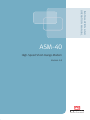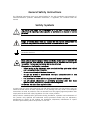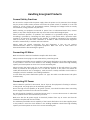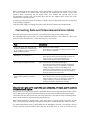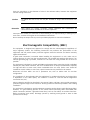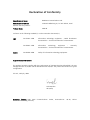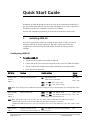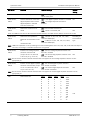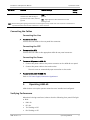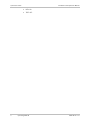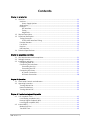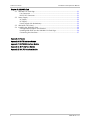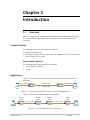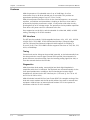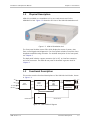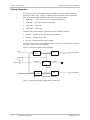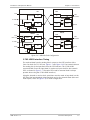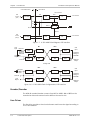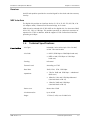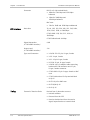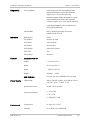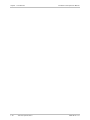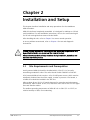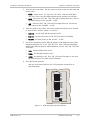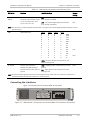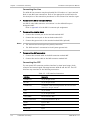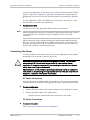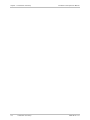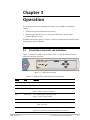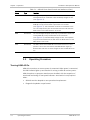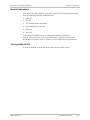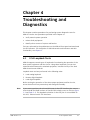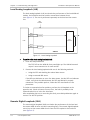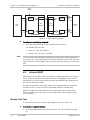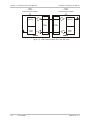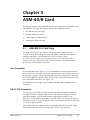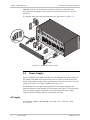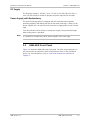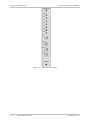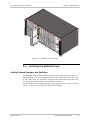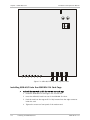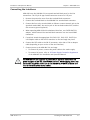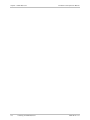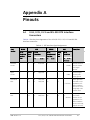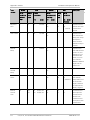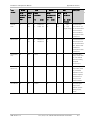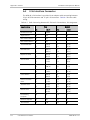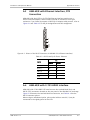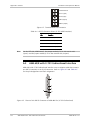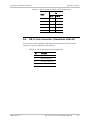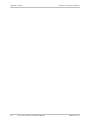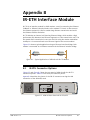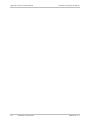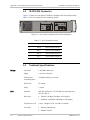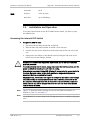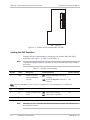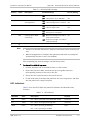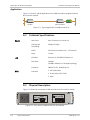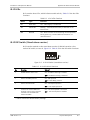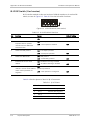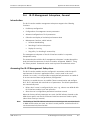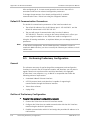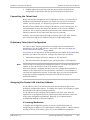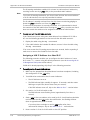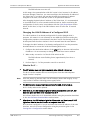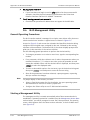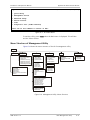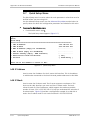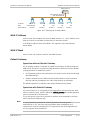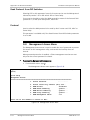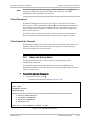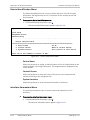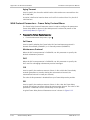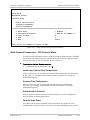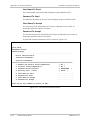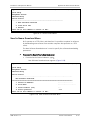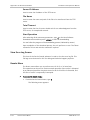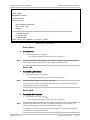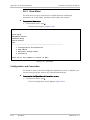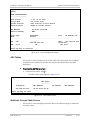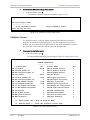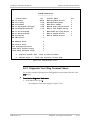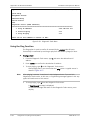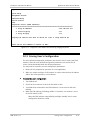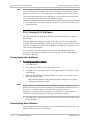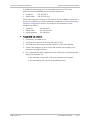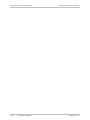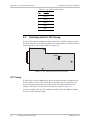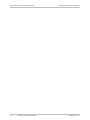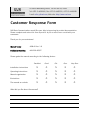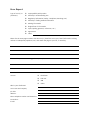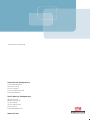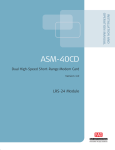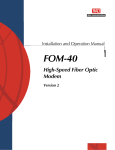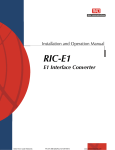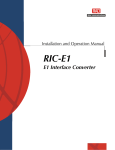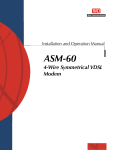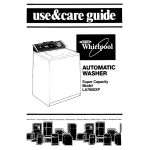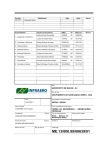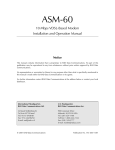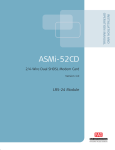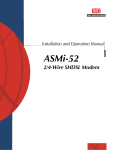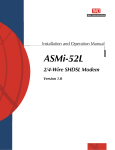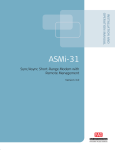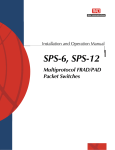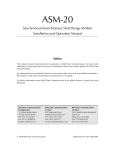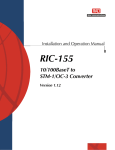Download RAD Data comm ASM-20 Specifications
Transcript
INSTALLATION AND
OPERATION MANUAL
ASM-40
High-Speed Short-Range Modem
Version 1.0
Innovative Access Solutions
ASM-40
High-Speed Short-Range Modem
Version 1.0
Installation and Operation Manual
Notice
This manual contains information that is proprietary to RAD Data Communications Ltd. ("RAD").
No part of this publication may be reproduced in any form whatsoever without prior written
approval by RAD Data Communications.
Right, title and interest, all information, copyrights, patents, know-how, trade secrets and other
intellectual property or other proprietary rights relating to this manual and to the ASM-40 and
any software components contained therein are proprietary products of RAD protected under
international copyright law and shall be and remain solely with RAD.
ASM-40 is a registered trademark of RAD. No right, license, or interest to such trademark is
granted hereunder, and you agree that no such right, license, or interest shall be asserted by
you with respect to such trademark.
You shall not copy, reverse compile or reverse assemble all or any portion of the Manual or the
ASM-40. You are prohibited from, and shall not, directly or indirectly, develop, market,
distribute, license, or sell any product that supports substantially similar functionality as the
ASM-40, based on or derived in any way from the ASM-40. Your undertaking in this paragraph
shall survive the termination of this Agreement.
This Agreement is effective upon your opening of the ASM-40 package and shall continue until
terminated. RAD may terminate this Agreement upon the breach by you of any term hereof.
Upon such termination by RAD, you agree to return to RAD the ASM-40 and all copies and
portions thereof.
For further information contact RAD at the address below or contact your local distributor.
International Headquarters
RAD Data Communications Ltd.
North America Headquarters
RAD Data Communications Inc.
24 Raoul Wallenberg Street
Tel Aviv 69719, Israel
Tel: 972-3-6458181
Fax: 972-3-6498250, 6474436
E-mail: [email protected]
900 Corporate Drive
Mahwah, NJ 07430, USA
Tel: (201) 5291100, Toll free: 1-800-4447234
Fax: (201) 5295777
E-mail: [email protected]
© 1989–2007 RAD Data Communications Ltd.
Publication No. 606-200-05/07
Limited Warranty
RAD warrants to DISTRIBUTOR that the hardware in the ASM-40 to be delivered hereunder shall
be free of defects in material and workmanship under normal use and service for a period of
twelve (12) months following the date of shipment to DISTRIBUTOR.
If, during the warranty period, any component part of the equipment becomes defective by
reason of material or workmanship, and DISTRIBUTOR immediately notifies RAD of such defect,
RAD shall have the option to choose the appropriate corrective action: a) supply a replacement
part, or b) request return of equipment to its plant for repair, or c) perform necessary repair at
the equipment's location. In the event that RAD requests the return of equipment, each party
shall pay one-way shipping costs.
RAD shall be released from all obligations under its warranty in the event that the equipment has
been subjected to misuse, neglect, accident or improper installation, or if repairs or
modifications were made by persons other than RAD's own authorized service personnel, unless
such repairs by others were made with the written consent of RAD.
The above warranty is in lieu of all other warranties, expressed or implied. There are no
warranties which extend beyond the face hereof, including, but not limited to, warranties of
merchantability and fitness for a particular purpose, and in no event shall RAD be liable for
consequential damages.
RAD shall not be liable to any person for any special or indirect damages, including, but not
limited to, lost profits from any cause whatsoever arising from or in any way connected with the
manufacture, sale, handling, repair, maintenance or use of the ASM-40, and in no event shall
RAD's liability exceed the purchase price of the ASM-40.
DISTRIBUTOR shall be responsible to its customers for any and all warranties which it makes
relating to ASM-40 and for ensuring that replacements and other adjustments required in
connection with the said warranties are satisfactory.
Software components in the ASM-40 are provided "as is" and without warranty of any kind. RAD
disclaims all warranties including the implied warranties of merchantability and fitness for a
particular purpose. RAD shall not be liable for any loss of use, interruption of business or
indirect, special, incidental or consequential damages of any kind. In spite of the above RAD
shall do its best to provide error-free software products and shall offer free Software updates
during the warranty period under this Agreement.
RAD's cumulative liability to you or any other party for any loss or damages resulting from any
claims, demands, or actions arising out of or relating to this Agreement and the ASM-40 shall not
exceed the sum paid to RAD for the purchase of the ASM-40. In no event shall RAD be liable for
any indirect, incidental, consequential, special, or exemplary damages or lost profits, even if RAD
has been advised of the possibility of such damages.
This Agreement shall be construed and governed in accordance with the laws of the State of
Israel.
Product Disposal
To facilitate the reuse, recycling and other forms of recovery of waste
equipment in protecting the environment, the owner of this RAD product is
required to refrain from disposing of this product as unsorted municipal
waste at the end of its life cycle. Upon termination of the unit’s use,
customers should provide for its collection for reuse, recycling or other form
of environmentally conscientious disposal.
General Safety Instructions
The following instructions serve as a general guide for the safe installation and operation of
telecommunications products. Additional instructions, if applicable, are included inside the
manual.
Safety Symbols
This symbol may appear on the equipment or in the text. It indicates potential
safety hazards regarding product operation or maintenance to operator or service
personnel.
Warning
Danger of electric shock! Avoid any contact with the marked surface while the
product is energized or connected to outdoor telecommunication lines.
Protective earth: the marked lug or terminal should be connected to the building
protective earth bus.
Warning
Some products may be equipped with a laser diode. In such cases, a label with the
laser class and other warnings as applicable will be attached near the optical
transmitter. The laser warning symbol may be also attached.
Please observe the following precautions:
•
Before turning on the equipment, make sure that the fiber optic cable is intact
and is connected to the transmitter.
•
Do not attempt to adjust the laser drive current.
•
Do not use broken or unterminated fiber-optic cables/connectors or look
straight at the laser beam.
•
The use of optical devices with the equipment will increase eye hazard.
•
Use of controls, adjustments or performing procedures other than those
specified herein, may result in hazardous radiation exposure.
ATTENTION: The laser beam may be invisible!
In some cases, the users may insert their own SFP laser transceivers into the product. Users are
alerted that RAD cannot be held responsible for any damage that may result if non-compliant
transceivers are used. In particular, users are warned to use only agency approved products that
comply with the local laser safety regulations for Class 1 laser products.
Always observe standard safety precautions during installation, operation and maintenance of
this product. Only qualified and authorized service personnel should carry out adjustment,
maintenance or repairs to this product. No installation, adjustment, maintenance or repairs
should be performed by either the operator or the user.
Handling Energized Products
General Safety Practices
Do not touch or tamper with the power supply when the power cord is connected. Line voltages
may be present inside certain products even when the power switch (if installed) is in the OFF
position or a fuse is blown. For DC-powered products, although the voltages levels are usually
not hazardous, energy hazards may still exist.
Before working on equipment connected to power lines or telecommunication lines, remove
jewelry or any other metallic object that may come into contact with energized parts.
Unless otherwise specified, all products are intended to be grounded during normal use.
Grounding is provided by connecting the mains plug to a wall socket with a protective earth
terminal. If an earth lug is provided on the product, it should be connected to the protective
earth at all times, by a wire with a diameter of 18 AWG or wider. Rack-mounted equipment
should be mounted only in earthed racks and cabinets.
Always make the ground connection first and disconnect it last. Do not connect
telecommunication cables to ungrounded equipment. Make sure that all other cables are
disconnected before disconnecting the ground.
Connecting AC Mains
Make sure that the electrical installation complies with local codes.
Always connect the AC plug to a wall socket with a protective ground.
The maximum permissible current capability of the branch distribution circuit that supplies power
to the product is 16A. The circuit breaker in the building installation should have high breaking
capacity and must operate at short-circuit current exceeding 35A.
Always connect the power cord first to the equipment and then to the wall socket. If a power
switch is provided in the equipment, set it to the OFF position. If the power cord cannot be
readily disconnected in case of emergency, make sure that a readily accessible circuit breaker or
emergency switch is installed in the building installation.
In cases when the power distribution system is IT type, the switch must disconnect both poles
simultaneously.
Connecting DC Power
Unless otherwise specified in the manual, the DC input to the equipment is floating in reference
to the ground. Any single pole can be externally grounded.
Due to the high current capability of DC power systems, care should be taken when connecting
the DC supply to avoid short-circuits and fire hazards.
DC units should be installed in a restricted access area, i.e. an area where access is authorized
only to qualified service and maintenance personnel.
Make sure that the DC power supply is electrically isolated from any AC source and that the
installation complies with the local codes.
The maximum permissible current capability of the branch distribution circuit that supplies power
to the product is 16A. The circuit breaker in the building installation should have high breaking
capacity and must operate at short-circuit current exceeding 35A.
Before connecting the DC supply wires, ensure that power is removed from the DC circuit. Locate
the circuit breaker of the panel board that services the equipment and switch it to the OFF
position. When connecting the DC supply wires, first connect the ground wire to the
corresponding terminal, then the positive pole and last the negative pole. Switch the circuit
breaker back to the ON position.
A readily accessible disconnect device that is suitably rated and approved should be incorporated
in the building installation.
If the DC power supply is floating, the switch must disconnect both poles simultaneously.
Connecting Data and Telecommunications Cables
Data and telecommunication interfaces are classified according to their safety status.
The following table lists the status of several standard interfaces. If the status of a given port
differs from the standard one, a notice will be given in the manual.
Ports
Safety Status
V.11, V.28, V.35, V.36, RS-530, X.21,
10 BaseT, 100 BaseT, Unbalanced E1,
E2, E3, STM, DS-2, DS-3, S-Interface
ISDN, Analog voice E&M
SELV
xDSL (without feeding voltage),
Balanced E1, T1, Sub E1/T1
TNV-1 Telecommunication Network Voltage-1:
FXS (Foreign Exchange Subscriber)
TNV-2 Telecommunication Network Voltage-2:
Ports whose normal operating voltage exceeds the
limits of SELV (usually up to 120 VDC or telephone
ringing voltages), on which overvoltages from
telecommunication networks are not possible. These
ports are not permitted to be directly connected to
external telephone and data lines.
FXO (Foreign Exchange Office), xDSL
(with feeding voltage), U-Interface
ISDN
TNV-3 Telecommunication Network Voltage-3:
Ports whose normal operating voltage exceeds the
limits of SELV (usually up to 120 VDC or telephone
ringing voltages), on which overvoltages from
telecommunication networks are possible.
Safety Extra Low Voltage:
Ports which do not present a safety hazard. Usually
up to 30 VAC or 60 VDC.
Ports whose normal operating voltage is within the
limits of SELV, on which overvoltages from
telecommunications networks are possible.
Always connect a given port to a port of the same safety status. If in doubt, seek the assistance
of a qualified safety engineer.
Always make sure that the equipment is grounded before connecting telecommunication cables.
Do not disconnect the ground connection before disconnecting all telecommunications cables.
Some SELV and non-SELV circuits use the same connectors. Use caution when connecting cables.
Extra caution should be exercised during thunderstorms.
When using shielded or coaxial cables, verify that there is a good ground connection at both
ends. The earthing and bonding of the ground connections should comply with the local codes.
The telecommunication wiring in the building may be damaged or present a fire hazard in case of
contact between exposed external wires and the AC power lines. In order to reduce the risk,
there are restrictions on the diameter of wires in the telecom cables, between the equipment
and the mating connectors.
Caution
To reduce the risk of fire, use only No. 26 AWG or larger telecommunication line
cords.
Attention
Pour réduire les risques s’incendie, utiliser seulement des conducteurs de
télécommunications 26 AWG ou de section supérieure.
Some ports are suitable for connection to intra-building or non-exposed wiring or cabling only. In
such cases, a notice will be given in the installation instructions.
Do not attempt to tamper with any carrier-provided equipment or connection hardware.
Electromagnetic Compatibility (EMC)
The equipment is designed and approved to comply with the electromagnetic regulations of
major regulatory bodies. The following instructions may enhance the performance of the
equipment and will provide better protection against excessive emission and better immunity
against disturbances.
A good earth connection is essential. When installing the equipment in a rack, make sure to
remove all traces of paint from the mounting points. Use suitable lock-washers and torque. If an
external grounding lug is provided, connect it to the earth bus using braided wire as short as
possible.
The equipment is designed to comply with EMC requirements when connecting it with unshielded
twisted pair (UTP) cables. However, the use of shielded wires is always recommended, especially
for high-rate data. In some cases, when unshielded wires are used, ferrite cores should be
installed on certain cables. In such cases, special instructions are provided in the manual.
Disconnect all wires which are not in permanent use, such as cables used for one-time
configuration.
The compliance of the equipment with the regulations for conducted emission on the data lines
is dependent on the cable quality. The emission is tested for UTP with 80 dB longitudinal
conversion loss (LCL).
Unless otherwise specified or described in the manual, TNV-1 and TNV-3 ports provide secondary
protection against surges on the data lines. Primary protectors should be provided in the building
installation.
The equipment is designed to provide adequate protection against electro-static discharge (ESD).
However, it is good working practice to use caution when connecting cables terminated with
plastic connectors (without a grounded metal hood, such as flat cables) to sensitive data lines.
Before connecting such cables, discharge yourself by touching earth ground or wear an ESD
preventive wrist strap.
FCC-15 User Information
This equipment has been tested and found to comply with the limits of the Class A digital device,
pursuant to Part 15 of the FCC rules. These limits are designed to provide reasonable protection
against harmful interference when the equipment is operated in a commercial environment. This
equipment generates, uses and can radiate radio frequency energy and, if not installed and used
in accordance with the Installation and Operation manual, may cause harmful interference to the
radio communications. Operation of this equipment in a residential area is likely to cause harmful
interference in which case the user will be required to correct the interference at his own
expense.
Canadian Emission Requirements
This Class A digital apparatus meets all the requirements of the Canadian Interference-Causing
Equipment Regulation.
Cet appareil numérique de la classe A respecte toutes les exigences du Règlement sur le matériel
brouilleur du Canada.
Warning per EN 55022 (CISPR-22)
Warning
Avertissement
Achtung
This is a class A product. In a domestic environment, this product may cause radio
interference, in which case the user will be required to take adequate measures.
Cet appareil est un appareil de Classe A. Dans un environnement résidentiel, cet
appareil peut provoquer des brouillages radioélectriques. Dans ces cas, il peut être
demandé à l’utilisateur de prendre les mesures appropriées.
Dieses ist ein Gerät der Funkstörgrenzwertklasse A. In Wohnbereichen können bei
Betrieb dieses Gerätes Rundfunkströrungen auftreten, in welchen Fällen der
Benutzer für entsprechende Gegenmaßnahmen verantwortlich ist.
Declaration of Conformity
Manufacturer's Name:
RAD Data Communications Ltd.
Manufacturer's Address:
24 Raoul Wallenberg St., Tel Aviv 69719, Israel
declares that the product:
Product Name:
ASM-40
conforms to the following standard(s) or other normative document(s):
EMC:
Safety:
EN 55022: 1998
Information technology equipment – Radio disturbance
characteristics – Limits and methods of measurement.
EN 50024: 1998
Information
technology
equipment
–
Immunity
characteristics – Limits and methods of measurement.
EN 60950: 2000
Safety of information technology equipment.
Supplementary Information:
The product herewith complies with the requirements of the EMC Directive 89/336/EEC, the Low
Voltage Directive 73/23/EEC and the R&TTE Directive 99/5/EC. The product was tested in a typical
configuration.
Tel Aviv, 14th July, 2002
Haim Karshen
VP Quality
European Contact: RAD Data
Ottobrunn-Riemerling, Germany
Communications
GmbH,
Otto-Hahn-Str.
28-30,
85521
Quick Start Guide
Installation of ASM-40 should be carried out only by an experienced technician. If
you are familiar with ASM-40, use this quick start guide to set it up for operation.
This guide describes the standalone version of the modem.
Perform the installation procedures for both the local and the remote units.
1.
Installing ASM-40
Instructions given below detail the settings that you have to make in order to
configure ASM-40 for proper operation. The table, which comes after the
configuration instruction lists the ASM-40 DIP switches and their possible
settings.
Configuring ASM-40
To configure ASM-40:
1. Disconnect all the cables connected to ASM-40.
2. Locate and open a lid on the bottom panel at the rear of the ASM-40 modem.
3. Set the internal DIP switches and jumpers according to the table below.
4. Close the bottom panel lid.
DIP Switch
Function
Possible Settings
Factory
Setting
EX/R and INT
sections,
SW4/1, 2
Select the transmit clock
INT – ON, internal clock.
EX/R section is disabled
INT – ON
EX/R – OFF
EX/R – ON, INT – OFF, receive clock
EX/R – OFF, INT – OFF, external clock
Note: When set to external clock, ASM-40 automatically configures itself to the DTE data rate, disabling SW3 (baud
rate).
B8ZS and AMI
sections,
SW4/3, 4
Select the line code
B8ZS – OFF, AMI – ON, AMI line code
B8ZS – OFF
B8ZS – OFF, AMI – OFF, HDB3 or B8ZS line code,
depending on the selected data rate
AMI – OFF
Note: When setting data rate to 32, 64, 128, 256, 512, 1024, 1920 or 2048 kbps, the HDB3 line coding is
automatically selected. In this case the B8ZS and AMI section settings are irrelevant.
The B8ZS and AMI sections are in use only if the data rate is set to 192( B8ZS only), 384, 768, 1536 or 1544
kbps.
SWEN section,
SW3/1
Enables activation of the
loopbacks and internal BERT via
ASM-40 Ver. 1.0
ON – The diagnostic tests can be activated via
the front panel
Installing ASM-40
ON
1
Quick Start Guide
DIP Switch
Installation and Operation Manual
Function
Possible Settings
Factory
Setting
the front panel pushbuttons
OFF – The diagnostic tests cannot be activated
via the front panel
V54E section,
SW3/2
Controls activation of the local
digital loopback when remote
digital loopback is initiated
from the remote unit
ON – Local digital loopback activation is enabled
CNTE section,
SW3/3
Selects the transmit carrier
mode
ON – Carrier follows the RTS line
ON
OFF – Local digital loopback activation is
disabled
OFF – Carrier is constantly ON
OFF
Note: For ASM-40 units with G.703 Codirectional DTE interface, the CNTE section (SW3/3) must be set to OFF.
B/UB section,
SW3/4
Selects the line impedance:
Balanced: terminal block or DB15
Unbalanced: BNC
ON – 75Ω (for 32, 64, 128, 256, 512, 1024,
1920 and 2048 kbps)
OFF – 120Ω (for 32, 64, 128, 256, 512, 1024,
1920 and 2048 kbps)
According to
the connector
type
Note: 100Ω line impedance is set by selecting one of the following data rates: 192, 384, 768, 1536 and 1544 kbps. In
this case, the settings of the SW3 B/UB section are ignored.
ALBE section,
SW3/5
Enables local analog loopback
activation from the DTE
(via pin 18 for V.24, RS-530,
V.36 or via pin “JJ” for V.35)
ON – The local analog loopback activation from
the DTE is enabled
OFF – The local analog loopback activation from
the DTE is disabled
OFF
Note: Set this section to DIS if the DTE interface does not support the local analog loopback activation via the
appropriate pin.
RLBE section,
SW3/6
Enables remote digital loopback
activation from the DTE (via pin
21 for V.24, RS-530, V.36 or
via pin “HH” for V.35)
ON – The remote digital loopback activation
from the DTE is enabled
OFF – The remote digital loopback activation
from the DTE is disabled
OFF
Note: Set this section to DIS if the DTE interface does not support the remote digital loopback activation via the
appropriate pin.
SW5
2
Selects data rate
Installing ASM-40
SW54
0
0
0
0
0
0
0
0
1
1
1
1
1
SW53
0
0
0
0
1
1
1
1
0
0
0
0
1
SW52
0
0
1
1
0
0
1
1
0
0
1
1
0
SW51
0
1
0
1
0
1
0
1
0
1
0
1
0
2048
1920
1544
1536
1024
768
512
384
256
192
128
64
32
256
ASM-40 Ver. 1.0
Installation and Operation Manual
Quick Start Guide
DIP Switch
Function
Possible Settings
Factory
Setting
J4, CHASS
Controls the connection
between the ASM-40 signal
ground and the frame (chassis)
ground
CON – Signal ground is connected to the frame
ground
CON
DIS – Signal ground is disconnected from the
frame ground
Note: Disconnecting the signal ground from the frame ground may render the unit unsafe for connection to
unprotected telecommunication networks in some locations.
Connecting the Cables
Connecting the Line
To connect the line:
Connect the line cable to the rear panel line connector.
Connecting the DTE
To connect the DTE:
Connect the DTE cable to the appropriate ASM-40 rear panel connector.
Connecting the Power
To connect AC power to ASM-40:
1. Connect the power cable to the power connector on the ASM-40 rear panel.
2. Connect the power cable to the mains outlet.
The unit turns on automatically upon connection to the mains.
To connect DC power to ASM-40:
Refer to DC Power Supply Connection Supplement.
2.
Operating ASM-40
ASM-40 does not require operator attention once installed and configured.
Verifying Performance
When data is being transferred, observe that the following front panel LEDs light
or blink:
ASM-40 Ver. 1.0
•
PWR: On
•
RTS: On
•
TD: Flashing or Off
•
RD: Flashing or Off
Operating ASM-40
3
Quick Start Guide
4
Installation and Operation Manual
•
DCD: On
•
TEST: Off.
Operating ASM-40
ASM-40 Ver. 1.0
Contents
Chapter 1. Introduction
1.1
1.2
1.3
1.4
Overview....................................................................................................................1-1
Versions .................................................................................................................1-1
Power Supply Options ........................................................................................1-1
Applications............................................................................................................1-1
Features .................................................................................................................1-2
DTE Interface .....................................................................................................1-2
Timing................................................................................................................1-2
Diagnostics ........................................................................................................1-2
Physical Description ...................................................................................................1-3
Functional Description................................................................................................1-3
Timing Generator ....................................................................................................1-4
G.703-HDB3 Interface Timing .............................................................................1-5
Encoder/Decoder ....................................................................................................1-6
Line Driver ..............................................................................................................1-6
Receiver .................................................................................................................1-7
NRZ Interface..........................................................................................................1-7
Technical Specifications..............................................................................................1-7
Chapter 2. Installation and Setup
2.1
2.2
2.3
Site Requirements and Prerequisites ..........................................................................2-1
Package Contents ......................................................................................................2-2
Installation and Setup ................................................................................................2-2
Configuring ASM-40 ................................................................................................2-2
Connecting the Interfaces .......................................................................................2-5
Connecting the Line ...........................................................................................2-6
Connecting the DTE............................................................................................2-6
Connecting the Power.............................................................................................2-7
AC Power Connection .........................................................................................2-7
DC Power Connection.........................................................................................2-8
Chapter 3. Operation
3.1
3.2
Front Panel Controls and Indicators ............................................................................3-1
Operating Procedure ..................................................................................................3-2
Turning ASM-40 On.................................................................................................3-2
Normal Indications..................................................................................................3-3
Turning ASM-40 Off ................................................................................................3-3
Chapter 4. Troubleshooting and Diagnostics
4.1
4.2
V.54 Loopback Tests ..................................................................................................4-1
Local Analog Loopback (LLB) ...................................................................................4-2
Remote Digital Loopback (RLB) ...............................................................................4-2
Local Digital Loopback (DIG)....................................................................................4-3
Internal BERT .............................................................................................................4-4
Modem Self-Test ....................................................................................................4-4
Two-BERT Test........................................................................................................4-5
ASM-40 Ver. 1.0
i
Table of Contents
Installation and Operation Manual
Chapter 5. ASM-40/R Card
5.1
5.2
5.3
5.4
ASM-MN-214 Card Cage .............................................................................................5-1
Line Connector .......................................................................................................5-1
DB-25 DTE Connector .............................................................................................5-1
Power Supply .............................................................................................................5-2
AC Supply ...............................................................................................................5-2
DC Supply ...............................................................................................................5-3
Power Supply with Redundancy...............................................................................5-3
ASM-40/R Front Panel ................................................................................................5-3
Installing the ASM-40/R Card ......................................................................................5-5
Setting Internal Jumpers and Switches.....................................................................5-5
Installing ASM-40/R into the ASM-MN-214 Card Cage ..............................................5-6
Connecting the Interfaces .......................................................................................5-7
Appendix A. Pinouts
Appendix B. IR-ETH Interface Module
Appendix C. IR-ETH/QN Interface Module
Appendix D. IR-IP Interface Module
Appendix E. IR-G.703 Interface Module
ii
ASM-40 Ver. 1.0
Chapter 1
Introduction
1.1
Overview
ASM-40 is a high speed, synchronous short-range modem operating at full-duplex
over unconditioned lines. ASM-40 also functions as a baud rate and interface
converter.
Product Options
The following versions of the modem are available:
•
ASM-40 standalone unit
•
ASM-40/R: a plug-in card for installation in the ASM-MN-214, 19-inch modem
rack, holding up to 14 cards.
Power Supply Options
The following power supply versions are available:
•
100–240 VAC or -48 VDC
•
24 VDC .
Applications
Figure 1-1 illustrates the ASM-40 point-to-point interface and rate conversion
application.
V.35 (256 kbps)
E1 (2048 kbps)
1.75 km (1 mile)
ASM-40
V.35 (256 kbps)
ASM-40
DTE
DTE
Figure 1-1. Point-to-Point Interface and Rate Conversion Application
Figure 1-2 illustrates the ASM-40 tail-end application.
Receive
Clock
External
Clock
Receive
Clock
1.75 km (1 mile)
ASM-40
Internal
Clock
1.75 km (1 mile)
ASM-40
ASM-40
ASM-40
DTE
DTE
Figure 1-2. Tail-End Application for DDS Service
ASM-40 Ver. 1.0
Overview
1-1
Chapter 1 Introduction
Installation and Operation Manual
Features
ASM-40 operates at 13 selectable rates of up to 2048 kbps, for a line
attenuation of up to 40 dB on twisted pair or coax cable. This provides an
approximate operating range of up to 1.75 km (1 mile).
ASM-40 incorporates interface circuits for the terminal/computer, an automatic
equalizer, a modulator and demodulator. Coupling to the line or coax cable is
protected by isolation transformers, which, in conjunction with other circuitry,
guard against AC or DC voltage surges. The protection circuitry enables operation
even when a DC power source is connected to the line.
Zero suppression on the link is switch-selectable for either AMI, HDB3, or B8ZS
coding, according to ITU G.703 standard.
DTE Interface
The DTE port has modular, field-changeable interfaces: V.24, V.35, X.21, RS-530,
V.36/RS-449, G.703-HDB3, G.703 Codirectional (64 kbps), Ethernet bridge
(IR-ETH), Ethernet/Fast Ethernet bridge with VLAN support (IR-ETH/QN), or
IP-router (IR-IP). The G.703-HDB3 interface supports data rates of 128, 256, 512,
1024, or 2048 kbps.
Timing
Transmit and receive timing can be provided internally, or derived externally from
the data terminal or receive signal. Internal FIFOs provide jitter attenuation or
phase difference correction either from the incoming analog signal (line side) or
from the external clock on the DTE side.
Diagnostics
ASM-40 provides local analog, remote digital and local digital loopbacks in
compliance with the V.54 standard. The loopbacks are activated manually via the
front panel pushbuttons. In addition, the local analog and remote digital
loopbacks are initiated via the DTE interface pins (”HH” and “JJ” for V.35 or 18
and 21 for RS-530 or V.24).
ASM-40 includes internal Bit Error Rate Tester (BERT) for complete testing of the
local and remote modem and the link quality without any need for external test
equipment. ASM-40 runs an internal pseudo-random 511-bit test pattern in
accordance with the ITU V.52 standard.
1-2
Overview
ASM-40 Ver. 1.0
Installation and Operation Manual
1.2
Chapter 1 Introduction
Physical Description
ASM-40 is available as a standalone unit or as a rack-mount card for the
ASM-MN-214 hub. Figure 1-3 shows the 3D view of the ASM-40 standalone unit.
Figure 1-3. ASM-40 Standalone Unit
The front panel includes seven LEDs, which display the status of power, data
flow, control signals and diagnostics. Four front-panel switches control the three
loopbacks and BER testing activation. For detailed description of the front panel,
see Chapter 3.
The back panel includes a power connector (AC or DC), an interface connector,
and a line connector. The ASM-40 rear panel is described in greater detail in
Chapter 2.
1.3
Functional Description
This section contains functional descriptions of the ASM-40 circuit blocks, shown
in Figure 1-4.
TD
RD
TC & RC
NRZ
Interface
FIFOs
BERT
V.54 Circuits
Line Driver
HDB3
AMI
B8ZS
Encoder/Decoder
AGC, Equalizer
Clock Recovery
EXT CLK
Transmit Clock
PLL
External Clock
Receive Clock
Figure 1-4. ASM-40 Block Diagram
ASM-40 Ver. 1.0
Functional Description
1-3
Chapter 1 Introduction
Installation and Operation Manual
Timing Generator
This circuit is a PLL circuit. ASM-40 transmits data to the line at the following
baud rates: 2048, 1544, 1536, or 1920 kbps. The baud rates support different
data rates, which enable ASM-40 to be used as a rate converter.
•
2048 kbps – 32, 64, 128, 256, 512, 1024 and 2048 kbps
•
1536 kbps – 192, 384, 768 and 1536 kbps
•
1544 kbps – 1544 kbps
•
1920 kbps – 1920 kbps.
Transmit and receive timing are derived from the following sources:
•
Internal – Supplied by the internal crystal oscillator
•
External – Supplied by the DTE
•
Receive – Recovered from receive signal.
If the DTE interface is a G.703-HDB3 interface, then the recovered clock from this
interface is used as the external clock.
Figure 1-5 shows the ASM-40 clock diagram.
TD
XMT
FIFO
TX
Clock and Data
RC
TC
External
EXT CLK
Internal
Receive
RCV
FIFO
RD
RX
Clock and Data
Figure 1-5. ASM-40 Clock Diagram
Figure 1-6 shows the clock configuration for ASM-40.
1-4
Functional Description
ASM-40 Ver. 1.0
Installation and Operation Manual
Chapter 1 Introduction
ASM-40
ASM-40
INT
TXD
TX
RCV
TX
TX
TX
PLL
TC & RC
TXD
TC & RC
Clock Recovery
FIFO
RX
RXD
RC
RX
RX
RX
FIFO
RXD
Clock Recovery
ASM-40
ASM-40
TXD
EXT CLK
FIFO
TD
EXT
RCV
TX
TX
PLL
TC & RC
TXD
TC & RC
Clock Recovery
FIFO
RD
RX
RXD
RC
RX
FIFO
RXD
Clock Recovery
Figure 1-6. ASM-40 Clock Configuration
G.703-HDB3 Interface Timing
The received data from the analog side is output on the DTE interface with a
jitter-free clock for TC & RC (see Figure 1-7 and Figure 1-8). The transmit data on
the analog side is the input data from the DTE interface. The G.703-HDB3
recovered clock (from the input data) is used as an input clock for the transmit
FIFO, as shown in Figure 1-7. The same FIFO used for external clock is always
present when using the G.703-HDB3 interface).
Using the internal or receive clock, provisions must be made to loop back (on the
DTE side) the incoming clock (data and clock out) to the transmit data (data and
clock inputs). Refer to Figure 1-8, for clock configuration.
ASM-40 Ver. 1.0
Functional Description
1-5
Chapter 1 Introduction
Installation and Operation Manual
Basic ASM-40
G.703-HDB3 Interface
Internal, Receive
Data
and CLK
(Input)
RCV
G.703-HDB3
Data
TD
XMT
FIFO
RC
Data
EXT or HDB
Clock and Data
TX
PLL
TC
External
Internal
EXT CLK
Receive
Data
and CLK
(Output)
XMT
G.703-HDB3
RD
Data
RCV
FIFO
Data
Clock and Data
RX
Figure 1-7. G.703-HDB3 Clock Diagram, DTE Interface
CLK
Input
EXT CLK
XMT
FIFO
Loopback
Timing on
DTE Side
INT
RCV
TX
TX
CLK
Input
XMT
FIFO
Loopback
Timing on
DTE Side
CLK
Output
FIFO
TC & TR
RX
RX
RCV
FIFO
TC &
TR
Data CLK
Output
Analog Lines
EXT
RCV
TX
TX
EXT CLK
FIFO
CLK
Input
XMT
FIFO
CLK
Input
Loopback
Timing on
DTE Side
TC & RC
CLK
Output
RCV
FIFO
RX
RX
FIFO
Data CLK
Output
Figure 1-8. G.703-HDB3 Clock Configurations, DTE Interface
Encoder/Decoder
The ASM-40 encoder/decoder converts from NRZ to HDB3, AMI or B8ZS on the
transmission side and converts back to NRZ on the receive side.
Line Driver
The line driver provides a three-level alternate mark inversion signal according to
ITU-G.703 standard.
1-6
Functional Description
ASM-40 Ver. 1.0
Installation and Operation Manual
Chapter 1 Introduction
Receiver
An AGC end equalizer provides the received signal for the clock and data recovery
circuitry.
NRZ Interface
The digital side provides an interface choice of V.35, X.21, RS-232, RS-530, V.36
(via adapter cable), Ethernet/Fast Ethernet bridge, or IP router.
ASM-40 can be ordered with G.703-HDB3 on the digital side, for data rates 2048,
1024, 512, 256, or 128 kbps. This enables operation as a baud rate converter or
repeater for G.703. In addition, ASM-40 supports G.703 Codirectional interface
operating at 64 kbps.
1.4
Line Interface
Technical Specifications
Line Type
Unloaded 4-wire twisted pair 19 to 26 AWG,
or BNC 75Ω coaxial cable
Line Code
• HDB3 (1920 kbps or 2048 kbps baud rate)
• B8ZS or AMI (1536 kbps or 1544 kbps
baud rate)
Framing
Unframed
Transmit Level
According to G.703
Baud Rate
2048, 1544, 1536, 1920 kbps
Impedance
• 75Ω for 2048 and 1920 kbps – unbalanced
(BNC coax)
• 100Ω for 1544 and 1536 kbps balanced
(terminal block or DB-15)
• 120Ω for 2048 and 1920 kbps
(terminal block or DB-15)
ASM-40 Ver. 1.0
Return Loss
Better than 15 dB
Line Attenuation
Up to 40 dB
Range
1.75 km (1 mile) over 24 AWG wire
Technical Specifications
1-7
Chapter 1 Introduction
Connector
Installation and Operation Manual
DB-15 or 5-clip terminal block:
• 100Ω for 1544 kbps and 1536 kbps
balanced
• 120Ω for 2048 kbps and
1920 kbps balanced
BNC coax:
• 75Ω for 2048 and 1920 kbps unbalanced
DTE Interface
Data Rate
32, 64, 128, 192, 256, 384, 512, 768, 1024,
1536, 1544, 1920, or 2048 kbps
G.703-HDB3: 128, 256, 512, 1024, or
2048 kbps
G.703 Codirectional: 64 kbps
Signal Attenuation
(G.703-HDB3 Interface)
6 dB
Output Level
(G.703-HDB3 Interface)
±3V
Type and Connectors
• V.24/RS-232: 25-pin, D-type, female
• V.35: 34-pin, female
• X.21: 15-pin D-type, female
• RS-530: 25-pin, D-type, female
• V.36/RS-449: via adapter cable converting
between RS-530 connector and 37-pin,
D-type, female connector
• G.703-HDB3: 15-pin D-type, female or BNC
coax
• G.703 Codirectional: 5-clip terminal block
or RJ-45
• IR-ETH: RJ-45 or BNC coax
• IR-ETH/QN: RJ-45
• IR-IP: RJ-45
Timing
Transmit & Receive Clocks
Derived from 3 alternative sources:
• Internal oscillator
• External from the DTE
• Receive clock derived from the receive
signal, looped back as a transmit clock
1-8
Technical Specifications
ASM-40 Ver. 1.0
Installation and Operation Manual
Diagnostics
V.54 Loopbacks
Chapter 1 Introduction
Local loopback (LLB): activated by a front
panel pushbutton or by the DTE interface
signal (V.24, V.35 and RS-530 only)
Remote loopback (REM): activated by a front
panel pushbutton or by the DTE interface
connector signal (V.24, V.35 and RS-530 only)
Local digital loopback (DIG): activated by a
front panel pushbutton
Indicators
Physical
Internal BERT
Built-in pattern generator and tester,
complies with ITU V.52
PWR (green)
Power
RTS (yellow)
Request to Send
TD (yellow)
Transmit Data
RD (yellow)
Receive Data
DCD (yellow)
Data Carrier Detect
TEST (red)
Test
ERR (yellow)
Bit Errors
Standalone ASM-40
Height
Width
Depth
Weight
ASM-40/R Card
Power Supply
Wide Range
44.3 mm (1.7 in)
214.3 mm (8.4 in)
258 mm (10.1 in)
0.88 kg
(1.9 lb)
Fits one slot in the ASM-MN-214 card cage
100 to 240 VAC (±10%), 50 to 60 Hz, 6.8 VA
-48 VDC (-36 to -72 VDC), 5.7W
Optional DC Source
24 VDC (18 to 36 VDC)
Power Consumption
• AC: 6.8 VA
• DC: 5.7W
• ASM-40/R: 5.2W
Environment
ASM-40 Ver. 1.0
Temperature
0°–50°C (32°–122°F)
Humidity
Up to 90%, non–condensing
Technical Specifications
1-9
Chapter 1 Introduction
1-10
Technical Specifications
Installation and Operation Manual
ASM-40 Ver. 1.0
Chapter 2
Installation and Setup
This chapter describes installation and setup procedures for the standalone
ASM-40 modem.
ASM-40 is delivered completely assembled. It is designed for tabletop or 19-inch
rack installation. For rack installation instructions, refer to the rack mounting kit
for 19-inch racks guide that comes with the RM kit.
After installing the unit, refer to Chapter 3 to assure normal operation.
In case a problem encountered, refer to Chapter 4 for test and diagnostic
instructions.
Internal settings, adjustment, maintenance, and repairs may be performed only
by a skilled technician who is aware of the hazards involved.
Warning
Always observe standard safety precautions during installation, operation, and
maintenance of this product.
2.1
Site Requirements and Prerequisites
An AC-powered ASM-40 should be installed within 1.5m (5 ft) of an easily
accessible grounded AC outlet. The outlet should furnish 100 VAC to 240 VAC.
A DC-powered ASM-40 unit requires -48 or 24 VDC power source, which must be
adequately isolated from the mains supply. In order to prevent a fire hazard, a
suitable fuse should be installed in the VDC line.
Allow at least 90 cm (36 in) of frontal clearance for operating and maintenance
accessibility. Allow at least 10 cm (4 in) clearance at the rear of the unit for signal
lines and interface cables.
The ambient operating temperature of ASM-40 is 0° to 50°C (32° to 122°F) at
relative humidity of 90%, non-condensing.
ASM-40 Ver. 1.0
Site Requirements and Prerequisites
2-1
Chapter 2 Installation and Setup
2.2
Installation and Operation Manual
Package Contents
The ASM-40 package includes the following items:
•
One ASM-40 unit
•
Last Mile Access and Intelligent Modems CD
•
CBL-530/449 adapter cable for the ASM-40 units with V.36 interface
•
AC power cord or DC power supply connector kit
•
RM-28 rack mount kit (if ordered).
2.3
Installation and Setup
ASM-40 is a standalone device intended for tabletop or bench installation. It is
delivered completely assembled. No provision is made for bolting the unit on the
tabletop.
To install ASM-40:
1. Determine the required configuration of ASM-40, according to your
application, and set the DIP switches accordingly.
2. If ASM-40 contains IR-ETH, or IR-ETH/QN interface module, you may have to
open the unit’s case to get access to the jumpers located on the Ethernet
module (see Appendix B, Appendix C and Appendix E).
3. Connect the line (see Connecting the Line below).
4. Connect the DTE (see Connecting the DTE below).
5. Connect power to the unit (see Connecting the Power below).
Configuring ASM-40
This section describes how to configure ASM-40 for a typical application.
Figure 2-1 illustrates the DIP switch location. Table 2-1 provides details on the
functions of the ASM-40 DIP switches, and their default settings.
Make sure that the power cord is disconnected before performing the DIP switch
settings.
Warning
To configure ASM-40:
1. Locate and open a lid on the bottom panel at the rear of the ASM-40 modem.
2. Select the data rate (SW5, see Table 2-1 for the proper switch settings).
By selecting the data rate, you also define the ASM-40 line coding.
2-2
Installation and Setup
ASM-40 Ver. 1.0
Installation and Operation Manual
Chapter 2 Installation and Setup
3. Select the line code (SW4). The line code must be the same for both local and
remote units.
HDB3 – Select the 32, 64, 128, 256, 512, 1024, 1920 and 2048 kbps
data rate. In this case the B8ZS and AMI section settings are irrelevant.
B8ZS – Select the 192, 384, 768, 1536 and 1544 kbps data rate, and set
the B8ZS section to OFF, and AMI – to OFF.
AMI – Select the 384, 768, 1536 and 1544 kbps data rate, and set the
AMI section to ON, and B8ZS – to OFF.
4. Select the clock source (SW4). One of the modems should be set to external
or internal clock, another modem – to receive.
External – Set the EX/R and INT sections to OFF.
Internal – Set the INT section to ON. The EX/R section is disabled.
Receive – Set EX/R section to ON, and INT – to OFF.
5. Set the line impedance (SW3). ASM-40 supports 75Ω unbalanced and 120Ω
balanced impedance for 32, 64, 128, 256, 512, 1024, 1920 and 2048 kbps.
Additionally, ASM-40 supports 100Ω impedance for 192, 384, 768, 1536 and
1544 kbps.
75Ω – Set the B/UB section to ON.
120Ω – Set the B/UB section to OFF.
100Ω – Set ASM-40 to 192, 384, 768, 1536 and 1544 kbps. In this case,
the B/UB section of the SW3 switch is disabled.
6. Close the bottom panel lid.
Now you can proceed with the line, DTE and power connections as
described below.
OFF SW4 ON
1
EX/R
2
INT
3
B8ZS
4
AMI
SPR1
SPR2
OFF SW3 ON
SWEN
1
V54E
2
CNTE
3
B/UB
4
ALBE
5
RLBE
6
0
SW5
1
CHASS
SW51
SW52
SW53
SW54
DIS
CON
J4
Figure 2-1. ASM-40 Jumper and DIP Switches
ASM-40 Ver. 1.0
Installation and Setup
2-3
Chapter 2 Installation and Setup
Installation and Operation Manual
Table 2-1. ASM-40 Internal Jumpers and Switches
DIP Switch
Function
Possible Settings
Factory
Setting
EX/R and INT
sections,
SW4/1, 2
Select the transmit clock
INT – ON, internal clock.
EX/R section is disabled
INT – ON
EX/R – OFF
EX/R – ON, INT – OFF, receive clock
EX/R – OFF, INT – OFF, external clock
Note: When set to external clock, ASM-40 automatically configures itself to the DTE data rate, disabling SW3 (baud
rate).
B8ZS and AMI
sections,
SW4/3, 4
Select the line code
B8ZS – OFF, AMI – ON, AMI line code
B8ZS – OFF
B8ZS – OFF, AMI – OFF, HDB3 or B8ZS line code,
depending on the selected data rate
AMI – OFF
Note: When setting data rate to 32, 64, 128, 256, 512, 1024, 1920 or 2048 kbps, the HDB3 line coding is
automatically selected. In this case the B8ZS and AMI section settings are irrelevant.
The B8ZS and AMI sections are in use only if the data rate is set to 192( B8ZS only), 384, 768, 1536 or 1544
kbps.
SWEN section,
SW3/1
Enables activation of the
loopbacks and internal BERT via
the front panel pushbuttons
ON – The diagnostic tests can be activated via
the front panel
V54E section,
SW3/2
Controls activation of the local
digital loopback when remote
digital loopback is initiated
from the remote unit
ON – Local digital loopback activation is enabled
CNTE section,
SW3/3
Selects the transmit carrier
mode
ON – Carrier follows the RTS line
ON
OFF – The diagnostic tests cannot be activated
via the front panel
ON
OFF – Local digital loopback activation is
disabled
OFF – Carrier is constantly ON
OFF
Note: For ASM-40 units with G.703 Codirectional DTE interface, the CNTE section (SW3/3) must be set to OFF.
B/UB section,
SW3/4
Selects the line impedance:
•
•
Balanced: terminal block or
DB-15
Unbalanced: BNC
ON – 75Ω (for 32, 64, 128, 256, 512, 1024,
1920 and 2048 kbps)
OFF – 120Ω (for 32, 64, 128, 256, 512, 1024,
1920 and 2048 kbps)
According to
the connector
type
Note: 100Ω line impedance is set by selecting one of the following data rates: 192, 384, 768, 1536 and 1544 kbps. In
this case, the settings of the SW3 B/UB section are ignored.
ALBE section,
SW3/5
Enables local analog loopback
activation from the DTE
(via pin 18 for V.24, RS-530,
V.36 or via pin “JJ” for V.35)
ON – The local analog loopback activation from
the DTE is enabled
OFF – The local analog loopback activation from
the DTE is disabled
OFF
Note: Set this section to DIS if the DTE interface does not support the local analog loopback activation via the
appropriate pin.
2-4
Installation and Setup
ASM-40 Ver. 1.0
Installation and Operation Manual
Chapter 2 Installation and Setup
Table 2-1. ASM-40 Internal Jumpers and Switches (Cont.)
DIP Switch
Function
Possible Settings
Factory
Setting
RLBE section,
SW3/6
Enables remote digital loopback
activation from the DTE (via pin
21 for V.24, RS-530, V.36 or
via pin “HH” for V.35)
ON – The remote digital loopback activation
from the DTE is enabled
OFF – The remote digital loopback activation
from the DTE is disabled
OFF
Note: Set this section to DIS if the DTE interface does not support the remote digital loopback activation via the
appropriate pin.
SW5
Selects data rate
SW54
0
0
0
0
0
0
0
0
1
1
1
1
1
SW53
0
0
0
0
1
1
1
1
0
0
0
0
1
SW52
0
0
1
1
0
0
1
1
0
0
1
1
0
SW51
0
1
0
1
0
1
0
1
0
1
0
1
0
2048
1920
1544
1536
1024
768
512
384
256
192
128
64
32
256
(64)
Note: For the G.703 and V.24 interfaces, the
default setting is 64.
J4, CHASS
Controls the connection
between the ASM-40 signal
ground and the frame (chassis)
ground
CON – Signal ground is connected to the frame
ground
CON
DIS – Signal ground is disconnected from the
frame ground
Note: Disconnecting the signal ground from the frame ground may render the unit unsafe for connection to
unprotected telecommunication networks in some locations.
Connecting the Interfaces
Figure 2-2 illustrates the AC-powered ASM-40 rear panel.
DTE
XMT RCV GND
Figure 2-2. ASM-40 with V.35 Interface and Terminal Block Line Connector (AC Version)
ASM-40 Ver. 1.0
Installation and Setup
2-5
Chapter 2 Installation and Setup
Installation and Operation Manual
Connecting the Line
The ASM-40 line connector may be optionally DB-15 female or a 5-port terminal
block or two BNC coax connections. Refer to the appropriate section below for
the description of the connection procedures for the relevant line interface types.
To connect the DB-15 balanced interface:
Use DB-15 male cable connector and connect it to the ASM-40 line port
designated LINE.
Refer to Appendix A for the DB-15 connector pin assignment.
To connect the terminal block:
1. Connect the transmit pair to the terminals marked XMT.
2. Connect the receive pair to the terminals marked RCV.
3. Connect the ground wire to the terminal marked GND (optional).
Notes
•
The transmit and receive pairs are polarity insensitive.
•
The GND terminal is connected to the AC power ground wire.
To connect the BNC connectors:
1. Connect the transmit cable to the BNC connector marked XMT.
2. Connect the receive cable to the BNC connector marked RCV.
Connecting the DTE
The rear-panel DTE connector provides interface for data input/output, clock
reference and control signal exchange between ASM-40 and the DTE. The DTE
interface may terminate in the following connectors:
Table 2-2. DTE Interface Connectors
2-6
Interface
Connector
V.24/RS-232
25-pin D-type female
RS-530
25-pin D-type female
V.36/RS-449
via adapter cable converting between RS-530 connector
and 37-pin, D-type, female
V.35
34-pin female
X.21
15-pin D-type female
G.703-HDB3
DB-15 female or BNC
G.703 Codirectional
5-clip terminal block or RJ-45
IR-ETH
RJ-45 or BNC
IR-IP
RJ-45
IR-ETH/QN
RJ-45
Installation and Setup
ASM-40 Ver. 1.0
Installation and Operation Manual
Chapter 2 Installation and Setup
Connector pin allocations for the IR-ETH, IR-IP, and IR-ETH/QN interface modules
appear in Appendix B, Appendix C, Appendix D and Appendix E respectively; pin
assignments for the rest of the DTE interface options are described in Appendix
A.
The pin assignment of the G.703-HDB3 DB-15 connector is the same as of the
line side DB-15 connector (see Appendix A).
To connect the DTE:
Connect the DTE to the appropriate ASM-40 rear panel connector.
Note
When using ASM-40 unit with X.21 interface in the external clock mode, connect
the input clock to pin 7(EXTC(A)) and pin 14(EXTC(B)) of the 15-pin DTE
connector.
RAD recommends using a shielded twisted pair cable between ASM-40 and the
DTE. The receivers on the ASM-40 are 100Ω terminated (for X.21 and RS-530). If
problems are encountered with the connection to the DTE interface, make sure
that the DTE interface is terminated correctly.
Connecting the Power
To connect ASM-40 to the power source, refer to the appropriate section below,
depending on your version of the unit (AC or DC).
Warning
Before switching on this unit and connecting any other cable, the protective
earth terminals of this unit must be connected to the protective ground
conductor of the mains power cord. If you are using an extension cord (power
cable) make sure it is grounded as well.
Any interruption of the protective (grounding) conductor (inside or outside the
instrument) or disconnecting of the protective earth terminal can make this unit
dangerous. Intentional interruption is prohibited.
AC Power Connection
AC power should be supplied to ASM-40 through the 1.5m (5 ft) standard power
cable terminated by a standard 3-prong plug. The cable is provided with the unit.
To connect AC power:
1. Connect the power cable to the power connector on the ASM-40 rear panel.
2. Connect the power cable to the mains outlet.
The unit turns on automatically upon connection to the mains.
DC Power Connection
To connect DC power:
Refer to DC Power Supply Connection Supplement.
ASM-40 Ver. 1.0
Installation and Setup
2-7
Chapter 2 Installation and Setup
2-8
Installation and Setup
Installation and Operation Manual
ASM-40 Ver. 1.0
Chapter 3
Operation
This chapter provides the following information for the ASM-40 standalone
modem:
•
ASM-40 front-panel indicators and controls
•
Operating procedures (turn-on, front-panel indications, performance
monitoring and turn-off).
Installation procedures given in Chapter 2 must be completed and checked before
attempting to operate ASM-40.
3.1
Front Panel Controls and Indicators
Figure 3-1 shows the ASM-40 front panel. Table 3-1 lists the ASM-40 controls,
indicators and their functions.
Figure 3-1. ASM-40 Front Panel
Table 3-1. ASM-40 Front Panel Controls and Indicators
Name
Type
Function
PWR
Green LED
ON – Power is on.
RTS
Yellow LED
ON – The DTE activates Request To Send.
TD
Yellow LED
ON – Steady SPACE is being transmitted.
Blinks – Data is being transmitted.
RD
Yellow LED
ON – Steady SPACE is being received.
Blinks – Data is being received.
DCD
Yellow LED
ON – A valid receive signal is present.
TEST
Red LED
ON – ASM-40 is in any of the three loopback modes, or when
PATT is pressed.
ERR
Yellow LED
ON or blinks if errors are present in the test pattern.
Lights up momentarily when PATT pushbutton is pressed.
ASM-40 Ver. 1.0
Front Panel Controls and Indicators
3-1
Chapter 3 Operation
Installation and Operation Manual
Table 3-1. ASM-40 Front Panel Controls and Indicators (Cont.)
Name
Type
Function
DIG
Pushbutton
The digital loopback pushbutton causes the local ASM-40 to loop
received data to its transmitter. Data Set Ready changes to OFF
(see Figure 4-3).
ANA
Pushbutton
The local loopback (V.54 loop 3) pushbutton causes the local
ASM-40 to loop its transmitter output back to its receiver
(see Figure 4-1). The transmitter continues to send data to the
line. This loopback may also be activated from the DTE when the
ALBE section of the SW3 switch is set to ON.
REM
Pushbutton
The remote digital loopback (V.54 Loop 2) pushbutton causes the
remote ASM-40 to loop received data to its transmitter
(see Figure 4-2). Data Set Ready changes to OFF. This loopback
may also be activated from the DTE when the RLBE section of the
SW3 switch is set to ON.
PATT
Pushbutton
The PATT switch causes ASM-40 to send and receive a 511 test
pattern. If errors are encountered, the ERR indicator lights up.
Receive Data and Clear To Send changes to OFF. The RD LED turns
off.
3.2
Operating Procedure
Turning ASM-40 On
ASM-40 is turned on as soon as power is connected. When power is connected,
the PWR indicator lights up and remains lit as long as ASM-40 receives power.
ASM-40 requires no operator attention once installed, with the exception of
occasional monitoring of front panel indicators. Intervention is only required
when:
3-2
•
ASM-40 must be adapted to new operational requirements
•
Diagnostic loopbacks are performed.
Operating Procedure
ASM-40 Ver. 1.0
Installation and Operation Manual
Chapter 3 Operation
Normal Indications
If the local and remote ASM-40 units are in operation and transmitting/receiving
data, the following indicator conditions exist:
•
PWR: On
•
RTS: On
•
TD: Flashing when transmitting
•
RD: Flashing when receiving
•
DCD: On
•
TEST: Off.
If the above LED indications are not obtained following initial power
turn-on, check that none of the test pushbuttons is pressed. If none of the
pushbuttons is pressed, refer to Chapter 4 for the diagnostic test instructions.
Turning ASM-40 Off
To turn off ASM-40, remove the power cord from the power source.
ASM-40 Ver. 1.0
Operating Procedure
3-3
Chapter 3 Operation
3-4
Operating Procedure
Installation and Operation Manual
ASM-40 Ver. 1.0
Chapter 4
Troubleshooting and
Diagnostics
This chapter contains procedures for performing system diagnostic tests for
ASM-40. Use the test procedures provided in this chapter to:
•
Verify normal system operation
•
Isolate faulty equipment
•
Identify other sources of system malfunction.
Tests are activated by the pushbuttons on the ASM-40 front panel and monitored
via LED indicators. For description of ASM-40 controls and indicators and their
functionality, see Chapter 3.
4.1
V.54 Loopback Tests
ASM-40 supports several types of loopbacks for evaluating the operation of the
data system equipment and line circuits. Using these loopbacks, you can test
communication between the attached equipment, internal circuitry of the local
ASM-40 and remote ASM-40.
Loopback tests are best performed in the following order:
1. Local analog loopback
2. Remote digital loopback
3. Local digital loopback.
Before testing the operation of the data system equipment and line circuits,
ensure that all units are powered up and configured normally.
Note
ASM-40 Ver. 1.0
If you want to perform the LLB and RLB tests via the DTE interface pins, ensure
that the ALBE and RLBE sections of the SW3 DIP switch are set to ON (see Figure
2-1 and Table 2-1). The loopback activation via the DTE pins is not available for
the X.21, Ethernet and G.703 interfaces.
V.54 Loopback Tests
4-1
Chapter 4 Troubleshooting and Diagnostics
Installation and Operation Manual
Local Analog Loopback (LLB)
The local analog loopback (LLB) test checks the performance of the local ASM-40
modem, the local data terminal, and the connections between them
(see Figure 4-1). The test is performed separately at the local and the remote
site.
ANA
Pressed
Data
Clock
Transmit
Line
Interface
DTE
Clock
Data
Receive
ASM-40
Figure 4-1. Local Analog Loopback
To perform the local analog loopback test:
1. Press the ANA pushbutton.
The TEST LED on the ASM-40 front panel lights up. The ASM-40 transmit
output is now connected to its own receiver.
2. Execute the local analog loopback with one of the following methods:
Using the DTE and checking the echoed data stream.
Using an external BER tester.
If the BER test indicates an error-free data stream, but the DTE test indicates
a fault, verify that the cable between the DTE and ASM-40 is properly
connected. If the problem persists, follow the DTE manufacturer's test
procedures.
To isolate a communication line problem, perform the LLB loopback at the
opposite end. If both LLB tests are error-free, the fault is probably in the
communication line or in the line interfaces.
After completing the test or correcting the fault, press ANA pushbutton again to
restore it to the Off position.
Remote Digital Loopback (RLB)
The remote digital loopback (RLB) test checks the performance of the local and
the remote ASM-40 units and their connecting lines. The remote digital loopback
sets a loop at the remote ASM-40 unit from the DTE coupled to the local unit
(see Figure 4-2).
4-2
V.54 Loopback Tests
ASM-40 Ver. 1.0
Installation and Operation Manual
Chapter 4 Troubleshooting and Diagnostics
REM
Pressed
Data
Clock
Transmit
Receive
Link
Interface
Local
DTE
Clock
Data
Link
Interface
Transmit
Receive
Local ASM-40
Remote
DTE
Remote ASM-40
Figure 4-2. Remote Digital Loopback
To activate the remote digital loopback:
1. Press the REM pushbutton on the local ASM-40 front panel.
The following LEDs are ON:
Local unit: TEST, DCD, RTS, TD and RD
Remote unit: TD, RTS, and TEST.
2. Perform the BERT test as explained above for the local analog loopback test.
If an error occurs, while the local analog loopback test described above, was
successful for both the local and remote modems, the line or the line circuits
of the local or the remote unit are not operating properly.
3. After completing the test or correcting the fault, press REM pushbutton again
to restore it to the Off position.
Local Digital Loopback (DIG)
The local digital loopback (DIG) test allows the operator at the remote end to
check the performance of the local and remote ASM-40 units, and their
connecting lines. The DIG test loops the received data back to the remote ASM40 (see Figure 4-3). The local digital loopback test is equivalent to activating the
remote loopback from the remote ASM-40.
ASM-40 Ver. 1.0
V.54 Loopback Tests
4-3
Chapter 4 Troubleshooting and Diagnostics
Installation and Operation Manual
DIG
Pressed
Data
Receive
Transmit
Link
Interface
Local
DTE
Clock
Link
Interface
Remote
DTE
Data
Receive
Transmit
Local ASM-40
Clock
Remote ASM-40
Figure 4-3. Local Digital Loopback
To activate the local digital loopback:
•
Press the DIG pushbutton on the local ASM-40 front panel.
The following LEDs are ON:
Local unit: TEST, RTS, and TD
Remote unit: DCD, RTS, TD and RD.
Note
You can activate the local digital loopback by running remote digital loopback at
the remote unit. If the V54E section of the SW3 DIP switch is set to ON, the local
ASM-40 closes the DIG loopback when it detects the RLB activation at the remote
end.
4.2
Internal BERT
ASM-40 has a built-in BERT circuit consisting of a pattern generator and a pattern
tester. This circuit works in conjunction with the V.54 diagnostic loops and the
remote BERT to verify normal system operation and identify faulty equipment in
the event of the system failure.
The pattern transmitted by the BER system can be looped back for comparison
(modem self-test) or can be received by another ASM-40 (Two-BER test).
When used opposite another ASM-40, the complete link can be tested either
when the PATT button is pressed, or with external BERT transmitting the same
511-bit pattern.
Modem Self-Test
The test verifies that the modem is operating correctly (see Figure 4-4).
To activate the modem self-test:
1. Press the ANA pushbutton on the front panel. The TEST and DCD LEDs light
up.
4-4
Internal BERT
ASM-40 Ver. 1.0
Installation and Operation Manual
Chapter 4 Troubleshooting and Diagnostics
2. Press the PATT pushbutton. Verify that:
TEST LED is lit
ERR LED lights up momentarily.
If errors are encountered, the ERR led lights (for continuous errors) or blinks (for
intermittent errors), the ASM-40 unit is faulty and should be replaced. If the test
executes correctly, restore all pushbuttons and switches to their normal
positions.
PATT
Pressed
ANA
Pressed
Pattern
Generator
Transmitter
Pattern
Tester
Receiver
ASM-40
Figure 4-4. Modem Self-Test
Two-BERT Test
The Two-BERT test checks the link between the two DTEs (Figure 4-5).
To perform the Two-BERT test:
Press the PATT pushbutton on the front panel of the local and remote ASM-40
units.
If errors are encountered, the ERR led lights (for continuous errors) or
blinks (for intermittent errors), the ASM-40 unit is faulty and should be
replaced.
ASM-40 Ver. 1.0
Internal BERT
4-5
Chapter 4 Troubleshooting and Diagnostics
Installation and Operation Manual
PATT
Pressed
(Disconnects External BERT)
PATT
Pressed
(Disconnects External BERT)
Pattern
Generator
Pattern
Generator
Line
Interface
Pattern
Tester
ASM-40
Line
Interface
Pattern
Tester
ASM-40
Figure 4-5. ASM-40 BER System Test (Two-BER Test)
4-6
Internal BERT
ASM-40 Ver. 1.0
Chapter 5
ASM-40/R Card
This chapter describes the ASM-40/R card version, designed for installation in the
ASM-MN-214 card cage. The chapter contains the following sections:
•
The ASM-MN-214 card cage
•
The ASM-40/R card version
•
Power supply to ASM-40/R card
•
Installing the ASM-40/R card.
5.1
ASM-MN-214 Card Cage
The ASM-MN-214 card cage contains one or two power supplies and up to
14 plug-in cards. The card types can be ASM-40/R or other RAD rack version
modems/converters – any combination of up to 14 plug-in cards.
For each of the 14 cards, the rear panel (see Figure 5-1) contains a male
connector for the terminal block and a DB-25 connector. A protection cover
protects the terminal block connectors.
Line Connector
The terminal block (see Figure 5-1) is to be attached to the rear panel terminal
block connectors. It contains screws for connecting the transmit and receive pairs
and ground, if present. When operating ASM-40/R with unbalanced E1 interface,
use a CIA/TB-BNC/214 adapter, which converts the terminal block connector into
two coaxial BNC connectors (see Figure 5-1).
The ASM-MN-214 card cage is also available with BNC coaxial unbalanced line
connectors.
DB-25 DTE Connector
The 25-pin D-type female interface connector provides all interface signals for
the digital interfaces. Modems with X.21 or V.35 interface require an external
mechanical adapter. Two optional interface attachments, CIA/X21/1 and
CIA/V.35/1, can be ordered separately from RAD. CIA/X.21/1 converts one DB-25
connector to an X.21 15-pin connector. CIA/V.35/1 converts one DB-25 connector
to a V.35 34-pin connector.
V.36 modem cards are supplied with a RAD adapter cable CBL 530/449F, which
converts between the DB-25 connector and a V.36 37-pin connector.
ASM-40 Ver. 1.0
ASM-MN-214 Card Cage
5-1
Chapter 5 ASM-40/R Card
Installation and Operation Manual
ASM-40/R with one of the Ethernet interfaces (IR-ETH or IR-ETH/QN) uses
a CIA/ETH interface adapter, which converts one DB-25 connector to an RJ-45
connector.
The adapter cable and interface attachments are also shown in Figure 5-1.
Terminal
Block
Terminal
Block
CIA/TB-BNC/214
CIA/V.35/1
CIA/X.21/1
CIA/ETH
CBL-530/449
Figure 5-1. ASM-MN-214 Rear Panel
5.2
Power Supply
Power is supplied to the ASM-40/R card from the ASM-MN-214 power supply via
the chassis. Each ASM-40/R card has two fuses (F1 and F2), which protect the
entire system against power failure resulting from a short circuit in one card. The
rating of the fuses is 1A, 250V, slowblow (see Figure 5-4).
The ASM-MN-214 card cage can accept both AC or DC power supplies. LED
indicators located on the ASM-MN-214 front panel (see Figure 5-3) show activity
when the power supply is connected to the mains plug. The power supply
supports the full card cage with any combination of cards.
AC Supply
The AC power supply of the ASM-MN-214 is 100, 115, or 230 VAC, ±10%,
47 to 63 Hz.
5-2
Power Supply
ASM-40 Ver. 1.0
Installation and Operation Manual
Chapter 5 ASM-40/R Card
DC Supply
The DC power supply is -48 VDC (-36 to -72 VDC) or 24 VDC (18 to 32 VDC). It
uses a DC/DC converter module to provide the power required for the cards.
Power Supply with Redundancy
This special ordering option is equipped with two separate power supplies,
operating together and sharing the load of the whole card cage. If either of the
power supplies fails, the other one will continue to supply power to the full card
cage.
Two LED indicators show activity of each power supply. They should both light
when mains power is provided.
Note
It is possible to combine AC and DC power supplies in the same cage.
5.3
ASM-40/R Front Panel
Figure 5-2 shows the ASM-40/R card front panel. The LEDs and pushbuttons of
the card version are identical in their functionality to those of the standalone
device. For this information, refer to Front Panel Controls and Indicators in
Chapter 3.
ASM-40 Ver. 1.0
ASM-40/R Front Panel
5-3
Chapter 5 ASM-40/R Card
Installation and Operation Manual
PWR
RTS
TD
RD
DCD
TEST
ERR
DIG
ANA
REM
PATT
ASM-40
Figure 5-2. ASM-40/R Front Panel
5-4
ASM-40/R Front Panel
ASM-40 Ver. 1.0
Installation and Operation Manual
Chapter 5 ASM-40/R Card
Figure 5-3. ASM-MN-214 Front Panel
5.4
Installing the ASM-40/R Card
Setting Internal Jumpers and Switches
The ASM-40/R internal DIP switches are similar in their functionality to those of
the standalone unit. The configuration DIP switches are located on the print side
of the modem card. The J5 jumper is located on the component side of the card;
it is identical to the J4 jumper of the standalone ASM-40.
For the details on the configuration DIP switch settings, refer to Figure 2-1 and
Table 2-1. Figure 5-4 illustrates the ASM-40/R PCB layout.
ASM-40 Ver. 1.0
Installing the ASM-40/R Card
5-5
Installation and Operation Manual
F2
FUSE
FUSE
250V
F1
1A
1A
DIS
J5
CHASS
250V
Chapter 5 ASM-40/R Card
CON
Figure 5-4 ASM-40/R PCB Layout, Component Side
Installing ASM-40/R into the ASM-MN-214 Card Cage
To install the ASM-40/R card in the ASM-MN-214 card cage:
1. Install the ASM-MN-214 card cage in the 19-inch rack.
2. Insert the ASM-40/R card into one of the ASM-MN-214 slots.
3. Push the card into the cage until it is fully inserted into the edge connector
inside the rack.
4. Tighten the screws on front panel of the modem card.
5-6
Installing the ASM-40/R Card
ASM-40 Ver. 1.0
Installation and Operation Manual
Chapter 5 ASM-40/R Card
Connecting the Interfaces
ASM-40/R uses the ASM-MN-214 rear panel terminal block ports for the line
connections. The 25-pin D-type female connector serves as a DTE port.
1. Remove the protection cover from the terminal block connectors.
2. Connect the terminal block to the ASM-MN-214 terminal block connector.
3. Connect the line to the terminal block as follows: connect transmit pair to the
terminals marked XMT, the receive pair to the terminals marked RCV, and the
fifth screw to ground (optional).
4. When operating ASM-40/R with unbalanced interface, use CIA/TB-BNC/214
adapter, which converts the terminal block connector into two coaxial BNC
connectors.
5. If required, attach the appropriate CIA (CIA/X.21/1, CIA/V.35/1, CIA/ETH) or
V.36 adapter cable to the DB-25 connector on the card cage rear panel.
6. Connect the DTE cable to the DB-25 connector, other side of CIA or adapter
cable (depending on your version of the card interface).
7. Connect power to the ASM-MN-214 card cage:
To connect AC power, connect the power cable to the mains supply.
To connect DC power, refer to DC Power Supply Connection Supplement
of the ASM-MN-214 Installation and Operation Manual.
Warning
ASM-40 Ver. 1.0
The ASM-MN-214 card cage has no power switch. Operation starts when the
power is applied to the rear panel POWER connector. When applying power, first
connect the plug of the power cord to the ASM-MN-214 POWER connector and
then to the mains power source (outlet).
Installing the ASM-40/R Card
5-7
Chapter 5 ASM-40/R Card
5-8
Installing the ASM-40/R Card
Installation and Operation Manual
ASM-40 Ver. 1.0
Appendix A
Pinouts
A.1
V.24, V.35, X.21 and RS-530 DTE Interface
Connectors
Table A-1 lists the pin assignments of the V.24/RS-232, V.35, X.21 and RS-530
interface connectors.
Table A-1. DTE Interface Signal Assignments
Signal
Function
RS-232
V.35
RS-530
X.21
Description
DB-25
DB-25
34-Pin
DB-25
DB-25
DB-15
Standalone
Card
Standalone
Standalone and
Card
Standalone
and Card
Cage
Card Cage
Cage
Cage
Pin
Circuit
Pin
Circuit
Pin
Circuit
(Function)
Protective
1
1
A
Frame 101
1
1
Chassis Ground. It
1
(Shield)
Ground
may be isolated
from Signal
Ground.
Signal
7
7
B
Signal 102
7
7
Common signal
8
(GND)
Ground
and DC power
supply ground.
Transmitted
2
Data
9
P
TD(A) 103
2
2
2
11
S
TD(B) 103
14
14
9
Serial digital data
from DTE. In sync
(Transmit)
applications, the
data translations
must occur on the
rising edge of the
transmit clock.
Received
3
Data
12
R
RD(A) 104
3
3
4
Serial output from
13
T
RD(B) 104
16
16
11
the modem
(Receive)
receiver. In sync
applications, the
data translations
occur on the rising
edge of the clock.
ASM-40 Ver. 1.0
V.24, V.35, X.21 and RS-530 DTE Interface Connectors
A-1
Appendix A Pinouts
Signal
Function
Installation and Operation Manual
RS-232
V.35
RS-530
X.21
Description
DB-25
DB-25
34-Pin
DB-25
DB-25
DB-15
Standalone
Card
Standalone
Standalone and
Card
Standalone
and Card
Cage
Card Cage
Cage
Cage
Pin
Circuit
Pin
Circuit
Pin
Circuit
(Function)
Request to
4
4
C
RTS 105
Send
4
4
3
19
19
10
A positive level to
ASM-40 when data
(Control)
transmission is
desired.
Clear to Send
5
5
D
CTS 106
5
A positive level
13
from ASM-40 with
delay, after receipt
of Request to
Send, and when
ASM-40 is ready to
transmit.
Data Set
6
6
E
DSR 107
Ready
6
A positive level
22
from ASM-40 when
power is on, and
ASM-40 is (a) not
in DIGITAL LOOP
mode, or (b) has
not received a
REMOTE LOOPBACK
signal from the
remote unit.
Data
20
20
H
DTR 108
Not used
20
23
Terminal
Ready
Carrier
8
8
F
DCD 109
Detect
8
8
5
A positive level
10
10
12
from ASM-40,
(Indication)
except when a loss
of the received
signal is detected
or when Data Set
Ready is negative.
External
Transmit
24
19
U
SCTE(A) 113
24
24
7
A serial data rate
16
W
SCTE(B) 113
11
11
14
clock input from
Clock
the data source.
Positive clock
translations must
correspond to data
transmissions.
A-2
V.24, V.35, X.21 and RS-530 DTE Interface Connectors
ASM-40 Ver. 1.0
Installation and Operation Manual
Signal
Function
Appendix A Pinouts
RS-232
V.35
RS-530
X.21
Description
DB-25
DB-25
34-Pin
DB-25
DB-25
DB-15
Standalone
Card
Standalone
Standalone and
Card
Standalone
and Card
Cage
Card Cage
Cage
Cage
Pin
Circuit
Pin
Circuit
Pin
Circuit
(Function)
Transmit
15
Clock
14
Y
SCT(A) 114
15
15
6
S(A)
A transmit data
10
a
SCT(B) 114
12
12
13
S(B)
rate clock for use
(Signal Timing)
by an external data
source. Positive
clock translations
correspond to data
translations.
Receive Clock
17
23
V
SCR(A) 115
17
A receive data rate
22
X
SCR(B) 115
9
clock output used
by an external data
sink. Positive clock
translations
correspond to data
translations.
Local Analog
18
18
L and j
18
Loop
A control signal
input, which, when
on, sets ASM-40
into Local Analog
Loopback
(V.54 Loop 3).
Remote
21
21
N and h
21
Digital Loop
A control signal
input which, when
on, commands
ASM-40 to send a
remote Loopback
command (V.54
Loop 2) to the
remote ASM-40.
Test Indicator
25
25
n and k
25
A Control Signal
output from
ASM-40; positive
during any test
mode.
ASM-40 Ver. 1.0
V.24, V.35, X.21 and RS-530 DTE Interface Connectors
A-3
Appendix A Pinouts
Installation and Operation Manual
A.2
V.36 Interface Connector
The ASM-40 V.36 interface is provided via an adapter cable converting between
25-pin RS-530 connector and 37-pin V.36 connector. Table A-2 lists the cable
wiring.
Table A-2. Cable Converting between RS-530 and V.36 Interfaces, Pin Assignment
Signal Function
A-4
V.36
RS-530
Pin
Circuit
Pin
Protective Ground
1
Shield
1
Signal Ground
19
SG
7
AB
DTE Common Return
37
SC
DCE Common Return
20
RC
Transmitted Data
4
22
SD (A)
SD (B)
2
14
BA (A)
BA (B)
Received Data
6
24
RD (A)
RD (B)
3
16
BB (A)
BB (B)
Request to Send
7
25
RS (A)
RS (B)
4
19
CA (A)
CA (B)
Clear to Send
9
27
CS (A)
CS (B)
5
13
CB (A)
CB (B)
Data Set Ready
11
29
DM (A)
DM (B)
6
22
CC (A)
CC (B)
Data Terminal Ready
12
30
TR (A)
TR (B)
20
23
CD (A)
CD (B)
Carrier Detect
13
31
RR (A)
RR (B)
8
10
CF (A)
CF (B)
External Transmit
Clock
17
35
TT (A)
TT (B)
24
11
DA (A)
DA (B)
Transmit Clock
5
23
ST (A)
ST (B)
15
12
DB (A)
DB (B)
Receive Clock
8
26
RT (A)
RT (B)
17
9
DD (A)
DD (B)
Local Analog
Loopback
10
LL
18
LL
Remote Loopback
14
RL
21
RL
Test Indicator
18
TM
25
TM
V.36 Interface Connector
Circuit
ASM-40 Ver. 1.0
Installation and Operation Manual
A.3
Appendix A Pinouts
ASM-40/R with Ethernet Interface, DTE
Connection
ASM-40/R with the IR-ETH or IR-ETH/QN Ethernet interface module uses a
CIA/ETH interface adapter, which converts one DB-25 connector to an RJ-45
connector. If you intend to prepare a DB-25/RJ-45 adapter cable yourself, refer to
Figure A-1 and Table A-3 for the pin designations and their assignment.
7
9
11
12
13
Figure A-1. Pinout of the DB-25 Connector of ASM-MN-214 (Ethernet Interface)
Table A-3. DB-25 and RJ-45 Pinout, Ethernet
Signal
A.4
Pin
DB-25
RJ-45
RCV (+)
13
3
RCV (-)
12
6
XMT (+)
11
1
XMT (-)
9
2
GND
7
–
ASM-40/R with G.703-HDB3 Interface
ASM-40/R with G.703-HDB3 DTE interface uses the terminal block (line) and
DB-25 (DTE) connectors located on the rear panel of the ASM-MN-214 card cage.
Figure A-2 illustrates the terminal block line connector, and Table A-4 lists the
DB-25 connector pinout.
When using an unbalanced option, pins marked with an asterisk (*) may be
connected to the signal ground on the PCB.
ASM-40 Ver. 1.0
ASM-40/R with G.703-HDB3 Interface
A-5
Appendix A Pinouts
Installation and Operation Manual
Chassis Ground
RCV1* (input)
RCV2 (input)
XMT1 (output)
XMT2* (output)
Figure A-2. Terminal Block Line Connector
Table A-4. DB-25 Connector Pinout (G.703-HDB3 Interface)
Note
Pin
Function
2
RX (data input)
22*
RX (data input)
9
TX (data output)
11*
TX (data output)
On the DTE side (HDB3 board), the jumper marked J2 is for the receive side
(input), and the jumper marked J3 is for the transmit side (output).
A.5
ASM-40/R with G.703 Codirectional Interface
ASM-40/R with G.703 Codirectional interface uses an adapter cable that converts
one DB-25 connector to an RJ-45 connector. Refer to Figure A-3 and Table A-5
for the pin designations and their assignment.
2
7
9
16
11
Figure A-3. Pinout of the DB-25 Connector of ASM-MN-214 (G.703 Codirectional)
A-6
ASM-40/R with G.703 Codirectional Interface
ASM-40 Ver. 1.0
Installation and Operation Manual
Appendix A Pinouts
Table A-5. DB-25 and RJ-45 Pinout, G.703 Codirectional
Pin
Signal
A.6
RJ-45
DB-25
RCV (+)
3
9
RCV (-)
6
11
XMT (+)
4
2
XMT (-)
5
16
GND
2
7
DB-15 Line Connector (Standalone ASM-40)
Line interface of the standalone ASM-40 unit may terminate in DB-15 female
connector, wired in accordance with Table A-6.
Table A-6. DB-15 Line Connector Pin Assignment
ASM-40 Ver. 1.0
Pin
Function
11
Receive (data in)
3
Receive (data in)
9
Transmit (data out)
1
Transmit (data out)
DB-15 Line Connector (Standalone ASM-40)
A-7
Appendix A Pinouts
A-8
DB-15 Line Connector (Standalone ASM-40)
Installation and Operation Manual
ASM-40 Ver. 1.0
Appendix B
IR-ETH Interface Module
IR-ETH is an interface module for RAD modems, used for converting the Ethernet
(10BaseT or 10Base2) electrical levels to the modem TTL levels. It also converts
the Ethernet protocol to HDLC to enable long-distance transmission and avoid
the Ethernet collision limitation.
IR-ETH includes an internal, self-learning Ethernet bridge, which enables a high
performance link between two Ethernet segments at a low transmission rate. The
low-speed HDLC transmission is sent over the link using the modem modulation
technique. It is converted back to an Ethernet signal at the remote modem.
Figure B-1 shows a typical application using an Ethernet interface bridge. Each
modem is connected to an Ethernet network via the Ethernet interface bridge.
ASM-40
ASM-40
Figure B-1. Typical Application of ASM-40 with IR-ETH Module
B.1
IR-ETH Connector Options
Figure B-2 and Figure B-3 show the rear panel of ASM-40 with the IR-ETH
connector options. Table B-1 lists the RJ-45 connector pinout.
Appendix A describes the pinout of the DB-25 connector serving the LAN
connection of the ASM-40/R card.
10BASE-T
LINK
RX
COLL
TX
XMT
RCV
Figure B-2. ASM-40 Rear Panel with IR-ETH/UTP
ASM-40 Ver. 1.0
IR-ETH Connector Options
B-1
Appendix B IR-ETH Interface Module
Installation and Operation Manual
10BASE-2
XMT RCV GND
RX
COLL
TX
Figure B-3. ASM-40 Rear Panel with IR-ETH/BNC
Table B-1. RJ-45 Connector Pinout
B.2
General
LAN
Pin
Signal
3
RCV (+)
6
RCV (-)
1
XMT (+)
2
XMT (-)
–
GND
Technical Specifications
LAN Table
10,000 addresses
Filtering and Forwarding
15,000 pps
Buffer
256 frames
Delay
1 frame
Standard
Conforms to IEEE 802.3/Ethernet
Data Rate
10 Mbps (20 Mbps 10BaseT FDX)
Connectors
• 10BaseT (UTP): Shielded RJ-45
• 10Base2: BNC connector
WAN
B-2
Protocol
HDLC
Data Rate
According to the modem transmission rate
Technical Specifications
ASM-40 Ver. 1.0
Installation and Operation Manual
B.3
Appendix B IR-ETH Interface Module
Installation and Operation
Figure B-4 shows the IR-ETH layout, the locations of the DIP switch, and the rear
panel components for the UTP version.
4
3
2
1
Figure B-4. IR-ETH Module Layout (UTP Option)
Opening the ASM-40 Case
You must open the ASM-40 case in order to access the DIP switch located on the
IR-ETH board.
To open the ASM-40 case:
1. Disconnect the power cord from the power source.
2. Slide the blue side panel forward to detach it from the case.
3. Unscrew the two screws located on the bottom panel at the rear end of the
unit.
4. Separate the two halves of the ASM-40 case by lifting the top cover at the
end of the unit and sliding it forward.
ASM-40 Ver. 1.0
Installation and Operation
B-3
Appendix B IR-ETH Interface Module
Installation and Operation Manual
Setting the DIP Switch
Set the IR-ETH DIP switch according to Table B-2.
Table B-2. DIP Switch Settings
Switch Number
Name
Description
1
SQ/FD
ON – Ethernet full-duplex mode
Default Setting
OFF – Ethernet half-duplex mode
OFF
Note: The SQ/FD switch is not used in the Ethernet bridge with the BNC connector option.
2
CMP
ON – Strips padding bits inserted in 64-byte frame
ON
OFF – Transmits frames over WAN as is
3
FIL
ON – Passes only frames destined for another LAN
ON
OFF – Disables LAN filter, passes all frames
transparently
4
N/A
OFF
Closing the ASM-40 Case
To close the ASM-40 case:
1. Position the lower half of the ASM-40 case on the flat surface.
2. Return the top cover. Make sure that the front board pushbuttons fit the
front panel opening correctly, and the top cover guides enter the
corresponding recesses at the end of the unit.
3. Secure the two screws located at the end of the unit.
4. Fit the inside tabs of the blue side panel into the unit case grooves, and slide
the side panel until it snaps into place.
LED Indicators
Table B-3 lists the IR-ETH LED indicators and describes their functions.
Table B-3. IR-ETH Bridge LED Indicators
LED Name
Description
Location
Color
LINK
ON – Good link integrity (available only in the 10BaseT version)
Panel
Green
COLL
ON – Collision on the attached Ethernet segment
Panel
Yellow
RX
ON – Data is received from the Ethernet attached segment
Panel
Yellow
TX
ON – Data is transmitted from the modem to the Ethernet segment
Panel
Yellow
ERR D4
ON – Bridge buffer overrun occurred
On board
Red
B-4
Installation and Operation
ASM-40 Ver. 1.0
Installation and Operation Manual
Appendix B IR-ETH Interface Module
Connecting the LAN
For 10BaseT installation, either a straight cable or a cross cable may be required.
Use a cross cable when connecting to a port that does not implement the
crossover function internally. Otherwise, use a straight cable.
Note
ASM-40 Ver. 1.0
Hubs usually do implement the crossover function internally while network
interface cards and other devices do not.
Installation and Operation
B-5
Appendix B IR-ETH Interface Module
B-6
Installation and Operation
Installation and Operation Manual
ASM-40 Ver. 1.0
Appendix C
IR-ETH/QN (IR-ETH/Q)
Interface Module
C.1
Introduction
The IR-ETH/QN interface module includes a high performance self-learning Fast
Ethernet bridge, which is connected to the LAN via a single 10BaseT or 100BaseT
port, operating in full or half duplex and providing simple and cost-effective
interconnection between 10/100BaseT LANs. The IR-ETH/QN interface module
also supports IEEE 802.1/P frames and IEEE 802.1/Q frames, enabling VLAN
applications.
Note
ASM-40 units ordered with the IR-ETH/Q interfaced are supplied with the
functionally equivalent IR-ETH/QN interface.
The module automatically learns MAC addresses of the LAN to which it is
connected. Its LAN table stores up to 1,024 addresses with 5-minute automatic
aging.
Filtering and forwarding is performed at the maximum theoretical rate of
150,000 packets per second (wire speed). The buffer with 0.512 Mbit SRAM can
hold 85 frames with a throughput latency of one frame. The forwarding of the
multicast messages from LAN to WAN can be disabled.
Figure C-1 shows a typical application using ASM-40 with IR-ETH/QN module.
ASM-40
ASM-40
Figure C-1. Typical Application of ASM-40 with IR-ETH/QN Module
ASM-40 Ver. 1.0
Introduction
C-1
Appendix C IR-ETH/QN (IR-ETH/Q) Interface Module
C.2
Installation and Operation Manual
IR-ETH/QN Connector
Figure C-2 shows the rear panel of ASM-40, equipped with IR-ETH/QN module.
Table C-1 lists the module's RJ-45 connector pinout.
G.703
XMT RCV GND
ACT
LINK
100M
IR-ETH/QN
Figure C-2. Rear Panel of ASM-40 with IR-ETH/QN Module
Table C-1. RJ-45 Connector Pinout
C.3
Bridge
LAN
Pin
Signal
Function
1
RD (+)
Receive Data (positive)
2
RD (-)
Receive Data (negative)
3
TD (+)
Transmit Data (positive)
6
TD (-)
Transmit Data (negative)
Technical Specifications
LAN Table
1,024 MAC addresses
Aging
5 minute, automatic
Filtering and
Forwarding Rate
150,000 packets per second
Buffer Size
85 frames
Delay
1 frame
Standard
IEEE 802.3/Ethernet V.2, IEEE 802.1q (relevant parts),
802.1p, 802.3x
Data Rate
• 10BaseT: 10 Mbps (20 Mbps in full duplex)
• 100BaseT: 100 Mbps (200 Mbps in full duplex)
Transmission Line
4-wire, Category 5 UTP, 19 AWG to 26 AWG
Line Code
• 10BaseT: Manchester
• 100BaseT: MLT3
C-2
Technical Specifications
ASM-40 Ver. 1.0
Installation and Operation Manual
WAN
Appendix C IR-ETH/QN (IR-ETH/Q) Interface Module
Connector
RJ-45
Protocol
Point-to-point
Data Rate
Up to 2048 kbps
C.4
Installation and Operation
To set the internal switch on the IR-ETH/QN interface board, you have to open
the ASM-40 case.
Accessing the Internal DIP Switch
To open the ASM-40 case:
1. Disconnect all the cables connected to ASM-40.
2. Slide the blue side panel forward to detach it from the case.
3. Unscrew the two screws located on the bottom panel at the rear end of the
unit.
4. Separate the two halves of the ASM-40 case by lifting the top cover at the
end of the unit and sliding it forward.
Access to the inside of the equipment is permitted only to the authorized and
qualified personnel.
Warning
To avoid accidental electric shock, always disconnect the interface cables and the
power cord before removing the unit from its casing.
Line voltages are present inside ASM-40 when it is connected to power and/or to
the lines. Moreover, under certain fault conditions, dangerous voltages may
appear on the lines connected to the unit.
Any adjustment, maintenance and repair of the opened instrument under voltage
should be avoided as much as possible and, when inevitable, should be carried
out only by a skilled technician who is aware of the hazard involved. Capacitors
inside the unit may still be charged even after the unit has been disconnected
from its source of power.
Note
Figure C-3 illustrates default settings of the SW1 and SW2 DIP switches, as
detailed in Table C-2 and Table C-3.
Note
For ASM-MN-214, no more than 10 IR-ETH/QN cards may be installed at any given
time.
ASM-40 Ver. 1.0
Installation and Operation
C-3
Appendix C IR-ETH/QN (IR-ETH/Q) Interface Module
Installation and Operation Manual
SW2
1. 100
2. AN
3. FDX
4. BPR
5. MUL
6. NC
ON
SW1
1. MDI
2. LC1
3. LC2
4. FLC
5. NC
6. NC
7. NC
8. NC
ON
Figure C-3. Location of DIP Switches SW1 and SW2
Setting the DIP Switches
Configure the IR-ETH/QN module by setting the DIP switches SW1 and SW2 in
accordance with Figure C-3, Table C-2 and Table C-3.
Note
To make the changes effective, you have to restart the ASM-40 unit by turning it
off and on.
Table C-2. DIP SW1 Switch Settings
Section
Name
Description
Possible Settings
1
MDI
Enables or disables
automatic MDI/MDIX
crossover
ON – Automatic MDI/MDIX crossover is
disabled
OFF – Automatic MDI/MDIX crossover is
enabled
Factory Setting
OFF
Note: Automatic MDI/MDIX crossover function is available only if the autonegotiation is enabled (see
Table C-3).
2,3
LC1, LC2
–
–
–
4
FLC
Enables or disables flow
control
ON – Flow control is enabled
ON
–
–
5-8
NC
Note
C-4
OFF – Flow control is disabled
–
Sections 2, 3, 5, 6, 7 and 8 of the SW1 DIP switch are factory-set and must not
be moved by the user.
Installation and Operation
ASM-40 Ver. 1.0
Installation and Operation Manual
Appendix C IR-ETH/QN (IR-ETH/Q) Interface Module
Table C-3. DIP Switch SW2 Settings
Section
Name
Description
Possible Settings
Factory Setting
1
100
Selects the LAN speed
ON – LAN speed is set to 10 Mbps
OFF – LAN speed is set to 100 Mbps
2
AN
3
FDX
4
BPR
Controls the LAN
autonegotiation
ON – LAN autonegotiation is disabled
Selects the LAN mode
ON – LAN half duplex mode
OFF – LAN autonegotiation is enabled
Controls the backpressure
OFF
OFF
OFF – LAN full duplex mode
OFF
ON – Backpressure is enabled
ON
OFF – Backpressure is disabled
5
MUL
Controls LAN to WAN
multicasting
ON – Multicast messages from LAN to
WAN are not blocked
ON
OFF – Multicast messages from LAN to
WAN are blocked
6
NC
Note
–
–
ON
•
Section 6 of the SW2 DIP switch is factory-set and must not be moved by the
user.
•
When autonegotiation is enabled, LAN speed and LAN mode are configured
automatically (sections 1 and 3 are disabled).
After completing the internal settings, reinstall the top cover.
To reinstall the ASM-40 top cover:
1. Position the lower half of the ASM-40 case on a flat surface.
2. Return the top cover. Make sure that the top cover guides enter the
corresponding recesses at the end of the unit.
3. Secure the two screws located at the end of the unit.
4. Fit the inside tabs of the blue side panel into the unit case grooves, and slide
the side panel until it snaps into place.
LED Indicators
Table C-4 lists the IR-ETH/QN rear-panel LED indicators and describes their
functions.
Table C-4. LED Indicators
LED Name
Color
Description
Location
LINK
Green
ON – LAN is connected to the IR-ETH/QN module
Connector
ACT
Yellow
ON – LAN is receiving/transmitting data
Connector
100M
Green
ON – LAN is operating at 100 Mbps
Panel
OFF – LAN is operating at 10 Mbps
ASM-40 Ver. 1.0
Installation and Operation
C-5
Appendix C IR-ETH/QN (IR-ETH/Q) Interface Module
Installation and Operation Manual
Connecting the LAN
Use either a straight cable or a cross cable for the LAN connection.
Use a cross cable when connecting to a port that does not implement the
crossover function internally. Otherwise, use a straight cable.
Note
C-6
Hubs usually implement the crossover function internally, while NICs and other
devices do not.
Installation and Operation
ASM-40 Ver. 1.0
Appendix D
IR-IP Interface Module
D.1
Introduction
Overview
IR-IP is a high-performance, miniature IP router based on RAD's unique IP router
chip, the ChipRouter.
IR-IP works by taking each Ethernet frame from the LAN and determining whether
the IP packet is destined for the IP net on the Ethernet LAN. If not, IR-IP forwards
the packet to the WAN (line) link. IP packets received from the WAN link are
automatically forwarded to the LAN if the IP net matches.
IR-IP includes hardware filters which handle all filtering operations at wire speed
from both LAN-to-WAN and WAN-to-LAN, without dropping a single packet.
Filtering and forwarding are performed at the maximum rate of 35,000 and
30,000 frames per second (wire speed), respectively. The buffer can hold
256 frames of maximum size of 1534 bytes and a throughput latency of one
frame.
IR-IP is available with 10BaseT (UTP) interface and is fully compliant with
IEEE 802.3/Ethernet v2. The IR-IP interface can also operate in full-duplex
Ethernet applications.
ASM-40 equipped with IR-IP interface module can be used as a Frame Relay
Access Device (FRAD) with an integral IP router. RFC 1490 is supported for a
single DLCI on the WAN link. Detection of the DLCI and the maintenance protocol
is performed automatically. This allows the IR-IP to be used as the termination
unit of IP services over Frame Relay at the customer premises, opposite a Frame
Relay switch in the backbone.
Alternatively, Point-to-Point Protocol (PPP) can be run on the WAN link with
automatic negotiation on power-up, as well as support for PAP and CHAP
authentication. With this feature, IR-IP can operate opposite any PPP compliant
access server or backbone router.
IR-IP supports HDLC, which is especially important for broadcast and multicast
applications where bandwidth overhead is critical.
IR-IP supports IP multicast at wire speed, making it suitable for any multicast
environment including high speed downstream environments, such as satellite
and xDSL. Users on the LAN who register with IR-IP for an IP multicast group
using the IGMP protocol filter IP multicast packets at wire speed.
Management and advanced configuration are performed via Telnet.
ASM-40 Ver. 1.0
Introduction
D-1
Appendix D IR-IP Interface Module
Installation and Operation Manual
Application
Figure D-1 shows a typical application of the ASM-40 modem equipped with the
IR-IP interface module.
ASM-40
with IR-IP
ASM-40
with V.35 Interface
Router
Figure D-1. Typical Application of ASM-40 with IR-IP
D.2
Technical Specifications
Router
LAN
WAN
LAN IP Net
Up to 256 hosts on LAN IP net
Filtering and
Forwarding
30 kbps/35 kbps
Buffer
256 frames (maximum size – 1534 bytes)
Delay
1 frame
Standard
Conforms to IEEE 802.3/Ethernet v2
Data Rate
10 Mbps
(20 Mbps 10BaseT in full duplex topology)
Connector
10BaseT (UTP): Shielded RJ-45
Protocols
• PPP (PAP/CHAP)
• Frame Relay (RFC 1490)
• HDLC
D.3
Physical Description
Figure D-2 shows the rear panel of ASM-40 with the IR-IP interface module.
SETUP
10BASE-T
ACT
XMT RCV GND
ERR
INT
Figure D-2. Rear Panel of ASM-40 with the IR-IP Module
D-2
Physical Description
ASM-40 Ver. 1.0
Installation and Operation Manual
Appendix D IR-IP Interface Module
IR-IP LEDs
IR-IP contains three LEDs, which indicate module activity. Table D-1 lists the LEDs
functions.
Table D-1. IR-IP LEDs Functions
Name
Type
Function
INT
Green LED
ON – LAN integrity is established.
ACT
Yellow LED
Blinking – Transmit/receive activity is detected on the
Ethernet link.
ERR
Red LED
ON – Buffer overflow occurred (during normal operation).
During power-up, provides additional indications, as
described below.
IR-IP DIP Switch (Stand-alone version)
IR-IP interface module on the stand-alone version of ASM-40 contains a foursection DIP switch, as seen in Figure D-3. Table D-2 lists the DIP switch functions.
Figure D-3. IR-IP DIP Switch (standalone version)
Table D-2. IR-IP DIP Switch Functions
No
Function
Values*
1
Enables IR-IP to learn its IP
ON – IP address learning is enabled
OFF – IP address learning is disabled
2
Selects the WAN protocol
ON – PPP protocol
OFF – Frame Relay protocol
3
Selects the LAN mode
ON – Full duplex operation
OFF – Half duplex operation
4
Controls the remote WAN test
loopback, which returns packets
received from the WAN back
toward the WAN
ON – The test loopback is activated
OFF – The test loopback is disabled
* Values in bold are default factory settings.
ASM-40 Ver. 1.0
Physical Description
D-3
Appendix D IR-IP Interface Module
Installation and Operation Manual
IR-IP DIP Switch (Card version)
IR-IP interface module on the card version of ASM-40 contains a six-section DIP
switch, as seen in Figure D-3. Table D-2 lists the DIP switch functions.
Figure D-4. IR-IP DIP Switch (card version)
Table D-3. IR-IP DIP Switch Functions
No
Function
Values
Default Setting
1
–
N/A
–
2
Controls the remote WAN test
loopback. Returns packets
received from the WAN back
toward the LAN
ON – Test loopback is activated
Selects the LAN protocol
ON – Full-duplex operation
3
OFF – Test loopback is disabled
OFF – Half-duplex operation
4
Selects the WAN mode
6
OFF
ON – PPP protocol
OFF – Frame Relay protocol
5
OFF
Enables IR-IP to learn its IP
address
ON – IP address learning is enabled
Allows the user to operate the
module in case of the IP address
and/or Telnet password are
forgotten
ON – Forces the default IP address and no
password protection
OFF – IP address learning is disabled
OFF – Card operates as configured
OFF
OFF
OFF
Table D-4 lists the pinout of the IR-IP RJ-45 connector.
Table D-4. RJ-45 Pinout
D-4
Physical Description
Pin
Name
Function
1
TD (+)
Transmit data (positive)
2
TD (-)
Transmit data (negative)
3
RD (+)
Receive data (positive)
6
RD (-)
Receive data (negative)
ASM-40 Ver. 1.0
Installation and Operation Manual
D.4
Appendix D IR-IP Interface Module
IR-IP Management Subsystem, General
Introduction
The IR-IP interface module management subsystem supports the following
functions:
•
Preliminary configuration
•
Configuration of management access parameters
•
Advanced configuration of IR-IP parameters
•
Collection and display of statistical performance data
•
Maintenance functions, which include:
Software downloading
Resetting of various subsystems
Display of error log
Ping utility, for checking IP connectivity.
The management subsystem of the IR-IP interface module is a separate,
independent entity.
The communication with the IR-IP management subsystem is made through the
local LAN interface connector of the IR-IP module, designated 10BASE-T, using
the Telnet protocol. Passwords can be used to prevent unauthorized access.
Accessing the IR-IP Management Subsystem
The IR-IP interface module must be configured in accordance with the specific
requirements of the user’s application before it can be used in the user’s
network. As a result, it is not possible to supply default parameters to enable IRIP to start service without any preliminary configuration.
Therefore, to enable the user to establish Telnet communication and configure
IR-IP, IR-IP is delivered with a default set of parameters. The default parameters
are automatically used:
•
•
Before the IP router is configured by the user, e.g., when a new ASM-40 with
IR-IP interface module is put into operation
After the user’s configuration parameters have been erased.
When the factory-default parameters are used, the ERR indicator located on the
ASM-40 rear panel, near the IR-IP Ethernet interface connector flashes rapidly
(about three times per second).
Note
ASM-40 Ver. 1.0
The flashing of the ERR indicator also serves as a warning to the user that the IRIP WAN interface does not send, nor does it receive packets, and therefore IR-IP
can be accessed only from the LAN.
IR-IP Management Subsystem, General
D-5
Appendix D IR-IP Interface Module
Installation and Operation Manual
After configuring IR-IP, it starts normal operation and routes the traffic in
accordance with the user-selected configuration parameters.
To change the parameters of an already-configured IR-IP, establish
communication from a Telnet host using the assigned IP address.
Default IP Communication Parameters
The default IP communication parameters of the interface module are:
•
The default IP address of the IR-IP Ethernet port is 192.168.205.1, and the
default IP subnet mask is 255.255.255.252.
•
The port will accept IP communication only from the IP address
192.168.205.2. Therefore, as long as the factory defaults are in effect, you
must assign this address to the Telnet host used to configure IR-IP.
Using the IP learning mechanism, as explained below you can change the default
parameters.
Note
In the default configuration, the IR-IP WAN interface is disabled. In order to
enable the WAN interface, you have to modify the Ethernet port address or the IP
subnet mask.
D.5
Performing Preliminary Configuration
General
The software necessary for performing all the management and configuration
functions is stored in the IR-IP interface module, and therefore you only need a
regular Telnet host to perform all the activities described in this appendix.
A Telnet host is any computer, e.g., an IBM PC or compatible that fulfills the
following minimum requirements:
•
A standard 10BaseT Ethernet interface
•
A TCP/IP protocol stack, and therefore is capable of supporting IP
communication through the Ethernet interface
•
Telnet client software
•
A ping utility.
Outline of Preliminary Configuration
To perform the preliminary configuration procedure:
1. Connect the Telnet host to the IR-IP interface module.
2. Configure the Telnet host to enable communication with the IR-IP interface
module using the default IP parameters.
3. Establish communication with IR-IP and assign the prescribed IP address to its
LAN interface.
D-6
Performing Preliminary Configuration
ASM-40 Ver. 1.0
Installation and Operation Manual
Appendix D IR-IP Interface Module
4. Establish again communication with IR-IP and continue the preliminary
configuration in accordance with the Quick Setup Menu section below.
Connecting the Telnet Host
Before starting the management and configuration activities, it is necessary to
establish IP communication between your Telnet host and the IR-IP interface
module. For this purpose, it is necessary to provide a communication path.
Because of the method used to assign an IP address to IR-IP Ethernet port, it is
recommended to connect the Telnet host directly to the IP router 10BASE-T
connector. This is made by connecting an Ethernet cross cable between the
Ethernet connector of the Telnet host and the IR-IP connector.
However, you may also connect through a common LAN: in this case, connect
your Telnet host and IR-IP to Ethernet hub ports using straight cables.
Preliminary Telnet Host Configuration
You can use the IP learning mechanism to configure the IP communication
parameters of the IR-IP LAN interface. In this case, skip to the Assigning the
Router LAN Interface Address section below.
If you prefer to use the factory-default parameters to establish IP communication
between your Telnet host and IR-IP, configure the Telnet host as follows:
1. Temporarily configure the host IP address as 192.168.205.2.
2. The initial destination IP address to be used by the host is 192.168.205.1.
Note
The first step in the preliminary configuration process is to assign the desired IP
address to the LAN interface of the IR-IP interface module.
After an IP address is assigned and saved, you must change the destination IP
address of the Telnet host to the new address, otherwise it is not possible to
continue the configuration process. At the same time, you can also change the
temporary IP address assigned to the host (192.168.205.2) back to its
permanent address.
Assigning the Router LAN Interface Address
The IP address of the IR-IP LAN interface must be configured as part of the
preliminary configuration process. To simplify this process, IR-IP includes a simple
and convenient IP address learning mechanism.
The IP address can be configured and changed at any time, even after the
complete IR-IP configuration process has been performed, because it does not
affect other configuration parameters. Moreover, the IP subnet mask is
automatically adapted to the new IP address.
IP Learning Mechanism
To simplify the configuration process, IR-IP has a special mechanism for
configuring the IP address of its LAN interface. Setting section 1, called IP address
learning, of the IR-IP DIP switch (Figure D-3) to ON enables this mechanism.
ASM-40 Ver. 1.0
Performing Preliminary Configuration
D-7
Appendix D IR-IP Interface Module
Installation and Operation Manual
The IP learning mechanism enables IR-IP to learn its LAN interface IP address by
receiving frames sent by a ping utility to the prescribed LAN IP address.
Note
To use the IP learning mechanism, you do not need to know the current address
of IR-IP LAN interface, but only the prescribed IP address.
The IP address is actually retrieved from the ARP frames sent during pinging to
locate the ping destination, not from the ping frames.
To ensure that the process is correctly performed, it is recommended to check
the contents of the ARP table before starting the ping utility, to make sure that it
does not contain the address to be assigned to the IP router LAN interface.
To view and edit the ARP table contents:
If the Telnet host you are using runs under Microsoft Inc. Windows™ 95, 98 or
NT, use the following procedure to view and edit the ARP table contents:
1. Display the table using the arp -a command.
2. If the table includes the intended IP address, remove it from the table using
the arp -d command.
If for some reason the IP learning process does not succeed, before repeating it
make sure to remove the IP address from the table.
Assigning a LAN IP Address to a New IR-IP
The following procedure enables you to configure the LAN IP address of a new
IR-IP router, i.e., a router using the default parameters (see the Accessing the IRIP Management Subsystem section above).
If ASM-40 is already operating, skip Step 2 in the following procedure.
To configure the IP router LAN address:
1. Make sure the preparations described above have been completed, including
the configuration of the ping utility.
2. Turn ASM-40 on and monitor the IP router indicators:
The INT indicator turns on
The ERR indicator lights steadily for approx. 15 seconds, and then starts
flashing at a rapid rate (about three times per second).
If the ERR indicator turns off, skip to the What to Do If ... section below.
3. Set section 1 of IR-IP DIP switch to ON.
The ERR indicator starts flashing faster (approximately four times a
second).
4. Send a ping to the new address to be used by IR-IP. A confirmation should be
received after the third ping: after the confirmation, the flashing will slow
down to approximately twice a second.
If your host does not begin to receive ping replies after three
unsuccessful attempts, skip to the What to Do If ... section below.
5. Return section 1 of the IR-IP DIP switch to the OFF position.
D-8
Performing Preliminary Configuration
ASM-40 Ver. 1.0
Installation and Operation Manual
Appendix D IR-IP Interface Module
The ERR indicator must turn off.
At this stage, the communication with IR-IP router is lost, because its IP address
has been changed. Therefore, you must reconfigure the destination IP address of
the Telnet host. If you wish, you may also change the temporary IP address
assigned to the host (192.168.205.2) back to its permanent address.
After changing the destination IP address of the Telnet host, it is recommended
to turn ASM-40 off for a few seconds and then back on, before continuing the
configuration of the IP router in accordance with the Quick Setup Menu section
below. At this time, in Step 2 the ERR indicator turns off after the 15-second
interval.
Changing the LAN IP Address of a Configured IR-IP
The LAN IP address of an already-configured IR-IP can be changed while it
operates, this means it is not necessary to turn ASM-40 off before starting the
configuration procedure. Note however that the IP traffic flow through IR-IP will
be disrupted until the other stations in the IP network learn the new address.
To change the LAN IP address of an already-configured IR-IP, use the procedure
described above for a new IR-IP with the following differences:
1. Configure the destination address of the ping utility to the new LAN interface
IP address. It is not necessary to change the Telnet host source address.
2. When ready, set section 1 of the IR-IP DIP switch to ON.
The ERR indicator starts flashing faster (approximately four times a
second).
3. Perform Steps 4, 5 of the procedure used for a new IR-IP.
What to Do If ...
The INT indicator does not light immediately after ASM-40 is turned on
The IR-IP interface module does not receive power from the ASM-40 power
supply. Service is required.
Note
After the power-up process ends, the INT indicator shows LAN integrity. It may
stay turned off without indicating power supply failure.
The ERR indicator does not light immediately after ASM-40 is turned on
IR-IP is faulty and must be replaced.
After turn-on, the ERR indicator lights for 15 seconds and then turns off. ACT
does not light, and there is no response from IR-IP
No software loaded into IR-IP. Download software using the procedure described
in the New Software Download Menu section below.
After turn-on, the ERR indicator lights for 15 seconds, and then turns off. ACT
lights from time to time, but there is no response from IR-IP
IR-IP has been configured. If you do not know the current IP address of the LAN
interface, erase IR-IP router configuration using the procedure given in the
Erasing User’s Configuration section below.
ASM-40 Ver. 1.0
Performing Preliminary Configuration
D-9
Appendix D IR-IP Interface Module
Installation and Operation Manual
No ping replies from IR-IP
•
If your host does not begin to receive ping replies after three unsuccessful
attempts, check the physical connection path between the Telnet host
Ethernet interface and the IR-IP 10BASE-T connector.
The IP learning process is not successful
•
Check that the prescribed IP address does not appear in the ARP table.
D.6
IR-IP Management Utility
General Operating Procedures
The IR-IP interface module is managed via a simple, menu-driven utility that uses
a basic terminal user interface. A typical screen is shown in Figure D-5.
As seen in Figure D-5, each screen has a header that identifies the device being
configured and its logical name, assigned by the user, followed by the running
software revision and date. The bottom line of the screen displays prompts that
guide you in the execution of the various activities.
Use the following general procedures to perform the desired activity:
Note
•
To change a parameter or to select a menu item, type the corresponding line
number.
•
For a parameter, which has a discrete set of values, the parameter values are
enclosed in brackets [ ]. To select a new value, press the spacebar to scroll
among the available values until the desired value is displayed, and then press
<Enter> to select the displayed value.
•
To enter a value which requires free text entry, type in the desired string and
then press <Enter>. Use backspace to erase the current string.
•
After all the parameters have been selected, a prompt appears, requesting
that you confirm the changes.
For proper display of the screens, you must:
•
Select a fixed-pitch system font for the display. Use your operating system
documentation to find how to select a proper font.
•
Configure the Telnet utility to use VT-100 terminal emulation.
Starting a Management Utility
The management utility is started automatically when Telnet communication is
established. If password protection is enabled (see the Management Access Menu
section below), you will be prompted to enter the Telnet password. The opening
screen, which appears after the Telnet session activation, is the IR-IP Main menu
(see Figure D-5).
D-10
IR-IP Management Utility
ASM-40 Ver. 1.0
Installation and Operation Manual
IR_IP
1.
2.
3.
4.
5.
6.
Appendix D IR-IP Interface Module
<IR-IP>
S/W Ver. 1.00 31/IR (date)
Quick Setup
Management Access
Advanced Setup
Device Control
View
Diagnostic Tool (PING terminal)
Press one of the numbers to select or ESC:
Figure D-5. IR-IP Main Menu
To end the utility, press <Esc> when the Main menu is displayed. This will also
end the Telnet session.
Menu Structure of Management Utility
Figure D-6 shows the menu structure of the IR-IP management utility.
Main Menu
1. Quick Setup
2. Management
Access
1.Telenet Password
2. Telenet Activity Timeout
3. SNMP Access
4. SNMP Read Community
5. SNMP Write Community
6. SNMP Trap Community
7. SNMP Management Table
1. LAN IP Address
2. LAN IP Mask
3. WAN IP Address
4. WAN IP Mask
5. Default Gateway
6. Read Protocol From DIP Switches
7. Protocol
3. Advanced Setup
1. Device Identification
1. Device Name
2. Contact Person
3. System Location
2. Interface Parameters
1. LAN Status
2. WAN Status
3. WAN Throttle
4. Aging Timeout
3. Protocol Parameters (FR)
1. Self Learn
2. Maintenance Protocol
3. DLCI
4. CIR
5. EIR
4. Device Control
5. View
1. New Software Download
1. Server IP Address
2. File Name
3. Total Timeout
4. Start Operation
1. Configuration and Connection
2. ARP Tables
3. Multicast Groups Table
4. Statistics
6. Diagnostic Tool
PING Terminal
1. Ping IP Address
2. Start Pinging
3. Stop Pinging
2. View Error Log
3. Resets
1. Reset Device
2. Reset LAN
3. Reset WAN
3. Protocol Parameters (PPP)
1. Header and Control Field Compression
2. Protocol Field Compression
3. Authentication Protocol
4. Security Host/Guest
5. User Name To Send
6. Password To Send
7. User Name To Accept
8. Password To Accept
4. Multicast
1. Multicast Forwarding
2. Static Groups
Figure D-6. Management Utility, Menu Structure
ASM-40 Ver. 1.0
IR-IP Management Utility
D-11
Appendix D IR-IP Interface Module
D.7
Installation and Operation Manual
Quick Setup Menu
The Quick Setup menu is used to select the main parameters’ values that must be
defined before you start using IR-IP.
Use the Advanced Setup menu (see the Advanced Setup Menu section below) to
specify values for other IR-IP configuration parameters not included in this menu.
To access the Quick Setup menu:
•
From the Main menu, type 1.
The Quick Setup menu appears (Figure D-7).
IR_IP
<IR-IP>
S/W Ver. 1.00 31/IR
(date)
Quick Setup
=====================================================================
1. LAN IP Address
:192.168.100.001
2. LAN IP Mask
:255.255.255.000
3. WAN IP Address (empty for unnumbered)
:...............
4. WAN IP Mask (empty for unnumbered)
:...............
5. Default Gateway (empty - WAN interface)
:...............
6. Read Protocol From DIP Switches
:[ Yes ]
7. Protocol
:[ Frame Relay ]
Press one of the numbers to select or ESC:
Figure D-7. Quick Setup Menu
LAN IP Address
Used to enter the IP address for the IP router LAN interface. This is the address
to which nodes connected to the local LAN send packets addressed to the WAN.
LAN IP Mask
Used to enter the IP subnet mask. The IP router supports a maximum of 254
hosts on the LAN, therefore you must use Class C subnet masks. The basic
subnet IP mask for Class C addresses, which supports the maximum possible
number of hosts, 254, is 255.255.255.0. To help you understand the selection of
IP subnet masks, Figure D-8 provides a configuration example for a LAN with 6
nodes: the IP subnet mask for a 6-node IP network is 255.255.255.248.
D-12
Quick Setup Menu
ASM-40 Ver. 1.0
Installation and Operation Manual
Appendix D IR-IP Interface Module
ASM-40 with IR-IP
LAN IP Address: 192.168.1.2
Mask: 255.255.255.248
IP Address
192.168.1.2
Mask
255.255.255.248
Default Gateway
192.168.1.1
.3
.248
192.168.1.1
.4
.248
192.168.1.1
.5
.248
192.168.1.1
.6
.248
192.168.1.1
Figure D-8. Selecting the IP Subnet Mask
WAN IP Address
Used to enter the IP address for the IR-IP WAN interface, i.e., the IP address to be
used by IP hosts on the WAN to reach this IR-IP interface module.
If the WAN IP Address field remain blank, IR-IP operates in the Unnumbered
Router Mode.
WAN IP Mask
Used to enter the IP subnet mask for the WAN interface.
Default Gateway
Operation without Default Gateway
The IP interface module is intended to enable the extension of LANs through the
ASM-40 link. Therefore, its default routing operation is different from the default
routing operation of standard IP routers:
•
IR-IP forwards packets with destinations not located on the local LAN through
the WAN interface
•
Packets received from the WAN interface and destined to hosts located on
the local LAN are forwarded to the LAN; other packets are discarded.
The default operation is used when the Default Gateway field is blank.
Operation with Default Gateway
You can instruct IR-IP to send packets with destinations not located on the local
LAN to a specific router, which is called the default gateway. The default gateway
must be connected to the local LAN.
To use this option, enter the IP address of another router attached to the local
LAN in the Default Gateway field.
Note
ASM-40 Ver. 1.0
It is very important to obtain the correct parameters from the system
administrator or ISP. The most common problem when establishing an IP
connection is incorrect configuration of IP parameters and default gateway. Do
not try to guess these parameters.
Quick Setup Menu
D-13
Appendix D IR-IP Interface Module
Installation and Operation Manual
Read Protocol from DIP Switches
Selecting YES for this parameter forces IR-IP router card to use the WAN protocol
selected by section 2 of its DIP switch: PPP or Frame Relay.
If you want to be able to select the WAN protocol by means of the Protocol field
(parameter 7) of the Quick Setup menu, select NO.
Protocol
Used to select the WAN protocol to be used by the IP router card: PPP, HDLC or
Frame Relay.
This parameter is available only if the Read Protocol from DIP Switches parameter
is set to NO.
D.8
Management Access Menu
The Management Access menu is used to enable the use of passwords to protect
the access to IR-IP management utility, and control the inactivity time-out
interval.
When password protection is enabled, a Telnet management session can start
only after the correct password is entered.
To access the Management Access menu:
•
From the Main menu, type 2.
The Management Access menu appears (Figure D-9).
IR_IP
(date)
<IR-IP>
S/W Ver. 1.00 31/IR
Quick Setup
Management Access
=====================================================================
1. Telnet Password
:..........
2. Telnet Inactivity Timeout (min) :300..
3. SNMP Access
:Disabled
4. SNMP Read Community
:public....
5. SNMP Write Community
:public....
6. SNMP Trap Community
:public....
7. SNMP Management Table
:>>>
Press one of the numbers to select or ESC:
Figure D-9. Management Access Menu
D-14
Management Access Menu
ASM-40 Ver. 1.0
Installation and Operation Manual
Note
Appendix D IR-IP Interface Module
Since the IP router card does not support SNMP management, the SNMP Read
Community, SNMP Write Community, SNMP Trap Community, and SNMP
Management Table parameters are not used.
Telnet Password
By default, management access to IR-IP via Telnet is unrestricted. To restrict
access, enter a Telnet password by selecting 1 in the Management Access menu.
The password can include up to 10 characters, and is case-sensitive. The next
time a Telnet session is opened, a password must be entered to enable you to
access the IR-IP menus.
At any time, only one Telnet connection to IR-IP is permitted. Any attempt to
open an additional connection while the current session is open is rejected.
Telnet Inactivity Timeout
This parameter specifies the time a Telnet session is kept open when there is no
keyboard activity. When the specified time-out expires, the Telnet session is
closed and another user can access IR-IP.
D.9
Advanced Setup Menu
The Advanced Setup menu is used to select the desired group of IR-IP
configuration parameters.
The parameters accessed through Advanced Setup menu supplement the
parameters available on the Quick Setup screen, by providing control over all the
other IR-IP parameters.
To access the Advanced Setup menu:
•
From the Main menu, press 3.
The Advanced Setup menu appears (Figure D-10).
IR_IP
<IR-IP>
S/W Ver. 1.00 31/IR (date)
Quick Setup
Management Access
Advanced Setup
=====================================================================
1. Device identification
2. Interface Parameters
3. Protocol Parameters
4. Multicast IP
Press one of the numbers to select or ESC:
Figure D-10. Advanced Setup Menu
ASM-40 Ver. 1.0
Advanced Setup Menu
D-15
Appendix D IR-IP Interface Module
Installation and Operation Manual
Device Identification Menu
The Device Identification menu is used to define and store in the IR-IP logistic
information: the logical name of IR-IP, information on the contact person and
device location.
To access the Device Identification menu:
•
From the Advanced Setup menu, type 1.
The Device Identification menu appears (Figure D-11).
IR_IP
<IR-IP>
S/W Ver. 1.00 31/IR (date)
Quick Setup
Management Access
Advanced Setup
.....................................................................
Device identification
=====================================================================
1. Device Name
:IR-IP..
2. Contact Person
:Name of contact Person
3. System Location
:The location of this device
Press one of the numbers to select or ESC:
Figure D-11. Device Identification Menu
Device Name
Select this parameter to assign an arbitrary name to IR-IP for identification by the
system manager (up to eight characters). The assigned name is displayed in the
screen header.
Contact Person
Select this parameter to enter the name of the person to be contacted with
matters pertaining to this equipment unit.
System Location
Select this parameter to enter the physical location of the device.
Interface Parameters Menu
The Interface Parameters menu is used to control the operation of IR-IP
interfaces.
To access the Interface Parameters menu:
•
From the Advanced Setup menu, type 2.
The Interface Parameters menu appears (Figure D-12).
D-16
Advanced Setup Menu
ASM-40 Ver. 1.0
Installation and Operation Manual
IR_IP
Appendix D IR-IP Interface Module
<IR-IP>
S/W Ver. 1.00 31/IR (date)
Quick Setup
Management Access
Advanced Setup
.................................................................
Device identification
Interface Parameters
=================================================================
1. LAN Status
:[ Open ]
2. WAN Status
:[ Open ]
3. WAN Throttle
:[ Full ]
4. Aging Timeout (min)
:5.
Press one of the numbers to select or ESC:
Figure D-12. Interface Parameters Menu
LAN Status
Used to enable/disable the flow of packets through LAN interface:
•
•
Open – the flow of packets is enabled.
Closed – the flow of packets is disabled. As a result, IR-IP does not accept,
nor sends packets to the LAN, but its WAN interface may still be active, and
can interact with other IP hosts on the WAN.
WAN Status
Used to enable/disable the flow of packets through the WAN interface:
•
Open – the flow of packets is enabled.
•
Closed – the flow of packets through the WAN interface is disabled. As a
result, IR-IP does not accept from, nor sends packets to the WAN. However,
the LAN interface of the IP router is still active.
WAN Throttle
This parameter specifies the maximum data rate at which frames are sent to the
WAN (i.e., to the ASM-40 line).
The available selections are:
•
64 kbps
•
128 kbps
•
256 kbps
•
512 kbps
•
1024 kbps
•
Full (no restriction on the rate).
Since the IP router buffers have a limited capacity (256 frames), it is
recommended to select the WAN Throttle parameter in accordance with the line
rate.
ASM-40 Ver. 1.0
Advanced Setup Menu
D-17
Appendix D IR-IP Interface Module
Installation and Operation Manual
Aging Timeout
Used to specify the time after which inactive LAN stations are removed from the
IR-IP ARP table.
A station is defined as inactive when no IP traffic is received from it by the IR-IP
LAN interface.
WAN Protocol Parameters – Frame Relay Protocol Menu
The Frame Relay Protocol Parameters menu is used to configure the parameters
Frame Relay WAN for protocol (the WAN protocol is selected by means of the
Quick Setup Menu) in Figure D-7.
To access the Protocol Parameters menu:
•
From the Advanced Setup menu, type 3.
Self Learn
Used to specify whether the Frame Relay DLCI and maintenance protocol is
learned automatically (ENABLED), or is manually entered (DISABLED).
Maintenance Protocol
When the Self Learn parameter is DISABLED, use this parameter to specify the
desired maintenance protocol.
DLCI
When the Self Learn parameter is DISABLED, use this parameter to specify the
DLCI used for exchanging maintenance protocol messages.
CIR
Used to specify the maximum amount of data, in bits, which the Frame Relay
network guarantees to transfer during the measurement interval (the
measurement interval is usually one second).
The value of this parameter is obtained from your Frame Relay service provider.
EIR
Used to specify the maximum amount of data, in bits, that the Frame Relay
network will attempt to deliver during the measurement interval. The value of this
parameter is obtained from the Frame Relay service provider.
A typical Frame Relay Protocol Parameters menu is shown in Figure D-13.
D-18
Advanced Setup Menu
ASM-40 Ver. 1.0
Installation and Operation Manual
IR_IP
Appendix D IR-IP Interface Module
<IR-IP>
S/W Ver. 1.00 31/IR (date)
Quick Setup
Management Access
Advanced Setup
.....................................................................
Device identification
Interface Parameters
Protocol Parameters
=====================================================================
1. Self Learn
:[ Enabled ]
2. Maintenance Protocol
:[ ANSI T1.617 ANNEX D ]
3. DLCI (0-None)
:0..
4. CIR
:0.......
5. EIR
:64000...
Press one of the numbers to select or ESC:
Figure D-13. Frame Relay Protocol Parameters Menu
WAN Protocol Parameters – PPP Protocol Menu
The PPP Protocol Parameters menu is used to configure the parameters PPP WAN
for protocol (the WAN protocol is selected by means of the (the WAN protocol is
selected by means of the Quick Setup Menu) in Figure D-7.
To access the Protocol Parameters menu:
•
From the Advanced Setup menu, type 3.
Header and Control Field Compression
Used to control the use of header and control field compression type according
to RFC 1661. It is strongly recommended that this compression be used for
troubleshooting only.
Protocol Field Compression
Used to control the use of protocol field compression type according to
RFC 1661. It is strongly recommended that this compression be used for
troubleshooting only.
Authentication Protocol
Used to select the authentication protocol used by an IP router configured as
host to validate incoming connections.
Security Host/Guest
This option can be used to configure the IP router either as a guest unit, to be
authenticated by another router, or as a host unit, that authenticates other routers.
ASM-40 Ver. 1.0
Advanced Setup Menu
D-19
Appendix D IR-IP Interface Module
Installation and Operation Manual
User Name To Send
The name by which an IP router card configured as guest identifies itself.
Password To Send
The password by which an IP router card configured as guest identifies itself.
User Name To Accept
The user name to be accepted by an IP router configured as host, when an
incoming connection request is received.
Password To Accept
The user password to be accepted by an IP router configured as host, when an
incoming connection request is received.
A typical PPP Protocol Parameters menu is shown in Figure D-14.
IR_IP
<IR-IP>
S/W Ver. 1.00 31/IR (date)
Quick Setup
Management Access
Advanced Setup
.....................................................................
Device identification
Interface Parameters
Protocol Parameters
=====================================================================
1. Header and Control Field Compression
:[ No ]
2. Protocol Field Compression:
:[ No ]
3. Authentication Protocol
:[ NONE/NONE ]
4. Security Host / Guest
:[ Guest ]
5. User Name To Send
:.................
6. Password To Send
:.................
7. User Name To Accept
:.................
8. Password To Accept
:.................
Press one of the numbers to select or ESC:
Figure D-14. PPP Protocol Parameters Menu
D-20
Advanced Setup Menu
ASM-40 Ver. 1.0
Installation and Operation Manual
Appendix D IR-IP Interface Module
Multicast IP Menu
The Multicast IP menu is used to specify the IP multicast frame forwarding
parameters, and to access the static multicast groups’ table.
To access the Multicast IP menu:
•
From the Advanced Setup menu, press 4.
The Multicast IP menu appears (Figure D-15).
IR_IP
<IR-IP>
S/W Ver. 1.00 31/IR (date)
Quick Setup
Management Access
Advanced Setup
.....................................................................
Device identification
Interface Parameters
Protocol Parameters
Multicast IP
=====================================================================
1. Multicast forwarding
:[ Disable ]
2. Static groups
:>>>
Press one of the numbers to select or ESC:
Figure D-15. Multicast IP Menu
Multicast Forwarding
Used to control the forwarding of IP multicast frames. The following selections
are available:
ASM-40 Ver. 1.0
•
DISABLED – Disables multicast forwarding in both directions.
•
LAN to WAN – Enables forwarding of IP multicast frames addressed to groups
appearing in the Static Multicast Groups table, from the LAN to the WAN.
•
WAN to LAN – Enables forwarding of IP multicast frames addressed to groups
appearing in the Static Multicast Groups table, from the WAN to the LAN.
•
BIDIRECTIONAL – Enables forwarding of IP multicast frames addressed to
groups appearing in the Static Multicast Groups table, in both directions.
•
WAN to LAN + IGMP – Enables forwarding of IP multicast frames addressed to
groups appearing in the Static Multicast Groups table, from the WAN to the LAN.
In addition, more groups can be added dynamically (the additional can be viewed
using the View menu – Figure D-20).
•
TRANSPARENT – All the IP multicast frames are forwarded, irrespective of the
Static Multicast Groups table.
Advanced Setup Menu
D-21
Appendix D IR-IP Interface Module
Installation and Operation Manual
Static Groups
Select this parameter to access the static multicast groups table. The table is
used to specify the IP addresses for up to 10 IP multicast groups. You can add,
change, or delete each entry in the table (see the prompt line).
To access the Static Groups menu:
•
From the Multicast IP menu, type 2.
The following screen appears:
IR_IP
<IR-IP>
S/W Ver. 1.00 31/IR (date)
Static Multicast Groups Table
----------------------------Group IP Address
1. ................
2. ................
3. ................
4. ................
5. ................
6. ................
7. ................
8. ................
9. ................
10. ...............
Press 'A'-add, 'E'-edit, 'D'-delete, 'C'-clear all, 'ESC'-exit:
Figure D-16. Static Multicast Groups Table
D.10 Device Control Menu
The Device Control menu is used to download software from TFTP servers and
perform interface and device resets.
To access the Device Control menu:
•
From the Main menu, type 4.
The Device Control menu appears (Figure D-17).
D-22
Device Control Menu
ASM-40 Ver. 1.0
Installation and Operation Manual
IR_IP
Appendix D IR-IP Interface Module
<IR-IP>
S/W Ver. 1.00 31/IR (date)
Quick Setup
Management Access
Advanced Setup
Device Control
---------------------------------------------------------1. New Software Download
2. View error LOG
3. Resets
Press one of the numbers to select or ESC:
Figure D-17. Device Control Menu
New Software Download Menu
IR-IP operates as a TFTP client, and therefore it is possible to update its software
by downloading new software from another computer that operates as a TFTP
server.
The New Software Download menu is used to specify the software downloading
parameters.
To access the New Software Download menu:
•
From the Device Control submenu, type 1.
New Software Download menu appears (Figure D-18).
IR_IP
<IR-IP>
S/W Ver. 1.00 31/IR (date)
Quick Setup
Management Access
Advanced Setup
Device Control
.....................................................................
New Software Download
=====================================================================
1. Server IP Address
:...............
2. File Name
:...................
3. Total Timeout (sec)
:..
4. Start operation
:>>>
Press one of the numbers to select or ESC:
Figure D-18. New Software Download Menu
ASM-40 Ver. 1.0
Device Control Menu
D-23
Appendix D IR-IP Interface Module
Installation and Operation Manual
Server IP Address
Used to enter the IP address of the TFTP server.
File Name
Used to enter the name and path of the file to be transferred from the TFTP
server.
Total Timeout
Used to enter the time IP router should wait for an acknowledgment from the
TFTP server, for example 60 seconds.
Start Operation
After selecting all the necessary parameters, type 4 on the New Software
Download screen and then press <Enter> to start the downloading.
You can follow the progress of the downloading process (indicated by arrows).
Upon completion of the download process, the unit performs a reset. The Telnet
connection is lost and must be restarted if required.
View Error Log Screen
This item of the Device Control submenu is used to view the error log file. This
file logs errors detected in IR-IP for debug and technical support purposes.
Resets Menu
The Resets menu allows you to perform reset of IR-IP, or its interfaces.
This operation can be used to restore normal operation after service is disrupted
by an abnormal condition. Any data stored in the IR-IP buffers is discarded, and
the flow of traffic is temporarily interrupted.
To access the Resets menu:
•
From the Device Control menu, type 3.
The following screen appears:
D-24
Device Control Menu
ASM-40 Ver. 1.0
Installation and Operation Manual
IR_IP
Appendix D IR-IP Interface Module
<IR-IP>
S/W Ver. 1.00 31/IR (date)
Quick Setup
Management Access
Advanced Setup
Device Control
.....................................................................
New Software Download
View error LOG
Resets
=====================================================================
1. Reset Device
2. Reset LAN
3. Reset WAN
Press one of the numbers to select or ESC:
Figure D-19. Resets Menu
Reset Device
To restart IR-IP:
•
From the Resets menu, type 1.
You will be prompted to confirm the reset operation.
Note
Resetting the device will restart the IR-IP interface module, and therefore traffic
flow is temporarily interrupted, and the Telnet connection is lost.
Reset LAN
To reset the LAN interface:
•
From the Resets menu, type 2.
You will be prompted to confirm the reset operation.
Note
This operation restarts the IR-IP LAN controller.
To continue your Telnet session, press any key within 15 seconds following the
confirmation of the reset operation.
Reset WAN
To reset the WAN interface:
•
From the Resets menu, type 3.
You will be prompted to confirm the reset operation.
Note
Resetting the WAN interface causes the WAN controller to be restarted. This
results in renegotiation of the WAN protocol parameters.
To continue your Telnet session, press any key within 15 seconds following the
confirmation of the reset operation.
ASM-40 Ver. 1.0
Device Control Menu
D-25
Appendix D IR-IP Interface Module
Installation and Operation Manual
D.11 View Menu
The View menu is used to view the IR-IP configuration data, and display
information on its ARP tables, multicast Groups tables and statistics.
To access the View menu:
•
From the Main menu, type 5.
The View menu appears (Figure D-20).
IR_IP
<IR-IP>
S/W Ver. 1.00 31/IR (date)
Quick Setup
Management Access
Advanced Setup
Device Control
View
---------------------------------------------------------1. Configuration and Connection
2. ARP Tables
3. Multicast Groups Table
4. Statistics
Press one of the numbers to select or ESC:
Figure D-20. View Menu
Configuration and Connection
This screen is used to view the configuration parameters of IR-IP. In addition, you
can also view the current status of the LAN and WAN interface.
To access the Configuration and Connection screen:
•
From the View menu, type 1.
The View Configuration screen appears (Figure D-21).
D-26
View Menu
ASM-40 Ver. 1.0
Installation and Operation Manual
Appendix D IR-IP Interface Module
IR_IP
(date)
<IR-IP>
S/W Ver. 1.00 31/IR
VIEW CONFIGURATION
-----------------BOOT Version
Device Name
System Location
Contact Person
:1.06 18.03.1999
:IP router card
:The location of this device
:Name of contact Person
MAC Address
Default Gateway
: 00-20-D2-16-3F-9B
: WAN
Intrf Type
Baud(Kbps)
Prot
IP Address IP
Mask
Status
.....................................................................
LAN
UTP
------Ethr
192.168.205.005
255.255.255.000
Connected
WAN
V.110
FR
Not Conn.
Press any key to continue:
Figure D-21. View Configuration Screen
ARP Tables
This screen is used to display the IR-IP ARP table. This table shows the IP address
assigned to each station on the LAN (the stations are identified by their MAC
addresses).
To access the ARP Tables screen:
•
From the View menu, type 2.
The ARP Tables screen appears (Figure D-22).
IR_IP
<IR-IP>
IP Address
192.168.205.003
ARP Table
--------MAC Address
00-40-33-20-C8-3C
S/W Ver. 1.00 31/IR (date)
IP Address
MAC Address
Press any key for exit
Figure D-22. ARP Tables Screen
Multicast Groups Table Screen
This screen is used to display information about the multicast group IP addresses
and their status.
ASM-40 Ver. 1.0
View Menu
D-27
Appendix D IR-IP Interface Module
Installation and Operation Manual
To access the Multicast Groups Table screen:
•
In the View menu, type 3.
The Multicast Groups Table screen appears (Figure D-23).
IR_IP
<IR-IP>
Multicast Groups Table
---------------------Group IP Address Status
Press any key for exit
S/W Ver. 1.00 31/IR (date)
Group IP Address Status
Figure D-23. Multicast Groups Table Screen
Statistics Screen
The Statistics screen is used to display statistical information on the traffic
between the networks connected by IR-IP. The data displayed on this screen
enables you to evaluate the IR-IP performance. Two different Statistics screens
are used, one for the LAN side and the other for the WAN side.
To access the Statistics menu:
•
In the View menu, type 4.
The LAN and WAN Statistics screens appear (Figure D-24 and Figure D-25).
IR_IP
LAN
LAN
LAN
LAN
LAN
LAN
LAN
LAN
LAN
LAN
LAN
LAN
LAN
LAN
<IR-IP>
Counter Name
in Octets
Unicast Frames In
Non-Unicast Frames In
Out Octets
Unicast Frames Out
Non-Unicast Frames Out
to WAN Frames Passed
IP Datagram Received
to CPU Frames Discarded
to WAN Frames Discarded
Out Errors
RX Frames Errors
MAC Receive Errors
MAC TX Errors
S/W Ver. 1.00 31/IR (date)
SYSTEM STATISTICS
----------------Val
Counter Name
83504
LAN IP Header Errors
1
LAN IP Address Errors
9
LAN Alignment Errors
83504
LAN CRC Errors
3560
LAN Single Collisions
0
LAN Multiple Collisions
1698
LAN Late Collisions
2638
LAN Excessive Collisions
0
LAN Frames Too Long Errors
0
LAN RX FIFO Overrun Error
0
LAN SQE Transmitted
0
LAN Deferred Frames
0
LAN Carrier Sense Lost
0
LAN FIFO Underrun
Val
0
0
0
0
0
0
0
0
0
0
0
1
0
0
N - Next Screen. ESC - Back To Previous Menu.
R - Refresh Page. C - Clear The Counters Of This Page.
Figure D-24. LAN Statistics Screen
D-28
View Menu
ASM-40 Ver. 1.0
Installation and Operation Manual
Appendix D IR-IP Interface Module
IR_IP
WAN
WAN
WAN
WAN
WAN
WAN
WAN
WAN
WAN
<IR-IP>
Counter Name
in Octets
Out Octets
Out Frames
to LAN Frames Transfer
IP Datagram Received
to CPU Discarded
to LAN Discarded
Out Errors
CRC Errors
PPP Address Error
PPP Control Error
DLCI Unrecognized Error
Frame Relay Forward Conge
Frame Relay Backward Conge
S/W Ver. 1.00 31/IR (date)
SYSTEM STATISTICS
----------------Val
Counter Name
83504
WAN Alignment Errors
1950
WAN Aborted Frames
1723
WAN Short Frames
1698
WAN RX FIFO Overrun Error
1723
WAN to CPU Frames Errors
0
WAN Frame Too Long Errors
0
WAN IP Header Errors
0
WAN IP Addres Errors
0
Val
0
0
0
0
0
0
0
0
0
0
0
0
0
P - Previous Screen. ESC - Back To Previous Menu.
R - Refresh Page. C - Clear The Counters Of This Page.
Figure D-25. WAN Statistics Screen
D.12 Diagnostic Tool (Ping Terminal) Menu
This section provides information on the diagnostic tool provided with IR-IP (the
ping utility).
To access the Diagnostic Tools menu:
•
In the Main menu, type 6.
The Diagnostic Tools menu appears (Figure D-26).
ASM-40 Ver. 1.0
Diagnostic Tool (Ping Terminal) Menu
D-29
Appendix D IR-IP Interface Module
Installation and Operation Manual
IR_IP
<IR-IP>
S/W Ver. 1.00 31/IR (date)
Quick Setup
Management Access
Advanced Setup
Device Control
View
Diagnostic Tools (PING terminal)
=====================================================================
1. Ping IP Address
:192.168.100.011
2. Start Pinging
:>>>
3. Stop Pinging
:>>>
Press one of the numbers to select or ESC:
Figure D-26. Diagnostic Tools Menu
Using the Ping Function
The Ping option is used to confirm IP connectivity by pinging other IP hosts.
Connectivity is confirmed by receiving a reply from the remote (pinged) IP host.
To ping a host:
1. From the Diagnostic Tools menu, type 1 and enter the desired host IP
address.
2. Press <Enter> to confirm the destination IP address.
3. To start pinging, type 2 on the Diagnostic Tools screen.
After pinging starts, you can monitor the ping status. A typical screen is
shown in Figure D-27.
Note
After pinging is started, it continues in the background even if you exit the
Diagnostics Tools screen. In this case, a Ping Running message appears in the top
upper left-hand corner of the screen.
4. To stop pinging, type 3 from the Diagnostic Tools menu.
A Ping Stopped message is displayed.
To clear the message and return to the Diagnostic Tools screen, press
any key.
D-30
Diagnostic Tool (Ping Terminal) Menu
ASM-40 Ver. 1.0
Installation and Operation Manual
IR_IP
Appendix D IR-IP Interface Module
<IR-IP>
S/W Ver. 1.00 31/IR (date)
Quick Setup
Management Access
Advanced Setup
Device Control
View
Diagnostic Tools (PING terminal)
=====================================================================
1. Ping IP Address
:192.168.100.011
2. Start Pinging
:>>>
3. Stop Pinging
:>>>
Pinging 192.168.212.001 Sent 27 Recvd 25
Lost 2
Resp.Time 60 ms
Press one of the numbers to select or ESC:
Figure D-27. Diagnostic Tools Menu after Receiving Pinging Response
D.13 Erasing User’s Configuration
The user-defined configuration parameters are stored in the IP router card flash
memory. After the user-defined configuration parameters are erased, the IP
router card automatically loads the default parameters.
You may want to erase the current configuration parameters:
1. Before IR-IP is prepared for operation in a new application.
2. When you cannot configure IR-IP because its current LAN-interface IP address
and/or the Telnet password, are not known.
To erase the user’s configuration:
1. Turn ASM-40 off.
2. Set all the four sections of the IR-IP DIP switch to ON.
3. Turn ASM-40 on and monitor the ERR indicator: it must turn on and start
blinking.
4. While the ERR indicator is blinking (within 15 seconds), set sections 1 and 2
of the DIP switch to OFF.
When the ERR indicator stops blinking and lights steadily, the IP router
configuration becomes erased.
ASM-40 Ver. 1.0
Erasing User’s Configuration
D-31
Appendix D IR-IP Interface Module
Note
Installation and Operation Manual
If you do not set sections 1 and 2 to OFF within 15 seconds of power-up, the IP
router card ignores the setting of all the four sections to ON and starts normal
operation. In this case, it is recommended to turn ASM-40 off and then back on.
To abort the whole operation, turn ASM-40 off, return all the four-switch section
to the desired positions, and then turn ASM-40 on again.
5. Turn ASM-40 off, and the return all the four sections of the DIP switch to the
desired positions.
D.14 Erasing IR-IP Software
You may erase the IR-IP application software, without erasing the user-defined
parameters.
After the application software is erased, IR-IP starts its TFTP server application,
and waits for the downloading of software by a TFTP client connected to its LAN
interface. The procedure to be used to download the application software in this
case is also described below.
You may want to erase the application software if the downloading of new
software using the Device Control menu (see Figure D-17) fails, and IR-IP does
not function properly.
Erasing Application Software
To erase the application software:
1. Turn ASM-40 off.
2. Set all the four sections of IR-IP DIP switch to ON.
3. Turn ASM-40 on and monitor the IP router ERR indicator: it must turn on and
start blinking.
4. While the ERR indicator is blinking (within 15 seconds), set sections 3 and 4
of the DIP switch to OFF.
When the ERR indicator stops blinking and lights steadily, the IP router
configuration becomes erased.
Note
If you do not set sections 3 and 4 to OFF within 15 seconds of power-up, IR-IP
ignores the setting of all the four sections to ON and starts normal operation. In
this case, it is recommended to turn ASM-40 off and then back on.
Alternately, to abort the whole operation, turn ASM-40 off, return all the four
switches to the desired positions, and then turn ASM-40 on again.
5. Turn ASM-40 off, and the return all the four sections of the DIP switch to the
desired positions.
Downloading New Software
After erasing the application software, you can download new software from any
computer that can serve as a TFTP client.
D-32
Erasing IR-IP Software
ASM-40 Ver. 1.0
Installation and Operation Manual
Appendix D IR-IP Interface Module
To enable the downloading, IR-IP automatically activates its TFTP server
application with the following factory-default IP parameters:
•
•
IP address:
Subnet mask:
192.168.205.1
255.255.255.252.
Connect the computer serving as a TFTP client to the IR-IP 10BASE-T connector in
the way as a Telnet host used for preliminary configuration (see the Performing
Preliminary Configuration section). The computer IP parameters must be
configured as follows:
•
•
•
IP address
Subnet mask
Default gateway
192.168.205.2
255.255.255.252
192.168.205.1
To download new software:
1. If necessary, turn ASM-40 off.
2. Set all the four sections of the IR-IP DIP switch to OFF.
3. Turn ASM-40 on and monitor the ERR indicator: it must start flashing.
4. Connect the computer to the IP router LAN interface and configure its IP
parameters as explained above.
5. Run a standard TFTP client application on the Telnet host, and download the
appropriate software file.
If the download is successful, IR-IP starts using the new software.
If the downloading fails, repeat the download process.
ASM-40 Ver. 1.0
Erasing IR-IP Software
D-33
Appendix D IR-IP Interface Module
D-34
Erasing IR-IP Software
Installation and Operation Manual
ASM-40 Ver. 1.0
Appendix E
IR-G.703 Interface Module
E.1
Introduction
IR-G.703 is an interface module for RAD modems, converting G.703 64 kbps
codirectional signals to TTL levels. The converted data is sent over the modem
link using the modem modulation technique and converted back at the other end
into G.703 64 kbps codirectional signals, or into any other digital interface signal
possible.
Note
For the G.703 codirectional interface, end-to-end byte synchronization is not
maintained. A violation bit is inserted every eight bits, but the bit does not
appear in the same location at the remote side.
The module is available in the following two versions:
•
Standalone version, which fits into a standalone modem and is available with
two types of physical connections: a terminal block or an RJ-45 (see Table E-1
for the RJ-45 connector pinout).
•
Rack version, which is mounted on the ASM-40/R modem card and uses the
modem edge connector for communication. The edge connector is wired, on
the motherboard of the card cage, to the DB-25 connector on the back plane
of the ASM-MN-214 card cage (see Appendix A for the DB-25 connector
pinout).
Figure E-1 illustrates the rear panel of the ASM-40 modem equipped with the
IR-G.703 interface module.
G.703
XMT RCV GND
GND RCV XMT
Figure E-1. Rear Panel of ASM-40 with IR-G.703 Module and Terminal Block
Connector
ASM-40 Ver. 1.0
Introduction
E-1
Appendix E IR-G.703 Interface Module
Installation and Operation Manual
Table E-1. RJ-45 Connector Pinouts
E.2
Pin
Function
3
RCV (+)
6
RCV (-)
4
XMT (+)
5
XMT (-)
2
GND
Selecting the IR-G.703 Timing
The IR-G.703 interface module can operate with EXT or INT/RCV timing to match
the clock reference of the ASM-40 modem. The clock selection is made via the JP1
jumper located on the module board (see Figure E-2).
INT/RCV
JP1
EXT
Figure E-2. JP1 Location on the IR-G.703 Board
EXT Timing
The EXT clock is used in applications, where the system timing is provided by the
G.703 network. The IR-G.703 module has an internal buffer to compensate for
the phase delay introduced to the system by the line delay between the two
modems. The buffer is an 8-bit FIFO connected as shown in Figure E-3.
You must configure the IR-G.703 module to the EXT clock if the ASM-40 modem
is also set to the external timing.
E-2
Selecting the IR-G.703 Timing
ASM-40 Ver. 1.0
Installation and Operation Manual
Appendix E IR-G.703 Interface Module
Modem A
Modem B
IR-G.703 Module
TX Data
G.703
Codirectional
64 kbps Network
TX
Data
Clock
Recovery CLK
Clock
Out
RX
FIFO
Clock
Recovery
Data
Clock
Recovery
RX Data
Timing Source
FIFO
RX
TX
Clock In
EXT Clock Mode
RCV Clock Mode
Figure E-3. IR-G.703 EXT Timing
INT/RCV Timing
The INT/RCV clock is used in applications where the G.703 codirectional 64 kbps
equipment connected to the modem recovers the clock signal from the modem
link. This mode is used mainly when the attached equipment has a G.703
codirectional interface, but is not able to produce clock signals. The module has
an 8-bit FIFO buffer to compensate for the phase delay introduced by the G.703
device. Figure E-4 illustrates the buffer connection and the required application
setup.
You must configure the IR-G.703 module to the INT/RCV clock if the ASM-40
modem is set to the internal or receive timing.
Modem A
DTE
Side
Modem B
LINK
Side
G.703
Side
IR-G.703 Module
TX
INT or RCV
Clock Mode
EXT, INT or RCV
Clock Mode
(Depending on the
attached network) RX
RX
Clock
Recovery
RX Data
Data
CLK
Clock
Out
FIFO
Data
TX
Equipment
with G.703
TX Data Interface
Clock
Recovery
FIFO
Clock In
INT/RCV Clock Mode
Figure E-4. IR-G.703 INT/RCV Timing
ASM-40 Ver. 1.0
Selecting the IR-G.703 Timing
E-3
Appendix E IR-G.703 Interface Module
E-4
Selecting the IR-G.703 Timing
Installation and Operation Manual
ASM-40 Ver. 1.0
24 Raoul Wallenberg Street, Tel Aviv 69719, Israel
Tel: +972-3-6458181, Fax +972-3-6483331, +972-3-6498250
E-mail: [email protected], Web site: http://www.rad.com
Customer Response Form
RAD Data Communications would like your help in improving its product documentation.
Please complete and return this form by mail or by fax or send us an e-mail with your
comments.
Thank you for your assistance!
Manual Name:
ASM-40 Ver. 1.0
Publication Number:
606-200-05/07
Please grade the manual according to the following factors:
Excellent
Good
Fair
Poor
Very Poor
Installation instructions
Operating instructions
Manual organization
Illustrations
The manual as a whole
What did you like about the manual?
Error Report
Type of error(s) or
problem(s):
Incompatibility with product
Difficulty in understanding text
Regulatory information (Safety, Compliance, Warnings, etc.)
Difficulty in finding needed information
Missing information
Illogical flow of information
Style (spelling, grammar, references, etc.)
Appearance
Other
Please list the exact page numbers with the error(s), detail the errors you found (information missing,
unclear or inadequately explained, etc.) and attach the page to your fax, if necessary.
Please add any comments or suggestions you may have.
You are:
Who is your distributor?
Your name and company:
Job title:
Address:
Direct telephone number and extension:
Fax number:
E-mail:
Distributor
End user
VAR
Other
Publication No. 606-200-05/07
International Headquarters
24 Raoul Wallenberg Street
Tel Aviv 69719, Israel
Tel. 972-3-6458181
Fax 972-3-6498250, 6474436
E-mail [email protected]
North America Headquarters
900 Corporate Drive
Mahwah, NJ 07430, USA
Tel. 201-5291100
Toll free 1-800-4447234
Fax 201-5295777
E-mail [email protected]
www.rad.com
Innovative Access Solutions