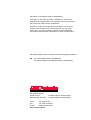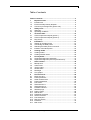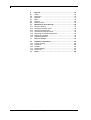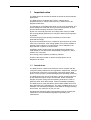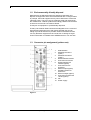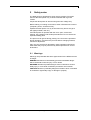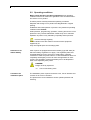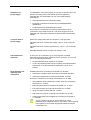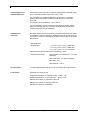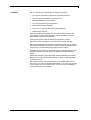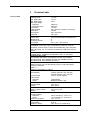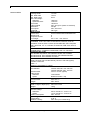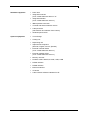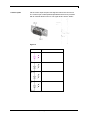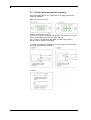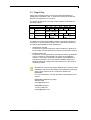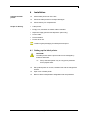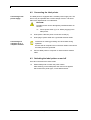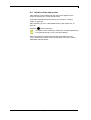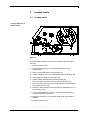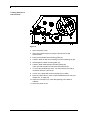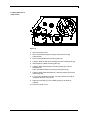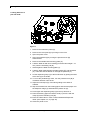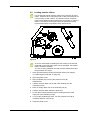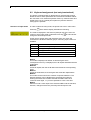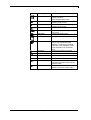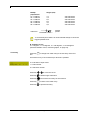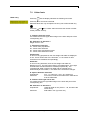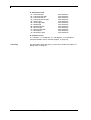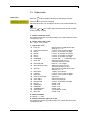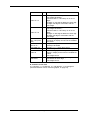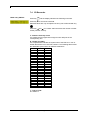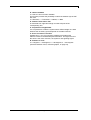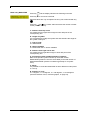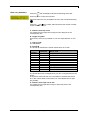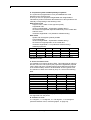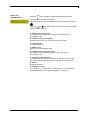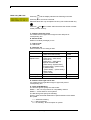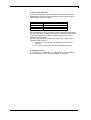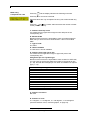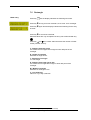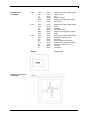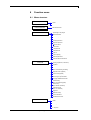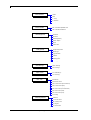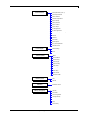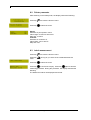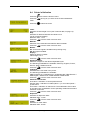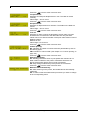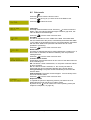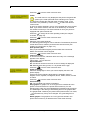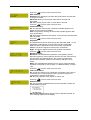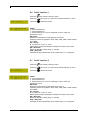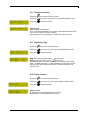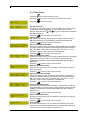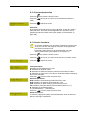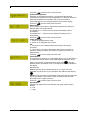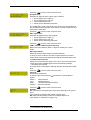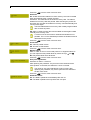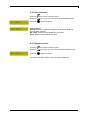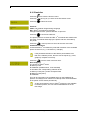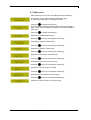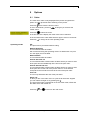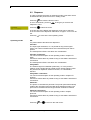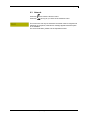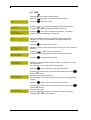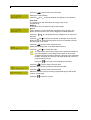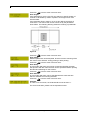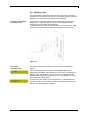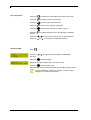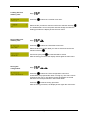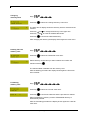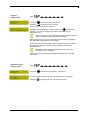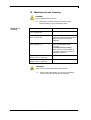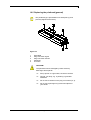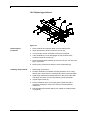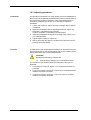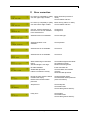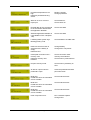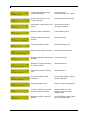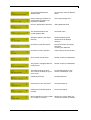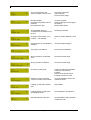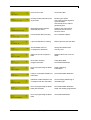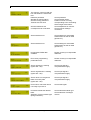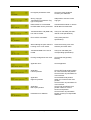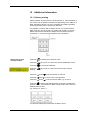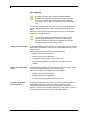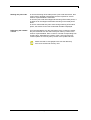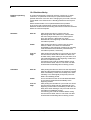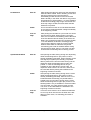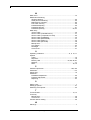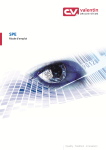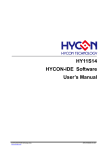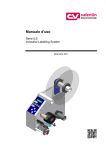Download Carl Valentin VARIO III series Technical data
Transcript
Operating manual Label printer Vario II series June 2010 Copyright by Carl Valentin GmbH / 79550030610 Information on the scope of delivery, appearance, performance, dimensions and weight reflect our knowledge at the time of printing. We reserve the rights to make modifications. All rights, including those regarding the translation, are reserved. No part of this document may be reproduced in any form (print, photocopy or any other method) or edited, copied or distributed electronically without written permission from Carl Valentin GmbH. Carl Valentin label printers comply with the following safety guidelines: CE EG Low-Voltage Directive (2006/95/EC) EG Electromagnetic Compatibility Directive (89/336/EEC) Carl Valentin GmbH Postfach 3744 Neckarstraße 78-82+94 D-78026 Villingen-Schwenningen D-78056 Villingen-Schwenningen Phone: +49 7720 9712-0 Fax: +49 7720 9712-9901 E-mail: [email protected] www.valentin-carl.de Vario II series Table of contents Table of contents Table of contents.............................................................................. 3 1 1.1 1.2 1.3 2 2.1 2.2 3 3.1 3.2 3.3 4 4.1 4.2 4.3 4.4 5 5.1 5.2 6 6.1 6.2 7 7.1 7.2 7.3 7.4 7.5 7.6 8 8.1 8.2 8.3 8.4 8.5 8.6 8.7 8.8 8.9 8.10 8.11 8.12 8.13 8.14 8.15 8.16 8.17 06/10 Important notes ..................................................................... 5 Intended use ............................................................................ 5 Environmentally-friendly disposal ............................................ 6 Connector pin assignment (printer rear).................................. 6 Safety notes ........................................................................... 7 Warnings ................................................................................. 7 Operating conditions................................................................ 8 Technical data...................................................................... 13 Control inputs and outputs (option I) ..................................... 16 Control inputs and outputs (option II) .................................... 18 Plug & Play ............................................................................ 19 Installation ............................................................................ 21 Setting up the label printer .................................................... 21 Connecting the label printer .................................................. 22 Switching the label printer on and off .................................... 22 Initiation of the label printer ................................................... 23 Loading media ..................................................................... 25 Loading media ....................................................................... 25 Loading transfer ribbon ......................................................... 29 Foil keyboard ....................................................................... 31 Keyboard assignment (standard) .......................................... 31 Keyboard assignment (text entry/customized) ...................... 32 Label creation ...................................................................... 35 Bitmap fonts ........................................................................... 35 Vektor fonts ........................................................................... 37 1D bar codes ......................................................................... 39 2D Barcodes .......................................................................... 42 Rectangle .............................................................................. 51 Line graphic ........................................................................... 52 Function menu ..................................................................... 55 Menu structure....................................................................... 55 Printer parameter................................................................... 58 Label measurement ............................................................... 58 Printer initialisation ................................................................ 59 Print mode ............................................................................. 61 Serial interface 1.................................................................... 64 Serial interface 2.................................................................... 64 Parallele interface .................................................................. 65 Start/stop sign........................................................................ 65 Paper counter ........................................................................ 65 Date & time ............................................................................ 66 Password protection .............................................................. 67 Service functions ................................................................... 67 Print examples ....................................................................... 71 Remote console..................................................................... 71 Emulation ............................................................................... 72 Main menu ............................................................................. 73 Operating manual 3 Table of contents 4 Vario II series 9 9.1 9.2 9.3 9.4 9.5 9.6 10 10.1 10.2 10.3 10.4 10.5 10.6 10.7 11 Options ................................................................................. 75 Cutter ..................................................................................... 75 Dispenser .............................................................................. 76 Network ................................................................................. 77 RFID ...................................................................................... 78 Scanner ................................................................................. 81 Memory Card ......................................................................... 83 Maintenance and cleaning .................................................. 89 General cleaning ................................................................... 90 Cleaning the printer roller ...................................................... 90 Cleaning the printhead .......................................................... 91 Cleaning the label photocell .................................................. 92 Replacing the printhead (general) ......................................... 93 Replacing printhead............................................................... 94 Adjusting printhead ................................................................ 95 Error correction ................................................................... 97 12 12.1 12.2 12.3 12.4 12.5 13 Additional information ...................................................... 107 Column printing ................................................................... 107 Password ............................................................................. 108 Hotstart ................................................................................ 110 Backfeed/delay .................................................................... 112 Photocells ............................................................................ 114 Index ................................................................................... 115 Operating manual 06/10 Vario II series Important notes 1 Important notes The label printer can be used in thermal as well as in thermal transfer applications. The label printer is equipped with 6 vector, 6 bitmap and 6 proportional fonts. It can be printed inverse, in italic format or 90 degrees turned fonts. The handling of our durable label printer is easy and comfortable. The printer settings are made with the keys of the foil keyboard. At each time the two-line display shows the current status. By the use of a 32 Bit processor and a large main memory of 4MB also for large labels (optional up to a length of 3000 mm) a large print is possible. An enormously high print quality is obtained by most modern printhead technology. By a new-developed electronics a maximum print speed of up to 200 mm/s can be achieved. Time-saving update of the printer software is possible via the interface. The label printer can be adapted by the large selection of options to each function. As default, printers of this series are equipped with a parallel and serial interface. The label printer automatically recognizes by which interface it is controlled. Time-saving printer update is possible by interface. Thanks to the large number of options the label printer can be adapted to each task. 1.1 Intended use The label printer is a state-of-the-art device which complies with the recognized safety-related rules and regulations. Despite this, a danger to life and limb of the user or third parties could arise and the label printer or other property could be damaged while operating the device. The label printer may only be used while in proper working order and for the intended purpose. Users must be safe, aware of potential dangers and must comply with the operating instructions. Faults, in particular those which affect safety, must be remedied immediately. The label printer is solely intended to print suitable media which have been approved by the manufacturer. Any other or additional use is not intended. The manufacturer/supplier is not liable for damage resulting from misuse. Any misuse is at your own risk. Intended used includes heeding the operating manual, including the maintenance recommendations/regulations specified by the manufacturer. 06/10 Operating manual 5 Important notes Vario II series 1.2 Environmentally-friendly disposal Manufacturers of B2B equipments are obliged to take-back and dispose old equipment which was manufactured after 13 August 2005. In principle, these old equipments may not be delivered to communal collecting points. They may only be organised used and disposed by the manufacturer. Valentin products accordingly labelled can therefore in future be returned to Carl Valentin GmbH. Thereupon old equipment is professionally disposed. Thereby Carl Valentin GmbH observes all obligations in the context of old equipment disposal in time and makes therewith the smooth selling of products furthermore possible. Please understand that we can only take-back equipment that is send free of carriage charges. Further information is available from WEEE directive or our web site. 1.3 Connector pin assignment (printer rear) 1 2 3 4 5 6 7 8 9 10 11 12 13 USB interface PCMCIA card slot A (option) PCMCIA card slot B (option) Serial interface RS-232 Connection for winder Serial interface RS 422/485 (option) Connection for PC keyboard External input (option) Parallel interface for Centronics External output (option) Connection for Ethernet 10/100 (option) Fan Power supply Figure 1 6 Operating manual 06/10 Vario II series Safety notes 2 Safety notes The label printer is designed for power supply systems from 230V. Connect the label printer only to electrical outlets with a ground contact. Couple the label printer to devices using extra low voltage only. Before making or undoing connections, switch off all devices involved (computer, printer, accessories etc.). Operate the label printer in a dry environment only and do not get it wet (sprayed water, mist etc.). If the label printer is operated with the cover open, ensure that clothing, hair, jewellery and similar personal items do not contact the exposed rotating parts. The print unit can get hot during printing. Do not touch the printhead during operation. Cool down the print unit before changing material, removal or adjustment. Carry out only the actions described in these operating instructions. Other tasks may only be performed by trained personnel or service technicians. 2.1 Warnings Warnings are presented with three signal words for the different levels of danger. DANGER identifies an extraordinarily great and immediate danger which could lead to serious injury or even death. WARNING identifies a possible danger would could lead to serious bodily injury or even death if sufficient precautions are not taken. CAUTION indicates a potentially dangerous situation which could lead to moderate or light bodily injury or damage to property. 06/10 Operating manual 7 Safety notes Vario II series 2.2 Operating conditions Before initial operation and during operation these operating conditions have to be observed to guarantee save and interferencefree service of our printers. Therefore please carefully read these operating conditions. Shipment and storage of our printers are only allowed in original packing. Installation and initial operation of printer is only allowed if operating conditions were fulfilled. Initial operation, programming, operation, cleaning and service of our printers are only recommended after careful study of our manuals. Operation of printer is only allowed by especially trained persons. Perform trainings regularly. These indications are also valid for someone else's equipment supplied by us. Only use original spare and exchange parts. Instructions for lithium battery CPU of printer is equipped with a lithium battery (type CR 2032) for which the battery regulation is to apply. This regulation plans that unloaded batteries have to be given to used battery collecting containers of trade and public carries. In case that batteries were not completely discharged you have to make arrangements for shortcircuits. At a shutdown of printer the battery has to be disposed in either case separately from printer. DANGER! Danger of life by explosion! ⇒ Conditions for installation place Use nonconducting tools. The installation place of printer should be even, free of vibration and currents of air are to be avoided. The printers have to be installed to ensure optimal operation and servicing. 8 Operating manual 06/10 Vario II series Installation of power supply Safety notes The installation of the power supply to connect our printers has to be effected according to the international rules and regulations, especially the recommendations of one of the three following commissions: • International Electronic Commission (IEC) • European Committee for Electro technical Standardisation (CENELEC) • Verband Deutscher Elektrotechniker (VDE) Our printers are constructed according to VDE and have to be connected to a grounded conductor. The power supply has to be equipped with a grounded conductor to eliminate internal interfering voltage. Technical data of power supply Power line voltage and power line frequency: See type plate Allowable tolerance of power line voltage: +6% to −10% of nominal value Allowable tolerance of power line frequency: +2% to −2% of nominal value Allowable distortion factor of power line voltage: <=5% Anti-Interference measures Stray radiation and immunity from disturbance In case your net is infected (e.g. by using thyristor controlled machines) anti-interference measures have to be taken. You can use one of the following possibilities: • Provide separate power supply to our printers. • In case of problems please connect capacity-decoupled isolation transformer or similar interference suppressor in front of our printers. Emitted interference according to EN 61000-6-4: 08-2002 • Interference voltage to wires according to EN 55022: 09-2003 • Interference field power according to EN 55022: 09-2003 Immunity to interference according to EN 61000-6-2: 03-2006 • Stray radiation against discharge of static electricity according to EN 61000-4-2: 12-2001 • Electromagnetic fields according to EN 61000-4-3: 11-2003 • Fast transient burst according to EN 61000-4-4: 07-2005 • Surge according to EN 61000-4-5: 12-2001 • High-frequency tension according to EN 61000-4-6: 12-2001 • Voltage interruption and voltage drop according to EN 61000-411: 02-2005 This is a machine of type A. This machine can cause interferences in residential areas; in this case it can be required from operator to accomplish appropriate measures and be responsible for it. 06/10 Operating manual 9 Safety notes Connecting lines to external machines Vario II series All connecting lines have to be guided in shielded lines. Shielding has to be connected on both sides to the corner shell. It is not allowed to guide lines parallel to power lines. If a parallel guiding cannot be avoided a distance of at least 0.5 m has to be observed. Temperature of lines between: −15 to +80 °C. It is only allowed to connect devices which fulfil the request 'Safety Extra Low Voltage' (SELV). These are generally devices which are checked corresponding to EN 60950. Installation of data lines The data cables must be completely protected and provide with metal or metallised connector housings. Shielded cables and connectors are necessary, in order to avoid radiant emittance and receipt of electrical disturbances. Allowable lines Shielded line: 4 x 2 x 0,14 mm² ( 4 x 2 x AWG 26) 6 x 2 x 0,14 mm² ( 6 x 2 x AWG 26) 12 x 2 x 0,14 mm² (12 x 2 x AWG 26) Sending and receiving lines have to be twisted in pairs. Maximum line length: with interface V 24 (RS-232C) - 3 m (with shielding) with Centronics - 3 m (with shielding) with USB - 5 m with Ethernet - 100 m Air convection To avoid inadmissible heating, free air convection has to be ensured. Limit values Protection according IP: 20 Ambient temperature °C (operation): Min. +5 Max. +45 Ambient temperature °C (storage): Min. −20 Max. +60 Relative air humidity % (operation): Max. 80 Relative air humidity % (storage): Max. 80 (bedewing of printers not allowed) 10 Operating manual 06/10 Vario II series Guarantee Safety notes We do not take any responsibility for damage caused by: • Ignoring our operating conditions and operating manual. • Incorrect electric installation of environment. • Building alterations of our printers. • Incorrect programming and operation. • Not performed data protection. • Using of not original spare parts and accessories. • Natural wear and tear. When (re)installing or programming our printers please control the new settings by test running and test printing. Herewith you avoid faulty results, reports and evaluation. Only specially trained staff is allowed to operate the printers. Control the correct handling of our products and repeat training. We do not guarantee that all features described in this manual exist in all models. Caused by our efforts to continue further development and improvement, technical data might change without notice. By further developments or regulations of the country illustrations and examples shown in the manual can be different from the delivered model. Please pay attention to the information about admissible print media and the notes to the printer maintenance, in order to avoid damages or premature wear. We endeavoured to write this manual in an understandable form to give and you as much as possible information. If you have any queries or if you discover errors, please inform us to give us the possibility to correct and improve our manual. 06/10 Operating manual 11 Vario II series Technical data 3 Vario II 104/8 06/10 Technical data Print Passage width 110 mm Min. label width 15 mm Min. label height 6 mm Max. label height Standard 2800 mm Option Ethernet 2500 mm Print width 104 mm Label material max. 220 gr/m² (others on demand) Resolution 203 dpi Print speed max. 200 mm/s Printhead Flat Type Built-in fonts Vector fonts 6 free scaleable BITSTREAM® fonts Bitmap fonts 6 Proportional fonts 6 Font height min. 1 mm - max. 99 mm 1D bar codes CODABAR, Code 128, Code 2/5 interleaved, Code 39, Code 39 extended, Code 93, EAN 13, EAN 8, EAN ADD ON, GS1-128 (EAN 128), Identcode, ITF 14, Leitcode, Pharmacode, PZN Code, UPC-A, UPC-E 2D bar codes CODABLOCK F, DataMatrix, MAXICODE, PDF 417, QR Code Composite bar codes GS1 DataBar Expanded, GS1 DataBar Limited, GS1 DataBar Omnidirectional, GS1 DataBar Stacked, GS1 DataBar Stacked Omnidirectional, GS1 DataBar Truncated Interface Serial: RS-232C (up to 57600 bauds), RS-422 + RS-485 (option) Parallel: Centronics USB: 1.1 Ethernet: 10/100 Base-T (option) Labels Roll diameter internal unwinder: max. 200 mm internal rewinder: max. 100 mm Core diameter 40 mm / 75 mm (option) Label sensor Standard Transmission Option Reflexion bottom + top Transfer ribbon Core diameter 25,4 mm / 1" Length max. 300 m Dimensions width x height x depth 230 x 310 x 450 Weight 16 kg Connection values Nominal voltage Standard 230 V / 50-60 Hz − Fuse: 1 AT Option 115 V / 50-60 Hz − Fuse: 2 AT Power consumption max. 150 VA Operating conditions Temperature 5-35 °C Relative humidity max. 80% (non-condensing) Operating manual 13 Technical data Vario II 107/12 14 Vario II series Print Passage width 110 mm Min. label width 15 mm Min. label height 6 mm Max. label height Standard 1200 mm Option Ethernet 1100 mm Print width 106,6 mm Label material max. 220 gr/m² (others on demand) Resolution 304 dpi Print speed max. 200 mm/s Printhead Flat Type Built-in fonts Vector fonts 6 free scaleable BITSTREAM® fonts Bitmap fonts 6 Proportional fonts 6 Font height min. 1 mm - max. 99 mm 1D bar codes CODABAR, Code 128, Code 2/5 interleaved, Code 39, Code 39 extended, Code 93, EAN 13, EAN 8, EAN ADD ON, GS1-128 (EAN 128), Identcode, ITF 14, Leitcode, Pharmacode, PZN Code, UPC-A, UPC-E 2D bar codes CODABLOCK F, DataMatrix, MAXICODE, PDF 417, QR Code Composite bar codes GS1 DataBar Expanded, GS1 DataBar Limited, GS1 DataBar Omnidirectional, GS1 DataBar Stacked, GS1 DataBar Stacked Omnidirectional, GS1 DataBar Truncated Interface Serial: RS-232C (up to 57600 bauds), RS-422 + RS-485 (option) Parallel: Centronics USB: 1.1 Ethernet: 10/100 Base-T (option) Lables Roll diameter internal unwinder: max. 200 mm internal rewinder: max. 100 mm Core diameter 40 mm / 75 mm (option) Label sensor Standard Transmission Option Reflexion bottom + top Transfer ribbon Core diameter 25,4 mm / 1" Length max. 300 m Dimensions width x height x depth (mm) 230 x 310 x 450 Weight 16 kg Connection values Nominal voltage Standard 230 V / 50-60 Hz − Fuse: 1 AT Option 115 V / 50-60 Hz − Fuse: 2 AT Power consumption max. 150 VA Operating conditions Temperature 5-35 °C Relative humidity max. 80% (non-condensing) Operating manual 06/10 Vario II series Standard equipment Optional equipment 06/10 Technical data • Date / time • integrated unwinder (max. outside diameter 200 mm / 8" • integrated rewinder (max. outside diameter 100 mm) • IBM keyboard connection • Thermal and thermal transfer version • Label photocell (transmission and reflexion from bottom) • Windows printer driver • Tear-off edge • Cutting unit • Dispensing unit • Alphanumeric keyboard (German, English, French, Spanish) • External unwinder PA50 (max. outside diameter 300 mm) • External rewinder PR45 (max. outside diameter 270 mm) • Memory card slot • PCMCIA cards: 256 KB, 512 KB, 1 MB, 2 MB • RS422 interface • RS485 interface • Ethernet interface • I/O board • Label creation software Labelstar PLUS Operating manual 15 Technical data Vario II series 3.1 Control inputs and outputs (option I) Control outputs Via signal outputs various operating modes of the printer can be demanded. The signal outputs are made available vial two 9-pin D-Sub-sockets (Output 1) at the rear of the Control Unit. They consist of optointegrator semiconductor lines which are switched through res. blocked out corresponding to the different operating modes. In case a control output is active, then the corresponding output is to strain with a maximum current of 30mA. Figure 2 PIN (socket) Output I Out 1: Error message Each error status such as ribbon error is displayed. Out 2: Print order The printer was activated with a print order. Now print start by IN1 is possible. Out 3: Label generation The printer is filled with current label data. In case in dispensing mode either dispensing photocell or dispensing photocell continuous is selected it is indicated if a label is under photocell and ready to pick up. Out 4: Single print The contents of printer memory is printed to the corresponding medium by printhead. 16 Operating manual 06/10 Vario II series Control inputs Technical data Via the control input the print start signal is lead to the control unit. The control input is electroplated separated and has to be provided with an external tension source. The signal level is active "HIGH". Figure 3 PIN Input I In 1: Print start In 2: Not used In 3: Not used In 4: Not used 06/10 Operating manual 17 Technical data Vario II series 3.2 Control inputs and outputs (option II) For special applications, an I/O plate with 24 V supply and special options is available. Back view of I/O connector. Output I is identical to option I. The I/O-24 connector is 15-pole and provides user-sided 24 V for pins 5 and 10 for supplying the sensors (max. 200 mA). Pin 1, 6 and 11 are equipped with GND. In case of using I/O-24 signals, exist no galvanic separation. The other connection possibilities of I/O-24 connector can be noticed from the below switching examples. 18 Operating manual 06/10 Vario II series Technical data 3.3 Plug & Play Plug & Play capable printers can be recognised automatically at parallel ports, USB-IEEE 1394- or infra-red connections but the last both are not important for our printers. The following table shows the Plug & Play capability of the different operating systems. Port LPT USB Windows 95 98 Support Recognition by Support Recognition by Me NT4 XP Installation Boot procedure, device manager Hot Plug & Play 2000 s.b. s.b. Hot Plug & Play The table above shows that USB provides the recognition during the connection in current operating mode, the so-called Hot-Plug & Play. The following possibilities exist for parallel port: • Windows 95 / 98 / Me Printers are recognised during the start procedure by Windows or by the search for new hardware by means of the hardware wizard. • Windows 2000 / XP Printers can be recognised during the start procedure by Windows or by the search for new hardware by means of the hardware wizard or, if the option 'Automatic recognition and installation of Plug & Play printers' is set in the printer installation wizard. For Windows XP the Hot Plug & Play when switching on the printer is obviously possible. Windows NT 4.0 does not support USB devices. However, some distributors offer drivers that support USB (without Plug & Play). Such a driver which suits to our printer is offered from BSQUARE. For more information, visit their web side: www.bsquare.com or contact BSQUARE Headquarters (USA) 888-820-4500 sales @bsquare.com BSQUARE (Europe) +49 (811) 600 59-0 [email protected] 06/10 Operating manual 19 Vario II series Installation 4 Unpack the label printer Scope of delivery ⇒ ⇒ ⇒ Installation Lift the label printer out of the box. Check the label printer for transport damages. Check delivery for completeness. • Label printer. • Empty core, mounted on transfer ribbon rewinder. • Dispenser edge (printers with dispenser option only). • Power cable. • Documentation. • Printer driver CD. Retain original packaging for subsequent transport. 4.1 Setting up the label printer CAUTION! The label printer and the print media can be damaged by moisture and water. ⇒ ⇒ ⇒ ⇒ 06/10 Set up the label printer only in a dry place protected from sprayed water. Set up label printer on a level, vibration-free and air draught-free surface. Open cover of label printer. Remove foam transportation safeguards near the printhead. Operating manual 21 Installation Vario II series 4.2 Connecting the label printer Connecting to the power supply The label printer is equipped with a versatile power supply unit. The device may be operated with a mains voltage of 230 V / 50-60 Hz without any adjustments or modifications. CAUTION! The label printer can be damaged by undefined switch-on currents. ⇒ ⇒ ⇒ Set de power switch (1) to '0' before plugging in the label printer. Insert power cable into power connection socket (2). Insert plug of power cable into a grounded electrical outlet. Insufficient or missing grounding can cause faults during operation. Connecting to a computer or to a computer network Ensure that all computers and connection cables connected to the label printer are grounded. ⇒ Connect label printer to computer or network with a suitable cable. 4.3 Switching the label printer on and off Once all connections have been made: ⇒ 22 Switch label printer on witch the power switch. After switching on the label printer the main menu appears which shows the printer type, current date and time. Operating manual 06/10 Vario II series Installation 4.4 Initiation of the label printer After switching on the label printer the main menu appears which shows the printer type, current date and time. Insert label material and transfer ribbon (see chapter 5. Loading media, on page 25). Start measuring in menu 'Label Measurement' (see chapter 8.3, on page 58 Press key to finish measuring. To enable correct measuring, at least two completed labels have to be passed through (not for continuous labels). During measuring the label and gap length small differences can occur. Therefore the values can be set manually in the menu 'Printer initialisation/Label and Gap'. 06/10 Operating manual 23 Vario II series Loading media 5 Loading media 5.1 Loading media Loading label roll in rewind mode Figure 4 In rewind mode the labels are wound up internally after printing for later use. 1. Open the printer cover. 2. Open the printhead (A) by turning the pressure lever (B) anticlockwise. 3. Remove the outside label mounting plate (C). 4. Load the label roll with inner winding onto the unwinding roll (D). 5. Attach again the label mounting plate (C). 6. Lead the label material below the label guiding (E). Take care that the material runs through the photocell (F). 7. Place the labels around the front sheet (G) and lead them below the mechanics to the rear. 8. Clamp the label material, with the handle (H) designated for it, at the rewinding roll (I). 9. To move the printhead (A) down, turn the pressure lever (B) in clockwise direction until it locks. 10. Adjust the limit stops (J) of the label guiding roll to the width of material. 11. Close the printer cover. 06/10 Operating manual 25 Loading media Vario II series Loading label roll in tear-off mode Figure 5 1. Open the printer cover. 2. Open the printhead (A) by turning the pressure lever (B) anticlockwise. 3. Remove the outside label mounting plate (C). 4. Load the label roll with inner winding onto the unwinding roll (D). 5. Attach again the label mounting plate (C). 6. Lead the label material below the label guiding (E). Take care that the label runs through the photocell (F). 7. To move the printhead (A) down, turn the pressure lever (B) in clockwise direction until it locks. 8. In front of the printhead the tear off edge (G) is visible. 9. Enter the offset value in menu 'Printer Initialisation/Tear off' (see chapter 8.4, on page 59). 10. Adjust the limit stops (H) of the label guiding to the width of material. 11. Close the printer cover. 26 Operating manual 06/10 Vario II series Loading media Loading label roll in cutter mode Figure 6 1. Open the printer cover. 2. Open the printhead (A) by turning the pressure lever (B) anticlockwise. 3. Remove the outside label mounting plate (C). 4. Load the label roll with inner winding onto the unwinding roll (D). 5. Attach again the label mounting plate (C). 6. Lead the label material below the label guiding (E) and the printhead (A). Take care that the label runs through the photocell (F). 7. Lead the label material between the inserting angle (G) and the cutter ledge (H). 8. To move the printhead (A) down, turn the pressure lever (B) in clockwise direction until it locks. 9. Adjust the limit stops (I) of the label guiding to the width of material. 10. Close the printer cover. 06/10 Operating manual 27 Loading media Vario II series Loading label roll in peel off mode Figure 7 1. Remove the small front panel (O). 2. Remove the cover plate (P) by turning it to the front. 3. Open the printer cover. 4. Open the printhead (A) by turning the pressure lever (B) anticlockwise. 5. Remove the outside label mounting plate (C). 6. Load the label roll with inner winding (minimum label height = 15 mm) onto the unwinding roll (D). 7. Attach again the label mounting plate (C). 8. Lead the label material below the label guiding (E) and printhead (A). Take care that the labels run through the photocell (F). 9. Lift the dispensing whip (H) to the front/bottom by pulling the shaft at the side (I) to the inside. 10. To move the printhead (A) down, turn the pressure lever (B) in clockwise direction until it locks. 11. Adjust the limit stops (G) of the label guiding to the width of material. 12. Strip some labels from the backing paper and lead the paper over the dispenser ledge (J) and behind the plastic roll (K). 13. Press again the dispensing whip (H) to the top and lock it. 14. Place the backing paper around the shaft (L) and fix it with the clamp (N) at the rewinding unit (M). 15. Enter the offset value in menu 'Printer Initialisation/Dispenser offset' (see chapter 8.4, on page 59). 16. Close the printer cover. 28 Operating manual 06/10 Vario II series Loading media 5.2 Loading transfer ribbon For the thermal transfer printing method it is necessary to load a ribbon, otherwise when using the printer in direct thermal print it is not necessary to load a ribbon. The ribbons used in the printer have to be at least the same width as the print media. In case the ribbon is narrower than the print media, the printhead is partly unprotected and this could lead to early wear and tear. Figure 8 As for the electrostatic unloading the thin coating of the thermal printhead or other electronic parts can be damaged, the transfer ribbon should be antistatic. The use of wrong materials can lead to printer malfunctions and the guarantee can expire. 1. Clean printhead before loading the transfer ribbon (see chapter 10.3 Cleaning the printhead, on page 91). 2. Open the printer cover. 3. Open printhead (A) by turning the pressure lever (B) anticlockwise. 4. Load the transfer ribbon roll (C) with outer winding onto the unwinding roll (D). 5. Place an empty ribbon roll on the rewinding roll (E). 6. Lead the transfer ribbon below the printhead. 7. Fix the ribbon with an adhesive tape in rotating direction at the empty roll of the rewinding roll (E). 8. To move the printhead (A) down, turn the pressure lever (B) in clockwise direction until it locks. 9. Close the printer cover. 06/10 Operating manual 29 Vario II series Foil keyboard 6 Foil keyboard 6.1 Keyboard assignment (standard) Key Meaning Function Main menu Up Back to main menu. Activate test print. Delete stopped print order. Increase values. Down Decrease values. Function menu Change to function menu. In function menu, one menu item back. In main menu, one label feed. In function menu, change to next menu item. Confirm settings in function menu. Stop and continue current print order. Delete stopped print order with key Feed Start/Stopp Memory Quant 0-9 Function keys Change to number of copies menu. Press keys and to select the number of copies that are to print. Change to next input field. Press keys and to change values. Change to previous input field. Press keys and to change values. Change to the entry of text mask. Press key again to change to the text entry. Change to the entry of code mask. Press key again to change to the code entry. Parameter selection (e.g. speed). F1 + F2 Function keys No function. C E Function key Delete complete entry. Funcion key Confirm entry. After confirmation of settings, return to the main menu. Forwards Backwards Text entry menu Code entry menu 06/10 . No further label of the print order is printed. Change to memory card card menu. Operating manual 31 Foil keyboard Vario II series 6.2 Keyboard assignment (text entry/customized) The printer is equipped with an alphanumeric character block which allows the user to enter parameters and customised variables without the connection of an external keyboard. Each key contains letters and similar to the use of a mobile phone (like sms) a direct and timesaving input is possible. Selection of input mode In order to select the entry mode, the printer has to be in main menu. Press key twice and the display indicates the following. The mode is displayed in the first line (example: M) so the user can control in which input mode is selected. Press key to select and/or change the desired input mode. As the input is almost done with characters from one mode, the characters are divided in different groups. Following input modes are available: Symbol Mode 0 M m A a Standard, starting with figures Starting with capital letters Starting with small letters Input Alt Input Alt, is switched off after one character Mode 0 This mode is displayed as default. At first the figure which corresponds to the key is displayed, then all capital and afterwards the small letters. Mode M At first all capital, then the small letters and at last the corresponding figure. Mode m At first all small letters, then the figure and at last the capital letters. Mode A This mode can be used for the creation of special characters. The desired character can be displayed by the assigned number by entering the ANSI code. Please note that the ANSI code has to consist of three digits, i.e. you have possible to enter a zero first. Mode a Same as mode A. After input of the selected ANSI code the machine, however, changes back to the previously selected input mode. 32 Operating manual 06/10 Vario II series Foil keyboard Key Meaning Function Main menu Back to main menu. Activate test print. Delete stopped print order. For customized variables, change between single entries. For customized variables, change between single entries. No function. Up Down Funktion menu Feed 06/10 Start/Stop Entry confirmation. Change to the main menu. Confirmation/end of entry. Memory Entry mode selection. Quant Forwards Delete character at cursor position. If the cursor is behind the last character, the last one is deleted. Character is only deleted if it was before entered by the character block. Cursor one position to the right. Backwards Cursor one position to the left. 0-9 Character block Entry of desired data. F1 + F2 Function keys No function. C Function key E Function key Delete complete entry. The entry is only deleted if it was entered by the character block. Confirm entry. After confirmation of settings, return to the main menu. Operating manual 33 Vario II series Label creation 7 Label creation 7.1 Bitmap fonts Mask entry Press key and the display indicates the following text mask: Press key E to access the next field. Selected values are only accepted if the entry was confirmed with key . Press key and to increase and/or decrease the number of mask record (number of lines). Y - Distance from top in mm It is measured from the upper label margin to the lower left point of the corresponding line. EY - Extension in direction Y Extension of font in direction y (factor 1 - 9) T - Selection of font type 01 - regular font 02 - regular font inverse 10 - rectangle 11 - line S - Spaces between characters min.: 1 x 0,083 mm - max.: 99 x 0,083 mm X - Distance from right side in mm It is measured from the right label margin to the lower left point of the corresponding line. EX - Extension in direction X Extension of font in direction x (factor 1 - 9) F - Selection of font Bitmap not proportional 01 = FONT 01 02 = FONT 02 03 = FONT 03 04 = FONT 04 05 = FONT 05 07 = FONT 07 06/10 Matrix (mm) 0,8 x 1,1 1,2 x 1,7 1,8 x 2,6 4,0 x 5,6 1,8 x 3,2 descender 1,2 x 2,2 descender Operating manual 127 characters 255 characters 255 characters 127 characters 255 characters 255 characters 35 Label creation Vario II series Bitmap proportional 21 = FONT 21 22 = FONT 22 23 = FONT 23 24 = FONT 24 28 = FONT 28 29 = FONT 29 Height (mm) 1,0 1,8 2,6 5,6 4,0 0,8 1g base line 255 characters 255 characters 255 characters 255 characters 255 characters 255 characters height; pixels To reach best print results it is recommended always to chose the biggest possible font! R - Rotation of line 0 = 0 degrees, 1 = 90 degrees, 2 = 180 degrees, 3 = 270 degrees (see also Rotation of text, code and graphic, on page 53). Text entry Press key line. to change from mask entry to the text entry of the first A maximum entry of 70 characters per text line is possible. 0 = Indication of input mode 1 = Field number 5 = Character number Press key Press key 36 and to move the cursor. to delete single characters. Press key to access the text entry for the next line. Press key to return to the mask entry. Press key to quit the text entry. Operating manual 06/10 Vario II series Label creation 7.2 Vektor fonts Mask entry Press key and the display indicates the following text mask: Press key E to access the next field. Selected values are only accepted if the entry was confirmed with key . and to increase and/or decrease the number of mask Press key record (number of lines). Y - Distance from top in mm It is measured from the upper label margin to the lower left point of the corresponding line. EY - Extension in direction Y Height of font in mm T - Selection of font type 04 - Vector fonts proportional 05 - Vector fonts autoscale 06 - Vector fonts proportional inverse 07 - Vector fonts autoscale inverse Proportional: In case of using proportional, then font height and width are displayed in mm. These values refer to the first letter, i.e. the values of other characters were modified correspondingly. Autoscale: In case of using autoscale, then the font height and width are displayed in mm. The font height refers to all capital letters. The height of small letters and descenders is modified proportionally. The complete field width is entered as width and the entered text is automatically fit to this field, i.e. the width of the characters changes. S - Spaces between characters Proportional: min.: 1 x 0,083 mm - max.: 99 x 0,083 mm Autoscale: no function, because the width of the characters is fit to the field width X - Distance from right side in mm It is measured from the right label margin to the lower left point of the corresponding line. EX - Extension in direction X Proportional: character width in mm (factor 1 - 99, should be the same as EY) Autoscale: field width in mm (up to 99 mm) 06/10 Operating manual 37 Label creation Vario II series S - Selection of font 01 = Helvetica Bold 02 = Helvetica Bold italic 03 = Helvetica Roman 04 = Helvetica Roman italic 05 = Swiss Light 06 = Swiss Light italic 07 = Baskerville 08 = Baskerville italic 09 = Brush Script 10 = Brush Script italic 11 = Monospace 12 = Monospace italic 255 characters 255 characters 255 characters 255 characters 255 characters 255 characters 255 characters 255 characters 255 characters 255 characters 255 characters 255 characters R - Rotation of line 0 = 0 degrees, 1 = 90 degrees, 2 = 180 degrees, 3 = 270 degrees (see also Rotation of text, code and graphic, on page 53). Text entry 38 For information about text entry of vector fonts, please see chapter 7.1 Bitmap fonts, on page 35. Operating manual 06/10 Vario II series Label creation 7.3 1D bar codes Mask entry and the display indicates the following text mask: Press key Press key E to access the next field. Selected values are only accepted if the entry was confirmed with key . and to increase and/or decrease the number of mask Press key record (number of lines). Y - Distance from top in mm It is measured from the upper label margin to the lower left point of the corresponding line. H - Height of bar code in mm min: 5 mm - max: 99 mm T - Type of bar code 30 Code 39 31 32 33 34 35 36 37 Code 2/5 interleaved EAN 8 EAN13 UPC-A UPC-E CODABAR Code 128 38 39 EAN ADD ON GS1-128 (EAN 128) 40 Code 93 41 43 44 46 47 48 49 50 51 52 53 54 57 PZN-Code Leitcode Identcode Code 39 extended Code 128 A Code 128 B Pharmacode PDF417 MAXICODE DataMatrix CODABLOCK F RSS Codes QR Code alphanumeric (capital letters) and - . SPACE * $ / + % numeric, even number of digits numeric, fix number of 8 digits numeric, fix number of 13 digits numeric, fix number of 12 digits numeric, fix number of 8 digits numeric and - : / . + (start/stop sign) ASCII font (Code A, B, C) automatic selection of font EAN 13 + 2 or 5 digits ASCII font (Code A, B, C) automatic selection of font alphanumeric (capital letters) and - . SPACE * $ / + % 7 digits, see Code 39 numeric, even number of digits numeric, even number of digits ASCII font ASCII font (Code A) ASCII font (Code B) numeric, fix number of 9 digits 2D bar code 2D bar code 2D bar code 2D bar code Composite bar codes 2D bar code S - Human readable 0 = without - 1 = with X - Distance from the right side in mm It is measured from the right label margin to the lower left point of the corresponding line. 06/10 Operating manual 39 Label creation Vario II series P - Proportion of bar code Certain conditions for ratio, SC factor res. module width are valid for the supported bar codes. Bar code Ratio / Module width / SC factor Entry Code 39, Code 2/5, CODABAR, Code 39 extended, Pharmacode Ration thick:thin min. 3:1 (0301) variable EAN 8 / EAN 13 / UPC-A / UPC-E ~ ~ Code 128 / GS1-128 (EAN 128) / Code 93 EAN ADD ON vario 104/8 SC factor 0 SC factor 3 SC factor 6 0000 0003 0006 SC factor 8 0008 vario 107/12 SC factor 0 SC factor 2 SC factor 4 SC factor 6 SC factor 9 0000 0002 0004 0006 0009 Module width 1 – 9 0001 - 0009 SC-Zahl 0 0000 C - Check digit calculation (P = 0 → without check digit) Bar code P= 1 Code 39 / Code 39 ext. 2 0 1 Code 2/5 2 40 with check digit (HIBC-Code, modulo 43); check digit is not shown in display and as human readable but coded check digit control without check digit; odd number of digits: 0 is automatically placed to the 1st position with check digit; odd number of digits: check digit is added to the last position even number of digits: check digit overwrites the last position check digit control Operating manual 06/10 Vario II series Label creation Codeart P= 1 Code ITF 14 1 Code ITF 16 Code 128 / GS1-128 (EAN 128) EAN 8 / 13 / UPC-A / E / EAN ADD ON CODABAR 1 X X 0, 1 Code 93 2 0, 1 PZN-Code 2 corresponds to the entry of Code 2/5 with check digit calculation; minimum ratio 21:7 and entry of 13 res 14 digits 13 digits: a 14th digit is added as check digit 14 digits: last digit is overwritten with the check digit corresponds to the entry of Code 2/5 with check digit calculation; minimum ratio 21:7 and entry of 15 res 16 digits 15 digits: a 16th digit is added as check digit 16 digits: last digit is overwritten with the check digit with check digit (modulo 103); check digit is not shown in display and as human readable but coded entry is not important because the check digit is always calculated except C = 2 → check digit control no check digit with check digit (modulo 47); check digit is not shown in display and as human readable but coded check digit control with check digit (modulo 11); 7th digit is overwritten as check digit check digit control R - Rotation of bar code 0 = 0 degrees, 1 = 90 degrees, 2 = 180 degrees, 3 = 270 degrees (see also Rotation of text, code and graphic, on page 53). 06/10 Operating manual 41 Label creation Vario II series 7.4 2D Barcodes Mask entry PDF417 and the display indicates the following text mask: Press key Press key E to access the next field. Selected values are only accepted if the entry was confirmed with key . and to increase and/or decrease the number of mask Press key record (number of lines). Y - Distance from top in mm It is measured from upper label margin to lower left point of the corresponding line. H - Height of symbol It is not possible to indicate the symbol size of the PDF417 in mm or similar dimensions but in discreet numbers. The following table shows the obtainable symbol sizes for different resolutions. Size 1 2 3 4 5 6 7 8 9 10 11 12 13 14 15 16 17 18 19 20 21 22 23 24 200 DPI 300 DPI X X X X X X X X X X X X X X X T - Type of code 50 = PDF417 42 Operating manual 06/10 Vario II series Label creation S - Human readable 0 = PDF417 has no human readable. This function provides the possibility to select the desired style of PDF bar code. 0 = Standard, 1 = Truncated, 2 = Naked, 3 = Bare X - Distance from side in mm Is measured from right label margin to lower left point of the corresponding line. P - Proportion of height/width It is not possible to create the symbol with a defined height res. width because the necessary space depends on the label contents. C - Error Correction Level ECL Possible entry = 0-8; From support of different procedures the PDF417 is able to rebuild destroyed information. The higher the ECL the saver is the code. However, the symbol is also growing higher. R - Rotation of code 0 = 0 degrees 1 = 90 degrees, 2 = 180 degrees, 3 = 270 degrees (see also Rotation of text, code and graphic, on page 53). 06/10 Operating manual 43 Label creation Mask entry MAXICODE Vario II series Press key and the display indicates the following text mask: Press key E to access the next field. Selected values are only accepted if the entry was confirmed with key . and to increase and/or decrease the number of mask Press key record (number of lines). Y - Distance from top in mm It is measured from upper label margin to lower left point of the corresponding line. H - Height of symbol It is not possible to modify the symbol size and therefore the height of the symbol is always 0. T - Type of code 51 = MAXICODE S - Human readable 0 = MAXICODE has no human readable X - Distance from right side in mm It is measured from right label margin to lower left point of the corresponding line. P - Proportion symbol number/quantity of symbols Ratio of the present symbol numbers (in case that several MAXICODE symbols are onto the same label) to the total number of defined MAXICODE symbols is indicated (generally for a symbol: 0101). C - Mode It is possible to create the MAXICODE in three different modes (mode 2, 3 and 4). R - Rotation of code 0 = 0 degrees, 1 = 90 degrees, 2 = 180 degrees, 3 = 270 degrees (see also Rotation of text, code and graphic, on page 53). 44 Operating manual 06/10 Vario II series Mask entry DataMatrix Label creation Press key and the display indicates the following text mask: Press key E to access the next field. Selected values are only accepted if the entry was confirmed with key . and to increase and/or decrease the number of mask Press key record (number of lines). Y - Distance from top in mm It is measured from upper label margin to lower left point of the corresponding line. H - Height of symbol Zoom factor, the entry is possible in 1/10 mm steps between 01 and 99 T - Type of code 52 = DataMatrix Z - Format ID The format ID describes the format of data which is to code. Entry interface 0 1 2 3 4 5 6 7 8 9 Format ID Data to code 11 1 2 3 4 5 6 7 12 14 numeric, 2000 characters numeric, 500 characters alphabetical, 500 characters alphabetical + pointers, 500 characters alphanumeric, 500 characters 7 Bit, 500 characters 8 Bit, 500 characters pre-programmed, 500 characters alphabetical, 2000 characters alphanumeric, 2000 characters The format IDs which are displayed in grey are not supported from the printer. In case ECC 200 is set then it is not possible to evaluate the format ID. In this case at least 3116 numeric res. 2335 alphanumeric signs are possible. X - Distance from right side in mm It is measured from right label margin to upper left point of the corresponding line. 06/10 Operating manual 45 Label creation Vario II series P - Proportion symbol number/quantity of symbols The symbol size (height/width in rows) of DataMatrix bar code depends on the set ECC level. In case you set 0 for proportion height/width then height/width is calculated by means of the data. Nevertheless it is also possible to set manually corresponding to the following notes: ECC from 0 to 140 height in rows = width in rows (square symbol) height/width odd minimum height/width = 9 (indication software library) the minimum height/width depends additionally on the coded data and ECC level maximum height/width = 49 (indication software library) ECC of 200 square and rectangular symbols possible even height/width minimum height/width = 8 (indication software library) the minimum height depends on the coded data maximum height/width = 144 (indication software library) Allowed proportions: 10:10 12:12 14:14 16:16 18:18 20:20 22:22 24:24 26:26 32:32 36:36 40:40 44:44 48:48 52:52 64:64 72:72 80:80 8:18 8:32 12:26 12:36 88:88 96:96 16:36 16:48 104:104 120:120 132:132 144:144 It is NOT possible to enter the proportions 104:104 to 144:144 in StandAlone mode. C - Error Correction Code It is possible to set various levels of ECC. This setting has an effect to the size of the bar code symbol (see proportion height/width). Special case is ECC 200 which operates with the Reed-Solomon-Algorithms. In the software library are ECC levels defined as ECC types 0 to 26. The selection of ECC level results by entry of 0..9 from the following table. Entry interface ECC type ECC level Overhead 0 0 0 0% 1 2 40 33 % 2 3 50 25 % 3 6 80 33 % 4 8 100 50 % 5 9 110 75 % 6 10 120 50 % 7 11 130 67 % 8 12 140 75 % 9 26 200 ECC levels that are displayed in grey are not specified and therefore not supported from the printer. R - Rotation of code 0 = 0 degrees, 1 = 90 degrees, 2 = 180 degrees, 3 = 270 degrees (see also Rotation of text, code and graphic, on page 53). 46 Operating manual 06/10 Vario II series Mask entry CODABLOCK F Label creation Press key and the display indicates the following text mask: Press key E to access the next field. Selected values are only accepted if the entry was confirmed with key . and to increase and/or decrease the number of mask Press key record (number of lines). Y - Distance from top in mm It is measured from upper label margin to lower left point of corresponding line. H - Height of one line in symbol Indication of height in mm of a line in bar code symbol. T - Type of code 53 = CODABLOCK F Z - Module size Indication of corresponding factor. X - Distance from right side in mm It is measured from right label margin to upper left point of corresponding line. P - Number of characters/line The first two figures specify the number of characters (2 up to max. 61) and the last two figures specify the number of lines (max. 22). C - Mode No setting possible. R - Rotation of code 0 = 0 degrees, 1 = 90 degrees, 2 = 180 degrees, 3 = 270 degrees (see also Rotation of text, code and graphic, on page 53). 06/10 Operating manual 47 Label creation Mask entry QR Code Vario II series and the display indicates the following text mask: Press key Press key E to access the next field. Selected values are only accepted if the entry was confirmed with key . and to increase and/or decrease the number of mask Press key record (number of lines). Y - Distance from top in mm It is measured from upper label margin to lower left point of corresponding line. H - Module width Width of a module (rectangle) in mm T - Type of code 57 = QR Code Z - Character set Used character set for coding of data. Mode N = Numeric A= Alphanumeric B = 8-bit Byte K = Kanji Data sector Figures 0-9 (ASCII 0x30-ASCII 0x39) Figures 0 - 9 (ASCII 0x30 - ASCII 0x39) Letters A - Z (ASCII 0x41 - ASCII 0x5A) Special characters SP (ASCII 0x20), $ (ASCII 0x24), % (ASCII 0x25),* (ASCII 0x2A), + (ASCII 0x2B), - (ASCII 0x2D), . (ASCII 0x2E), / (ADCII 0x2F), : (ASCII 0x3A) Character set 8-bit Latin/Kana Character set Kanji (shifted) Data density 3 signs/ 10 Bit 2 signs/ 11 Bit 1 sign / 8 Bit 1 sign / 13 Bit X - Distance from right side in mm It is measured from right label margin to upper left point of corresponding line. V - Code model/Masking The first two figures specify the code model: Model 1 – old, use only because of compatibility reasons Model 2 – current state for new systems The last two figures specify the masking: Evenly / good structured distribution of pale and dark sectors inside the symbol. 1 = Automatic masking 0-7 = Manual selection 8 = No masking - direct acception of symbol 48 Operating manual 06/10 Vario II series Label creation P - Error correction level In order to guarantee in case of damages of the symbol (abrasion, unsatisfactory print) further the correctness of data, there are three different levels of error correction: Level L M Q H Recovery capacity 7% 15 % 25 % 30 % For the execution of error correction, further code words with data for the error correction according to fixed given samples are added to the code words with reference data. Correspondingly the number of reference data decreases. By means of the error correction the following error types can be recognised and removed: • Erasures: Not decodable / readable code word at known position. • Errors: Wrong decoded code word at unknown position. R - Rotation of code 0 = 0 degrees, 1 = 90 degrees, 2 = 180 degrees, 3 = 270 degrees (see also Rotation of text, code and graphic, on page 53). 06/10 Operating manual 49 Label creation Mask entry Composite bar code Vario II series Press key and the display indicates the following text mask: Press key E to access the next field. Selected values are only accepted if the entry was confirmed with key . and to increase and/or decrease the number of mask Press key record (number of lines). Y - Distance from top in mm It is measured from upper label margin to lower left point of the corresponding line. H - Module width Because of the fact that it is impossible to enter a symbole height for RSS code you have to enter a value between 1 and 12 for module width. T - Type of code 54 = RSS S - Human readable 0 = RSS has no human readable X - Distance from right side in mm It is measured from right label margin to upper left point of the corresponding line. V Segments per line / Symbol type Because of the fact that it is impossible to enter a ration for RSS code, you can enter for the first two digits the number of segments per line * (2 – 22) and with the last digits you can enter an indication for symbol type (1 – 12). Indication for symbol type 1 - RSS 2 - RSS-14 Truncated 3 - RSS-14 Stacked 4 - RSS-14 Stacked Omnidirectional 5 - RSS Limited 6 - RSS Expanded Stacked 7 - UPC-A 8 - UPC-E 9 - EAN 13 10 - EAN 8 11 - UCC/GS1-128 (EAN 128) with CC-A or CC-B 12 - UCC/GS1-128 (EAN 128) with CC-C P - Distance correction Not used D - Rotation of code 0 = 0 degrees, 1 = 90 degrees, 2 = 180 degrees, 3 = 270 degrees (see also Rotation of text, code and graphic, on page 53). * 50 only necessary for RSS Expanded Operating manual 06/10 Vario II series Label creation 7.5 Rectangle Mask entry Press key and the display indicates the following text mask: Press key E as long as cursor reached A, then enter 10 for rectangle. Press key E again and the display indicates the following for the entry of mask. Press key E to access the next field. Selected values are only accepted if the entry was confirmed with key . and to increase and/or decrease the number of mask Press key record (number of lines). Y - Distance from top in mm It is measured from upper label margin to lower left point of the rectangle. H - Height of rectangle Indication of height in mm. T - Selection of line type 10 = Rectangle X - Distance from right side in mm It is measured from right label margin to lower left point of the rectangle. W - Width of rectangle Indication of rectangle in mm. F - Line thickness * Value of F x [0,125] 0,083 mm * 06/10 Indications in [ ] correspond to printers with 200 dpi Operating manual 51 Label creation Vario II series 7.6 Line graphic By means of the line graphic mode it is possible to create vertical and horizontal as well as squares and rectangles. Mask entry Press key and the display indicates the following text mask: Press key E as long as cursor reached A, then enter 11 for line. Press key E again and the display indicates the following for the entry of mask. Press key E to access the next field. Selected values are only accepted if the entry was confirmed with key . and to increase and/or decrease the number of mask Press key record (number of lines). Y - Distance from top in mm It is measured from upper label margin to upper left point of the line. S - Length of line Length of line in mm T - Selection of line type 11 = line (difference see R = rotation) X - Distance from right side in mm It is measured from right label margin to lower left point of a line. R - Rotation of line 0 = horizontal line (as 0 degrees) 1 = vertical line (as 90 degrees) F - Line thickness * Value of F x [0,125] 0,083 mm * 52 Indications in [ ] correspond to printers with 200 dpi Operating manual 06/10 Vario II series Example label line graphic Label creation 1. line '068' '56' '11 '03' '089' '1' Enter Enter Enter Enter Enter Enter distance from upper label margin length of line line thickness of line distance from right label margin vertical line 2. line '057' '034' '10' '03' '081' '055' Enter Enter Enter Enter Enter Enter distance from upper label margin height rectangle thickness of line distance from right label margin width 3. line '043' '05' '04' '02' '072' '05' '03' '0' Enter Enter Enter Enter Enter Enter Enter Enter distance from upper label margin extension in direction of y font style spaces between characters distance from right label margin extension in direction of x font type no rotation example entry of text Rotation of text, code and graphic 06/10 Operating manual 53 Vario II series Function menu 8 Function menu 8.1 Menu structure Printer parameter Speed Contrast Label measurement Printer initialisation Start measurement Label length / Gap length Material selection Buzzer / Display Keyboard D/GB/F/G/E/S/US Codepage selection Dispenser photocell Dispenser offset Cutter offset Y displacement X displacement Tear off Column printing External parameters Automatic label measurement Print mode Label type (adhesive, continuous) Flip label Rotate label Ribbon control (Off, On weak/strong sensitivity) Dispender mode (optional) Cutter mode (optional) Photocell / Scan position Error length / Synchronisation Language D/GB/F/E/P/NL/I/DK Field handling (Off, receive/delete graphic) Data memory (Off, standard, extended) Customized entry (Off, On, Automatic) Alignment Backfeed / Delay Label confirmation Standard label On/Off Serial interface 1 COM 1 Baud P - Parity D - Data bits S - Stop bits 06/10 Operating manual 55 Function menu Vario II series Serial interface 2 COM 2 Baud P - Parity D - Data bits S - Stop bits Parallel interface ECP - Extended Capabilities Port SPP - Standard Parallel Port Network (optional) IP address Net mask Standard gateway Speed / Duplex DHCP Printer name RFID (optional) Programming On/Off Module type Tag information Interface Error/attempts Sending power RFID tags/error Start / End sign SOH - Start sign ETB - End sign Paper counter DL - Printhead (m) GL - Printer (m) Date / Time Set date/time Summertime On/Off Start of summertime (format selection) Start of summertime (date) Start of summertime (time) End of summertime (format selection) End of summertime (date) End of summertime (time) Time shifting Password protection Password F - Function menu MC - Memory card E - Eingabe D - Print function 56 Operating manual 06/10 Vario II series Function menu Service functions Label parameters (A, B, C) Photocell parameters Heater resistant Printhead temperature Motor / Rampe Cutter photocell Online / Offline Input / Output I/O IN signal level I/O OUT signal level Transfer ribbon prior warning Port test Hotstart Autoload Invert label Manual reprint Zero point adjustment Automatic return Print examples Printer settings Bar codes Fonts Scanner (option) Mode Non readables Label feeding Scanner type Scanner setup Scan offset Scan length Scan mode Scan delay Scan timeout Interface COM2 Remote console Port Intervall Emulation Memory card (option) Emulation On/Off Load file Save label Save configuration Change directory Delete file Format Copy Free memory 06/10 Operating manual 57 Function menu Vario II series 8.2 Printer parameter After switching on the label printer, the display shows the following: Press key to access the function menu. Press key to select the menu. Speed: Indication of print speed in mm/s. Value range: 50 mm/s to 200 mm/s Step size: 10 mm/s Contrast: Indication of contrast in %. Value range: 10% to 200 %. Step size: 10% 8.3 Label measurement Press key Press key menu. Press key to access the function menu. as long as you arrive at the 'Label Measurement' to select the menu. to confirm the enquiry. Press key again to start the Press key measuring procedure. During the procedure, the display indicates the following. The determined values are displayed and saved. 58 Operating manual 06/10 Vario II series Function menu 8.4 Printer initialisation Press key Press key menu. Press key to access the function menu. as long as you arrive at the 'Printer Initialisation' to select the menu. Label: Indication of label length in mm (see Technical data, on page 13). Gap: Indication of distance between two labels in mm (not for continuous labels). Minimum value: 1 mm. to arrive at the next menu item. Press key Material: Selection of the used label and transfer ribbon material. to arrive at the next menu item. Press key Buzzer: On: An acoustic signal is audible when pressing a key. Off: No signal is audible. Display: Setting of display contrast. Value range: 0 to 7. to arrive at the next menu item. Press key Keyboard layout: Selection of region for the desired keyboard layout. The following possibilities are available: Germany, England, France, Greece, Spain, Sweden and US. to arrive at the next menu item. Press key Codepage: Indication of the font used in the printer. The following possibilities are available: ANSI character set / Codepage 437 / Codepage 850 / GEM German / GEM English / GEM French / GEM Swedish / GEM Danish to arrive at the next menu item. Press key Photocell switch level: First value = Indication of current photocell level. Second value = Indication if a label (value = 1) or if no label (value = 0) was found. Third value = Indication of switch level. The modification of this value is only taken into consideration for the operating modes Photocell and Photocell continuous. to arrive at the next menu item. Press key Dispenser: Indication of dispenser offset. Standard value: 13 mm. to arrive at the next menu item. Press key Cutter: Indication of cutter offset. Standard value: 23 mm. 06/10 Operating manual 59 Function menu Vario II series to arrive at the next menu item. Press key Y displacement: Indication of initial point displacement in mm. The label is moved vertically. Value range: −30.0 to +90.0. to arrive at the next menu item. Press key X displacement: Indication of displacement in X direction. The fields on the label are moved. Value range: −90.0 to +90.0. to arrive at the next menu item. Press key Tear off: Indication of value to which the last label of a print order is moved forward and is moved back to the label start at a new print start. Labels can be torn after termination of the print order without a loss of labels by tearing. Default: 12 mm. Value range: 0 to 50.0 mm. to arrive at the next menu item. Press key Column printing: NC: Indication of number of columns that are placed side by side on the backing paper. CW: Indication of column width (see chapter 12.1 Column printing, on page 107). to arrive at the next menu item. Press key External parameters: On: Sending parameters such as print speed and contrast via our label creation software to the printer. Parameters which are set directly at the printer before are no longer considered. Off: Only settings made directly at the printer are considered. to arrive at the next menu item. Press key Measure label automatically: On: After switching on the printer, the loaded label is automatically measured. Off: In order to start the measurement procedure you have to change to the corresponding menu. 60 Operating manual 06/10 Vario II series Function menu 8.5 Print mode Press key Press key Press key to access the function menu. as long as you arrive at the 'Print Mode' menu. to select the menu. Label type: to select continuous Generally adhesive labels are set. Press key labels. If the menu label length/gap length contains a gap value, this value is added to the label length. to arrive at the next menu item. Press key Flip label: The axis of reflection is in the middle of the label. If the label width was not transferred to the printer, automatically the default label width i.e. the width of the printhead is used. It is recommended to use labels with the same width as the printhead. Otherwise this can cause problems in positioning. to arrive at the next menu item. Press key Rotate label: According to standard the label is printed ahead with a rotation of 0°. If the function is activated, the label is rotated by 180° and printed in reading direction. to arrive at the next menu item. Press key Transfer ribbon control: Examination if the transfer ribbon roll is to end or if the ribbon was torn at the unwinding roll. Off: The ribbon control is deselected, i.e. the printer continues without an error message. On: The ribbon control is selected, i.e. the current print order is interrupted and an Error Message appears at the printer display. strong sensibility: The printer reacts immediately to the end of the transfer ribbon. weak sensibility: The printer reacts at approx. 1/3 more slowly to the end of the transfer ribbon. to arrive at the next menu item. Press key Dispenser mode: To operate the printer in dispensing mode a print order has to be started and the printer has to be in 'waiting' mode. you can switch to the next operating mode (see By means of key chapter 9.2 Dispenser, on page 76). 06/10 Operating manual 61 Function menu Vario II series Press key to arrive at the next menu item. Cutter: The cutter menu is only displayed if the printer recognises the option by the cutter photocell when switching on the printer. The first line indicates the selected cutter operating mode. In the to select the desired second line it is possible by means of key control mode. In case you select automatic, then a cut is released after each printed label. If you select external, then the cut is released by an external I/O. Please note that you can select external in case your printer is equipped with option external I/O. to change to the next operating mode (see chapter Press key 9.1Cutter, on page 75). to arrive at the next menu item. Press key Photocell: Selection of the used photocell. The following photocell types can be selected: Transmission photocell normal and inverse, reflexion photocell normal and inverse (see chapter 12.5 Photocells, on page 114). Scan position (SP): Entry of percental label length by that the label end is searched. Marks onto the label can be skipped. to arrive at the next menu item. Press key Label error length: In case an error occurs, indication after how many mm a message appears in the display. Value range: 1 mm to 999 mm. Synchronisation: On: If a label is missed on the liner an error message is displayed. Off: Missing labels are ignored, i.e. it is printed into the gap. to arrive at the next menu item. Press key Printer language: Selection of language in which you want to display the text in the printer display. At the moment the following languages are available: German, English, French, Spanish, Portuguese, Dutch, Italian, Danish, Finnish or Polish. to arrive at the next menu item. Press key Field handling: Off: The complete print memory is deleted. Keep graphic: A graphic res. a TrueType font is transferred to the printer once and stored in the printer internal memory. For the following print order only the modified data is transferred to the printer. The advantage is the saving of transmitting time for the graphic data. The graphic data created by the printer itself (internal fonts, bar codes, ...) is generated only if they were changed. The generating time is saved. Delete graphic: The graphics res. TrueType fonts stored in the printer-internal memory is deleted but the other fields are kept. 62 Operating manual 06/10 Vario II series Function menu to arrive at the next menu item. Press key Data memory: Standard: After starting a print order the printer buffer receives data as long as it is filled. Advanced: During a current print order data is received and processed. Off: After starting a print order no more data is received. to arrive at the next menu item. Press key Customized entry: On: The question referring the customized variable appears once before the print start at the display. Auto: The question referring the customized variable appears after every printed label. Off: No question appears at the display. In this case the stored default value is printed. to arrive at the next menu item. Press key Alignment: The adjustment of label is effected only after 'flip/rotate label', i.e. the adjustment is independent of the functions flip and rotate label. Left: The label is aligned at the left-most position of printhead. Centre: The label is aligned at central point of printhead. Right: The label is aligned at right-most position of printhead. to arrive at the next menu item. Press key Backfeed / Delay: Backfeed: The backfeed was optimised in the operating modes dispenser (optional), cutter (optional) and tear off. Now, when driving into the offset, the following label is 'pre-printed' if possible and therefore the backfeed of label is no necessary and time can be saved. Delay: The adjustable deceleration time is only for mode 'backfeed automatic' of importance (see chapter 12.4 Backfeed/delay, on page 112). to arrive at the next menu item. Press key Label confirmation: On: A new print order is only printed after confirmation at the device. An already active continuing print order is printed as long as the confirmation is effected at the device. Off: No query appears at the display of control unit. to arrive at the next menu item. Press key Standard label: On: If a print order is started without previous definition of label, the standard label is printed. Off: If a print order is started without previous definition of label, an error message appears in the display. 06/10 Operating manual 63 Function menu Vario II series 8.6 Serial interface 1 Press key Press key Press key to access the function menu. as long as you arrive at the 'Serial Interface 1' menu. to select the menu. COM1: 0 - serial interface Off. 1 - serial interface On. 2 - serial Interface On, no error message occurs in case of a transmission error. Baud rate: Indication of bits which are transferred per second. Following values are possible: 1200, 2400, 4800, 9600, 19200, 38400 and 57600. Par = Parity: N - No parity; E - Even; O - Odd Please observe that the settings correspond to those of the printer. Dat = Data bits: Setting of data bits. Value range: 7 or 8 Bits. Stop = Stop bits: Indication of stop bits between bytes. Value range: 1 or 2 stop bits. 8.7 Serial interface 2 Press key Press key Press key to access the function menu. as long as you arrive at the 'Serial Interface 2' menu. to select the menu. COM1: 0 - serial interface Off. 1 - serial interface On. 2 - serial Interface On, no error message occurs in case of a transmission error. Baud rate: Indication of bits which are transferred per second. Following values are possible: 1200, 2400, 4800, 9600, 19200, 38400 and 57600. Par = Parity: N - No parity; E - Even; O - Odd Please observe that the settings correspond to those of the printer. Dat = Data bits: Setting of data bits. Value range: 7 or 8 Bits. Stop = Stop bits: Indication of stop bits between bytes. Value range: 1 or 2 stop bits. 64 Operating manual 06/10 Vario II series Function menu 8.8 Parallele interface Press key Press key Press key to access the function menu. as long as you arrive at the 'Parallel Interface' menu. to select the menu. Parallel port: SPP - Standard Parallel Port ECP - Extended Capabilities Port (grants a fast data transmission but it is only to set at PCs of newer version). Please observe that the settings correspond to those of the PC. 8.9 Start/stop sign Press key Press key Press key to access the function menu. as long as you arrive at the 'Start/Stop Sign' menu. to select the menu. Hex format 01 SOH: Start of data transfer block Hex formal 17 ETB: End of data transfer block Two different start / en signs can be set. The settings are normally SOH = 01 HEX and ETB = 17 HEX. Several host computers cannot process these signs and therefore SOH = 5E HEX and ETB = 5F cannot be set. 8.10 Paper counter Press key Press key Press key to access the function menu. as long as you arrive at the 'Paper Counter' menu. to select the menu. Paper counter: D: Indication of printhead attainment in meters. G: Indication of printer attainment in meters. 06/10 Operating manual 65 Function menu Vario II series 8.11 Date & time Press key Press key Press key to access the function menu. as long as you arrive at the 'Date/Time' menu. to select the menu. Set date and time: The upper line of display shows the current date, the second line the current time. With keys and you can change to the next or and you can increase and/or decrease previous field. With keys the displayed values. to arrive at the next menu item. Press key Summertime: On: Printer automatically adjust clock for daylight saving changes. Off: Summertime is not automatically recognized and adjusted. to arrive at the next menu item. Press key Start of summertime (format): Select the format in which you want to define beginning summertime. The above example indicates the default setting (European format). DD = day; WW = week; WD = weekday; MM = month; YY = year; next day = only next day is taken into consideration to arrive at the next menu item. Press key Start of summertime (date): By means of this function you can enter the date at which summertime has to start. This entry refers to the previously selected format. Example: summertime is automatically adjusted at last Sunday in March (03). to arrive at the next menu item. Press key Start of summertime (time): By means of this function you can define the time when you want to start summertime. to arrive at the next menu item. Press key End of summertime (format): Select the format in which you want to define end of summertime. The above example indicates the default setting (European format). DD = day; WW = week; WD = weekday; MM = month; YY = year; next day = only next day is taken into consideration to arrive at the next menu item. Press key End of summertime (date): By means of this function you can define the date when you want to stop summertime. The entry refers to the previously selected format. Example: summertime is automatically adjusted at last Sunday in October (10). to arrive at the next menu item. Press key End of summertime (time): By means of this function you can define the time when you want to stop summertime. to arrive at the next menu item. Press key Time shifting: By means of this function you can enter time shifting in hours and minutes (for automatically adjustment from summer and wintertime). This entry refers to the currently set printer time. 66 Operating manual 06/10 Vario II series Function menu 8.12 Password protection Press key Press key menu. Press key to access the function menu. as long as you arrive at the 'Password Protection' to select the menu. Password: By a password several functions can be blocked, so the user cannot work with them. There are several applications in which the use of password protection makes sense (see chapter 12.2 Password, on page 108). 8.13 Service functions So that the distributor res. the printer manufacturer at the case of service can offer fast support, the printer is equipped with the Service functions menu. Necessary information such as set parameter can read directly at the printer (see chapter 8.15 on page 71). Press key Press key Press key to access the function menu. as long as you arrive at the 'Service Functions' menu. to select the menu. Label parameters: Indication of label parameters in Volt. A: Indication of minimum value. B: Indication of difference between minimum and maximum value. C: Indication of trigger level. The value is ascertained while measuring and can be changed. to arrive at the next menu item. Press key Photocell paramters: DLS: Indication of transmission photocell level in Volt. RLS: Indication of reflexion photocell level in Volt. OLS: Indication of ribbon savings photocell level in Volt. TR: Indication of transfer ribbon photocell status (either 0 or 1). H: Indication of printhead position. 0 = printhead down; 1 = printhead up to arrive at the next menu item. Press key Heater resistance: To achieve a high print quality, the indicated Ohm value must be set after an exchange of printhead. 06/10 Operating manual 67 Function menu Vario II series to arrive at the next menu item. Press key Printhead temperature: Indication of printhead temperature. The printhead temperature corresponds normally to the room temperature. In case the maximum printhead temperature is exceeded, the current print order is interrupted and an error message appears at the printer display. to arrive at the next menu item. Press key Motor Ramp: This function is often used for high printing speed as the tearing of transfer ribbon can be prevented. The higher the '++' value is set, the slower the feeding motor is accelerated. The smaller the '--' value is set, the faster the feeding motor is decelerated. to arrive at the next menu item. Press key Cutter photocell: 1 - Printer is equipped with a cutter 0 - Printer is not equipped with a cutter CH: 1 - The cutter is in the initial position and ready for the cutting procedure. 0 - The cutter is not in the initial position. Before you are going to release a cutting procedure you first have to place the cutter in its initial position. to arrive at the next menu item. Press key Online/Offline: This function is activated e.g. if the transfer ribbon is to be changed. It is avoided that a print order is processed although the printer is not to change ready. If the function is activated then press the key between Online and Offline mode. The respective state is indicated in the display. Standard: Off Online: Data can be received by interface. The keys of the foil keyboard are only active, if you changed in the Offline mode with key . Offline: The keys of the foil keyboard are still active but received data are not processed. If the printer is again in Online mode then new print orders can be again received. to arrive at the next menu item. Press key Input/Output: Indication of signal level which indicates the signal a print order is started. 0 – Low 1 – High 68 Operating manual 06/10 Vario II series Function menu to arrive at the next menu item. Press key IN signal level: Indication of signal at which a print order is started. + = active signal level is 'high' (1) − = active signal level is 'low' (0) x = not activated signal level * s = status can be affected by interface The modification of the signal level is only taken into consideration for the operating modes I/O static, I/O dynamic, I/O static continuous and I/O dynamic continuous. to arrive at the next menu item. Press key OUT signal level: Indication of signal level for output signal. + = active signal level is 'high' (1) − = active signal level is 'low' (0) s = status can be affected by interface* Press key to arrive at the next menu item. TRB = Transfer ribbon advance warning: Before the end of transfer ribbon, a signal is send by the control output. Warning diameter: Setting of transfer ribbon advance warning diameter. In case you enter a value in mm then a signal appears via control output when reaching this diameter (measured at transfer ribbon roll). v = Reduced print speed: Setting of the reduced print speed. This can be set in the limits of the normal print speed. Additionally there are the following settings: −: No reduced print speed 0: Printer stops at reaching the warning diameter and indicates 'ribbon error'. to arrive at the next menu item. Press key Port test: Examination of photocell. and then the received data is To start the port test, press key printed. COM1 = LPT = USB = TCP/IP = serial interface parallel interface Universal Serial Bus interface Ethernet interface Press key to arrive at the next menu item. Hotstart: On: Continue an interrupted print order after switching on the printer anew. (Only if printer is equipped with option memory card) Off: After switching off the printer the complete data is lost (see chapter 12.3 Hotstart, on page 110). * 06/10 in combination with Netstar PLUS Operating manual 69 Function menu Vario II series Press key to arrive at the next menu item. Autoload: On: A label which was loaded once from memory card can be loaded again automatically after a restart of printer. Procedure: The used label is saved onto memory card. The label is loaded from memory card and printed. After switching the printer Off and again On, the label is loaded from memory card automatically and can be printed again. The last loaded label from memory card is always again loaded after a restart of printer. Off: After a restart of printer the last used label must be again loaded manually from memory card. A common use of the functions Autoload and Hotstart is not possible. For a correct Autoload procedure the Hotstart must be deactivated in the printer. Press key to arrive at the next menu item. Invert label: On: Label is printed inverse. Off: Function is deactivated. to arrive at the next menu item. Press key Manual reprint: Yes: I In case an error occurred and printer is in stopped mode then and . you can reprint the last printed labels by means of keys No: Only blank labels were advanced. to arrive at the next menu item. Press key Zero point adjustment: Indication of value in 1/100 mm. After replacing the printhead - the print cannot be continued at the same position on the label, the difference can be corrected. The value for zero point adjustment is set ex works. After replacing the printhead, only service personnel are allowed to set this value anew. Press key to arrive at the next menu item. Automatic return: On: The label is pulled back immediately after the cut. Off: The label is pulled back only before the next print. 70 Operating manual 06/10 Vario II series Function menu 8.14 Print examples Press key Press key Press key to access the function menu. as long as you arrive at the 'Print Examples' menu. to select the menu. Print examples: Settings: Printout of all printer settings such as speed, label and transfer ribbon material. Bar codes: Printout of all available bar code types. Fonts: Printout of all available font types. 8.15 Remote console Press key Press key Press key to access the function menu. as long as you arrive at the 'Remote Console' menu. to select the menu For more information, please contact our sales department. 06/10 Operating manual 71 Function menu Vario II series 8.16 Emulation Press key Press key Press key to access the function menu. as long as you arrive at the 'Emulation' menu. to select the menu. Protocol: CVPL: Carl Valentin Programming Language ® ZPL: Zebra Programming Language ® Change between CVPL protocol and ZPL II protocol. Press key to confirm the selection. ® The printer performs a restart and ZPL II commands are transformed into CVPL commands internally by the printer and then executed by the printer. Press key in menu protocol to arrive at the next menu item. Printhead resolution: ® At activated ZPL II emulation the printhead resolution of the emulated printer must be set, e.g. 11.8 Dot/mm (= 300 dpi). ® If the printhead resolution of the Zebra printer differs from that of the Valentin printer, then the size of objects (e.g. texts, graphics) complies not exactly. Press key to arrive at the next menu item. Drive mapping: ® The access to Zebra drives B: Memory Card R: RAM Disk (standard drive, if not indicated) is rerouted to the corresponding Valentin drives A: Memory Card (slot 1) and/or Compact Flash B: Memory Card (slot 2) R: RAM Disk This can be necessary if the available space on the RAM disk (at present. 512 KByte) is not sufficient or if bitmap fonts are downloaded to the printer and be stored permanently. ® As the printer build-in fonts in Zebra printers are not available in Valentin printers, this can cause small differences in the text image. 72 Operating manual 06/10 Vario II series Function menu 8.17 Main menu After switching on the printer, the display shows the following: The first line of main menu indicates used printer type. The second line indicates current date and time. Press key for display the following: The second line of display indicates version number of firmware. After a short time the indication of display returns automatically to main menu. Press key for display the following: Indication of software Build version. Press key once more for display the following: Indication of firmware creation date. Press key once more for display the following: Indication of firmware creation time. Press key once more for display the following: Indication of font version of bitmap fonts. Press key once more for display the following: Indication of font version of vector fonts. Press key once more for display the following: Indication of version number of FPGA Press key once more for display the following: Indication of boot software version number. Press key once more for display the following: Indication of memory space of FLASH in MB. 06/10 Operating manual 73 Vario II series Options 9 Options 9.1 Cutter The menu item cutter is only displayed if the printer recognizes the option via cutter photocell when switching on the printer. Press key to access the function menu. In menu 'Print Mode', press key 'Cutter' menu. Press key as long as you arrive at the to select the menu. In the first line of the display the cutter mode can be selected. In the second line the cutter offset which is approx. 20 mm can be set. to change to the next operating mode. Press key Operating modes Off: The print order is processed without cutting. Without backfeed: A cut is effected after each label. We recommend using this operating mode if no data which is to print is in the upper part of the label. With backfeed: A cut is effected after each label. Interval with final cut A cut is effected after a fixed number of labels which you have to enter at the print start and additionally at the end of the print order. Interval without final cut: A cut is effected after a fixed number of labels which you have to enter at the print start. At the end of the printer order no cut is effected except when the set interval comes to the end of the print order. Final cut: A cut is only effected at the end of the print order. Single cut: In case you are in the main menu or a print order has been stopped you can release a single cut by pressing key . The type of the single cut depends on the set cutter mode, offset and the value set for the double cut. Press key 06/10 res. to return to the main menu. Operating manual 75 Options Vario II series 9.2 Dispenser In order to operate the printer in dispensing mode a print order has to be started and the printer has to be in 'waiting' mode. Press key to access the function menu. In menu 'Print Mode', press key 'Dispenser' menu. Press key as long as you arrive at the to select the menu. In the first line of the display the dispenser mode can be selected. In the second line the dispenser offset which is approx. 18 mm can be set. Press key Operating modes to arrive at the next operating mode. Off: It is printed without the labels are dispensed. I/O static: The input signal evaluated, i.e. it is printed as long as the signal exists. The number of labels which was entered at the print start is printed. The set dispenser offset is not taken into consideration. I/O static continuous: You can find the description of this operating mode in chapter I/O static. Continuous means that it is printed as long as new data is transferred via interface The set dispenser offset is not taken into consideration. I/O dynamic: The external signal is evaluated dynamically, i.e. is the printer in 'waiting' mode a single label is printed at each signal changing. After the print the set dispenser offset is executed, i.e. a backfeed is effected. I/O dynamic continuous: You can find the description of this operating mode in chapter I/O dynamic. Continuous means that it is printed as long as new data is transferred via interface. Photocell: The printer is controlled via photocell. The printer prints automatically a label if the user takes away the label at the dispensing ledge. The print order is finished when the target number of labels is reached. Photocell continuous: You can find the description of this operating mode in chapter photocell. Continuous means that it is printed as long as new data is transferred via interface. Press key 76 res. to return to the main menu. Operating manual 06/10 Vario II series Options 9.3 Network Press key Press key to access the function menu. as long as you arrive at the 'Network' menu. This menu item can only be selected if a network card is recognised at switching on the printer, otherwise a message appears that the option is not available. For more information, please see the separate manual. 06/10 Operating manual 77 Options Vario II series 9.4 RFID Press key Press key Press key to access the function menu. as long as you arrive at the 'RFID' menu. to select the menu. Press key and to set the operating mode of RFID hardware. In order to program a RFID tag the setting must be On. in On mode to activate the hardware. The setting Press key remains also when switching the printer Off. After a successful activation the availability of RFID module is indicated. The menu is not available if no RFID hardware was recognised. Press key to access the RFID menu. Indication of RFID module type, frequency range (HF, UHF) and used frequency. Press key to arrive at the next menu item. The menu item Tag information contains several sub-functions. Press key to indicate the tag number. Indication of tag identification number (TID) or 'no RFID tag' if no tag was recognised. For UHF Class 1 Gen2 tags the EPC is indicated. Press key to return to the menu item Tag information. Press key to arrive at the next sub-function and then press key to select the function. Indication of tag storage allocation. This information can be used to assure that the tag was programmed correctly. Press key to return to the menu item Tag information. Press key to arrive at the next sub-function and then press key to select the function. Indication of tag type. Press keys and to use the scroll function in order to shift the complete information into the display. 78 Operating manual 06/10 Vario II series Options Press key to return to the menu item Tag information. Press key to arrive at the next sub-function and then press key to select the function. Start measuring function. In order to evaluate the quality factor of RFID radio link the measuring function is started. With set tag offset the label is positioned accordingly. Press key to return to the menu item Tag information. Press key to arrive at the next sub-function and then press key to select the function. Adjust antenna. First value: Indication of successful reading attempts for current tag. Second value: Number of reading attempts. Third value: Number of failed reading attempts. and to position the label in mm steps. The set Press keys antenna offset is corrected correspondingly. Press key to return to the menu item Tag information. Press key to arrive at the next sub-function and then press key to select the function. The automatic tag recognition is started. The printer tries to recognise the inserted tag. The status of tag recognition is indicated in percent. After the tag recognition is finished the customized information is to be confirmed with key Press key to return to the previous menu. to arrive at the next menu item. Indication of interface settings. The settings should not be changed because the ideal setting is effected automatically. 06/10 Operating manual 79 Options Vario II series Press key to arrive at the next menu item. Settings for error handling. Press key and to change between the different error reactions. Print stop: The printer stops after each RFID error (tag could not be programmed). Marking: In case of an error the label is marked with sample. Ignore: Errors caused by unsuccessful tag programming are 'ignored'. The label is printed. However, the error is logged in the RFID statistics. Press key attempts. and to change between the settings error or number of and to specify the number of attempts, how often the Press key RFID unit tries to write on the tag before an error is released or before the print order is cancelled. Press key to arrive at the next menu item. Setting the sending power of the RFID write/read unit. Press key and to change the value. The adjustment of this value requires more special knowledge of the used hardware. The indicated value does not have to be changed normally because it affects the function of the write/read module. Changing can lead to the fact that RFID tags cannot be programmed any longer. Press key Press key to save the current settings permanently. to arrive at the next menu item. Indication of the antenna position inside the used label. Press key to arrive at the next menu item. Statistics indication of the previously programmed tags as well as the number of faulty tags. Press key 80 to reset the counter. Operating manual 06/10 Vario II series Options 9.5 Scanner Press key Press key Press key to access the function menu. as long as you arrive at the 'Scanner' menu. to select the menu. Mode: 0 Off 1 Mode 1 (data comparison) i.e. bar code date which was read by the scanner is compared with the printed data. 2 Mode 2 (check readability) i.e. it is only checked if the scanner can read the printed bar codes. NoRd = Non readables: Indication of number of successive non readables, i.e. when the printer indicates an error message. Value range: 0 - 9 1 = the printer stops at the first label which cannot be red from the scanner and shows an error message. 0 = the printer do not stop at non-readable. A message appears at the display only. VEtik = Label feeding: In many cases it is impossible to position the scanner directly at the printhead, and therefore with this setting a feeding can be set Value range: 1 - 5 The illustration below clarifies the meaning of this parameter. to arrive at the next menu item. Press key Scanner type: Selection of the connected scanner type. For more information about the different scanner models, please contact our sales department. to arrive at the next menu item. Press key Scanner setup: Positioning of scanner. First of all, the scanner must be connected, the appropriate scanner must be selected in the scanner type menu, the interface must be activated in the interface parameter menu and the interface parameters must be set correctly. to arrive at the next menu item. Press key Scan offset: Indication of value at which the label is moved so the scanner can read data onto the label. 06/10 Operating manual 81 Options Vario II series to arrive at the next menu item. Press key Scan length: If this parameter is set to 0 (AUTO), the switch on and off position of scanner is calculated by means of position and height of bar code onto the label. If the parameter Scan Length is not 0, so this defines the length of scan sector. The start of scan sector is then set by the parameter Scan Offset. The following drawing shows the meaning of parameter. Figure 9 to arrive at the next menu item. Press key Scan mode: With this parameter can be adjusted, at which time the scanning of the bar code is to be effected - during printing or after printing. to arrive at the next menu item. Press key Scan delay: In scan mode 'after print' the scanner is switched On after the label was printed. With this value the time can be specified between printing the label and switching On the scanner. to arrive at the next menu item. Press key Scan timeout: In scan mode 'after print' can be specified with this value the time which is available for scanning the label. to arrive at the next menu item. Press key Interface: In order to use a scanner, the COM interface must be set to 1. For more information, please see the separate manual. 82 Operating manual 06/10 Vario II series Options 9.6 Memory Card This label printer is equipped at the rear with two memory card slots. By means of this memory card you can permanently save via interface graphics, text, label data or information from database. Insertion and removal of memory card Insert memory card with contact side forwards to the slot that was planned for it. Take care that the memory card engaged and the marking is on the left side (see illustration). To take the memory card out of device A you have to press the upper ejector knob, to take out the card of device B press the lower one. Figure 10 File and/or directory name The printer handles your memory card as a DOS compatible file system. After formatting the memory card the STANDARD directory is automatically available. After switching on the printer or inserting the memory card, this directory is the current one. The directories are displayed with capital letters and the '<' sign. The indication of single files is effected in small letters. The first line of the display shows the directory in capital letters res. the selected file, the second line shows the currently selected device with the corresponding path indication. 06/10 Operating manual 83 Options Key assignment Selecting label Vario II series Press key to indicate the saved labels onto the memory card. Press key to enter the memory card menu. Press key to arrive at the next menu item. Press key to return to the previous menu item. Press key to select a menu and/or to confirm a query. Press key function. to change between drive A and B inside a selected Press key and Press key and to browse the contents of the current directory. to change to the indicated directory. Keys: Press key directory. Press key and to select the desired label in STANDARD to select the label. Select the number of labels which you want to print Press key to start the print order. After finishing the print order the display shows again the main menu. It is NOT possible to change the directory. Enter the menu 'Change dir' to change the directory. 84 Operating manual 06/10 Vario II series Loading file from memory card Options Keys: , Press key to select the 'Load file' menu item. Select the file you want to load and confirm the selection with key . The loaded label is now in the printer internal storage and after the loading procedure the display shows the main menu. Saving label onto memory card Keys: , Press key , to select the 'Save label' menu item. Select the directory and/or label you want to save and confirm the . selection with key Confirm the query with and the label will be saved. After the saving procedure the display shows again the main menu. Saving the configuration Keys: , Press key , , to select the 'Save configuration' menu item. As standard, the proposed file name is config.cfg. This name can be changed by the user. In this file the printer parameters are saved which are not saved permanent in the internal Flash. Press key to start the saving procedure. After the saving procedure, the display shows again the main menu. 06/10 Operating manual 85 Options Changing directory/drive Vario II series Keys: , Press key , , , to select the 'Change directory' menu item. The lower line of display shows the directory which is selected at the moment. Press key and Press key and Press key to change the directory in the upper line. to show all available directories. to confirm the selected directory. After changing the directory the display shows again the main menu. Deleting file from memory card Keys: , Press key , , , , to select the 'Delete file' menu item. Select directory and/or label you want to delete and confirm the . selection with key The selected label is deleted from the memory card. After the deleting procedure the display shows again the first menu item 'Load file'. Formatting memory card Keys: , , , , , , Press key to select the 'Format' menu item. Press key to confirm the selection and the procedure is started. When formatting the memory card the STANDARD directory is automatically created. After the formatting procedure the display shows again the 'Load file' menu item. 86 Operating manual 06/10 Vario II series Copying memory card Options Keys: , Press key , , , , , , to select the 'Copy' menu item. to select the copy function. Press key Drive A to A, A to B, B to A or B to B. to confirm the Insert source and destination card and press key selection. The content of the source card is transferred to the destination card. When copying from A to A and B to B, please observe that the memory cards have the same storage capacity. When copying from A to A res. B to B first of all the query regarding the destination card appears on the display. Insert card and confirm the query. If the content of the card is loaded into the printer-internal memory, a prompt appears to insert the destination card. Depending on the storage capacity of memory card, this procedure is to be repeated. After the copying procedure the display shows again the 'Load file' menu item. Indication of free memory space Keys: , Press key , , , , , , , to select the 'Free memory' menu item. The still available memory space onto memory card is indicated. Press key 06/10 to display again the 'Load file' menu item. Operating manual 87 Vario II series Maintenance and cleaning 10 Maintenance and cleaning DANGER! Risk of death by electric shock! ⇒ Maintenance schedule Disconnect the label printer from power supply before performing any maintenance work. Maintenance task Frequency General cleaning (see section 10.1, on page 90). As necessary. Cleaning print roller (see section 10.2, on page 90). Each time the label roll is changed or when the printout and label transport are adversely affected. Cleaning printhead (see section 10.3, on page 91). Direct thermal printing: Each time the label roll is changed. Thermal transfer printing: Each time the transfer ribbon is changed or when the printout is adversely affected. Cleaning label photocell (see section 10.4, on page 92). When exchanging the label roll. Replacing printhead (see section 10.5, on page 93). When errors in the printout occur. WARNING! Risk of fire by easily inflammable label soluble! ⇒ 06/10 When using label soluble, dust must be completely removed from the label printer and cleaned. Operating manual 89 Maintenance and cleaning Vario II series 10.1 General cleaning CAUTION! Abrasive cleaning agents can damage the label printer! ⇒ ⇒ ⇒ Do not use abrasives or solvents to clean the outer surface of the label printer. Remove dust and paper fuzz in the printing area with a soft brush or vacuum cleaner. Clean outer surfaces with an all-purpose cleaner. 10.2 Cleaning the printer roller A soiled print roll can lead to reduced print quality and can affect transport of material. Figure 11 1. Open printer cover. 2. Turn lever (A) counter clockwise to lift up the printhead (B). 3. Remove labels and transfer ribbon form the label printer. 4. Remove deposits with roller cleaner and a soft cloth. 5. Turn the roller (C) manually step by step to clean the complete roller (only possible when printer is switched off, as otherwise the step motor is full of power and the roller is kept in its position). 90 Operating manual 06/10 Vario II series Maintenance and cleaning 10.3 Cleaning the printhead Printing can cause accumulation of dirt at printhead e.g. by colour particles of transfer ribbon, and therefore it is necessary to clean the printhead in regular periods depending on operating hours, environmental effects such as dust etc. CAUTION! Printhead can be damaged! ⇒ ⇒ Do not use sharp or hard objects to clean the printhead. Do not touch protective glass layer of the printhead. Figure 12 1. Open printer cover. 2. Turn lever (A, in Figure 11) counter clockwise to lift up the printhead. 3. Remove labels and transfer ribbon from the label printer. 4. Clean printhead surface with special cleaning pen or a cotton swab dipped in pure alcohol. 5. Allow printhead to dry for 2-3 minutes before commissioning the printer. 06/10 Operating manual 91 Maintenance and cleaning Vario II series 10.4 Cleaning the label photocell CAUTION! Label photocell can be damaged! ⇒ Do not use sharp or hard objects or solvents to clean the label photocell. The label photocell can become dirtied with paper dust and this can adversely affect label detection. Figure 13 1. Open printer cover. 2. Turn lever (A, in Figure 11) counter clockwise to lift up the printhead. 3. Remove labels and transfer ribbon from the label printer. 4. Blow out the photocell (A) with pressure gas spray. Observe strictly the instructions on the spray can! 5. Clean the label photocell (A) additionally with a cleaning card (B) before soaked in pure alcohol. Move the cleaning card from one side to the other (see illustration). 6. Reload labels and transfer ribbon (see chapter 5 Loading media, on page 25). 92 Operating manual 06/10 Vario II series Maintenance and cleaning 10.5 Replacing the printhead (general) The printhead (4) is preinstalled on a head plate (1) and precisely aligned at the factory. Figure 14 1 2 3 4 5 Head plate Plug connection signal Plug connection tension Printhead Focal line CAUTION! The printhead can be damaged by static electricity discharges and impacts! ⇒ ⇒ ⇒ ⇒ 06/10 Set up printer on a grounded, conductive surface. Ground your body, e.g. by wearing a grounded wristband. Do not touch contacts on the plug connections (2, 3). Do not touch printing line (5) with hard objects or your hands. Operating manual 93 Maintenance and cleaning Vario II series 10.6 Replacing printhead Figure 15 Removing the printhead 1. Remove labels and transfer ribbon from the label printer. 2. When printhead is closed, loosen the screws (A). 3. Turn lever (B) counter clockwise to lift up the printhead. 4. If the printhead (C) is not disengaged on the pressure roller, continue loosen the screws (A). 5. Remove the printhead carefully to the front until you can reach the plug connections. 6. Remove plug connections and then remove printhead (C). Installing the printhead 1. Attach plug connections. 2. Position printhead in printhead mounting bracket in such a way that the pin is secured in the corresponding hole in the head plate. 3. Lightly keep printhead mounting bracket on the printer roller with one finger and check for correct positioning of the printhead. 4. Tighten again screw (A). 5. Check resistance value on the type plate of printhead and if necessary change the value in the 'Service functions/heater resistance'. 6. Reload labels and transfer ribbon (see chapter 5 Loading media, on page 25). 94 Operating manual 06/10 Vario II series Maintenance and cleaning 10.7 Adjusting printhead Parallelism An important characteristic for a high quality print is the parallelism of the focal line of the thermal printhead to the pressure roll. Because of the fact that the position of focal line of the printhead depends on fluctuations caused by production, it is necessary to adjust the parallelism. 1. Loosen the screws (A, Figure 15) with a hexagon key by approx. ¼ rotations. 2. Adjust the parallelism with the adjusting screws (D, Figure 15). Clockwise = printhead moves forwards Counter clockwise = printhead moves backwards 3. Adjust the parallelism as long as the printing result comes up to your full expectation. 4. Tighten again screws (A, Figure 15). 5. Start a print order with approx. 10 labels and control the correct passage of transfer ribbon. Pressure Increasing the head contact pressure leads to an improvement of the print image density on the corresponding side and to a shifting of the ribbon feed path in the corresponding direction. CAUTION! Damage of printhead by unequal use! ⇒ Change factory settings only in exceptional cases. The selection of the smallest value can optimise the life cycle of printhead. 1. Turn pressure screws (E, Figure 15) to change the pressure of printhead. 2. Turning the pressure screws (E, Figure 15) in clockwise direction results in a pressure increase. 3. Turning the pressure screws (E, Figure 15) counter clockwise results in a pressure decrease. 06/10 Operating manual 95 Vario II series Error correction 11 Error correction 06/10 Line rises up completely or partly over the upper edge of label. Move line down (increase Y value). Check rotation and font. Line rises up completely or partly over the bottom edge of label. Move line up (reduce Y value). Check rotation and font. One res. several characters of the text is res. are not available in the selected font. Change text. Change font. Selected code is not available. Check code type. Selected position is not available. Check position. Selected font is not available. Check font. Selected font is not available. Check font. While measuring no label was found. Set label length is too large. Check label length and if labels are inserted correctly. Restart measuring anew. No label available. Soiled label photocell. Labels not inserted correctly. Insert new label roll. Check if labels are inserted correctly. Clean the label photocell. During the print order the ribbon roll becomes empty. Defect at the transfer ribbon photocell. Change transfer ribbon. Check transfer ribbon photocell (service functions). Stop bit error. Check stop bits. Check baud rate. Check cable (printer and PC). Parity error. Check parity. Check baud rate. Check cable (printer and PC). Operating manual 97 Error correction 98 Vario II series Loss of data at serial interface (RS-232). Check baud rate. Check cable (printer and PC). Received line number is invalid at RS-232 and Centronics. Check sent data. Check connection PC - printer. Invalid length of received mask statement. Check sent data. Check connection PC - printer. Transferred mask statement is invalid. Check sent data. Check connection PC - printer. No end of data found. Check sent data. Check connection PC - printer. One res. several characters of the text is res. are not available in the selected font. Change text. Change font. Unknown transferred data record. Check sent data. Check connection PC - printer. For check digit control the entered res. received check digit is wrong. Calculate check digit anew. Check code data. Selected SC factor is invalid for EAN res. UPC. Check SC factor. Entered digits for EAN res. UPC are invalid < 12; > 13. Check number of digits. Selected check digit calculation is not available in the bar code. Check calculation of check digit. Check bar code type. Selected zoom factor is not available. Check zoom factor. Entered sign is not available. Check offset value. Entered offset value is invalid. Check offset value. Operating manual 06/10 Vario II series 06/10 Error correction Printhead temperature is too high. Defective printhead sensing device. Reduce contrast. Change printhead. With cut an error occurred. Paper jam. Check label run. Check cutter run. Entered data do not correspond to the characters allowed from the application identifier. Check code data. Selected application identifier is not available in GS1-128 (EAN 128). Check code data. F Missing HIBC system sign. Missing primary code. Check definition of HIBC code. Real Time Clock function is selected but the battery is empty. Defective RTC. Change battery. Change RTC component. Interrupted connection CPU memory card. Defective memory card interface. Check connection CPU memory card interface. Check memory card interface. No print memory found. Check memory assembly on CPU. At start of a print order the printhead is open. Close the printhead and start print order anew. BCD error Invalid format for the calculation of Euro variable. Check entered format. BCD error Invalid format for the calculation of Euro variable. Check entered format. BCD error Invalid format for the calculation of Euro variable. Check entered format. Flash component error. Run a software update. Change CPU. Operating manual 99 Error correction 100 Vario II series Invalid length of the received command statement. Check data sent. Check connection PC - printer. Memory card not found / not correctly inserted. Insert memory card correctly. Impossible to read memory card (faulty). Check memory card, if necessary change it. Memory Card not formatted. Format memory card. Attempt to delete the actual directory. Change directory. Too long indication of path. Indicate a shorter path. Memory Card is write-protected. Deactivate write protection. Attempt to indicate a directory as file name. Correct your entry. Attempt to change a file during an access is active. Select another file. File does not exist on memory card. Check file name. File name contains invalid characters. Correct entry of name, remove special characters. Internal file system error. Please contact your distributor. The max. number (64) of main directory entries is reached. Delete at least one main directory entry and create subdirectories. Maximum memory capacity is reached. Use new Memory Card, delete no longer required files. Operating manual 06/10 Vario II series 06/10 Error correction The selected file/directory already exists. Check name, select a different name. During copying procedure not enough memory space onto target drive available. Use a larger target card. Errors in update file of firmware. Start update file anew. The selected file does not contain graphic data. Check file name. Attempt to delete a not empty directory. Delete all files and subdirectories in the desired directory. No memory card drive found. Check connection of memory card drive. Contact your distributor No memory card is inserted. Insert memory card in the slot. Error at start of web server. Please contact your distributor. The printer is equipped with the wrong FPGA. Please contact your distributor. The label length is too long. The number of labels per cycle is too much. Check label length res. the number of labels per cycle. Defective photocell. Change photocell. Pressure air is not connected. Check pressure air. External print release signal is missing. Check input signal. Wrong definition of column width res. number of columns. Reduce the column width res. correct the number of columns. Operating manual 101 Error correction 102 Vario II series The connected bar code scanner signals a device error. Check the connection scanner/printer. Check scanner (dirty). Bad print quality. Printhead completely soiled or defective. Print speed too high. Increase contrast. Clean printhead or exchange (if necessary). Reduce print speed. Scanned data does not correspond to the data which is to print. Exchange printhead. As page number either 0 or a number > 9 is selected. Select a number between 1 and 9. A page which is not available is selected. Check the defined pages. The page is not defined. Check the print definition. Wrong format for customised entry. Check the format string. Wrong format for date/time. Check the format string. No memory card found. If option hotstart was activated, a memory card must be inserted. Switch off the printer before inserting the memory card. Selection of print of several columns and also mirror/rotate. It is only possible to select one of both functions. Loading of temporary hotstart files. Not possible. Faulty definition of shift times (overlapping times). Check definition of shift times. General RSS bar code error. Check definition and parameter of RSS bar code. Operating manual 06/10 Vario II series 06/10 Error correction Protocol error IGP. Check sent data. Printing creation was still active at print start. Reduce print speed. Use printers' output signal for synchronisation. Use bitmap fonts to reduce generating time. Both DPM position sensors (start/end) are active. Displace zero point sensor Check sensors in service functions menu Font and web data is missing. Run a software update. Layout ID definition is missing. Define layout ID onto the label. Scanned data does not correspond to defined ID. Wrong label loaded from memory card. RFID unit cannot recognise a label. Displace RFID unit or use an offset. Error while checking programmed data. Faulty RFID label. Check RFID definitions Error at programming the RFID label. Label positioning. Faulty label. Faulty or incomplete definition of RFID data. Check RFID data definitions. Definition of label data does not correspond with the used label. Check storage partitioning of used label type Error at programming the RFID label (locked fields). Check RFID data definitions. Label was already programmed. Error at programming the RFID label. Check RFID definitions. Operating manual 103 Error correction Vario II series The scanner could not read the bar code within the set timeout time. 104 Defective printhead. Wrinkles in transfer ribbon. Scanner wrong positioned. Timeout time too short. Check printhead. Check transfer ribbon. Position scanner correctly, corresponding to the set feeding. Select longer timeout time. Scanner data does not correspond to bar code data. Check adjustment of scanner. Check scanner settings / connection. Serial interface error. Check settings for serial data transmission as well as cable (printer-PC). Serial interface error. Check settings for serial data transmission as well as cable (printer-PC). No printhead-FPGA data available. Please contact your responsible distributor. Error when programming printhead-FPGA. Please contact your responsible distributor. Sensor signal up is missing (option APL 100). Check input signals / compressed-air supply. Sensor signal down is missing (option APL 100). Check input signals / compressed-air supply. Sensor does not recognise a label at vacuum plate (option APL 100). Check input signals / compressed-air supply. Print order is active but device not ready to process it. Check start signal. Print data outside the defined label. Selection of wrong module type (design software). Check selected module type. Check selection of left/right version. Operating manual 06/10 Vario II series 06/10 Error correction No original printhead is used. Check the used printhead. Contact your distributor. Wrong Tag type. Tad data do not match the Tag type in the printer. Adapt data or use the correct Tag type. RFID module is not activated. No RFID data can be processed. Activate RFID module or remove RFID data from label data. Transferred GS1-128 (EAN 128) bar code is invalid. Verify bar code data (see GS1128 bar code specification). Error at EPC calculation. Verify data (see EPC specification). When starting the print order the housing cover is not closed. Close the housing cover and start the print order anew. Transferred EAN.UCC code is invalid. Verify bar code data (see corresponding specification). Printing carriage does not move. Check gear belt (possibly broken). Applicator error. Check applicator. Applicator Left end position Check LEFT final position switch for correct function and position. Check function of pneumatics for cross traverse. Applicator: Right end position Check RIGHT final position switch for correct function and position. Check function of pneumatics for cross traverse. Applicator: Not in print position Check TOP and RIGHT final position switch for correct function and position. Check function of pneumatics. Parameter error XML file. Please contact your responsible distributor. Operating manual 105 Vario II series Additional information 12 Additional information 12.1 Column printing With this printer several columns can be printed, i.e. the information of one column can be printed several times (depending on its width) on a label. Caused by this the use of the complete print width is possible and the generating time is enormously reduced. For example 4 columns with a width of 25 mm or 2 columns with a width of 50 mm can be printed onto a label with a width of 100 mm. Please note that the first label is always the one with the largest x coordinate, i.e. it has the largest distance to the printhead. Setting the print of several columns Press key Press key Press key Press key printing'. to change to the function menu. as long as you arrive the 'Printer Initialisation' menu. to confirm the selection. as long as you arrive at the menu item 'Column Press key and/or Press key and/or Press key and/or to set the number of columns. to arrive to the next input field. to set the column width, e.g. 20.0 mm. Press key to start a print with indication of number of labels and number of lines. The number of labels corresponds to the number of labels that are to print. e.g. columns: 3, items: 4 The first four labels were printed but not label 5 and 6. 06/10 Operating manual 107 Additional information Vario II series 12.2 Password Example 1: The supervisor programs a Memory Card directly with the printer. He stores 10 different labels. As well he adjusts the printer parameters, like contrast, speed, etc. to the corresponding values. The user is only supposed to read the labels from memory card and to print them. Therefore the supervisor blocks the function menu and the entry function by a password. Example 2: The printer is connected to a PC. The user is only supposed to take the labels dispensed by the printer and stick them on. To prevent, that the labels or the printer set-up will not be changed, the supervisor blocks all printer functions (e.g. function menu, entry menu, etc.) by a password. Example 3: The user has to change several texts before printing. It is not allowed to change any masks (fonts, position, etc.). Therefore the supervisor blocks the entry of mask and the function menu. By this means the user indeed can print labels, but the printer set-up and the masks of the labels can't be changed. To receive a most flexible password protection, the printer functions will be divided into several function groups: 1. Function menu: In the function menu the printer parameters can be changed (contrast, speed, mode, ...). The password protection prevents modifications at the printer settings. 2. Memory Card: With the functions of your Memory Card labels can be stored, loaded, .... Here the password protection has to separate, if none or only reading functions are allowed. 3. Entry functions: With the keys text and code actual changes of mask or text entry can be done. The password protection either blocks the whole function or allows changes in the text information. 4. Print functions: With key quant a print can be produced. In case the printer is connected to a PC, it can be useful, that the user is not able to produce a print manually. So the password protection prevents that prints can be produced manually. Because of these different function groups the password protection is very flexible. The printer can be adjusted best to its actual order, as only certain functions are blocked. 108 Operating manual 06/10 Vario II series Define password Additional information In case no password is defined res. the password protection is not activated, all functions can be used. In the function menu you will find the menu item "Password", where the password can be entered and the password protection activated. as long as to the password menu. Press key Press key to confirm the selection. The abbreviations have the following meaning: F MC E D Function menu Memory card functions Entry menu Print functions In case the password protection is active, but the function menu is not protected, the password (4-digit number between 0000 and 9999) has to be entered first, so the above shown display appears. Now changes can be done. In the first line the user can define the password (4-digit number). Activate blocked function Press key to switch to the next. Press key (yes/no). and Press key to change to the second line. Press key and to block/release individual function groups. (Press key and to change from one group to the next one.) to activate/deactivate the password protection F: Function menu MC: Memory card E. Entry D: Print function 0...open 1...locked 0...open 1...only reading access 2...all functions locked 0...open 1...only masks locked 2...no entry possible 0...open 1...open 2...no manual print release In case the user wants to perform a blocked function, he has to enter the valid password first. The entered password has to be confirmed with E. In case the correct password has been entered the desired function can be performed. If the entered password was invalid no error message appears but the main menu will be displayed. 06/10 Operating manual 109 Additional information Vario II series 12.3 Hotstart Because of the fact that no battery-buffered SRAM is available, the necessary data has to be saved in another way, i.e. the data is saved onto memory card. Therefore the option memory card is a condition for the hotstart menu item. The function hotstart contains e.g. that in case of a power failure the currently loaded label can be further processed without any loss of data. Moreover a print order can be interrupted and to be continued after switching on the printer anew. At an active hotstart all necessary data is stored on the memory card therefore do not remove the card during operation. When removing during operation, this causes the loss of all data on the memory card. Saving the current label Saving the printer order state Loading a label and print order state 110 In case the hotstart function is set to on, at the start of a print order the data of the current label is saved to the corresponding directory of the memory card. However the following conditions have to be fulfilled: • Memory card inserted in drive A • Memory card not write protected • Enough free storage space onto memory card • An error message appears in case these conditions are not fulfilled. At switching off the printer the state of the current print order is saved to the corresponding directory of the memory card. However the following conditions have to be fulfilled: • Memory card inserted in drive A • Memory card not write protected • Enough free storage space onto memory card In case the hotstart function is set to On, at a new start of printer the saved label data and the print order state is loaded from the corresponding file on the memory card. Because of this reason a memory card has to be inserted at switching on the printer. In case it is impossible to load the data an error message appears. Operating manual 06/10 Vario II series Additional information Starting the print order In case at switching off the label printer a print order was active, then a print start is released automatically and the required res. actual number of printed labels is refreshed. In case the print order was stopped at switching off the label printer, it is again set to the stopped mode after switching on the label printer anew. In case a customized entry was active during switching off the label printer, the window for the first customized variable is displayed. Refreshing the variable counter As in the intended file only the start values of the counter are saved, they are refreshed at a new start of the print order by means of the number of printed labels. Each counter is counted corresponding from its start value. Afterwards the position of the current and the next counter update are correctly set by means of the update intervals. Make sure that in case graphics are onto the label they have to be saved onto memory card. 06/10 Operating manual 111 Additional information Vario II series 12.4 Backfeed/delay Backfeed operating modes In continuous dispensing mode (IO dynamic continuous, IO static continuous, IO photocell continuous) no optimised backfeed is possible. Because of the fact when changing the print order, then the current label in the offset sector is already printed from the old print order. With activated double cut no optimised backfeed is possible. In the sector that is printed when preprint the following label, no date/time variable should be existing, because this could be refreshed before the next start impulse. Standard Peel off: After printing the label, it is driven into the dispensing offset and waited there, until the label was removed (photocell) or a new start signal is given (IO dynamic). Afterwards it is again backtracked to the beginning of label and then the next label is printed. Cutter: After printing the label, it is driven into the cutter offset; the label is cut and then backtracked immediately to the beginning of label (if an operating mode with backfeed is selected). Afterwards the next label is printed, if necessary. Tear off edge: After printing the last label of a print order it is driven into the tear-off offset and the label res. labels can be taken away. When starting a new print order, first it is backtracked again to the beginning of label and then the next label is printed. If a following print order is available before driving into the tear-off offset, then it is not driven into tearoff offset but the following label is directly printed. Peel off: After printing the label it is driven into the dispensing offset and then backtracked to the beginning of label either immediately or after the set delay time. When releasing a new start signal (IO dynamic) the next label is immediately printed. Cutter: This is the same function as for 'backfeed standard' as it is always backtracked immediately to the beginning of label. After printing the last label of a print order it is driven into the tear-off offset and then backtracked to the beginning of label either immediately of after the set delay time. When starting a new print order then the next label is immediately printed. If a following print order is available before driving into the tear-off offset, then it is not driven into tearoff offset but the following label is directly printed. Automatic Tear off edge: 112 Operating manual 06/10 Vario II series No backfeed Optimised backfeed 06/10 Additional information Peel off: After printing the label it is driven into the dispensing offset and there waited. When releasing a new start signal (IO dynamic) then the next label is immediately printed. Because of the fact that the label is already in the offset, the label is only printed from beginning of offset position, i.e. at the definition of label an accordingly large range must be left free at the top margin of label, because these data are otherwise not printed. Cutter: This is the same function as for 'backfeed standard' as it is always backtracked after cutting immediately to the beginning of label. Tear off edge: After printing the last label of a print order it is driven into the tear-off offset. When starting a new print order, the next label is immediately printed. Because of the fact that the label is already in the offset, the label is only printed from beginning of offset position, i.e. at the definition of label an accordingly large range must be left free at the top margin of label, because these data are otherwise not printed. If a following print order is available before driving into the tear-off offset, then it is not driven into tearoff offset but the following label is directly printed. Peel off: After printing the label, during driving into dispensing offset the following label is 'pre-printed', if this is already available (generated). When releasing a new start signal (IO dynamic) the already 'pre-printed' label is printed to the end and when driving into the dispenser offset the following label is again 'preprinted'. In case the following label is not yet available or at the last label of a print order, the dispenser offset is driven as until now, and then for the next label before printing the backfeed to the beginning of label is executed. Cutter: After printing the label, during driving into the cutter offset the following label is 'pre-printed', if this is already available (generated). After the cut it is not backtracked but the already 'pre-printed' label is printed to the end and when driving into the cutter offset the following label is again 'pre-printed'. If the following label is not yet available or at the last label of a print order, the cutter offset is driven as until now, then cut and afterwards the backfeed to the beginning of label is executed. Tear off edge: This is the same function as for 'backfeed standard' as it is only driven into the tear-off offset at the last label of a print order, if no following print order is available. Operating manual 113 Additional information Vario II series 12.5 Photocells When using reflection photocells you should observe that the label printer cover is closed and in this way other light (e.g. working lamp) on the photocell is prevented. Transmission photocell normal For this photocell type the transmitter is at the top res. the receiver at the bottom, i.e. the infra-red light is sent from the top. In this way the label detection is also from the top. This photocell type is used for standard adhesive labels with gap. Reflexion photocell normal For this photocell type the transmitter and receiver are at the bottom, i.e. the light is reflected by the label and taken over from the receiver. This photocell type is used for white (light) continuous labels with a black (dark) bar. The bar is the separator, i.e. it indicates the position of gap and in this way the label start. Transmission photocell inverse For this photocell type the transmitter is at the top res. the receiver at the bottom, i.e. the infra-red light is sent from the top. The label detection is, same as for the transmission photocell normal, from the top. However, it is printed differently as for normal photocells, in the translucent place; the label printer recognizes the opaque place as gap. This photocell type is used frequently when printing foils. Reflexion photocell inverse For this photocell type the transmitter and receiver are at the bottom, i.e. the light is reflected by the label and taken over from the receiver. This photocell type is used for black (dark) continuous labels with a white (light) bar. This bar is the separator, i.e. it indicates the position of gap and in this way the start of label. When using transmission photocells inverse, the label printer must measure a difference of 2.5 V and for reflection photocells inverse 1 V between translucent and opaque material. Otherwise the label printer does not recognize a difference between label and gap (bar). 114 Operating manual 06/10 Vario II series Index 13 Index B Backfeed/delay ......................................................................... 112, 113 C Column printing ................................................................................ 107 Connecting printer .............................................................................. 22 Connector pin assignment, printer rear ................................................ 6 E Environmentally-friendly disposal ......................................................... 6 Error correction ....................... 97, 98, 99, 100, 101, 102, 103, 104, 105 F Function menu Date/time ........................................................................................ 66 Emulation ........................................................................................ 72 Label measurement ........................................................................ 58 Menu structure .......................................................................... 56, 57 Paper counter ................................................................................. 65 Parallel interface ............................................................................. 65 Password protection ....................................................................... 67 Print examples ................................................................................ 71 Print mode .......................................................................... 61, 62, 63 Print parameter ............................................................................... 58 Printer initialisation .................................................................... 59, 60 Remote console .............................................................................. 71 Serial interface 1 ............................................................................. 64 Serial interface 2 ............................................................................. 64 Service functions .......................................................... 67, 68, 69, 70 Start/stop sign ................................................................................. 65 H Hotstart ..................................................................................... 110, 111 I Important notes .................................................................................... 5 Initial operation ................................................................................... 23 Input/output Option I ..................................................................................... 16, 17 Option II .......................................................................................... 18 Installation .......................................................................................... 21 Intended use ......................................................................................... 5 K Keyboard Standard ......................................................................................... 31 Text entry/customized entry ..................................................... 32, 33 L Loading media Cutter mode .................................................................................... 27 Peel off mode .................................................................................. 28 Rewind mode .................................................................................. 25 Tear-off mode ................................................................................. 26 06/10 Operating manual 115 Index Vario II series M Main menu .......................................................................................... 73 Maintenance/cleaning General cleaning ............................................................................. 90 Label photocell cleaning ................................................................. 92 Maintenance schedule .................................................................... 89 Print roller cleaning ......................................................................... 90 Printhead adjusting ......................................................................... 95 Printhead cleaning .......................................................................... 91 Printhead replacing ................................................................... 93, 94 Mask entry 1D bar codes .................................................................................. 39 2D bar codes (CODABLOCK F) ..................................................... 47 2D bar codes (composite bar code) ............................................... 50 2D bar codes (DataMatrix).............................................................. 45 2D bar codes (MAXICODE) ............................................................ 44 2D bar codes (PDF417) .................................................................. 42 2D bar codes (QR Code) ................................................................ 48 Bitmap fonts .................................................................................... 35 Line graphic .................................................................................... 52 Rectangle ........................................................................................ 51 Vector fonts ..................................................................................... 37 O Operating conditions ............................................................ 8, 9, 10, 11 Options Cutter .............................................................................................. 75 Dispenser ........................................................................................ 76 Memory card ................................................................. 84, 85, 86, 87 Network ........................................................................................... 77 RFID.......................................................................................... 78, 79 P Password protection ................................................................. 108, 109 Photocells ......................................................................................... 114 Plug & Play ......................................................................................... 19 Printhead Parallelism adjustment.................................................................... 95 Pressure adjustment ....................................................................... 95 Replacing ........................................................................................ 94 S Safety notes ......................................................................................... 7 Setting up printer ................................................................................ 21 Switching on/off printer ....................................................................... 22 T Technical data .............................................................................. 13, 14 Text entry Bitmap fonts .................................................................................... 36 Vector fonts ..................................................................................... 38 Transfer ribbon loading ...................................................................... 29 W Warnings .............................................................................................. 7 116 Operating manual 06/10