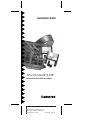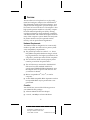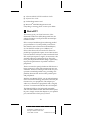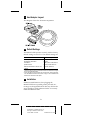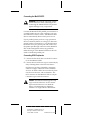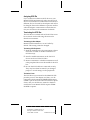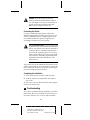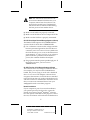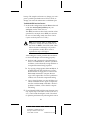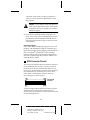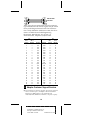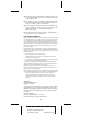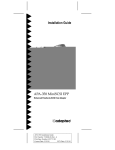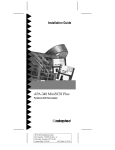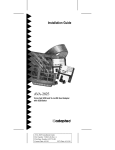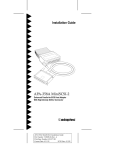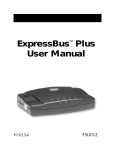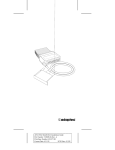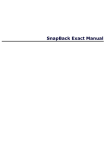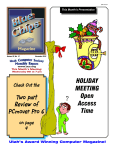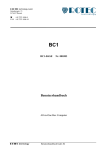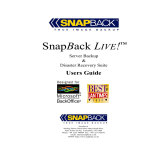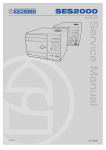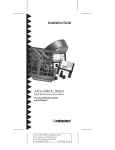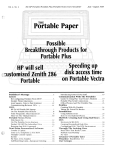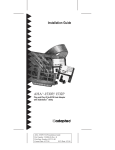Download Adaptec APA-358 Installation guide
Transcript
Installation Guide APA-358 MiniSCSI EPP Enhanced Parallel-to-SCSI Host Adapter R AA AAAA AAAA AAAA AA AAAAAAAA AAAAAAAA AAAAAAAA AAAAAAAA AAAAAAAA AAAAAAAA AAAAAAAA AAAAAAAA AAAAAAAA AAAAAAAA AAAAAAAA AAAAAA AAAAA AA APA-358 Installation Guide AA AA AA AA AA Part Number: 510604-00, Rev. A AA AA AA AA Print Spec Number: 492717-00 AA AA AA AA Current Date: 5/19/94 ECN Date: 5/31/94 AA AA AA AAAAAAAAAAAAAAAAAAAAAAAAAAAAAAAAAAAAAAAAAAAAAAAAAAAAAA 1 Overview This Installation Guide explains how to physically install and configure Adaptec APA-358 MiniSCSI™ EPP Enhanced Parallel-to-SCSI host adapters. Your adapter has been designed to provide simple, flexible control of most SCSI devices. The adapter’s ultra high-speed operation enables it to be fully compatible with enhanced parallel ports (EPP), offering excellent performance while remaining compatible with bidirectional and unidirectional ports found on many older computer systems. Both SCSI and parallel printer interfaces may be operated simultaneously, with no performance degradation. Hardware Requirements The MiniSCSI EPP is designed to be as universally usable as possible, but there are five primary hardware compatibility requirements: ■ The parallel port must be standard—i.e., have a fully IBM®-compatible hardware design, including all ground lines. For highest performance, the computer’s parallel port must be EPP compliant. ■ The SCSI device chain must be properly terminated as per ANSI SCSI specifications. ■ The SCSI device(s) connected to the MiniSCSI EPP must have the standard ANSI SCSIspecification TERMPOWER implemented, since the adapter draws its power from this line. See your dealer for details. ■ ■ IBM or compatible AT®, PS/2®, or similar computer. A 100% IBM-compatible BIOS. Operation with an incompatible BIOS may be possible but is not guaranteed. Checklist You should have received the following items in your MiniSCSI EPP package: ■ APA-358 MiniSCSI EPP host adapter ■ 3.5-inch, 1.44-MBytes software diskettes 1 A AAAA AAAA AAAA A AAAAAAAA AAAAAAAA AAAAAAAA AAAAAAAA AAAAAAAA AAAAAAAA AAAAAAAA AAAAAAAA AAAAAAAA AAAAAAAA AAAAAAAA AAAAAA AA A AA APA-358 Installation Guide A AA A AA A AA Part Number: 510604-00, Rev. A A AA A AA A AA Print Spec Number: 492717-00 A AA A AA A AA Current Date: 5/19/94 ECN Date: 5/31/94 A AA A AAAAAAAAAAAAAAAAAAAAAAAAAAAAAAAAAAAAAAAAAAAAAAAAAAAAAA AA ■ APA-358 MiniSCSI EPP Installation Guide ■ Software User Guide ■ Product Registration card ■ Microsoft® MSCDEX Registration card If anything is missing, please contact your dealer. 2 What is EPP? This section gives you a brief overview of the Enhanced Parallel Port (EPP) design and how the adapter functions to incorporate the increased performance of EPP. EPP is a major breakthrough in enhancing parallel port performance. Current parallel ports achieve data transfer rates of between 50 and 260 KBytes/ sec, but the EPP reaches up to 1 MBytes/sec. How is this achieved? Current device drivers for parallel port peripherals require several instructions to be executed for each byte of data transferred. With EPP, each byte requires a single I/O instruction, substantially reducing overhead per byte. These features, plus improved hardware design, significantly improve the performance of parallel-connected peripherals. There is no need to specify whether an EPP device is being connected—faster EPP transmission rates are automatic. When not running in EPP mode, the port operates at standard parallel rates, providing compatibility between EPP and non-EPP parallel ports and peripherals. With the new MiniSCSI EPP, you can take advantage of this new EPP technology and achieve the best performance for your peripherals. The adapter provides easy connection of peripherals and is roughly as fast as a conventional 8-bit ISA-bus SCSI adapter. The MiniSCSI EPP is also backward compatible with non-EPP unidirectional and bidirectional parallel ports. Simply connect the adapter to your parallel port, and it detects which port you have. 2 A AAAA AAAA AAAA A AAAAAAAA AAAAAAAA AAAAAAAA AAAAAAAA AAAAAAAA AAAAAAAA AAAAAAAA AAAAAAAA AAAAAAAA AAAAAAAA AAAAAAAA AAAAAA AA A AA APA-358 Installation Guide A AA A AA A AA Part Number: 510604-00, Rev. A A AA A AA A AA Print Spec Number: 492717-00 A AA A AA A AA Current Date: 5/19/94 ECN Date: 5/31/94 A AA A AAAAAAAAAAAAAAAAAAAAAAAAAAAAAAAAAAAAAAAAAAAAAAAAAAAAAA AA 3 Host Adapter Layout This diagram shows the APA-358 components. 4 Default Settings The MiniSCSi EPP operates correctly with its factory default settings in most PCs. The default settings are Parameter Host Adapter SCSI ID Host Adapter Termination Port Address Speed Selection Extended Translation for Drives Over 1 GByte 1 2 Default Setting 7 Enabled 378h (Options: 278h, 3BCh1) Fastest possible for EPP2 Automatic (Enabled) The 3BCh setting can only be used for bidirectional and unidirectional configurations; it is not applicable for EPP. Use the /M switch to lower the transfer rate as required for certain parallel ports. See The MiniSCSI EPP Does Not Function on page 7 and the Software User Guide for more details on the /M options. 5 Installation Hardware installation involves plugging the MiniSCSI EPP into a parallel printer port and connecting it to the applicable SCSI device(s). Follow the steps carefully in each subsection below to correctly install the MiniSCSI EPP. 3 A AAAA AAAA AAAA A AAAAAAAA AAAAAAAA AAAAAAAA AAAAAAAA AAAAAAAA AAAAAAAA AAAAAAAA AAAAAAAA AAAAAAAA AAAAAAAA AAAAAAAA AAAAAA AA A AA APA-358 Installation Guide A AA A AA A AA Part Number: 510604-00, Rev. A A AA A AA A AA Print Spec Number: 492717-00 A AA A AA A AA Current Date: 5/19/94 ECN Date: 5/31/94 A AA A AAAAAAAAAAAAAAAAAAAAAAAAAAAAAAAAAAAAAAAAAAAAAAAAAAAAAA AA Connecting the MiniSCSI EPP WARNING: Turn OFF the computer, printer, and SCSI devices when connecting or disconnecting the MiniSCSI EPP. This protects against damage to any components. Connect the MiniSCSI EPP parallel port connector to a parallel printer port on your computer. You may use either LPT1, LPT2 or LPT3—the MiniSCSI EPP drivers automatically detect which port is in use. If your parallel printer port has a copy-protection device (commonly known as a dongle) or other nonprinter product connected to it, you should remove the device from your printer port and connect it to the printer passthrough connector on the MiniSCSI EPP. If this arrangement causes any problems, either the dongle or the MiniSCSI EPP must be relocated to a different parallel port. Connecting SCSI Peripherals 1 Connect the first SCSI device to the SCSI connector on the MiniSCSI EPP. 2 Connect other SCSI devices (up to seven total) by daisy-chaining them to the first SCSI device. SCSI devices are daisy-chained by connecting cables in a single, continuous series called the SCSI bus. SCSI bus cables must run directly from one device to the next, with no branches. The SCSI connector on the MiniSCSI EPP is a 50-pin Centronics-type external connector. Caution: The MiniSCSI EPP supports only single-ended SCSI devices. Do not connect differential SCSI devices to it. Read the device’s documentation to determine whether it is single-ended or differential. 4 A AAAA AAAA AAAA A AAAAAAAA AAAAAAAA AAAAAAAA AAAAAAAA AAAAAAAA AAAAAAAA AAAAAAAA AAAAAAAA AAAAAAAA AAAAAAAA AAAAAAAA AAAAAA AA A AA APA-358 Installation Guide A AA A AA A AA Part Number: 510604-00, Rev. A A AA A AA A AA Print Spec Number: 492717-00 A AA A AA A AA Current Date: 5/19/94 ECN Date: 5/31/94 A AA A AAAAAAAAAAAAAAAAAAAAAAAAAAAAAAAAAAAAAAAAAAAAAAAAAAAAAA AA Assigning SCSI IDs If you connect more than one SCSI device to your MiniSCSI EPP simultaneously, make sure that each device’s SCSI ID (device number between 0 and 6) is different; ID 7 is reserved for the adapter and cannot be changed. IDs must be different to prevent conflicts when the adapter communicates with the devices. See your SCSI device documentation for details. Terminating the SCSI Bus The SCSI devices on both ends of the SCSI bus must be terminated. See the following subsections for details on termination. Terminating the Host Adapter MiniSCSI EPP termination is set to Enabled by default. This setting cannot be changed. Terminating SCSI Peripherals 1 Read the manufacturer’s documentation to determine how to enable or disable termination on SCSI device(s). 2 Install or enable terminators on the last SCSI devices at the end of the SCSI bus. 3 Remove terminators or disable termination on all other peripheral devices in the middle of the SCSI bus. 4 Be sure the SCSI cables are connected securely. They may have been loosened if you changed jumper or switch settings on the peripherals. Termination Power The SCSI device(s) connected to the MiniSCSI EPP provides power to the adapter and, thus, must be equipped with the standard TERMPOWER output (which is part of the SCSI connector interface specification). See your SCSI device manual or dealer to confirm this. Your MiniSCSI EPP requires TERMPOWER to operate. 5 A AAAA AAAA AAAA A AAAAAAAA AAAAAAAA AAAAAAAA AAAAAAAA AAAAAAAA AAAAAAAA AAAAAAAA AAAAAAAA AAAAAAAA AAAAAAAA AAAAAAAA AAAAAA AA A AA APA-358 Installation Guide A AA A AA A AA Part Number: 510604-00, Rev. A A AA A AA A AA Print Spec Number: 492717-00 A AA A AA A AA Current Date: 5/19/94 ECN Date: 5/31/94 A AA A AAAAAAAAAAAAAAAAAAAAAAAAAAAAAAAAAAAAAAAAAAAAAAAAAAAAAA AA Caution: If you disconnect your SCSI device(s) from the MiniSCSI EPP while in use, the adapter loses power and cannot recognize the device(s) when reconnected. Reboot your computer in this case. Connecting the Printer Connect a standard parallel printer cable to the MiniSCSI EPP printer passthrough connector if you wish to simultaneously use a parallel printer with your MiniSCSI EPP. No special configuration or switching is needed to use your printer. For U.S. Residents Only: Use the printer cable included in your kit to connect the MiniSCSI EPP to your printer. This cable is shielded to comply with FCC-mandated requirements for a Class B computing device. Use of any other printer cable may result in noncompliance with FCC shielding requirements and undesirable electronic interference with other devices. The printer port on the MiniSCSI EPP functions only while it is powered up; if you disconnect or turn OFF the connected SCSI device, the printer passthrough port on the adapter cannot function. Completing the Installation 1 Turn ON the power for the PC and device(s). 2 Load the software as explained in the Software User Guide. In most cases your PC, MiniSCSI EPP, and peripherals are now ready to use. 6 Troubleshooting If you have a problem during installation, check the items below. Be sure to read the Troubleshooting section in the Software User Guide for other remedies. 6 A AAAA AAAA AAAA A AAAAAAAA AAAAAAAA AAAAAAAA AAAAAAAA AAAAAAAA AAAAAAAA AAAAAAAA AAAAAAAA AAAAAAAA AAAAAAAA AAAAAAAA AAAAAA AA A AA APA-358 Installation Guide A AA A AA A AA Part Number: 510604-00, Rev. A A AA A AA A AA Print Spec Number: 492717-00 A AA A AA A AA Current Date: 5/19/94 ECN Date: 5/31/94 A AA A AAAAAAAAAAAAAAAAAAAAAAAAAAAAAAAAAAAAAAAAAAAAAAAAAAAAAA AA Note: You cannot boot from a device connected to the MiniSCSI EPP because your computer cannot boot from a device connected to the parallel port. The MiniSCSI EPP device drivers must be loaded during the boot process from another device. ■ Make sure all cables are properly connected. ■ Make sure all SCSI devices have unique SCSI IDs. ■ Make sure the SCSI bus is properly terminated. No SCSI Host Adapter Detected Message Appears at Bootup The MiniSCSI EPP requires SCSI TERMPOWER to operate. Check for SCSI device TERMPOWER: ■ Use a voltmeter to measure the voltage available between pin 38 and ground on the SCSI device’s connector (see SCSI Connector Pinouts). Make sure the SCSI device(s) power is ON; it should measure approximately +5 volts. Very low or no voltage at pin 25 indicates a problem with termination power; this condition disables the adapter. ■ Plug a printer into the printer passthrough port. If the printer can print, you have correct TERMPOWER. No SCSI Functions in Use Message Appears at Bootup The software driver is looking for a different device. For example, you may have the CD-ROM driver loaded, but you are trying to work with a hard disk drive or vice versa. Each Adaptec software driver recognizes the existence of all SCSI devices attached to the SCSI chain but only works with the device for which it is written to communicate. Install the correct driver or remove an unwanted driver from your config.sys file with a text editor program. Network Installations If your computer is part of a network installation, your printer port may be redirected to a network printer. For instance, Novell® NetWare® software uses the capture command for this purpose. If this is the case, the software will not detect the hardware at 7 A AAAA AAAA AAAA A AAAAAAAA AAAAAAAA AAAAAAAA AAAAAAAA AAAAAAAA AAAAAAAA AAAAAAAA AAAAAAAA AAAAAAAA AAAAAAAA AAAAAAAA AAAAAA AA A AA APA-358 Installation Guide A AA A AA A AA Part Number: 510604-00, Rev. A A AA A AA A AA Print Spec Number: 492717-00 A AA A AA A AA Current Date: 5/19/94 ECN Date: 5/31/94 A AA A AAAAAAAAAAAAAAAAAAAAAAAAAAAAAAAAAAAAAAAAAAAAAAAAAAAAAA AA bootup. The simplest solution is to change your computer’s parallel port hardware to LPT2 or LPT3, or change your network redirection to a different port. The MiniSCSI EPP Does Not Function 1 In the mode configuration switch /Mnm at the end of the line device=[path]ma358.sys in your config.sys, set the value of n to 1. The /Mnm switch must have both n and m values specified. For example, enter /M70 (n or m must be set to 0 if not being used). (See Device Driver Options in the Software User Guide.) Note: For non-Intel 386SL or 486SL based computers, modify the value of m first. Set the switch to /M08 to force EPP mode. Then follow the tests in a through c. If you discover problems, modify the n value as explained in steps 1 through 3. After setting the switch, perform the tests below to ensure the adapter is functioning properly: a Perform a dir command on a hard disk drive and/or a CD-ROM drive. Check if a problem is evident, such as absurdly wrong numbers or corrupted file names being reported. b Try copying a large (greater than 100 KBytes, if possible) file from the SCSI device to a nonSCSI hard disk or floppy drive. Then use the DOS comp command to compare the new copy to the original file. Check if a problem is evident, such as the file comparison failing. c Copy a large file from your non-SCSI drive to a SCSI rewritable device. Again, compare the two files with the comp command. Check if a problem is evident, such as the file comparison failing. 2 If your MiniSCSI EPP still does not function properly, repeat step 1 with other n values such as 2, 3, 4, 5, 6, and 7 until the adapter works. The idea is to optimize performance by selecting the lowest n 8 A AAAA AAAA AAAA A AAAAAAAA AAAAAAAA AAAAAAAA AAAAAAAA AAAAAAAA AAAAAAAA AAAAAAAA AAAAAAAA AAAAAAAA AAAAAAAA AAAAAAAA AAAAAA AA A AA APA-358 Installation Guide A AA A AA A AA Part Number: 510604-00, Rev. A A AA A AA A AA Print Spec Number: 492717-00 A AA A AA A AA Current Date: 5/19/94 ECN Date: 5/31/94 A AA A AAAAAAAAAAAAAAAAAAAAAAAAAAAAAAAAAAAAAAAAAAAAAAAAAAAAAA AA value that works with your EPP; typically the value of 2 works with most parallel ports with this problem. Caution: If your MiniSCSI EPP still does not work after trying all these tests, it may not be compatible with your parallel port. Contact technical support. 3 If you share the MiniSCSI EPP with other systems, set up each system individually for proper performance with the MiniSCSI EPP. Be sure to follow the instructions in steps 1 and 2 to ensure compatibility. Older Sharp Laptops Some older 8086-based Sharp® laptops do not work properly with the MiniSCSI EPP or with other programs that use high-speed parallel port data transfer, such as LapLink® or DeskLink® from Traveling Software. Sharp offers a free hardware upgrade for customers experiencing this problem; contact your Sharp dealer for details. 7 SCSI Connector Pinouts This section documents the SCSI interface connector on the MiniSCSI EPP as well as typical connectors found on SCSI devices. Internal SCSI devices commonly use a 50-pin header connector (SCSI specification, Alternative 1), consisting of two rows of 25 male contacts with adjacent contacts 2.54 mm (0.1 inch) apart, as shown below. .......................... .......................... Internal SCSI Connector A typical single-ended shielded SCSI device 50-pin connector (SCSI specification, Alternative 2) is shown below; this connector is most often used with an external SCSI device. 9 A AAAA AAAA AAAA A AAAAAAAA AAAAAAAA AAAAAAAA AAAAAAAA AAAAAAAA AAAAAAAA AAAAAAAA AAAAAAAA AAAAAAAA AAAAAAAA AAAAAAAA AAAAAA AA A AA APA-358 Installation Guide A AA A AA A AA Part Number: 510604-00, Rev. A A AA A AA A AA Print Spec Number: 492717-00 A AA A AA A AA Current Date: 5/19/94 ECN Date: 5/31/94 A AA A AAAAAAAAAAAAAAAAAAAAAAAAAAAAAAAAAAAAAAAAAAAAAAAAAAAAAA AA External SCSI Connector Table 1 lists the pin assignments for each connector type. Definitions of the various signals may be found in any SCSI design reference book. The SCSI interface is fully defined in ANSI X3.131-1986; this document is available from Global Engineering Documents, 2805 McGaw Ave, Irvine, CA 92713-9539 USA, telephone (714) 261-1455. Pin Alt. 1 Internal 1 3 5 7 9 11 13 15 17 19 21 23 25 27 29 31 33 35 37 39 41 43 45 47 49 Pin Alt. 2 External 1 2 3 4 5 6 7 8 9 10 11 12 13 14 15 16 17 18 19 20 21 22 23 24 25 Function Gnd Gnd Gnd Gnd Gnd Gnd Gnd Gnd Gnd Gnd Gnd Gnd Open Gnd Gnd Gnd Gnd Gnd Gnd Gnd Gnd Gnd Gnd Gnd Gnd Function -DB0 -DB1 -DB2 -DB3 -DB4 -DB5 -DB6 -DB7 -DBP Gnd Gnd Gnd Termpwr Gnd Gnd -ATN Gnd -BSY -ACK -RST -MSG -SEL -C/D -REQ -I/O Alt. 1 Internal 2 4 6 8 10 12 14 16 18 20 22 24 26 28 30 32 34 36 38 40 42 44 46 48 50 Alt. 2 External 26 27 28 29 30 31 32 33 34 35 36 37 38 39 40 41 42 43 44 45 46 47 48 49 50 8 Adaptec Customer Support Services ■ For information on software upgrades, new releases, technical advice, and other topics, call Adaptec’s Electronic Bulletin Board Service (BBS) 24 hours a day at 408-945-7727; 1200/2400/9600/14400 baud, 8 data bits, 1 stop bit, no parity. 10 A AAAA AAAA AAAA A AAAAAAAA AAAAAAAA AAAAAAAA AAAAAAAA AAAAAAAA AAAAAAAA AAAAAAAA AAAAAAAA AAAAAAAA AAAAAAAA AAAAAAAA AAAAAA AA A AA APA-358 Installation Guide A AA A AA A AA Part Number: 510604-00, Rev. A A AA A AA A AA Print Spec Number: 492717-00 A AA A AA A AA Current Date: 5/19/94 ECN Date: 5/31/94 A AA A AAAAAAAAAAAAAAAAAAAAAAAAAAAAAAAAAAAAAAAAAAAAAAAAAAAAAA AA ■ For the latest online information about Adaptec products and services, call the Interactive Fax Service 23 hours a day, 7 days a week, at 408-957-7150. ■ For technical assistance, call Adaptec’s Technical Support Hot Line at 800-959-SCSI (7274), or 408-945-2550. M–Th: 6:00 a.m.– 5:00 p.m., F: 6:00 a.m.–3:00 p.m., Pacific Time. ■ To order Adaptec software and SCSI cables, call 800-442-SCSI (7274), M–F: 6:00 a.m. to 5:00 p.m., Pacific Time. If you are calling from outside the U.S. and Canada, the number is 408-957-SCSI (7274). ■ To request literature on Adaptec products, call 800-934-2766. M–F: 5:00 a.m.–6:00 p.m., Pacific Time. FCC Compliance Statement NOTE: This equipment has been tested and found to comply with the limits for a Class B digital device, pursuant to Part 15 of the FCC rules. These limits are designed to provide reasonable protection against harmful interference in residential installations. This equipment generates, uses, and can radiate radio frequency energy, and if not installed and used in accordance with the instructions, may cause harmful interference to radio communications. However, there is no guarantee that interference will not occur in a particular installation. If this equipment does cause interference to radio or television equipment reception, which can be determined by turning the equipment off and on, the user is encouraged to try to correct the interference by one or more of the following measures: • • • Reorient or relocate the receiving antenna Move the equipment away from the receiver Plug the equipment into an outlet on a circuit different from that to which the receiver is powered • If necessary, the user should consult the dealer or an experienced radio/ television technician for additional suggestions CAUTION: Only equipment certified to comply with Class B (computer input/output devices, terminals, printers, etc.) should be attached to this equipment, and must have shielded interface cables. Finally, any change or modifications to the equipment by the user not expressly approved by the grantee or manufacturer could void the user's authority to operate such equipment. Each APA-358 is equipped with an FCC compliance label which shows only the FCC Identification number. The full text of the associated label follows: This device complies with part 15 of the FCC rules. Operation is subject to the following two conditions: (1) this device may not cause harmful interference and (2) this device must accept any interference received, including interference that may cause undesired operation. Adaptec, Inc. 691 South Milpitas Blvd. Milpitas, CA 95035 Copyright © 1993, 1994 Adaptec, Inc. All rights reserved. Adaptec and the Adaptec logo are registered trademarks of Adaptec, Inc. MiniSCSI is a trademark of Trantor Systems Limited, an Adaptec company. All other trademarks used are owned by their respective owners. Printed in Singapore Stock No.: 510604-00, Rev. A CV 5/94 Information subject to change without notice. 11 A AAAA AAAA AAAA A AAAAAAAA AAAAAAAA AAAAAAAA AAAAAAAA AAAAAAAA AAAAAAAA AAAAAAAA AAAAAAAA AAAAAAAA AAAAAAAA AAAAAAAA AAAAAA AA A AA APA-358 Installation Guide A AA A AA A AA Part Number: 510604-00, Rev. A A AA A AA A AA Print Spec Number: 492717-00 A AA A AA A AA Current Date: 5/19/94 ECN Date: 5/31/94 A AA A AAAAAAAAAAAAAAAAAAAAAAAAAAAAAAAAAAAAAAAAAAAAAAAAAAAAAA AA