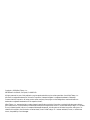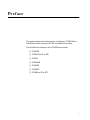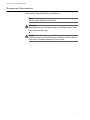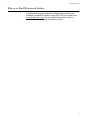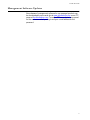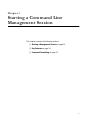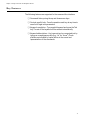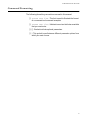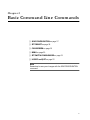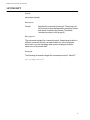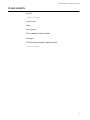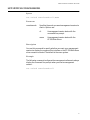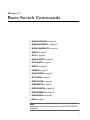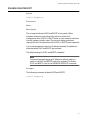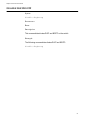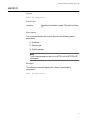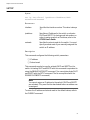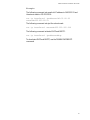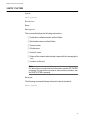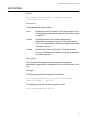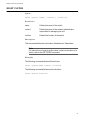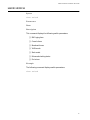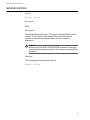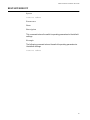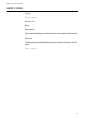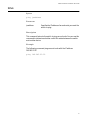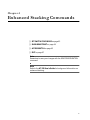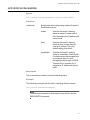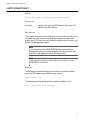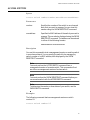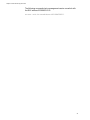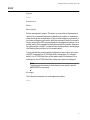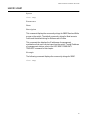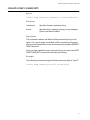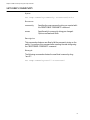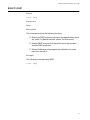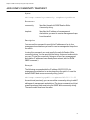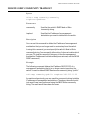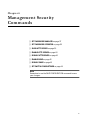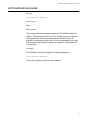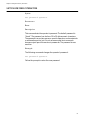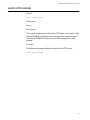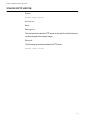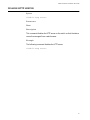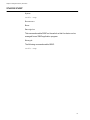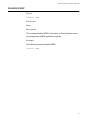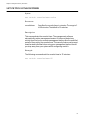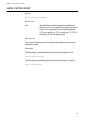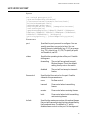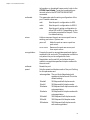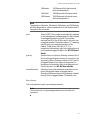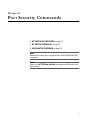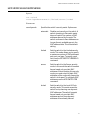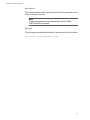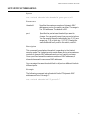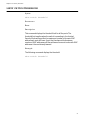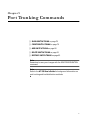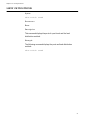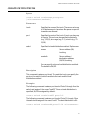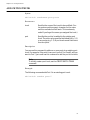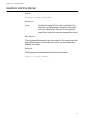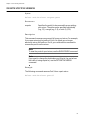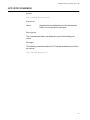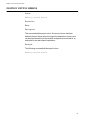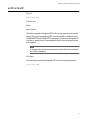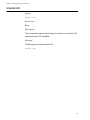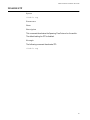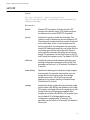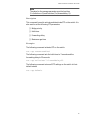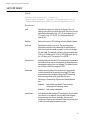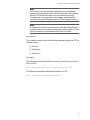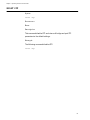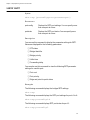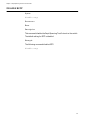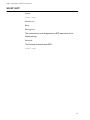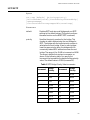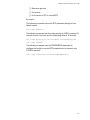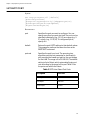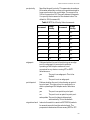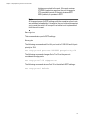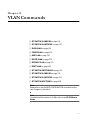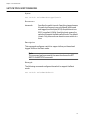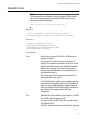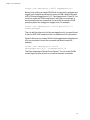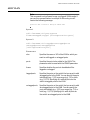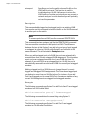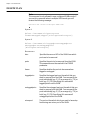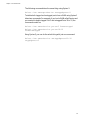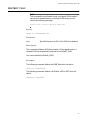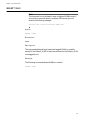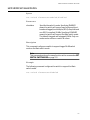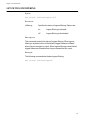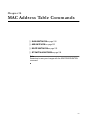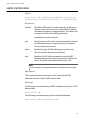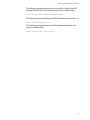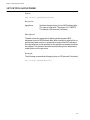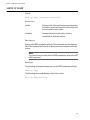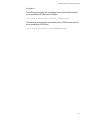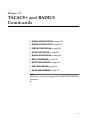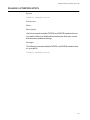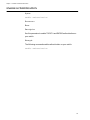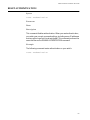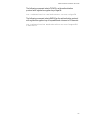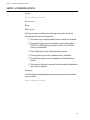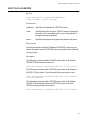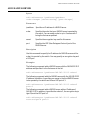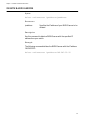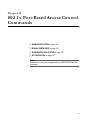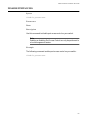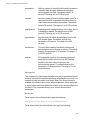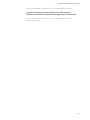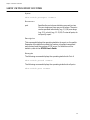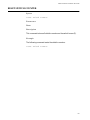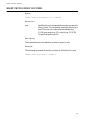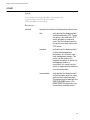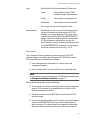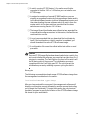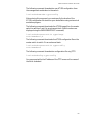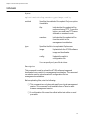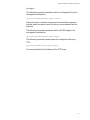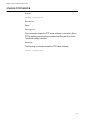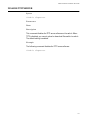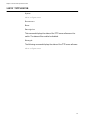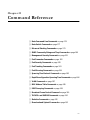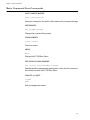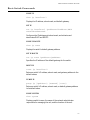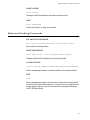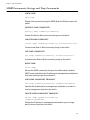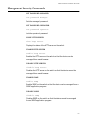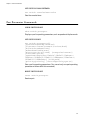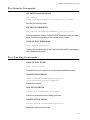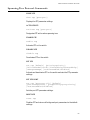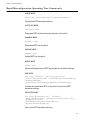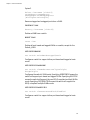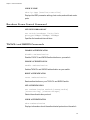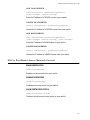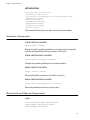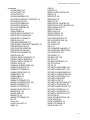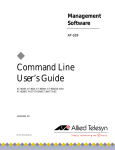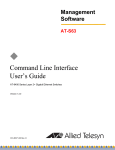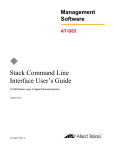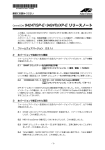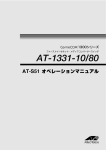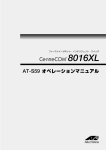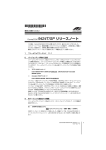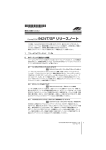Download Allied Telesyn International Corp AT-8016F/MT User`s guide
Transcript
Management Software ® AT-S39 ◆ Command Line User’s Guide AT-8012M, AT-8016F/xx (SC or MT), AT-8024, AT-8024GB, AT-8024M, AT-8026FC, AT-8088/xx (SC or MT) FAST ETHERNET SWITCHES VERSION 3.1.0 PN 613-50354-00 Rev C Copyright 2003 Allied Telesyn, Inc. 960 Stewart Drive Suite B, Sunnyvale, CA 94085 USA All rights reserved. No part of this publication may be reproduced without prior written permission from Allied Telesyn, Inc. Microsoft is a registered trademark of Microsoft Corporation, Netscape Navigator is a registered trademark of Netscape Communications Corporation. All other product names, company names, logos or other designations mentioned herein are trademarks or registered trademarks of their respective owners. Allied Telesyn, Inc. reserves the right to make changes in specifications and other information contained in this document without prior written notice. The information provided herein is subject to change without notice. In no event shall Allied Telesyn, Inc. be liable for any incidental, special, indirect, or consequential damages whatsoever, including but not limited to lost profits, arising out of or related to this manual or the information contained herein, even if Allied Telesyn, Inc. has been advised of, known, or should have known, the possibility of such damages. Table of Contents Preface ...................................................................................................................................................................................................................... 7 Document Conventions ...................................................................................................................................................................................... 8 Where to Find Web-based Guides ................................................................................................................................................................... 9 Contacting Allied Telesyn .................................................................................................................................................................................10 Sales or Corporate Information ..............................................................................................................................................................10 Management Software Updates ....................................................................................................................................................................11 Chapter 1 Starting a Command Line Management Session ...............................................................................................................................12 Starting a Management Session .....................................................................................................................................................................13 Key Features ...........................................................................................................................................................................................................14 Command Formatting .......................................................................................................................................................................................15 Chapter 2 Basic Command Line Commands ...............................................................................................................................................................16 SAVE CONFIGURATION ......................................................................................................................................................................................17 SET PROMPT ...........................................................................................................................................................................................................18 CLEAR SCREEN .......................................................................................................................................................................................................19 MENU ........................................................................................................................................................................................................................20 SET SWITCH CONSOLEMODE ...........................................................................................................................................................................21 LOGOFF and QUIT ................................................................................................................................................................................................22 Chapter 3 Basic Switch Commands .................................................................................................................................................................................23 SHOW DHCPBOOTP ............................................................................................................................................................................................24 ENABLE DHCPBOOTP ..........................................................................................................................................................................................25 DISABLE DHCPBOOTP ........................................................................................................................................................................................26 SHOW IP ...................................................................................................................................................................................................................27 SET IP ........................................................................................................................................................................................................................28 SHOW IP ROUTE ....................................................................................................................................................................................................30 SET IP ROUTE ..........................................................................................................................................................................................................31 RESET IP ...................................................................................................................................................................................................................32 PURGE IP ..................................................................................................................................................................................................................33 SHOW SYSTEM ......................................................................................................................................................................................................34 SET SYSTEM ............................................................................................................................................................................................................35 RESET SYSTEM .......................................................................................................................................................................................................36 SHOW SWITCH ......................................................................................................................................................................................................37 RESTART SWITCH ..................................................................................................................................................................................................38 3 Table of Contents RESTART REBOOT ................................................................................................................................................................................................ 39 SHOW CONFIG ...................................................................................................................................................................................................... 40 PING .......................................................................................................................................................................................................................... 41 Chapter 4 Enhanced Stacking Commands .................................................................................................................................................................. 42 SET SWITCH STACKMODE ................................................................................................................................................................................. 43 SHOW REMOTELIST ............................................................................................................................................................................................. 44 ACCESS SWITCH ................................................................................................................................................................................................... 45 EXIT ........................................................................................................................................................................................................................... 47 Chapter 5 SNMP Community Strings and Trap Commands ............................................................................................................................... 48 SHOW SNMP .......................................................................................................................................................................................................... 49 DESTROY SNMP COMMUNITY ........................................................................................................................................................................ 50 CREATE SNMP COMMUNITY ............................................................................................................................................................................ 51 SET SNMP COMMUNITY .................................................................................................................................................................................... 52 RESET SNMP ........................................................................................................................................................................................................... 53 ADD SNMP COMMUNITY TRAPHOST ........................................................................................................................................................... 54 DELETE SNMP COMMUNITY TRAPHOST ..................................................................................................................................................... 55 Chapter 6 Management Security Commands ........................................................................................................................................................... 56 SET PASSWORD MANAGER .............................................................................................................................................................................. 57 SET PASSWORD OPERATOR ............................................................................................................................................................................. 58 SHOW HTTP SERVER ........................................................................................................................................................................................... 59 ENABLE HTTP SERVER ........................................................................................................................................................................................ 60 DISABLE HTTP SERVER ....................................................................................................................................................................................... 61 ENABLE SNMP ....................................................................................................................................................................................................... 62 DISABLE SNMP ...................................................................................................................................................................................................... 63 SET SWITCH CONSOLETIMER .......................................................................................................................................................................... 64 Chapter 7 Port Parameter Commands .......................................................................................................................................................................... 65 SHOW SWITCH PORT .......................................................................................................................................................................................... 66 SET SWITCH PORT ................................................................................................................................................................................................ 67 RESET SWITCH PORT ........................................................................................................................................................................................... 71 Chapter 8 Port Security Commands ............................................................................................................................................................................... 72 SET SWITCH SECURITYMODE .......................................................................................................................................................................... 73 SET SWITCH THRESHOLD .................................................................................................................................................................................. 75 SHOW SWITCH THRESHOLD ............................................................................................................................................................................ 76 Chapter 9 Port Trunking Commands ............................................................................................................................................................................. 77 SHOW SWITCH TRUNK ....................................................................................................................................................................................... 78 CREATE SWITCH TRUNK .................................................................................................................................................................................... 79 ADD SWITCH TRUNK .......................................................................................................................................................................................... 80 DELETE SWITCH TRUNK ..................................................................................................................................................................................... 81 DESTROY SWITCH TRUNK ................................................................................................................................................................................. 82 4 Chapter 10 Port Mirroring Commands ............................................................................................................................................................................83 CREATE SWITCH MIRROR ...................................................................................................................................................................................84 ADD SWITCH MIRROR .........................................................................................................................................................................................85 DELETE SWITCH MIRROR ...................................................................................................................................................................................86 SET SWITCH MIRROR ...........................................................................................................................................................................................87 DESTROY SWITCH MIRROR ...............................................................................................................................................................................88 Chapter 11 STP Commands ...................................................................................................................................................................................................89 SHOW STP ...............................................................................................................................................................................................................90 ACTIVATE STP ........................................................................................................................................................................................................91 ENABLE STP ............................................................................................................................................................................................................92 DISABLE STP ...........................................................................................................................................................................................................93 SET STP .....................................................................................................................................................................................................................94 SET STP PORT .........................................................................................................................................................................................................96 RESET STP ................................................................................................................................................................................................................98 Chapter 12 RSTP Commands ................................................................................................................................................................................................99 SHOW RSTP ......................................................................................................................................................................................................... 100 ACTIVATE RSTP ................................................................................................................................................................................................... 101 DISABLE RSTP ..................................................................................................................................................................................................... 102 ENABLE RSTP ....................................................................................................................................................................................................... 103 RESET RSTP .......................................................................................................................................................................................................... 104 SET RSTP ............................................................................................................................................................................................................... 105 SET RSTP PORT ................................................................................................................................................................................................... 108 Chapter 13 VLAN Commands ............................................................................................................................................................................................ 111 SET SWITCH SWITCHMODE ........................................................................................................................................................................... 112 SET SWITCH VLANMODE ................................................................................................................................................................................ 113 SHOW VLAN ........................................................................................................................................................................................................ 114 CREATE VLAN ...................................................................................................................................................................................................... 115 ADD VLAN ............................................................................................................................................................................................................ 119 DELETE VLAN ...................................................................................................................................................................................................... 122 DESTROY VLAN .................................................................................................................................................................................................. 125 RESET VLAN ......................................................................................................................................................................................................... 126 SET SWITCH VLANSTATUS ............................................................................................................................................................................. 127 SET SWITCH INFILTERING ............................................................................................................................................................................... 128 Chapter 14 MAC Address Table Commands ............................................................................................................................................................... 129 SHOW SWITCH FDB .......................................................................................................................................................................................... 130 ADD SWITCH FDB .............................................................................................................................................................................................. 132 DELETE SWITCH FDB ........................................................................................................................................................................................ 133 SET SWITCH AGINGTIMER .............................................................................................................................................................................. 134 Chapter 15 IGMP Snooping Commands ....................................................................................................................................................................... 135 SET IP IGMP .......................................................................................................................................................................................................... 136 SHOW IP IGMP .................................................................................................................................................................................................... 138 Chapter 16 Broadcast Frame Control Command ..................................................................................................................................................... 139 SET SWITCH BROADCAST ............................................................................................................................................................................... 140 5 Table of Contents Chapter 17 TACACS+ and RADIUS Commands .........................................................................................................................................................142 DISABLE AUTHENTICATION ...........................................................................................................................................................................143 ENABLE AUTHENTICATION ............................................................................................................................................................................144 RESET AUTHENTICATION ................................................................................................................................................................................145 SET AUTHENTICATION .....................................................................................................................................................................................146 SHOW AUTHENTICATION ...............................................................................................................................................................................148 ADD TACACSSERVER ........................................................................................................................................................................................149 DELETE TACACSSERVER ..................................................................................................................................................................................150 ADD RADIUSSERVER .........................................................................................................................................................................................151 DELETE RADIUSSERVER ...................................................................................................................................................................................152 Chapter 18 802.1x Port-Based Access Control Commands .................................................................................................................................153 ENABLE PORTACCESS ......................................................................................................................................................................................154 DISABLE PORTACCESS .....................................................................................................................................................................................155 SHOW PORTACCESS STATUS ........................................................................................................................................................................156 SET PORTACCESS ...............................................................................................................................................................................................157 Chapter 19 Statistics Commands .....................................................................................................................................................................................160 SHOW SWITCH COUNTER ...............................................................................................................................................................................161 SHOW SWITCH PORT COUNTER ...................................................................................................................................................................162 RESET SWITCH COUNTER ................................................................................................................................................................................163 RESET SWITCH PORT COUNTER ....................................................................................................................................................................164 Chapter 20 Download and Upload Commands ........................................................................................................................................................165 LOAD ......................................................................................................................................................................................................................166 UPLOAD ................................................................................................................................................................................................................170 ENABLE TFTPSERVER ........................................................................................................................................................................................172 DISABLE TFTPSERVER .......................................................................................................................................................................................173 SHOW TFTPSERVER ...........................................................................................................................................................................................174 Chapter 21 Command Reference .....................................................................................................................................................................................175 Basic Command Line Commands ................................................................................................................................................................176 Basic Switch Commands .................................................................................................................................................................................177 Enhanced Stacking Commands ...................................................................................................................................................................179 SNMP Community Strings and Trap Commands ...................................................................................................................................180 Management Security Commands .............................................................................................................................................................181 Port Parameter Commands ...........................................................................................................................................................................182 Port Security Commands ................................................................................................................................................................................183 Port Trunking Commands ..............................................................................................................................................................................183 Port Mirroring Commands .............................................................................................................................................................................184 Spanning Tree Protocol Commands ..........................................................................................................................................................185 Rapid Reconfiguration Spanning Tree Commands ..............................................................................................................................186 VLAN Commands ..............................................................................................................................................................................................187 MAC Address Table Commands ...................................................................................................................................................................189 IGMP Snooping Commands ..........................................................................................................................................................................189 Broadcast Frame Control Command ..........................................................................................................................................................190 TACACS+ and RADIUS Commands .............................................................................................................................................................190 802.1x Port-Based Access Network Control .............................................................................................................................................191 Statistics Commands ........................................................................................................................................................................................192 Download and Upload Commands ............................................................................................................................................................192 Index ......................................................................................................................................................................................................................194 6 Preface This guide contains instructions on how configure an AT-8000 Series Fast Ethernet Switch using the AT-S39 command line interface. The Fast Ethernet switches in the AT-8000 Series include: ❑ AT-8012M ❑ AT-8016F/xx (SC or MT) ❑ AT-8024 ❑ AT-8024GB ❑ AT-8024M ❑ AT-8026FC ❑ AT-8088/xx (SC or MT) 7 Section II: Local and Telnet Management Document Conventions This document uses the following conventions: Note Notes provide additional information. Warning Warnings inform you that performing or omitting a specific action may result in bodily injury. Caution Cautions inform you that performing or omitting a specific action may result in equipment damage or loss of data. 8 AT-S39 User’s Guide Where to Find Web-based Guides The installation and user guides for all Allied Telesyn products are available in Portable Document Format (PDF) from on our web site at www.alliedtelesyn.com. You can view the documents on-line or download them onto a local workstation or server. 9 Section II: Local and Telnet Management Contacting Allied Telesyn To contact Technical Support by phone, find your country or region in the table below. United States, Canada, Mexico, Central America, South America Tel: 1 800 428 4835 (option 4) Germany, Switzerland, Austria, Eastern Europe Tel: (+49) 30-435-900-126 United Kingdom, Denmark, Norway, Sweden, Finland (+44) 1-235-442560 France, Belgium, Luxembourg, The Netherlands, Middle East, Africa (+33) 1-60-92-15-25 Singapore, Taiwan, Thailand, Malaysia, Australia Indonesia, Korea, Philippines, China, India, Tel:1 (800) 000-880 Hong Kong Tel: (+65) 3815-612 Italy, Spain, Portugal, Greece, Turkey, Israel Tel: (+39) 02-41-30-41 Japan Tel: (+81) 3-3443-5640 You can also contact Technical Support on-line at http://kb.alliedtelesyn.com. Sales or Corporate Information Allied Telesyn, Inc. 19800 North Creek Parkway, Suite 200 Bothell, WA 98011 Tel:1 (425) 487-8880 Fax:1 (425) 489-9191 10 AT-S39 User’s Guide Management Software Updates New releases of management software for our managed products can be downloaded from our web site at www.alliedtelesyn.com or our FTP server at ftp.alliedtelesyn.com. To use the FTP server, enter ‘anonymous’ for the user name when you log in and your e-mail address for the password. 11 Chapter 1 Starting a Command Line Management Session This chapter contains the following sections: ❑ Starting a Management Session on page 13 ❑ Key Features on page 14 ❑ Command Formatting on page 15 12 AT-S39 Command Line User’s Guide Starting a Management Session In order to manage an AT-8000 Series switch using the command line commands, you must first start a local, Telnet, or web management session. All of the instructions for starting a management session are described in the AT-S39 User’s Guide. Refer there for directions. Once you have started a local or Telnet management session, you will see the AT-S39 Main Menu. This menu will have the following option as one of its selections: C - Command Line Interface Typing C displays the command line prompt, “$”. You are now ready to begin to manage the switch using the command line commands. Note Although it has been supported in past versions, CLI via a web browser management session is no longer supported 13 Chapter 1: Starting a Command Line Management Session Key Features The following features are supported in the command line interface: ❑ Command history using the up and down arrow keys. ❑ Context-specific help - Press the question mark key at any time to see a list of legal next parameters. ❑ Keyword completion - Type a partial keyword and press the Tab key. The rest of the keyword will be entered automatically. ❑ Keyword abbreviations - Any keyword can be recognized just by typing an unambiguous prefix (e.g., “sh” for “show”). These prefixes are indicated by capital letters in the screen text representation of the commands. 14 AT-S39 Command Line User’s Guide Command Formatting The following formatting conventions are used in this manual: ❑ screen text font - This font is used to illustrate the format of a command and command examples. ❑ screen text font - Italicized screen text indicates a variable that you must enter. ❑ [ ] - Brackets indicate optional parameters. ❑ | - This symbol is used between different parameter options from which you must choose. 15 Chapter 2 Basic Command Line Commands ❑ SAVE CONFIGURATION on page 17 ❑ SET PROMPT on page 18 ❑ CLEAR SCREEN on page 19 ❑ MENU on page 20 ❑ SET SWITCH CONSOLEMODE on page 21 ❑ LOGOFF and QUIT on page 22 Note Remember to save your changes with the SAVE CONFIGURATION command. 16 AT-S39 Command Line Interface User’s Guide SAVE CONFIGURATION Syntax save configuration Parameters None. Description This command saves your changes to the switch’s flash memory for permanent storage. Whenever you make a change one of the operating parameters of the switch, such as enter an IP address or create a new VLAN, the change is stored in temporary memory. It will be lost the next time you reset the switch or power cycle the unit. To save your changes, you must use this command. The change is saved to flash memory and is retained even when the switch is reset or powered off. Example The following command saves your configuration: save configuration 17 Chapter 2: Basic Command Line Commands SET PROMPT Syntax set prompt=prompt Parameter Prompt Specifies the command line prompt. The prompt can be from one to seven alphanumeric characters. Spaces and special characters are allowed. The default command prompt is a dollar sign ($). Description This command changes the command prompt. Assigning each switch a different command prompt can make it easier for you to determine which switch you are managing when you are managing multiple switches in an enhanced stack. Example The following command changes the command prompt to “Switch7”. set prompt=Switch7 18 AT-S39 Command Line Interface User’s Guide CLEAR SCREEN Syntax clear screen Parameters None. Description This command clears the screen. Example The following command clears the screen: clear screen 19 Chapter 2: Basic Command Line Commands MENU Syntax menu Parameters None. Description Entering this command at the command prompt displays the AT-S39 Main Menu. For instructions on how to use the management menus, refer to the AT-S39 User’s Guide. Example The following command displays the AT-S39 Main Menu: menu 20 AT-S39 Command Line Interface User’s Guide SET SWITCH CONSOLEMODE Syntax set switch consolemode=cli|menu Parameter consolemode Specifies the mode you want management sessions to start in. Options are: cli A management session starts with the command line prompt. menu A management session starts with the AT-S39 Main Menu. Description You use this command to specify whether you want your management sessions to display the command line interface or the AT-S39 Main Menu when a session is started. The default is the menu system. Example The following command configures the management software to always display the command line prompt when you start a management session: set switch consolemode=cli 21 Chapter 2: Basic Command Line Commands LOGOFF and QUIT Syntax logoff quit Parameters None. Description Both commands perform the same function. They end a management session. If you are managing a slave switch, the commands return you to the master switch on which you started the management session. Example The following command ends a management session: logoff 22 Chapter 3 Basic Switch Commands ❑ SHOW DHCPBOOTP on page 24 ❑ ENABLE DHCPBOOTP on page 25 ❑ DISABLE DHCPBOOTP on page 26 ❑ SHOW IP on page 27 ❑ SET IP on page 28 ❑ SHOW IP ROUTE on page 30 ❑ SET IP ROUTE on page 31 ❑ RESET IP on page 32 ❑ PURGE IP on page 33 ❑ SHOW SYSTEM on page 34 ❑ SET SYSTEM on page 35 ❑ RESET SYSTEM on page 36 ❑ SHOW SWITCH on page 37 ❑ RESTART SWITCH on page 38 ❑ RESTART REBOOT on page 39 ❑ SHOW CONFIG on page 40 ❑ PING on page 41 Note Remember to save your changes with the SAVE CONFIGURATION command. 23 Chapter 3: Basic Switch Commands SHOW DHCPBOOTP Syntax show dhcpbootp Parameters None. Description This command displays the status of DHCP and BOOTP on the switch. The status will be either “enabled” or “disabled.” Example The following command displays the status of DHCP and BOOTP: show dhcpbootp 24 AT-S39 Command Line Interface User’s Guide ENABLE DHCPBOOTP Syntax enable dhcpbootp Parameters None. Description This command activates DHCP and BOOTP on the switch. When activated, these protocols instruct the switch to obtain its IP configuration from a DHCP or BOOTP server on your network, whenever the unit is power cycled or reset. The protocols make continuous requests for the IP configuration until a DHCP or BOOTP server responds. If you have assigned the switch an IP address manually, the address is discarded when DHCP and BOOTP are activated. The default setting for DHCP and BOOTP is disabled. Note You cannot manually assign an IP address or subnet mask to a switch once DHCP and BOOTP have been activated. To disable DHCP and BOOTP, refer to the DISABLE DHCPBOOTP command. Example The following command activates DHCP and BOOTP: enable dhcpbootp 25 Chapter 3: Basic Switch Commands DISABLE DHCPBOOTP Syntax disable dhcpbootp Parameters None. Description This command deactivates DHCP and BOOTP on the switch. Example The following command deactivates DHCP and BOOTP: disable dhcpbootp 26 AT-S39 Command Line Interface User’s Guide SHOW IP Syntax show ip interface=1 Parameters interface Specifies the interface number. This value is always “1”. Description This command displays the current values for the following switch parameters: ❑ IP address ❑ Subnet mask ❑ Default gateway Note To set these parameters, refer to the SET IP and the SET IP ROUTE commands. Example The following command displays the values of several switch parameters: show ip interface=1 27 Chapter 3: Basic Switch Commands SET IP Syntax set ip interface=1 ipaddress=IPaddress|DHCP netmask=subnetmask Parameters interface Specifies the interface number. This value is always “1”. ipaddress Specifies an IP address for the switch or activates DHCP and BOOTP. For background information on when to assign a switch an IP address, refer to the AT-S39 User’s Guide. netmask Specifies the subnet mask for the switch. You must specify a subnet mask if you manually assigned the switch an IP address. Description This command configures the following switch parameters: ❑ IP address ❑ Subnet mask This command can also be used to activate DHCP and BOOTP on the switch. Activating DHCP and BOOTP with this command is equivalent to using the ENABLE DHCPBOOTP command. (You cannot deactivate DHCP and BOOTP with the SET IP command. That is accomplished with the DISABLE DHCPBOOTP command.) Note You cannot assign an IP address to the switch if DHCP and BOOTP are activated. They must first be deactivated before an address can be assigned. To return the IP address and subnet mask to the default values, refer to the PURGE IP command. 28 AT-S39 Command Line Interface User’s Guide Examples The following command sets a switch’s IP address to 140.35.22.22 and the subnet mask to 255.255.255.0: set ip interface=1 ipaddress=140.35.22.22 netmask=255.255.255.0 The following command sets just the subnet mask: set ip interface=1 netmask=255.255.255.210 The following command activates DHCP and BOOTP: set ip interface=1 ipaddress=dhcp To deactivate DHCP and BOOTP, use the DISABLE DHCPBOOTP command. 29 Chapter 3: Basic Switch Commands SHOW IP ROUTE Syntax show ip route Parameters None. Description This command displays the switch’s default gateway address. Example The following command displays the default gateway address: show ip route 30 AT-S39 Command Line Interface User’s Guide SET IP ROUTE Syntax set ip route ipaddress=ipaddress Parameter ipaddress Specifies the IP address of the default gateway for the switch. Description This command specifies the IP address of the default gateway for the switch. This is required if a remote management station is separated from the switch by a router. The default value is 0.0.0.0. Example The following command sets the default gateway to 140.35.22.12: set ip route ipaddress=140.35.22.12 31 Chapter 3: Basic Switch Commands RESET IP Syntax reset ip interface=1 Parameter interface Specifies the interface number. This value is always “1”. Description This command returns a switch’s IP address, subnet mask, and gateway address to the default values. To return just one of these parameters to its default value, refer to the PURGE IP command. Example The following command returns the IP address, subnet mask, and gateway address to their default values: reset ip interface=1 32 AT-S39 Command Line Interface User’s Guide PURGE IP Syntax purge ip [ipaddress] [netmask] [route] Parameters ipaddress Returns the switch’s IP address to the default setting 0.0.0.0. netmask Returns the subnet mask to the default setting 255.255.0.0. route Returns the gateway address to the default setting 0.0.0.0. Description This command returns the switch’s IP address, subnet mask, and default gateway address to the default settings. This command is similar in function to the RESET IP command. Where they differ is that with this command you can specify which parameter to reset, while you cannot with the RESET IP command. Example The following command returns the IP address and subnet mask to the default values: purge ip ipaddress netmask 33 Chapter 3: Basic Switch Commands SHOW SYSTEM Syntax show system Parameters None. Description This command displays the following information: ❑ Application software version and build date ❑ Bootloader version and build date ❑ Serial number ❑ Model name ❑ Switch’s name ❑ Name of the network administrator responsible for managing the unit ❑ Location of the unit. Note For instructions on how to set this information, see the SET SYSTEM command. For instructions on how to remove the information, see the RESET SYSTEM command. Example The following command displays information about the switch: show system 34 AT-S39 Command Line Interface User’s Guide SET SYSTEM Syntax set system [name=”name”] [contact=”contact”] [location=”location”] Parameters The parameters are defined below: name Specifies the name of the switch. The name can be from 1 to 15 alphanumeric characters in length and must be enclosed in quotes (“ “). contact Specifies the name of the network administrator responsible for managing the switch. The contact can be from 1 to 15 alphanumeric characters in length and must be enclosed in quotes (“ “). location Specifies the location of the switch. The location can be from 1 to 15 alphanumeric characters in length and must be enclosed in quotes (“ “). Description This command sets a switch’s name, the name of the network administrator responsible for managing the unit, and the location of the unit. Example The following command sets a switch’s information: set system name=”Sales” contact=”Jane Smith” location “Bldg 3, rm 212” The following command sets just the system’s name: set system name=”PR Office” 35 Chapter 3: Basic Switch Commands RESET SYSTEM Syntax reset system [name] [contact] [location] Parameters name Deletes the name of the switch. contact Deletes the name of the network administrator responsible for managing the unit. location Deletes the location of the switch. Description This command deletes the information listed above in Parameters. Note For instructions on how to set the name, contact and location of a switch, refer to the SET SYSTEM command. Examples The following command deletes all three items: reset system name contact location The following command deletes just the location: reset system location 36 AT-S39 Command Line Interface User’s Guide SHOW SWITCH Syntax show switch Parameters None. Description This command displays the following switch parameters: ❑ MAC aging time ❑ Console timer ❑ Broadcast timers ❑ VLAN mode ❑ Stack mode ❑ Enhanced stacking status ❑ Port mirror Example The following command displays switch parameters: show switch 37 Chapter 3: Basic Switch Commands RESTART SWITCH Syntax restart switch Parameter None. Description This command resets the switch. The system reset will take only a few seconds. The unit will not forward traffic during the few seconds required to reload the operating software and run its internal diagnostics. Caution Be sure to use the SAVE CONFIGURATION command to save your changes before resetting the switch. Any changes not saved will be discarded. Example The following command resets the switch: restart switch 38 AT-S39 Command Line Interface User’s Guide RESTART REBOOT Syntax restart reboot Parameters None. Description This command returns the switch’s operating parameters to the default settings. Example The following command returns the switch’s operating parameters to the default settings: restart reboot 39 Chapter 3: Basic Switch Commands SHOW CONFIG Syntax show config Parameters None. Description This command displays overall information on the switch and the ports. Example The following command displays information about the switch and the ports: show config 40 AT-S39 Command Line Interface User’s Guide PING Syntax ping ipaddress Parameter ipaddress Specifies the IP address of an end node you want the switch to ping. Description This command instructs the switch to ping an end node. You can use this command to determine whether a valid link exists between the switch and another device. Example The following command pings an end node with the IP address 149.245.22.22 ping 149.245.22.22 41 Chapter 4 Enhanced Stacking Commands ❑ SET SWITCH STACKMODE on page 43 ❑ SHOW REMOTELIST on page 44 ❑ ACCESS SWITCH on page 45 ❑ EXIT on page 47 Note Remember to save your changes with the SAVE CONFIGURATION command. Note Refer to the AT-S39 User’s Guide for background information on enhanced stacking. 42 AT-S39 Command Line Interface User’s Guide SET SWITCH STACKMODE Syntax set switch stackmode=master|slave|unavailable Parameter stackmode Specifies the enhanced stacking mode of the switch. Possible settings are: master Specifies the switch’s stacking mode as master. A master switch must be assigned an IP address and subnet mask. slave Specifies the switch’s stacking mode as slave. A slave does not need an IP address. This is the default setting for a switch. unavailable Specifies the switch’s stacking mode as unavailable. A switch with this status cannot be managed from an enhanced stack. It can be managed locally through its RS232 Terminal Port or remotely if it is assigned an IP address and subnet mask. Description This command sets a switch’s enhanced stacking status. Example The following command sets the switch’s stacking status to master: set switch stackmode=master Note To determine the master or slave status of your switch, use the SHOW SWITCH command. 43 Chapter 4: Enhanced Stacking Commands SHOW REMOTELIST Syntax show remotelist [sorted by=macaddress|name] Parameters sorted by Sorts the list either by MAC address or by name. The default is by MAC address. Description This command displays a lists of the switches in an enhanced stack. This command can only be performed from a management session on a master switch. The list does not include the master switch on which you started the management session. Note You must perform the SHOW REMOTELIST command from a management session of a master switch. This command will not work from a management session of a slave switch. Note To determine the master or slave status of your switch, use the SHOW SWITCH command. Example The following command displays the switches in an enhanced stack, sorted by MAC address, the default sorting method: show remotelist The following command displays the switches sorted by name: show remotelist sort by=name 44 AT-S39 Command Line Interface User’s Guide ACCESS SWITCH Syntax access switch number=number|macaddress=macaddress Parameters number Specifies the number of the switch in an enhanced stack that you want to manage. You can view this number using the SHOW REMOTELIST command. macaddress Specifies the MAC address of the switch you want to manage. This can also be displayed using the SHOW REMOTELIST command. The address can be entered in either of the following formats: xxxxxxxxxxxx or xx:xx:xx:xx:xx:xx Description You use this command to start a management session on another switch in an enhanced stack. You can specify the switch to be managed by switch number or by MAC address, both displayed by the SHOW REMOTELIST command. Note You must perform the ACCESS SWITCH command from a management session of a master switch. This command will not work from a management session of a slave switch. Note You must perform the SHOW REMOTELIST command before you can access a switch with the ACCESS SWITCH command. Note To determine the master or slave status of your switch, use the SHOW SWITCH command. Examples The following command starts a management session on switch number 12: access switch number=12 45 Chapter 4: Enhanced Stacking Commands The following command starts a management session on switch with the MAC address 00:30:84:52:02:11 access switch macaddress=003084520211 46 AT-S39 Command Line Interface User’s Guide EXIT Syntax exit Parameters None. Description Ends a management session. The menu or screen that is displayed as a result of this command depends on whether your switch is a master or slave as well as the configuration of the console mode on your switch. If you have configured your switch with the command line as the console mode, entering the EXIT command ends the management session. For a master switch, this command actually disconnects the session. However, for a slave switch, the EXIT command ends the slave session and displays the Stacking Services Menu on the master switch. If you have left the console mode configured as menu, when you enter the EXIT command the AT-S39 Main Menu is displayed. For a master switch, the AT-S39 Main Menu of the master switch is displayed. For a slave switch, the AT-S39 Main Menu of the slave switch is displayed. Note To determine the master or slave status of your switch, use the SHOW SWITCH command. Example The following command end a management session: exit 47 Chapter 5 SNMP Community Strings and Trap Commands ❑ SHOW SNMP on page 49 ❑ DESTROY SNMP COMMUNITY on page 50 ❑ CREATE SNMP COMMUNITY on page 51 ❑ SET SNMP COMMUNITY on page 52 ❑ RESET SNMP on page 53 ❑ ADD SNMP COMMUNITY TRAPHOST on page 54 ❑ DELETE SNMP COMMUNITY TRAPHOST on page 55 Note Remember to save your changes with the SAVE CONFIGURATION command. 48 AT-S39 Command Line Interface User’s Guide SHOW SNMP Syntax show snmp Parameters None. Description This command displays the community strings for SNMP Read and Write access on the switch. The default community string for Read access is Public and the default string for Write access is Private. This command also displays the IP addresses of management workstations that are to receive traps from the switch. To add IP address of management stations, refer to the ADD SNMP COMMUNITY TRAPHOST command in this chapter. Example The following command displays the community strings for SNMP. show snmp 49 Chapter 5: SNMP Community Strings and Trap Commands DESTROY SNMP COMMUNITY Syntax destroy snmp community=community Parameter community Specifies the community string you want to delete from the switch. Description This command deletes the Read or Write community string from the switch. You must delete a community string prior to assigning a new string. For example, to change the Read community string from its default “public” to something else, you would first need to delete the “public” community string using this command, and then create the new string using the CREATE SNMP command. Example The following command deletes the community string “public”: destroy snmp community=public 50 AT-S39 Command Line Interface User’s Guide CREATE SNMP COMMUNITY Syntax create snmp community=community access=read|write Parameter community Specifies the new community string. access Specifies which community string you are changing. Options are Read and Write. Description This command creates a new Read or Write community string on the switch. You cannot assign a new Read or Write community string until after you have deleted the current community string using the DESTROY SNMP command. Once you have created the new community string, you must use the SET SNMP COMMUNITY command to activate your change. Example The following command changes the Read community sting to “serv12”: create snmp community=serv12 access=read 51 Chapter 5: SNMP Community Strings and Trap Commands SET SNMP COMMUNITY Syntax set snmp community=community access=read|write Parameter community Specifies the new community string you created with the CREATE SNMP COMMUNITY command. access Specifies which community string you changed. Options are Read and Write. Description This command activates a new Read or Write community string on the switch. You perform this command after creating the new string using the CREATE SNMP COMMUNITY command. Example The following command activates the new Read community sting “serv12”: set snmp community=serv12 access=read 52 AT-S39 Command Line Interface User’s Guide RESET SNMP Syntax reset snmp Parameters None. Description This command performs the following functions: ❑ Returns the SNMP community strings to the default values, which are “public” for Read access and “private” for Write access. ❑ Disables SNMP access so that the switch cannot be managed using an SNMP application. ❑ Deletes IP addresses of management workstations to receive traps from the switch. Example The following command resets SNMP: reset snmp 53 Chapter 5: SNMP Community Strings and Trap Commands ADD SNMP COMMUNITY TRAPHOST Syntax add snmp community=community traphost=ipaddress Parameters community Specifies the switch’s SNMP Read or Write community string. traphost Specifies the IP address of a management workstation you want to receive management traps from the switch. Description You can use this command to specify the IP addresses of up to four management workstations you want to receive management traps from the switch. In using this command, you must specify the switch’s Read or Write community string. You can specify either string. It does not matter which you use. (To view the community strings or to see if any management workstation IP addresses have already been entered, use the SHOW SNMP command.) Example The following command adds the IP address 149.212.11.22 of a management workstation to receive traps from the switch. It uses the default SNMP Read access community string “public”. add snmp community=public traphost=149.212.11.22 As mentioned previously, you can use either community string to add IP addresses of management workstations. The above command could just as well have been performed using the SNMP Write community string. The result would have been the same. 54 AT-S39 Command Line Interface User’s Guide DELETE SNMP COMMUNITY TRAPHOST Syntax delete snmp community=community traphost=ipaddress Parameters community Specifies the switch’s SNMP Read or Write community string. traphost Specifies the IP address of a management workstation you want to delete from the switch. Description You can use this command to delete the IP address of a management workstation that you no longer want to receive trap from the switch. In using this command, you must specify the switch’s Read or Write community string. You can specify either string. It does not matter which you use. (To view the community strings or to see the management workstation IP addresses that have already been entered, use the SHOW SNMP command.) Example The following command deletes the IP address 149.212.11.22 of a management workstation that is to no longer receive traps from the switch. It uses the default SNMP Read access community string “public”. add snmp community=public traphost=149.212.11.22 As mentioned previously, you can use either community string to delete IP addresses of management workstations. The above command could just as well have been performed using the SNMP Write community string. The result would have been the same. 55 Chapter 6 Management Security Commands ❑ SET PASSWORD MANAGER on page 57 ❑ SET PASSWORD OPERATOR on page 58 ❑ SHOW HTTP SERVER on page 59 ❑ ENABLE HTTP SERVER on page 60 ❑ DISABLE HTTP SERVER on page 61 ❑ ENABLE SNMP on page 62 ❑ DISABLE SNMP on page 63 ❑ SET SWITCH CONSOLETIMER on page 64 Note Remember to use the SAVE CONFIGURATION command to save your changes. 56 AT-S39 Command Line Interface User’s Guide SET PASSWORD MANAGER Syntax set password manager Parameters None. Description This command sets the manager’s password. The default password is “admin”. The password can be from 10 to 20 alphanumeric characters. The password can contain spaces and special characters, such as asterisks or exclamation points, but it is not recommended since some web browsers reject special characters in passwords. The password is case sensitive. Example The following command changes the manager’s password: set password manager Follow the prompts to enter the new password. 57 Chapter 6: Management Security Commands SET PASSWORD OPERATOR Syntax set password operator Parameters None. Description This command sets the operator’s password. The default password is “friend”. The password can be from 10 to 20 alphanumeric characters. The password can contain spaces or special characters, such as asterisks or exclamation points, but it is not recommended since some web browsers reject special characters in passwords. The password is case sensitive. Example The following command changes the operator’s password: set password operator Follow the prompts to enter the new password. 58 AT-S39 Command Line Interface User’s Guide SHOW HTTP SERVER Syntax show http server Parameters None. Description This command displays the status of the HTTP server on the switch. If the status is ENABLED, the device can be managed from a web browser. If the status is DISABLED, the device cannot be managed from a web browser. Example The following command displays the status of the HTTP server: show http server 59 Chapter 6: Management Security Commands ENABLE HTTP SERVER Syntax enable http server Parameters None. Description This command activates the HTTP server on the switch so that the device can be managed from a web browser. Example The following command activates the HTTP server: enable http server 60 AT-S39 Command Line Interface User’s Guide DISABLE HTTP SERVER Syntax disable http server Parameters None. Description This command disables the HTTP server on the switch so that the device cannot be managed from a web browser. Example The following command disables the HTTP server: disable http server 61 Chapter 6: Management Security Commands ENABLE SNMP Syntax enable snmp Parameters None. Description This command enables SNMP on the switch so that the device can be managed from a SNMP application program. Example The following command enables SNMP: enable snmp 62 AT-S39 Command Line Interface User’s Guide DISABLE SNMP Syntax disable snmp Parameters None. Description This command disables SNMP on the switch so that the device cannot be managed from a SNMP application program. Example The following command disables SNMP: disable snmp 63 Chapter 6: Management Security Commands SET SWITCH CONSOLETIMER Syntax set switch consoletimer=value Parameter consoletimer Specifies the console timer in minutes. The range is 1 to 60 minutes. The default is 10 minutes. Description This command sets the console timer. The management software automatically ends a management session if it does not detect any activity from the local or remote management station after the specified period of time set by the console timer. This security feature can prevent unauthorized individuals from using your management station should you step away from your system while configuring a switch. Example The following command sets the console timer to 25 minutes: set switch consoletimer=25 64 Chapter 7 Port Parameter Commands ❑ SHOW SWITCH PORT on page 66 ❑ SET SWITCH PORT on page 67 ❑ RESET SWITCH PORT on page 71 Note Remember to save your changes with the SAVE CONFIGURATION command. 65 Chapter 7: Port Parameter Commands SHOW SWITCH PORT Syntax show switch port=port Parameters port Specifies the port whose parameter settings you want to view. You can specify more than one port at a time. You can specify the ports individually (e.g., 2,3,5), as a range (e.g., 7-9), or both (e.g., 2,5,7-9). To view all ports, do not specify a port. Description This command displays a port’s operating parameters, such as speed and duplex mode. Examples The following command displays the operating settings for Port 4: show switch port=4 The following command displays the operating settings for all ports: show switch port 66 AT-S39 Command Line Interface User’s Guide SET SWITCH PORT Syntax set switch port=port|all [status=forwarding|disabled] [flowcontrol=none|transmit|recieve|both] [bclimit=broadcastlimit] [mdimode=mdi|mdix|auto] [mirror=yes|no|all|none] [renegotiation=auto] [softreset=yes|no] [speed=autonegotiate|10mhalf|10mfull|10mhauto| 10mfauto|100mhalf|100mfull|100mhauto|100mfauto| 1000mfull|1000mfauto] [PVID=pvid] [priority=priority] [overridepriority=yes|no] Parameters port Specifies the port you want to configure. You can specify more than one port at a time. You can specify the ports individually (e.g., 2,3,5), as a range (e.g., 7-9), or both (e.g., 2,5,7-9). To specify all ports on the switch, use ALL. status Specifies the operating status of the port. Possible settings are: flowcontrol bclimit forwarding The port will accept and transmit Ethernet frames. This is the default setting for all ports on the switch. disabled The port will not accept or transmit frames. Specifies the flow control on the port. Possible values for this parameter are: none No flow control. transmit Flow control when transmitting frames. receive Flow control when receiving frames. both Flow control when both transmitting and receiving frames. Specifies the maximum number of broadcast frames the port will transmit during the interval specified by the broadcast timer. The default is “0”, which disables frame control on the port. For background 67 Chapter 7: Port Parameter Commands information on broadcast frame control, refer to the AT-S39 User’s Guide. To set the broadcast timer interval, refer to the SET SWITCH BROADCAST command. mdimode mirror This parameter sets the wiring configuration of the port. Possible values are: mdi Sets the port’s configuration to MDI. mdix Sets the port’s configuration to MDI-X. auto Sets the port’s wiring configuration to either MDI or MDI-X, depending on the end node connected to the port. This is the default setting. Adds or removes the port as a source port from an existing port mirror. Options are: yes or all Adds the port as a source port to a port mirror. no or none Removes the port as a source port from a port mirror. renogotiation Prompts the port to renegotiate speed and duplex mode with the end node. This parameter is effective only when the port is configured for AutoNegotiation and is useful if you believe the port needs to renegotiate speed and duplex mode with the end node softreset Resets the port. speed Sets the speed and duplex mode of the port. Setting for this parameter are: autonegotiate The port Auto-Negotiates both speed and duplex mode.This is the default setting. 10mhalf 10 Mbps and half-duplex mode. 10mfull 10 Mbps and full-duplex mode. 10mhauto 10 Mbps and half-duplex mode with autonegotiation. 10mfauto 10 Mbps and full-duplex mode with autonegotiation. 100mhalf 100 Mbps and half-duplex mode. 100mfull 100 Mbps and full-duplex mode. 100mhauto 100 Mbps and half-duplex mode with autonegotiation. 68 AT-S39 Command Line Interface User’s Guide 100mfauto 100 Mbps and full-duplex mode with autonegotiation. 1000mfull 1000 Mbps and full-duplex mode. 1000mfauto 1000 Mbps and full-duplex mode with autonegotiation. Note The selections 10mfauto, 100mhauto, 100mfauto, and 1000mfauto will Auto-Negotiate to a lower speed and/or to half duplex mode if required by the end node. pvid Sets the PVID. This number is automatically assigned by the management software when the port is made an untagged member of a VLAN. This number matches the VID of the VLAN in which the port is an untagged member. The default value is “1”, meaning that the port is an untagged member of the Default_VLAN, which has a VID of “1”. For background information, refer to the descriptions of port-based and tagged VLANs in the AT-S39 User’s Guide. priority Specifies the port’s priority. Entering a value of 0 to 3 directs all tagged frames received on the port to the low priority queue. Entering a value of 4 to 7 directs all tagged frames to the high priority queue. For background information, refer to the description of Class of Service in the AT-S39 User’s Guide. overridepriority Selecting Yes for this parameter causes the port to ignore the tagged header in tagged frames. Specifying No causes the port to determine a frame’s priority from its tagged header. The default is No. Description This command sets a port’s operating parameters. Note You can set only one operating parameter at a time with this command. 69 Chapter 7: Port Parameter Commands Examples The following command configures Port 11 to operate at 10 Mbps, half duplex: set switch port=11 speed=10mhalf The following command sets the wiring configuration for Ports 12 to 16 to MDI-X: set switch port=12-16 mdimode=mdix The following command resets Ports 2: set switch port=2 softreset=yes The following command disables Ports 12 to 16: set switch port=12-16 status=disabled 70 AT-S39 Command Line Interface User’s Guide RESET SWITCH PORT Syntax reset switch port=port Parameter port Specifies the port to be reset. You can specify more than one port at a time. You can specify the ports individually (e.g., 2,3,5), as a range (e.g., 7-9), or both (e.g., 2,5,7-9). Description This command resets a port. None of the operating parameters of a port are changed by this command. The reset takes less that a second to complete. You might reset a port if you believe the port has failed to Auto-Negotiate correctly with its end node. Example The following command resets Port 5: reset switch port=5 71 Chapter 8 Port Security Commands ❑ SET SWITCH SECURITYMODE on page 73 ❑ SET SWITCH THRESHOLD on page 75 ❑ SHOW SWITCH THRESHOLD on page 76 Note Remember to save your changes with the SAVE CONFIGURATION command. Note Refer to the AT-S39 User’s Guide for background information on port security. 72 AT-S39 Command Line Interface User’s Guide SET SWITCH SECURITYMODE Syntax set switch securitymode=automatic|limited|secure|locked Parameter securitymode Specifies the switch’s security mode. Options are: automatic Disables port security on the switch. A switch operating in Automatic mode does not restrict the number of MAC addresses learned by the ports. The switch continues to learn addresses so long as there is available space in the MAC address table. This is the default setting. limited Sets the switch to the Limited security mode. This mode allows you to specify a maximum number of MAC addresses each port can learn. To specify a port limit, use the SET SWITCH THRESHOLD command. secure Sets the switch to the Secure security mode. In this mode the switch forwards frames based only on static MAC addresses. After activating this security mode, you must enter the static MAC addresses of the nodes with frames the switch is to forward. To add static MAC addresses, use the ADD SWITCH FDB command. locked Sets the switch to the Local All Ports security mode. This mode causes the switch to stop learning new dynamic MAC addresses. The switch forwards frames based only on static MAC addresses and on those dynamic addresses it has already learned. 73 Chapter 8: Port Security Commands Description This command sets a switch’s port security mode. Only one mode can be active on a switch at a time. Note To view the current security mode settings, use the SHOW CONFIGURATION command. Example The following command sets the switch’s port security mode to limited: set switch securitymode=limited 74 AT-S39 Command Line Interface User’s Guide SET SWITCH THRESHOLD Syntax set switch threshold=threshold port=port|all Parameters threshold Specifies the maximum number of dynamic MAC addresses a port on the switch can learn. The range is 1 to 150 addresses. The default is 100. port Specifies the port whose threshold you want to change. You can specify more than one port at a time. You can specify the ports individually (e.g., 2,3,5), as a range (e.g., 7-9), or both (e.g., 2,5,7-9). To assign the same threshold to all ports on the switch, use ALL. Description This command is used when the switch is operating in the Limited security mode. The Limited security mode allows you to set a maximum number of dynamic MAC addresses each port on a switch can learn. Once a port has learned its maximum number of MAC addresses, it discards frames with new source MAC addresses. You can assign the same threshold limit to all ports or different limits to different ports. Example The following command sets a threshold limit of 75 dynamic MAC addresses on Ports 5 through 7: set switch threshold=75 port=5-7 75 Chapter 8: Port Security Commands SHOW SWITCH THRESHOLD Syntax show switch threshold Parameters None. Description This command displays the threshold limit for all the ports. The threshold limit applies when the switch is operating in the Limited Security Mode and specifies the maximum number of dynamic MAC address each port will learn. A port that has learned its maximum number of MAC addresses will discard frames from end nodes with MAC addresses it has not already learned. Example The following command displays the threshold: show switch threshold 76 Chapter 9 Port Trunking Commands ❑ SHOW SWITCH TRUNK on page 78 ❑ CREATE SWITCH TRUNK on page 79 ❑ ADD SWITCH TRUNK on page 80 ❑ DELETE SWITCH TRUNK on page 81 ❑ DESTROY SWITCH TRUNK on page 82 Note Remember to save your changes with the SAVE CONFIGURATION command. Note Refer to the AT-S39 User’s Guide for background information on port trunking and load distribution methods. 77 Chapter 9: Port Trunking Commands SHOW SWITCH TRUNK Syntax show switch trunk Parameters None. Description This command displays the ports of a port trunk and the load distribution method. Example The following command displays the ports and load distribution method: show switch trunk 78 AT-S39 Command Line Interface User’s Guide CREATE SWITCH TRUNK Syntax create switch trunk=name port=ports [select=macsrc|macboth] Parameters trunk Specifies the name of the trunk. The name can be up to 10 alphanumeric characters. No spaces or special characters are allowed. port Specifies the ports of the trunk. A trunk can have up to 4 ports. The ports can be specified individually (e.g., 1,2,5,8), as a range (e.g., 2-5), or both (e.g., 1113,18). select Specifies the load distribution method. Options are: macsrc Source address (SA) trunking macboth Source address / destination address (SA/DA) trunking You can specify only one load distribution method. The default is SA/DA. Description This command creates a port trunk. To create the trunk, you specify the ports on the switch that will constitute the trunk and the load distribution method. Examples The following command creates a port trunk of Ports 3 through 6 on the switch and assigns it the name “load22.” Since no load distribution is specified, SA/DA is assigned by default: create switch trunk=load22 port=3-6 The following command creates a port trunk of Ports 11 through 14 on the switch and assigns it the name “rm44.” The load distribution is SA: create switch trunk=rm44 port=11-14 select=macsrc 79 Chapter 9: Port Trunking Commands ADD SWITCH TRUNK Syntax add switch trunk=name port=ports Parameters trunk Specifies the name of the trunk to be modified. (You can enter any alphanumeric character for the name and this command will still work. This is extremely useful if you forgot the name you assigned the trunk.) port Specifies the ports to be added to the existing port trunk. The ports can be specified individually (e.g., 1,2,) or as a range (e.g.,1- 2). A port trunk cannot have more than four ports. Description You can use this command to add one or more ports to an existing port trunk. For example, if the switch has a port trunk of Port 5 and 9 and you want to Port 7, you could use this command to add the port to the trunk. Note To initially create a port trunk, see the CREATE SWITCH TRUNK command. Example The following command adds Port 5 to an existing port trunk: add switch trunk=a port=5 80 AT-S39 Command Line Interface User’s Guide DELETE SWITCH TRUNK Syntax delete switch trunk=name port=ports Parameters trunk Specifies the name of the trunk to be modified. (You can enter any alphanumeric character for the name and this command will still work. This is extremely useful if you forgot the name you assigned the trunk.) port Specifies the ports to be removed from the existing port trunk. The ports can be specified individually (e.g., 1,4) or as a range (e.g.,1-2). Description This command removes ports from a port trunk. Note To completely remove a port trunk from a switch, see the DESTROY TRUNK command. Example The following command removes Port 9 from a port trunk: delete switch trunk=a port=9 81 Chapter 9: Port Trunking Commands DESTROY SWITCH TRUNK Syntax destroy switch trunk=name Parameter trunk Specifies the name of the trunk to be deleted. (You can enter any alphanumeric character for the name and this command will still work. This is extremely useful if you forgot the name you assigned the trunk.) Description This command deletes a port trunk from a switch. Once a port trunk has been deleted, the ports that made up the trunk can be connected to different end nodes. Example The following command deletes the trunk from the switch: destroy switch trunk=a 82 Chapter 10 Port Mirroring Commands ❑ CREATE SWITCH MIRROR on page 84 ❑ ADD SWITCH MIRROR on page 85 ❑ DELETE SWITCH MIRROR on page 86 ❑ SET SWITCH MIRROR on page 87 ❑ DESTROY SWITCH MIRROR on page 88 Note Remember to save your changes with the SAVE CONFIGURATION command. Note For background information on port mirroring, refer to the AT-S39 User’s Guide. 83 Chapter 10: Port Mirroring Commands CREATE SWITCH MIRROR Syntax create switch mirror destport=destinationport srcport=sourceport Parameters destport Specifies the destination port where the data will be copied to and where the network analyzer will be connected. You can specify only one port. srcport Specifies the port whose traffic is to be mirrored. You can specify more that one port. The ports can be specified individually (e.g., 1,4,6), as a range (e.g., 1114), or both (1,4,7-9). Description This command creates a port mirror. Note To view whether the switch already has a port mirror, use the SHOW CONFIG command. Examples The following command creates a port mirror where the traffic on Port 12 (source port) is copied to Port 11 (destination port): create switch mirror destport=11 srcport=12 The following command creates a port mirror where the traffic on Ports 1 to 3 (source ports) is copied to Port 4 (destination port): create switch mirror destport=4 srcport=1-3 84 AT-S39 Command Line Interface User’s Guide ADD SWITCH MIRROR Syntax add switch mirror srcport=port Parameter srcports Specifies the port(s) whose data are to the copied to the destination port. You can specify more than one port. The ports can be specified individually (e.g., 1,2), as a range (e.g., 2-3), or both (1,4,7-9). Description This command adds source ports to an existing port mirror. For example, if you were mirroring the traffic on Ports 1 to 4 and you wanted to add port 11 as another source port, you could use this command to add the port to the mirror. Note To view the ports of a port mirror, use the SHOW CONFIG command. Note If you want to change the destination port (that is, the port where the traffic is being copied to), use the SET SWITCH MIRROR command. Example The following command adds Port 3 and 4 as additional source ports to an existing port mirror: add switch mirror srcport=3-4 85 Chapter 10: Port Mirroring Commands DELETE SWITCH MIRROR Syntax delete switch mirror srcport=port Parameters srcports Specifies the port(s) to be removed from an existing port mirror. The ports can be specified individually (e.g., 1,2), a range (e.g., 2-3), or both (1,4,7-9). Description This command removes a source port(s) from a port mirror. For example, if you were mirroring the traffic on Ports 1 to 4 and you no longer wanted to mirror the traffic on Port 4, you could use this command to remove the port from the mirror. Note To view the ports of a port mirror, use the SHOW CONFIG command. Note If you want to change the destination port (that is, the port where the traffic is being copied to), use the SET SWITCH MIRROR command. Example The following command removes Port 9 from a port mirror: delete switch mirror port=9 86 AT-S39 Command Line Interface User’s Guide SET SWITCH MIRROR Syntax set switch mirror=port Parameter mirror Specifies the new destination port for the mirrored traffic. You can specify only one port. Description This command specifies a new destination port of an existing port mirror. Example The following command makes Port 11 the new destination port of the port mirror. set switch mirror=11 87 Chapter 10: Port Mirroring Commands DESTROY SWITCH MIRROR Syntax destroy switch mirror Parameters None. Description This command deletes a port mirror. Once a port mirror has been deleted, the port that was functioning as the destination (mirror) port can be disconnected from the network analyzer and connected to an end node for normal network operations. Example The following command deletes a port mirror: destroy switch mirror 88 Chapter 11 STP Commands ❑ SHOW STP on page 90 ❑ ACTIVATE STP on page 91 ❑ ENABLE STP on page 92 ❑ DISABLE STP on page 93 ❑ SET STP on page 94 ❑ SET STP PORT on page 96 ❑ RESET STP on page 98 Note Remember to save your changes with the SAVE CONFIGURATION command. Note Refer to the AT-S39 User’s Guide for background information on the Spanning Tree Protocol (STP). 89 Chapter 11: Spanning Tree Protocol Commands SHOW STP Syntax show stp [port=port] Parameters port Specifies the port whose STP parameters you want to view. You can specify more than one port at a time. The ports can be specified individually (e.g., 1,2,5,8), as a range (e.g., 2-5), or both (e.g., 11-13,18). Description You can use this command to display the parameter settings for STP. Values are displayed for the following parameters: ❑ STP status ❑ Bridge identifier ❑ Bridge priority ❑ Hello time ❑ Forwarding delay ❑ Maximum age timer You can also use this command to view the following STP parameter settings for a switch port: ❑ Port cost ❑ Port priority ❑ Port STP state Examples The following command displays the switch’s STP settings: show stp The following command displays the STP settings for Ports 12 to 14: show stp port=12-14 90 AT-S39 Command Line Interface User’s Guide ACTIVATE STP Syntax activate stp Parameters None Description Use this command to designate STP as the active spanning tree on the switch. Once you have selected STP, you can enable or disable it using the ENABLE STP and DISABLE STP commands. A spanning tree protocol is active on a switch only if you designate it as the active spanning tree and enable it. Note A change to the active spanning tree protocol with this command will reboot the switch. Example The following command designates STP as the active spanning tree: activate stp 91 Chapter 11: Spanning Tree Protocol Commands ENABLE STP Syntax enable stp Parameters None. Description This command activates the Spanning Tree Protocol on the switch. The default setting for STP is disabled. Example The following command activates STP: enable stp 92 AT-S39 Command Line Interface User’s Guide DISABLE STP Syntax disable stp Parameters None. Description This command deactivates the Spanning Tree Protocol on the switch. The default setting for STP is disabled. Example The following command deactivates STP: disable stp 93 Chapter 11: Spanning Tree Protocol Commands SET STP Syntax set stp [default] [priority=priority] [hellotime=hellotime] [forwarddelay=forwarddelay] [maxage=maxage] Parameters default Disables STP and returns all bridge and port STP settings to the default values. (This option performs the same function as the RESET STP command.) priority Specifies the priority number for the bridge. This number is used in determining the root bridge for STP. The bridge with the lowest priority number is selected as the root bridge. If two or more bridges have the same priority value, the bridge with the numerically lowest MAC address becomes the root bridge. When a root bridge goes off-line, the bridge with the next priority number automatically takes over as the root bridge. This parameter can be from 0 (zero) to 65,535, with 0 being the highest priority. The default is 32,768. hellotime Specifies the time interval between generating and sending configuration messages by the bridge. This parameter can be from 1 to 10 seconds. The default is 2 seconds. forwarddelay Specifies the waiting period before a bridge changes to a new state, for example, becomes the new root bridge after the topology changes. If the bridge transitions too soon, not all links may have yet adapted to the change, resulting in network loops. The default is 15 seconds. maxage Specifies the length of time after which stored bridge protocol data units (BPDUs) are deleted by the bridge. All bridges in a bridged LAN use this aging time to test the age of stored configuration messages called bridge protocol data units (BPDUs). For example, if you use the default 20, all bridges delete current configuration messages after 20 seconds. This parameter can be from 6 to 40 seconds. The default is 20 seconds. 94 AT-S39 Command Line Interface User’s Guide Note The value for the maxage parameter must be less than (2 x (hellotime +1)) and less than (2 x (forwarddelay -1)). Description This command is used to activate and deactivate STP on the switch. It is also used to set the following STP parameters ❑ Bridge priority ❑ Hello time ❑ Forwarding delay ❑ Maximum age time Examples The following command activates STP on the switch: set stp status=enabled The following command sets the hello time to 7 seconds and the forwarding delay to 25 seconds: set stp hellotime=7 forwarddelay=25 The following command returns all STP settings on the switch to their default values: set stp default 95 Chapter 11: Spanning Tree Protocol Commands SET STP PORT Syntax set stp port=port|all [default] [portcost=portcost] [portpriority=portpriority] [fastmode=enabled|disabled][participate=yes|no] Parameters port Specifies the port you want to configure. You can specify more than one port at a time. The ports can be specified individually (e.g., 1,2,5,8), as a range (e.g., 25), or both (e.g., 11-13,18). To configure all ports, specify ALL. default Returns the port’s STP settings to their default values. portcost Specifies the port’s port cost. The spanning tree algorithm uses the cost parameter to decide which port provides the lowest cost path to the root bridge for that LAN. The default values for this parameter are 100 for a 10 Mbps port, 10 for a 100 Mbps port, and 4 for a 1 Gbps port. The range is 1 to 65535. portpriority Specifies the port’s priority. This parameter is used as a tie breaker when two or more ports are determined to have equal costs to the root bridge. The default value for priority is 128. The range is 0-255. fastmode Used to specify edge ports that are not connected to other nodes that are actively running STP. A port where fast mode is enabled skips the STP Listening and Learning states, and goes directly from Blocking to Forwarding. Options for this parameter are: participate enabled Fast mode is enabled. The port skips Listening and Learning states. disabled Fast mode is disabled. Activates and deactivates STP on the port. If you select Yes, which is the default, the port will participate in the spanning tree. If you select No, the port will continue to receive and transmit Ethernet frames, but it will not participate in spanning tree. 96 AT-S39 Command Line Interface User’s Guide Note A port that is not participating in spanning tree is immediately placed in the forwarding state. It cannot be placed in the blocking state by STP should there be a loop in the network topology. Consequently, it is incumbent on the network administrator to insure that no loop will develop should STP be disabled on a port. Note A change to the port priority parameter takes effect immediately. A change to the port cost value requires you to reset the switch. A new port cost value is not implemented until the unit is reset. Description This command is used to set the following parameter settings for STP on the switch ports: ❑ Port cost ❑ Port priority ❑ Fast mode Examples The following command sets the port cost to 15 and the port priority to 100 on Port 6: set stp port=6 portcost=15 portpriority=100 The following command activates fast mode on Port 10: set stp port=10 fastmode=enabled 97 Chapter 11: Spanning Tree Protocol Commands RESET STP Syntax reset stp Parameters None. Description This command disables STP and returns all bridge and port STP parameters to the default settings. Example The following command disables STP: reset stp 98 Chapter 12 RSTP Commands ❑ SHOW RSTP on page 100 ❑ ACTIVATE RSTP on page 101 ❑ DISABLE RSTP on page 102 ❑ ENABLE RSTP on page 103 ❑ RESET RSTP on page 104 ❑ SET RSTP on page 105 ❑ SET RSTP PORT on page 108 Note Remember to save your changes with the SAVE CONFIGURATION command. Note Refer to the AT-S39 User’s Guide for background information on the Rapid Spanning Tree Protocol (RSTP). 99 Chapter 12: Rapid Spanning Tree Protocol Commands SHOW RSTP Syntax show rstp [portconfig=ports|portstate=port] Parameters portconfig Displays the RSTP port settings. You can specify more than one port at a time. portstate Displays the RSTP port status. You can specify more than one port at a time. Description You can use this command to display the parameter settings for RSTP. Values are displayed for the following parameters: ❑ STP status ❑ Bridge identifier ❑ Bridge priority ❑ Hello time ❑ Forwarding delay You can also use this command to view the following RSTP parameter settings for a switch port: ❑ Port cost ❑ Port priority ❑ Edge and point-to-point status Examples The following command displays the bridges RSTP settings: show rstp The following command displays the RSTP port settings for ports 1 to 4: show rstp portconfig=1-4 The following command displays RSTP port status for port 5: show rstp portconfig=5 100 AT-S39 Command Line Interface User’s Guide ACTIVATE RSTP Syntax activate rstp Parameters None Description Use this command to designate RSTP as the active spanning tree on the switch. Once you have selected RSTP, you can enable or disable it using the ENABLE RSTP and DISABLE RSTP commands. A spanning tree protocol is active on a switch only if you designate it as the active spanning tree and enable it. Note A change to the active spanning tree protocol with this command will reboot the switch. Example The following command designates RSTP as the active spanning tree: activate rstp 101 Chapter 12: Rapid Spanning Tree Protocol Commands DISABLE RSTP Syntax disable rstp Parameters None Description This command disables the Rapid Spanning Tree Protocol on the switch. The default setting for RSTP is disabled. Example The following command disables RSTP: disable rstp 102 AT-S39 Command Line Interface User’s Guide ENABLE RSTP Syntax enable rstp Parameters None Description This command enables the Rapid Spanning Tree Protocol on the switch. The default setting for RSTP is disabled. Example The following command enables RSTP: enable rstp 103 Chapter 12: Rapid Spanning Tree Protocol Commands RESET RSTP Syntax reset rstp Parameters None. Description This command returns all bridge and port RSTP parameters to the default settings. Example The following command resets RSTP: reset rstp 104 AT-S39 Command Line Interface User’s Guide SET RSTP Syntax set rstp [default] [priority=priority] [hellotime=hellotime] [forwarddelay=forwarddelay] [maxage=maxage] [forceversion=forcestpcompatible|normalrstp] Parameters default Disables RSTP and returns all bridge and port RSTP settings to the default values. (This option performs the same function as the RESET RSTP command.) priority Specifies the priority number for the bridge. This number is used in determining the root bridge for RSTP. The bridge with the lowest priority number is selected as the root bridge. If two or more bridges have the same priority value, the bridge with the numerically lowest MAC address becomes the root bridge. The range is 0 to 61440 in increments of 4096. The range is divided into sixteen increments, as shown in the following table. You specify the increment that represents the desired bridge priority value. The default value is 32768 (increment 8). Table 1 RSTP Bridge Priority Value Increments Increment Bridge Priority Increment Bridge Priority 0 0 8 32768 1 4096 9 36864 2 8192 10 40960 3 12288 11 45056 4 16384 12 49152 5 20480 13 53248 6 24576 14 57344 7 28672 15 61440 105 Chapter 12: Rapid Spanning Tree Protocol Commands hellotime Specifies the time interval between generating and sending configuration messages by the bridge. This parameter can be from 1 to 10 seconds. The default is 2 seconds. forwarddelay Specifies the waiting period before a bridge changes to a new state, for example, becomes the new root bridge after the topology changes. If the bridge transitions too soon, not all links may have yet adapted to the change, resulting in network loops. The default is 15 seconds. This parameter effects only those ports operating in the STP compatible mode. maxage Specifies the length of time after which stored bridge protocol data units (BPDUs) are deleted by the bridge. All bridges in a bridged LAN use this aging time to test the age of stored configuration messages called bridge protocol data units (BPDUs). For example, if you use the default 20, all bridges delete current configuration messages after 20 seconds. This parameter can be from 6 to 40 seconds. The default is 20 seconds. Note The value for the maxage parameter must be less than (2 x (hellotime +1)) and less than (2 x (forwarddelay -1)). forceversion The forceversion parameter lets you choose between forcestpcompatible The bridge will use the RSTP parameter settings, but will transmit only STP BPDU packets out the ports. normalrspt The bridge will use RSTP. This is the default setting. Description This command is used to configure the following RSTP parameter settings. ❑ Bridge priority ❑ Hello time ❑ Forwarding delay 106 AT-S39 Command Line Interface User’s Guide ❑ Maximum age time ❑ Port priority ❑ Force version of STP or normal RSTP Examples The following command returns all RSTP parameter settings to their default values: set rstp default The following command sets the bridge priority to 20480 (increment 5), the hello time to 5 seconds, and the forwarding delay to 20 seconds: set rstp priority=5 hellotime=5 forwarddelay=20 set rstp default The following command uses the FORCEVERSION parameter to configure the bridge to use the RSTP parameters but to transmit only STP BPDU packets: set rstp forceversion=forcestpcompatible 107 Chapter 12: Rapid Spanning Tree Protocol Commands SET RSTP PORT Syntax set rstp port=port|all [default] [portcost=portcost] [portpriority=portpriority][edgeport=yes|no] [pointtopoint=yes|no|autoupdate] [migrationcheck=yes|no] Parameters port Specifies the port you want to configure. You can specify more than one port at a time. The ports can be specified individually (e.g., 1,2,5,8), as a range (e.g., 25), or both (e.g., 11-13,18). To configure all ports, specify ALL. default Returns the port’s RSTP settings to their default values. This parameter performs the same function as the RESET RSTP command. portcost Specifies the port’s port cost. The spanning tree algorithm uses the cost parameter to decide which port provides the lowest cost path to the root bridge for that LAN. The range is 0 to 20 000 000. The default setting is Auto-Detect, which automatically sets port cost according to the speed of the port Table 2 lists the ports cost with Auto-Detect. Table 2 RSTP Auto-Detect Port Costs Port Speed Port Cost 10 Mbps 2 000 000 100 Mbps 200 000 1000 Mbps 20 000 108 AT-S39 Command Line Interface User’s Guide portpriority Specifies the port’s priority. This parameter is used as a tie breaker when two or more ports are determined to have equal costs to the root bridge. The range is 0 to 240 in increments of 16. There are sixteen increments. You specify the increment of the desired value. The default is 128 (increment 8). Table 3 RSTP Port Priority Value Increments edgeport pointtopoint Increment Bridge Priority Increment Bridge Priority 0 0 8 128 1 16 9 144 2 32 10 160 3 48 11 176 4 64 12 192 5 80 13 208 6 96 14 224 7 112 15 240 Defines whether the port is functioning as an edge port. An edge port is connected to a device operating at half-duplex mode and is not connected to any device running STP or RSTP. Selections are: yes The port is an edge port. This is the default. no The port is not an edge port. Defines whether the port is functioning as a pointto-point port. This type of port is connected to a device operating at full-duplex mode. Selections are: yes The port is an point-to-point port. no The port is not an point-to-point port. autoupdate The port’s status is determined automatically. This is the default. migrationcheck Instructs the switch to send out RSTP BPDU packets for several seconds from the selected port. The purpose is to determine if there are any RSTP or STP 109 Chapter 12: Rapid Spanning Tree Protocol Commands bridges connected to the port. If the port receives STP BPDU packets in response, the port changes to STP compatible mode. If the port receives RSTP BPDU packets, it operates in RSTP. Note All changes to a port’s RSTP settings, with the exception of port cost, are activated immediately. A change to the port cost value requires you to reset the switch. A new port cost value is not implemented until the unit is reset. Description This command sets a port’s RSTP settings. Examples The following command sets Port 4’s port cost to 1 000 000 and it’s port priority to 224: set rstp port=4 portcost=1000000 portpriority=14 The following command changes Ports 7 to 10 so they are not considered as edge ports: set rstp port=7-10 edgeport=no The following command returns Port 11 to the default RSTP settings: set rstp port=1 default 110 Chapter 13 VLAN Commands ❑ SET SWITCH VLANMODE on page 113 ❑ SET SWITCH VLANSTATUS on page 127 ❑ SHOW VLAN on page 114 ❑ CREATE VLAN on page 115 ❑ ADD VLAN on page 119 ❑ DELETE VLAN on page 122 ❑ DESTROY VLAN on page 125 ❑ RESET VLAN on page 126 ❑ SET SWITCH SWITCHMODE on page 112 ❑ SET SWITCH VLANMODE on page 113 ❑ SET SWITCH VLANSTATUS on page 127 ❑ SET SWITCH INFILTERING on page 128 Note Remember to use the SAVE CONFIGURATION command to save your changes on the switch. Note For additional information on VLANs, refer to the AT-S39 User’s Guide. 111 Chapter 13: VLAN Commands SET SWITCH SWITCHMODE Syntax set switch switchmode=tagged|basic Parameters vlanmode Specifies the switch’s mode. Specifying tagged means the switch will support user-configured (port-based and tagged) and multiple (801.Q compliant and non801.Q compliant) VLANs. Specifying basic means the switch will support the Basic switch mode. The default is basic. Only one mode can be active on a switch at a time. Description This command configures a switch to support either port-based and tagged VLANs or the Basic mode. Note This command performs exactly the same function as the SET SWITCH VLANSTATUS command. Example The following command configures the switch to support the Basic mode: set switch switchmode=basic 112 AT-S39 Command Line Interface User’s Guide SET SWITCH VLANMODE Syntax set switch vlanmode=userconfig|multiple| dotqmultiple Parameters vlanmode Specifies the switch’s VLAN mode. Specifying USERCONFIG means the switch will support portbased and tagged VLANs. Specifying MULTIPLE means the switch will support the non-801.Q compliant multiple VLANs mode. Specifying DOTQMULTIPLE means the switch will support the 801.Q compliant multiple VLANs mode. The default is USERCONFIG. Description This command configures the switch’s VLAN Mode to user-configured (port-based and tagged) VLANs or multiple (non-801.Q compliant and 801.Q compliant) VLAN mode. Example The following command configures the switch to support 801.Q compliant VLAN mode: set switch vlanmode=dotqmultiple 113 Chapter 13: VLAN Commands SHOW VLAN Syntax show vlan=name|vid Parameters vlan Specifies the name or VID of the VLAN. Description This command displays all the port-based and tagged VLANs on a switch. The information includes the names of the VLANs, the VIDs, and the port members. Examples The following command displays all the VLANs on the switch: show vlan The following command displays information on the Sales VLAN: show vlan=sales 114 AT-S39 Command Line Interface User’s Guide CREATE VLAN Note This command is only allowed in user-configured VLANs mode. If you use this command when in multiple VLAN mode, you will receive the following message: Operation NOT allowed in Multiple VLANs mode Syntax 1 create vlan=name vid=vid ports=ports|ALL frame=untagged|tagged [mirrorport=mirrorport] Syntax 2 create vlan=name vid=vid taggedports=taggedports|ALL untaggedports=untaggedports|ALL [mirrorport=mirrorport] Parameters vlan Specifies the name of the VLAN. A VLAN must be assigned a name. The name can be from one to ten characters in length. The name should reflect the function of the nodes that will be a part of the VLAN (for example, Sales or Accounting). The name cannot contain spaces or special characters, such as asterisks (*) or exclamation points (!). The name cannot be the same as the name of an existing VLAN on the switch. If the VLAN will be unique in your network, then the name should be unique as well. If the VLAN will be part of a larger VLAN that spans multiple switches, then the name for the VLAN should be the same on each switch where nodes of the VLAN are connected. vid Specifies the VLAN identifier. The range is 2 to 4094. The VLAN must be assigned a VID. You cannot use the VID 1; that value is reserved for the Default VLAN. The VID cannot be the same as the VID of an existing 115 Chapter 13: VLAN Commands VLAN on the switch. If this VLAN will be unique in your network, then its VID must also be unique. If this VLAN will be part of a larger VLAN that spans multiple switches, then the VID value for the VLAN should be the same on each switch. For example, if you are creating a VLAN called Sales that will span three switches, you should assign the Sales VLAN on each switch the same VID value. ports Specifies the ports on the switch that are to be either tagged or untagged members of the new VLAN. You can specify the ports individually (e.g., 2,3,5), as a range (e.g., 7-9), or both (e.g., 2,5,7-9). To specify all ports on the switch, use ALL. This parameter must be followed by the FRAME parameters. frame Specifies whether the ports of the VLAN are to be tagged or untagged. This parameter must be used with the PORTS parameter. taggedports Specifies the ports on the switch to serve as tagged ports in the VLAN. You can specify the ports individually (e.g., 2,3,5), as a range (e.g., 7-9), or both (e.g., 2,5,7-9). To specify all ports on the switch, use ALL. Omit this parameter if the VLAN will not contain tagged ports. untaggedports Ports on the switch to function as untagged ports in the VLAN. You can specify the ports individually (e.g., 2,3,5), as a range (e.g., 7-9), or both (e.g., 2,5,79). To specify all ports on the switch, use ALL. Omit this parameter if the VLAN will not contain untagged ports. MirrorPort A port on the switch where all traffic on the VLAN will be mirrored. This function is useful in troubleshooting a VLAN. It allows you to mirror the VLAN traffic on another port where you can connect a network analyzer. The mirror port can be a member of the same VLAN it will be used to monitor or a member of another VLAN. In most situations you will probably not use this parameter. Description This command creates a port-based or tagged VLAN. 116 AT-S39 Command Line Interface User’s Guide As shown at the start of this section, this command features two syntaxes. You can use either syntax when creating a port-based or tagged VLAN. The difference between the two is how you go about specifying which ports will be members of the VLAN and whether the ports will be tagged or untagged. Syntax 1 is limited in that it allows you to specify either tagged or untagged ports, but not both at the same time. Syntax 2 on the other hand can create a VLAN that has both types of ports. This will be illustrated in the section Examples below. When you create a new VLAN, untagged ports of the new VLAN are automatically removed from their current untagged VLAN assignment. This is because a port can be an untagged member of only one VLAN at a time. For example, creating a new VLAN with untagged Ports 1 to 4 automatically removes these ports from whichever VLAN they are currently untagged members. The PVID of an untagged port is automatically changed to match the VID number of the VLAN to which it is added. For instance, if you make Port 4 an untagged member of a VLAN with a VID of 15, Port 4’s PVID is changed to 15 automatically. Tagged ports of the new VLAN remain as tagged and untagged members of their current VLAN assignments. No change is made to a tagged port’s current VLAN assignments, other than its addition to the new VLAN. This is because a tagged port can belong to more than one VLAN at a time. For example, if you add Port 6 as an tagged port to a new VLAN, Port 6 remains a member of any current VLAN assignments as a untagged and tagged member. Examples The following command uses Syntax 1 to create a port-based VLAN called Sales with a VID of 3 and untagged ports 4-9 and 14: create vlan name=Sales vid=3 ports=4-9,14 frame=untagged The following command uses Syntax 2 to create the very same VLAN: create vlan name=Sales vid=3 untaggedports=4-9,14 Here’s another example. The following command uses Syntax 1 to create a tagged VLAN called Production with a VID of 22 and tagged ports 3 and 6: create vlan name=Production vid=22 ports=3,6 frame=tagged The following command uses Syntax 2 to create the very same VLAN: 117 Chapter 13: VLAN Commands create vlan name=Sales vid=22 taggedports=3,6 Now let’s try creating an tagged VLAN that contains both untagged and tagged ports. Suppose you wanted to create a VLAN called Service with a VID of 16 and untagged ports 1, 4, 5-7 and tagged ports 11 and 14. You could not create this VLAN using Syntax 1 with just one command. It would actually take two commands. You would first create the VLAN, specifying either the untagged or tagged ports. For example: create vlan name=Service vid=16 ports=1,4,5-7 frame=untagged Then, to add the other ports (in this case tagged ports), you would need to use the ADD VLAN command, which is explained in the next section. Syntax 2 allows you to create a VLAN of both tagged and untagged ports all in one command. Here is the command that would create our example: create vlan name=Service vid=16 untaggedports=1,4,5-7 taggedports=11,14 That’s the advantage of Syntax 2 over Syntax 1. You can create VLANs containing both types of ports in one rather than two commands. 118 AT-S39 Command Line Interface User’s Guide ADD VLAN Note This command is only allowed in user-configured VLANs mode. If you use this command when in multiple VLAN mode, you will receive the following message: Operation NOT allowed in Multiple VLANs mode Syntax 1 add vlan=name|vid ports=ports frame=untagged|tagged [mirrorport=mirrorport] Syntax 2 add vlan=name|vid taggedports=taggedports untaggedports=untaggedports [mirrorport=mirrorport] Parameters vlan Specifies the name or VID of the VLAN to which you want to add tagged or untagged ports. ports Specifies the ports to be added to the VLAN. This parameter must be used with the FRAME parameter. frame Specifies whether the ports to be added will be tagged or untagged. taggedports Specifies the ports on the switch that you want to add as tagged ports to the VLAN. You can specify the ports individually (e.g., 2,3,5), as a range (e.g., 7-9), or both (e.g., 2,5,7-9). Specifying ALL adds all ports on the switch as tagged ports to the VLAN. untaggedports Specifies the ports on the switch that you want to add as untagged ports to the VLAN. You can specify the ports individually (e.g., 2,3,5), as a range (e.g., 7-9), or both (e.g., 2,5,7-9). Specifying ALL adds all ports on the switch as untagged ports to the VLAN. 119 Chapter 13: VLAN Commands mirrorport Specifies a port on the switch where all traffic on the VLAN will be mirrored. This function is useful in troubleshooting a VLAN. It allows you to mirror the VLAN traffic on another port where you can connect a network analyzer. In most situations you will probably not use this parameter. Description This command adds tagged and untagged ports to an existing VLAN. You can also use this command to have the traffic on the VLAN mirrored to another port on the switch. Note To remove ports from a VLAN, see the command DELETE VLAN. This command has two syntaxes, just like the CREATE VLAN command. You can use either command to add ports to a VLAN. The difference between the two is that Syntax 1 can add only one type of port, tagged or untagged, at a time to a VLAN, while Syntax 2 can add both in the same command. This is illustrated in Examples below. When you add untagged ports of a VLAN, the ports are automatically removed from their current untagged VLAN assignment. This is because a port can be an untagged member of only one VLAN at a time. For example, if you add Port 4 as an untagged port to a VLAN, the port is automatically removed from whichever VLAN it is currently an untagged member. Adding a tagged port to a VLAN does not change the port’s current tagged and untagged VLAN assignments. This is because a tagged port can belong to more than one VLAN at a time. For instance, if you add Port 6 as an tagged port to a new VLAN, Port 6 remains a member of any current VLAN assignments as a tagged and untagged member. Examples The following command uses Syntax 1 to add Ports 4 and 7 as untagged members to a VLAN called Sales: add vlan name=sales port=4,7 frame=untagged The following command does the same thing using Syntax 2: add vlan name=sales untaggedports=4,7 The following command uses Syntax 1 to add Port 3 as a tagged member to a VLAN called Production: 120 AT-S39 Command Line Interface User’s Guide add vlan name=production port=3 frame=tagged The following command does the same thing using Syntax 2: add vlan name=production untaggedports=3 To add both tagged and untagged ports to a VLAN using Syntax 1 takes two commands. For example, if you had a VLAN called Service and you wanted to add Port 5 as a tagged port and Ports 10 to 12 as untagged ports, the commands would be: add vlan name=Service ports=5 frame=tagged add vlan name=Service ports=10-12 frame=untagged Using Syntax 2, you can do the whole thing with just one command: add vlan name=Service untaggedports=10-12 taggedports=5 121 Chapter 13: VLAN Commands DELETE VLAN Note This command is only allowed in user-configured VLANs mode. If you use this command when in multiple VLAN mode, you will receive the following message: Operation NOT allowed in Multiple VLANs mode Syntax 1 delete vlan=name|vid ports=ports frame=untagged|tagged [mirrorport=mirrorport] Syntax 2 delete vlan=name|vid taggedports=taggedports untaggedports=untaggedports [mirrorport=mirrorport] Parameters vlan Specifies the name or VID of the VLAN from which ports are to be removed. ports Specifies the ports to be removed from the VLAN. This parameter must be used with the FRAME parameter. frame Specifies whether the ports to be removed are tagged or untagged. taggedports Specifies the tagged ports on the switch that you want to remove from the VLAN. You can specify the ports individually (e.g., 2,3,5), as a range (e.g., 7-9), or both (e.g., 2,5,7-9). Specifying ALL removes all tagged ports from the VLAN. untaggedports Specifies the untagged ports on the switch that you want to remove from the VLAN. You can specify the ports individually (e.g., 2,3,5), as a range (e.g., 7-9), or both (e.g., 2,5,7-9). Specifying ALL removes all untagged ports from the VLAN. mirrorport The port on the switch which you want to have stop functioning as a mirror port of the VLAN. 122 AT-S39 Command Line Interface User’s Guide Description This command removes tagged and untagged ports from a VLAN. You can also use this command to cancel a port functioning as a VLAN mirror. This command has two syntaxes, just like the CREATE VLAN command. You can use either command to delete ports from a VLAN. The difference between the two is that Syntax 1 can remove only one type of port, tagged or untagged, at a time from a VLAN, while Syntax 2 can remove both in the same command. This is illustrated in Examples below. Note To delete a VLAN, see the command DESTROY VLAN. Note You cannot use this command to change the name or VID of a VLAN. When an untagged port is deleted from a VLAN, it is automatically returned to the Default_VLAN as an untagged member. If the port is also functioning as a tagged member of other VLANs, it remains a member of the other VLANs. For example, if you remove Port 4 from a VLAN, the port is automatically returned as an untagged port to the Default VLAN. If Port 4 is functioning as a tagged member in one or more other VLANs, it remains as a tagged member of those VLANs. If you remove an untagged port from the Default_VLAN without assigning it to another VLAN, the port is excluded as an untagged member from all VLANs on the switch. When a tagged port is removed from a VLAN, all of its other tagged and untagged VLAN assignments remain unchanged. Examples The following command uses Syntax 1 to delete untagged Ports 4 and 7 from a VLAN called Sales: delete vlan name=sales port=4,7 frame=untagged The following command does the same thing using Syntax 2: delete vlan name=sales untaggedports=4,7 The following command uses Syntax 1 to delete tagged Port 3 from a VLAN called Production: delete vlan name=production port=3 frame=tagged 123 Chapter 13: VLAN Commands The following command does the same thing using Syntax 2: delete vlan name=production untaggedports=3 To delete both tagged and untagged ports from a VLAN using Syntax 1 takes two commands. For example, if you had a VLAN called Service and you wanted to delete tagged Port 5 and untagged Ports 10 to 12, the commands would be: delete vlan name=Service ports=5 frame=tagged delete vlan name=Service ports=10-12 frame=untagged Using Syntax 2, you can do the whole thing with just one command: delete vlan name=Service untaggedports=10-12 taggedports=5 124 AT-S39 Command Line Interface User’s Guide DESTROY VLAN Note This command is only allowed in user-configured VLANs mode. If you use this command when in multiple VLAN mode, you will receive the following message: Operation NOT allowed in Multiple VLANs mode Syntax destroy vlan=name|vid Parameter vlan Specifies the name or VID of the VLAN to be deleted. Description This command deletes a VLAN from a switch. All untagged ports in a deleted VLAN are automatically returned to the Default_VLAN. You cannot delete the Default_VLAN. Examples The following command deletes the VLAN Sales from the switch: destroy vlan=sales The following command deletes a VLAN with a VID of 2001 from the switch: destroy vlan=2001 125 Chapter 13: VLAN Commands RESET VLAN Note This command is only allowed in user-configured VLANs mode. If you use this command when in multiple VLAN mode, you will receive the following message: Operation NOT allowed in Multiple VLANs mode Syntax reset vlan Parameters none Description This command deletes all port-based and tagged VLANs on a switch, except for the Default_VLAN. All ports are returned to the Default_VLAN as untagged ports. Example The following command deletes VLANs on a switch: reset vlan 126 AT-S39 Command Line Interface User’s Guide SET SWITCH VLANSTATUS Syntax set switch vlanstatus=enabled|disabled Parameters vlanstatus Specifies the switch’s mode. Specifying ENABLED means the switch will support user-configured (portbased and tagged) and multiple (801.Q compliant and non-801.Q compliant) VLANs. Specifying DISABLED means the switch will support the Basic switch mode. The default is tagged and untagged VLANs. Only one mode can be active on a switch at a time. Description This command configures a switch to support tagged VLAN switch mode or the Basic switch mode. Note This command performs the same function as the command as SET SWITCH SWITCHMODE on page 112. Example The following command configures the switch to support the Basic switch mode: set switch vlanstatus=disabled 127 Chapter 13: VLAN Commands SET SWITCH INFILTERING Syntax set switch infiltering=on|off Parameter infiltering Specifies the status of ingress filtering. Options are: on Ingress filtering is activated. off Ingress filtering is deactivated. Description This command controls the status of ingress filtering. When ingress filtering is activated, which is the default, tagged frames are filtered when they are received on a port. When ingress filtering is deactivated, tagged frames are filtered before they are transmitted out a port. Example The following command deactivates ingress filtering: set switch infiltering=off 128 Chapter 14 MAC Address Table Commands ❑ SHOW SWITCH FDB on page 130 ❑ ADD SWITCH FDB on page 132 ❑ DELETE SWITCH FDB on page 133 ❑ SET SWITCH AGINGTIMER on page 134 Note Remember to save your changes with the SAVE CONFIGURATION command. 129 Chapter 14: MAC Address Commands SHOW SWITCH FDB Syntax show switch fdb [address=macaddress] [port=port] [status=static|dynamic|multicast] [vlan=name|VID] Parameters address Specifies a MAC address. Use this parameter to determine the port on the switch on which a particular MAC address was learned (dynamic) or assigned (static). The address can be entered in either of the following formats: xxxxxxxxxxxx or xx:xx:xx:xx:xx:xx port Specifies a port on the switch. Use this parameter to view all the addresses learned on a particular port on the switch. You can specify only one port. status Specifies the type of MAC addresses you want to view. Choices are static, dynamic, and multicast. vlan Specifies a VLAN. Use this parameter to view the MAC addresses learned on the ports of a particular VLAN on the switch. The VLAN can be identified by name or VID. Note You can specify only one parameter at a time with this command. Description This command displays the dynamic, static, and multicast MAC addresses stored in a switch’s MAC address table. Examples The following command displays all MAC addresses in the switch’s MAC address table: show switch fdb The following command displays just the multicast addresses: show switch fdb status=multicast 130 AT-S39 Command Line Interface User’s Guide The following command displays the port number on which the MAC address 00:A0:D2:18:1A:11 was learned (dynamic) or added (static): show switch fdb address=00A0D2181A11 The following command displays the MAC addresses learned on Port 11: show switch fdb port=11 The following command displays the MAC addresses learned on the ports in the Sales VLAN: show switch fdb vlan=sales 131 Chapter 14: MAC Address Commands ADD SWITCH FDB Syntax add switch fdb macaddress=macaddress port=port Parameters macaddress Specifies the static or multicast address to the added to the switch’s MAC address table. The address can be entered in either of the following formats: xxxxxxxxxxxx or xx:xx:xx:xx:xx:xx port Specifies the port to which the MAC address is to be assigned. You can specify only one port. Description This command adds static and multicast MAC addresses to the switch’s MAC address table. A MAC address added with this command is never timed out from the MAC address table, even when the end node, or in the case of a multicast address, the multicast application is inactive. Examples The following command adds the static MAC address 00:A0:D2:18:1A:11 to Port 7: add switch fdb macaddress=00A0D2181A11 port=7 The following command adds the multicast MAC address 01:00:51:00:00 10 to Port 9: add switch fdb macaddress=010051000010 port=9 132 AT-S39 Command Line Interface User’s Guide DELETE SWITCH FDB Syntax delete switch fdb macaddress=macaddress [vlan=name|VID] Parameters address Specifies the dynamic, static, or multicast MAC address to delete from the MAC address table. The address can be entered in either of the following formats: xxxxxxxxxxxx or xx:xx:xx:xx:xx:xx vlan Specifies the VLAN containing the port where the address was learned or assigned. The VLAN can be specified by name or VID. This parameter is optional. Description This command deletes dynamic, static, and multicast addresses from the switch’s MAC address table. Examples The following command deletes the static MAC address 00:A0:D2:18:1A:11 from the table: delete switch fdb macaddress=00A0D2181A11 The following command deletes the multicast MAC address 01:00:51:00:00:11 from the table: delete switch fdb macaddress=010051000011 133 Chapter 14: MAC Address Commands SET SWITCH AGINGTIMER Syntax set switch agingtimer=value Parameter agingtimer Specifies the aging timer for the MAC address table. The value is in seconds. The range is 1 to 1048575. The default is 300 seconds (5 minutes). Description The switch uses the aging time to delete inactive dynamic MAC addresses from the MAC address table. When the switch detects that no packets have been sent to or received from a particular MAC address in the table after the period specified by the aging time, the switch deletes the address. This prevents the table from becoming full of addresses of nodes that are no longer active. Example The following command sets the aging timer to 120 seconds (2 minutes): set switch agingtimer=120 134 Chapter 15 IGMP Snooping Commands ❑ SET IP IGMP on page 136 ❑ SHOW IP IGMP on page 138 Note For background information on IGMP snooping, refer to the AT-S39 User’s Guide. Note Remember to use the SAVE CONFIGURATION command to save your changes on the switch. 135 Chapter 15: IGMP Snooping Commands SET IP IGMP Syntax set ip igmp [snoopingstatus=enabled|disabled] [hoststatus=singlehost|multihost] [timeout=timeout] [numbermulticastgroups=number] [routerport=portnumber|auto] Parameters snoopingstatus hoststatus Activates and deactivates IGMP snooping on the switch. Possible settings are: enabled Activates IGMP snooping. disabled Deactivates IGMP snooping. This is the default setting Specifies the IGMP host node topology. Options are: singlehost Activates the Single-Host/Port setting, which is appropriate when there is only one host node connected to a port on the switch. This is the default setting. multihost Activates the Multi-Host setting, which is appropriate if there is more than one host node connected to a switch port. timeout Specifies the time period in seconds used by the switch in determining inactive host nodes. An inactive host node is a node that has not sent an IGMP reports during the specified time interval. The range is 1 to 86,400 seconds (24 hours). The default is 260 seconds. numbermulticastgroups Specifies the maximum number of multicast addresses the switch will learn. This parameter is useful with networks that contain a large number of multicast groups. You can use the parameter to prevent the switch’s MAC address table 136 AT-S39 Command Line Interface User’s Guide from filling up with multicast addresses, leaving no room for dynamic or static MAC addresses. The range is 1 to 2048 addresses. The default is 256 addresses. routerport Specifies the port(s) on the switch connected to a multicast router. Specifying AUTO activates auto-detect, where the switch automatically determines the ports with multicast routers. Auto-detect is the default setting. Description This command configures the IGMP snooping parameters. Example The following command activates IGMP snooping, sets the IGMP topology to Multi-Host, and sets the timeout value to 120 seconds: set ip igmp snoopingstatus=enabled hoststatus=multihost timeout=120 137 Chapter 15: IGMP Snooping Commands SHOW IP IGMP Syntax show ip igmp [hostlist|routerlist] Parameters hostlist Displays a list of the multicast groups learned by the switch, as well as the ports on the switch that are connected to host nodes. routerlist Displays the ports on the switch that are connected to multicast routers. Description Displays the IGMP parameter settings. This command can also display a list of host nodes as well as a list of switch ports connected to multicast routers. Note For instructions on how to set the IGMP parameters, refer to the SET IGMP command. Examples The following command displays the current IGMP parameter settings: show ip igmp The following command displays a list of host nodes: show ip igmp hostlist 138 Chapter 16 Broadcast Frame Control Command ❑ SET SWITCH BROADCAST on page 140 Note Remember to save your changes with the SAVE CONFIGURATION command. Note For background information on broadcast frame control, refer to the AT-S39 User’s Guide. 139 Chapter 16: Broadcast Frame Control Commands SET SWITCH BROADCAST Syntax set switch broadcast timer10_100mbps=integer timer1000mbps=integer Parameters timer10_100mbps Specifies the broadcast timer interval for ports operating at 10 Mbps and 100 Mbps. The range is 10 to 120 milliseconds with a default of 10 milliseconds. timer1000mbps Specifies the length of time, in microseconds, for ports operating at 1000 Mbps. The range is 100 to 12,000 microseconds with a default of 100 microseconds. Description This command specifies the broadcast interval timer which defines the time period used in counting the number of forwarded broadcast frames on a port. There are two interval timers. One timer is for ports operating at 10 Mbps and 100 Mbps. The second timer is for 1000 Mbps ports. The timer interval for 10 and 100 Mbps ports is measured in milliseconds. The timer interval for 1000 Mbps ports is measured in microseconds. A time interval setting applies to all ports operating at the corresponding speed on the switch. Both timers round down your input. For the timer interval for 10 and 100 Mbps ports, values you enter are rounded down to the nearest multiple of 10. For the 1000 Mbps timer, values you enter are rounded down to the nearest multiple of 100 microseconds. Note The 1000 Mbps speed applies only to GBIC modules in an AT-8024GB switch and expansion modules in an AT-8024M or AT-8016F Series switch. Note To activate and deactivate broadcast control as well as set the maximum number of broadcast frames a port will transmit, refer to the SET SWITCH PORT command. 140 AT-S39 Command Line Interface User’s Guide Examples The following command sets a broadcast timer of 500 milliseconds for ports operating at 10 Mbps and 100 Mbps: set switch broadcast timer10_100mbps=500 The following command sets a broadcast timer of 200 microseconds for ports operating at 1000 Mbps: set switch broadcast timer1000mbps=200 141 Chapter 17 TACACS+ and RADIUS Commands ❑ DISABLE AUTHENTICATION on page 143 ❑ ENABLE AUTHENTICATION on page 144 ❑ RESET AUTHENTICATION on page 145 ❑ SET AUTHENTICATION on page 146 ❑ SHOW AUTHENTICATION on page 148 ❑ ADD TACACSSERVER on page 149 ❑ DELETE TACACSSERVER on page 150 ❑ ADD RADIUSSERVER on page 151 ❑ DELETE RADIUSSERVER on page 152 Note Remember to save your changes with the SAVE CONFIGURATION command. 142 AT-S39 Command Line Interface User’s Guide DISABLE AUTHENTICATION Syntax disable authentication Parameters None. Description Use this command to disable TACACS+ and RADIUS authentication on your switch. When you disable authentication you retain your current authentication parameter settings. Example The following command disables TACACS+ and RADIUS authentication on your switch: disable authentication 143 Chapter 17: TACACS+ and RADIUS Commands ENABLE AUTHENTICATION Syntax enable authentication Parameters None. Description Use this parameter to enable TACACS+ and RADIUS authentication on your switch. Example The following command enables authentication on your switch: enable authentication 144 AT-S39 Command Line Interface User’s Guide RESET AUTHENTICATION Syntax reset authentication Parameter None. Description This command disables authentication. When you reset authentication, you retain your current command settings, including server IP addresses and encryption keys (both local and global). This command performs the same function as the DISABLE AUTHENTICATION command. Example The following command resets authentication on your switch: reset authentication 145 Chapter 17: TACACS+ and RADIUS Commands SET AUTHENTICATION Syntax set authentication method=[tacacs|radius] [secret=string] [timeout=integer] Parameter method Specify either the TACACS+ or RADIUS protocol to run on your switch. secret Specify the global encryption key that is used for all of your TACACS+ or RADIUS servers. If the servers use different encryption keys, you can leave this parameter blank and set individual encryption keys with the ADD TACACSSERVER or ADD RADIUSSERVER commands. timeout Specifies the maximum amount of time the switch waits for a response from either the TACACS+ or RADIUS server before the switch assumes the server cannot respond. If the timeout expires and the server has not responded, the switch queries the next server in the list. Once the switch has exhausted the list of servers or if there isn’t a list of servers, the switch defaults to the standard Manager and Operator accounts. The default is 30 seconds. The range is 1 to 300 seconds. Description Use this command to select the authentication protocol. You may specify a global encryption code and the maximum number of seconds the switch waits for a response from either the TACACS+ or RADIUS server. Examples The following command selects TACACS+ as the authentication protocol on your switch: set authentication method=tacacs 146 AT-S39 Command Line Interface User’s Guide The following command selects TACACS+ as the authentication protocol with a global encryption key of tiger54: set authentication method=tacacs secret=tiger54 The following command selects RADIUS as the authentication protocol with a global encryption key of leopard09 and a timeout of 15 seconds: set authentication method=radius secret=leopard09 timeout=15 147 Chapter 17: TACACS+ and RADIUS Commands SHOW AUTHENTICATION Syntax show authentication Parameters None. Description Use this command to display the following information about the authenticated protocols on the switch: ❑ The status of your authenticated protocol: enabled or disabled. ❑ The authentication protocol activated on your switch. Either TACACS+ or RADIUS protocols may be active. The TACACS+ protocol is the default. ❑ The IP addresses of up to 3 authentication servers. ❑ The encryption key for each individual server, if defined. ❑ The global encryption code that applies to all authentication servers. ❑ The length of the time, in seconds, before the switch assumes the server cannot respond. Example The following command displays authentication protocol information on your switch: show authentication 148 AT-S39 Command Line Interface User’s Guide ADD TACACSSERVER Syntax add tacacsserver ipaddress=ipaddress order=integer [secret=string] Parameters ipaddress Specifies an IP address of a TACACS+ server. order Specifies the order that your TACACS+ server is queried by the switch. You can assign order to up to 3 servers with 1 being the first server queried. secret Specifies the optional encryption key used on this server. Description Use this command to add the IP address of a TACACS+ server to your switch along with order the TACACS+ server is queried and an optional encryption key. Examples The following command adds a TACACS+ server with an IP address 149.245.22.20 and an order value of 1: add tacacsserver ipaddress=149.245.22.20 order=1 The following command adds a TACACS+ server with an IP address of 149.245.22.24, an order of 2, and lioness54 as the encryption code. add tacacsserver ipaddress=149.245.22.24 order=2 secret=lioness54 The following command adds a TACACS+ server with an IP address 149.245.22.26 and specifies that this TACACS+ server is the third TACACS+ server queried by the switch. add tacacsserver ipaddress=149.245.22.26 order=3 149 Chapter 17: TACACS+ and RADIUS Commands DELETE TACACSSERVER Syntax delete tacacsserver ipaddress=ipaddress Parameters ipaddress Specifies the IP address of the TACACS+ server that you want to delete. Description Use this command to delete the IP address of a TACACS+ server from your switch. Example The following command deletes the TACACS+ server with the IP address of 149.245.22.20: delete tacacsserver ipaddress=149.245.22.20 150 AT-S39 Command Line Interface User’s Guide ADD RADIUSSERVER Syntax add radiusserver ipaddress=ipaddress order=integer [secret=string] [port=integer] Parameters ipaddress Specifies an IP address of a RADIUS server. order Specifies the order that your RADIUS server is queried by the switch. You can assign order to up to 3 servers with 1 being the first server queried. secret Specifies the encryption key used for this server. port Specifies the UDP (User Datagram Protocol) port of the RADIUS server. Description Use this command to specify the IP address of a RADIUS server and the order it is queried by the switch. You may specify an encryption key and a UDP port. Examples The following command adds a RADIUS server with the 149.245.22.22 IP address and specifies it is the first server in the list. add radiusserver ipaddress=149.245.22.22 order=1 The following command adds the RADIUS server with the 149.245.22.22 IP address. In addition, it specifies your server is the third RADIUS server to be queried by the switch and it has a UDP port of 3. add radiusserver ipaddress=149.245.22.22 order=2 port=3 The following command adds a RADIUS server with an IP address of 149.245.22.22. In addition, it specifies the order is 2, the encryption key is tiger74, and the UDP port is 1. add radiusserver ipaddress=149.245.22.22 order=2 secret=tiger74 port=1 151 Chapter 17: TACACS+ and RADIUS Commands DELETE RADIUSSERVER Syntax delete radiusserver ipaddress=ipaddress Parameters ipaddress Specifies the IP address of your RADIUS server to be deleted. Description Use this command to delete a RADIUS server with the specified IP address from your switch. Example The following command deletes the RADIUS server with the IP address 149.245.22.22: delete radiusserver ipaddress=149.245.22.22 152 Chapter 18 802.1x Port-Based Access Control Commands ❑ ENABLE PORTACCESS on page 154 ❑ DISABLE PORTACCESS on page 155 ❑ SHOW PORTACCESS STATUS on page 156 ❑ SET PORTACCESS on page 157 Note Remember to save your changes with the SAVE CONFIGURATION command. 153 Chapter 18: TACACS+ and RADIUS Commands ENABLE PORTACCESS Syntax enable portaccess Parameters None. Description Use this command to enable port access control on your switch. Note Enabling or disabling Port Access Control can only be performed in a local management session. Note You must activate and configure the RADIUS protocol on the switch before you can activate port access control. Refer to the command SET AUTHENTICATION on page 146. Example The following command enables port access control on your switch: enable portaccess 154 AT-S39 Command Line Interface User’s Guide DISABLE PORTACCESS Syntax disable portaccess Parameters None. Description Use this command to disable port access control on your switch. Note Enabling or disabling Port Access Control can only be performed in a local management session. Example The following command enables port access control on your switch: disable portaccess 155 Chapter 18: TACACS+ and RADIUS Commands SHOW PORTACCESS STATUS Syntax show portaccess status Parameters None. Description Use this command to display the port access control status on your switch. Note This command is only allowed if port access control is enabled. Example The following command displays the port access control status on your switch: show portaccess status 156 AT-S39 Command Line Interface User’s Guide SET PORTACCESS Syntax set portaccess port=port|all [role=none|authenticator] [control=auto|forceauthenticate|forceunauthenticate] [quietperiod=integer] [txperiod=integer] [reauthperiod=integer] [supptimeout=integer] [servtimeout=integer] [maxreq=integer] Parameters role This parameter specifies the current authentication status of the port . If Authenticator is selected, the port performs the role of authenticating the supplicants that are connected to the port. If None is selected, the port does not participate in port access control. The default for this parameter is None. control This parameter can take the following values: Force-authenticate: Disables 802.1X port-based authentication and causes the port to transition to the authorized state without any authentication exchange required. The port transmits and receives normal traffic without 802.1X-based authentication of the client. This is the default setting. Force-unauthenticate: Causes the port to remain in the unauthorized state, ignoring all attempts by the client to authenticate. The switch cannot provide authentication services to the client through the interface. Auto: Enables 802.1X port-based authentication and causes the port to begin in the unauthorized state, allowing only EAPOL frames to be sent and received through the port. The authentication process begins when the link state of the port changes . The switch requests the identity of the client and begins relaying authentication messages between the client and the authentication server. Each client that attempts to access the network is uniquely identified by the switch by using the client's MAC address. 157 Chapter 18: TACACS+ and RADIUS Commands quietperiod Sets the number of seconds that the switch remains in the quiet state following a failed authentication exchange with the client. The default value is 60 seconds. The range is 0 to 65,535 seconds. txperiod Sets the number of seconds that the switch waits for a response to an EAP-request/identity frame from the client before retransmitting the request. The default value is 30 seconds. The range is 1 to 65,535 seconds. reauthperiod Enables periodic reauthentication of the client, which is disabled by default. The default value is 3600 seconds. The range is 1 to 65,535 seconds. supptimeout Sets the switch-to-client retransmission time for the EAP-request frame. The default value for this parameter is 30 seconds. The range is 1 to 600 seconds. servtimeout This is the timer used by the switch to determine authentication server timeout conditions. The default value for this parameter is 30 seconds. The range is 1 to 65,535 seconds. maxreq This parameter specifies the maximum number of times that the switch retransmits an EAP Request packet to the client before it times out the authentication session. The default value for this parameter is 2 retransmissions. The range is 1 to 10 retransmissions. Description This command is a client-server-based access control and authentication protocol that restricts unauthorized clients who attempt to connect to a network through accessible, local ports. When Port Access Control is enabled, the authentication server authenticates each client connected to a port before making available the network or any services offered by the switch. This command allows you to set port access control parameters. Examples To set a port’s role as Authenticator, type the following: set portaccess port=1 role=authenticator To set all ports with the Authenticator role, type the following: 158 AT-S39 Command Line Interface User’s Guide set portaccess ports=all role=authenticator Typing the following command, sets all ports with the role of Authenticator and sets the servertimeout parameter to 200 seconds: set portaccess ports=all role=authenticator servtimeout=200 159 Chapter 19 Statistics Commands ❑ SHOW SWITCH COUNTER on page 161 ❑ SHOW SWITCH PORT COUNTER on page 162 ❑ RESET SWITCH COUNTER on page 163 ❑ RESET SWITCH PORT COUNTER on page 164 Note Remember to save your changes with the SAVE CONFIGURATION command. 160 AT-S39 Command Line Interface User’s Guide SHOW SWITCH COUNTER Syntax show switch counter Parameters None. Description This command displays switch operating statistics, such as the number of packets received and transmitted, and the number of CRC errors. For definitions of the statistics, refer to the AT-S39 User’s Guide. Example The following command displays switch operating statistics: show switch counter 161 Chapter 19: Statistics Commands SHOW SWITCH PORT COUNTER Syntax show switch port=port counter Parameters port Specifies the port whose statistics you want to view. You can view more than one port at a time. The ports can be specified individually (e.g., 1,2,5,8), as a range (e.g., 2-5), or both (e.g., 11-13,18). To view all ports, do not specify a port. Description This command displays the operating statistics for a port on the switch. Examples of the statistics include the number of packets transmitted and received, and the number of CRC errors. For definitions of the statistics, refer to the AT-S39 User’s Guide. Examples The following command displays the operating statistics for Port 4: show switch port=4 counter The following command displays the operating statistics for all ports: show switch port counter 162 AT-S39 Command Line Interface User’s Guide RESET SWITCH COUNTER Syntax reset switch counter Parameters None. Description This command returns all statistic counters on the switch to zero (0). Example The following command resets the statistic counters: reset switch counter 163 Chapter 19: Statistics Commands RESET SWITCH PORT COUNTER Syntax reset switch port=port|all counter Parameters port Specifies the port whose statistics counter you want to return to zero. You can specify more than one port at a time. The ports can be specified individually (e.g., 1,2,5,8), as a range (e.g., 2-5), or both (e.g., 11-13,18). To specify all ports, use ALL. Description This command returns the statistics counter for a port to zero. Example The following command returns the counters on Ports 4 and 5 to zero. reset switch port=4,5 counter 164 Chapter 20 Download and Upload Commands ❑ LOAD on page 166 ❑ UPLOAD on page 170 ❑ ENABLE TFTPSERVER on page 172 ❑ DISABLE TFTPSERVER on page 173 ❑ SHOW TFTPSERVER on page 174 Note Remember to save your changes with the SAVE CONFIGURATION command. Note For background information on downloading and uploading software images and configuration files, refer to the AT-S39 User’s Guide. 165 Chapter 20: Download and Upload Commands LOAD Syntax load method=tftp|xmodem|remoteswitch type=image|config|bootloader switchnumber=switches Parameters method Specifies the method of the download. Options are: tftp Indicates that the download will be performed using TFTP. To use this option, you must have TFTP server software on a network node. The file to download onto the switch must be stored on the TFTP server. xmodem Indicates that the download will be from the management workstation to the switch via a local management session. This option can be used only to upgrade the switch on which the management station is connected. You cannot use this option to upgrade other switches in an enhanced stack. remoteswitch Indicates that the download will be from a master switch to other switches in an enhanced stack. This option must be used with the SWITCHNUMBER option. (The REMOTESWITCH option can only be used from a master switch.) 166 AT-S39 Command Line Interface User’s Guide type Specifies the file to be downloaded. Options are: image Downloads both the AT-S39 software image and bootloader. config Downloads a configuration file. bootloader Downloads just the bootloader. You can specify only one file type at a time. switchnumber Specifies the switch in an enhanced stack to which you want to download a new version of AT-S39 software or a configuration file. This option, which must be used with the METHOD=REMOTESWITCH option, instructs the master switch to download its AT-S39 software or configuration file onto the specified switch. Switch numbers are displayed with the SHOW REMOTELIST command. You can specify more than one switch at a time (e.g., 1,3,4). Description This command is used to download a new version of the AT-S39 software image or a configuration file onto an AT-8000 Series switch. This command can download files as follows: ❑ From a management workstation to a switch via a local management session ❑ From a master switch to other switches in an enhanced stack Note For instructions on how to obtain new AT-S39 software images, refer to Management Software Updates on page 11. Before downloading files, note the following: ❑ This command can only be performed from a local management session. This command is not available from a Telnet or web browser management session. ❑ All switch models in the AT-8000 Series use the same AT-S39 software image. ❑ If you are downloading files switch-to-switch, you should always use the SHOW REMOTELIST command first to determine the switch numbers. (This also allows the management software to determine which remote switches are in the enhanced stack.) 167 Chapter 20: Download and Upload Commands ❑ A switch running AT-S39 Version 1.4 or earlier must first be ungraded to Version 1.4.1 or 1.4.2 before you can install a new AT-S39 image. ❑ In networks consisting of several AT-8000 switches, you can simplify an upgrade procedure by first upgrading a master switch to the latest software version via a local management session and then downloading the new software switch-to-switch from the master switch to the slave switches, provided that the slave switches are running Version 1.4.1 or later. ❑ The image file and bootloader were offered as two separate files in several earlier software versions. In this version, the two files are combined into one file. ❑ It is not recommended that you download the bootloader by itself. If the bootloader on a switch needs to be updated, you should download the entire AT-S39 software image. ❑ A configuration file cannot be edited with a text editor or word processor. Caution Once an AT-S39 image file has been downloaded onto a switch, the unit must initialize the software, a process that can take from 4 to 5 minutes to complete. The Fault light on the front of the switch will be ON during part of the process. The initialization process is complete when the Fault light goes OFF. Do not interrupt the initialization process by resetting or power cycling the switch. Examples The following command downloads a new AT-S39 software image from the management workstation to the switch: load method=xmodem type=image After you have entered the command, the management software will display a confirmation prompt followed by another prompt instructing you to begin the file transfer. To begin the transfer, use your terminal emulation program to specify the location of the AT-S39 software image file stored on your workstation. 168 AT-S39 Command Line Interface User’s Guide The following command downloads a new AT-S39 configuration from the management workstation to the switch: load method=xmodem type=config After entering this command, you must specify the location of the AT-S39 configuration file stored on your workstation using your terminal emulation program. The following command downloads the AT-S39 image file on the master switch to switches 1 and 4 in an enhanced stack. (Switch numbers are displayed using the SHOW REMOTELIST command.) load method=remoteswitch type=image switchnumber=1,4 The following command downloads the AT-S39 configuration file on the master switch to switch 2 in an enhanced stack. load method=remoteswitch type=config switchnumber=2 The following command downloads a configuration file using TFTP: load method=tftp type=config You are prompted for the IP address of the TFTP server and the name of the file to download. 169 Chapter 20: Download and Upload Commands UPLOAD Syntax upload method=tftp|xmodem type=image|config method type Specifies the method of the upload. Only one option is available: tftp Indicates that the upload will be performed using TFTP. To use this option, you must have TFTP server software on a network node. xmodem Indicates that the upload will be from the switch to the management workstation. Specifies the file to be uploaded. Options are: image Uploads both the AT-S39 software image and bootloader. config Uploads the switch’s configuration file. You can specify only one file at a time. Description This command is used to upload the AT-S39 software image and bootloader from a switch to a management workstation. This command can also be used to upload a switch’s configuration file to a management workstation. Before uploading files, note the following: ❑ This command can only be performed from a local management session. This command is not available from a Telnet or web browser management session. ❑ A configuration file cannot be edited with a text editor or word processor. 170 AT-S39 Command Line Interface User’s Guide Examples The following command uploads the switch’s configuration file to the management workstation: upload method=xmodem type=config After entering the command, use your terminal emulator program to indicate where you want to store the file on your workstation and the filename. The following command uploads the switch’s AT-S39 image to the management workstation: upload method=xmodem type=image The following command uploads a switch’s configuration file using TFTP: upload method=tftp type=config You are prompted for the IP address of the TFTP server. 171 Chapter 20: Download and Upload Commands ENABLE TFTPSERVER Syntax enable tftpserver Parameters None. Description This command activates the TFTP server software on the switch. When TFTP is enabled, you can upload and download files switch-to-switch. The default setting is enabled. Example The following command activates the TFTP server software: enable tftpserver 172 AT-S39 Command Line Interface User’s Guide DISABLE TFTPSERVER Syntax disable tftpserver Parameters None. Description This command disables the TFTP server software on the switch. When TFTP is disabled, you cannot upload or download files switch-to-switch. The default setting is enabled. Example The following command disables the TFTP server software: disable tftpserver 173 Chapter 20: Download and Upload Commands SHOW TFTPSERVER Syntax show tftpserver Parameters None. Description This command displays the status of the TFTP server software on the switch. The status will be enabled or disabled. Example The following command displays the status of the TFTP server software: show tftpserver 174 Chapter 21 Command Reference ❑ Basic Command Line Commands on page 176 ❑ Basic Switch Commands on page 177 ❑ Enhanced Stacking Commands on page 179 ❑ SNMP Community Strings and Trap Commands on page 180 ❑ Management Security Commands on page 181 ❑ Port Parameter Commands on page 182 ❑ Port Security Commands on page 183 ❑ Port Trunking Commands on page 183 ❑ Port Mirroring Commands on page 184 ❑ Spanning Tree Protocol Commands on page 185 ❑ Rapid Reconfiguration Spanning Tree Commands on page 186 ❑ VLAN Commands on page 187 ❑ MAC Address Table Commands on page 189 ❑ IGMP Snooping Commands on page 189 ❑ Broadcast Frame Control Command on page 190 ❑ TACACS+ and RADIUS Commands on page 190 ❑ Statistics Commands on page 192 ❑ Download and Upload Commands on page 192 175 Chapter 21: Command Reference Basic Command Line Commands SAVE CONFIGURATION save configuration Saves your changes to the switch’s flash memory for permanent storage. SET PROMPT set prompt=prompt Changes the command line prompt. CLEAR SCREEN clear screen Clears the screen. MENU menu Displays the AT-S39 Main Menu. SET SWITCH CONSOLEMODE set switch consolemode=cli|menu Specifies whether management sessions are to start with the command line interface or with the AT-S39 Main Menu. LOGOFF and QUIT logoff quit Ends a management session. 176 AT-S39 Command Line Interface User’s Guide Basic Switch Commands SHOW IP show ip interface=1 Displays the IP address, subnet mask, and default gateway. SET IP set ip interface=1 ipaddress=IPaddress|DHCP netmask=subnetmask Configures the IP address and subnet mask, and activates and deactivates DHCP and BOOTP. SHOW IP ROUTE show ip route Displays the switch’s default gateway address. SET IP ROUTE set ip route ipaddress=ipaddress Specifies the IP address of the default gateway for the switch. RESET IP reset ip interface=1 Returns a switch’s IP address, subnet mask, and gateway address to the default values. PURGE IP purge ip [ipaddress] [netmask] [route] Returns a switch’s IP address, subnet mask, or default gateway address to its default value. SHOW SYSTEM show system Displays a switch’s name, the name of the network administrator responsible for managing the unit, and the location of the unit. 177 Chapter 21: Command Reference SET SYSTEM set system [name=”name”] [contact=”contact”] [location=”location”] Sets a switch’s name, the name of the network administrator responsible for managing the unit, and the location of the unit. RESET SYSTEM reset system [name] [contact] [location] Deletes a switch’s name, the name of the network administrator responsible for managing the unit, and the location of the unit. SHOW DHCPBOOTP show dhcpbootp Displays the status of DHCP and BOOTP on the switch. ENABLE DHCPBOOTP enable dhcpbootp Activates DHCP and BOOTP on the switch. DISABLE DHCPBOOTP disable dhcpbootp Deactivates DHCP and BOOTP on the switch. SHOW SWITCH show switch Displays a variety of switch information, including the MAC aging time, console timer, broadcast timers, and VLAN mode. RESTART SWITCH restart switch Resets the switch. RESTART REBOOT restart reboot Returns the switch’s operating parameters to the default settings. 178 AT-S39 Command Line Interface User’s Guide SHOW CONFIG show config Displays overall information on the switch and the ports. PING ping ipaddress Instructs the switch to ping an end node. Enhanced Stacking Commands SET SWITCH STACKMODE set switch stackmode=master|slave|unavailable Sets a switch’s stacking status. SHOW REMOTELIST show remotelist [sorted by=macaddress|name] Displays a lists of all the switches of an enhanced stack. ACCESS SWITCH access switch number=number|macaddress=macaddress Start a management session on another switch in an enhanced stack. EXIT exit Ends a management session and returns you back to the master switch from which you started the session or, if you enter this command from a master switch, exits you from the command line prompt and displays the AT-S39 Main Menu. 179 Chapter 21: Command Reference SNMP Community Strings and Trap Commands SHOW SNMP show snmp Displays the community strings for SNMP Read and Write access on the switch. DESTROY SNMP COMMUNITY destroy snmp community=community Deletes the Read or Write community string from the switch. CREATE SNMP COMMUNITY create snmp community=community access=read|write Creates a new Read or Write community string on the switch. SET SNMP COMMUNITY set snmp community=community access=read|write Activates a new Read or Write community string on the switch. RESET SNMP reset snmp Returns the SNMP community strings to the default values, disables SNMP access, and deletes the IP addresses of management workstations that were receiving traps from the switch. ADD SNMP COMMUNITY TRAPHOST add snmp community=community traphost=ipaddress Specifies the IP addresses of a management workstation you want to receive management traps from the switch. DELETE SNMP COMMUNITY TRAPHOST delete snmp community=community traphost=ipaddress Deletes the IP address of a management workstation you no longer want to receive traps from the switch. 180 AT-S39 Command Line Interface User’s Guide Management Security Commands SET PASSWORD MANAGER set password manager Sets the manager’s password. SET PASSWORD OPERATOR set password operator Sets the operator’s password. SHOW HTTP SERVER show http server Displays the status of the HTTP server on the switch. ENABLE HTTP SERVER enable http server Enables the HTTP server on the switch so that the device can be managed from a web browser. DISABLE HTTP SERVER disable http server Disables the HTTP server on the switch so that the device cannot be managed from a web browser. ENABLE SNMP enable snmp Enables SNMP on the switch so that the device can be managed from a SNMP application program. DISABLE SNMP disable snmp Disables SNMP on the switch so that the device cannot be managed from a SNMP application program. 181 Chapter 21: Command Reference SET SWITCH CONSOLETIMER set switch consoletimer=value Sets the console timer. Port Parameter Commands SHOW SWITCH PORT show switch port=port Displays a port’s operating parameters, such as speed and duplex mode. SET SWITCH PORT set switch port=port|all [status=forwarding|disabled] [flowcontrol=none|transmit|recieve|both] [bclimit=broadcastlimit] [mdimode=mdi|mdix|auto] [mirror=yes|no|all|none] [renegotiation=auto] [softreset=yes|no] [speed=autonegotiate|10mhalf|10mfull|10mhauto| 10mfauto|100mhalf|100mfull|100mhauto|100mfauto| 1000mfull|1000mfauto] [PVID=pvid] [priority=priority] [overridepriority=yes|no] Sets a port’s operating parameters. (You can set only one port operating parameter at a time with this command.) RESET SWITCH PORT reset switch port=port Resets a port. 182 AT-S39 Command Line Interface User’s Guide Port Security Commands SET SWITCH SECURITYMODE set switch securitymode=automatic|limited|secure|locked Sets the port security mode. SET SWITCH THRESHOLD set switch threshold=threshold port=ports|all Sets the maximum number of dynamic MAC addresses a port can learn when the switch is operating in the Limited security mode. SHOW SWITCH THRESHOLD show switch threshold Displays the threshold limit for each port when the switch is operating in the Limited security mode. Port Trunking Commands SHOW SWITCH TRUNK show switch trunk Displays the ports of a port trunk and the load distribution method. CREATE SWITCH TRUNK create switch trunk=name port=ports [select=macsrc|macdest|macboth] Creates a port trunk. ADD SWITCH TRUNK add switch trunk=name port=ports Add one or more ports to an existing port trunk. DELETE SWITCH TRUNK delete switch trunk=name port=ports Removes ports from a port trunk. 183 Chapter 21: Command Reference DESTROY SWITCH TRUNK destroy switch trunk=name Deletes a port trunk from a switch. Port Mirroring Commands CREATE SWITCH MIRROR create switch mirror destport=destinationport srcport=sourceport Creates a port mirror. ADD SWITCH MIRROR add switch mirror srcport=port Adds a source port(s) to an existing port mirror. DELETE SWITCH MIRROR delete switch mirror srcport=port Removes a source port(s) from a port mirror. SET SWITCH MIRROR set switch mirror=port Specifies a new destination port of an existing port mirror. DESTROY SWITCH MIRROR destroy switch mirror Deletes a port mirror, making it possible to connect the destination (mirror) port to an end node for normal network operations. 184 AT-S39 Command Line Interface User’s Guide Spanning Tree Protocol Commands SHOW STP show stp [port=port] Displays the STP parameter settings. ACTIVATE STP activate stp [port=port] Designates STP as the active spanning tree. ENABLE STP enable stp Activates STP on the switch. DISABLE STP disable stp Deactivates STP on the switch. SET STP set stp [default] [priority=priority] [hellotime=hellotime] [forwarddelay=forwarddelay] [maxage=maxage] [status=enabled|disabled] Activate and deactivates STP on the switch and sets the STP parameter settings. SET STP PORT set stp [port=port|all] [default] [portcost=portcost] [portpriority=portpriority] [status=enabled|disabled] Sets the port STP parameter settings. RESET STP reset stp Disables STP and returns all bridge and port parameters to the default settings. 185 Chapter 21: Command Reference Rapid Reconfiguration Spanning Tree Commands SHOW RSTP show rstp [portconfig=ports|portstate=port] Displays the RSTP parameter settings. ACTIVATE RSTP activate rstp Designates RSTP as the active spanning tree on the switch. DISABLE RSTP disable rstp Deactivates RSTP on the switch. ENABLE RSTP enable rstp Enables RSTP on the switch. RESET RSTP reset rstp Returns all bridge and port RSTP parameters to the default settings. SET RSTP set rstp [default] [priority=priority] [hellotime=hellotime] [forwarddelay=forwarddelay] [maxage=maxage] [forceversion=forcestpcompatible|normalrstp] Activate and deactivates RSTP on the switch and sets the RSTP parameter settings. SET RSTP PORT set rstp [port=port|all] [default] [portcost=portcost] [portpriority=portpriority] [edgeport=yes|no] [pointtopoint=yes|no|autoupdate] [migrationcheck=yes|no] Sets a port’s RSTP parameter settings. 186 AT-S39 Command Line Interface User’s Guide VLAN Commands SET SWITCH VLANMODE SET SWITCH VLANSTATUS SHOW VLAN show vlan Displays all the VLANs on a switch. CREATE VLAN Syntax 1 create vlan=name vid=vid ports=ports|ALL frame=untagged|tagged [mirrorport=mirrorport] Syntax 2 create vlan=name vid=vid taggedports=taggedports|ALL untaggedports=untaggedports|ALL [mirrorport=mirrorport] Creates a port-based or tagged VLAN. ADD VLAN Syntax 1 add vlan=name [vid=vid] ports=ports frame=untagged|tagged [mirrorport=mirrorport] Syntax 2 add vlan=name [vid=vid] taggedports=taggedports untaggedports=untaggedports [mirrorport=mirrorport] Adds tagged and untagged ports to an existing VLAN. DELETE VLAN Syntax 1 delete vlan=name [vid=vid] ports=ports frame=untagged|tagged [mirrorport=mirrorport] 187 Chapter 21: Command Reference Syntax 2 delete vlan=name [vid=vid] taggedports=taggedports untaggedports=untaggedports [mirrorport=mirrorport] Removes tagged and untagged ports from a VLAN. DESTROY VLAN destroy vlan=name [vid=vid] Deletes a VLAN from a switch. RESET VLAN reset vlan Deletes all port-based and tagged VLANs on a switch, except for the Default_VLAN. SET SWITCHMODE set switch switchmode=tagged|basic Configures a switch to support either port-based and tagged or basic mode. SET SWITCH VLANMODE set switch vlanmode=userconfig|multiple| dotqmultiple Configures the switch’s VLAN mode. Specifying USERCONFIG means the switch will support port-based and tagged VLANs. Specifying MULTIPLE means the switch will support the non-801.Q compliant multiple VLANs mode. Specifying DOTQMULTIPLE means the switch will support the 801.Q compliant multiple VLANs mode. SET SWITCH VLANSTATUS set switch vlanstatus=enabled|disabled Configures a switch to support either port-based and tagged or basic mode. 188 AT-S39 Command Line Interface User’s Guide SET SWITCH INFILTERING set switch infiltering=on|off Activates and deactivates ingress filtering. MAC Address Table Commands SHOW SWITCH FDB show switch fdb [address=macaddress] [port=port] [status=static|dynamic|multicast] [vlan=name|VID] Displays the dynamic, static, and multicast MAC addresses stored in a switch’s MAC address table. ADD SWITCH FDB add switch fdb macaddress=macaddress port=port Adds static and multicast MAC addresses to the switch’s MAC address table. DELETE SWITCH FDB show switch fdb macaddress=macaddress [port=port] [vlan=name|VID] Deletes dynamic, static, and multicast addresses from the switch’s MAC address table. SET SWITCH AGINGTIMER set switch agingtimer=value Specifies the aging timer for the MAC address table. IGMP Snooping Commands SET IP IGMP set ip igmp [snoopingstatus=enabled|disabled] [hoststatus=singlehost|multihost] [timeout=timeout] [numbermulticastgroups=number] [routerport=portnumber|auto] Configures the IGMP snooping parameters. 189 Chapter 21: Command Reference SHOW IP IGMP show ip igmp [hostlist|routerlist] Displays the IGMP parameter settings, host nodes, and multicast router ports. Broadcast Frame Control Command SET SWITCH BROADCAST set switch broadcast limit=limit porttype=10Mbps|100Mbps|1000Mbps Specifies the broadcast interval timer. TACACS+ and RADIUS Commands DISABLE AUTHENTICATON disable authentication Disables TACACS+ and RADIUS authentication on your switch. ENABLE AUTHENTICATON enable authentication Enables TACACS+ and RADIUS authentication on your switch. RESET AUTHENTICATON reset authentication Resets authentication on your TACACS+ and RADIUS switch. SET AUTHENTICATON set authentication method=[tacacs|radius] [secret=string] [timeout=integer] Selects the authentication protocol. SHOW AUTHENTICATON show authentication Displays information about the authenticated protocols on the switch. 190 AT-S39 Command Line Interface User’s Guide ADD TACACSSERVER add tacacsserver ipaddress=ipaddress order=integer [secret=string] Adds the IP address of a TACACS+ server to your switch. DELETE TACACSSERVER delete tacacsserver ipaddress=ipaddress Deletes the IP address of a TACACS+ server from your switch. ADD RADIUSSERVER add radiusserver ipaddress=ipaddress order=integer [secret=string] [port=integer] Adds the IP address of a RADIUS server to your switch. DELETE RADIUSSERVER delete radiusserver ipaddress=ipaddress Deletes the IP address of a RADIUS server from your switch. 802.1x Port-Based Access Network Control ENABLE PORTACCESS enable portaccess Enables port access control on your switch. DISABLE PORTACCESS disable portaccess Disables port access control on your switch. SHOW PORTACCESS STATUS show portaccess status Displays the port access control status on your switch. 191 Chapter 21: Command Reference SET PORTACCESS set portaccess port=port|all [role=none|authenticator] [control=auto|forceauthenticate|forceunauthenticate] [quietperiod=integer] [txperiod=integer] [reauthperiod=integer] [supptimeout=integer] [servtimeout=integer] [maxreq=integer] This command allows you to set port access control parameters. Statistics Commands SHOW SWITCH COUNTER show switch counter Displays a switch’s operating statistics, such as the number of packets received and transmitted, and the number of CRC errors. SHOW SWITCH PORT COUNTER show switch port=port counter Displays the operating statistics for a port on the switch. RESET SWITCH COUNTER reset switch counter Returns all statistics counters on the switch to zero (0). RESET SWITCH PORT COUNTER reset switch port=port|all counter Returns the statistics counter for a port to zero. Download and Upload Commands LOAD load method=xmodem|remoteswitch type=image|config|bootloader switchnumber=switches 192 AT-S39 Command Line Interface User’s Guide Download a new version of the AT-S39 software image or a configuration file onto an AT-8000 Series switch. UPLOAD upload method=xmodem type=image|config Uploads the AT-S39 software image or configuration file from a switch to a management workstation. ENABLE TFTPSERVER enable tftpserver Activates the TFTP server software on the switch. DISABLE TFTPSERVER disable tftpserver Disables the TFTP server software on the switch. SHOW TFTPSERVER show tftpserver Displays the status of the TFTP server software. 193 Index Numerics 802.1x port-based access DISABLE PORTACCESS, 155 ENABLE PORTACCESS, 154 SET PORTACCESS, 157 SHOW PORTACCESS STATUS, 156 802.1x port-based network access control overview, 153, 191 B basic command line commands 16 CLEAR SCREEN, 19 LOGOFF and QUIT, 22 MENU, 20 SAVE CONFIGURATION, 17 SET PROMPT, 18 SET SWITCH CONSOLEMODE, 21 basic switch commands 23 DISABLE DHCPBOOTP, 26 ENABLE DHCPBOOTP, 25 PING, 41 PURGE IP, 33 RESET IP, 32 RESET SYSTEM, 36 RESTART REBOOT, 39 RESTART SWITCH, 38 SET IP ROUTE, 31 SET IP, 28 SET SYSTEM, 35 SHOW CONFIG, 40 SHOW DHCPBOOTP, 24 SHOW IP ROUTE, 30 SHOW IP, 27 SHOW SWITCH, 37 SHOW SYSTEM, 34 broadcast frame control command SET SWITCH BROADCAST, 139 C command formatting, 15 reference, 175 command types 802.1x port-based access control, 153 basic command line 16 basic switch, 23 broadcast frame control, 139 download and upload, 165 enhanced stacking, 42 IGMP snooping, 135 MAC address table, 129 port mirroring, 83 port parameter, 65 port security, 72 port trunking, 77 RSTP, 99 SNMP community strings 48 statistics, 160 STP, 89 TACACs and RADIUS, 142 trap 48 VLAN, 111 194 AT-S39 Command Line Interface User’s Guide commands ACCESS SWITCH, 45 ACTIVATE RSTP, 101 ACTIVATE STP, 91 ADD RADIUSSERVER, 151 ADD SNMP COMMUNITY TRAPHOST, 54 ADD SWITCH FDB, 132 ADD SWITCH MIRROR, 85 ADD SWITCH TRUNK, 80 ADD TACACSSERVER, 149 ADD VLAN, 119 CLEAR SCREEN, 19 CREATE SNMP COMMUNITY, 51 CREATE SWITCH MIRROR, 84 CREATE SWITCH TRUNK, 79 CREATE VLAN, 115 DELETE RADIUSSERVER, 152 DELETE SNMP COMMUNITY TRAPHOST, 55 DELETE SWITCH FDB, 133 DELETE SWITCH MIRROR, 86 DELETE SWITCH TRUNK, 81 DELETE TACACSSERVER, 150 DELETE VLAN, 122 DESTROY SNMP COMMUNITY, 50 DESTROY SWITCH MIRROR, 88 DESTROY SWITCH TRUNK, 82 DESTROY VLAN, 125 DISABLE AUTHENTICATION, 143 DISABLE DHCPBOOTP, 26 DISABLE HTTP SERVER, 61 DISABLE PORTACCESS, 155 DISABLE RSTP, 102 DISABLE SNMP, 63 DISABLE STP, 93 DISABLE TFTPSERVER, 173 ENABLE AUTHENTICATION, 144 ENABLE DHCPBOOTP, 25 ENABLE HTTP SERVER, 60 ENABLE PORTACCESS, 154 ENABLE RSTP, 103 ENABLE SNMP, 62 ENABLE STP, 92 ENABLE TFTPSERVER, 172 EXIT, 47 LOAD, 166 LOGOFF and QUIT, 22 MENU, 20 PING, 41 PURGE IP, 33 RESET AUTHENTICATION, 145 RESET IP, 32 RESET RSTP, 104 RESET SNMP, 53 RESET STP, 98 RESET SWITCH COUNTER, 163 RESET SWITCH PORT COUNTER, 164 RESET SWITCH PORT, 71 RESET SYSTEM, 36 RESET VLAN, 126 RESTART REBOOT, 39 RESTART SWITCH, 38 SAVE CONFIGURATION, 17 SET AUTHENTICATION, 146 SET IP IGMP, 136 SET IP ROUTE, 31 SET IP, 28 SET PASSWORD MANAGER, 57 SET PASSWORD OPERATOR, 58 SET PORTACCESS, 157 SET PROMPT, 18 SET RSTP PORT, 108 SET RSTP, 105 SET SNMP COMMUNITY, 52 SET STP PORT, 96 SET STP, 94 SET SWITCH AGINGTIMER, 134 SET SWITCH BROADCAST, 140 SET SWITCH CONSOLEMODE, 21 SET SWITCH CONSOLETIMER, 64 SET SWITCH INFILTERING, 128 SET SWITCH MIRROR, 87 SET SWITCH PORT, 67 SET SWITCH SECURITYMODE, 73 SET SWITCH STACKMODE, 43 SET SWITCH SWITCHMODE, 112 SET SWITCH THRESHOLD, 75 SET SWITCH VLANMODE, 113 SET SWITCH VLANSTATUS, 127 SET SYSTEM, 35 SHOW AUTHENTICATION, 148 SHOW CONFIG, 40 SHOW DHCPBOOTP, 24 SHOW HTTP SERVER, 59 SHOW IP IGMP, 138 195 Index SHOW IP ROUTE, 30 SHOW IP, 27 SHOW PORTACCESS STATUS, 156 SHOW REMOTELIST, 44 SHOW RSTP, 100 SHOW SNMP, 49 SHOW STP, 90 SHOW SWITCH COUNTER, 161 SHOW SWITCH FDB, 130 SHOW SWITCH PORT COUNTER, 162 SHOW SWITCH PORT, 66 SHOW SWITCH THRESHOLD, 76 SHOW SWITCH TRUNK, 78 SHOW SWITCH, 37 SHOW SYSTEM, 34 SHOW TFTPSERVER, 174 SHOW VLAN, 114 UPLOAD, 170 contact information, 10 D document conventions, 8 documentation 8 documentation, 9 E enhanced stacking commands ACCESS SWITCH, 45 EXIT, 47 SET SWITCH STACKMODE, 43 SHOW REMOTELIST, 44 H help obtaining context-specific, 14 I IGMP snooping commands SET IP IGMP, 136 SHOW IP IGMP, 138 K key features context-specific help, 14 describing, 14 keyword abbreviations, 14 completion, 14 M MAC address table commands ADD SWITCH FDB, 132 DELETE SWITCH FDB, 133 SET SWITCH AGINGTIMER, 134 SHOW SWITCH FDB, 130 management security commands DISABLE HTTP SERVER, 61 DISABLE SNMP, 63 ENABLE HTTP SERVER, 60 ENABLE SNMP, 62 SET PASSWORD MANAGER, 57 SET PASSWORD OPERATOR, 58 SET SWITCH CONSOLETIMER, 64 SHOW HTTP SERVER, 59 P Port Access Control 153 port access control commands DISABLE PORTACCESS, 155 ENABLE PORTACCESS, 154 SET PORTACCESS, 157 SHOW PORTACCESS STATUS, 156 port access control, 153, 191 port mirroring commands ADD SWITCH MIRROR, 85 CREATE SWITCH MIRROR, 84 DELETE SWITCH MIRROR, 86 DESTROY SWITCH MIRROR, 88 SET SWITCH MIRROR, 87 port parameter commands RESET SWITCH PORT, 71 SET SWITCH PORT, 67 SHOW SWITCH PORT, 66 port security commands SET SWITCH SECURITYMODE, 73 SET SWITCH THRESHOLD, 75 SHOW SWITCH THRESHOLD, 76 port trunking commands ADD SWITCH TRUNK, 80 CREATE SWITCH TRUNK, 79 DELETE SWITCH TRUNK, 81 DESTROY SWITCH TRUNK, 82 SHOW SWITCH TRUNK, 78 196 AT-S39 Command Line Interface User’s Guide R RSTP commands ACTIVATE RSTP, 101 DISABLE RSTP, 102 ENABLE RSTP, 103 RESET RSTP, 104 SET RSTP PORT, 108 SET RSTP, 105 SHOW RSTP, 100 V VLAN commands ADD VLAN, 119 CREATE VLAN, 115 SET SWITCH SWITCHMODE, 112 SET SWITCH VLANMODE, 113 SHOW VLAN, 114 S security port access control, 153, 191 SNMP community string commands ADD SNMP COMMUNITY TRAPHOST, 54 CREATE SNMP COMMUNITY, 51 DELETE SNMP COMMUNITY TRAPHOST, 55 DESTROY SNMP COMMUNITY, 50 RESET SNMP, 53 SET SNMP COMMUNITY, 52 SHOW SNMP, 49 software documentation, obtaining, 9 software updates obtaining, 11 statistics commands RESET SWITCH COUNTER, 163 RESET SWITCH PORT COUNTER, 164 SHOW SWITCH COUNTER, 161 SHOW SWITCH PORT COUNTER, 162 STP commands ACTIVATE STP, 91 DISABLE STP, 93 ENABLE STP, 92 RESET STP, 98 SET STP PORT, 96 SET STP, 94 SHOW STP, 90 U upload commands DISABLE TFTPSERVER, 173 ENABLE TFTPSERVER, 172 LOAD, 166 SHOW TFTPSERVER, 174 UPLOAD, 170 197