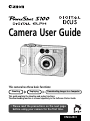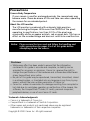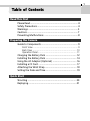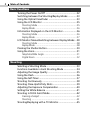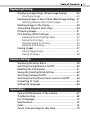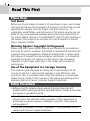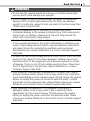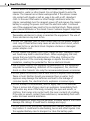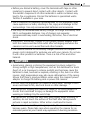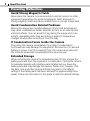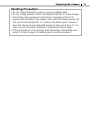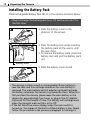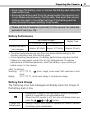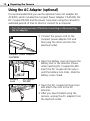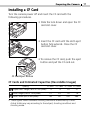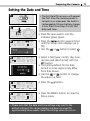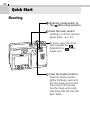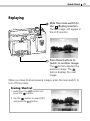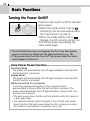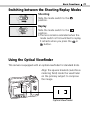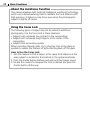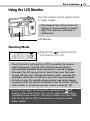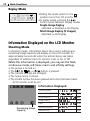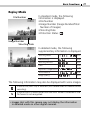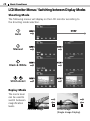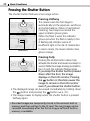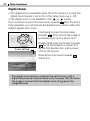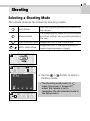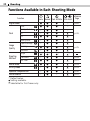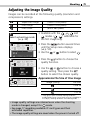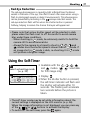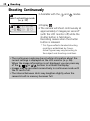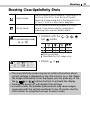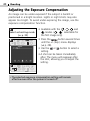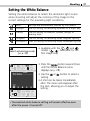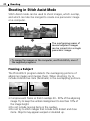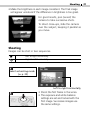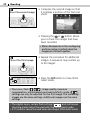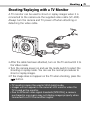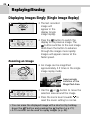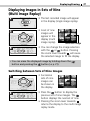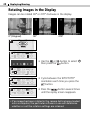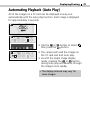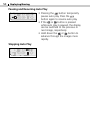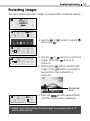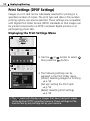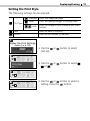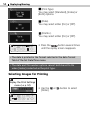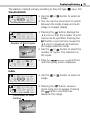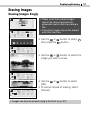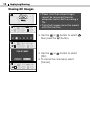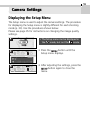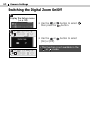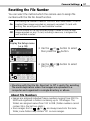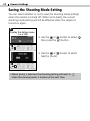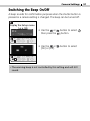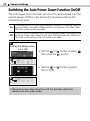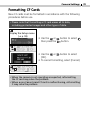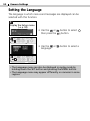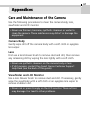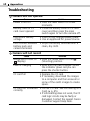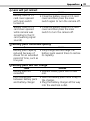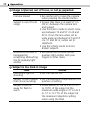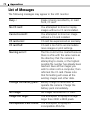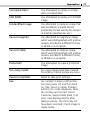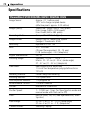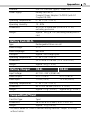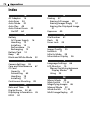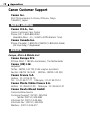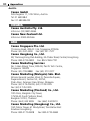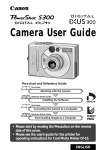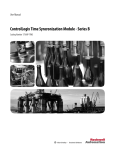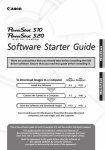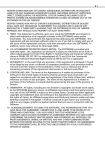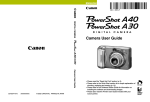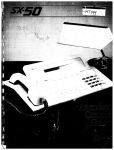Download Canon Digital ELPH User guide
Transcript
Camera User Guide This camera has three basic functions: Shooting Replaying Downloading Images to a Computer This guide explains the shooting and replay functions. The downloading function is covered separately in the Software Starter Guide. • Please read the precautions on the next page before using your camera for the first time. ENGLISH Precautions Camera Body Temperature If your camera is used for prolonged periods, the camera body may become warm. Please be aware of this and take care when operating the camera for an extended period. About the LCD monitor The LCD monitor is produced with extremely high-precision manufacturing techniques. With more than 99.99% of the pixels operating to specifications, less than 0.01% of the pixels may occasionally misfire or appear as black, red or green dots. This has no effect on the recorded image and does not constitute a malfunction. Notice: Please ensure that you read and follow the handling and safety precautions on pages 4 to 8 of this guide before attempting to use the camera. Disclaimer • While every effort has been made to ensure that the information contained in this guide is accurate and complete, no liability can be accepted for any errors or omissions. Canon Inc. reserves the right to change the specifications of the hardware and software described herein at any time without prior notice. • No part of this guide may be reproduced, transmitted, transcribed, stored in a retrieval system, or translated into any language in any form, by any means, without the prior written permission of Canon Inc. • Canon Inc. makes no warranties for damages resulting from corrupted or lost data due to a mistaken operation or malfunction of the camera, the software, the CompactFlash™ cards (CF cards), personal computers, peripheral devices, or use of non-Canon CF cards. Trademark Acknowledgments • Canon is a trademark of Canon Inc. • CompactFlash is a trademark of SanDisk Corporation. • Other names and products not mentioned above may be registered trademarks or trademarks of their respective companies. Copyright © 2000 Canon Inc. All rights reserved. 1 Table of Contents Read This First Please Read .......................................................................... 4 Safety Precautions ............................................................... 4 Warnings ............................................................................. 5 Cautions ............................................................................... 7 Preventing Mulfunctions .................................................... 8 Preparing the Camera Guide to Components ......................................................... 9 Front View ..................................................................... 9 Back View .................................................................... 10 Operation Panel ............................................................ 11 Charging the Battery Pack ................................................ 12 Installing the Battery Pack ................................................ 14 Using the AC Adapter (Optional) ..................................... 16 Installing a CF Card ........................................................... 17 Attaching the Wrist Strap ................................................. 18 Setting the Date and Time ................................................ 19 Quick Start Shooting ............................................................................ 20 Replaying ........................................................................... 21 2 Table of Contents Basic Functions Turning the Power On/Off ................................................ 22 Switching between the Shooting/Replay Modes ............. 23 Using the Optical Viewfinder ........................................... 23 Using the LCD Monitor ..................................................... 25 Shooting Mode ............................................................ 25 Replay Mode ................................................................ 26 Information Displayed on the LCD Monitor ..................... 26 Shooting Mode ............................................................ 26 Replay Mode ................................................................ 27 LCD Monitor Menus/Switching between Display Modes .. 28 Shooting Mode ............................................................ 28 Replay Mode ................................................................ 28 Pressing the Shutter Button .............................................. 30 Using the Zoom ................................................................. 31 Telephoto/Wide Angle .................................................. 31 Digital Zoom ................................................................ 32 Shooting Selecting a Shooting Mode ............................................... 33 Functions Available in Each Shooting Mode .................... 34 Adjusting the Image Quality ............................................ 35 Using the Flash .................................................................. 36 Using the Self-Timer .......................................................... 37 Shooting Continuously ..................................................... 38 Shooting Close-Ups/Infinity Shots ..................................... 39 Adjusting the Exposure Compensation ............................ 40 Setting the White Balance ................................................ 41 Shooting in Stitch Assist Mode ......................................... 42 Framing a Subject ......................................................... 42 Shooting ...................................................................... 43 Shooting/Replaying with a TV Monitor ............................ 45 Table of Contents Replaying/Erasing Displaying Images Singly (Single Image Replay) .............. 46 Zooming an Image ....................................................... 46 Displaying Images in Sets of Nine (Multi Image Replay) . 47 Switching between Sets of Nine Images ........................ 47 Rotating Images in the Display ......................................... 48 Automating Playback (Auto Play) .................................... 49 Protecting Images ............................................................. 51 Print Settings (DPOF Settings) ........................................... 52 Displaying the Print Settings Menu ................................ 52 Setting the Print Style ................................................... 53 Selecting Images for Printing ......................................... 54 Resetting Print Settings ................................................. 56 Erasing Images .................................................................. 57 Erasing Images Singly .................................................... 57 Erasing All Images ........................................................ 58 Camera Settings Displaying the Setup Menu .............................................. 59 Switching the Digital Zoom On/Off .................................. 60 Resetting the File Number ................................................ 61 Saving the Shooting Mode Setting .................................. 62 Switching the Beep On/Off ............................................... 63 Switching the AtuoPower Down Function On/Off .......... 64 Formatting CF Cards .......................................................... 65 Setting the Language ....................................................... 66 Appendices Care and Maintenance of the Camera ............................. 67 Troubleshooting ................................................................ 68 List of Messages ................................................................. 72 Specifications ..................................................................... 74 Index .................................................................................. 76 Canon Customer Support Help Desk ................................ 78 3 4 Read This First Please Read Test Shots Before you shoot images of subjects of importance to you, we strongly recommend that you shoot several trial images to confirm that you are operating the camera correctly. Please note that Canon Inc., its subsidiaries and affiliates, and distributors of its digital cameras are not liable for any consequential damages arising from any malfunction of the Canon digital camera or CompactFlash™ card (CF card) resulting in the failure of an image to be recorded or to be recorded in a format that is machine sensible. Warning Against Copyright Infringement Please note that Canon digital cameras are intended for personal use and must be used in a manner that respects international and domestic copyright laws and regulations. Please be advised that in certain cases the copying of images from performances, exhibitions, or commercial properties by means of a camera or other device may contravene copyright or other legal rights even if the image was recorded for personal use. Use of the Equipment in a Foreign Country This camera is manufactured according to the specifications of the country in which it is sold and the warranty is only effective in the country of sale. If a problem arises while the camera is in use abroad, please convey it back to the country of sale before proceeding with a warranty claim to a Canon Customer Support Help Desk. Safety Precautions • Before using the camera, please ensure that you have read and understood the safety precautions described below. Always ensure that the camera is operated correctly. • The safety precautions noted on the following pages are intended to instruct you in the safe and correct operation of the camera and its accessories to prevent injuries or damage to yourself, other persons and equipment. • In the next few pages, the term “equipment” refers primarily to the camera and its power supply accessories. Read This First WARNINGS • Do not aim the camera directly into the sun or at other intense light sources which could damage your eyesight. • Do not trigger the flash in close proximity to human or animal eyes. Exposure to the intense light produced by the flash may damage eyesight. In particular, remain at least one meter (39 inches) away from infants when using the flash. • Store this equipment out of the reach of children and infants. Accidental damage to the camera or batteries by a child could result in serious injury. In addition, placement of the wrist strap around the child’s neck could result in asphyxiation. • Do not attempt to disassemble or alter any part of the equipment that is not expressly described in this guide. Disassembly or alteration may result in high-voltage electrical shock. Internal inspections, alterations and repairs should be conducted by qualified service personnel authorized by your camera distributor or a Canon Customer Support Help Desk. • To avoid the risk of high-voltage electrical shock, do not touch the flash portion of the camera if it has been damaged. Similarly, never touch internal portions of the equipment which become exposed as a result of damage. There is a risk of high-voltage electrical shock. Please take the first opportunity to consult your camera distributor or a Canon Customer Support Help Desk. • Stop operating the equipment immediately in the event that it emits smoke or noxious fumes. Failure to do so may result in fire or electrical shock. Immediately turn the camera’s power off and remove the camera battery or unplug the power cord from the electrical outlet. Confirm that smoke or fume emissions have ceased. Please consult your camera distributor or the closest Canon Customer Support Help Desk. • Stop operating the equipment if it is dropped or the casing is damaged. Failure to do so may result in fire or electrical shock. Immediately turn the camera’s power off and remove the camera battery or unplug the power cord from the electrical outlet. Please consult your camera distributor or the closest Canon Customer Support Help Desk. 5 6 Read This First • Do not allow the equipment to come into contact with, or become immersed in, water or other liquids. Do not allow liquids to enter the interior. The camera has not been waterproofed. If the exterior comes into contact with liquids or salt air, wipe it dry with a soft, absorbent cloth. In the event that water or other foreign substances enter the interior, immediately turn the camera’s power off and remove the camera battery or unplug the power cord from the electrical outlet. Continued use of the equipment may result in fire or electrical shock. Please consult your camera distributor or the closest Canon Customer Support Help Desk. • Do not use substances containing alcohol, benzene, thinners or other flammable substances to clean or maintain the equipment. The use of these substances may lead to fire. • Do not cut, damage, alter or place heavy items on the power adapter cord. Any of these actions may cause an electrical short circuit, which may lead to fire or electrical shock. Replace a broken or damaged power adapter cord. • Do not handle the power cord if your hands are wet. Handling it with wet hands may lead to electrical shock. When unplugging the cord, ensure that you hold the solid portion of the plug. Pulling on the flexible portion of the cord may damage or expose the wire and insulation, creating the potential for fires or electrical shocks. • Use of power sources not expressly recommended for this equipment may lead to overheating, distortion of the equipment, fire, electrical shock or other hazards. Use only the recommended power accessories. • Do not place the batteries near a heat source or expose them to direct flame or heat. Neither should you immerse them in water. Such exposure may damage the batteries and lead to the leakage of corrosive liquids, fire, electrical shock, explosion or serious injury. • Do not attempt to disassemble, alter or apply heat to the batteries. There is serious risk of injury due to an explosion. Immediately flush with water any area of the body, including the eyes and mouth, or clothing, that comes into contact with the inner contents of a battery. If the eyes or mouth contact these substances, immediately flush with water and seek medical assistance. • Avoid dropping or subjecting the batteries to severe impacts that could damage the casings. It could lead to leakage and injury. • Do not short-circuit the battery terminals with metallic objects, such as key holders. It could lead to overheating, burns and other injuries. Use the supplied battery case to transport or store the battery pack. Read This First • Before you discard a battery, cover the terminals with tape or other insulators to prevent direct contact with other objects. Contact with the metallic components of other materials in waste containers may lead to fire or explosions. Discard the batteries in specialized waste facilities if available in your area. • Use of batteries not expressly recommended for this equipment may cause explosions or leaks, resulting in fire, injury and damage to the surroundings. Use only recommended batteries and accessories. • Use only the recommended battery charger to charge the Battery Pack NB-1L rechargeable batteries. Use of chargers not expressly recommended may result in overheating, distortion, fire or electrical shock. • Disconnect the battery charger or the compact power adapter from both the camera and electrical outlet after recharging and when the camera is not in use to avoid fires and other hazards. • The camera terminal of the battery charger cord and the compact power cord is designed for exclusive use with your camera. Do not use it with other products or batteries. There is a risk of fire and other hazards. CAUTIONS • Avoid using, placing or storing the equipment in places subject to strong sunlight or high temperatures, such as the dashboard or trunk (boot) of a car. Exposure to intense sunlight and heat may cause the batteries to leak, overheat or explode, resulting in fire, burns or other injuries. High temperatures may also cause deformation of the casing. Ensure that there is good ventilation when using the compact power adapter to charge the battery pack or power the camera. • Do not store the equipment in humid or dusty areas. Storage in such areas could lead to fire, electrical shock or other damage. • Be careful not to bang the camera or subject it to strong impacts or shocks that could lead to injury or damage the equipment when wearing or holding it by the wrist strap. • Be careful not to cover the flash with your fingers when shooting. In addition, do not touch the surface of the flash after taking several pictures in rapid succession. Either action could result in burns. • If your camera is used for prolonged periods, the camera body may become warm. Please take care when operating the camera for an extended period as your hands may experience a burning sensation. 7 8 Read This First Preventing Malfunctions Avoid Strong Magnetic Fields Never place the camera in close proximity to electric motors or other equipment generating strong electromagnetic fields. Exposure to strong magnetic fields may cause malfunctions or corrupt image data. Avoid Condensation Related Problems Moving the equipment rapidly between hot and cold temperatures may cause condensation (water droplets) to form on its external and internal surfaces. You can avoid this by placing the equipment in an airtight, resealable plastic bag and letting it adjust to temperature changes slowly before removing it from the bag. If Condensation Forms Inside the Camera Stop using the camera immediately if you detect condensation. Continued use may damage the equipment. Remove the CF card and battery or power cord (if connected) from the camera and wait until the moisture evaporates completely before resuming use. Extended Storage When not using the camera for extended periods of time, remove the battery pack and store the equipment in a safe place. Storing the camera for extended periods with a battery pack installed will run down the battery pack and may damage the camera. Please note, however, that the date, time and other camera settings may reset to the default settings if the battery pack has been removed for approximately three weeks. Follow the instructions in this guide to reset the desired settings. 9 Preparing the Camera Guide to Components Front View =Optical Viewfinder Window ➜ p. 23 =AF Auxiliary Light Emitter =Red-Eye Reduction Lamp ➜ p. 36 =Self-Timer Lamp ➜ p. 37 =Flash ➜ p. 36 =DIGITAL/VIDEO OUT Terminal* ➜ p. 45 =DIGITAL/VIDEO Terminal Cover =Lens * Used to connect the camera to a TV or computer. Open the cover and use the supplied video cable to connect to a TV or use the supplied interface cable to connect to a computer. 10 Preparing the Camera Back View =Optical Viewfinder ➜ p. 23 =Lock for the CF Card Slot Cover ➜ p. 16 =CF Card Slot Cover ➜ p. 17 =Strap Holder ➜ p. 18 =Battery Cover ➜ p. 14 =DC Coupler Terminal Cover ➜ p. 16 =LCD Monitor ➜ p. 25 =Tripod Socket Preparing the Camera Operation Panel =Indicators =Main Switch ➜ p. 22 =Shutter Button ➜ p. 30 =Zoom Lever ➜ p. 31 =Mode Switch ➜ p. 23 = (Macro) / ➜ p. 39 = (Continuous) / ➜ p. 37 = (Flash) / = (Display) Button ➜ p. 25 = (Menu) Button (Infinity) / (Right) Button (Self-Timer) / (Left) Button (Set) Button ➜ p. 36 Indicators • The indicators will light or flash when the main switch is pressed or at various stages as the shutter button is pressed. Upper Indicator Green: Ready to record Flashing Green: During camera warm-up / Recording to CF card / Reading CF card / Deleting CF card images Red: Ready to record with flash Flashing Red: Ready to record but the camera blur warning / low light warning is flashing Lower Indicator Orange: Macro mode 11 12 Preparing the Camera Charging the Battery Pack Recharge the battery pack with battery charger CB-2L or CB-2LE the first time you use the camera or when the “Change the battery pack” message is displayed. Battery charger model names and types vary by region. AC Power Cord CB-2L CB-2LE • Insert the battery pack into the charger as shown and plug the charger into an electrical outlet. • The charging indicator will flash red while the battery pack is charging. It will change to a steady red when the charge is complete. • After charging, unplug the battery charger and remove the battery pack from it. • The battery pack utilizes lithium ion cells, avoiding the need to completely use or discharge the battery charge before recharging it. You may recharge the battery at any charge state without permanently reducing its capacity. • It takes approximately 120 minutes to charge a battery pack fully from a fully discharged state. (Based on standard Canon testing conditions) Please charge it at an ambient temperature ranging between 5 and 40 ºC (41 and 104 ºF). • Charge times may vary according to the ambient temperature and the charge state of the battery pack. • To protect and prolong the life of the battery pack, do not charge it for longer than 24 hours at a time. Preparing the Camera Handling Precautions • Do not charge the battery pack in poorly ventilated areas. • Do not charge batteries other than Battery Pack NB-1L in this charger. • The battery pack continues to discharge a minimal portion of its power while installed in the camera, even with the camera power off. This will shorten battery life. To conserve the battery pack, remove it from the camera during extended periods of disuse and store it in its case in a cool, dry place. Recharge it fully before using it again. • If the performance of the battery pack diminishes substantially even when it is fully charged, the battery pack should be replaced. 13 14 Preparing the Camera Installing the Battery Pack Install rechargeable Battery Pack NB-1L in the camera as shown below. • Please recharge the battery pack (➜ p. 12) before you use it for the first time. • Slide the battery cover in the direction of the arrows. • Press the battery lock while inserting the battery pack all the way in until the lock clicks. • To remove the battery pack, press the battery lock and pull the battery pack out. Battery Lock • Slide the battery cover closed. • The camera contains a built-in rechargeable lithium battery to save the date and time settings whenever the main battery is removed. The main battery and AC adapter (optional) recharge this battery whenever the camera is powered by them. When you first purchase the camera, please leave the main battery in the camera for approximately four hours or plug in the AC adapter (optional) for that length of time. This battery will recharge even when the camera’s main switch is set to Off. • If the Set Date/Time menu displays when the main switch is turned on, the charge of the built-in lithium battery is low. Please follow the procedure in the previous paragraph to recharge it. Preparing the Camera • Never open the battery cover or remove the battery pack when the main switch is on. • Remove the battery pack from the camera when the camera is not in use. Please note, however, that the date, time and other camera settings may reset to the default settings if the battery pack has been removed for approximately three weeks. • Please use the AC adapter (optional) for this camera for extended periods of use (➜ p. 16). Battery Performance Recordable Images LCD Monitor On Battery Pack NB-1L (fully charged) LCD Monitor Off Approx. 85 shots Approx. 270 shots Replay Time Approx. 50 min. • The actual performance may vary from the above data according to the shooting conditions and the shooting mode. • At low operating temperatures, the battery performance may drop and the battery icon may appers sooner than at high temperatures. To improve performance at these temperatures, warm the battery in your pocket just before using it in the camera. <Test Conditions> (Fine / Large), zoom used, flash used one in four Shooting: 23 ºC (73 ºF), shots Replay: 23 ºC (73 ºF), continuous replay, 3 seconds per image Battery Pack Charge The following icons and messages will display when the charge of the battery pack is low. Battery pack charge is low. Recharge it as soon as possible before it is required for an extended period. When the LCD monitor is off, this icon will display when you press the , / or / button. Change the battery pack Battery charge is insufficient to operate the camera. Replace the battery pack immediately. 15 16 Preparing the Camera Using the AC Adapter (optional) It is recommended that you use the optional Canon AC adapter Kit ACK300, which includes the Compact Power Adapter CA-PS300, the DC Coupler DR-300 and the power cord, when using the camera for extended periods of time to shoot or connect to a computer. • Turn the camera power off before connecting or disconnecting the AC adapter. • Connect the power cord to the compact power adapter first and then plug the other end into the electrical outlet. Compact Power Adapter CA-PS300 • Open the battery cover and press the battery lock in the direction shown while inserting DC Coupler DR-300. Insert the DC coupler all the way in until the battery lock clicks. Slide the battery cover closed. Battery Lock DC Coupler DR-300 • Open the DC coupler terminal cover and attach the cord to the DC terminal. • After you have finished using the camera, unplug the AC adapter from the electrical outlet. Preparing the Camera Installing a CF Card Turn the camera power off and insert the CF card with the following procedures. • Slide the lock down and open the CF card slot cover. • Insert the CF card until the slot’s eject button fully extends. Close the CF card slot cover. • To remove the CF card, push the eject button and pull the CF card out. CF Card Eject Button CF Cards and Estimated Capacities (Recordable Images) Quality Super-Fine / Large (1600 x 1200 pixels) FC-8M FC-16M FC-30M FC-48M 4 9 20 31 Fine / Large (1600 x 1200 pixels) 12 25 52 79 Fine / Small (640 x 480 pixels) 46 92 192 289 • These figures reflect standard shooting conditions established by Canon. Actual totals may vary according to the subject, shooting conditions and shooting mode. 17 18 Preparing the Camera • Never open the CF card cover while the main switch is on. • When the indicator flashes green, the camera is recording, reading or deleting images to and from the CF card. Never turn off the power or remove the CF card while the indicator flashes green. • Please note that CF cards from other manufacturers, or CF cards which have been edited with application software using other formats, may not operate correctly in the camera. Handling Precautions for CF Cards • CF cards are high-precision electronic devices. Do not bend them, apply force to them, or subject them to shocks or vibration. • Do not attempt to disassemble or alter a CF card. • Moving a CF card rapidly between temperature extremes will cause condensation to form in the card and lead to a malfunction. To avoid condensation, place the CF card in a sealed plastic bag before moving it into a different temperature zone and allow it to adjust slowly to the new temperature. If condensation forms on the CF card, store it at room temperature until the water droplets have evaporated naturally. • Place the CF card in the supplied case for storage. • Do not use or store CF cards in the following types of location. - Locations subject to strong magnetic fields - Location subject to dust or sand - Locations subject to high humidity and high temperatures Attaching the Wrist Strap • Thread the small loop of the wrist strap through the strap holder on the camera and pull the large loop through the small loop until the small loop fits snugly against the strap holder. • Be careful not to wave the camera about or catch it on other items when dangling it from the wrist strap. Preparing the Camera Setting the Date and Time • The Set Date/Time menu will appear the first time the camera power is turned on or whenever the built-in rechargeable lithium battery charge is low. Start from Step 4 to set the date and time. • Press the main switch until the indicator glows green. button several times • Press the until the Setup menu displays (➜ p. 59). or button to select . • Use the • Select a field (year, month, day, hour, minutes and date format) with the button. • The factory default for the date format in some regions may differ from that shown. or button to change • Use the the value in a field. • Press the button. • Press the MENU button to close the Setup menu. • Please note that the date and time settings may reset to the default settings if the camera battery has been removed for approximately three weeks. Reset the settings when this occurs. 19 20 Quick Start Shooting Slide the mode switch to (Shooting) position. the Press the main switch. Holding it until the indicator glows green ➜ p. 22. To zoom, press the zoom lever towards the (telephoto) or (wide angle) icon. Press the shutter button. Press the shutter button lightly (halfway), wait until the two beeps sound, and then press it all the way. Another beep will sound, indicating that the shot has been taken. Quick Start Replaying Slide the mode switch to (Replay) position. the The last image will appear in the LCD monitor. Press these buttons to switch to another image. button displays the The previous image. The button displays the next image. When you have finished viewing images, press the main switch to turn off the power. Erasing Shortcut 1. Hold down the button and press the button. 2. Use the button to select [OK] button. and press the 21 22 Basic Functions Turning the Power On/Off Press the main switch until the indicator glows green. • When the mode switch is set to (Shooting), the lens will extend when the main switch is turned on. • When the mode switch is set to (Replay), the LCD monitor will turn on. Turn off the power by pressing the main switch again. • The Set Date/Time menu will appear the first time the camera power is turned on. Please set the date and time (➜ p. 19). • If the power save function turns off the power, press the main switch again to restore it. Auto Power Down Function Shooting Mode The power will automatically shut off approximately 3 minutes after the last function is accessed. Replay Mode The power will automatically shut off approximately 5 minutes after the last function is accessed. While Connected to a Computer A warning message will appear on the computer screen approximately 5 minutes after the last function is accessed. The power will automatically shut off approximately 1 minute later if no functions are accessed. • The auto power down function will not activate while the camera is in auto play mode. • The camera’s settings can be changed to turn off the auto power down function (the auto power down function is always on when the camera is connected to a computer.) (➜ p. 64) Basic Functions Switching between the Shooting/Replay Modes Shooting Slide the mode switch to the position. Replay Slide the mode switch to the position. • The lens remains extended when the mode switch is first switched to replay. or It retracts when you press the button. Using the Optical Viewfinder This camera is equipped with an optical viewfinder for standard shots. Align the square brackets (autofocus metering field) inside the viewfinder on the primary subject to compose the image. Optical Viewfinder 23 24 Basic Functions About the Autofocus Function This camera employs AiAF (artificial intelligence autofocus) technology which uses a broad metering field to calculate the focal distance with high precision. It delivers a crisp focus even when the photographic subject is slightly off-center. Using the Focus Lock The following types of subject may not be suited to autofocus photography. Use the focus lock in these situations. • Subjects with extremely low contrast to the surroundings • Subjects with extremely bright objects at the center of the composition • Subjects that are moving quickly When recording through glass, try to shoot as close to the glass as possible to reduce the chances of light reflecting back off the glass. How to Use the Focus Lock 1. Aim the camera so that a subject at the same focal distance as the main subject is centered in the brackets in the optical viewfinder. 2. Press the shutter button halfway and wait until two beeps sound. 3. Re-aim the camera to compose the shot as desired and press the shutter button all the way. Basic Functions Using the LCD Monitor The LCD monitor can be used to shoot or replay images. • The image in the LCD monitor will darken in strong sunlight or bright light. This does not constitute a malfunction. LCD Monitor Shooting Mode • Pressing the button turns the LCD monitor on or off. • The LCD monitor setting (On or Off) is saved by the camera when the power is turned off so that the same setting is automatically available when the power is turned on again. However, the setting may be lost when the power has been turned off after the “Change the battery pack” message has displayed, while the LCD monitor was on in shooting mode. • In macro mode, the parallax phenomenon may cause images composed with the optical viewfinder to be off-center. Use the LCD monitor to compose close-ups in macro mode (p. 39). • In insufficient light, the camera blur warning icon will display in the center of the LCD monitor when the recording preparations are complete. The upper indicator will also flash red. Use the flash or affix the camera to a tripod to obtain better results. 25 26 Basic Functions Replay Mode • Sliding the mode switch to the position turns the LCD monitor on. • In replay mode, pressing the button cycles between display modes. Single Image Replay Standard ➞ Detailed ➞ No Display Multi Image Replay (9 Images) Standard ➞ No Display Information Displayed on the LCD Monitor Shooting Mode In shooting mode, information about the current settings and remaining image capacity will display on the LCD monitor for approximately six seconds when the actions below are taken, regardless of whether the LCD monitor is set to On or Off. While this information is displayed, you may set the flash, continuous mode, self-timer, macro and infinity settings. • The power is turned on. , , / , or / button is pressed. • The • The camera settings are changed. • The Setup menu is closed. • The shutter button has been pressed and a shot has been taken. (LCD monitor must be on) Information Displayed Remaining Image Capacity Shooting Mode Exposure Compensation White Balance Image Quality Flash Shooting Method Macro/Infinity p.33 p.40 p.41 p.35 p.36 p.37 p.39 Basic Functions Replay Mode File Number In standard mode, the following information is displayed. • File Number • Image Number (Image Number/Total Number of Images) • Shooting Date • Protection Status ( ) Image Number Shooting Date In detailed mode, the following supplementary information is displayed. Shooting Mode Macro/Infinity Shooting Method Flash Exposure Compensation White Balance Image Quality p.33 p.39 p.37 p.36 p.40 p.41 p.35 The following information may also be displayed with some images. A sound file (WAV file) is attached (this camera does not feature sound recording). A sound file in a format other than the WAV format is attached or the file format is not recognized. • Images shot with this camera may not display the information in detailed mode on other digital cameras. 27 28 Basic Functions LCD Monitor Menus / Switching between Display Modes Shooting Mode The following menus will display on the LCD monitor according to the shooting mode selection. Auto Manual Black & White Stitch Assist Replay Mode The zoom lever can be used to switch between magnification levels. Zoomed Image Entire Image (Single Image Display) Basic Functions Four red bars appear at the top of each menu. Each one represents, from left to right, the [Rec. Mode], [+/- (Exp.)], [White Balance] and [Setup] menus. The bar for the currently selected menu becomes orange. Bars displayed in gray represent menus that cannot be displayed in the shooting mode which is currently selected. Closes the Setup menu and prepares the camera for shooting. Displays Nine Images (Multi Image Display) Switches between Sets of Nine Images 29 30 Basic Functions Pressing the Shutter Button The shutter button features a two-stage action. Pressing Halfway The camera uses the first stage to automatically set the exposure, autofocus and white balance. When it has finished metering, two beeps sound and the upper indicator glows green. When the flash is used, the indicator glows red when the flash is ready to fire. A flashing red indicator warns of insufficient light or the risk of camera blur. Indicator In macro mode, the lower indicator also glows orange. Pressing Fully Pressing the shutter button down fully activates the shutter and causes one beep to sound. While the image is being recorded to the CF card, the indicator flashes green. If you keep the shutter button pressed down after the shot, the image displays on the LCD monitor. Pressing button in this state causes the the image to remain in the LCD monitor even if you release the shutter button. • The displayed image can be erased immediately by holding down button and pressing the button (➜ p. 21). the • The image ceases to display when the shutter button is pressed halfway again. • Recorded images are temporarily stored in the camera’s built-in memory and then written to the CF card. The next image can be recorded immediately after the first as long as sufficient built-in memory is available. Basic Functions Using the Zoom The zoom can be adjusted to any setting in the 35 to 70 mm range in 35 mm film equivalent terms. Telephoto/Wide Angle Pressing the zoom lever towards (telephoto) zooms in on the subject, making it appear closer. Pressing the zoom lever towards (wide angle) zooms out from the subject, making it appear more distant. 31 32 Basic Functions Digital Zoom • The digital zoom is available when the LCD monitor is on and the digital zoom feature is set to On in the Setup menu (➜ p. 59). or modes. • The digital zoom is not available in the If you continue to press the zoom lever towards after the lens is fully extended, you will activate the digital zoom, which makes the subject appear even closer. Continuing to press the zoom lever further zooms the image in towards successive steps up to a power of 4. Zoom Setting Double-clicking the zoom lever towards zooms the image to a power of 2 on the first double-click, and a power of 4 on the second. Pressing the zoom lever towards zooms out. • The digital zoom function combines the optical zoom with a digital teleconverter feature. Please note, however, that the more the image is zoomed with the digital zoom, the grainier the image becomes. 33 Shooting Selecting a Shooting Mode The camera features the following shooting modes. Auto Mode Most settings are automatically selected by the camera. Manual Mode The image quality, exposure, white balance and other settings are manually selected by the user. Black & White Mode Images are shot in black and white. Stitch Assist Mode Images are shot in overlapping series to create single panoramic images. • Use the or button to select a shooting mode. • The shooting mode resets to when the power is turned off, unless the camera is set to remember the last selected mode in the Setup menu. 34 Shooting Functions Available in Each Shooting Mode Function Digital Zoom Flash Image Quality Shooting Method Auto Manual Black & White Stitch Assist Reference Page p.60 ● ● ● - Auto ●* ●* ●* - Red-Eye Reduction - ● ● - On - ● ● ▲ Off ● ● ● ▲* Slow-Synchro - ● ● ▲ Super-Fine/Large - ● ● ▲ Fine/Large ●* ●* ●* ▲* Fine/Small - ● ● ▲ Single ●* ●* ●* ▲* Continuous - ● ● - p.38 Self-Timer ● ● ● ▲ p.37 ● ● ● ▲ p.39 - ● ● ▲ p.39 - ● ● ▲ p.40 - ● - ▲ p.41 Macro Mode Infinity Mode Exposure Compensation White Balance * Default value. ● Setting available. ▲ Selectable for first frame only. p.36 p.35 Shooting Adjusting the Image Quality Images can be recorded at the following quality (resolution and compression) settings. Super-Fine / Large (1600 x 1200 pixels) Fine / Large (1600 x 1200 pixels) Fine / Small (640 x 480 pixels) Select a shooting mode (➜ p. 33) • Available with the , , and modes. ( : selectable for the first image only) button several times • Press the until the Setup menu displays (➜ p. 59). or button to select . • Use the button to choose the • Press the quality fuinction. or button to choose a • Use the quality setting. Then press the button to select the chosen quality. Approximate File Size of One Image Image Quality File Size 1458 KB 580 KB 153 KB * These figures reflect standard shooting conditions established by Canon. Actual totals may vary according to the subject, shooting conditions and shooting mode. • Image quality settings are retained even when the shooting mode is changed, except for mode. • See page 17 regarding available CF card types and their estimated capacities. • The image quality settings are saved when the power is turned off. 35 36 Shooting Using the Flash Auto The flash fires automatically as required by the light level. Red-Eye Reduction A series of flashes are fired to reduce the red-eye phenomenon. On A flash fires with every shot. Off A flash will not fire. The flash timing is adjusted to slow shutter speeds. Slow-Synchro This reduces the chance that the background will be dark when shots are taken at night or in rooms with artificial lighting. Use of a tripod is recommended. Select a shooting mode (➜ p. 33) 1. Available with the and modes. ● ● - ● ● ● ● ● , ● ● ● ● ● , , ▲ ▲ ▲ ● Setting available. ▲ Can be selected for first image only. • Press the button to cycle through the flash settings. • The flash mode may be adjusted while information about the current settings is displayed on the LCD monitor (➜ p. 26). When the image information is not displayed, you can press any of the , / or / buttons to activate the display. • The flash can be fired when the upper indicator glows a steady red. • The flash takes approximately 10 seconds to charge. Recharging time may vary with the state of the battery charge. Shooting Red-Eye Reduction The red-eye phenomenon is caused by light reflected from the blood vessels in the back of the eye; the effect is most often seen when using a flash to photograph people in dimly lit environments. This phenomenon can be prevented by recording in the red-eye reduction mode. The red-eye reduction flash will fire when the shutter button is pressed halfway, helping to reduce the chance that eyes will appear red. • Please note that a slow shutter speed will be selected in dark places when the flash is set to off. Be careful to avoid camera blur under these conditions. - When shooting in mode, be extremely careful to hold the camera still to avoid camera blur. - Always fix the camera to a tripod to shoot in , , and modes since the shutter speed is slower than in mode. If an image shot in mode is dark, re-shooting it in mode will produce a brighter image. Using the Self-Timer Select a shooting mode (➜ p. 33) • Available with the , and modes. ( for first image only) , , : selectable • Display . • When the shutter button is pressed, the self-timer indicator will flash and the shutter will activate after 10 seconds. The flashing will accelerate two seconds before the picture is taken. • The self-timer mode may be set while information about the current settings is displayed on the LCD monitor (➜ p. 26). When the image information is not displayed, you can press any of the , / or / buttons to activate the display. • To switch off the self-timer, press the again. 37 38 Shooting Shooting Continuously • Available with the and modes. Select a shooting mode (➜ p. 33) • Display . • The camera will shoot continuously at approximately 2 images per second* (with the LCD monitor off) while the shutter button is held down. Recording ceases when the shutter button is released. * This figure reflects standard shooting conditions established by Canon. Actual figures may vary according to the subject and shooting conditions. • The continuous mode may be set while information about the current settings is displayed on the LCD monitor (➜ p. 26). When the image information is not displayed, you can press any of the , / or / buttons to activate the display. • Images may be recorded consecutively in continuous mode until the CF card is full. • The interval between shots may lengthen slightly when the camera’s built-in memory becomes full. Shooting Shooting Close-Ups/Infinity Shots Macro Mode Use this mode to record subjects in the range of 10 to 57 cm (4 to 22 in.) from the tip of the lens when set to wide angle and in the range of 27 to 57 cm (11 to 22 in.) when set to telephoto. Infinity Mode Use this mode to record landscapes and distant objects. It can also be used for compositions combining both near and distant objects. Select a shooting mode (➜ p. 33) • Available with the and modes. ● ● ▲ ● ● , ● ● , , ▲ ▲ Setting available. Selectable for first image only. • Display or . • The macro/infinity modes may be set while information about current settings is displayed on the LCD monitor (➜ p. 26). When the image information is not displayed, you can press any of the the , / or / buttons buttons to activate the display. • Turning the power off will deselect the settings. • In macro mode, the parallax phenomenon may cause images composed with the optical viewfinder to be off-center. Use the LCD monitor to compose close-ups in macro mode. 39 40 Shooting Adjusting the Exposure Compensation An image can be under-exposed if the subject is backlit or positioned in a bright location. Lights in night shots may also appear too bright. To avoid under-exposing the image, use the exposure compensation function. Select a shooting mode (➜ p. 33) and • Available with the , , modes. ( : selectable for the first image only) • Press the button several times until the +/- (Exp.) menu displays (➜ p. 28). or button to select a • Use the setting. • A shot can be taken immediately after. The menu will reappear after the shot, allowing you to adjust the setting. • The selected exposure compensation setting will remain effective even after the power is turned off. Shooting Setting the White Balance Setting the white balance to match the dominant light source when shooting will adjust the coloring of the image to the correct settings for the prevailing light conditions. Auto Settings are automatically selected by the camera. Daylight Use this setting for recording outdoors on a bright day. Cloudy Use this setting for overcast, shaded, twilight or evening skies. Tungsten Use this setting for recording under tungsten lighting. Fluorescent User this setting for recording under fluorescent lighting Select a shooting mode (➜ p. 33) • Available with the , and modes. ( : selectable for the first image only) button several times • Press the until the White Balance menu displays (➜ p. 28). or button to select a • Use the setting. • A shot can be taken immediately after. The menu will reappear after the shot, allowing you to adjust the setting. • The selected white balance setting will remain effective even after the power is turned off. 41 42 Shooting Shooting in Stitch Assist Mode Stitch Assist mode can be used to shoot images, which overlap, and which can later be merged to create one panoramic image on a computer. The overlapping seams of several adjacent images can be joined into a single panoramic image. • To merge the images on the computer, use PhotoStitch, one of the supplied programs. Framing a Subject The PhotoStitch program detects the overlapping portions of adjoining images and merges them. When shooting, try to include a distinctive item (landmark) in the overlapping portions. • Compose each frame so that it overlaps 30 - 50% of the adjoining image. Try to keep the vertical misalignment to less than 10% of the image height. • Do not include moving items in the overlap. • Do not try to stitch images that include both distant and close items. Objects may appear warped or doubled up. Shooting • Make the brightness in each image consistent. The final image will appear unnatural if the difference in brightness is too great. For good results, pan (swivel) the camera to take successive shots. To shoot close-ups, slide the camera over the subject, keeping it parallel as you move. Shooting Images can be shot in two sequences. Left to right horizontally Right to left horizontally Select a shooting mode (➜ p. 33) Left to right horizontally • Shoot the first frame in the series. • The exposure and white balance settings are set and locked with the first image. Successive images use the same settings. 43 44 Shooting Shoot the second image • Compose the second image so that it overlaps a portion of the first and shoot. or button allows • Pressing the you to check the images that have been recorded. • Minor discrepancies in the overlapping portions can be corrected when the images are stitched together. Shoot the third image • Repeat the procedure for additional images. A sequence may contain up to 26 images. button to close Stitch • Press the Assist mode. • The zoom, flash ( / / ), image quality, exposure compensation, white balance and macro/infinity mode ( / ) settings can only be adjusted for the first image. The remaining images use the same settings. Additional images use the same settings. • The digital zoom, certain flash settings ( / ) and continuous shooting mode cannot be used with the Stitch Assist mode. • A TV monitor cannot be used when shooting in Stitch Assist mode. Shooting Shooting/Replaying with a TV Monitor A TV monitor can be used to shoot or replay images when it is connected to the camera via the supplied video cable (VC-200). Always turn the camera and TV power off when attaching or detaching the video cable. • After the cable has been attached, turn on the TV and switch it to the Video mode. • Turn the camera power on and use the mode switch to select the shooting or replay mode. You can use the normal procedures to shoot or replay images. • If the image does not appear on the TV when shooting, press the button. • TV monitors cannot be used in Stitch Assist mode. • Images will not appear in the camera’s LCD monitor when the TV is used as the monitor. • Due to different video signal standards [NTSC/PAL], a camera purchased in one region may not display images properly when connected to a TV from another region. 45 46 Replaying/Erasing Displaying Images Singly (Single Image Replay) • The last recorded image will appear in the display (single image replay). button to switch the • Press the display to the previous image. The button switches to the next image. Hold down the button to advance through the images more rapidly. Images will appear coarser at the faster speed. Zooming an Image • An image can be magnified approximately 2.5 times in the single image replay mode. Approximate Location of the Magnified Area or button to move the • Use the selection area around the image. to • Press the zoom lever towards reset the zoom setting to normal. • You can erase the displayed image with a shortcut by holding down the button and pressing the button (➜ p. 21). • A TV monitor can be used to replay images (➜ p. 45). Replaying/Erasing Displaying Images in Sets of Nine (Multi Image Replay) • The last recorded image will appear in the display (single image replay). • A set of nine images will appear in the display (multi image replay). Selected Image • You can change the image selection or button. Pressing with the the zoom lever towards will cause the selected image to fill the display. • You can erase the displayed image by holding down the button and pressing the button (➜ p. 21). Switching between Sets of Nine Images • Successive sets of nine images can be shown in the display. button to display the • Press the previous set of nine images. The button displays the next set of nine. • Pressing the zoom lever towards returns the display to the multi image replay mode. 47 48 Replaying/Erasing Rotating Images in the Display Images can be rotated 90º or 270º clockwise in the display. 0º (Original) 90º 270º • Use the or then press the button to select button. • Cycle between the 90º/270º/0º orientation each time you press the button. • Press the button several times until the replay screen reappears. • If an image has been rotated in the camera before being loaded onto a computer, the particular software in use will determine whether or not the rotation settings are retained. Replaying/Erasing Automating Playback (Auto Play) All of the images on a CF card can be displayed one-by-one automatically with the auto play function. Each image is displayed for approximately 3 seconds. or • Use the then press the button to select button. • The camera will read the images on the CF card and start auto play. • As with the single image display or button mode, pressing the during auto play will advance through the images more rapidly. • The display interval may vary for some images. 49 50 Replaying/Erasing Pausing and Resuming Auto Play • Pressing the button temporarily pauses auto play. Press the button again to resume auto play. or button is pressed • If the while auto play is paused, the display can be switched to the previous or next image, respectively. or button to • Hold down the advance through the images more rapidly. Stopping Auto Play Replaying/Erasing Protecting Images You can protect important images to prevent their accidental erasure. • Use the or then press . button to select or button to select an • Use the button to image. Press the protect it. button protects the • Pressing the button is pressed a image. If the second time, the protection is removed. Protected Icon • Press the button several times until the replay screen reappears. • Please note that even protected images are erased when a CF card is reformatted. 51 52 Replaying/Erasing Print Settings (DPOF Settings) Images on a CF card can be individually selected for printing in a specified number of copies. The print type and date or file number printing options can also be selected. These settings are compatible with Digital Print Order Format (DPOF) standards so that images can be printed conveniently on DPOF compliant digital printers or at participating photo labs. Displaying the Print Settings Menu • Use the or then press the button to select button. • The following settings can be adjusted in the Print Order menu. [Order]: Selecting Images for Printing ➜ p. 54 [Set up]: Setting the Print Style ➜ p. 53 [Reset]: Resetting Print Settings ➜ p. 56 • The mark will display on images that have had print marks set by another DPOF-compliant camera. These settings will be overwritten by any settings set by your camera. 53 Replaying/Erasing Setting the Print Style The following settings can be selected. Standard Prints one image per page. Print Type Index Both Prints the selected images in a single sheet. Prints the images in both standard and index formats. Date Adds the date to the print. File No. Adds the file number to the print. Display the Print Settings menu (➜ p. 52). • Use the [Set up]. or button to select • Use the or . or button to select • Use the or button to select a button. setting. Press the , 54 Replaying/Erasing (Print Type) You may select [Standard], [Index] or [Both] options. (Date) You may select either [On] or [Off]. (File No.) You may select either [On] or [Off]. button several times • Press the until the replay screen reappears. • The date is printed in the format selected in the date format field of the Set Date/Time menu. • The date and file number options cannot both be set to On when [Index] is selected as the print type. Selecting Images for Printing Display the Print Settings menu (➜ p. 52). • Use the [Order]. or button to select Replaying/Erasing The selection method will vary according to the print type ( ) (➜ p. 53). Standard/Both • Use the or button to select an image. • You can use the zoom lever to switch between the single image and multi image (3 images) display. Number of Print Copies button displays the • Pressing the 34icon so that the number of print copies can be specified. Pressing the button a second time causes the 34icon to disappear and restores the image selection mode. or button to select the • Use the number of copies. The maximum is 99 copies. button several times • Press the until the replay screen reappears. Index • Use the image. Check Mark for Index Printing or button to select an button causes a • Pressing the check mark icon to appear. Pressing button a second time the deselects the image. 55 56 Replaying/Erasing • Press the button several times until the replay screen reappears. • Images are printed in the order of the oldest image to the newest. • When the print type is set to [Both] and both the date and file number are set to [On], only the file number will print on the index sheet. • The output of some printers or developing labs may not reflect the specified print settings. Resetting Print Settings Resetting the print settings removes them from all the selected images and resets the print type to [Standard], the date setting to [Off] and the file number setting to [Off]. Display the Print Settings menu (➜ p. 52). • Use the [Reset]. or button to select or button to select • Use the [OK]. • To cancel instead of resetting, select [Cancel]. Replaying/Erasing Erasing Images Erasing Images Singly • Please note that erased images cannot be recovered. Exercise adequate caution before erasing a file. • Protected images cannot be erased with this function. • Use the or then press the button to select button. or button to select the • Use the image you wish to erase. • Use the or button to select [OK]. • To cancel instead of erasing, select [Cancel]. • Images can also be erased using a shortcut (➜ p. 21). 57 58 Replaying/Erasing Erasing All Images • Please note that erased images cannot be recovered. Exercise adequate caution before erasing a file. • Protected images cannot be erased with this function. • Use the or then press the button to select button. • Use the or button to select [OK]. • To cancel the command, select [Cancel]. 59 Camera Settings Displaying the Setup Menu The Setup menu is used to adjust the camera settings. The procedure for displaying the Setup menu is slightly different for each shooting mode (p. 33). Use the procedures shown below. Please see page 35 for instructions on changing the image quality settings. • The Setup menu can be displayed in the mode, but not the mode. • Press the button until the Setup menu displays. • After adjusting the settings, press the button again to close the menu. 60 Camera Settings Switching the Digital Zoom On/Off Display the Setup menu (➜ p. 59) • Use the or then press the button to select button. • Use the or [On] or [Off]. button to select • This function is not available in the or mode. Camera Settings Resetting the File Number You can select the method which the camera uses to assign file numbers with the File No. Reset function. On The starting file number is reset to 100-0001 each time a new CF card is inserted. New images recorded on previously recorded CF cards with existing files are assigned the next available number. Off The file number of the last recorded image is saved so that the next image recorded on any CF card, including a new one, is assigned the next available number. Display the Setup menu (➜ p. 59) • Use the or then press the button to select button. • Use the or [On] or [Off]. button to select • Shooting with the File No. Reset set to Off is useful for avoiding file name duplication when the images are uploaded to a computer and organized in a single directory or album. About File Numbers • Images are assigned individual frame numbers ranging from 0001 to 9900 and organized in folders containing up to 100 images. The folders are assigned names from 100 to 998. (Folder numbers cannot contain 99 in the last two digits.) • Since images shot in , or are always saved into the same folder, some folders may contain 101 or more images. 61 62 Camera Settings Saving the Shooting Mode Setting You can select whether or not to save the shooting mode settings when the camera is turned off. When set to [Last], the current shooting mode setting will still be effective when the camera is turned on again. Display the Setup menu (➜ p. 59) or • Use the then press the button to select button. • Use the or button to select [Last] or [Auto]. • When [Auto] is selected, the shooting setting will reset to when the camera power is turned on the next time. Camera Settings Switching the Beep On/Off A beep sounds for confirmation purposes when the shutter button is pressed or a camera setting is changed. The beep can be turned off. Display the Setup menu (➜ p. 59) or • Use the then press the button to select button. • Use the or [On] or [Off]. button to select • The warning beep is not controlled by this setting and will still sound. 63 64 Camera Settings Switching the Auto Power Down Function On/Off The auto power down function can be set to automatically turn the camera power off after a set period of time passes without the camera being used. On The camera shuts off after approximately 3 minutes in shooting mode or approximately 5 minutes in replay mode if the camera is not used. Press the main switch to restore power. Off If it is on, the LCD monitor shuts off after approximately 3 minutes in the shooting mode if the camera is not used. Pressing any button other than the main switch will turn the LCD monitor on again. Display the Setup menu (➜ p. 59) • Use the or then press the button to select button. • Use the or [On] or [Off]. button to select • The auto power down function will not activate while the camera is in auto play mode. Camera Settings Formatting CF Cards New CF cards must be formatted in accordance with the following procedures before use. • Please note that formatting a CF card erases all its data, including protected images and other types of data. Display the Setup menu (➜ p. 59) • Use the or then press the button to select button. • Use the or button to select [OK]. • To cancel formatting, select [Cancel]. • When the camera is not operating as expected, reformatting the CF card may solve the problem. • When a non-Canon brand CF card is malfunctioning, reformatting it may solve the problem. 65 66 Camera Settings Setting the Language The language in which menus and messages are displayed can be selected with this function. Display the Setup menu (➜ p. 59) or • Use the then press the button to select button. • Use the or language. button to select a • The Language menu can also be displayed in replay mode by holding down the SET button and pressing the MENU button. • The Language menu may appear differently on cameras in some regions. 67 Appendices Care and Maintenance of the Camera Use the following procedures to clean the camera body, lens, viewfinder and LCD monitor. • Never use thinners, benzene, synthetic cleansers or water to clean the camera. These substances may distort or damage the equipment. Camera Body Gently wipe dirt off the camera body with a soft cloth or eyeglass lens wiper. Lens First use a lens blower brush to remove dust and dirt, then remove any remaining dirt by wiping the lens lightly with a soft cloth. • Never use synthetic cleansers on the camera body or lens. • If dirt remains, contact the closest Canon Customer Support Help Desk (see the back of this guide). Viewfinder and LCD Monitor Use a lens blower brush to remove dust and dirt. If necessary, gently wipe the viewfinder with a soft cloth or an eyeglass lens wiper to remove stubborn dirt. • Never rub or press strongly on the LCD monitor. These actions may damage it or lead to other problems. 68 Appendices Troubleshooting Camera will not operate Cause Power is not on Battery cover or CF card cover opened Insufficient battery voltage Poor contact between battery pack and camera terminals Solution • Press the main switch for a few moments. • Close the battery cover or CF card cover and then press the main switch again to turn the camera off. • Insert a fully charged battery pack. • Use an approved AC power source. • Wipe the battery terminals with a clean, dry cloth. Camera will not record Cause Mode switch is set to (Replay) Flash is charging Solution • Slide the mode switch to the (Shooting) position. • Wait until the flash charges. When the indicator glows red you can press the shutter button. CF card full • Replace the CF card. • If necessary, download the images to a computer and then erase all or some of the card’s images to create space. CF card not formatted • Format CF card. See Formatting a CF correctly Card (➜ p. 65). • If reformatting does not work, the CF card logic circuits may be faulty or damaged. Contact the nearest Canon Customer Support Help Desk. Appendices Lens will not retract Cause Battery cover or CF card cover opened with main switch turned on Battery cover or CF card cover opened while camera was recording to the CF card (warning signal sounds) Solution • Close the battery cover or CF card cover and then press the main switch again to turn the camera off. • Close the battery cover or CF card cover and then press the main switch to turn the camera off. Battery pack consumed quickly Cause Solution Battery pack capacity • Fully charge and discharge the reduced because of battery pack several times to restore disuse for an extended its capacity. period of time, such as one year Battery pack will not charge Cause Battery pack life exceeded Poor connection between battery pack and battery charger Solution • Replace battery pack with a new one. • Seat the battery pack more firmly in the charger. • Plug the battery charger all the way into the electrical outlet. 69 70 Appendices Image is blurred, out of focus, or not as expected Cause Solution • Be careful not to move the camera when pressing the shutter button. Subject is out of focal • Ensure that there is at least 57 cm (22 in.) between the camera lens range and subject. • Use the macro mode to shoot closeups between 10 and 57 cm (4 and 22 in.) from the lens when set to wide angle and between 27 and 57 cm (11 and 22 in.) when set to telephoto. • Use the infinity mode to shoot distant subjects. Autofocus function is • Be careful not to block the AF auxiliary light emitter with your hampered by something obstructing fingers or other items. the AF auxiliary light emitter Camera moved Subject is too dark in image Cause Solution Insufficient light for • Set the flash to On. shooting Subject is much darker • Set the exposure compensation to a than its surroundings positive (+) setting. • Shoot within 27 cm to 3 m (11 in. Subject is too far away for flash to to 10 ft.) of the subject at the reach maximum wide angle or 27 cm to 2 m (11 in. to 7 ft.) of the subject at the maximum telephoto setting when using the flash. Appendices Subject is too bright Cause Subject is too close Solution • When using the flash, stay 27 cm to 3 m (11 in. to 10 ft.) from the subject at the maximum wide angle or 27 cm to 2 m (11 in. to 7 ft.) from the subject at the maximum telephoto setting. • Adjust the exposure compensation to a negative (-) setting. Subject is much brighter than its surroundings Light is shining directly • Change the shooting angle. on subject or reflected off subject onto camera • Set the flash to Auto or Off. Flash is set to On Flash will not fire Cause Flash is set to Off Solution • Set the flash to Auto or On. 71 72 Appendices List of Messages The following messages may appear in the LCD monitor. Busy...: Image is being recorded to, or read from, CF card No CF card: You attempted to shoot or replay images without a CF card installed. Cannot record!: You attempted to shoot an image without a CF card installed. CF card error: CF card has experienced an anomaly. CF card full: CF card is too full to accommodate more images or print settings. Naming error!: The file could not be created because there is a file with the same name as the directory that the camera is attempting to create, or the highest possible file number has already been reached. Save all the images you wish to retain onto a computer, then reformat the CF card. Please note that formatting will erase all the existing images and other data. Change the battery pack: Battery charge is insufficient to operate the camera. Charge the battery pack immediately. No image: No images recorded on CF card. Image too large: You attempted to replay an image larger than 3200 x 2400 pixels. Incompatible JPEG format: You attempted to replay an incompatible JPEG file. Appendices Corrupted Data: You attempted to replay an image with corrupted data. CCD RAW: You attempted to replay a CCD RAW image. Unidentified Image: You attempted to replay an image that was recorded in a special format (proprietary format used by the camera of another manufacturer, etc.). Cannot magnify!: You attempted to magnify an image which was photographed with another camera, recorded in a different format, or edited on a computer. Cannot rotate: You attempted to rotate an image which was photographed with another camera, recorded in a different format, or edited on a computer. Protected!: You attempted to erase a protected image. Too many marks: Too many images have been marked for printing. Cannot process any more. Cannot complete!: Failed to save print settings. Exx: (xx: number) Camera malfunction. Turn the power off and then back on, then shoot or replay. Problem exists if error code reappears. Note the number and contact Canon Customer Support Help Desk. If an error code displays directly after taking a picture, the shot may not have been recorded. Check image in replay mode. 73 74 Appendices Specifications PowerShot S100 DIGITAL ELPH / DIGITAL IXUS Image Sensor: Image Quality: Recording Media: Image Format: Sensitivity: Lens: Digital Teleconverter: Focusing Range: Viewfinder: Metering Method: Focusing Method: Auto Exposure Method: White Balance Control: Shutter: Shutter Speed: Flash: Flash Range: Camera Modes: Approx. 2.11 million-pixel 1/2.7 inch charge coupled device (effective pixels: approx. 2.02 million) Super-Fine / Large (1600 x 1200 pixels) Fine / Large (1600 x 1200 pixels) Fine / Small (640 x 480 pixels) CompactFlash™ Card (Type I) Design rule for Camera File System (Images / Thumbnails: JPEG) Equivalent to ISO 100 5.4 - 10.8 mm (35 mm film equivalent: 35 - 70 mm) F 2.8 (wide angle) - F4.0 (telephoto) 2x / 4x Standard: 57 cm - ∞ (22 in. - ∞) Macro: 10 - 57 cm (4 - 22 in.) (wide angle) 27 - 57 cm (11 - 22 in.) (telephoto) Real-image optical viewfinder 1.5 inch low-temperature polycrystalline silicon TFT LCD Center weighted metering TTL 3 point AiAF TTL program AE TTL auto / manual Mechanical + electronic 1 - 1/1500 sec. (1-sec. for Slow-Synchro mode and manual mode with flash set to Off) Built-in (Auto, On, Off, Red-Eye Reduction, SlowSynchro) 27 cm - 3 m (11 in. - 10 ft.) (wide angle) 27 cm - 2 m (11 in. - 7 ft.) (telephoto) Shooting / Replay Appendices Interface: Power Supply: USB / CF Card Slot (Type I) / Video Out Battery Pack NB-1L Compact Power Adapter CA-PS300 (with DC Coupler DR-300) Operating Temperatures: 0 - 40 ºC (32 - 104 ºF) Operating Humidity: 10 - 90% Dimensions: 87.0 x 57.0 x 26.9 mm (3.4 x 2.2 x 1.1 in.) excluding protrusion Weight: Approx. 190 g (6.7 oz.) excluding battery and CF card Battery Pack NB-1L Type: Rechargeable lithium ion cell Rated Voltage: 3.7 V Rated Amperage: 680 mAh Life-span: Approx. 300 charge cycles Operating Temperatures: 0 - 40 ºC (32 - 104 ºF) Dimensions: 32.3 x 49.8 x 10.6 mm (1.3 x 1.9 x 0.4 in.) Weight: Approx. 29 g ( 1.0 oz.) Battery Charger CB-2L CB-2LE Input Voltage: AC 100 - 240 V (50/60 Hz) Rated Output: 4.2 V / 0.58 A 4.2 V / 0.65 A Rated Input: 7.5 VA (100 V) 12.5 VA (240 V) Operating Temperatures: 0 - 40 ºC (32 - 104 ºF) Dimensions : 65 x 105 x 36 mm (2.6 x 4.1 x 1.4 in.) Weight: Approx.110 g ( 3.9 oz.) Approx.95 g ( 3.4 oz.) CompactFlash™Card Card Slot Type: Type I Dimensions: 36.4 x 42.8 x 3.3 mm (1.4 x 1.7 x 0.1 in.) Weight: Approx. 10 g ( 0.4 oz.) * All data is based on Canon’s standard testing methods. Subject to change without notice. 75 76 Appendices Index A AC Adapter 16 Autofocus 24 Auto Mode 33 Auto Play 49 Auto Power Down On/Off 64 E Erasing 57 Erasing All Images 58 Erasing Images Singly 57 Erasing the Displayed Image 21 Exposure 40 22 B F Battery AC Power Supply 16 Handling 13 Installing 14 Performance 15 Recharging 12 Battery Pack 12 Beep 63 Black and White Mode 33 I Image Quality 35 Indicator 11 Infinity Mode 39 Information Display 26 L C Camera Settings 59 Care and Maintenance 67 CF Card Capacity 17 Formatting 65 Handling 18 Installing 17 Continuous Shooting 38 D Date and Time 19 Digital Zoom 32, 60 Displaying Information DPOF 52 File Number 61 Flash 35 Focus Lock 24 26 Language Settings 66 LCD Monitor 10 Menus/ Switching between Display Modes 28 Using 25 M Macro Mode 39 Main Switch 11, 22 Magnifying Images 46 Manual Mode 33 Mode Switch 11, 23 Multi Image Replay 47 Appendices O Optical Viewfinder T 23 P 31 V Power On/Off 22 Pressing Fully 30 Pressing Halfway 30 Print Settings 52 Selecting 54 Print Style 53 Resetting Print Settings 56 Protecting Images 51 R Red-Eye Reduction Replay 21, 46 TV Monitor 45 Rotate 48 Telephoto 36 S Self-Timer 37 Setup Menu 59 Shooting 20, 33 TV Monitor 45 Functions Available in each Shooting Mode 34 List of Modes 33 Saving the Shooting Mode Setting 62 Selecting 33 Shutter Button 11, 30 Pressing Fully 30 Pressing Halfway 30 Single Image Replay 46 Stitch Assist Mode 42 Video Cable VC-200 Viewfinder 23 W White Balance 41 Wide Angle 31 Wrist Strap 18 Z Zoom 31 Zooming Images 46 Zoom Lever 11, 31 45 77 78 Appendices Canon Customer Support Canon Inc. 30-2 Shimomaruko 3-chome, Ohta-ku, Tokyo 146-8501, Japan NORTH AMERICA Canon U.S.A., Inc. Canon Customer Care Center Phone (US): 1-800-828-4040 (Available Mon. - Fri., 9 AM to 8 PM Eastern Time) Canon Canada Inc. Phone (Canada): 1-800-OK-CANON (1-800-652-2666) (24 hours/day, 7 days/week) EUROPE Europe, Africa & Middle East Canon Europa N.V. PO Box 2262, 1180 EG Amstelveen, The Netherlands Canon (UK) Ltd. Helpdesk Tel No.: 08705 143 723 (Calls may be recorded.) Fax No.: 08705 143 340 BBS No.: 08705 143 350 Canon France S.A. Hotline : 01.41.99.70.70 Tél : 01.41.99.77.77 Télécopie : 01.41.99.79.51 Canon Photo Vidéo France S.A. Hotline : 01.49.04.01.00 Télécopie : 01.49.04.01.01 Canon Deutschland GmbH Canon-Hotline-Service Customer-Support: (02151) 349-555 Telefax: (02151) 349-588 Info-Desk Tel: (02151) 349-566 Info-Desk Fax : (02151) 349-599 Mailbox : (02151) 349-577 Appendices Canon Euro-Photo GmbH Customer-Support: (02154) 495-610 Info-Desk: (02154) 495-444 Fax: (02154) 495-333 Canon Italia S.p.A. Pronto Canon : 02 8249 2000 BBS : 02 8249 2099 Canon Belgium N.V. / S.A. Helpdesk: 0900-10627 Tel.: (02) 722.04.11 Fax: (02) 721.32.74 Canon Luxembourg S.A. Tel.: (352) 48 47 961 Fax: (352) 48 47 96232 Canon Nederland N.V. Helpdesk: 023 - 5 681 681 Tel.: 023 - 5 670 123 Fax: 023 - 5 670 124 Canon Danmark A/S Hotline: 44 88 26 66 Canon España S.A. Help Desk: 906 301 255 Tel: (91) 538 45 00 Fax: (91) 411 41 76 E-mail: [email protected] Canon Norge as Tlf. 22 62 93 21 Faks: 22 62 06 15 E-mail: [email protected] Finland Canon OY Puhelin: 010 54420 Fax: 010 544 4571 Help Desk: 0600 0 22606 (14,80 mk/min+pvm) Help Desk: 0600 0 22666 (enint. 40mk/puhelu+pvm) Sähköposti: [email protected] Canon (Schweiz) AG Tel. 01-835-6161, Fax 01-835-6860 Hotline 0900 57 55 20 Canon Svenska AB Stensätravägen 13, S-127 88, Skärholmen, Sweden 79 80 Appendices Austria Canon GmbH Zetschegasse 11, 1232 Wien, Austria Tel: 01 680 88-0 Fax: 01 680 88-222 OCEANIA Canon Australia Pty. Ltd. Info-Line: (02) 9805 2864 Canon New Zealand Ltd. Info-Line: 0900-522666 ASIA Canon Singapore Pte. Ltd. 79 Anson Road, #09-01 / 06, Singapore 079906 Phone: (65) 532 4400 Fax: (65) 221 7577 Canon Hongkong Co., Ltd. 9/F, The Hong Kong Club Building, 3A Chater Road, Central, Hong Kong Phone: 852-2739-0802 Fax: 852-2369-7701 Canon Marketing Services No.1 Jalan Kilang Timor, #09-00, Pacific Tech Centre, Singapore 159303 Phone: (65) 799 8888 Fax: (65) 273 3317 Canon Marketing (Malaysia) Sdn. Bhd. Wisma General Lumber, Block D, Peremba Square, Saujana Resort, Section U2, 40150, Shah Alam, Selangor Darul Ehsan, Malaysia Phone: (60) 3 744 6000, (60) 3 745 0055 Fax: (60) 3 745 0505 Canon Marketing (Thailand) Co., Ltd. 10th Floor, Bangkok City Tower, 179/34-45 South Sathorn Road, Bangkok 10120, Thailand Phone: (662) 344 9999 Fax: (662) 344 9910 Canon Marketing (Hongkong) Co., Ltd. 10/F, Mirror Tower, 61 Mody Road, Tsimshatsui East Kowloon HongKong Phone: 852-2170-2828 Fax: 852-2723-9684 FCC Notice (Digital Camera, Model PC1001) This device complies with Part 15 of the FCC Rules. Operation is subject to the following two conditions; (1) this device may not cause harmful interference, and (2) this device must accept any interference received, including interference that may cause undesired operation. Note: This equipment has been tested and found to comply with the limits for Class B digital devices, pursuant to Part 15 of the FCC rules. These limits are designed to provide reasonable protection against harmful interference in a residential installation. This equipment generates, uses and can radiate radio frequency energy and, if not installed and used in accordance with the instructions, may cause harmful interference to radio communications. However, there is no guarantee that interference will not occur in a particular installation. If this equipment does cause harmful interference to radio or television reception, which can be determined by turning the equipment off and on, the user is encouraged to try to correct the interference by one or more of the following measures: • Reorient or relocate the receiving antenna. • Increase the separation between the equipment and receiver. • Connect the equipment into an outlet on a circuit different from that to which the receiver is connected. • Consult the dealer or an experienced radio/TV technician for help. Use of shielded cable is required to comply with Class B limits in Subpart B of Part 15 of the FCC rules. Do not make any changes or modifications to the equipment unless otherwise specified in the manual. If such changes or modifications should be made, you could be required to stop operation of the equipment. Canon U.S.A. Inc. One Canon Plaza, Lake Success, NY 11042, U.S.A. Tel No. (516) 328-5600 Canadian Radio Interference Regulations THIS CLASS B DIGITAL APPARATUS MEETS ALL REQUIREMENTS OF THE CANADIAN INTERFERENCE CAUSING EQUIPMENT REGULATIONS. Règlementation canadienne sur les interférences radio CET APPAREIL NUMERIQUE DE LA CLASSE B RESPECTE TOUTES LES EXIGENCES DU REGLEMENT SUR LE MATERIEL BROUILLEUR DU CANADA. H-IE-037-V1 0400Ni0.0 © 2000 CANON INC. PRINTED IN JAPAN