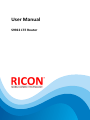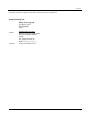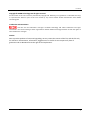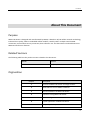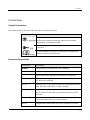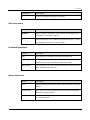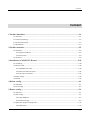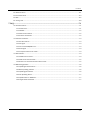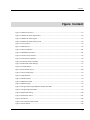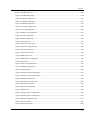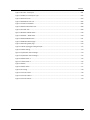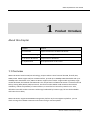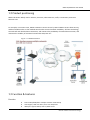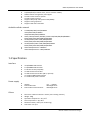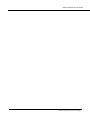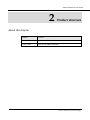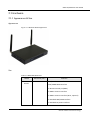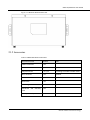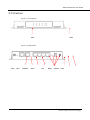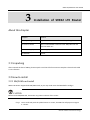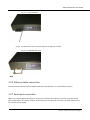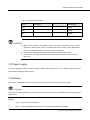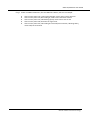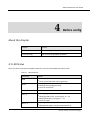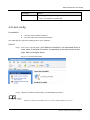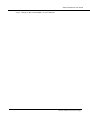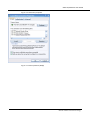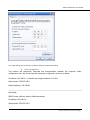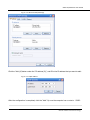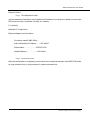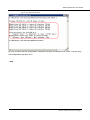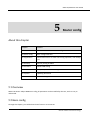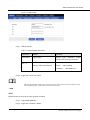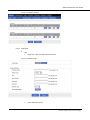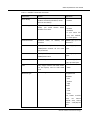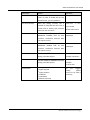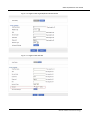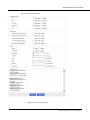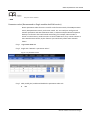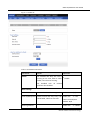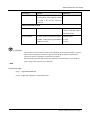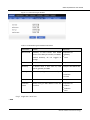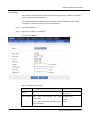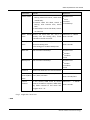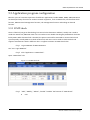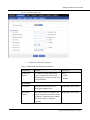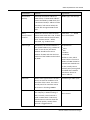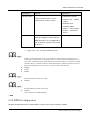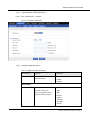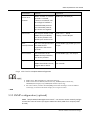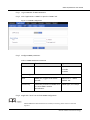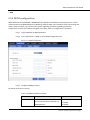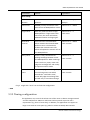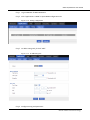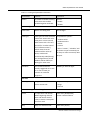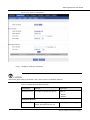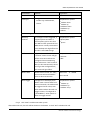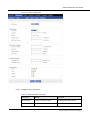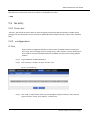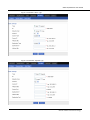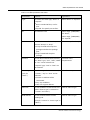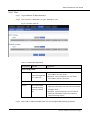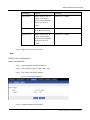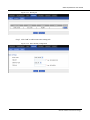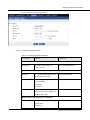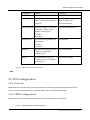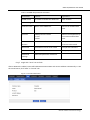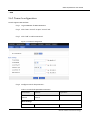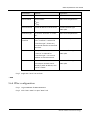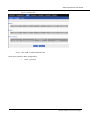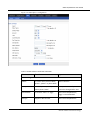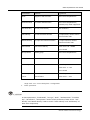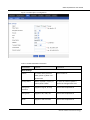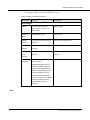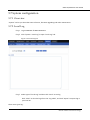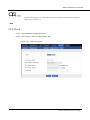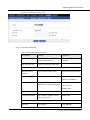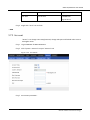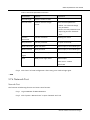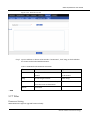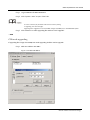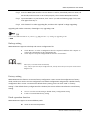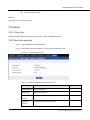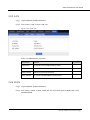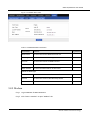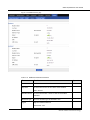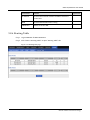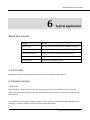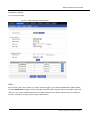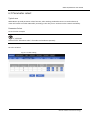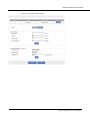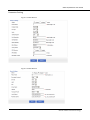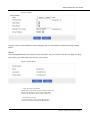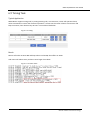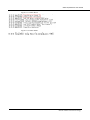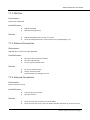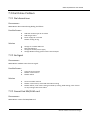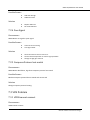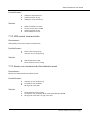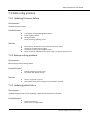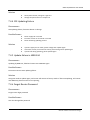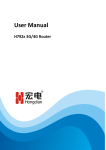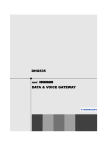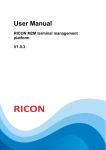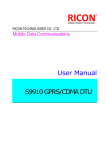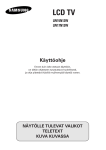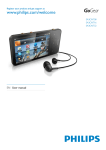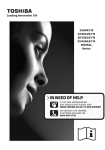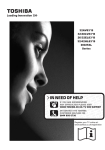Download Ricon S9922 User manual
Transcript
User Manual S9922 LTE Router Content We Ricon provide full support to customers, contact us freely if any questions. RICON Technology FZE RICON Technology FZE P.O. Box no: 16111 Ras Al Khaimah U.A.E. Addres Website Operation office in Turkey: Ahi Evran Cad. No.1 Polaris Plaza Kat.6 No.32 Maslak/ İstanbul Turkey Tel.: (+90) 212 275 95 95 Fax: (+90) 212 346 26 70 Email: [email protected] http://riconmobile.com/ i Content Copyright © RICON Technology FZE. All rights reserved. All information in this user manual is protected by copyright law. Whereby, no organization or individual shall copy or reproduce the whole or part of this user manual by any means without written authorization from RICON Technology FZE. Trademarks and Permissions and DTU are the trademarks and logos of RICON Technology FZE. Other trademarks and logos mentioned in this manual belong to other organizations related. RICON Technology FZE does not own the rights of other trademarks and logos. Caution Due to product updates or functional upgrading, we may renew the content of this file, and this file only for reference. All statement, information, suggestion.etc in this file do not compose any form of guarantee and we RICON reserves the right of final explanation. ii Content About This Document Purpose S9922 LTE Router is designed and manufactured by RICON, it based on 3G/LTE cellular network technology, industrial class quality. With its embedded cellular module, it widely used in multiple case like ATM connection, remote office security connection, data collection. Etc. This document introduced how to use S9922 and its function features. Related Versions The following table lists the product versions related to this document. Model Version S9922 V11/V12/V13 Orginazition Chapter Description 1 Features of S9922 LTE Router and target market. 2 SW & HW structure of S9922 LTE Router. 3 How to installation of S9922 LTE Router. 4 Prepare to config S9922 LTE Router. 5 How to config S9922 LTE Router. 6 Typical application of S9922 LTE Router. 7 Frequently asked questions. iii Content Conventions Symbol Conventions The symbols that may be found in this document are defined as follows. Symbol Description Indicates a potentially hazardous situation, which if not avoided, could result in equipment damage, data loss, performance degradation, or unexpected results. Indicates a tip that may help you address a problem or save your time. Provides additional information to emphasize or supplement important points of the main text. Command Conventions Convention Description Boldface The keywords of a command line are in boldface. Italic Command arguments are in italics. [] Items (keywords or arguments) in brackets [ ] are optional. { x | y | ... } Optional items are grouped in braces and separated by vertical ars. One item is selected. [ x | y | ... ] Optional items are grouped in brackets and separated by vertical bars. One item is selected or no item is selected. { x | y | ... } * Optional items are grouped in braces and separated by vertical ars. A minimum of one item or a maximum of all items can be selected. [ x | y | ... ] * Optional items are grouped in brackets and separated by vertical ars. Several items or no item can be selected. &<1-n> The parameter before the & sign can be repeated 1 to n times. iv Content Convention Description # A line starting with the # sign is comments. GUI Conventions Convention Description Boldface Buttons, menus, parameters, tabs, window, and dialog titles are in boldface. For example, click OK. > Multi-level menus are in boldface and separated by the ">" signs. For example, choose File > Create > Folder. Keyboard Operations Format Description Key Press the key. For example, press Enter and press Tab. Key 1+Key 2 Press the keys concurrently. For example, pressing Ctrl+Alt+A means the three keys should be pressed concurrently. Key 1, Key 2 Press the keys in turn. For example, pressing Alt, A means the two keys should be pressed in turn. Mouse Operation Action Description Click Select and release the primary mouse button without moving the pointer. Double-click Press the primary mouse button twice continuously and quickly without moving the pointer. Drag Press and hold the primary mouse button and move the pointer to a certain position. v Content Content 1 Product Introduce .......................................................................................................................1-1 1.1 Overview ....................................................................................................................................................... 1-1 1.2 Product positioning....................................................................................................................................... 1-2 1.3 Function & Features ..................................................................................................................................... 1-2 1.4 Specification ................................................................................................................................................. 1-3 2 Product structure ........................................................................................................................2-5 2.1 Hardware ...................................................................................................................................................... 2-6 2.1.1 Appearance & Size .............................................................................................................................. 2-6 2.1.2 Accessories .......................................................................................................................................... 2-8 2.2 Structure ....................................................................................................................................................... 2-9 3 Installation of S9922 LTE Router ..........................................................................................3-10 3.1 Unpacking ................................................................................................................................................... 3-10 3.2 How to install .............................................................................................................................................. 3-10 3.2.1 SIM/UIM card install ......................................................................................................................... 3-10 3.2.2 Ethernet cable connection ................................................................................................................ 3-11 3.2.3 Serial port connection ....................................................................................................................... 3-11 3.3 Power supply .............................................................................................................................................. 3-12 3.4 Review ........................................................................................................................................................ 3-12 4 Before config ...............................................................................................................................4-1 4.1 LED Status ..................................................................................................................................................... 4-1 4.2 Local config ................................................................................................................................................... 4-2 5 Router config ...............................................................................................................................5-1 5.1 Overview ....................................................................................................................................................... 5-1 5.2 Basic config ................................................................................................................................................... 5-1 5.2.1 Login WEB GUI .................................................................................................................................... 5-2 5.2.2 Network config .................................................................................................................................... 5-2 5.3 Application program configuration ............................................................................................................ 5-17 5.3.1 ICMP check ........................................................................................................................................ 5-17 vi Content 5.3.2 DDNS configuration ........................................................................................................................... 5-20 5.3.3 SNMP configuration (optional) ......................................................................................................... 5-22 5.3.4 M2M configuration ........................................................................................................................... 5-24 5.3.5 Timing configuration ......................................................................................................................... 5-25 5.3.6 Wake up configuration ...................................................................................................................... 5-28 5.3.7 DTU configuration (Optional) ............................................................................................................ 5-31 5.3.8 GPS configuration (Optional) ............................................................................................................ 5-34 5.4 Security ....................................................................................................................................................... 5-35 5.4.1 Overview ........................................................................................................................................... 5-35 5.4.2 configuration ..................................................................................................................................... 5-35 5.5 Forward configuration ................................................................................................................................ 5-42 5.5.1 Overview ........................................................................................................................................... 5-42 5.5.2 NAT .................................................................................................................................................... 5-42 5.5.3 Routing .............................................................................................................................................. 5-45 5.6 VPN configuration ....................................................................................................................................... 5-48 5.6.1 Overview ........................................................................................................................................... 5-48 5.6.2 VPDN configuration ........................................................................................................................... 5-48 5.6.3 Tunnel configuration ......................................................................................................................... 5-51 5.6.4 IPSec configuration ........................................................................................................................... 5-52 5.7 System configuration .................................................................................................................................. 5-59 5.7.1 Overview ........................................................................................................................................... 5-59 5.7.2 Local Log ............................................................................................................................................ 5-59 5.7.3 Remote Log ....................................................................................................................................... 5-60 5.7.4 Clock .................................................................................................................................................. 5-61 5.7.5 Account ............................................................................................................................................. 5-63 5.7.6 Network Test ..................................................................................................................................... 5-64 5.7.7 Files ................................................................................................................................................... 5-65 5.8 Status .......................................................................................................................................................... 5-68 5.8.1 Overview ........................................................................................................................................... 5-68 5.8.2 Base Information ............................................................................................................................... 5-68 5.8.3 LAN .................................................................................................................................................... 5-69 5.8.4 WAN .................................................................................................................................................. 5-69 5.8.5 Modem .............................................................................................................................................. 5-71 5.8.6 Routing Table .................................................................................................................................... 5-73 5.9 RESET button function ................................................................................................................................ 5-74 6 Typical application ....................................................................................................................6-1 6.1 Overview ....................................................................................................................................................... 6-1 vii Content 6.2 Awake function ............................................................................................................................................. 6-1 6.3 Parameter select ........................................................................................................................................... 6-3 6.4 VPN ............................................................................................................................................................... 6-5 6.5 Timing Task ................................................................................................................................................... 6-8 7 FAQ ...............................................................................................................................................7-1 7.1 Hardware Failure .......................................................................................................................................... 7-1 7.1.1 All LED dark ......................................................................................................................................... 7-1 7.1.2 SIM Slot ............................................................................................................................................... 7-2 7.1.3 Ethernet Connection ........................................................................................................................... 7-2 7.1.4 Antenna Connection ........................................................................................................................... 7-2 7.2 Dial Online Problem ...................................................................................................................................... 7-3 7.2.1 Dial discontinue................................................................................................................................... 7-3 7.2.2 No Signal ............................................................................................................................................. 7-3 7.2.3 Cannot find SIM/UIM card .................................................................................................................. 7-3 7.2.4 Poor Signal .......................................................................................................................................... 7-4 7.2.5 Compress Protocol not match............................................................................................................. 7-4 7.3 VPN Problem ................................................................................................................................................. 7-4 7.3.1 VPDN cannot connect ......................................................................................................................... 7-4 7.3.2 VPN cannot communicate................................................................................................................... 7-5 7.3.3 Router can communicate but subnet cannot ..................................................................................... 7-5 7.4 WEB config problem ..................................................................................................................................... 7-6 7.4.1 Updating firmware failure ................................................................................................................... 7-6 7.4.2 Backup setting problem ...................................................................................................................... 7-6 7.4.3 Updating patch failure ........................................................................................................................ 7-6 7.4.4 CFE Updating failure ............................................................................................................................ 7-7 7.4.5 Update failure in WEB GUI .................................................................................................................. 7-7 7.4.6 Forget Router Password ...................................................................................................................... 7-7 viii Content Table Content Table 2-1 S9922 LTE Router size ......................................................................................................................... 2-6 Table 2-2 S9922 LTE Router accessories ............................................................................................................. 2-8 Table 3-1 Serial port to RJ45 cable ................................................................................................................... 3-12 Table 4-1 LED instruction .................................................................................................................................... 4-1 Table 5-1 LAN Parameter instruction ................................................................................................................. 5-3 Table 5-2 WAN connection type parameter instruction .................................................................................... 5-4 Table 5-3 “Modem” Parameter instruction ........................................................................................................ 5-6 Table 5-4 Parameter instruction ....................................................................................................................... 5-12 Table 5-5 Connection type Parameter instruction ........................................................................................... 5-14 Table 5-6 Link Backup Parameter ..................................................................................................................... 5-15 Table 5-7 ICMP check rules Parameter instruction .......................................................................................... 5-18 Table 5-8 DDNS Parameter instruction............................................................................................................. 5-21 Table 5-9 SNMP Parameter instruction ............................................................................................................ 5-23 Table 5-10 M2M Parameter instruction ........................................................................................................... 5-24 Table 5-11 Timing task parameter instruction ................................................................................................. 5-27 Table 5-12 Wake up Parameter instruction...................................................................................................... 5-29 Table 5-13 DTU Parameter instruction ............................................................................................................. 5-32 Table 5-14 GPS Parameter instruction ............................................................................................................. 5-34 Table 5-15 IP filter parameter instruction ........................................................................................................ 5-37 Table 5-16 Domain Filter parameter instruction .............................................................................................. 5-39 Table 5-17 MAC Filter explanation ................................................................................................................... 5-40 Table 5-18 MAC Filter Parameter instruction ................................................................................................... 5-41 Table 5-19 NAT Parameter instruction ............................................................................................................. 5-43 Table 5-20 MASQ rule Parameter instruction .................................................................................................. 5-45 Table 5-21 Routing Parameter instruction ....................................................................................................... 5-47 Table 5-22 VPDN rule parameter instruction ................................................................................................... 5-50 ix Content Table 5-23 Tunnel rule parameter instruction ................................................................................................. 5-51 Table 5-24 IPSec Phase 1 Parameter instruction .............................................................................................. 5-54 Table 5-25 IPSec Parameter instruction ........................................................................................................... 5-56 Table 5-26 IPSec Parameter instruction ........................................................................................................... 5-58 Table 5-27 Remote log parameter instruction ................................................................................................. 5-60 Table 5-28 Clock Parameter instruction ........................................................................................................... 5-62 Table 5-29 Account parameter instruction....................................................................................................... 5-64 Table 5-30 Network Test Parameter instruction .............................................................................................. 5-65 Table 5-31 Base information Parameter instruction ........................................................................................ 5-68 Table 5-32 LAN Parameter instruction ............................................................................................................. 5-69 Table 5-33 WAN Parameter instruction ........................................................................................................... 5-71 Table 5-34 Modem Parameter instruction ....................................................................................................... 5-72 Table 5-35 Routing table Parameter instruction .............................................................................................. 5-74 x Content Figure Content Figure 1-1 Network structure............................................................................................................................. 1-2 Figure 2-1 S9922 LTE Router Appearance .......................................................................................................... 2-6 Figure 2-2 S9922 LTE Router Figure ................................................................................................................... 2-7 Figure 2-3 S9922 LTE Router bottom view ......................................................................................................... 2-8 Figure 2-1 Front pannel...................................................................................................................................... 2-9 Figure 2-2 Back pannel ....................................................................................................................................... 2-9 Figure 3-1 Pop out SIM slot .............................................................................................................................. 3-11 Figure 3-2 SIM/UIM card install. ...................................................................................................................... 3-11 Figure 4-1 Local Area Connection ...................................................................................................................... 4-2 Figure 4-2 Connection properties ...................................................................................................................... 4-4 Figure 4-3 Internet protocol (TCP/IP) ................................................................................................................ 4-4 Figure 4-4 Advanced TCP/IP Settings ................................................................................................................. 4-7 Figure 4-5 TCP/IP address .................................................................................................................................. 4-7 Figure 4-6 Connectivity check .......................................................................................................................... 4-10 Figure 5-1 User identity page ............................................................................................................................. 5-2 Figure 5-2 LAN window ...................................................................................................................................... 5-3 Figure 5-3 WAN window .................................................................................................................................... 5-4 Figure 5-4 Modem window ................................................................................................................................ 5-5 Figure 5-5 Modem page ..................................................................................................................................... 5-5 Figure 5-6 Single module single SIM/dual module dual SIM ............................................................................. 5-9 Figure 5-7 Single module dual SIM .................................................................................................................... 5-9 Figure 5-8 Advanced setting ............................................................................................................................ 5-10 Figure 5-9 parameter select ............................................................................................................................. 5-11 Figure 5-10 add rule ......................................................................................................................................... 5-12 Figure 5-11 Connection type window .............................................................................................................. 5-14 Figure 5-12 Link Backup ................................................................................................................................... 5-15 xi Content Figure 5-13 ICMP Check tab ............................................................................................................................. 5-17 Figure 5-14 ICMP adding page ......................................................................................................................... 5-18 Figure 5-15 DDNS configuration ...................................................................................................................... 5-21 Figure 5-16 SNMP configuration ...................................................................................................................... 5-23 Figure 5-17 M2M configuration ....................................................................................................................... 5-24 Figure 5-18 Timing configuration ..................................................................................................................... 5-26 Figure 5-19 To add timing task......................................................................................................................... 5-26 Figure 5-20 Wake up configuration ................................................................................................................. 5-29 Figure 5-21 DTU configuration ......................................................................................................................... 5-32 Figure 5-22 GPS configuration ......................................................................................................................... 5-34 Figure 5-23 IP Filter tab .................................................................................................................................... 5-35 Figure 5-24 IP filter “Basic” type ...................................................................................................................... 5-36 Figure 5-25 IP Filter “Expand” type .................................................................................................................. 5-36 Figure 5-26 Domain filter tab ........................................................................................................................... 5-39 Figure 5-27 Domain filter tab ........................................................................................................................... 5-39 Figure 5-28 MAC Filter tab ............................................................................................................................... 5-40 Figure 5-29 MAC Filter configuration ............................................................................................................... 5-41 Figure 5-30 NAT tab ......................................................................................................................................... 5-42 Figure 5-31 NAT rule configuration .................................................................................................................. 5-43 Figure 5-32 MASQ configuration ..................................................................................................................... 5-44 Figure 5-33 Routing tab ................................................................................................................................... 5-46 Figure 5-34 Static Routing configuration ......................................................................................................... 5-46 Figure 5-35 Policy routing configuration .......................................................................................................... 5-47 Figure 5-36 VPDN configuration ...................................................................................................................... 5-49 Figure 5-37 VPDN rule configuration ............................................................................................................... 5-49 Figure 5-38 L2TP tunnel status......................................................................................................................... 5-50 Figure 5-39 Tunnel configuration ..................................................................................................................... 5-51 Figure 5-40 IPSec tab ....................................................................................................................................... 5-53 Figure 5-41 IPSec phase 1 configuration .......................................................................................................... 5-54 Figure 5-42 IPSec phase 2 configuration .......................................................................................................... 5-56 Figure 5-43 IPSec configuration tab ................................................................................................................. 5-57 Figure 5-44 Local Log tab ................................................................................................................................. 5-59 Figure 5-45 Remote Log tab ............................................................................................................................. 5-60 xii Content Figure 5-46 “NPT” Time Synch. ........................................................................................................................ 5-61 Figure 5-47 Manual Time Synch. Type ............................................................................................................. 5-62 Figure 5-48 Account tab ................................................................................................................................... 5-63 Figure 5-49 Network Test Tab .......................................................................................................................... 5-65 Figure 5-51 Add an IP address ......................................................................................................................... 5-66 Figure 5-58 Base Information tab .................................................................................................................... 5-68 Figure 5-59 “LAN” info ..................................................................................................................................... 5-69 Figure 5-60 Static IP WAN status ..................................................................................................................... 5-70 Figure 5-61 DHCP WAN status ...................................................................................................................... 5-70 Figure 5-62 PPPoE WAN status ........................................................................................................................ 5-71 Figure 5-63 Modem Status page ...................................................................................................................... 5-72 Figure 5-64 Routing table page ........................................................................................................................ 5-73 Figure 6-1 Wake up/trigger setting example ..................................................................................................... 6-2 Figure 6-2 Rules setting...................................................................................................................................... 6-3 Figure 6-3 parameter select setting 1 ................................................................................................................ 6-4 Figure 6-4 parameter select setting 2 ................................................................................................................ 6-5 Figure 6-6 IPSec Phase 1 .................................................................................................................................... 6-6 Figure 6-7 IPSec Phase 2 .................................................................................................................................... 6-6 Figure 6-8 IPSec .................................................................................................................................................. 6-7 Figure 6-9 IPSec status ....................................................................................................................................... 6-7 Figure 6-10 Timing ............................................................................................................................................. 6-8 Figure 6-11 router online ................................................................................................................................... 6-8 Figure 6-12 router off line .................................................................................................................................. 6-9 Figure 6-13 router reboot .................................................................................................................................. 6-9 xiii S9922 3G/4G Router User Manual 1 Product Introduce About this chapter Chapter Content 1.1 Overview Simple instroduction of S9922 LTE Router. 1.2 Product Positioning Product Positioning of S9922 LTE Router 1.3 Function & features Unique function & features 1.4 Specification Detail specification of this router 1.1 Overview S9922 LTE Router based on 3G/LTE technology, except tradition router function like VPN, firewall, NAT, SNMP, DHCP. S9922 support 3G/LTE as WAN interface, provide up to 100Mbps WAN bandwidth and up to 150Mbps Wi-Fi bandwidth. Plus, S9922 LTE Router support three modes: single module signle SIM, single module dual SIM, dual module dual SIM mode. The unique feature of S9922 LTE Router is network online & backup among WAN, WLAN, 3G/LTE network. This feature makes S9922 could maximum the network availability, reduce the possibility of network failure, to avoid the loss caused by network error. Also, definable route table makes customers could assign bandwidth by business type, full use the bandwidth and lower the net delay. S9922 LTE Router support RICON M2M management platform. By the management platform, you can check running info of S9922 LTE Router and remote config or remote updates. RICON: Mobile Connect Tecnology S9922 3G/4G Router User Manual 1.2 Product positioning S9922 LTE Router widely used in Telecon, economic, advertisement, traffic, environment protection business area. For example, in economic area, S9922 LTE Router connect server by IPSec & GRE to ensure data security, and dual module online or dual module switch online ensured network availability. All these technology ensured safe and reliable data transmission, and minimize the probability of network disconnection, and maximize the usability of economic business like ATM, POS .etc. Figure 1-1 Network structure 1.3 Function & Features Function Dual module/WAN/Wi-Fi multiple network mode backup VPN support, GRE over IPSec, IPsec over PPTP/L2TP. WAN port support PPPoE, static IP, DHCP client. RICON: Mobile Connect Tecnology S9922 3G/4G Router User Manual LCP/ICMP/flow/heartbeat check, ensure network usability SNMP network management, NTP support Local & remote firmware update Local & remote log check Supports DNS proxy and Dynamic DNS (DDNS) Supports timing operation Supports LED status indication Available cellular network LTE 800/900/1800/2100/2600MHz UMTS/HSPA+900/2100MHz GSM/GPRS 900/1800/1900MHz HSPA+/HSUPA/HSDPA/ WCDMA /UMTS 2100/1900/900/850/800MHz; EDGE/GPRS/GSM 1900/1800/900/850MHz HSUPA/HSDPA/UMTS 2100/1900/850MHz EDGE/GPRS/GSM 1900/1800/900/850MHz HSUPA/HSDPA/UMTS 2100/1900/900/850MHz EDGE/GPRS/GSM 1900/1800/900/850MHz CDMA 2000/EVDO Rev.A 800MHz CDMA 2000/EVDO Rev.A 800/1900MHz 1.4 Specification Interface 4×10/100Mb LAN interface 1×10/100Mb WAN interface 1× RS-232 console port(RJ45) 2× SMA-K antenna interface 2× SMA-K antenna interface (Wi-Fi, optional) 2× Standard SIM/R-UIM interface 1× Standard DC power interface Power supply Voltage: Dual module Idle: Dual module communication: +5V ~+36VDC 204mA@12V DC 330mA@12V DC Others Dimension: 194mm x 105mm x 25mm (not including antenna) Weight: 540g Operation temperature: -30~+70℃ Store temperature: -40~+85℃ Related humidity: <95% (non-condensing) Guarantee: one year RICON: Mobile Connect Tecnology S9922 3G/4G Router User Manual RICON: Mobile Connect Tecnology S9922 3G/4G Router User Manual 2 Product structure About this chapter Chapter Content 2.1 Hardware S9922 LTE Router hardware. 2.2 Structure Structure of S9922 LTE Router. RICON: Mobile Connect Tecnology S9922 3G/4G Router User Manual 2.1 Hardware 2.1.1 Appearance & Size Appearance Figure 2-1 S9922 LTE Router Appearance Size Table 2-1 S9922 LTE Router size Model Dimension (mm) S9922 LTE Router 194×105×25 Interface 4×10/100Mb LAN interface 1×10/100Mb WAN interface 1× RS-232 console port(RJ45) 2× SMA-K antenna interface 2× SMA-K antenna interface (Wi-Fi, optional) 2× Standard SIM/R-UIM interface 1× Standard DC power interface RICON: Mobile Connect Tecnology S9922 3G/4G Router User Manual S9922 LTE Router appearance as Figure 2-2, Figure 2-3 shows Figure 2-2 S9922 LTE Router Figure RICON: Mobile Connect Tecnology S9922 3G/4G Router User Manual Figure 2-3 S9922 LTE Router bottom view 2.1.2 Accessories Table 2-2 S9922 LTE Router accessories Accessories name Number Note S9922 LTE Router 1 pcs CD-ROM 1 pcs Optional 3G/LTE antenna 1 or 2 pcs According to module number inside Wi-Fi antenna 1 pcs Optional GPS antenna 1 pcs Optional RJ45 cable 1 pcs Mounting 1 pair Optional Certificate and warranty 1 pcs card +12V power adapter 1 pcs RICON: Mobile Connect Tecnology S9922 3G/4G Router User Manual 2.2 Structure Figure 2-1 Front pannel SIM1 SIM2 Figure 2-2 Back pannel ANT1 WPS CONSOLE WAN LAN RESET POWER ANT2 RICON: Mobile Connect Tecnology S9922 3G/4G Router User Manual 3 Installation of S9922 LTE Router About this chapter Chapter Content 3.1 Unpacking Unpack S9922 LTE Router box and the packing list. 3.2 How to install How to install S9922 LTE Router with SIM/UIM card and Ethernet cable .etc. 3.3 Power supply Power supply needs of S9922 LTE Router. 3.4 Review Review 3.1 Unpacking After received the box of S9922, please unpack it and check if all accessories complete. Please check Table 2-2 as reference. 3.2 How to install 3.2.1 SIM/UIM card install S9922 LTE Router support dual SIM/UIM carad, so you may need insert dual SIM before config it. Before install SIM/UIM card, disconnect any power resource of the router. Step 1 Use a small stick push the yellow button on router, the SIM slot will pop out as Figure 3-1 shows. RICON: Mobile Connect Tecnology S9922 3G/4G Router User Manual Figure 3-1 Pop out SIM slot Step 2 Put SIM card in slot at proper direction as Figure 3-2 shows Figure 3-2 SIM/UIM card install. ---END 3.2.2 Ethernet cable connection Use Ethernet port directly connect S9922 LTE Router and computer, or transfereed by a switch. 3.2.3 Serial port connection When you connect S9922 LTE Router to serial port on lattop or ther deivec, to do this, you need a serial port to RJ45 cable, this cable is optional. One end connect to computer serial port, the other end connect the console port on S9922. RICON: Mobile Connect Tecnology S9922 3G/4G Router User Manual Table 3-1 Serial port to RJ45 cable Item RJ45(male) PIN 2 2(RxD) PIN 3 3(TxD) PIN 5 5(GND) TO DB9(Female) When “DTU” function is not added to device, this port for debug only, not for other application. When “DTU” function is added to device, be shown under “Application” section on web GUI, this port is for DTU only, not for debug. The cable for debug and DTU data transmission is with the same order. Do not insert any other RJ45 cable into console port, otherwise router may work abnormal. 3.3 Power supply In order to get high reliability, S9922 LTE Router adapt wide voltage input: +5V~+36VDC, support hot plug and complex application environment. 3.4 Review After connect SIM/UIM card, Ethernet cable, necessary antenna, then connect power cable. Please connect antenna before connect power cable, otherwise because of Impedance mismatching, signal maybe poor. Notice Step 1 Check antenna connection. Step 2 Check SIM/UIM card installation to confirm SIM/UIM card is available. RICON: Mobile Connect Tecnology S9922 3G/4G Router User Manual Step 3 Power on S9922 LTE Router, the LEFT SIM slot is SIM 1, take it as a example: After connect power 14s, router RUN solid light, means router system works ok. After connect power 25s, NET solid light, means router found the module. After connect power 25s, NET blinking quickly means router start to dial. After connect power 30s, RF shows the signal level. After connect power 45s, NET solid light means 3G/LTE connected, if blinking slowly, means 2G/2.5G connected. RICON: Mobile Connect Tecnology S9922 3G/4G Router User Manual 4 Before config About this chapter Chapter Content 4.1 LED Status The meaning of LED status. 4.2 Local config How to local config S9922 LTE Router. 4.1 LED Status There are LED on front panel of S9922 LTE Router, they show how S9922 LTE Router works. Table 4-1 LED instruction LED name Status RUN Solid light: system normal Dark: system abnormal or during booting Solid light: connect ok Blinking: data sending/receiving. Dark: no connection. Same as WAN status. WAN LAN1~4 RF1~2 NET1~2 Solid light: good signal, 21~31 Blinking quickly (0.5s): normal signal, 11~20 Blinking slowly(2s): bad signal, 1~10 Dark: no signal Solid light: connect 3G/LTE ok Blinking slowly(0.5s): connect 2.5G network ok RICON: Mobile Connect Tecnology S9922 3G/4G Router User Manual LED name Status Blinking quickly(2s): dialing Dark:No module or no auto-dial 4.2 Local config Precondition Already power on S9922 LTE Router Ethernet cable connect to S9922 LTE Router You could specify a static IP or DHCP get IP for your computer. Static IP Step 1 Click “start > control panel”, find “Network Connections” icon and double click it to enter, select “Local Area Connection” corresponding to the network card on this page. Refer to the figure below. Figure 4-1 Local Area Connection Step 2 Obtain a IP address automatically, or follow below instruction. S9922 Router default enabled DHCP server. If it has been disabled, DHCP cannot be use. RICON: Mobile Connect Tecnology S9922 3G/4G Router User Manual Step 3 Change or add a IP 192.168.8.* on your computer RICON: Mobile Connect Tecnology S9922 3G/4G Router User Manual Figure 4-2 Connection properties Figure 4-3 Internet protocol (TCP/IP) RICON: Mobile Connect Tecnology S9922 3G/4G Router User Manual You could change your IP address or add a IP address in Adcanced setting. General configuration This method will temporarily interrupts the communication between the computer under configuration and LAN, and the specific parameter configuration is shown as below: IP address: 192.168.8.* (*indicates any integral between 2 to 254) Subnet mask: 255.255.255.0 Default gateway: 192.168.8.1 Remember: S9922 Router LAN port factory default parameter: IP address: 192.168.8.1; Subnet mask: 255.255.255.0 RICON: Mobile Connect Tecnology S9922 3G/4G Router User Manual S9922 Router factory default login parameter: Management interface login IP address: 192.168.8.1 Login name: admin Login password: admin Advanced configuration If you don’t want to interrupt local PC LAN communication and configure S9922 Router when the former network configuration exists, it is required add route (IP). The configuration operation is shown as below: Click the “Advanced…”button to enter the interface as below: RICON: Mobile Connect Tecnology S9922 3G/4G Router User Manual Figure 4-4 Advanced TCP/IP Settings Click the “Add (A)”button under the “IP address (R)”, and fill in the IP address that you want to add: Figure 4-5 TCP/IP address After the configuration is completed, click the “Add”. By now the computer has a route to S9922. RICON: Mobile Connect Tecnology S9922 3G/4G Router User Manual Note: “Default gateway” depends on whether the configuration computer connects with Internet through original local network configuration. If Internet is accessed through original local network, the default gateway setting does not need to be modified; if S9922 Router is used, you need to modify the default gateway and configure it as S9922 Router’s default LAN IP address 192.168.8.1. ---END RICON: Mobile Connect Tecnology S9922 3G/4G Router User Manual Network Check Step 1 IP configuration check Use the command of ipconfig to check whether the IP address is correctly set or added. You can enter DOS mode and key-in command: ipconfig, for instance: C:\>ipconfig Windows IP Configuration Ethernet adapter local connection: Connection-specific DNS Suffix. : Auto configuration IP Address . . .: 192.168.8.7 Subnet Mask . . . . . . . . . . .: 255.255.255.0 Default Gateway . . . . . . . . . : 192.168.8.1 Step 2 Connectivity check After the configuration is completed, you can check the connectivity between it and S9922 3G Router by ping command. Key-in ping command in system command line: RICON: Mobile Connect Tecnology S9922 3G/4G Router User Manual Figure 4-6 Connectivity check By now, it means that the configuration computer has been connected to the router. You can carry out configuration operation on it. ---END RICON: Mobile Connect Tecnology S9922 3G/4G Router User Manual 5 Router config About this chapter Chapter Content 5.1 Overview Enter S9922 Router WEB GUI to config 5.2 Basic config Basic config & function 5.3 Application Advanced function of router like timing operation, link backup .etc. 5.4 Security Security setting of S9922 5.5 Forward NAT & DMZ setting 5.6 VPN PPTP, L2TP, IPSec & GRE setting. 5.7 System Updating & maintain 5.8 Status Router working status. 5.1 Overview S9922 LTE Router adopts WEB GUI to cofig, all parameter can be modified by this GUI, and it is easy to understand. 5.2 Basic config Through this chapter, you could achieve basic function: visit internet RICON: Mobile Connect Tecnology S9922 3G/4G Router User Manual 5.2.1 Login WEB GUI Step 1 Run a Internet Explorer and visit “http://192.168.8.1/”, to enter identity page Figure 5-1 User identity page Step 2 User should use default user name and password when log in for the first time: User name: admin Password: admin ---END 5.2.2 Network config Network connection config, including LAN, WAN, cellular network, Wi-Fi(optional), parameter switch, DHCP setting. LAN LAN setting used to manage local area network PC which connect to S9922, make them could visit internet and the network segment connectivity normal. Step 1 Login S9922 WEB GUI Step 2 Single click “Network > LAN”. RICON: Mobile Connect Tecnology S9922 3G/4G Router User Manual Figure 5-2 LAN window Step 3 LAN parameter . Table 5-1 LAN Parameter instruction Parameter Details Operation Host name router name Manual input, Maximum length limited to 32 word type character IP1~4 Divide sub-network, those Manual input sub-net could communicate. Format: A.B.C.D/Mask IP1 default: 192.168.8.1/24 Step 4 Single click “save” icon, done. After change the LAN IP, if page has no response anymore, please make sure your PC address is in the same network segment, or set a new IP to your PC to insure that. ---END WAN Wired connect to Internet by static IP, DHCP or PPPoE Step 1 Login S9922 WEB GUI Step 2 Single click “network > WAN” RICON: Mobile Connect Tecnology S9922 3G/4G Router User Manual Figure 5-3 WAN window Step 3 WAN connection type Table 5-2 WAN connection type parameter instruction Parameter Details Operation Connection Type WAN Connection Type DropDownList Selection: Static IP: Manual set WAN IP, if set static IP, need manual set gateway, DNS.etc. DHCP: DHCP get IP address PPPoE: PPPoE dial to get IP, usually you need connect to a ADSL modem Step 4 Single click “save” icon. ---END Modem S9922 Router core function, connect Internet by cellular modem, S9922 Router support single modem single SIM, single modem dual SIM, dual modem dual SIM, those three working type provide internet connection to customers. Usually 3G network bandwidth is 1~5Mbps, 3.5G up to 20Mbps and LTE up to 100Mbps Step 1 Login S9922 WEB GUI Step 2 Single click “network > Modem”. RICON: Mobile Connect Tecnology S9922 3G/4G Router User Manual Figure 5-4 Modem window Step 3 Operation: add 1. Single click “add”, window shows like below Figure 5-5 Modem page 2. Input suiable parameter RICON: Mobile Connect Tecnology S9922 3G/4G Router User Manual Table 5-3 “Modem” Parameter instruction Parameter Auto-dialup Module type Details Operation Enable Auto-dialup current modem, if all Disable modem auto-dialup disabled, router will not auto-dialup If your router has dual cellular module DropDownList inside, you could choose which modem module to use here. modem2 If your router has only one module, no such option. Interface Name Interface name, interface to identify this WORD type, up to 12 characters APN APN, provided by local ISP, usually WORD type, up to 64 CDMA/EVDO network do not need bytes this parameter Service code Usually *99***1#, CODE type, up to 64 bytes CDMA/EVDO: #777. Username/Password Provided by ISP WORD type/CODE type, up to 64 bytes SIM Network type Only Single module dual SIM router has this option, used to select SIM card Network type force to 2.5G or 3G/LTE. SIM1 SIM2 DropDownList WCDMA: auto wcdma edge EVDO: auto evdo cdma LTE, HSPA+ module force 3G means 3G/LTE auto, AUTO means 2.5G/3G/LTE auto RICON: Mobile Connect Tecnology S9922 3G/4G Router User Manual Parameter Details Operation Advance Setting PPP process advcanced parameter, do Single click to show not suggest to modify the setting. If advanced setting necessary, contact us for support Authentication (need match server end, default auto-negotiation) CHAP PAP Challenge-Handshake Authentication Protocol, a way to send real password when build ppp link, improved security. Password Authentication Protocol CHAP is prior to PAP MS-CHAP MS-CHAP MicrosoftChallenge-Handshake Authentication Protocol Disable Negotiation Disable Negotiation Disable Negotiation Based on MPPE MS2-CHAP MS-CHAP second version EAP PPP Extensible Authentication Protocol Disable Negotiation Disable Negotiation Compress (need match server end, default disable) Compression Control Protocol Negotiate which compress control protocol used on PPP link Address/Control Compression Whether compress IP address Protocol Compression Field VJ TCP/IP Header Compress Connection-ID Compression Disable Negotiation Disable Negotiation Disable Negotiation Disable Negotiation Disable Negotiation More Debug Peer’s DNS Enable PPP dialing log, default value is enable, in order to check more info about dialing, suggest no changing. Disable Negotiation Auto get peer DNS when PPP dialing. Disable RICON: Mobile Connect Tecnology S9922 3G/4G Router User Manual Parameter Details Operation DNS is necessary if want visit domain name. In order to forbid LAN pc visit domain name, you may disable it. Negotiation LCP interval/Retry After PPP dialing succeed, LCP is Value area :1~512 needed to keep PPP link alive. Also it Unit: second could used to quickly spot network Default value: 30/5 interrupt and reconnect. MTU the number of bytes of the Value area :128~ maximum transfer unit by PPP 16364 byte interface, sometimes financial data has request on this. MRU the number of bytes of the Value area :128~ maximum receive unit by PPP 16364 byte interface, sometimes financial data has request on this. Local IP Set the local IP address when PPP A.B.C.D, dialing, need ISP support Example: 10.10.10.1 Remote IP Set the remote IP address when PPP A.B.C.D, dialing, need ISP support Example: 10.10.10.254 Professional nomppe. mppe required mppe stateless nodeflate nobsdcomp default-asyncmap Do not suggest modify, please contact us for help if necessary. RICON: Mobile Connect Tecnology S9922 3G/4G Router User Manual Figure 5-6 Single module single SIM/dual module dual SIM Figure 5-7 Single module dual SIM RICON: Mobile Connect Tecnology S9922 3G/4G Router User Manual Figure 5-8 Advanced setting 3. Single click “save” icon to finish. RICON: Mobile Connect Tecnology S9922 3G/4G Router User Manual Grey icon means enabled. ---END Parameter select (Recommend to Single module dual SIM version) Router parameter select function is used for multi-function switch, like VPN parameter switch, SIM parameter switch, multi-sever switch .etc. You could pre-config several network parameter and switch between them, to achieve multiple Teloecom operator backup. This function also could switch VPN setting, for example, when modem 1 online it connect VPN 1, modem 2 online it connect VPN server, they cannot connect at same time because conflict, by this function you could easily switch when network failure. Step 1 Login S9922 WEB GUI Step 2 Single click “Network > parameter select”. Figure 5-9 parameter select Step 3 Add, modify, del, enable and disable the parameter select rule add RICON: Mobile Connect Tecnology S9922 3G/4G Router User Manual Figure 5-10 add rule Table 5-4 Parameter instruction Parameter Details Operation Status For enabled rule: Only one rule is running at one time, when it check failed, next rule start running. For disabled rule: all interface also disabled. Enable Disable related Basic settings Rule name Name value decided running order Value area :[0,9] Interval/RetryTimes Check interval and retry time, if all Value area :1~512 check failed, switch to next rule Units: seconds/time Default: 60/3 Running timeout Not available for rule 0 Value area :1~65535 RICON: Mobile Connect Tecnology S9922 3G/4G Router User Manual Parameter Details Operation This parameter restrict current rule Units: seconds running time, when timeout, switch to rule0, if do not set, switch to next rule Select a interface to check Interface name Set related modem interface DropDownList to choose, current available option will show below Check method If state, router will check link state. DropDownList If ICMP, router will ping the ICMP IP address to check state icmp This function is control how the router online & offline, and use which modem to online. Please notice timing task is execute a operation and keep the status, but parameter select only execute a operation. So they do not conflict But Link backup function may conflict with parameter select function , if you set both, final running result may not as you presume. ---END Connection type Step 1 Login S9922 WEB GUI Step 2 Single click “Network > Connection type”. RICON: Mobile Connect Tecnology S9922 3G/4G Router User Manual Figure 5-11 Connection type window Table 5-5 Connection type Parameter instruction Parameter Details Work mode Gateway: IP data transfer with MASQ DropDownList Router: all IP data just transfer, no MASQ gateway Default Gateway, do not suggest to route change Default route Default route Operation DropDownList Gateway If default route is wan static IP, need Example: 192.168.10.254 specify gateway and DNS DNS type If Interface, will get DNS automatically DropDownList interface custom DNS1/DNS2 Manual set DNS Example: 8.8.8.8 Interface name Router will get DNS address from this DropDownList interface modem modem2 eth0 Step 3 Single click “save” icon. ---END RICON: Mobile Connect Tecnology S9922 3G/4G Router User Manual Link Backup This function used to set how to backup network among modem1, modem2, and WAN port, to secure network availability. There are hot backup and cold backup, hot backup means the backup link will always connected, so switch time is less, but cost extra flow fee.. Step 1 Login S9922 WEB GUI Step 2 Single click “network > Link Backup”. Figure 5-12 Link Backup Table 5-6 Link Backup Parameter Parameter Details Operation Status Backup Mode Hot: main connected. and backup link Enable Disable both DropDownList Cold: backup link only connected when main link failed. cold hot RICON: Mobile Connect Tecnology S9922 3G/4G Router User Manual Parameter Details Switch mode Operation None: Main link down, switch to DropDownList backup, Main link recover, switch back none immediately. timeout Timeout: Main link down, switch to interbackup backup, after timeout time, switch back. Interbackup: Current link down, switch, no main link. Main Steady Router will check main link, only it is Value area: 1~65535 steady over this setting time, router Units: seconds time consider main link is normal. Backup least Router will work on backup link time at Value area :1~65535 time least this setting time. Units: seconds This setting prior to Main Steady time. Main link No use when interbackup DropDownList Backup link No use when interbackup DropDownList Check IP modem modem2 wan modem modem2 wan Router will PING this IP to check network Normal Check interval and retry time, if arrived Value area :1~65535 Interval/Retry retry time, link down Units: seconds/time time Failure interval If link normal, ICMP check by normal Value area :1~65535 interval, if PING no response, ICMP check Units: seconds by failure interval to fast check link, suggest set 3~5s. Step 3 Single click “save” icon. ---END RICON: Mobile Connect Tecnology S9922 3G/4G Router User Manual 5.3 Application program configuration Based on years of customers experience for different applications, besides SNMP, DDNS, S9922 4G Router has developed many functions for wireless network equipment, such as ICMP check, interface flow check function, M2M terminal management function, task management function and waking on demand function. 5.3.1 ICMP check There is fake link (can get IP after dialing, but cannot link to destination address). Usually LCP is used to avoid this. Besids LCP, S9922 4G router can use another more reliable checking way ICMP which check the link by PING. When abnormal link is checked, the preset action will be executed to recover the link and systems quickly. Initially ICMP is to check wireless link, and now it can be used to check VPN link and supports simultaneous check in different rules. It supports maxmum 10 ICMP check rules. Step 1 Log on WEB GUI of S9922 4G Router. See “5.2.1 Login WEB GUI” Step 2 Click “applications > ICMP Check”. Open “ICMP Check” tab. Figure 5-13 ICMP Check tab Step 3 “Add”, “Modify”, “Delete”, “Enable” “Disable” the function of “ICMP Check”. Add RICON: Mobile Connect Tecnology S9922 3G/4G Router User Manual Figure 5-14 ICMP adding page 2. Configure the ICMP check parameter. Table 5-7 ICMP check rules Parameter instruction Parameter Details Operation ICMP check service To enable or disable ICMP check rules, multiple rules can be used simultaneously, and one specific rule can be disabled. Button Rule Name ICMP Check rule name, just to distinguish different rules WORD type, max 12 byte, Destination address Destination address of ICMP check, can be domain name and also canbe IP address. If domaine name, DNS of the router shall be configured correctly. WORD type, max 64 byte, Enable Disable Basic Config RICON: Mobile Connect Tecnology S9922 3G/4G Router User Manual Parameter Details Operation Destination backup A backup destination address of ICMP check, if “destination address” cannot be linked by ICMP check, the “destination backup” address will be cheched, if still cannot linked, the router will recongnize ICMP check fails. WORD type, max 64 byte, Retry times/normal interval Check time interval and max check failure times when link is OK, if check failure times reaches the max times, then “timeout action ” will be executed, e.g “modem reset”. Value area :1~65535 Source type Sometimes, the checked address is not a public address, e.g a subnet of VPN. In case of this, the subnet address should be the source address of PING, and then the host machine of the subbet can be linked by PING. DropDownList: Source IP When souce type chooses “custom”, Source IP must be IP address of an interface of the router. This case is usually used if an interface cannot be chosen in checking TUNNEL. Interface type A.B.C.D,see Failed interval This is a special checking method of our company in ICMP checking. If link is normal, normal interval is used in ICMP check. If abnormal, failed interval is used to check the failed link quickly. Usually failed interval is suggested 3-5s. Value area :1~65535 Unit: second/time none br0 modem modem2 Default is none, which means there is no source addess of PING. Please be noted if both modules are on line, usually source address policy routing shall be added when modem interface is chosen as source address. Unit: second RICON: Mobile Connect Tecnology S9922 3G/4G Router User Manual Parameter Details Operation Timeout action An action when check failure times reach max failure times. Can be modem-reset, reboot, custom. DropDownList options Run commands 3. modem-reset:modem redials modem2-reset: modem2 redials reboot:router reboots custom:customized action If “Timeout action” is “custom”, this WORD type, max 64 byte, shall be comfigured. Commands are BGO operation. It is not suggested to use, if need, pls contact our technical engineers. Single click “save” to finish a ICMP check rule. If ICMP is normal, ICMP packet is sent at “normal interval”. When abnormal, packet will be sent continuously at “failed interval”. If “destination address” cannot be linked and checking times reach “retry times”, “destination backup” will be checked. if “destination address” can be linked in checking “distination backup”, “destination address” will be checked again. If “destination backup” cannot be linked and checking times reach “retry times”, “Timeout action” will be executed. Modify Delete Enable If already enabled, the button “EN” is gray. Disable If already disabled, the button “DIS” is gray Refresh Click “refresh” to refresh the page. ---END 5.3.2 DDNS configuration Network of SIM/UIM shall be a public address so that router can be visited for a DDNS. RICON: Mobile Connect Tecnology S9922 3G/4G Router User Manual Step 1 Log on WEB GUI of S9922 4G Router. Step 2 Click “Applications” > “DDNS” Figure 5-15 DDNS configuration Step 3 Comfigure DDNS parameter. Table 5-8 DDNS Parameter instruction Parameter Details Operation DDNS Service Set whether enable DDNS service function Button Enable Disable Basic Config Service Provider Select the DDNS service provider that router currently supports, don’t support other providers. DropDownList options 3322 88ip Dnsexit Dyndns Zoneedit changeip custom RICON: Mobile Connect Tecnology S9922 3G/4G Router User Manual Parameter Details Operation When “custom” in “service provider” is seleted, “Server IP or Domain” will be configured. Default is standard DDNS protocol. for customized protocol, pls contact our engineer. WORD type, max 64 byte, Set the port number of the DDNS server provided by the service provider. The default port number is 80. Value area: 1~65535 User name/Password Set user name/password of the DDNS service registered in the service provider. Normal WORD type/CODE type, max 64 byte. User Domain Set the domain of the DDNS service provided by the service provider. Normal WORD type, max 64 byte. Update Interval Set the interval of the Value area: 120~86400 DDNS client obtains new IP, Unit: seconds suggest 240s or above. Server IP or Domain Server Port If empty, it means 80 port Step 4 Click “save”to complete DDNS configuration DDNS in China: 88IP (www.88ip.net), 3322 (www.3322.org) DDNS outside of China: DNSEXIT (www.dnsexit.com), ZONEEDIT(www.zoneedti.com), CHANGEIP(www.changeip.com), DYNDNS(www.members.dyndns.org) Afer router reboots, IP address which SIM/UIM gets from ISPs will change. If user uses DDNS in remote login, no matter the IP address changes, he can log on the router. ---END 5.3.3 SNMP configuration (optional) SNMP(Simple Network Management Protocol)can monitor routers remotely and get to know the status of routers (to support VPN status check, MIB of our company shall be used). RICON: Mobile Connect Tecnology S9922 3G/4G Router User Manual Step 1 Log on WEB GUI of S9922 4G Router. Step 2 Click “Applications > SNMP” to open the “SNMP” tab. Figure 5-16 SNMP configuration Step 3 Configure SNMP parameter . Table 5-9 SNMP Parameter instruction Parameter Details Operation SNMP service To enable or disable SNMP service Options: Enable Diable Basic Config Port Community SNMP port, suggest to be default port161. Value area: 1~65535 Community Password of SNMP client to router SNMP. Used for identification. WORD type, max 16 byte. Default: 161 Step 4 Single click “save” icon to finish SNMP configuration. MIB for SNMPcab be downloaded from our website, if necessary, please contact our technical engineers. RICON: Mobile Connect Tecnology S9922 3G/4G Router User Manual ---END 5.3.4 M2M configuration S9922 4G Router has embedded a WMMP (Wireless Machine-to-Machine Protocol) protocol to realize communication with M2M (Machine-to-Machine) platform which can remotely monitor and manage the routers and its network, e.g visit the router, patch upgrading, firmware upgrading, parameter configuration, monitor the network strenghth, time delay, flow. Its configuration is as follows: Step 1 Log on WEB GUI of S9922 4G Router. Step 2 Click “Applications > M2M” to open M2M configuration tab. Figure 5-17 M2M configuration Step 3 Configure M2M parameter . Parameter instruction is shown. Table 5-10 M2M Parameter instruction Parameter Details Operation M2M service To enable or disable M2M function. This function shall be used with our M2M platform. Button Enable Disable RICON: Mobile Connect Tecnology S9922 3G/4G Router User Manual Parameter Details Operation Server IP or Domain Set the server IP or domain of M2M platform. Normal WORD type, max 64 byte. Server Port WMMP port No, shall be the same with Port No of M2M platform server Value area: 1~65535 Login Times Max retry times of router to login M2M platform. If login times reach max times, the router will reboot, M2M will initialize and login again. Value area: 1~5 Heartbeat Interval Time interval to send heartbeat which maintain the like with M2M platform server. The heartbeat includes the network status info which will update the network info of the M2M platform. Value area: 1~65535 Retry Times There is a retry mechanism for package exchange between router and M2M platform. When exchange times reach retry times, router will judge the exchange fails and usually no operation will be made. Value area: 1~5 The time to judge an exchange fails, if an exchange uses time which exceeds the “task failure time”, router will judge the exchange fails and will retry to send the exchange. Value area: 1~65535 Basic Config Task Failure Time Unit: times Unit: seconds Unit: seconds Unit: seconds Step 4 Single click “save” icon to finish the configuration. ---END 5.3.5 Timing configuration This application is to control the online time of the router to better manage network and save 3G/4G flow. S9922 can add several online period as per the user’s requirement (e.g. hours of some day). in addition, this application can support to begin some tasks at a time point (e.g redial or reboot at 00:00). Max 10 tasks. RICON: Mobile Connect Tecnology S9922 3G/4G Router User Manual Step 1 Log on WEB GUI of S9922 4G Router. Step 2 Click “Applications > M2M” to open M2M configuration tab. Figure 5-18 Timing configuration Step 3 To add a timing task, pls click “Add”. Figure 5-19 To add timing task Step 4 Configure timing task parameter . RICON: Mobile Connect Tecnology S9922 3G/4G Router User Manual Table 5-11 Timing task parameter instruction Parameter Details Operation Status To enable or disable a timing task. Some task shall be enabled together with NTP. options Task name Name of a timing task. Max 12 digits. Task type Task type has action task and status task. Action task is for time point or time interval, while status task is for time period (for “modem-online” and “modem2-online”), which means that the modem will be online (if down, modem will automatically redial) during the configured time period. Modem will be offline (no dialing) for other time. Drop DownList options: This is BGO command. Usually suggested not to use it. In case of need, pls contact our technical engineers. WORD type. Max 64 digits. Range or interval for status task or action task. DropDownList options: Enable Disable Basic Config Schedule modem-online modem2-online reboot custom if select “custom”, “schedule” will be shown to input command (can be diaup or other command). Max 64 bytes Set time Time type range interval When “time type” select “range” Clock Day To input hour and minute. When beginning and end hour and minute are the same, it means a time point for action task. Value area: [00:00,23:59] Days in a month for task Value area: [01,31] Format: HH:mm-HH:mm RICON: Mobile Connect Tecnology S9922 3G/4G Router User Manual Parameter Details Operation Format: XX-XX Week Days in a week for task. When “day” and “week” are both input, it means only if both conditions meet, the task will begin. Value area: [1,7] Format: X-X 1 for Monday When “time type” select “Interval” Interval Time interval for action task Value area: 1~65535 Unit: minutes Step 5 Single click “save” icon to finish “Timing” configuration When “range” is selected, NTP shall be enabled . when “interval” is selected, no such requirement. For “NPT” configuration ---END 5.3.6 Wake up configuration 3G/4G fee is mostly based on flow. S9922 4G router can get on/off line on demand. It supports on/offline or reboot triggered by voice, SMS or data. It supports max 10 cellphone Nos. Step 1 Log on WEB GUI of S9922 4G Router. Step 2 Click “Applications > Wake up” to open “Wak up” tab. RICON: Mobile Connect Tecnology S9922 3G/4G Router User Manual Figure 5-20 Wake up configuration Step 3 Configure “wake up” parameter. After finish “basic setting” parameter, click “save” to save it in the flash memory. Table 5-12 Wake up Parameter instruction Parameter Details Operation Wake up service To enable or disable the service. Options: Enable Disable Add phone Number Phone Number Phone No to trigger the router action. One phone No for one WORD type. Max 32 digits. RICON: Mobile Connect Tecnology S9922 3G/4G Router User Manual Parameter Details Operation action of one modem. Task type Triggered action includes modem-up, modem-down, reboot. DropDownList options modem-down modem-up modem2-down modem2-up reboot Basic setting Wake up method Offline method Online time Data trigger To configure actions triggered, it supports phone and data. If choose phone, pls be sure that the SIM card has opened voice or SMS service. Usually recommend voice wakeup with high efficience and don’t need SMS charge. DropDownList options Support “timeout” and “idle”. “timeout” means router will get offline once time reaches the configured time commencing from online time. “idle” means if idle (no data transmission) time is as long as the configured time, the router will get offline. DropDownList options Online time of router, for “idle”, online time will recalculated if there is data transmission. Value area :0~86400 Configured as wakeup by data. When router receives data from external network, the modem will be triggered to be online, LAN data and broadcast data will not trigger actions. If configured as “phone&data”, either phone or data can trigger actions DropDownList options phone/date phone timeout idle Unit: second modem-up modem2-up modem-all-up Step 4 click “ADD” to add a new wake up rule. After add a new rule, the rule will be shown on the bottom. To click “Del” to delete the rule. RICON: Mobile Connect Tecnology S9922 3G/4G Router User Manual one phone number be set for actions of different modems, but cannot be set as differenct actions of one modem. It’s OK for either SIM of the two SIMs of S9922 4G Router to open SMS or voice function, no matter which slot to be installed. “Data” will trigger only actions: modem-up/modem2-up/modem-all-up If “online time” is set as 0, it means router will be always online. To get the router offline, pls choose actions to trigger offline. “online time” in “wake up” will affect other functions like SIM switch, network backup, task management. So when users set wakeup parameter, pls note whether there is conflict with other fuctions. Voice trigger: router will begin the action after 5 seconds of the sound “du”. 5.3.7 DTU configuration (Optional) DTU(Data transfer Unit)is to transfer data for meters with RS232 interface from site to center through 3G/4G network. It support TCP/UDP Client/Server mode. Step 1 Log on WEB GUI of S9922 4G Routers. Step 2 Click “Applications > DTU” to open “DTU” tab. RICON: Mobile Connect Tecnology S9922 3G/4G Router User Manual Figure 5-21 DTU configuration Step 3 Configure “DTU” parameter. Table 5-13 DTU Parameter instruction Parameter Details Operation DTU Service Visit the router on web Enable/Disable DTU service Work Mode Connection mode Select from DropDownList RICON: Mobile Connect Tecnology S9922 3G/4G Router User Manual Parameter Details Operation Server: 3G router act as TCP/UDP server Client: 3G router act as TCP/UDP client DDPClient: 3G router act as UDP client with RICON protocol. Local Port Local port of TCP/IP connection Specify the port number Protocol Protocol of TCP/IP connection Select protocol Received Timeout Receive data coming from 3G network timeout, then pack received data Specify time to pack data RS232 Data Timeout Receive data coming from RS232 interface timeout, then pack received data Specify time to pack data Server IP or Domain Server IP or Domain of TCP/IP connection Input IP or domain Server Port The center side TCP/IP connection server port Input port number Connect Interval The interval DTU retry to connect to TCP/IP connection server Input interval time Retry Times DTU retry connection after failed connect to server Input the number of times Heartbeat Data Data to maintain connection Input any characters except “!” Rate Serial port setting Acording to connected device Parity Serial port setting Acording to connected device Databit Serial port setting Acording to connected device Stopbit Serial port setting Acording to connected device Step 4 Single click “save” icon to finish “DTU” configuration DTU will start to work when modem is online if it is enabled. ---END RICON: Mobile Connect Tecnology S9922 3G/4G Router User Manual 5.3.8 GPS configuration (Optional) GPS is to transfer GPS data the device gets from satellite. It uses UDP protocol. Step 1 Log on WEB GUI of S9922 4G Routers. Step 2 Click “Applications > GPS” to open “GPS” tab. Figure 5-22 GPS configuration Table 5-14 GPS Parameter instruction Parameter Details Operation GPS Service Visit the router on web Enable/Disable GPS service Work Mode Connection mode Client mode Product Mark Mark device with this ID Add a mark to end of data Local Port Local port of UDP connection Select port number Server IP or Domain Server IP or domain for getting the GPS data Specify server IP or domain Server Port Server port for getting the GPS data Specify server port Step 1 Single click “save” icon to finish “GPS” configuration RICON: Mobile Connect Tecnology S9922 3G/4G Router User Manual GPS will start to work when server IP or domain is reachable from router. ---END 5.4 Security 5.4.1 Overview “Security” will control where the data can pass through by analyzing IP address and port of ICMP, TCP/IP package from the destination end or source end. S9922 4G Router supports IP filter, domain filter and MAC filter. 5.4.2 configuration IP Filter IP filter refers to judgement whether to allow router to faward the data according to filter rules, thus to manage internet surfing of PC in LAN. IP filter is used to allow part of PCs in LAN to visit external WAN network or forbidden some PCs from visiting specific website. Step 1 Log on WEB GUI of S9922 4G Router. Step 2 Click “Secutiry > IP Filter” to open “IP Filter” tab. Figure 5-23 IP Filter tab Step 3 Click “Add” to add a new IP filter rule and configure IP filter parameter. There are two types of IP filter: “Basic” and “Expand”. To add a rule. RICON: Mobile Connect Tecnology S9922 3G/4G Router User Manual Figure 5-24 IP filter “Basic” type Figure 5-25 IP Filter “Expand” type RICON: Mobile Connect Tecnology S9922 3G/4G Router User Manual Table 5-15 IP filter parameter instruction Parameter Details Operation Type To select an IP filter type, “Basic” or “Expand”. Select “Basic” or “Expand”. ID Basic: standard IP filter, not for port. Expand: for specific port IP filter. To name this rule. Value range: [2000,2699] for “Basic”; Value range: [3000,3699] for “Expand”. Default action The default action of this rule, to choose “Accept” or “Drop” Select “Accept” or “Drop”. Accep: firewall will accept this package and allow this package pass. Drop: firewall will drop this package. Protocol To set data communication protocol, To select one in for “Basic” type, “TCP”, “UDP”, ICMP” DropDownList or “ALL” can be selected. For “Expand” type, “TCP” or “UDP” can be selected. Source type (only for “Basic”) IP address type of data source end, “custom”, “any” or “host” can be selected Select from DropDownList Custom: IP address will be customized. Any: any IP address. Host: for single IP address. Source IP To set IP address of data source end (when “Source type” is selected as “custom” and “host”). Format: A.B.C.D type. Wildcard Bits To set the wildcard bits of data sending end. Format: A.B.C.D type. (only for “custom” in “source type” in “Basic”.) RICON: Mobile Connect Tecnology S9922 3G/4G Router User Manual Parameter Details Operation Source Port To set port No of data sending end, only for “Expand” type. Value area :1~65535 Destination type To select IP address type of data (only for receiveing end. “interface”, “any” to “Basic”) be selected Selected from DropDownList. Destination IP Format: A.B.C.D type. IP address of data receiving end. (only for “custom” in “Destination type” in “Basic”.) Wildcard Bits To set the wildcard bits of data receiving end. Format: A.B.C.D type. (only for “custom” in “Destination type” in “Basic”.) Destination Port To set port No of data receiving end. Only for “Expand”. Value area :1~65535 Step 4 Single click “save” to finish. --END Domain Filter Domain filter support black list and white list. It is used to firbid PCs in LAN from visit someb websites or allow them to visit specific webistes. Step 1 Log on WEB GUI of S9922 4G Router. Step 2 Click “Secutiry > Domain Filter” to open “Domain Filter” tab. RICON: Mobile Connect Tecnology S9922 3G/4G Router User Manual Figure 5-26 Domain filter tab Black list: websites in the blacklist cannot be visited. Click “black list” to forbid visiting the websites in the list. White lis: only the websites in the whitelist can be visited, while other websites cannot be visited. Click “White list” to activate it. Step 3 Click “ADD” to add a new domain filter rule and configure domain filtering parameter. Figure 5-27 Domain filter tab Table 5-16 Domain Filter parameter instruction Parameter Details Operation Domain keyword Keyword of domain for filter WORD type, max 64 digits. Default action Actions to filter the keyword E.g. www.google.com, the keyword is “google”. Accept. Drop Step 4 Single click “Save” to finish configuring a rule. ---END RICON: Mobile Connect Tecnology S9922 3G/4G Router User Manual MAC Filter Step 1 Log on WEB GUI of S9922 4G Router. Step 2 Click “Secutiry > MAC Filter” to open “MAC Filter” tab. Figure 5-28 MAC Filter tab Table 5-17 MAC Filter explanation Parameter Details Operation Input configuration Action To activate MAC input filtering black list / white list. Blacklist: rules in blacklist cannot visit router, other MACs can visit router. Whitelist: rules in whitelist can visit router, other MACs cannot visit router. Forward configuration Action To activate MAC forward filtering black list / white list. Blacklist: rules in blacklist cannot visit external network, other MACs can visit external network through router. Whitelist: rules in whitelist can visit external network, other MACs cannot visit external network through router. Step 3 Click “Add” to add a new MAC filter rule and configure MAC filtering parameter. RICON: Mobile Connect Tecnology S9922 3G/4G Router User Manual Figure 5-29 MAC Filter configuration Table 5-18 MAC Filter Parameter instruction Parameter Details Operation MAC MAC to be filtered WORD type MAC format: XX:XX:XX:XX:XX:XX Default Action Default actions of the rule. Can be “accept” or “Drop”: To choose “accept” or “Drop” Basic Settings Filter mode Accept: to accept all packages from this MAC. Drop: to drop all packages from this MAC. To choose “Input”, “Forward” or “Both”. To choose “Input”, “Forward” or “Both”. Input: all packages visiting router. Forward: all packages forwarded by router. Both: both Input and forward. Step 4 Single click “save” icon to finish. ---END RICON: Mobile Connect Tecnology S9922 3G/4G Router User Manual 5.5 Forward configuration 5.5.1 Overview Forward function of S9922 4G Router includes NAT, Routing, dynamic routing (RIP, OSPF) (optioanal) and QoS (optional). 5.5.2 NAT NAT configuration rule NAT stands for Network Address Translation, DMZ for Demilitarized Zone. Step 1 Log on WEB GUI of S9922 4G Router. Step 2 Click “Forward > NAT” to open “NAT” tab. Figure 5-30 NAT tab Step 3 Click “Add” to add a new NAT rule. RICON: Mobile Connect Tecnology S9922 3G/4G Router User Manual Figure 5-31 NAT rule configuration Step 4 Configure NAT rule parameter . Table 5-19 NAT Parameter instruction Parameter Details Operation Select To choose “NAT” or “MASQ” for the rule Choose “NAT”. Chain NAT Type Choose from DropDownList Basic Settings srcnat(Source Network Address Translation): router will convert source address of package into configured address of NAT. dstnat(Destination Network Address Translation): router will convert the destination address of packages into configured address of NAT. Protocol Supports “TCP”, “UDP”, “ICMP” or “ALL” Select from DropDownList Source Address Set the source IP address. e.g. 192.168.8.1 RICON: Mobile Connect Tecnology S9922 3G/4G Router User Manual Parameter Details Operation Source port When choose “TCP” or “UDP” “source port” needs to be configured for port of “TCP” or “UDP”. Value area: 1~65535 Replace address To set IP address of LAN PC of NAT forwarding. e.g. 192.168.8.1 Replace port When choose “TCP” or “UDP” “Replace port” needs to be configured for port of “TCP” or “UDP”. Value area :1~65535 Step 5 Single click “save” icon to finish. ---END MASQ rule configuration MASQ is MASQUREADE Step 1 Log on WEB GUI of S9922 4G Router. Step 2 Click “Forward > NAT” to open “NAT” tab. Step 3 Click “Add” and choose “MASQ” Figure 5-32 MASQ configuration Step 4 Configure MASQ rule parameter . RICON: Mobile Connect Tecnology S9922 3G/4G Router User Manual Table 5-20 MASQ rule Parameter instruction Parameter Details Operation Select To select “NAT” or “MASQ” Select “MASQ”. Interface Interface includes: Select from DropDownList br0: use br0 interface as commucation address between rouer & LAN and external network. Modem: use modem interface as commucation address between rouer & LAN and external network. modem2: use modem2 interface as commucation address between rouer & LAN and external network. eth0: use eth0 interface as commucation address between rouer & LAN and external network. Step 5 Single click “save” icon to finish. DMZ (demilitarized zone): when external address of NAT is “0.0.0.0/0”, and “Chain” is “dstnat” it represents all packages sent to router will be forwarded to internal address of NAT. when external address of NAT is “0.0.0.0, and “Chain” is “srcnat”. It represents the source address of all packages sent from NAT internal address will be converted into interface address of router. ---END 5.5.3 Routing Step 1 Log on WEB GUI of S9922 4G Router. Step 2 Click “Forward > Routing” to open “Routing” tab. RICON: Mobile Connect Tecnology S9922 3G/4G Router User Manual Figure 5-33 Routing tab Step 3 Click “Add” to add a new static routing rule. Figure 5-34 Static Routing configuration RICON: Mobile Connect Tecnology S9922 3G/4G Router User Manual Figure 5-35 Policy routing configuration Step 4 Configure routing parameter. Table 5-21 Routing Parameter instruction Parameter Details Operation To select “static route” or “policy route”. Select in DropDownList Basic settings Route type When select “static route” for “Route Type” Network To set destination adderss and netmask of static route. Format: A.B.C.D/M Gateway type To set the gateway of static route including: Select from DropDownList Gateway Interface Static IP To set next hop IP address of static route, or port address of neighboring router. To select from DropDownList When choose “policy route” for “route type” Source type To set source address type of policy route. Select from DropDownList Static IP RICON: Mobile Connect Tecnology S9922 3G/4G Router User Manual Parameter Details Network Source interface Interface Need to input network address when “source type” selected as “Static IP”. Input distination address and digits of subbet mask. Need to configure if “interface” is selected. To select source address of policy route. Select from DropDownList Gateway type Operation modem modem2 To set the next hop address of policy route. Format: A.B.C.D/M. DropDownList Static IP interface Gateway Need to input IP address when “static IP” is selected for “gateway type”. Format: A.B.C.D/M. Priority Priority of policy route, the lowerpriority No is, the higher level priority is Value area: [1,32000] Step 5 Single click “save” icon to finish. ---END 5.6 VPN configuration 5.6.1 Overview S9922 4G Router supports VPN (Virtual Private Network) including L2TP/PPTP/GRE/IPIP/IPSEC. What’s more, it supports VPN OVER VPN, e.g. GRE over IPSec, IPSec over PPTP/L2TP/GRE/IPIP. 5.6.2 VPDN configuration VPDN stands for Virtual Private Dial-up Networks. Now VPDN supports L2TP and PPTP Step 1 Log on WEB GUI of S9922 4G Router. RICON: Mobile Connect Tecnology S9922 3G/4G Router User Manual See “5.2.1 Login WEB GUI” Step 2 Click “VPN > VPDN” to open “VPDN” tab. Figure 5-36 VPDN configuration Step 3 Click “Add” to add a new VPDN rule. Figure 5-37 VPDN rule configuration Step 4 Configure VPDN rule parameter . RICON: Mobile Connect Tecnology S9922 3G/4G Router User Manual Table 5-22 VPDN rule parameter instruction Parameter Details Operation VPDN service To enable or disable the VPDN rule Click “Enable” Interface name Name of this VPDN rule. Cannot be modified after save. protocol VPDN protocol includes Select from DropDownList, cannot be modified after save. Basic Settings L2TP PPTP Service IP or Domain IP or domain of server to be visited. To input the IP or domain of server to be visited. Username Username of server to be visited To input the username. Password Password of server to be visited To input password. Adwanced settings Advanced parameter of PPP link. Step 5 Single click “save” icon to finish. After a VPDN rule is added, router will build VPN communication with service address automatically. To see the tunnel status, click “View” in “Tunnel” tab. Figure 5-38 L2TP tunnel status RICON: Mobile Connect Tecnology S9922 3G/4G Router User Manual ---END 5.6.3 Tunnel configuration Tunnel supports GRE and IPIP. Step 1 Log on WEB GUI of S9922 4G Router. Step 2 Click “VPN > Tunnel” to open “Tunnel” tab. Step 3 Click “Add” to add a new tunnel. Figure 5-39 Tunnel configuration Step 4 Configure Tunnel rule parameter . Table 5-23 Tunnel rule parameter instruction Parameter Details Operation IP Tunnel Service To enable or disable IP tunnel service. Click “Enable”. Name of the tunnel, cannot be Input the name of tunnel Basic Settings Tunnel name RICON: Mobile Connect Tecnology S9922 3G/4G Router User Manual Parameter Details Operation modified after save. Tunnel Mode Tunnel mode: Select from DropDownList gre ipip Local virtual IP Virtual IP address of local tunnel. Format: interface type A.B.C.D/M. Interface type To choose “interface” or “static IP”. Select from DropDownList. Local Extern interface This perameter will need to be set if “interface” is selected in “interface type”. Choose any connected interface as exeternal interface. Select from DropDownList. Local extern IP This paremeter need to be set if “static IP” is selected for “interface type”. It is to set IP address to external network. Format: interface type A.B.C.D/M. Peer extern IP External interface IP of counterpart network tunnel. Usually a public IP address, also can be a LAN IP Format: interface type A.B.C.D/M. Step 5 Single click “save” icon to finish. ---END 5.6.4 IPSec configuration Step 1 Log on WEB GUI of S9922 4G Router. Step 2 Click “VPN > IPSec” to open “IPSec” tab. RICON: Mobile Connect Tecnology S9922 3G/4G Router User Manual Figure 5-40 IPSec tab Step 3 Click “Add” to add a new IPSec rule. There are 3 phases for IPSec configuration: 1. Phase 1 parameter RICON: Mobile Connect Tecnology S9922 3G/4G Router User Manual Figure 5-41 IPSec phase 1 configuration Table 5-24 IPSec Phase 1 Parameter instruction Parameter Details Operation Select To select which phase of IPSec, phase 1, phase 1 or phase IPSec Select “Phase 1” Policy Name Name of phase 1, mainly to match phase “IPSec” To input the name of phase 1. Cannot be changed after save. Initial Mode To choose “main” or “aggr”. Select from DropDownList, “aggr” is recommended Encrypt Supports 3des and aes Select from DropDownList Basic Settings RICON: Mobile Connect Tecnology S9922 3G/4G Router User Manual Parameter Details Operation Hash Supports md5 and sha1. Select from DropDownList Authentication To select authentication Select from DropDownList, presently only “PSK” supported Pre Share Key To set pre share key Max 24 letters. Self Identify To set the self ID of IPSec To input the ID, need to match the ID of other side. Match Identify To input the match ID of IPSec To input match ID, need to match ID of other side. IKE Lifetime Life time of IKE key Value area: 120~86400 Unit: second Group Name Select group Select from DropDownList DPD Service To enable DPD service To click “Enable” DPD Delay To set DPD check interval time. Manual input Value area : 1~512 Unit: second DPD Retry Times Max times to continuous DPD check failure. Manual input Value area: 1~512 Single click “save” icon to finish phase 1 configuration. 2. Phase 2 parameter. In above parameters, “Initial Mode”, “Encrypt”, “Hash”, “Authentication” “Pre Share Key”, “IKE Lifetime”, “Group Name” need to match parameter of IPSec server. “Self Identify” and “Match Identify” needs to match “match Identify” and “Self Identify” of IPSec sever respectively. RICON: Mobile Connect Tecnology S9922 3G/4G Router User Manual Figure 5-42 IPSec phase 2 configuration Table 5-25 IPSec Parameter instruction Parameter Details Operation Select To select which phase of IPSec, phase 1, phase 1 or phase IPSec Select “Phase 2” Policy Name Name of phase 2, mainly to match phase “IPSec” To input the name of phase 2. Cannot be changed after save. Encryption Protocol Supports esp, ah, ah+esp Select from DropDownList Encryption Supports des, 3des, aes Select from DropDownList Hash Supports md5 and sha1 Select from DropDownList Basic Settings RICON: Mobile Connect Tecnology S9922 3G/4G Router User Manual Parameter Details Operation Group Name Need to configured when PFS is “open”, to set the key length of SA initial of phase 2. Select from DropDownList PFS To open or close PFS Select from DropDownList Lifetime IPSec SA key life time Value area: 120~86400 Unit: second Transport Mode Supports tunnel, transport and auto. Select from DropDownList Local Subnet Set local subnet No need to set for “transport” mode,only for “auto” and “tunnel”. Format: A.B.C.D/M. Remote Subnet To set local subnet No need to set for “transport” mode,only for “auto” and “tunnel”. Format: A.B.C.D/M. Single click “save” icon to finish phase 2 setting. 3. “IPSec” parameter configuration Figure 5-43 IPSec configuration tab RICON: Mobile Connect Tecnology S9922 3G/4G Router User Manual To configure “IPSec” parameter, and then click “Save”. Table 5-26 IPSec Parameter instruction Parameter Details Operation Basic Settings Select To select which phase of IPSec, phase 1, phase 1 or phase IPSec Select “IPSec”. Interface Name Name of this phase. Input name. Match Phase1 To select a matching name of “phase1”. Select from DropDownList. Match Phase2 To select a matching name of “phase2”. Select from DropDownList. Destination counterpart IPSec server IP or IP or domain. Domain Input counterpart IPSec server IP or domain. Encryption Interface Select from DropDownList. To select binding interface of IPSec. to bind VPDN/modem/br0 as local interface of IPSec initial can support IPSec OVER VPDN. In addition, after binding, IPSec rule will change as per the charge of binded interface. Thus can resume link of IPSec dialing interface and keep IPSec linked as soon as possible. ---END RICON: Mobile Connect Tecnology S9922 3G/4G Router User Manual 5.7 System configuration 5.7.1 Overview “System” can let you know the status of router, firmware upgrading and other maintenance 5.7.2 Local Log Step 1 Log on WEB GUI of S9922 4G Router. Step 2 Click “System > Local Log” to open “Local Log” tab. Figure 5-44 Local Log tab Step 3 Select type of “Local Log” and then click “View” to see log. Click “Clear” to clear the log info in the “Log Table”, and click “Export” to export log in your local PC. There are 3 types log: RICON: Mobile Connect Tecnology S9922 3G/4G Router User Manual Message: system log, to record the running log of router, usually for most of users. Application: application program log, to record the Open or close of some application programs. Kernel: kernel log of router, usually for R&D engineers. To see “local log”, “remote log” must be enabled. ---END 5.7.3 Remote Log Step 1 Log on WEB GUI of S9922 4G Router. Step 2 Click “System > Remote Log” to open “Local Log” tab. Figure 5-45 Remote Log tab Step 3 Configure “Remote Log” parameter. Table 5-27 Remote log parameter instruction Parameter Details Operation Log Status To enable or disable remote log Click “Enable” Remote IP or Domain IP addres or Domain of remote log server. To input the IP address or domain to receive log. Remote Port Port of remote log server. Defaut port: 514. Step 4 Single click “save” icon to finish “Remote Log” parameter configuration. RICON: Mobile Connect Tecnology S9922 3G/4G Router User Manual A software tool Syslog is use to receive remote log in server. Syslog can be downloaded at website of RICON www.riconmobile.com. ---END 5.7.4 Clock Step 1 Log on WEB GUI of S9922 4G Router. Step 2 Click “System > Clock” to open “Clock” tab. Figure 5-46 “NPT” Time Synch. RICON: Mobile Connect Tecnology S9922 3G/4G Router User Manual Figure 5-47 Manual Time Synch. Type Step 3 Set “clock” parameter . Table 5-28 Clock Parameter instruction Parameter Details Operation Status To enable to disable Time Synchnization service To click “Enable” or “Disable”. Time Synch. Type Type to synchnize system time. Select “NPT” or “Manual” When select “NPT” in “Time Synck. Type” NPT Server IP or Domain IP or domain of NTP server. Select from DropDownList NPT Server Backup Backup NPT server Manual input server domain or IP address. NPT Synck. Interval Interval of NTP to check time with Server. E.g every 10 minuts. Value area: 1~65535 Unit: second Default: 600 s Time Zone Time Zone Select from DropDownList Time Zone Number For “Custom” option in “Time Zone”. E.g +8 or -4. WORD type. When select “Manual” in “Time Synck. Type” Set Date To set date YYYY-MM-DD RICON: Mobile Connect Tecnology S9922 3G/4G Router User Manual e.g 1970-01-01 Set Time To set time HH:MM:mm Eg. 07:01:01 Step 4 Single click “save” icon to finish. ---END 5.7.5 Account “Accout” is to change username/password, change web port and forbide other users to visitingthe router. Step 1 Log on WEB GUI of S9922 4G Router. Step 2 Click “System > Account” to open “Account” tab. Figure 5-48 Account tab Step 3 Set account parameter . RICON: Mobile Connect Tecnology S9922 3G/4G Router User Manual Table 5-29 Account parameter instruction Parameter Details Operation Account Type Visit the router on web Select from DropDownList Account Level Level of account to login router Select from DropDownList Admin: can view and change the parameter. Guest: can view parameter and export log and use “Network Test”. Current Username Current username. Showing user name Old password Current password. To input current PW New Username New username Manual input, max 64 word type. New Password New password Manual input, max 64 word type. New password again To confirm the new password Manual input, max 64 word type. Port Web port to login router. Manual input Value area 1~65535 Default: 80 Step 4 Click “Save” to finish configuration. After saving, user needs to login again. ---END 5.7.6 Network Test Nework Test This function includes Ping function and Trace router function. Step 1 Log on WEB GUI of S9922 4G Router. Step 2 Click “System > Network Test” to open “Network Test” tab. RICON: Mobile Connect Tecnology S9922 3G/4G Router User Manual Figure 5-49 Network Test Tab Step 3 Input IP address or domain to be tested in “Destination”, click “Ping, to check whether the router can be linked with destination. Table 5-30 Network Test Parameter instruction Parameter Details Operation Destination To input IP address or domain to be tested. Input IP address or domain to be tested Ping To use Ping to test link Click “Ping” Trace To use Trace command to test hops from the router to destination. Click “Trace” Result Test result ---END 5.7.7 Files Firmware Setting S9922 4G Router supports upgrade firmware locally RICON: Mobile Connect Tecnology S9922 3G/4G Router User Manual Step 1 Log on WEB GUI of S9922 4G Router. Step 2 Click “System > Files” to open “Files” tab. If “reset” is selected, all paremeters will be reset to factory setting. In upgrading, don’t close the page. Upgrading files is suggested not to exceed 6MB. If larger than 6MB pls use “CFE MINI WEB update”. Step 3 Click “Browse” to select upgrading file and then click “Upgrade”. ---END CFE mode upgarding If upgrading file is larger than 6MB, CFE mode upgrading shall be used to upgrade. Step 1 Add an IP address 192.168.1. Figure 5-50 Add an IP address RICON: Mobile Connect Tecnology S9922 3G/4G Router User Manual Step 2 Press the RESET/DEF interface. Do not release it. Hold it, meanwhile power on router, till 30 seconds,and connection to PC is built properly. Then release RESET/DEF interface. Step 3 Input 192.168.1.1 in your browser, click “enter” you will see following page. If not, start over again from step 1.. Step 4 Click “Browse” to select upgrading file, and then click “Upload” to begin upgrading. Upgrading will need 4-6 miunites, if RUN light is on, upgrading is OK. You can also PING br0 address on your PC ( eg. ping 192.168.8.1 –t). if Ping ok, upgrading is OK. ---END Backup setting S9922 4G Router supports to backup and recover configuration file. Click “Browse” to select a configuration file to be imported. And then click “Import” to resume the configuration as the configuration file. Click “Export” to export configuration file and save it in local PC. After inport, router will reboot automatically. “Key”: if key is input when export configuration file, this key need to be input in import. Not more than 8 digits for key. Factory setting S9922 4G Router has function to resume factory configuration. Users can set the configuration to factory mode, and also can set the current configuration into default configutation and generate a default factory configuration file in router. To resume this default factory setting, users can click “Load” in “factory setting”. If the default factory configuration file is deleted, the router will be rusmed back to initial factory setting. Save: to save the current setting as default factory configuration setting. Load: to resume default factory setting. Patch operation function S9922 4G Router support to view and delete patch. View: to view current patches. RICON: Mobile Connect Tecnology S9922 3G/4G Router User Manual Delete: to delete patch. reboot click “reboot” to restart the router. 5.8 Status 5.8.1 Overview Status provides the basic info, network status info, router info of S9922 router. 5.8.2 Base Information Step 1 Log on WEB GUI of S9922 4G Router. Step 2 Click “Status > Base information” to open “Base Information” tab. Figure 5-51 Base Information tab Table 5-31 Base information Parameter instruction Parameter Details Router Model Router model info Router SN Router Serial No info Hardware version Router hardware version info Software version OS and application software info. Operation RICON: Mobile Connect Tecnology S9922 3G/4G Router User Manual 5.8.3 LAN Step 1 Log on WEB GUI of S9922 4G Router. Step 2 Click “Status > LAN” to open “LAN” tab. Figure 5-52 “LAN” info Table 5-32 LAN Parameter instruction Parameter Details Operation LAN status To shown current LAN interfaces status. IP address To show the LAN IP address. Subnet Mask Subnet mask of LAN interface. MAC address To shown the MAC address of the router. 5.8.4 WAN Step 1 Log on WEB GUI of S9922 4G Router. Step 2 Click “Status > WAN” to open “WAN” tab. There are three types of WAN status: static IP/DHCP/PPPOE. RICON: Mobile Connect Tecnology S9922 3G/4G Router User Manual Figure 5-53 Static IP WAN status Figure 5-54 DHCP WAN status RICON: Mobile Connect Tecnology S9922 3G/4G Router User Manual Figure 5-55 PPPoE WAN status Status Local IP Remote IP Table 5-33 WAN Parameter instruction Parameter Details Operation WAN status To show the current WAN is used or not WAN Type To show the current WAN type Local IP To show the local IP of WAN interface Subbet mask To show the subnet mask MAC address To show the MAC address of the router. PPPoE for WAN type Statas To show the link status of WAN interface PPPoE Loca IP To show the router IP distributed by PPPoE Remote IP To show IP of PPPoE server 5.8.5 Modem Step 1 Log on WEB GUI of S9922 4G Router. Step 2 Click “Status > Modem” to open “Modem” tab RICON: Mobile Connect Tecnology S9922 3G/4G Router User Manual Figure 5-56 Modem Status page Table 5-34 Modem Parameter instruction Parameter Details Operation Modem Select To show the current modem name Up tome To show the current on line time of the modem Unit: second Modem Status To show the Router’s status to link to the mobile network. Network type Current network type of the SIM in use signal Signal of mobile network Value area: 1-31 RICON: Mobile Connect Tecnology S9922 3G/4G Router User Manual Parameter Details Operation IP Address To show the external network IP address which the router links DNS To show which DNS router is using SIM Status Status of current SIM 5.8.6 Routing Table Step 1 Log on WEB GUI of S9922 4G Router. Step 2 Click “Status > Routing Table” to open “Routing Table” tab. Figure 5-57 Routing table page RICON: Mobile Connect Tecnology S9922 3G/4G Router User Manual Table 5-35 Routing table Parameter instruction Parameter Details Operation Static route Network IP address the router can reach Subnet Mask IP network the router can reach. It is used together with “Network”. Gateway Next hop IP address which the router will reach interface Interface from router to gateway. metric Route No which the router reaches destination IP. Policy route Priority Priority the router select route. ---END 5.9 RESET button function “RESET” button is on the rear panel and next to power interface. This button can be used when the router is in use or when the router is turned on. Three are 3 functions to press “RESET” button when the router is in use: Press “RESET” for about 2 seconds, router will reboot. Press “RESET” 5-10 seconds, the router will reboot, meanwhile, the router will be resumed to default factory setting configuration. Press “RESET” over 20 seconds, the router will reboot, and get into CFE upgrading. The router is resumed to default factory setting configuration. Press button when the router is turned on: Press “RESET” button and turn on the router, and keep pressing “RESET” for 2 seconds. The router will get into CFE upgrading mode. ---END RICON: Mobile Connect Tecnology S9922 3G/4G Router User Manual 6 Typical application About this chapter Chapter Content 6.1 Overview Summary some typical application of S9922 LTE Router 6.2 Awake function How to awake S9922 Router if not auto-dial 6.3 Parameter select Parameter switch to achieve SIM backup function 6.4 VPN S9922 Router VPN setting 6.5 Timing Task Set Timing task on S9922 router 6.1 Overview S9922 Router commonly used function includes wake up, parameter switch, VPN. Etc. 6.2 Awake function Typical case S9922 LTE Router support wake up function, means router will not auto-dial after power on, but dial triggered by data or call or SMS. Then router auto offline by idle or timeout. This funciotn could save your data traffic fee. For example, after setting phone trigger number, a call to router by that number could trigger the router dial online, one phone number could control both modem & modem2. RICON: Mobile Connect Tecnology S9922 3G/4G Router User Manual parameter setting Let us check a example: Figure 6-1 Wake up/trigger setting example Effect By this setting, after router power on, if there are data trigger or you could call/SMS SIM1 or SIM2 number from 8618888888888 to tigger corresponding SIM online.ed modem will dial online, After 3600s, router will offline. Or you could use 8612222222222 to call SIM, make the router offline. Please notice, to enable this function, the SIM must support phone and/or SMS function. RICON: Mobile Connect Tecnology S9922 3G/4G Router User Manual 6.3 Parameter select Typical case S9922 Router provide parameter select function, when working modem disconnect or works abnormal, router will switch to another SIM swiftly according to the rule you set. And ensure the network availability. Parameter Select Let us check an example Please set the “Parameter select” of modem and modem2 separately Set rules as below Figure 6-2 Rules setting RICON: Mobile Connect Tecnology S9922 3G/4G Router User Manual Figure 6-3 parameter select setting 1 RICON: Mobile Connect Tecnology S9922 3G/4G Router User Manual Figure 6-4 parameter select setting 2 When a working modem offline, router will run parameter select rule: “check icmp”, check the IP you set by ping, in this case, 8.8.8.8. after 3 times failure, router will switch to modem2, and dial online works again. 6.4 VPN Introduction VPN, virtual private network, a technology based on Internet, now S9922 LTE Router supports L2TP/PPTP/GRE/IPIP/IPSec of VPN. L2TP used to build a virtual private network, after S9922 router connect to company NAS server, PC under S9922 could visit company network like visiting the local area network. RICON: Mobile Connect Tecnology S9922 3G/4G Router User Manual Parameter Setting Figure 6-5 IPSec Phase 1 Figure 6-6 IPSec Phase 2 RICON: Mobile Connect Tecnology S9922 3G/4G Router User Manual Figure 6-7 IPSec Company router server should have same setting but with a reverse identity and subnet setting of S9922 Router. Result After setting S9922 Router and company router parameter, they can connect each other by IPSEC, and ping peer subnet, you could check status by click “view” button. Figure 6-8 IPSec status ~ # ping 192.168.99.1 -I 192.168.86.1 PING 192.168.99.1 (192.168.99.1) from 192.168.86.1: 56 data bytes 64 bytes from 192.168.99.1: seq=0 ttl=255 time=1569.360 ms 64 bytes from 192.168.99.1: seq=1 ttl=255 time=769.937 ms --- 192.168.99.1 ping statistics --2 packets transmitted, 2 packets received, 0% packet loss round-trip min/avg/max = 769.937/1169.648/1569.360 ms RICON: Mobile Connect Tecnology S9922 3G/4G Router User Manual 6.5 Timing Task Typical Application S9922 Router support timing task, by setting timming task, at cretain time, router will operate reboot, online command. Etc. Easier the customer operation. I assume set the router online at certain time and keep a moment, then reboot every 24 hours. You could set like below. Figure 6-9 Timing Result Router will online at 10:05 AM and keep online until 10:08, then offline at 10:09. And router will reboot every 24 hours count began last reboot. Figure 6-10 router online RICON: Mobile Connect Tecnology S9922 3G/4G Router User Manual Figure 6-11 router off line Figure 6-12 router reboot RICON: Mobile Connect Tecnology S9922 3G/4G Router User Manual 7 FAQ About this chapter Chapter Content 7.1 Hardware failure Possible hardware failure during using S9922 Router and how to handle them. 7.2 Dial online problem Possible problem during dialing and how to handle them 7.3 VPN Possible problem when connecting VPN 7.4 WEB config problem Possible WEB config problem and how to handle them config problem 7.1 Hardware Failure 7.1.1 All LED dark Phenomenon Router LED all dark. Possible Reason Power supply does not match, it should be 5-36VDC No power supply Solution Make sure the power supply is 5~36VDC Check the power adapter and cable connection. RICON: Mobile Connect Tecnology S9922 3G/4G Router User Manual 7.1.2 SIM Slot Phenomenon Cannot insert SIM card Possible Reason SIM slot damaged SIM card wrong direction. Solution SIM slot damaged, please contact us to repair. Check the SIM card direction, please make sure the SIM goldfinger is up. 7.1.3 Ethernet Connection Phenomenon LAN LED dark, cannot visit router WEB GUI. Possible Reason Etherenet cable connection problem Ethernet cable damage PC end network card abnormal Solution Re-connect Ethernet cable Change a Ethernet cable Check network card setting on PC end 7.1.4 Antenna Connection Phenomenon Cannot connect antenna Possible Reason Antenna type do not match Wrong connection Solution Please check antenna interface, should be SMA-J Please check antenna type, there are 3G/LTE and WIFI, GPS antenna, do not mix them. RICON: Mobile Connect Tecnology S9922 3G/4G Router User Manual 7.2 Dial Online Problem 7.2.1 Dial discontinue Phenomenon S9922 Router discontinue during dialing, dial failure Possible Reason SIM card network type do not match SIM charges owed Power supply do not match Modem setting wrong Solution Change to a suitable SIM card Recharge SIM card Change to suitable power supply Change Modem setting, please check relared chapter 7.2.2 No Signal Phenomenon S9922 Router modem status show no signal. Possible Reason Antenna connect wrong Modem cannot online Modem offline Solution Connect suitable antenna Modem cannot online, check SIM and modem setting Modem offline, check router setting, like wake up setting, ICMP setting, check if there are any setting make router offline 7.2.3 Cannot find SIM/UIM card Phenomenon S9922 Router cannot find SIM/UIM card RICON: Mobile Connect Tecnology S9922 3G/4G Router User Manual Possible Reason SIM card damage SIM bad contact Solution Replace SIM card Re-install SIM card 7.2.4 Poor Signal Phenomenon S9922 Router no signal or poor signal Possible Reason Antenna connect wrong Area signal weak Solution Check the antenna and re-connect it. Contact Telecom Operator to confirm signal problem Change to high-gain antenna 7.2.5 Compress Protocol not match Phenomenon S9922 Router dial failure, log shows compress protocol not match Possible Reason Modem compress protocol do not match with server end Solution Change compress protocol setting 7.3 VPN Problem 7.3.1 VPDN cannot connect Phenomenon VPDN cannot connect RICON: Mobile Connect Tecnology S9922 3G/4G Router User Manual Possible Reason VPDN port work abnormal VPDN parameter wrong VPDN peer server abnormal Solution Make sure Modem is online Set the correct port to VPDN VPDN parameter wrong. Check VPDN peer server 7.3.2 VPN cannot communicate Phenomenon VPN already connect, but cannot communicate Possible Reason Router table config wrong VPN peer server config wrong Solution Add related Router table Check VPN peer server setting 7.3.3 Router can communicate but subnet cannot Phenomenon Router can communicate but subnet cannot Possible Reason VPN peer server config wrong Local Router has no MASQ Wrong local route table Solution Check VPN peer server setting Local Router has no MASQ, please manual add VPN port MASQ Wrong local route table, set right route table. RICON: Mobile Connect Tecnology S9922 3G/4G Router User Manual 7.4 WEB config problem 7.4.1 Updating firmware failure Phenomenon Updating firmware failure Possible Reason Auto reboot during updating S9922 Router Power supply problem Wrong firmware Power off during updating router Solution Check setting, disable the function which may cause reboot Change to a suitable power supply Ask technical support for suitable firmware Power off during updating router, please make sure power supply normal 7.4.2 Backup setting problem Phenomenon Router import backup setting failure Possible Reason Backup setting file format wrong No reboot after backup setting Solution Choose a right file to import Must reboot after import setting, then parameters available 7.4.3 Updating patch failure Phenomenon Updating fix patch failure, after updating, view fix patch and found no fix patch Possible Reason Patch format wrong Patch name too complicated RICON: Mobile Connect Tecnology S9922 3G/4G Router User Manual Solution Check patch format, change to a right one Change the patch name to a simple one 7.4.4 CFE Updating failure Phenomenon CFE updating failure, firmware edition no change Possible Reason Power supply do not match Firmware version or format do not match Power off during updating process Solution If power supply do not match, please change then update again If firmware version, format do not match, please change then update again If power off during updating, please update again 7.4.5 Update failure in WEB GUI Phenomenon Updating by WEB GUI, failed and cannot visit WEB GUI again Possible Reason Firmware oversize cause updating failure. Solution Using CFE mode to update again, and router will restore to factory mode. If after CFE updating, still cannot visit WEB GUI, please contact us for repairing, 7.4.6 Forget Router Password Phenomenon Forget router login password Possible Reason User has changed the password RICON: Mobile Connect Tecnology S9922 3G/4G Router User Manual Solution After router power on, push and hold RESET button over 10 seconds then release, then re-power on router, router will back to factory mode (Username/Password both admin), but patch will reserve. When router is power on, press and hold RESET buttion around 1s, router will reboot and kept all setting. RICON: Mobile Connect Tecnology