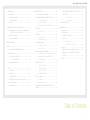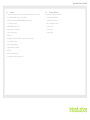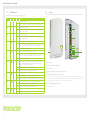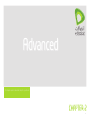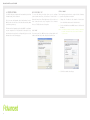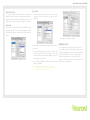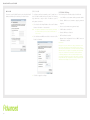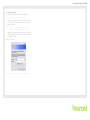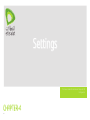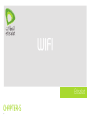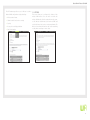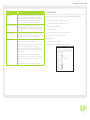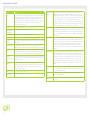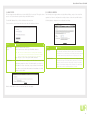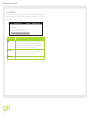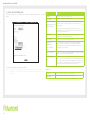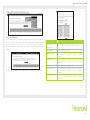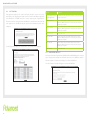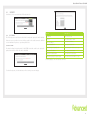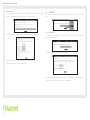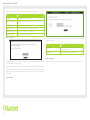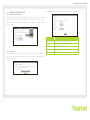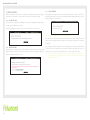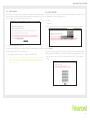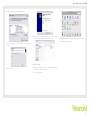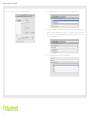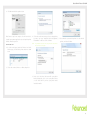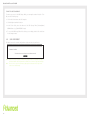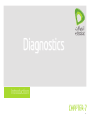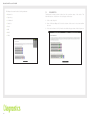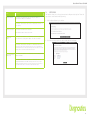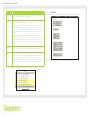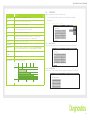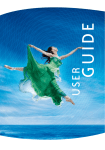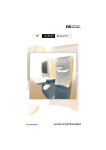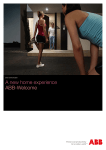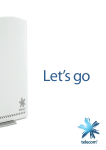Download Etisalat HSPA User guide
Transcript
Introduction User Guide Preface The purpose of this manual is to provide you with detailed information on the installation, operation and application of your 3G21WE HSPA+ WiFi Router. Important Notice and Safety Precaution • Before servicing or disassembling this equipment, always disconnect power from the device. • Use an appropriate power supply, preferably the supplied power adapter, with an output of DC 12V 1.5A. • D o not operate the device near flammable gas or fumes. Turn off the device when you are near a petrol station, fuel depot or chemical plant/depot. Operation of such equipment in potentially explosive atmospheres can represent a safety hazard. • The device and antenna shall be used only with a minimum of 20 cm from the human body. • The operation of this device may affect medical electronic devices, such as hearing aids and pacemakers. Welcome Introduction 2 Etisalat HSPA+ WiFi Router USER GUIDE 1 – INTRODUCTION .. . . . . . . . . . . . . . . . . . . . . . . . . . . . . . . . . . . . . . . . . . . . . . . . . . . . . . . . . . . . 4 6 – A D V A N C E D S E T T I N G S.. . . . . . . . . . . . . . . . . . . . . . . . . . . . . . . . . . . . . . . . . . . . . .... 23 6.10 SIMPLE NETWORK TIME PROTOCOL (SNTP)......... 35 1.1 FEATURES.. . . . . . . . . . . . . . . . . . . . . . . . . . . . . . . . . . . . . . . . . . . . . . . . . . . .. . . . . . . . . . 5 6 . 1 L O C A L A R E A N E T WO R K ( L A N ).. . . . . . . . . . . . . . . . . . . . . . . . . .... 24 6.11 USB SETTINGS.................................................... 35 1.2 PACKAGE C O N T E N T S.. . . . . . . . . . . . . . . . . . . . . . . . . . . . . . . . . . . . . . . . . . . . . 5 6 . 2 N E T WO R K A D D R E S S T R A N S L AT I O N ( N AT ).. . . . . . . .... 25 1.3 LED INDIC ATO R S.. . . . . . . . . . . . . . . . . . . . . . . . . . . . . . . . . . . . . . . . . . . . . . . . . . . 6 6.2.1 P O R T F O R WA R D I N G.. . . . . . . . . . . . . . . . . . . . . . . . . . . . ..... 25 1.4 PANEL.. ..... . . . . . . . . . . . . . . . . . . . . . . . . . . . . . . . . . . . . . . . . . . . . . . . . . . . .. . . . . . . . . . 6 6.2.2 P O R T T R I G G E R I N G.. . . . . . . . . . . . . . . . . . . . . . . . . . . . . . . .... 26 6.2.3 D E M I L I TA R I Z E D Z O N E ( D M Z ) H O S T.. . . . . ..... 26 2 – ADVANCED SET U P ( W I T H O U T U S B K E Y ).. . . . . . . . . . . . . .. . . . . . . . . . 7 2.1 TRANSMIS S I O N C O N T R O L P R OTO C O L / I N T E R N E T PROTOC O L ( TC P / I P ) S E T T I N G S.. . . . . . . . . . . . . . . . . . . . . . . . . . . . 8 2.2 DEFAULT S E T T I N G S.. . . . . . . . . . . . . . . . . . . . . . . . . . . . . . . . . . . . . . . . . . . . . . . 11 2.3 LOGIN PRO C E D U R E.. . . . . . . . . . . . . . . . . . . . . . . . . . . . . . . . . . . . . .. . . . . . . . . 11 W EB USER INTERFA C E 3 –BASIC................ . . . . . . . . . . . . . . . . . . . . . . . . . . . . . . . . . . . . . . . . . . . . . . . . . . . . . . . . . . . . 1 2 3.1 WEB USER I N T E R F A C E H O M E PA G E.. . . . . . . . . . . . . .. . . . . . . . . . 1 3 4 – ETISALAT SETTI N G S.. . . . . . . . . . . . . . . . . . . . . . . . . . . . . . . . . . . . . . . . . . . . .. . . . . . . 1 4 4.1 ETISALAT S E R V I C E S E T U P.. . . . . . . . . . . . . . . . . . . . . . . . . . . . . . . . . . . . . . 1 5 4.1.1 6 . 3 S E C U R I T Y.. . . . . . . . . . . . . . . . . . . . . . . . . . . . . . . . . . . . . . . . . . . . . . . . . . . . . . . . . .... 27 6.3.1 6 . 4 R O U T I N G.. . . . . . . . . . . . . . . . . . . . . . . . . . . . . . . . . . . . . . . . . . . . . . . . . . . . . . . . ..... 28 6.4.1 S TAT I C R O U T E.. . . . . . . . . . . . . . . . . . . . . . . . . . . . . . . . . . . . . . .... 28 6.4.2 DY N A M I C R O U T E.. . . . . . . . . . . . . . . . . . . . . . . . . . . . . . . . . . .... 29 6 . 5 PA R E N TA L C O N T R O L.. . . . . . . . . . . . . . . . . . . . . . . . . . . . . . . . . . . . . . . . .... 29 6 . 5 . 1 T I M E R E S T R I C T I O N.. . . . . . . . . . . . . . . . . . . . . . . . . . . . . . . .... 29 6 . 5 . 2 U R L F I LT E R.. . . . . . . . . . . . . . . . . . . . . . . . . . . . . . . . . . . . . . . . . . . .... 30 6 . 6 D O M A I N N A M E S Y S T E M ( D N S ).. . . . . . . . . . . . . . . . . . . . . . . . ..... 31 6.6.1 D O M A I N N A M E S Y S T E M ( D N S ) S E R V E R..... 31 6 . 6 . 2 DY N A M I C D O M A I N N A M E S Y S T E M PR O F I L E S E T U P.. . . . . . . . . . . . . . . . . . . . . . . . . . . . . . . .. . . . . . . . 1 5 4.2 ANTENNA S E L E C T I O N.. . . . . . . . . . . . . . . . . . . . . . . . . . . . . . . . . . . . . . . . . . . . 1 5 I P F I LT E R I N G.. . . . . . . . . . . . . . . . . . . . . . . . . . . . . . . . . . . . . . . . .... 27 ( DY N A M I C D N S ).. . . . . . . . . . . . . . . . . . . . . . . . . . . . . . . . . . ..... 31 6.7.1 B A C K U P S E T T I N G S.. . . . . . . . . . . . . . . . . . . . . . . . . . . . . . . .... 32 6.7.2 U P D AT E S E T T I N G S.. . . . . . . . . . . . . . . . . . . . . . . . . . . . . . . ..... 32 5.1 SETTINGS.. . . . . . . . . . . . . . . . . . . . . . . . . . . . . . . . . . . . . . . . . . . . . . . . . . . . . . . . . . . . 1 7 6.7.3 R E S TO R E D E F A U LT.. . . . . . . . . . . . . . . . . . . . . . . . . . . . . . . .... 32 5.2 SECURITY.. . . . . . . . . . . . . . . . . . . . . . . . . . . . . . . . . . . . . . . . . . . . . . . . . . . . . . . . . . . . 1 8 6.7.4 U P D AT E F I R M WA R E.. . . . . . . . . . . . . . . . . . . . . . . . . . . . . .... 33 5.4 MEDIA AC C E S S C O N T R O L ( M A C ) F I LT E R.. . . . . . . . . . . . . . 1 9 5.5 WIRELESS B R I D G E.. . . . . . . . . . . . . . . . . . . . . . . . . . . . . . . . . . . . . . . . . . . . . . . . 21 5.6 STATION I N F O. . . . . . . . . . . . . . . . . . . . . . . . . . . . . . . . . . . . . . . . . . . . . .. . . . . . . . 2 2 PRINT SERVER......................................... 35 6.11.2 USB STORAGE.. ........................................ 40 6.12 SAVE AND REBOOT.. .................................................. 42 7 – DIAGNOSTICS.......................................................... 43 7.1 DIAGNOSTICS....................................................... 44 7.2 SYSTEM LOG.. ....................................................... 45 7.3 3G NETWORK STATUS........................................... 46 7.4 STATISTICS........................................................... 47 7.4.1 LAN STATISTICS........................................ 47 7.4.2 3G NETWORK STATISTICS.. ........................ 48 7.5 ROUTE.................................................................. 48 7.6 ADDRESS RESOLUTION PROTOCOL (ARP)............. 49 7.7 DYNAMIC HOST CONFIGURATION PROTOCOL (DHCP).............................................................. 49 7.8 PING.. ................................................................... 49 6 . 7 D E V I C E S E T T I N G S.. . . . . . . . . . . . . . . . . . . . . . . . . . . . . . . . . . . . . . . . . . . . .... 32 5 – WIFI.. ............... . . . . . . . . . . . . . . . . . . . . . . . . . . . . . . . . . . . . . . . . . . . . . . . . . . . .. . . . . . . . 1 6 5.3 CONFIGUR AT I O N.. . . . . . . . . . . . . . . . . . . . . . . . . . . . . . . . . . . . . . . . . . . . . . . . . . 21 6.11.1 6 . 8 A C C E S S C O N T R O L.. . . . . . . . . . . . . . . . . . . . . . . . . . . . . . . . . . . . . . . . . . . ..... 33 6.8.1 S E R V I C E S.. . . . . . . . . . . . . . . . . . . . . . . . . . . . . . . . . . . . . . . . . . . . ..... 33 6.8.2 PA S S WO R D S.. . . . . . . . . . . . . . . . . . . . . . . . . . . . . . . . . . . . . . . ..... 34 6 . 9 S I M P L E N E T WO R K M A N A G E M E N T P R OTO C O L ( S N M P ).. . . . . . . . . . . . . . . . . . . . . . . . . . . . . . . . . . . . . . . . . . . . . . . . . . . . . . . . . . . ..... 34 Table of Contents 3 Introduction Introduction Introduction CHAPTER-1 4 Etisalat HSPA+ WiFi Router USER GUIDE 1.1 Features 1.2 Package Contents • C ombines Etisa l a t B ro a d b a n d s e r v i c e , W i F i a n d E t h e r n e t R o u t e r i n o n e d e v i c e Yo u r p a c k a g e c o n t a i n s the following: • Tri-band HSPA+ / U M T S ( 8 5 0 / 1 9 0 0 / 210 0 M h z ) • E t i s a l a t H S PA + W iFi Router • Embedded mult i m o d e H S U PA / H S D PA / H S PA + / U M T S m o d u l e • P r i n t e d Q u i c k S t a rt Guide • 2 x USB 2.0 ho s t p o r t s • C D ( C o n t a i n i n g U ser Guide) • WEP/WPA/WPA 2 a n d 8 02 . 1 x • Ethernet Cable • MAC address an d I P f i l t e r i n g • S e c u r i t y C a rd • Static route fu n c t i o n s • Po w e r S u p p l y • DNS Proxy • Integrated 802 . 11 n A P ( b a c k w a rd c o m p a t i b l e w i t h 8 02 . 11 b / g ) • CLI command i n t e r f a c e • Web-based man a g e m e n t • Supports VPN Pa s s - t h ro u g h • NAT/PAT • DHCP Server/Re l a y / C l i e n t • Configuration b a c k u p a n d re s t o ra t i o n Introduction 5 Etisalat HSPA+ WiFi Router USER GUIDE 1.3 LED Indicators 1.4 T h e L E D i n d i c a t o rs a re explained in the table below. LED High Med Low 3G 2G LAN 1~4 Internet WiFi P OW E R Icon C olor Mode Description Green On High signal strength Off No activity, Router powered off or on other signal strength On Medium signal strength Off No activity. The Router is powered off or is currently using another signal strength On Low signal strength Off No activity. The Router is powered off or is currently using another signal strength On Connection establishe d with the 3G network Off Either there is no activity, the Router is powered off, or there is no cable or no powered device connected to the associated port Blink Connecting with 3G network On Connection establishe d with the 2G network Off Either there is no activity, the Router is powered off, or there is no cable or no powered device connected to the associated port Blink Connecting with 2G network On Powered device connected to the associated LAN port (includes devices with Wake-on-LAN capability where a slight voltage is supplied to an Ethernet connection) Off No device connected or Connected device is off Blink LAN activity present (traffic in either direction) On Internet connection established Off No connection to the internet or Router powered off Blink Data is currently being transmitted through the Internet connection On Local WiFi access to the Router is enabled and working Off Local WiFi access to the Router is disabled ( 6 ) Tw o U S B P r i n t e r / Hard Drive ports Blink Data being transmitted or received over WiFi. ( 7 ) Po w e r b u t t o n On Power on Off Power off Green Green Green Green Green Green Green Green Introduction 6 Panels T h e re a r a n d s i d e p a n els shown below contain the ports for data and power connections. 1 2 3 4 7 6 5 ( 1 ) S I M c a rd s l o t ( 2 ) F o u r R J - 4 5 E t h e r net LAN ports (3) Reset button ( 4 ) Po w e r j a c k f o r D C power input (12VDC / 1.5A). ( 5 ) E x t e r n a l 3 G S M A Connector (Optional) Note: T h e E x t e r n a l 3 G C o n n e c t o r a l l o w s y o u t o p l u g i n a n e x t e r n a l 3 G a n t e n n a ( n o t p ro v i d e d ) a n d s e l e c t i t a s t h e m a i n 3 G s i g n a l i n p u t . B y d e f a u l t , t h e g a t e w a y o b t a i n s a s t a b l e 3 G s i g n a l f ro m t h e i n t e r n a l a n t e n n a s ( b u i l t - i n t h e g a t e w a y ) . F o r m o re d e t a i l s p l e a s e re f e r t o C h a p t e r 4 . 2 S i g n a l S e l e c t i o n . Advanced This chapter explains advanced setup for your Router: CHAPTER-2 7 Etisalat HSPA+ WiFi Router USER GUIDE 2.1 TCP/IP SETTINGS W I N D O W S X P It is likely that yo u r c o m p u t e r w i l l a u t o m a t i c a l l y o b t a i n a n To a c c e s s t h e d i a l o g b o x t h a t a l l o w s y o u t o c o nfigure IP Address and join t h e n e t w o r k . y o u r n e t w o r k c o n n e c t i o n , c l i c k o n S t a r t > C o n t ro l Panel > N e t w o r k C o n n e c t i o n s . T h e n r i g h t m o u s e c l i c k o n t h e Local A re a C o n n e c t i o n a n d s e l e c t P ro p e r t i e s . S e l e c t I nternet P ro t o c o l ( TC P / I P ) t h e n s e l e c t P ro p e r t i e s This is because th e D y n a m i c H o s t C o n f i g u ra t i o n P ro t o c o l (DHCP) server (on t h e d e v i c e ) w i l l s t a r t a u t o m a t i c a l l y w h e n your Router powers u p . This automatic assi g n m e n t re q u i re s t h a t D H C P i s c o n f i g u re d on your computers . I t i s l i k e l y t h a t t h i s i s a l re a d y t h e c a s e , but should you be re q u i re d t o c o n f i g u re t h i s , p l e a s e s e e t h e instructions on the f o l l o w i n g p a g e . DHCP MODE Yo u c a n s e t y o u r P C t o D H C P m o d e b y s e l e c t i n g O b t a i n an IP a d d re s s a u t o m a t i c a l l y i n t h e d i a l o g b o x s h o w n b e l o w. STATIC IP MODE The following steps show how to assign a Static IP address to your PC using subnet 192.168.1.x 1: C hange the IP address to the domain of 192.168.1.x (1<x<254) with subnet mask of 255.255.255.0. 2: Set the default Router and DNS server to the Router’s IP address. N OT E : T h e I P a d d re s s o f t h e R o u t e r i s 1 9 2 . 1 6 8 . 1 . 1 . ( D e f a u l t ) , s o t h e P C m u s t b e s e t w i t h a d i f f e re n t I P. I n t h e c a s e b e l o w, t h e P C ’s I P a d d re s s i s set as 192.168.1.2 3: Click Ok to submit the settings. Advanced 8 Etisalat HSPA+ WiFi Router USER GUIDE M A C O S X 10.46 To access the dialo g b o x t h a t a l l o w s y o u t o c o n f i g u re y o u r network connectio n . B ro w s e t o t h e A p p l e m e n u an d s e l e c t System Preferences . F ro m t h e S y s t e m P re f e re n c e s m e n u , c l i c k the Network icon a n d t h e n s e l e c t t h e E t h e r n e t c o n n e c t i o n . S TAT I C M O D E 1 . F ro m t h e C o n f i g u re d ro p d o w n l i s t , y o u c a n s et your c o m p u t e r t o S t a t i c I P m o d e b y s e l e c t i n g t h e option M a n u a l l y. DHCP MODE You can set your M a c t o D H C P b y s e l e c t i n g D H C P f ro m t h e Configure drop do w n l i s t . A f t e r c l i c k i n g A p p l y, y o u r M a c ’s IP Address will n o w b e a u t o m a t i c a l l y a s s i g n e d f ro m t h e Router. 4. Click Apply to submit the settings. T h e f o l l o w i n g s t e p s s h o w h o w t o a s s i g n a S t a t i c I P address to your Mac 2 . C h o o s e a n I P a d d re s s b e t w e e n 1 9 2 . 1 6 8 . 1 . 2 – 1 9 2 . 1 6 8.1.254 ( D o n o t c h o o s e t h e R o u t e r I P o f 1 9 2 . 1 6 8 . 1 . 1 ) . e n ter this I P a d d re s s i n t o t h e f i e l d m a r k e d I P A d d re s s , a n d enter a Subnet Mask of 192.168.1.1 3 . S e t t h e R o u t e r a n d D N S s e r v e r f i e l d t o 1 9 2 . 1 6 8 . 1.1 (The R o u t e r ’s I P a d d re s s ) . N OT E : WINDOWS VISTA/7 To access the dialog box that allows you to configure your network connection, click on Start > Control Panel > Network and sharing center and select Manage Network Connection. (For Windows 7, click on change adapter settings). Then right mouse click on the Local Area Connection and select Properties. Select Internet Protocol (TCP/IP) then select Properties T h e I P a d d re s s o f t h e R o u t e r i s 1 9 2 . 1 6 8 . 1 . 1 . ( d e f a u l t ) , s o t h e c o m p u t e r m u s t b e s e t w i t h a d i f f e re n t I P t o t h e R o u t e r. I n t h e c a s e b e l o w, t h e P C ’s I P a d d re s s i s s e t a s 1 9 2 . 1 6 8 . 1 . 2 Advanced 9 Etisalat HSPA+ WiFi Router USER GUIDE DHCP MODE You can set your PC t o D H C P m o d e b y s e l e c t i n g O b t a i n a n I P address automatic a l l y i n t h e d i a l o g b o x s h o w n b e l o w. S TAT I C I P M O D E To c o n f i g u re y o u r R o u t e r m a n u a l l y, y o u r P C m u s t have a s t a t i c I P a d d re s s w i t h i n t h e R o u t e r ’s s u b n e t . T h e f o llowing s t e p s s h o w h o w t o a s s i g n a S t a t i c I P a d d re s s t o y our PC using subnet 192.168.1x 1 : S e l e c t U s e t h e f o l l o w i n g I P A d d re s s . C h o o s e a n I P address between 192.168.12 – 192.168.1.254 N OT E : T h e I p a d d re s s o f t h e R o u t e r i s 1 9 2 . 1 6 8 . 1 . 1 ( d e f a u l t ) , s o t h e P C m u s t b e s e t w i t h a d i f f e re n t I p . I n t h e c a s e b e l o w, t h e P C ’s I P a d d re s s i s set as 192.168.2 2 : S e t t h e R o u t e r a n d D N S s e r v e r f i e l d t o 1 9 2 . 1 6 8 . 1 .1 (The R o u t e r ’s I P a d d re s s ) . 2.2 Default Settings The following are the default settings for the Router • Local (LAN) access (username: admin, password: admin) • Remote (WAN) access (username: support, password: support) • User access (username: user, password: user) • LAN IP address: 192.168.1.1 • Remote WAN access: disabled • NAT and firewall: enabled • Dynamic Host Configuration Protocol (DHCP) server on LAN interface: enabled Te c h n i c a l N o t e : During power on, the device initializes all settings to default values. It will t h e n re a d t h e c o n f i g u ra t i o n p ro f i l e f ro m t h e p e r m a n e n t s t o ra g e s e c t i o n o f f l a s h m e m o r y. T h e d e f a u l t a t t r i b u t e s a re o v e r w r i t t e n w h e n i d e n t i c a l a t t r i b u t e s w i t h d i f f e re n t v a l u e s a re c o n f i g u re d . T h e c o n f i g u ra t i o n p ro f i l e i n p e r m a n e n t s t o ra g e c a n b e c re a t e d v i a t h e w e b u s e r i n t e r f a c e o r t e l n e t u s e r i n t e r f a c e , o r o t h e r m a n a g e m e n t p ro t o c o l s . T h e f a c t o r y d e f a u l t c o n f i g u ra t i o n c a n b e re s t o re d e i t h e r b y p u s h i n g t h e re s e t b u t t o n f o r m o re t h a n f i v e s e c o n d s u n t i l t h e p o w e r L E D b l i n k s o r b y c l i c k i n g t h e R e s t o re D e f a u l t C o n f i g u ra t i o n o p t i o n i n t h e R e s t o re D e f a u l t S e t t i n g s s c re e n ( s e e s e c t i o n 6 . 7 . 3 ) . 3 . C l i c k O k t o a p p l y t h e s e t t i n g s . Advanced 10 Etisalat HSPA+ WiFi Router USER GUIDE 2.3 Login Procedure To login to the we b i n t e r f a c e , f o l l o w t h e s t e p s b e l o w : N OTE: The default settings can be found in 3.3 Default Settings. 1: Open a web b ro w s e r a n d e n t e r t h e d e f a u l t I P a d d re s s for the Router i n t h e We b a d d re s s f i e l d . I n t h i s c a s e http://192.168. 1 . 1 N OTE: For remote access, use the WAN IP address shown on the W U I Homepage screen and login with remote username and pas s w o rd . 2: A dialog box w i l l a p p e a r, a s i l l u s t ra t e d b e l o w. e n t e r t h e default userna m e a n d p a s s w o rd , a s d e f i n e d i n s e c t i o n 3.3 Default Set t i n g s . Click Ok to continu e . N OTE: The login password can be changed later (see 6.8.2 Passwo rd s ) Advanced 11 Basic This chapter explains basic setup for your Router: CHAPTER-3 12 Etisalat HSPA+ WiFi Router USER GUIDE 3.1 WEB USER INTERFACE HOMEPAGE The web user inter f a c e ( W U I ) i s d i v i d e d i n t o t w o w i n d o w p a n e l s , t h e m a i n m e n u ( o n t h e t o p ) and the display sc re e n ( o n t h e b o t t o m ) . T h e m a i n m e n u h a s t h e f o l l o w i n g o p t i o n s : B a s i c , HSPA/3G Settings, W i F i , A d v a n c e d S e t t i n g s a n d D i a g n o s t i c s . Selecting one of t h e s e o p t i o n s w i l l o p e n a s u b m e n u w i t h m o re o p t i o n s . B a s i c i s d i s c u s s e d below while subseq u e n t c h a p t e rs i n t ro d u c e t h e o t h e r m a i n m e n u s e l e c t i o n s . N OTE: The menu options available within the web user interface a re b a s e d u p o n t h e d e v i c e c o n f i g u ra t i o n a n d u s e r privileges (i.e. local or remote). BASIC The Basic screen is t h e W U I h o m e p a g e a n d t h e f i rs t s e l e c t i o n o n t h e m a i n m e n u . I t p ro v i d e s information regard i n g t h e f i r m w a re , 3 G , a n d I P c o n f i g u ra t i o n . Option Description Model Name The model name of the device. B o a rd I D The Hardware version of the device B o o t l o a d e r v e rs i o n The bootloader version of the device. R o u t e r F i r m w a re v e rsion The firmware version of the device. W i re l e s s d r i v e r v e rs i on The wireless driver version of the wireless module. M a c A d d re s s The MAC address of the device’s LAN connection interface Serial Number The serial number of the device Network The name of or other reference to the mobile network operator. Link Shows the connection status of the current connection. Mode The radio access technique currently used to enable internet access. It can be HSUPA, HSDPA, UMTS, or Disconnected. S i g n a l s t re n g t h The mobile network (UMTS) signal quality available at the device location. This signal quality affects the performance of the unit. If two or more bars are green, the connection is usually acceptable. SIM info Shows the SIM card status on the device. L A N I P A d d re s s Shows the IP address for LAN interface. WA N I P A d d re s s Shows the IP address for WAN interface. Primary DNS Server Shows the IP address of the primary DNS server. S e c o n d a r y D N S s e r v er Shows the IP address of the secondary DNS server. Date/Time The time according to the device’s internal clock The following tabl e p ro v i d e s f u r t h e r d e t a i l s . Basic 13 Settings This menu includes Etisalat service Setup and PIN Configuration. CHAPTER-4 14 Etisalat HSPA+ WiFi Router USER GUIDE This menu includes E t i s a l a t s e r v i c e S e t u p . 4.2 Antenna Selection N OTE: Allows the end user the select the 3G signal input from Sections 8.3 and 8.4.2 also provide information about the E t i s a l a t service. external antennas (not provided). It also provides a signal strength comparison between the internal antennas and the external antennas. 4.1 Etisalat SERVICE SETUP Select your servic e s e t t i n g s a c c o rd i n g t o p re d e f i n e d o r custom profiles. Setup instructions a re p ro v i d e d i n t h e f o l l o w i n g s e c t i o n s for your assistance . 4.1.1 PROFILE SE T U P Et isalat will provid e t h e i n f o r m a t i o n re q u i re d t o c o m p l e t e the first time setup i n s t r u c t i o n s b e l o w. O n l y c o m p l e t e t h o s e steps for which yo u h a v e i n f o r m a t i o n a n d s k i p t h e o t h e rs . The Modify Profil e s l i n k e n a b l e s y o u t o e n t e r a c u s t o m 3G network setup. To a d d a c u s t o m p ro f i l e , c l i c k t h e a d d button and enter t h e a p p ro p r i a t e 3 G n e t w o r k i n fo r m a t i o n as supplied by you r p ro v i d e r. 1. 3. Select IP compression and Data compression to be ON or OFF. By default they are set to off. 4 . C l i c k t h e S a v e b u t t o n t o s a v e t h e n e w s e t t i n g s . 5 . P re s s t h e C o n n e c t b u t t o n t o c o n n e c t t o I n t e r n et. The D e v i c e I n f o f o r 3 G n e t w o r k b o x i n t h e W U I B a s i c screen s h o u l d i n d i c a t e a n a c t i v e c o n n e c t i o n , a s s h o w n below. T h e 3 G a n d I n t e r n e t L E D s o n t h e f ro n t p a n e l of the Router should also be blinking. If your SIM ca rd i s n o t i n s e r t e d i n t o t h e R o u t e r, p l e a s e turn the Route r o f f . T h e n i n s e r t t h e S I M a n d t u r n t h e Router on. 2. To connect to E t i s a l a t ’s 3 G n e t w o r k p l e a s e s e l e c t t h e Etisalat UAE pro f i l e w i t h t h e E t i s a l a t ’s A P N a s e t i s a l a t . ae. Authentica t i o n M e t h o d s h o u l d b e p ro v i d e d b y Etisalat; or jus t l e a v e i t s e t t o A U TO i f n o t re q u i re d . I f you have not re c e i v e d t h e u s e r n a m e a n d p a s s w o rd , l e a v e these fields em p t y. If the LEDs are off, then either your profile settings are incorrect, the SIM card is not working or the service network is unavailable. In either case, contact Technical Support for further instructions. Settings 15 WIFI Etisalat CHAPTER-5 16 Etisalat HSPA+ WiFi Router USER GUIDE The WiFi submenu p ro v i d e s a c c e s s t o W i re l e s s L o c a l A re a Network (LAN) con f i g u ra t i o n s e t t i n g s i n c l u d i n g : 5.1 SETTINGS • Wireless netwo r k n a m e w i re l e s s L A N i n t e r f a c e . Yo u c a n e n a b l e o r d i s a ble the w i re l e s s L A N i n t e r f a c e , h i d e t h e n e t w o r k f ro m a c t i v e scans, s e t t h e w i re l e s s n e t w o r k n a m e ( a l s o k n o w n a s S S I D) and re s t r i c t t h e c h a n n e l s e t b a s e d o n c o u n t r y re q u i re m e nts. The W i re l e s s G u e s t N e t w o r k f u n c t i o n a d d s e x t ra n e t working s e c u r i t y w h e n c o n n e c t i n g t o re m o t e h o s t s . • Channel restric t i o n s ( b a s e d o n c o u n t r y ) • Security • Access point or b r i d g i n g b e h a v i o u r • Station inform a t i o n T h i s s c re e n a l l o w s y o u t o c o n f i g u re b a s i c f e a t u re s of the WIFI 17 Etisalat HSPA+ WiFi Router USER GUIDE Option Description Enable WiFi A c heckbox that enables or disables the wireless LAN interface. When selected, the We b UI displays Hide Access point, SSID, and County settings. The default is Enable W i F i. Enable SSID Broadcast D e s elect Enable SSID Broadcast to protect the access point from detection by w i reless active scans. To check AP status in Windows XP, open Network Connections from the Start Menu a n d select View Available Network Connections. If the access point is hidden, it w i l l not be listed there. To connect a client to a hidden access point, the station m u st add the access point manually to its wireless configuration. Clients Isolation SSID Network. S e c u r i t y f e a t u re s i n c l ude: • W E P / W PA / W PA 2 data encryption • S P I F i re w a l l • V P N Pa s s - T h ro u g h • M A C a d d re s s I P f i ltering • A u t h e n t i c a t i o n p rotocols – PAP / CHAP 2 . P revents one wireless client communicating with another wireless client. Yo u c a n a u t h e n t i c a t e or encrypt your service on the WiFi Protected Access algorithm, which p ro v i d e s p ro t e c t i o n a gainst unauthorized access such as eavesdropping. S e t s the wireless network name. SSID stands for Service Set Identifier. All stations m u st be configured with the correct SSID to access the WLAN. If the SSID does n o t match, that user will not be granted access. BSSID T h e BSSID is a 48bit identity used to identify a particular BSS (Basic Service Set) w i t hin an area. In Infrastructure BSS networks, the BSSID is the MAC (Medium A c c ess Control) address of the AP (Access Point) and in Independent BSS or ad hoc n e t works, the BSSID is generated randomly. Country A d rop-down menu that permits worldwide and specific national settings. Each c o u nty listed in the menu enforces specific regulations limiting channel range: U S = worldwide, Japan=1-14, Jordan= 10-13, Israel= 1-13 Max Clients T h e maximum number of clients that can access the router. Wireless Guest / Virtual Access Points T h i s router supports multiple SSIDs calle d Guest SSIDs or Virtual Access Points. To e n a ble one or more Guest SSIDs select the radio buttons under the Enable heading. To hide a Guest SSID, select its radio button under the Hidden heading. D o the same for Isolate Client and Disable WMM Advertise functions. For a d e s cription of these two functions, see the entries for “Client Isolation” and “ D i sable WMM Advertise” in this table. Similarly, for Max Clients and BSSID h e a dings, consult the matching entries in this table. NOTE: Remote wireless hosts a re unable to scan Guest SSIDs. 18 This Router includes a number of options to help provide a secure connection to the Etisalat 1 . P revents clients PC from seeing one another in My Network Places or Network N e i ghborhood. T h e naming conventions are: Minimum number of characters: 1, maximum number o f characters: 32. WIFI 5.2 SECURITY T h e f o l l o w i n g s c re e n appears when Security is selected. The Security page allows you to c o n f i g u re s e c u r i t y f e atures of your Router’s wireless LAN interface. You can set the network a u t h e n t i c a t i o n m e t h od, select data encryption, specify whether a network key is required t o a u t h e n t i c a t e t o t h is wireless network and specify the encryption strength. C l i c k S a v e / A p p l y t o c onfigure the wireless security options. Etisalat HSPA+ WiFi Router USER GUIDE Option Description Select SSID Your Service Set Identifier (SSID), sets your Wireless Network Name. You can connect multiple devices including Laptops, Desktop PCs and PDAs to your Wireless Router. To get additional devices connected, scan for a network, and locate the SSID shown on your Wireless Security Card. If the SSID does not match, access is denied. Network Authenti c a t i o n This option is used for authentication to the wireless network. Each authentication type has its own settings. For example, selecting 802.1X authentication will reveal the RADIUS Server IP address, Port and key fields. WPA-Pre-Shared Ke y It is useful for small places without authentication servers such as the network at home. It all ows the use of manually-entered keys or passwords and is designed to be easily set up for home users. WPA Encryption: Select the data encryption method for the WPA mode. There are three types that you can choose, TKIP, AES, TKIP+AES. TKIP (Temporary Key Integr ity Protocol) takes the original master key only as a starting point and derives its encryption keys mathematically from this master key. Then it regularly changes and rotates the encryption keys so that the same encryption key will never be used twice. 5.3 CONFIGURATION T h e f o l l o w i n g s c re e n appears when you select Configuration. This screen allows you to c o n t ro l t h e a d v a n c e d features of the Wireless Local Area Network (WLAN) interface: • S e l e c t t h e c h a n n e l which you wish to operate from • F o rc e t h e t ra n s m i ssion rate to a particular speed • S e t t h e f ra g m e n t ation threshold • S e t t h e R T S t h re s hold • S e t t h e w a k e - u p i nterval for clients in power-save mode • S e t t h e b e a c o n i n terval for the access point • S e t X p re s s m o d e • P ro g ra m s h o r t o r long preambles C l i c k S a v e / A p p l y t o s et the advanced wireless configuration. AES (Advanced Encryption Standard) provides security between client workstations operating in ad hoc mode. It uses a mathematical ciphering algorithm that employs variable key sizes of 128, 192 or 256 bits. TKIP+AES combine the features and functions of TKIP and AES. WIFI 19 Etisalat HSPA+ WiFi Router USER GUIDE Option Description Band The new amendment allows IEEE 802.11g units to fall back to speeds of 11 Mbps, so IEEE 802.11b and IEEE 802.11g devices can coexist in the same network. The two standards apply to the 2.4 GHz frequency band. IEEE 802.11g creates datarate parity at 2.4 GHz with the IEEE 802.11a standard, which has a 54 Mbps rate at 5 GHz. (IEEE 802.11a has other differences compared to IEEE 802.11b or g, such as offering more channels.) Channel Drop-down menu that allows selection of a specific channel. Auto Channel Timer (min) Auto channel scan timer in minutes (0 to disable) 802.11n/EWC With drop-down menu, “Auto” is for 11n and “Disable” is for 11g Bandwidth Drop-down menu specifies the following bandwidth: 20MHz and 40MHz. Control Sideband This is available for 40MHz. Drop-down menu allows selecting upper sideband or lower sideband 802.11n Rate Drop-down menu specifies the following fixed rates. The maximum rate for bandwidth, 20MHz, is 130MHz and the maximum bandwidth, 40MHz, is 270MHz 802.11n Protection It is similar as 802.11g protection. In Auto mode the router will use RTS/CTS to improve 802.11n performance in mixed 802.11n/ 802.11g/ 802.11b networks. Turn protection off to maximize 802.11n throughput under most conditions. Support 802.11n client only Drop-down menu allows selecting “On/Off”. Choosing “On” allows the client with 11n only to connect, not for 11g or 11b; choosing “Off” allows the client with 11n/11g/11b to connect 54g Rate Drop-down menu that specifies the following fixed rates: Auto: Default. Uses the 11 Mbps data rate when possible but drops to lower rates when necessary. 1 Mbps, 2Mbps, 5.5Mbps, or 11Mbps fixed rates. The appropriate setting is dependent on signal strength. Multicast Rate Setting multicast packet transmit rate. Basic Rate Setting basic transmit rate. WIFI 20 F ra g m e n t a t i o n T h re s h o l d A th re s h o l d , s p e c i f i e d i n b y t e s , t h a t d e t e r m i n e s w h e t h e r p a c k e t s w i l l b e frag m e n t e d a n d a t w h a t s i z e . O n a n 8 02 . 11 W L A N , p a c k e t s t h a t e x c e e d t h e frag m e n t a t i o n t h re s h o l d a re f ra g m e n t e d , i . e . , s p l i t i n t o , s m a l l e r u n i t s s u i t a b l e for t h e c i rc u i t s i z e . Pa c k e t s s m a l l e r t h a n t h e s p e c i f i e d f ra g m e n t a t i o n t h re s h o l d val u e a re n o t f ra g m e n t e d . E n t e r a v a l u e b e t w e e n 2 5 6 a n d 2 3 4 6 . I f y o u exp e r i e n c e a h i g h p a c k e t e r ro r ra t e , t r y t o s l i g h t l y i n c re a s e y o u r F ra g m e n t a t i o n Thre s h o l d . T h e v a l u e s h o u l d re m a i n a t i t s d e f a u l t s e t t i n g o f 2 3 4 6 . S e t t i n g t h e Frag m e n t a t i o n T h re s h o l d t o o l o w m a y re s u l t i n p o o r p e r f o r m a n c e . R T S T h re s h o l d Req u e s t t o S e n d , w h e n s e t i n b y t e s , s p e c i f i e s t h e p a c k e t s i z e b e y o n d w h i c h t h e WLA N C a rd i n v o k e s i t s R T S / C T S m e c h a n i s m . Pa c k e t s t h a t e x c e e d t h e s p e c i f i e d RTS t h re s h o l d t r i g g e r t h e R T S / C T S m e c h a n i s m . T h e N I C t ra n s m i t s s m a l l e r p a c k e t wit h o u t u s i n g R T S / C T S . T h e d e f a u l t s e t t i n g o f 2 3 4 7 ( m a x i m u m l e n g t h ) d i s a b l e s RTS T h re s h o l d . DT I M I n t e r v a l Del i v e r y Tra f f i c I n d i c a t i o n M e s s a g e ( DT I M ) , a l s o k n o w n a s B e a c o n R a t e . T h e ent r y ra n g e i s a v a l u e b e t w e e n 1 a n d 6 5 5 3 5 . A DT I M i s a c o u n t d o w n i n f o r m i n g clie n t s o f t h e n e x t w i n d o w f o r l i s t e n i n g t o b ro a d c a s t a n d m u l t i c a s t m e s s a g e s . Wh e n t h e A P h a s b u f f e re d b ro a d c a s t o r m u l t i c a s t m e s s a g e s f o r a s s o c i a t e d clie n t s , i t s e n d s t h e n e x t DT I M w i t h a DT I M I n t e r v a l v a l u e . A P C l i e n t s h e a r the b e a c o n s a n d a w a k e n t o re c e i v e t h e b ro a d c a s t a n d m u l t i c a s t m e s s a g e s . T h e def a u l t i s 1 . Beacon Interval The a m o u n t o f t i m e b e t w e e n b e a c o n t ra n s m i s s i o n s . E a c h b e a c o n t ra n s m i s s i o n ide n t i f i e s t h e p re s e n c e o f a n a c c e s s p o i n t . B y d e f a u l t , ra d i o N I C s p a s s i v e l y sca n a l l R F c h a n n e l s a n d l i s t e n f o r b e a c o n s c o m i n g f ro m a c c e s s p o i n t s t o f i n d a su i t a b l e a c c e s s p o i n t . B e f o re a s t a t i o n e n t e rs p o w e r s a v e m o d e , t h e s t a t i o n nee d s t h e b e a c o n i n t e r v a l t o k n o w w h e n t o w a k e u p t o re c e i v e t h e b e a c o n (an d l e a r n w h e t h e r t h e re a re b u f f e re d f ra m e s a t t h e a c c e s s p o i n t ) . T h e e n t e re d val u e i s re p re s e n t e d i n m s . D e f a u l t i s 10 0 . A c c e p t a b l e e n t r y ra n g e i s 1 t o 0 x f f f f (65 5 3 5 ) Global Max Clients The d e v i c e c a n s u p p o r t 4 S S I D , a n d e a c h S S I D c a n s e t i t s o w n m a x c l i e n t s , b u t it c a n ’ t b e b i g g e r t h a n G l o b a l m a x c l i e n t s . “ G l o b a l M a x C l i e n t s ” l i m i t s t h e t o t a l ass o c i a t e d c l i e n t s o f t h e 4 S S I D . X p re s s T M Te c h n o l o g y Xpre s s T M Te c h n o l o g y i s c o m p l i a n t w i t h d ra f t s p e c i f i c a t i o n s o f t w o p l a n n e d wire l e s s i n d u s t r y s t a n d a rd s . Tra n s m i t Po w e r The ro u t e r w i l l s e t d i f f e re n t p o w e r o u t p u t ( b y p e rc e n t a g e ) a c c o rd i n g t o t h i s sele c t i o n . Etisalat HSPA+ WiFi Router USER GUIDE 5.4 MAC FILTER 5.5 WIRELESS BRIDGE This screen appears w h e n M e d i a A c c e s s C o n t ro l ( MA C ) F i l t e r i s s e l e c t e d . T h i s o p t i o n a l l o w s T h e f o l l o w i n g s c re e n appears when selecting Wireless Bridge, and goes into a detailed access to be restri c t e d b a s e d u p o n t h e u n i q u e 4 8 - b i t M A C a d d re s s . To add a MAC Add re s s f i l t e r, c l i c k t h e A d d b u t t o n s h o w n b e l o w. e x p l a n a t i o n o f h o w t o configure wireless bridge features of the wireless LAN interface. C l i c k S a v e / A p p l y t o i mplement new configuration settings. To delete a filter, s e l e c t i t f ro m t h e t a b l e b e l o w a n d c l i c k t h e R e m o v e b u t t o n . Option Description MAC Restrict Mode Disabled – Disables MAC filtering Option Description A l l o w – Pe r m i t s a c c e s s f o r t h e s p e c i f i e d M A C a d d re s s e s . AP Mode S e l e c t i n g W i re l e s s B r i d g e ( W i re l e s s D i s t r i b u t i o n S y s t e m ) d i s a b l e s A c c e s s Po i n t ( A P ) f u n c t i o n a l i t y w h i l e s e l e c t i n g A c c e s s Po i n t e n a b l e s A P f u n c t i o n a l i t y. I n A c c e s s Po i n t m o d e , w i re l e s s b r i d g e f u n c t i o n a l i t y w i l l s t i l l b e a v a i l a b l e a n d w i re l e s s s t a t i o n s w i l l b e a b l e t o a s s o c i a t e t o t h e A P. Bridge Restrict S e l e c t i n g D i s a b l e d i n B r i d g e R e s t r i c t d i s a b l e s W i re l e s s B r i d g e re s t r i c t i o n , w h i c h m e a n s t h a t a n y w i re l e s s b r i d g e w i l l b e g ra n t e d a c c e s s. S e l e c t i n g e n a b l e d o r e n a b l e d ( S c a n ) a l l o w s w i re l e s s b r i d g e re s t r i c t i o n . O n l y t h o s e b r i d g e s s e l e c t e d i n R e m o t e B r i d g e s w i l l b e g ra n t e d a c c e s s. C l i c k R e f re s h to update the station list when Bridge Restrict is enabled. NOTE: Add a wireless device’s MAC a d d re s s b e f o re c l i c k i n g t h e A l l o w ra d i o b u t t o n or else you will need to conn e c t t o t h e R o u t e r ’s w e b u s e r i n t e r f a c e u s i n g t h e supplied yellow Ethernet cabl e a n d a d d t h e w i re l e s s d e v i c e ’s M A C a d d re s s . D e n y – R e j e c t s a c c e s s f o r t h e s p e c i f i e d M A C a d d re s s e s MAC Address L i s t s t h e M A C a d d re s s e s s u b j e c t t o t h e M A C R e s t r i c t M o d e . T h e A d d b u t t o n p ro m p t s a n e n t r y f i e l d t h a t re q u i re s y o u t y p e i n a M A C a d d re s s i n a t w o - c h a ra c t e r, 6 - b y t e c o n v e n t i o n : x x : x x : x x : x x : x x : x x w h e re x x a re h e x a d e c i m a l n u m b e rs . A m a x i m u m o f 6 0 M A C a d d re s s e s c a n b e a d d e d . Enter the MAC add re s s o n t h e s c re e n b e l o w a n d c l i c k S a v e / A p p l y. WIFI 21 Etisalat HSPA+ WiFi Router USER GUIDE 5 . 6 STATION INFO The following scre e n a p p e a rs w h e n y o u s e l e c t S t a t i o n I n f o , a n d s h o w s a u t h e n t i c a t e d wireless stations a n d t h e i r s t a t u s . C l i c k t h e R e f re s h b u t t o n t o u p d a t e t h e l i s t o f s t a t i o n s in the WLAN Option Description BSSID The BSSID is a 48-bit identity used to identify a particular BSS (Basic Service Set) within an area. In Infrastruct ure BSS networks, the BSSID is the MAC (Media Access Control) address of the AP (Access Point); and in Independent BSS or ad hoc networks, the BSSID is generated randomly. Associated Lists all the stations that are associated with the Access Point, along with the amount of time since packets were transferred to and from each station. If a station is idle for too long, it is removed from this list. Authorized Lists those devices with authorized access. WIFI 22 Advanced This chapter explains advanced setup for your Router: CHAPTER-6 23 Etisalat HSPA+ WiFi Router USER GUIDE 6.1 LOCAL AREA NETWORK (LAN) This screen allow s y o u t o c o n f i g u re t h e L o c a l A re a N e t w o r k ( L A N ) i n t e r f a c e o n y o u r Router See the field descr i p t i o n s b e l o w f o r m o re d e t a i l s . N OTE: If you change your Router’s IP address (first option on the c h a r t ) , t h e i n s t a l l a t i o n s o f t w a re / c o n n e c t i o n manager may not be able to communicate with the Router. P l e a s e re s e t t h e R o u t e r ’s I P a d d re s s t o 1 9 2 . 1 6 8 . 1 . 1 if this occurs. Option Description I P A d d re s s E n t e r t h e I P a d d re s s f o r t h e L A N i n t e r f a c e Subnet Mask Enter the subnet mask for the LAN interface E n a b l e I n t e r n e t G ro up M a n a g e m e n t P ro t o c ol (IGMP) Snooping E n a b l e b y t i c k i n g t h e b o x S t a n d a rd M o d e : I n s t a n d a rd m o d e , m u l t i c a s t t ra f f i c w i l l f l o o d t o a l l b r i d g e p o r t s w h e n n o c l i e n t s u b s c r i b e s t o a m u l t i c a s t g ro u p . E n a b l e N AT To e n a b l e / d i s a b l e N e t w o r k A d d re s s Tra n s l a t i o n ( N AT, p l e a s e re f e r t o 7 . 2 f o r N AT s e t t i n g ) . B y d e f a u l t N AT i s e n a b l e d . Enable UPnP T i c k t h e b o x t o e n a b l e U n i v e rs a l P l u g a n d P l a y Dynamic Host C o n f i g u ra t i o n P ro t o c o l ( D H C P ) Server Select enable DHCP server and enter your starting and ending IP a d d re s s e s a n d t h e l e a s e t i m e . T h i s s e t t i n g c o n f i g u re s t h e R o u t e r t o a u t o m a t i c a l l y a s s i g n I P, d e f a u l t R o u t e r a n d D N S s e r v e r a d d re s s e s t o every DHCP client on your LAN Static IP Lease List To s p e c i f y t h e I P a d d re s s a s s i g n e d t h ro u g h D H C P a c c o rd i n g t o t h e M A C a d d re s s o f t h e h o s t s c o n n e c t e d t o t h e R o u t e r. Enable DHCP Server Relay To re l a y D H C P re q u e s t s f ro m t h e s u b n e t w i t h n o D H C P s e r v e r o n i t t o a DHCP server on other subnets. DHCP Server Relay is disabled by default. To a c c e s s e n a b l e D H C P re l a y, p l e a s e u n - t i c k N AT e n a b l e f i rs t , t h a t m e a n s t o d i s a b l e N AT f i rs t , a n d t h e n p re s s s a v e b u t t o n . T h e e n a b l e D H C P s e r v e r R e l a y o p t i o n w i l l t h e n s h o w u p o n t h e s a m e p a g e a s b e l o w : C o n f i g u re a s e c o n d I P address by ticking the checkbox shown below and enter the following information: I P A d d re s s : E n t e r t h e s e c o n d a r y I P a d d re s s f o r t h e L A N i n t e r f a c e . Subnet Mask: Enter the secondary subnet mask for the LAN interface. N OT E : Advanced 24 B l o c k i n g M o d e : I n b l o c k i n g m o d e , t h e m u l t i c a s t d a t a t ra f f i c w i l l b e b l o c k e d . W h e n t h e re a re n o c l i e n t s u b s c r i p t i o n s t o a m u l t i c a s t g ro u p , i t will not flood to the bridge ports. T h e S a v e b u t t o n s a v e s n e w s e t t i n g s t o a l l o w c o n t i n u e d c o n f i g u ra t i o n , w h i l e t h e S a v e / R e b o o t b u t t o n n o t o n l y s a v e s n e w s e t t i n g s b u t a l s o re b o o t s t h e d e v i c e t o a p p l y t h e n e w c o n f i g u ra t i o n ( i . e . a l l n e w s e t t i n g s ) . Etisalat HSPA+ WiFi Router USER GUIDE 6.2 NETWORK ADDRESS TRANSLATION (NAT) 6.2.1 PORT FORWA R D I N G Port Forwarding a l l o w s y o u t o d i re c t i n c o m i n g t ra f f i c f ro m t h e I n t e r n e t s i d e ( i d e n t i f i e d by Protocol and Ex t e r n a l p o r t ) t o t h e i n t e r n a l s e r v e r w i t h a p r i v a t e I P a d d re s s o n t h e L A N side. The Internal p o r t i s re q u i re d o n l y i f t h e e x t e r n a l p o r t n e e d s t o b e c o n v e r t e d t o a di fferent port num b e r u s e d b y t h e s e r v e r o n t h e L A N s i d e . A m a x i m u m o f 3 2 e n t r i e s c a n b e configured. Options Description Select a Service U s e r s h o u l d s e l e c t t h e s e r v i c e f ro m t h e l i s t . O r c re a t e a c u s t o m s e r v e r a n d e n t e r a n a m e f o r t h e s e r v e r Or Custom Server S e r v e r I P A d d re s s E n t e r t h e I P a d d re s s f o r t h e s e r v e r. E x t e r n a l Po r t S t a r t Enter the starting external port number (when you select Custom S e r v e r ) . W h e n a s e r v i c e i s s e l e c t e d t h e p o r t ra n g e s a re a u t o m a t i c a l l y c o n f i g u re d . E x t e r n a l Po r t E n d Enter the ending external port number (when you select Custom S e r v e r ) . W h e n a s e r v i c e i s s e l e c t e d t h e p o r t ra n g e s a re a u t o m a t i c a l l y c o n f i g u re d . P ro t o c o l U s e r c a n s e l e c t f ro m : TC P, TC P / U D P o r U D P. I n t e r n a l Po r t S t a r t Enter the internal port starting number (when you select Custom S e r v e r ) . W h e n a s e r v i c e i s s e l e c t e d t h e p o r t ra n g e s a re a u t o m a t i c a l l y c o n f i g u re d I n t e r n a l Po r t E n d Enter the internal port ending number (when you select Custom S e r v e r ) . W h e n a s e r v i c e i s s e l e c t e d t h e p o r t ra n g e s a re a u t o m a t i c a l l y c o n f i g u re d . To add a Port Forw a rd i n g r u l e , c l i c k t h e A d d b u t t o n . T h e f o l l o w i n g s c re e n w i l l d i s p l a y. Advanced 25 Etisalat HSPA+ WiFi Router USER GUIDE 6.2.2 PORT TRIGG E R I N G Some applications re q u i re s p e c i f i c p o r t s i n t h e R o u t e r ’s f i re w a l l t o b e o p e n f o r a c c e s s b y re mote parties. Por t Tr i g g e r i n g o p e n s u p t h e ‘ O p e n Po r t s ’ i n t h e f i re w a l l w h e n a n a p p l i c a t i o n on the LAN initiat e s a TC P / U D P c o n n e c t i o n t o a re m o t e p a r t y u s i n g t h e ‘ Tr i g g e r i n g Po r t s ’. The Router allows t h e re m o t e p a r t y f ro m t h e WA N s i d e t o e s t a b l i s h n e w c o n n e c t i o n s b a c k to the application o n t h e L A N s i d e u s i n g t h e ‘ O p e n Po r t s ’. A m a x i m u m 3 2 e n t r i e s c a n b e configured Options Description S e l e c t a n A p p l i c a t i o n or Custom Application U s e r s h o u l d s e l e c t t h e a p p l i c a t i o n f ro m t h e l i s t . o r U s e r c a n e n t e r the name of their choice. Tr i g g e r Po r t S t a r t Enter the starting trigger port number (when you select custom a p p l i c a t i o n ) . W h e n a n a p p l i c a t i o n i s s e l e c t e d , t h e p o r t ra n g e s a re a u t o m a t i c a l l y c o n f i g u re d . Tr i g g e r Po r t E n d Enter the ending trigger port number (when you select custom a p p l i c a t i o n ) . W h e n a n a p p l i c a t i o n i s s e l e c t e d , t h e p o r t ra n g e s a re a u t o m a t i c a l l y c o n f i g u re d . Tr i g g e r P ro t o c o l TC P, TC P / U D P o r U D P. O p e n Po r t S t a r t Enter the starting open port number (when you select custom a p p l i c a t i o n ) . W h e n a n a p p l i c a t i o n i s s e l e c t e d , t h e p o r t ra n g e s a re a u t o m a t i c a l l y c o n f i g u re d . O p e n Po r t E n d Enter the ending open port number (when you select custom a p p l i c a t i o n ) . W h e n a n a p p l i c a t i o n i s s e l e c t e d , t h e p o r t ra n g e s a re a u t o m a t i c a l l y c o n f i g u re d . O p e n P ro t o c o l TC P, TC P / U D P o r U D P. To add a Trigger Po r t , s i m p l y c l i c k t h e A d d b u t t o n . T h e f o l l o w i n g w i l l b e d i s p l a y e d . 6 . 2 . 3 D E M I L I TA R I Z E D (DMZ) HOST Yo u r R o u t e r w i l l f o r w ard IP packets from the Wide Area Network (WAN) that do not belong to a n y o f t h e a p p l i c a t i o ns configured in the Virtual Servers table to the DMZ host computer. E n t e r t h e c o m p u t e r ’s IP address and click Apply to activate the DMZ host. C l e a r t h e I P a d d re s s f ield and click Apply to deactivate the DMZ host. Advanced 26 Etisalat HSPA+ WiFi Router USER GUIDE 6.3 SECURITY Your Router can be s e c u re d w i t h t h e I P F i l t e r i n g f u n c t i o n . 6.3.1 IP FILTERIN G The IP Filtering scre e n s e t s f i l t e r r u l e s t h a t l i m i t i nc o m i n g a n d o u t g o i n g I P t ra f f i c . M u l t i p l e filter rules can be s e t w i t h a t l e a s t o n e l i m i t i n g c o n d i t i o n . A l l c o n d i t i o n s m u s t b e f u l f i l l e d to allow individual I P p a c k e t s t o p a s s t h ro u g h t h e f i l t e r. O U TG O I N G I P F I LT E R The default setting f o r O u t g o i n g t ra f f i c i s A C C E P T E D . U n d e r t h i s c o n d i t i o n , a l l o u t g o i n g I P packets that match t h e f i l t e r r u l e s w i l l b e B L O C K E D . Options Description Filter Name The filter rule label P ro t o c o l TC P, TC P / U D P, U D P o r I C M P S o u rc e I P a d d re s s E n t e r s o u rc e I P a d d re s s S o u rc e S u b n e t M a s k E n t e r s o u rc e s u b n e t m a s k S o u rc e Po r t ( p o r t o r port:port) E n t e r s o u rc e p o r t n u m b e r o r p o r t ra n g e D e s t i n a t i o n I P a d d re ss E n t e r d e s t i n a t i o n I P a d d re s s D e s t i n a t i o n S u b n e t Mask Enter destination subnet mask D e s t i n a t i o n p o r t ( p o rt or port:port) E n t e r d e s t i n a t i o n p o r t n u m b e r o r ra n g e C l i c k S a v e / A p p l y t o s ave and activate the filter. To add a filtering r u l e , c l i c k t h e A d d b u t t o n . T h e f o l l o w i n g s c re e n w i l l d i s p l a y. Advanced 27 Etisalat HSPA+ WiFi Router USER GUIDE I N C O M I N G I P F I LT E R The default settin g f o r a l l I n c o m i n g t ra f f i c i s B L O C K E D . U n d e r t h i s c o n d i t i o n o n l y t h o s e incoming IP packet s t h a t m a t c h t h e f i l t e r r u l e s w i l l b e A C C E P T E D . To add a filtering r u l e , c l i c k t h e A d d b u t t o n . T h e f o l l o w i n g s c re e n w i l l d i s p l a y. 6.4 ROUTING S t a t i c R o u t e a n d D y namic Route settings can be found in the Routing link as illustrated b e l o w. 6 . 4 . 1 S TAT I C R O U T E T h e S t a t i c R o u t e s c reen displays the configured static routes. Click the Add or Remove b u t t o n s t o c h a n g e s e ttings. C l i c k t h e A d d b u t t o n to display the following screen. Pl ease refer to the O u t g o i n g I P F i l t e r t a b l e f o r f i e l d d e s c r i p t i o n s . Click Save/Apply t o s a v e a n d a c t i v a t e t h e f i l t e r. E n t e r D e s t i n a t i o n N e t work Address, Subnet Mask, Router IP Address and/or WAN Interface. T h e n c l i c k S a v e / A p p l y to add the entry to the routing table. Advanced 28 Etisalat HSPA+ WiFi Router USER GUIDE 6.4.2 DYNAMIC R O U T E To activate this op t i o n , s e l e c t t h e e n a b l e d ra d i o b u t t o n f o r G l o b a l R I P M o d e . 6 . 5 . 1 T I M E R E S T R I C TION To configure an in d i v i d u a l i n t e r f a c e , s e l e c t t h e d e s i re d R I P v e rs i o n a n d o p e ra t i o n , f o l l o w e d by placing a check i n t h e e n a b l e d c h e c k b o x f o r t h a t i n t e r f a c e . C l i c k S a v e / A p p l y t o s a v e t h e configuration and t o s t a r t o r s t o p d y n a m i c ro u t i n g . T i m e R e s t r i c t i o n a l l o ws you to restrict access from a device on your Local Area network ( L A N ) t o t h e I n t e r n e t through the Router on selected days at certain times. Make sure to a c t i v a t e t h e I n t e r n e t Time server synchronization as described in section 7.10 SNTP, so that t h e s c h e d u l e d t i m e s match your local time. 6.5 PARENTAL CONTROL C l i c k A d d t o d i s p l a y the following screen. Enter the MAC address of the device that you w i s h t o re s t r i c t a c c e s s for and select days of the week and times to apply the restriction Advanced 29 Etisalat HSPA+ WiFi Router USER GUIDE Complete the field s l i s t e d b e l o w a n d c l i c k S a v e / A p p l y t o a p p l y t h e s e t t i n g s . Options Description User Name A user-defined label for this restriction Browser’s MAC Ad d re s s Allows easy identification of MAC address of the computer running the Browser Other MAC Addre s s MAC address of another LAN device Days of the Week Select one or more days for the restrictions to apply to. Start Blocking Tim e Enter the time you want th e restriction to start End Blocking Time Enter the time you want th e restriction to end 6.5.2 URL FILTER To a d d a U R L a d d re s s , click Add, then complete the fields listed below and click Save/Apply to apply the settings. Options Description U R L A d d re s s S e l e c t e i t h e r a U R L a d d re s s o r a k e y w o rd t o f i l t e r. ( e . g . w w w. b a d w e b s i t e . c o m ) Po r t N u m b e r Either port 80 or port 8080 is accepted. REMOVE URL ADDRESS The URL Filer allow s y o u t o re s t r i c t a c c e s s f ro m a d e v i c e o n y o u r L o c a l A re a N e t w o r k ( L A N ) to certain websites o n t h e i n t e r n e t . To use this feature , f i rs t s e l e c t w h e t h e r t o A l l o w or B l o c k t h e U R L l i s t . I f A l l o w i s s e l e c t e d , only the URL addre s s e s l i s t e d i n t h e t a b l e w i l l b e a c c e s s i b l e t o t h e c o m p u t e rs o n t h e L A N . If Block is selecte d , t h e U R L a d d re s s e s l i s t e d i n t h e t a b l e w i l l b e b l o c k e d f ro m c o m p u t e rs on the LAN. ADD URL ADDRESS Advanced 30 To re m o v e a U R L a d d ress, select the URL keyword you wish to remove, and click Remove. Etisalat HSPA+ WiFi Router USER GUIDE 6.6 DOMAIN NAME SERVER (DNS) To a d d a d y n a m i c D N S service, click the Add button and this screen will display 6.6.1 DNS SERVE R C O N F I G U R AT I O N If Enable Automati c A s s i g n e d D N S i s s e l e c t e d , t h i s d e v i c e w i l l a c c e p t t h e f i rs t re c e i v e d D N S assignment from t h e W i d e A re a N e t w o r k ( WA N ) i n t e r f a c e d u r i n g t h e c o n n e c t i o n p ro c e s s . Otherwise, you can e n t e r t h e p r i m a r y a n d o p t i o n a l s e c o n d a r y D N S s e r v e r I P a d d re s s e s . C l i c k on Save to apply. N OTE: Click the Save button to save the new configuration. To m a k e t h e n e w c o n f i g u ra t i o n e f f e c t i v e , re b o o t y o u r Router. 6.6.2 DYNAMIC D N S The Dynamic DNS s e r v i c e a l l o w s a d y n a m i c I P a d d re s s t o b e a l i a s e d t o a s t a t i c h o s t n a m e i n any of a selection o f d o m a i n s , a l l o w i n g t h e R o u t e r t o b e m o re e a s i l y a c c e s s e d f ro m v a r i o u s lo cations on the in t e r n e t . N OTE: Options Description D - D N S p ro v i d e r Se l e c t a d y n a m i c D N S p ro v i d e r f ro m t h e l i s t . Hostname En t e r t h e n a m e f o r t h e d y n a m i c D N S s e r v e r. Interface Se l e c t t h e i n t e r f a c e f ro m t h e l i s t . Username En t e r t h e u s e r n a m e f o r t h e d y n a m i c D N S s e r v e r. Pa s s w o rd En t e r t h e p a s s w o rd f o r t h e d y n a m i c D N S s e r v e r. The Add/Remove buttons will be displayed only if the Rou t e r h a s b e e n a s s i g n e d a n I P a d d re s s f ro m t h e re m o t e server. Advanced 31 Etisalat HSPA+ WiFi Router USER GUIDE 6.7 DEVICE SETTINGS The Device Setting s s c re e n s a l l o w y o u t o b a c k u p , re t r i e v e a n d re s t o re t h e d e f a u l t s e t t i n g s o f your Router. It also p ro v i d e s a f u n c t i o n f o r y o u t o u p d a t e y o u r R o u t e r ’s s e t t i n g s . 6.7.1 BACKUP SE T T I N G S The following scree n a p p e a rs w h e n B a c k u p i s s e l e ct e d . C l i c k t h e B a c k u p S e t t i n g s b u t t o n t o save the current c o n f i g u ra t i o n s e t t i n g s . 6 . 7 . 3 R E S TO R E D E F AULT T h e f o l l o w i n g s c re e n appears when selecting Restore Default. By clicking on the Restore D e f a u l t S e t t i n g s b u t t on, you can restore your Gateways default firmware settings. To restore s y s t e m s e t t i n g s , re b o ot your Router. You will be prompt e d t o d e f i n e t h e l o c a t i o n o f a ba c k u p f i l e t o s a v e t o y o u r P C . N OT E : The default settings can be found in section 2.3 Default Settings. O n c e y o u h a v e s e l e c ted the Restore Default Settings button, the following screen will a p p e a r. C l o s e t h e w i ndow and wait 2 minutes before reopening your browser. If required, re c o n f i g u re 6.7.2 UPDATE SE T T I N G S The following scre e n a p p e a rs w h e n s e l e c t i n g U p d a t e f ro m t h e s u b m e n u . B y c l i c k i n g o n t h e Browse button, you c a n l o c a t e a p re v i o u s l y s a v e d f i l e n a m e a s t h e c o n f i g u ra t i o n b a c k u p f i l e . Click on the Updat e s e t t i n g s t o l o a d i t . Advanced 32 y o u r c o m p u t e r ’s I P a d dress to match your new configuration (see section 3.2 TCP/IP Settings f o r d e t a i l s ) . A f t e r a s uccessful reboot, the browser will return to the Device Info screen. If t h e b ro w s e r d o e s n o t refresh to the default screen, close and restart the browser. N OT E : T h e R e s t o re D e f a u l t f u n c t i o n h a s t h e s a m e e f f e c t a s t h e re s e t b u t t o n . I f t h e re s e t b u t t o n i s c o n t i n u o u s l y p u s h e d f o r m o re t ha n 5 s e c o n d s ( a n d n o t m o re t h a n 1 2 s e c o n d s ) , t h e b o o t l o a d e r w i l l e ra s e t h e c o n f i g u ra t i o n s e t t i n g s s a v e d o n f l a s h m e m o r y. Etisalat HSPA+ WiFi Router USER GUIDE 6.7.4 UPDATE FIR M WA R E The following scre e n a p p e a rs w h e n s e l e c t i n g U p d a t e F i r m w a re . B y f o l l o w i n g t h e s t e p s o n this screen, you ca n u p d a t e y o u r R o u t e r ’s f i r m w a re . M a n u a l d e v i c e u p g ra d e s f ro m a l o c a l l y stored file can also b e p e r f o r m e d u s i n g t h e f o l l o w i n g s c re e n . 6.8 ACCESS CONTROL T h e A c c e s s C o n t ro l o ption found in the Management drop down menu configures access re l a t e d p a ra m e t e rs i n the following two areas: • Services • Pa s s w o rd s A c c e s s C o n t ro l i s u s e d to control local and remote management settings for your Router. 1: Obtain an upd a t e d f i r m w a re i m a g e f i l e 2: Enter the path a n d f i l e n a m e o f t h e f i r m w a re i m a g e f i l e i n t h e F i r m w a re F i l e N a m e f i e l d or click the Browse b u t t o n t o l o c a t e t h e i m a g e f i l e . 3: Click the Upda t e F i r m w a re b u t t o n o n c e t o u p l o a d a n d i n s t a l l t h e f i l e . N OTE: The update process will take about 2 minutes to complete . T h e R o u t e r w i l l re b o o t a n d t h e b ro w s e r w i n d o w w i l l refresh to the default screen upon successful installation. I t i s re c o m m e n d e d t h a t y o u c o m p a re t h e S o f t w a re Version at the top of the Basic screen (WUI homepage) wi t h t h e f i r m w a re v e rs i o n i n s t a l l e d , t o c o n f i r m t h e 6 . 8 . 1 S E R V I C E S T h e S e r v i c e C o n t ro l L i st (SCL) allows you to enable or disable your Local Area network (LAN) o r W i d e A re a N e t w o r k (WAN) services by ticking the checkbox as illustrated below. These a c c e s s s e r v i c e s a re a vailable: FTP, HTTP, ICMP, SSH, TELNET, and TFTP. Click Save/Apply to continue. installation was successful. Advanced 33 Etisalat HSPA+ WiFi Router USER GUIDE 6.8.2 PASSWORD S The Passwords opt i o n c o n f i g u re s y o u r a c c o u n t a c c e s s p a s s w o rd f o r y o u r R o u t e r. A c c e s s t o the device is limite d t o t h e f o l l o w i n g t h re e u s e r a c c o u n t s : • admin is to be u s e d f o r l o c a l u n re s t r i c t e d a c c e s s c o n t ro l • support is to b e u s e d f o r re m o t e m a i n t e n a n c e o f t h e d e v i c e • user is to be us e d t o v i e w i n f o r m a t i o n a n d u p d a t e d e v i c e f i r m w a re Use the fields illus t ra t e d i n t h e s c re e n b e l o w t o c ha n g e o r c re a t e y o u r p a s s w o rd . Pa s s w o rd s must be 16 charac t e rs o r l e s s w i t h n o s p a c e s . C l i c k S a v e / A p p l y t o c o n t i n u e . 6.9 Simple Network Management Protocol (SNMP) T h e S i m p l e N e t w o r k Management Protocol (SNMP) allows a network administrator to monitor a n e t w o r k b y re t r i e v i ng settings on remote network devices. To do this, the administrator t y p i c a l l y r u n s a n S N MP management station program such as MIB browser on a local host t o o b t a i n i n f o r m a t i o n from the SNMP agent, in this case the 3G21WE (if SNMP enabled). A n S N M P ‘ c o m m u n i t y ’ performs the function of authenticating SNMP traffic. A ‘community n a m e ’ a c t s a s a p a s s word that is typically shared among SNMP agents and managers. B y d e f a u l t , S N M P a g ent is enabled on the Router. S E T T I N G U P S N M P A G ENT 1 . O p e n a w e b b rowser (Ie/Firefox/Safari), type in LAN address ( h t t p : / / 1 9 2 . 1 6 8 . 1 . 1/ by default) to log into the web interface. of the Router 2 . T h e l o g i n u s e r n a me and password by default is admin/admin. 3 . G o t o A d v a n c e d Settings > SNMP. Enable SNMP agent and set up all options according t o t h e s c re e n s h o t below. 4 . C l i c k S a v e / A p p l y to activate these settings. Advanced 34 Etisalat HSPA+ WiFi Router USER GUIDE 6.10 SIMPLE NETWORK TIME PROTOCOL (SNTP) 6.11 USB SETTINGS This screen allows y o u t o c o n f i g u re t h e t i m e s e t t i n g s o f y o u r R o u t e r. To a u t o m a t i c a l l y T h e U S B S e t t i n g s o p t ion found in the Advanced Settings drop down menu configures USB synchronize with I n t e r n e t t i m e s e r v e rs , t i c k t h e b o x a s i l l u s t ra t e d b e l o w. p o r t re l a t e d p a ra m e t ers in the following two areas: • Print Server • U S B S t o ra g e The following opti o n s s h o u l d n o w a p p e a r ( s e e s c re e n s h o t b e l o w ) : Options Description First NTP time server: Select the required server. Second NTP time server: Select second time server, if required. Time zone offset: Select the local time zone. Configure these op t i o n s a n d t h e n c l i c k S a v e / A p p l y t o a c t i v a t e . N OTE: 6.11.1 PRINT SERVER T h e s e s t e p s e x p l a i n t he procedure for enabling the Print Server. 1 : To e n a b l e t h e p rint server, Select Enable on-board print server checkbox and enter P r i n t e r n a m e a n d Make and model N OT E : T h e p r i n t e r n a m e c a n b e a n y t e x t s t r i n g u p t o 4 0 c h a ra c t e rs . T h e M a k e a n d m o d e l c a n b e a n y t e x t s t r i n g u p t o 1 2 8 c h a ra c t e rs . SNTP must be activated to use Parental Control (section 7 . 5 ) . Advanced 35 Etisalat HSPA+ WiFi Router USER GUIDE F O R W I N D O W S X P: 4: Select Network Printer and click Next. 2: Go to the Print e rs a n d F a x e s a p p l i c a t i o n i n t h e C o n t ro l Pa n e l a n d s e l e c t t h e A d d a printer functio n ( a s l o c a t e d o n t h e s i d e m e n u b e l o w ) . 5 : S e l e c t C o n n e c t t o a printer on the Internet and enter your printer link. ( e . g . h t t p : / / 1 9 2 . 1 6 8 . 1 .1/printers/printername) and click Next. 3: Click Next to c o n t i n u e , w h e n y o u s e e t h e d i a l o g b o x b e l o w. Advanced 36 N OT E : t h e p r i n t e r n a m e m u s t b e t h e s a m e n a m e e n t e re d i n t h e w e b u s e r i n t e r f a c e “ p r i n t e r s e r v e r s e t t i n g ” a s i n s t e p 1. Etisalat HSPA+ WiFi Router USER GUIDE 6: Click Have Disk and insert the printer driver CD. 9 : C h e c k t h e s t a t u s o f p r i n t e r f ro m W i n d o w s C o n t ro l Panel, p r i n t e r w i n d o w. S t a t u s s h o u l d s h o w a s R e a d y. 7: Choose Yes or N o f o r d e f a u l t p r i n t e r s e t t i n g a n d c l i c k Next. 3. With your Printer driver installed, please add your printer from the Printer & Fax menu. F O R M A C O S X: 8: Click “Finish”. 1 . B ro w s e t o t h e A p p l e m e n u a n d s e l e c t S y s t e m P re f e rences. I n t h e S y s t e m P re f e re n c e s m e n u 2. click on Print & Fax. Advanced 37 Etisalat HSPA+ WiFi Router USER GUIDE 4. Click + to add y o u r p r i n t e r f ro m t h e P r i n t & F a x m e n u . 5 . S e l e c t I n t e r n e t P rinting Protocol – IPP from the Protocol drop down list. 6 . T y p e i n t o t h e A d dress field “GatewayIPAddress:631” where GatewayIPAddress is the IP a d d re s s o f y o u r Router (default: 192.168.1.1). See screenshot below for an example. A l s o e n t e r i n t o t h e Queue field “/printers/PrinterName”, where PrinterName is the name y o u g a v e y o u r p r inter in step 1 7 . S e l e c t y o u r p r i n t er from the Print Using drop down list. Advanced 38 Etisalat HSPA+ WiFi Router USER GUIDE 8. Click Add and c h e c k t h e p r i n t e r s t a t u s . Print Server set u p i s n o w c o m p l e t e . Yo u w i l l n o w b e a b l e to print from comm o n a p p l i c a t i o n s b y s e l e c t i n g t h i s p r i n t e r from the Print dia l o g u e b o x . F O R W I N D OW S V I S TA 2. 4 . C l i c k o n t h e ra d i o - b u t t o n l a b e l e d S e l e c t a s h a re d printer b y n a m e , a n d t y p e “ h t t p : / / 1 9 2 . 1 6 8 . 1 . 1 : 6 31 / p rinters/ P r i n t e r N a m e ” i n t h e b o x b e l o w. C l i c k N e x t . N OT E : 6. Choose whether you want this printer to be the default printer, and then click Next. T h e p r i n t e r n a m e m u s t b e t h e s a m e a s t h e p r i n t e r n a m e e n t e re d i n t h e We b U s e r I n t e r f a c e d u r i n g s t e p 1 Go to the cont ro l p a n e l , a n d s e l e c t P r i n t e rs . O n c e i n t h e Printers page, c l i c k t h e A d d a p r i n t e r b u t t o n a s s h o w n below. 3. Select add a ne t w o r k , w i re l e s s o r B l u e t o o t h p r i n t e r. 5 . N e x t , s e l e c t t h e d r i v e r t h a t c a m e w i t h y o u r printer. B ro w s e t h ro u g h t h e l i s t t o s e l e c t y o u r p r i n t e r driver, o r c l i c k ‘ H a v e D i s k ’ i f y o u h a v e y o u r p r i n t e r driver installation media. Advanced 39 Etisalat HSPA+ WiFi Router USER GUIDE 7. Click Finish. You r d e v i c e i s n o w c o n f i g u re d a n d re a d y f o r u s e . Field Description Router Name T h e h o s t n a m e o f t h e R o u t e r d e v i c e . T h i s s h o u l d o n l y b e m o d i f i e d i f t h e re a re m u l t i p l e E t i s a l a t H S PA + W i F i R o u t e r ’s o n y o u r n e t w o r k . T h e d e f a u l t n a m e i s “ E t i s a l a t 21 ”. USB Drive Name T h e n a m e o f U S B d r i v e . T h i s s h o u l d o n l y b e m o d i f i e d i f t h e re a re m u l t i p l e U S B d e v i c e s c o n n e c t e d t o y o u r E t i s a l a t H S PA + W i F i R o u t e r . T h e d e f a u l t n a m e i s “ 3 G 21 W E ” FOR WINDOWS XP: 6.11.2 USB STOR A G E The Etisalat HSPA+ W i F i R o u t e r a l l o w s y o u t o c o n n e c t a U S B s t o ra g e d e v i c e a n d s h a re i t with all of the use rs o n t h e n e t w o r k . By default, this fe a t u re i s a l re a d y e n a b l e d , s o i t i s s i m p l y a m a t t e r o f c o n n e c t i n g y o u r U S B storage device and e n t e r i n g t h e a p p ro p r i a t e n e t w o r k l o c a t i o n . 2 : O p e n a w e b - b ro w s er (such as Internet explorer, Firefox or Safari) and type in the address \ \ ” G a t e w a y N a m e ” \ ”USBDriveName”\ (e.g. \\3G21WE\USB-Storage) N OT E : T h e re i s n o u s e r n a m e a n d p a s s w o rd re q u i re d t o a c c e s s t h e U S B d r i v e , t h e u s e r w i l l b e a b l e t o re a d / w r i t e t h e folder/files in the USB drive. If you wish to mo d i f y a n y o f t h e s e f e a t u re s , t h e s t e p s b e l o w e x p l a i n t h e p ro c e d u re f o r enabling the USB S t o ra g e . 1: Ensure that th e E n a b l e U S B S t o ra g e c h e c k b o x i s c h e c k e d i n t h e We b U s e r I n t e r f a c e . To do this, log into t h e d e v i c e u s i n g t h e p ro c e d u re fo u n d i n S e c t i o n 3 . 4 t h e n s e l e c t A d v a n c e d settings > USB sett i n g s > U S B S t o ra g e f ro m t h e m e n u a l o n g t h e t o p o f t h e p a g e . E n a b l e U S B Storage checkbox a n d e n t e r t h e R o u t e r N a m e a n d U S B D r i v e N a m e . TO MAP THE USB STORAG E D R I V E To e n a b l e e a s y a c c e s s to the USB Storage Drive, you can map the network location. To do t h i s , u s e t h e f o l l o w i n g steps: Advanced 40 Etisalat HSPA+ WiFi Router USER GUIDE 1. Click on the St a r t b u t t o n a n d c l i c k M y C o m p u t e r 5 . S e l e c t t h e G u e s t radio button and then click Connect 2. Clink on tools > M a p n e t w o r k d r i v e 3. In the Folder f i e l d , e n t e r t h e a d d re s s o f t h e U S B S t o ra g e D r i v e \ \ G a t e w a y N a m e \ USBDriveName ( e . g . \ \ 3 G 21 W E \ U S B - S t o ra g e ) 4. To access the U S B S t o ra g e D r i v e i n t h e f u t u re , y o u c a n s i m p l y d o u b l e - c l i c k o n t h e i t e m in the My Com p u t e r m e n u FOR MAC OSX: 2. From the Finde r, s e l e c t t h e G o a n d t h e n c l i c k C o n n e c t t o S e r v e r FOR WINDOWS VISTA 3. In the address f i e l d o f t h e C o n n e c t t o S e r v e r d i a l o g , t y p e i n t h e a d d re s s : 2 . O p e n a w e b - b ro w ser (such as Internet explorer, Firefox or Safari) smb:// “GatewayNa m e ” / “ U S B D r i v e N a m e ” ( e . g . s m b : / / 3 G 21 W E / U S B - S t o ra g e ) 3 . Ty p e i n t h e a d d re ss “\\GatewayName\USBDriveName\” (e.g. \\3G21WE\USB-Storage) N OT E : 4. Click the + but t o n t o a d d t h i s s e r v e r t o t h e l i st o f F a v o u r i t e s a n d t h e n c l i c k C o n n e c t T h e re i s n o u s e r n a m e a n d p a s s w o rd re q u i re d t o a c c e s s t h e U S B d r i v e . A n y n e t w o r k u s e r w i l l b e a b l e t o re a d / write the folder/files in the USB drive. Advanced 41 Etisalat HSPA+ WiFi Router USER GUIDE TO MAP THE USB S TO R A G E D R I V E To enable easy acc e s s t o t h e U S B S t o ra g e D r i v e , y o u c a n m a p t h e n e t w o r k l o c a t i o n . To d o this, use the follow i n g s t e p s : 5. Click on the St a r t b u t t o n a n d c l i c k C o m p u t e r 6. Click the Map n e t w o r k d r i v e b u t t o n 7. In the Folder f i e l d , e n t e r t h e a d d re s s o f t h e U S B S t o ra g e D r i v e \ \ G a t e w a y N a m e \ USBDriveName ( e . g . \ \ 3 G 21 W E \ U S B - S t o ra g e ) 8. To access the U S B S t o ra g e D r i v e i n t h e f u t u re , y o u c a n s i m p l y d o u b l e - c l i c k o n t h e i t e m in the Compute r m e n u 6.12 SAVE AND REBOOT This function saves t h e c u r re n t c o n f i g u ra t i o n s e t t i n g s a n d re b o o t s y o u r R o u t e r. N OTE1: It may be necessary to reconfigure your TCP/IP settings to a d j u s t f o r t h e n e w c o n f i g u ra t i o n . F o r e x a m p l e , i f you disable the Dynamic Host Configuration Protocol (DHC P ) s e r v e r y o u w i l l n e e d t o a p p l y S t a t i c I P s e t t i n g s . N OTE2: If you lose all access to your web user interface, simply p re s s t h e re s e t b u t t o n o n t h e re a r p a n e l f o r 5 - 7 seconds to restore default settings. Advanced 42 Diagnostics Introduction CHAPTER-7 43 Etisalat HSPA+ WiFi Router USER GUIDE The Diagnostics me n u h a s t h e f o l l o w i n g s u b m e n u s : 7.1 • Diagnostics T h e D i a g n o s t i c s m e n u provides feedback on the connection status of the device. The • System Log i n d i v i d u a l t e s t s a re l i sted below. If a test displays a fail status: • 3G Network 1 : C l i c k o n t h e H e l p link • Statistics 2 : N o w c l i c k R e - r u n Diagnostic Tests at the bottom of the screen to re-test and confirm t h e e r ro r • Route • ARP • DHCP • PING Diagnostics 44 DIAGNOSTICS 3 : I f t h e t e s t c o n t i n ues to fail, follow the troubleshooting procedures in the Help screen Etisalat HSPA+ WiFi Router USER GUIDE Name Description W i re d C o n n e c t i o n Pass: Indicates that the Ethernet interface from your computer is connected to the LAN port of this Router. 7.2 SYSTEM LOG T h i s f u n c t i o n a l l o w s you to view system events and configure related options. Follow the s t e p s b e l o w t o e n a b l e and view the System Log. 1 : C l i c k C o n f i g u re S ystem Log to continue. Fail: Indicates that the Router does not detect the Ethernet interface on your computer. W i re l e s s c o n n e c t i o n Pass: Indicates that the wireless card is ON. Down: Indicates that the wireless card is OFF. Ping Default Router Pass: Indicates that the Router can communicate with the first entry point to the network. It is usually the IP address of the ISP’s local Router. 2 : S e l e c t t h e s y s t e m log options (see table below) and click Save/Apply. Fail: Indicates that the Router was unable to communicate with the first entry point on the network. It may not have an effect on your Internet connectivity. Therefore if this test fails but you are still able to access the Internet, there is no need to troubleshoot this issue. P i n g P r i m a r y D o m a in Name Server Pass: Indicates that the Router can communicate with the primary Domain Name Server (DNS). Fail: Indicates that the Router was unable to communicate with the primary Domain Name Server (DNS). It may not have an effect on your Internet connectivity. Therefore if this test fails but you are still able to access the Internet, there is no need to troubleshoot this issue. Diagnostics 45 Etisalat HSPA+ WiFi Router USER GUIDE Name D e scription Log I n d icates whether the system is currently recording events. You can enable or d i s able event logging. By default, it is disabled. Log level A l l ows you to configure the event level and filter out unwanted events below this l e v el. The events ranging from the highest critical level 7.3 3G NETWORK S e l e c t t h i s o p t i o n f o r detailed status information on your Gateways 3G connection. “ E mergency” down to this configured level will be recorded to the log buffer on t h e Router’s SDRAM. When the log buffer is full, the newest event will wrap up t o the top of the log buffer and overwrite the oldest event. By default, the log l e v el is “Debugging”, which is the lowest critical level. The log levels are defined a s follows: E m ergency is the most serious event level, whereas Debugging is the least i m portant. For instance, if the log level is set to Debugging, all the events from t h e lowest Debugging level to the most critical level emergency level will be re c orded. If the log level is set to error, only error and the level above will be l o g ged. Display Level A l l ows you to select the logged events and displays on the View System Log w i ndow for events of this level and above to the highest emergency level. Mode A l l ows you to specify whether events should be stored in the local memory, b e sent to a remote syslog server, or to both simultaneously. If remote mode i s s elected, the view system log will not be able to display events saved in the re mote syslog server. When either Remote mode or Both mode is configured, the We b UI will prompt the you to enter the Server IP address and Server UDP port. 3: Click View Sys t e m L o g . T h e re s u l t s a re d i s p l a y e d a s f o l l o w s . Diagnostics 46 C o n s u l t t h e t a b l e o n the next page for detailed field descriptions Etisalat HSPA+ WiFi Router USER GUIDE 7.4 STATISTICS T h e s e s c re e n s p ro v i d e detailed information for: Field Description M a n u f a c t u re r The manufacturer of the embedded 3G module. • L o c a l A re a N e t w o rk (LAN) and Wireless Local Area Network (WLAN) Model The model name of the embedded 3G module. • 3G Interfaces F W R e v. The firmware version of the 3G mod ule. IMEI The IMeI (International Mobile equipment Identity) is a 15 digit number that is used to identify a mobile device on a network. FSN Factory Serial Number of the 3G module. IMSI The IMSI (International Mobile Subscriber Identity) is a unique 15-digit number used to identify an individual user on a UMTS network. H W R e v. The hardware version of the 3G module. System Mode WCDMA/Europe CMDA 2000 / America WC D M A b a n d The 3G radio frequency band which supports dual-band UTMS/HSDPA/HSUPA frequencies (850/2100 MHz), IMT2000 is 2100 MHz, WCDMA800 is 850MHz WCDMA channel The 3G channel. MM (CS) state Circuit Switching state S i g n a l S t re n g t h The 3G signal strength in dBm. N OT E : Signal level -109 ~ -103 -101 ~ -93 -91 ~ -87 -85 ~ -79 T h e s e s t a t i s t i c s p a g e re f re s h e v e r y 1 5 s e c o n d s 7 . 4 . 1 L A N S TAT I S T I CS T h i s s c re e n d i s p l a y s s tatistics for the Ethernet and Wireless LAN interfaces. -77 ~ -52 in dBm 7 . 4 . 2 3 G S TAT I S T I C S C l i c k E t i s a l a t ™ n e t w o rk in the Statistics submenu to display the screen below. 5 Signal bars LED Low Medium High Diagnostics 47 Etisalat HSPA+ WiFi Router USER GUIDE 7.5 ROUTE Select Route to dis p l a y t h e p a t h s t h e R o u t e r h a s f o u n d . Field D e s cription Destination Desti n a t i o n n e t w o r k o r d e s t i n a t i o n h o s t Router next h o p I P a d d re s s Subnet Mask Subn e t m a s k o f D e s t i n a t i o n Flag U: ro u t e i s u p !: rej e c t ro u t e G: us e R o u t e r H: ta rg e t i s a h o s t R: re i n s t a t e ro u t e f o r d y n a m i c ro u t i n g D: dy n a m i c a l l y i n s t a l l e d b y d a e m o n o r re d i re c t M: m o d i f i e d f ro m ro u t i n g d a e m o n o r re d i re c t Diagnostics 48 Metric The ‘ d i s t a n c e ’ t o t h e t a rg e t ( u s u a l l y c o u n t e d i n h o p s ) . I t i s n o t u s e d b y re c e n t kern e l s , b u t m a y b e n e e d e d b y ro u t i n g d a e m o n s . Service Show s t h e n a m e f o r WA N c o n n e c t i o n Interface Show s c o n n e c t i o n i n t e r f a c e s Etisalat HSPA+ WiFi Router USER GUIDE 7.6 ARP 7.7 Click ARP to displa y t h e A R P i n f o r m a t i o n . Field Description IP address Shows IP address of host pc Flags Complete Incomplete Permanent Publish HW Address Shows the MAC address of host pc Device Shows the connection interface DYNAMIC HOST CONFIGURATION PROTOCOL (DHCP) C l i c k D H C P t o d i s p l a y the DHCP information. Field Description Hostname S h o w s t h e d e v i c e / h o s t / Pc n e t w o r k n a m e M A C A d d re s s S h o w s t h e E t h e r n e t M A C a d d re s s o f t h e d e v i c e / h o s t / Pc I P a d d re s s S h o w s I P a d d re s s o f d e v i c e / h o s t / Pc E x p i re s I n Shows how much time is left for each DHCP Lease 7.8 PING T h e P I N G m e n u p ro v i des feedback of connection test to an IP address or a host name. I n p u t a n I P a d d re s s o r a host name, e.g www.google.com and press Submit. The connection t e s t re s u l t w i l l b e s h own as below. T h e a b o v e s c re e n i s s howing a successful ping result. Diagnostics 49 Introduction Introduction CHAPTER-1 50