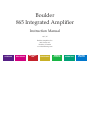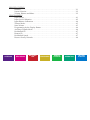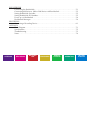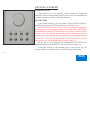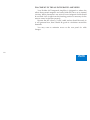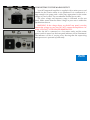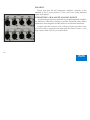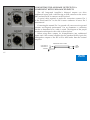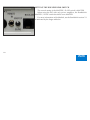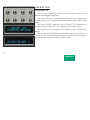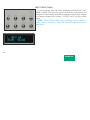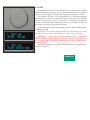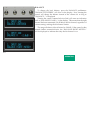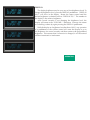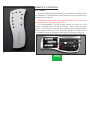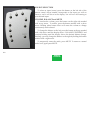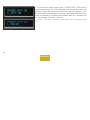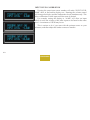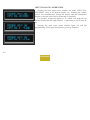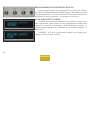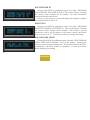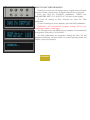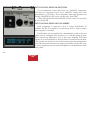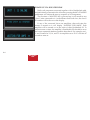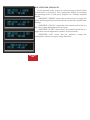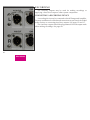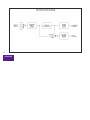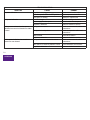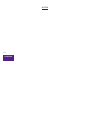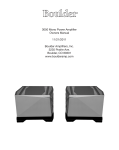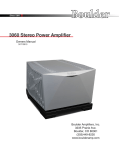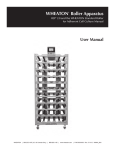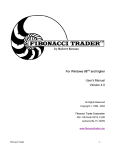Download Boulder Integrated Amplifier 865 Instruction manual
Transcript
Boulder 865 Integrated Amplifier Instruction Manual 10/1/07 Boulder Amplifiers, Inc. 3235 Prairie Ave. Boulder, CO 80301 www.boulderamp.com APPENDIX RECORDING BOULDER LINK PROGRAMMING REMOTE CONTROL OPERATION GETTING STARTED L L R R Boulder 865 Integrated Amplifier Rear Panel APPENDIX RECORDING BOULDER LINK PROGRAMMING REMOTE CONTROL OPERATION GETTING STARTED TABLE OF CONTENTS GETTING STARTED Introduction . . . . . . . . . . . . . . . . . . . . . . . . . . . . . . . . . . . . . . . . . . . . . . . . . . . . . . . . . . . . . . . Quick Start . . . . . . . . . . . . . . . . . . . . . . . . . . . . . . . . . . . . . . . . . . . . . . . . . . . . . . . . . . . . . . . . Placement of the 865 Integrated Amplifier . . . . . . . . . . . . . . . . . . . . . . . . . . . . . . . . . . . . . Connecting to the Mains Outlet . . . . . . . . . . . . . . . . . . . . . . . . . . . . . . . . . . . . . . . . . . . . . . Polarity . . . . . . . . . . . . . . . . . . . . . . . . . . . . . . . . . . . . . . . . . . . . . . . . . . . . . . . . . . . . . . . . . . . Connecting a Balanced Source. . . . . . . . . . . . . . . . . . . . . . . . . . . . . . . . . . . . . . . . . . . . . . . . Connecting an Unbalanced Source . . . . . . . . . . . . . . . . . . . . . . . . . . . . . . . . . . . . . . . . . . . . Connecting the Auxiliary Outputs . . . . . . . . . . . . . . . . . . . . . . . . . . . . . . . . . . . . . . . . . . . . Connecting the Auxiliary Outputs to a Component with Balanced Inputs. . . . . . . . . . Connecting the Auxiliary Outputs to a Component with Unbalanced Inputs . . . . . . . Polarity . . . . . . . . . . . . . . . . . . . . . . . . . . . . . . . . . . . . . . . . . . . . . . . . . . . . . . . . . . . . . . . . . . . Connecting Your Loudspeakers . . . . . . . . . . . . . . . . . . . . . . . . . . . . . . . . . . . . . . . . . . . . . . Setting the Boulderlink Switch . . . . . . . . . . . . . . . . . . . . . . . . . . . . . . . . . . . . . . . . . . . . . . . OPERATION Powering Up. . . . . . . . . . . . . . . . . . . . . . . . . . . . . . . . . . . . . . . . . . . . . . . . . . . . . . . . . . . . . . . Input Selections . . . . . . . . . . . . . . . . . . . . . . . . . . . . . . . . . . . . . . . . . . . . . . . . . . . . . . . . . . . . Volume. . . . . . . . . . . . . . . . . . . . . . . . . . . . . . . . . . . . . . . . . . . . . . . . . . . . . . . . . . . . . . . . . . . . Balance. . . . . . . . . . . . . . . . . . . . . . . . . . . . . . . . . . . . . . . . . . . . . . . . . . . . . . . . . . . . . . . . . . . . Mute . . . . . . . . . . . . . . . . . . . . . . . . . . . . . . . . . . . . . . . . . . . . . . . . . . . . . . . . . . . . . . . . . . . . . . Display. . . . . . . . . . . . . . . . . . . . . . . . . . . . . . . . . . . . . . . . . . . . . . . . . . . . . . . . . . . . . . . . . . . . APPENDIX RECORDING BOULDER LINK PROGRAMMING REMOTE CONTROL OPERATION 1-1 1-1 1-2 1-3 1-4 1-4 1-5 1-6 1-6 1-7 1-8 1-8 1-9 2-1 2-2 2-3 2-4 2-5 2-6 GETTING STARTED REMOTE CONTROL Batteries . . . . . . . . . . . . . . . . . . . . . . . . . . . . . . . . . . . . . . . . . . . . . . . . . . . . . . . . . . . . . . . . . . . Source Selection . . . . . . . . . . . . . . . . . . . . . . . . . . . . . . . . . . . . . . . . . . . . . . . . . . . . . . . . . . . . Volume, Balance and Mute. . . . . . . . . . . . . . . . . . . . . . . . . . . . . . . . . . . . . . . . . . . . . . . . . . . PROGRAMMING Input Names . . . . . . . . . . . . . . . . . . . . . . . . . . . . . . . . . . . . . . . . . . . . . . . . . . . . . . . . . . . . . . . Input Level Calibration. . . . . . . . . . . . . . . . . . . . . . . . . . . . . . . . . . . . . . . . . . . . . . . . . . . . . . Input Balance Calibration. . . . . . . . . . . . . . . . . . . . . . . . . . . . . . . . . . . . . . . . . . . . . . . . . . . . Theater Mode . . . . . . . . . . . . . . . . . . . . . . . . . . . . . . . . . . . . . . . . . . . . . . . . . . . . . . . . . . . . . . Start Volume . . . . . . . . . . . . . . . . . . . . . . . . . . . . . . . . . . . . . . . . . . . . . . . . . . . . . . . . . . . . . . . Programming by the Display Button . . . . . . . . . . . . . . . . . . . . . . . . . . . . . . . . . . . . . . . . . . Auxiliary Outputs Mode . . . . . . . . . . . . . . . . . . . . . . . . . . . . . . . . . . . . . . . . . . . . . . . . . . . . Boulderlink ID . . . . . . . . . . . . . . . . . . . . . . . . . . . . . . . . . . . . . . . . . . . . . . . . . . . . . . . . . . . . . Remote ID . . . . . . . . . . . . . . . . . . . . . . . . . . . . . . . . . . . . . . . . . . . . . . . . . . . . . . . . . . . . . . . . . Boulderlink Speed . . . . . . . . . . . . . . . . . . . . . . . . . . . . . . . . . . . . . . . . . . . . . . . . . . . . . . . . . . Reset to Factory Defaults . . . . . . . . . . . . . . . . . . . . . . . . . . . . . . . . . . . . . . . . . . . . . . . . . . . . APPENDIX RECORDING BOULDER LINK PROGRAMMING REMOTE CONTROL OPERATION 3-1 3-2 3-2 4-1 4-3 4-4 4-5 4-5 4-6 4-6 4-7 4-7 4-7 4-8 GETTING STARTED BOULDERLINK Connecting the Boulderlink . . . . . . . . . . . . . . . . . . . . . . . . . . . . . . . . . . . . . . . . . . . . . . . . . . Connecting 800 Series to 1000 or 2000 Series with Boulderlink. . . . . . . . . . . . . . . . . . . . Setting Boulderlink Switches . . . . . . . . . . . . . . . . . . . . . . . . . . . . . . . . . . . . . . . . . . . . . . . . . Setting Boulderlink ID Numbers. . . . . . . . . . . . . . . . . . . . . . . . . . . . . . . . . . . . . . . . . . . . . . Power up via Boulderlink . . . . . . . . . . . . . . . . . . . . . . . . . . . . . . . . . . . . . . . . . . . . . . . . . . . Boulderlink Messages . . . . . . . . . . . . . . . . . . . . . . . . . . . . . . . . . . . . . . . . . . . . . . . . . . . . . . . RECORDING Connecting a Recording Device . . . . . . . . . . . . . . . . . . . . . . . . . . . . . . . . . . . . . . . . . . . . . . APPENDIX Block Diagram . . . . . . . . . . . . . . . . . . . . . . . . . . . . . . . . . . . . . . . . . . . . . . . . . . . . . . . . . . . . . Specifications . . . . . . . . . . . . . . . . . . . . . . . . . . . . . . . . . . . . . . . . . . . . . . . . . . . . . . . . . . . . . . Troubleshooting . . . . . . . . . . . . . . . . . . . . . . . . . . . . . . . . . . . . . . . . . . . . . . . . . . . . . . . . . . . . Notes . . . . . . . . . . . . . . . . . . . . . . . . . . . . . . . . . . . . . . . . . . . . . . . . . . . . . . . . . . . . . . . . . . . . . APPENDIX RECORDING BOULDER LINK PROGRAMMING REMOTE CONTROL OPERATION 5-1 5-2 5-3 5-3 5-4 5-6 6-1 7-1 7-2 7-3 7-4 GETTING STARTED G ETTING STARTED INTRODUCTION Congratulations on your selection of the Boulder 865 Integrated Amplifier, the finest integrated amplifier in the world. We at Boulder are certain it will provide years of listening pleasure. QUICK START To get started listening, you will need to connect the 865 as both an amplifier and preamplifier. Please take note of the following. WARNING: Because the volume control is connected optically, it has no stops and it is tempting to spin it. DO THIS ONLY WITH THE POWER OFF! It must be given the respect you would any other volume control, as it has the ability to get loud very quickly. By the time you have turned it up to -40.0 dB with a source turned on, you should be hearing some music. If not, do not increase the volume until you have solved this problem. See the troubleshooting section on page 7-3. For the 865 to work properly, the Boulderlink MASTER/SLAVE switch should be set to MASTER in most instances. See page 1-9. A thorough reading of this manual prior to use and set up will greatly enhance your enjoyment of the 865 Integrated Amplifier. 1-1 GETTING STARTED PLACEMENT OF THE 865 INTEGRATED AMPLIFIER Your Boulder 865 Integrated Amplifier is designed to reduce the effects that external magnetic and radio fields (RF) have on its internal circuitry. While placement is not critical, known magnetic fields should be avoided. Line of sight from the listening position is necessary for the remote control to function properly. Because the 865 is heavy, a solid, stable surface should be used. As it will generate heat, there should be good air circulation around the heatsinks. You may want to maintain access to the rear panel for cable changes. 1-2 GETTING STARTED CONNECTING TO THE MAINS OUTLET Your 865 Integrated Amplifier is supplied with a mains power cord suitable for the location where it was purchased. It is constructed of a large enough wire gauge and a cable plug appropriate for the mains voltage in your location. Do not substitute another power cable. The exact voltage and frequency range is indicated on the rear panel. Make certain that the mains voltage in your area is within the specifications shown. WARNING: If the voltage shown on the 865 rear panel is not the same as the voltage in your area, DO NOT connect the amplifier to AC mains. CONTACT YOUR DEALER IMMEDIATELY. Once the 865 is connected to a live mains outlet and the mains power switch is turned on, the front panel indicator will be illuminated. The indicator will be of varying color, showing that the supervising microprocessor is powered up and ready. 1-3 GETTING STARTED POLARITY Please note that the 865 Integrated Amplifier conforms to the standard of Pin 2 as the positive or ”hot” pin for all analog balanced inputs and outputs. CONNECTING A BALANCED ANALOG SOURCE To realize the greatest sonic potential of your 865 Integrated Amplifier, use balanced connections whenever possible. Balanced cables reduce interference from magnetic and RF sources to an absolute minimum. Connect each line source to one of the four inputs provided. Later, you will be able to program each input with the source’s name, so you may want to make a list as you connect them. 1-4 GETTING STARTED CONNECTING AN UNBALANCED SOURCE Although the inputs are all of the 3-pin XLR type, an unbalanced source is easily accommodated by using a special cable. This cable has an RCA phono type connector on the source end and a 3-pin connector (for an input) at the 865 Integrated Amplifier. The negative input (Pin 3) should be wired to ground only at the RCA phono connector. This brings the negative input reference of the 865 to the unbalanced source ground, thus reducing ground loops. Another option for accommodating unbalanced sources is that of the Boulder ABL2 input adapter. It converts a balanced XLR input into a RCA connector input right at the rear of the 865. Please contact your dealer for information regarding the ABL2 Input Adapter. Like the above cable, the negative input of the 865 is connected to the ground of the RCA connector. However, this negative side will then share the shield wire with the chassis ground and will not have the best hum rejection. UNBALANCED INPUT CABLE 2-POS INPUT 3-NEG INPUT 1-GROUND 1-5 GETTING STARTED CONNECTING THE AUXILIARY OUTPUTS The auxiliary output level of the 865 Integrated Amplifier can be set to either a fixed mode suitable for use with a recording device or music distribution system; or a variable mode for use with a subwoofer or secondary amplifier. Instructions to program the outputs can be found on page 4-6 of this manual. WARNING: If the auxiliary outputs are used, selection of fixed or variable mode must be programmed before connecting the outputs or potential damage to your system may occur. CONNECTING THE AUXILIARY OUTPUTS TO A COMPONENT WITH BALANCED INPUTS With your 865 Integrated Amplifier’s balanced outputs, cable distances of more than 50 meters are practical. When using these outputs for bi-amplification into balanced inputs and if the external amplifier has the standard 26dB of gain, the loudspeaker outputs of both the 865 and the external amplifier will be equal. 1-6 GETTING STARTED CONNECTING THE AUXILIARY OUTPUTS TO A COMPONENT WITH UNBALANCED INPUTS The 865 Integrated Amplifier’s balanced outputs can drive unbalanced inputs with a cable having an XLR connector at the source (865) end and an RCA connector at the load end. A special cable required to make this connection connects Pin 1 to the shield and Pin 2 to the RCA center conductor. It leaves Pin 3 unconnected. Connecting the unused Pin 3 to ground will cause excessive ground currents and degrade performance. Use an ohmmeter or continuity checker to determine how a cable is wired. The diagram of the proper termination technique for this cable is shown below. When using these outputs for bi-amplification into unbalanced inputs and if the external amplifier has the standard 26dB of gain, the loudspeaker outputs of the 865 will be 6dB louder than the external amplifier. UNBALANCED OUTPUT CABLE 2-POS OUTPUT 3-NEG OUTPUT 1-GROUND LINE PREAMP INPUT 1-7 GETTING STARTED POLARITY Please note that the 865 Integrated Amplifier conforms to the standard of Pin 2 as the high or ”hot” for the balanced inputs. The polarity of the 865 is such that a positive-going transition at Pin 2 will produce a positive-going transition at the ”+” loudspeaker terminal. CONNECTING YOUR LOUDSPEAKERS Do not use any wrenches on the loudspeaker binding posts. Tighten these connectors only by hand. WARNING: The 865 is a high powered amplifier. When driven, there is a high voltage potential at the terminals. Connections should only be made with the AC mains disconnected. Select spade terminals which accept 6 mm or .250 inch diameter binding posts. There is no provision for the use of banana plugs. These plugs have been proven to come loose over time which increases contact resistance and distortion. For the same reasons we also do NOT recommend the use of banana plugs at the loudspeaker end. 1-8 GETTING STARTED SETTING THE BOULDERLINK SWITCH The normal setting of the MASTER / SLAVE switch is MASTER. When using the 865 with only power amplifiers, the Boulderlink MASTER / SLAVE switch should be set to MASTER. For more information on Boulderlink, see the Boulderlink section 5-1 as indicated by the finger tab below. 1-9 GETTING STARTED O PERATION POWERING UP With all your connections made, you are ready to listen to your Boulder 865 Integrated Amplifier. The power LED will cycle through a variety of colors indicating a standby mode. Power is applied only to the microprocessor while in this mode. Press the STANDBY button to turn on the 865. The indicator will change to amber and power will be applied to the audio section. During the power up sequence, the displays at left will be briefly shown. The front panel STANDBY button should be used for everyday turn on and off. This switch mutes the audio, turns off all sections except the microprocessor, and puts the 865 in standby mode. 2-1 OPERATION INPUT SELECTIONS To select an input, press one of the pushbuttons labeled ONE, TWO, THREE or FOUR. The respective input will be shown in the display and that signal will be routed to both the loudspeaker and auxiliary outputs. For example, if input ONE is chosen, “1. INPUT ONE” will show in the display. NOTE: There will be a delay when switching from one source to another. This is necessary to allow the circuitry to adjust to the new input source. 2-2 OPERATION VOLUME Because the precise feel of the Boulder 865’s volume control may be different than you are used to, we recommend starting the source device so that an audio signal is fed to the 865 before increasing the volume. The display will show “VOLUME INFINITE” to indicate maximum attenuation or no sound. By placing a finger at the edge of the rotating control and moving it slowly so it turns in a clockwise direction, the volume will increase and an indication such as “VOLUME - 40.0dB” in the display will show the respective volume. At this point you should be listening to music. Each volume step is a change of 0.5 dB. WARNING: The volume control must be given the respect you would any other volume control with the ability to get loud very quickly. WARNING: If the input is programmed to be in “THEATER MODE,” then the volume control will have no effect. This mode is only for use when there is a surround sound processor with a volume control ahead of the 865. For more information, see THEATER MODE in the programming section on page 4-5. 2-3 OPERATION BALANCE To change the level balance, press the BALANCE pushbutton. “BALANCE CENTERED” will show in the display. Now, rotating the control will change the balance instead of the volume for as long as “BALANCE...” is displayed. Turning the control counterclockwise (left) will cause an indication such as “BALANCE R -2.0dB < “ in the display. This means that the right channel has been attenuated -2.0 dB below the left channel, regardless of volume setting, making the left channel louder. The range of balance offset is limited to -20.0 dB. If the control is then rotated further counterclockwise, the “BALANCE RIGHT MUTED<” will be displayed to indicate that only the left channel is on. 2-4 OPERATION After several seconds of not changing the balance, the display will return to the “VOLUME...” indication. You may also return to controlling volume by again pressing the BALANCE pushbutton. The balance resolution is the same as for the volume control, 0.5 dB steps. WARNING: If the input is programmed to be in “THEATER MODE,” then the balance control will have no effect. For more information, see THEATER MODE in the programming section on page 4-5. MUTE To temporarily reduce the volume, press the MUTE pushbutton. “VOLUME MUTED” will show in the display, replacing the volume indication. Again pressing the MUTE pushbutton will return the volume to normal level. While muted, the level of both channels will be set to -100 dB, regardless of volume setting. 2-5 OPERATION DISPLAY The display brightness may be set to any of four brightness levels. To change the brightness level, press the DISPLAY pushbutton. “DISPLAY 100%” will show in the display. Rotate the center control until the desired brightness is obtained such as “DISPLAY 50%.” The number in the display is the relative brightness. After several seconds of not changing the brightness level, the display will return to the “VOLUME...” indication. You may also return to controlling volume by again pressing the DISPLAY pushbutton. With the display at a brightness less than that of 100%, any operation of a pushbutton or the volume control will cause the display to go to full brightness for several seconds, and then return to the programmed brightness. This ensures that if a function is changed, it will be noticed whether intentional or inadvertent. 2-6 OPERATION R EMOTE CONTROL BATTERIES A standard small flat-blade screwdriver is required to install the three AAA batteries. To install batteries in the remote control, it is necessary to separate the two sections. WARNING: When opened, the pushbutton balls will be loose and care must be taken to properly retain them. It is recommended to lay the remote control face down on a flat surface so that the balls will stay in position. Then, remove the three screws. Lift off the cover and set aside, making certain that the battery holder comes out from the cover. Install the batteries with the positive (+) terminals facing as indicated on the holder and replace the cover. 3-1 REMOTE CONTROL SOURCE SELECTION To select an input (source) press the button on the left side of the remote control whose number corresponds to the input you wish to listen to, and it will show in the display. You will now be listening to your desired input. VOLUME, BALANCE and MUTE To increase the volume, press the button on the right side marked with an up arrow. To reduce, press the button marked with a down arrow. Holding either button down will cause the volume to change continuously until released. To change the balance to the left, press the button at the top marked with a left arrow until the display shows “BALANCE CENTERED” and continue holding until the display shows the desired balance change. Similarly, you may change the balance to the right by holding the button marked with a right arrow. To temporarily mute the audio, press MUTE. To return to normal audio level, again press MUTE. 3-2 REMOTE CONTROL P ROGRAMMING While it is not necessary to ever use any programming functions, you will find they maximize the enjoyment of your Boulder 865 Integrated Amplifier. Each input has several programmable features associated with it. These include assigning an alphanumeric name of your choosing, setting an individual start volume and balance, and setting Theater Mode. After holding down the desired input button until “RELEASE BUTTON NOW” is displayed, each additional press of this input button will step through the programming options. Changes made during the programming process are automatically stored as they are made. If no changes are made, the original settings are retained. INPUT NAMES For each input, press and hold the input number you wish to program. If you selected ONE, then “PROGRAM INPUT 1” will show in the top display row and “CHANGE NAME? NO” will show in the bottom display row. Rotating the volume control clockwise will allow you to choose “YES” if you want to change the name. Press the same input source number again to continue. 4-1 PROGRAMMING If you chose to assign a name, then “1 INPUT ONE” will be shown in the bottom display row with a blinking cursor before the name’s first character. Rotate the control until the desired character appears. Press the same input source number to accept the displayed character and go to the next character. Continue in this manner until all 17 characters are set. For example, “Boulder” can be set. NOTE: The space character is just before the exclamation mark (”!”). 4-2 PROGRAMMING INPUT LEVEL CALIBRATION Pressing the same input source number will make “INPUT LEVEL 0.0dB” show in the bottom display row. Rotating the volume control will change the display and the loudspeaker levels simultaneously. This allows calibration of each input with test tones if desired. For example, setting the display to “-6.0dB” will allow an input which is twice the voltage of the other inputs to be heard at the same level. A maximum of -20 dB may be set. This is easiest to do if you start with the quietest source as your reference, and then adjust the louder sources to match it. 4-3 PROGRAMMING INPUT BALANCE CALIBRATION Pressing the same input source number will make “INPUT BAL CENTERED” show in the bottom display row. Rotating the volume control will simultaneously change the display and the loudspeaker balance so that the action can be monitored or measured. For example, setting the display to “R -9.0dB” will make the left channel louder than the right channel. A maximum of -14 dB may be set. Pressing the same input source number again will end the programming of this input and initiate a power up sequence. 4-4 PROGRAMMING THEATER MODE When the 865 Integrated Amplifier is used in a surround sound or home theater system, it is normally desired to bypass the volume control, thus letting the surround processor control the volume. WARNING: Setting an input to THEATER MODE forces the volume to unity gain. Use only in conjunction with a surround processor. Pressing the same input source number again will make “NORMAL MODE” show in the bottom display row. Rotating the volume control will show “THEATER MODE-Caution.” START VOLUME When selecting an input, it is possible to have the 865 go to a preset volume level every time that input is selected. Pressing the same input source number will make “START VOL? NO CHANGE” show in the bottom display row. Rotating the volume control will allow you to choose -50, -60, -70, -80, or -90 dB as the new preset level. 4-5 PROGRAMMING PROGRAMMING BY THE DISPLAY BUTTON Several special features are programmed by pressing and holding the DISPLAY pushbutton until the display changes, indicating you are in a programming mode. If no action is taken for some time, then the 865 reverts back to normal operation. The sequence is as follows. AUXILIARY OUTPUTS MODE A separate pair of balanced outputs are provided for connection to other components. These outputs can be programmed for either fixed output for connection to recording or audio distribution systems, or variable output operation for connection to an external amplifier or subwoofer. ”VARIABLE” will show in the bottom display row. Rotating the volume control will show ”FIXED.” 4-6 PROGRAMMING BOULDERLINK ID Pressing the DISPLAY pushbutton again will make “PROGRAM BOULDER LINK, BOULDER LINK ID 0” show in the display. Rotating the volume control changes the ID number. For more information consult the Boulderlink section. Unless you are using two or more 865 Integrated Amplifiers together, this setting should be left at “0.” REMOTE ID Pressing the DISPLAY pushbutton again will make “PROGRAM REMOTE ID, REMOTE CONTROL ID 5” show in the display. Rotating the volume control changes the ID number. This feature is used in conjunction with a wiring change in the remote control and should always be left set at “5.” Consult your dealer to change this setting. BOULDERLINK SPEED Pressing the DISPLAY pushbutton again will make ”BOULDERLINK SPEED, 62500 BAUD-Standard” show in the display. Rotating the volume control changes the baud rate. This feature increases the 1012’s compatibility with other brands of equipment. Consult your dealer before changing this setting. 4-7 PROGRAMMING RESET TO FACTORY DEFAULTS Should you wish to have all settings reset to original factory defaults, you may execute a master reset. Normally, this function is not used. Press and hold the STANDBY pushbutton. “RESET ALL PARAMETERS, INPUT 1=Y, INPUT 2=N” will show in the display. To leave all settings as they currently are, press the TWO pushbutton. To reset all settings to factory defaults, press the ONE pushbutton. WARNING: ALL personalized program settings will be lost, including the names of each input. The microprocessor and PROM version numbers will momentarily be displayed, followed by ”SCANNING…” All other pushbuttons are inoperative during this time. The 865 Integrated Amplifier will then return to normal operating mode and initiate a power up sequence. 4-8 PROGRAMMING B OULDERLINK BOULDERLINK "DAISY CHAIN" BOULDER PREAMPLIFIER BOULDER POWER AMPLIFIER BOULDER POWER AMPLIFIER MASTER SLAVE SLAVE TO ALL OTHER SLAVE UNITS Boulderlink is a means of interconnecting most Boulder products so that their microprocessors can talk to each other and pass important information. Among the key features, Boulderlink allows sequential initiation of power amplifiers and other products when the 865 Integrated Amplifier is turned on. Power amplifiers can send messages to the 865 which are then shown on its display. CONNECTING BOULDERLINK Turn off all products that are to be linked before connecting any Boulderlink cables and setting Boulderlink ID and Master/Slave switches. Boulderlink cables in various lengths are available as an accessory from your Boulder dealer. Two connectors are provided on the back of the 865 and other Boulderlink enabled products. All the chassis are connected together in a daisy chain manner. Start by connecting one chassis to another—then from that chassis to the next until all are connected. The order does not matter. A special interface may be obtained to enable Boulderlink to be used with other control systems. Contact your Boulder dealer for details. 5-1 BOULDER LINK CONNECTING 800 SERIES TO 1000 OR 2000 SERIES WITH BOULDERLINK If you are using the 865 Integrated Amplifier with certain other Boulder products, a Boulder Link Adapter Box (BLAB) might be required to make the connection. Although the connectors are mechanically different between the series, they are electrically the same, thus allowing the various series to be mixed. Contact your Boulder dealer for further information. 5-2 BOULDER LINK SETTING BOULDERLINK SWITCHES Every Boulderlink system must have one “MASTER” component, and only one component can be set to MASTER. Usually this is the preamplifier or CD Player. Power amplifiers and other products not having a MASTER/SLAVE switch can never be “MASTER.” On the 865, the Boulderlink MASTER/SLAVE switch will normally be set to MASTER. SETTING BOULDERLINK ID NUMBERS Each component is required to have a unique Boulderlink ID number. The 865 ID is preset to 0 at the factory and/or when a master reset sequence is executed. Each Boulder power amplifier has a thumbwheel switch on the rear panel. Start by setting the first switch to 0 or 1 and then going up from there without any duplication. Use of the lowest numbers will speed up turn on as each amplifier is allowed about 3 seconds before the next. This spreads out the power line inrush currents thus preventing house circuit breakers from unnecessary tripping. In addition to the 865, up to 15 power amplifiers may be connected together in one Boulderlink cable daisy chain. 5-3 BOULDER LINK POWER UP VIA BOULDERLINK With each component connected together with a Boulderlink cable, and individually connected to the AC mains, pressing the 865’s STANDBY pushbutton will initiate the turn-on sequence of all components. The first time a “MASTER” 865 is powered up, it will search for any “slave” units connected to it. As the Master finds each slave, the slave’s ID number will be shown on the display. If any of the connected slaves are amplifiers, then each time the master is turned on it will display “WAITING FOR AMPS.” Each amplifier will be turned on in the order of their Boulderlink ID. To minimize turn on time, the amplifier’s Boulderlink IDs should be set to the lowest sequential numbers possible other than 0. For example, use 1, 2, and 3 instead of 13, 14, and 15. An amplifier set to ID 15 will take 47 seconds to turn on. 5-4 BOULDER LINK An 865 set to “SLAVE,” will display “THIS UNIT SLAVE #______.” If there is no component set to “MASTER,” the 865 will display “THERE IS NO MASTER!” In this case, the 865’s MASTER/SLAVE switch should be set to MASTER. It may take up to 30 seconds for the 865 to recognize the switch change. 5-5 BOULDER LINK BOULDERLINK MESSAGES Each component in the system can send a message to the 865 which is then shown on its display. This is particularly helpful in confirming the operating status of each power amplifier in a multiple amplifier system. “AMPLIFIER 1 ERROR” means that an internal power supply has failed and the amplifier has turned itself off to protect the speakers from damage. “AMPLIFIER 1 HAS DC” means that it has turned itself off due to a DC offset voltage being detected at its inputs. “AMPLIFIER 1 IS HOT” means that is has turned itself off due to a higher than normal temperature condition on the heatsinks. “AMPLIFIER CLIP” means that the amplifier’s output has momentarily reached its output voltage limitation. 5-6 BOULDER LINK “UNIT 1 IS OFFLINE” means that the slave is no longer responding via Boulderlink. Its Boulderlink cable may have become disconnected, or the AC mains power has been disconnected. “UNIT 1 IS ONLINE” means that the slave is now responding via Boulderlink in a normal manner and has been recognized by the master. 5-7 BOULDER LINK R ECORDING The Auxiliary outputs may be used for making recordings or supplying a fixed level output to other system components. CONNECTING A RECORDING DEVICE A recording device may be connected to the 865 Integrated Amplifier. You may use balanced or unbalanced connections as previously described in the sections on connecting Auxiliary outputs. See pages 1-6 and 1-7. The Auxiliary outputs should be programmed for fixed output mode when making recordings. See page 4-6. 6-1 RECORDING 7-1 APPENDIX BOU L D E R 8 6 5 I N T E G R AT E D AMPLIFIER SPECIFICATIONS Balanced Line Inputs Auxiliary Balanced Outputs Loudspeaker Output Connectors Continuous Power, 8, 4 Ohms Peak Power, 4 Ohms THD at Continuous Power Signal to Noise Ratio (re: 150W/8 Ohms) Frequency Response, 20 to 20 kHz Frequency Response, -3 dB Maximum Input Level Input Impedance Common Mode Rejection (Balanced only) Crosstalk, L to R or R to L Crosstalk, Adjacent Inputs Volume Control Range Volume Steps Maximum Voltage Gain Gain at Auxiliary Output Amplifier Size, W x H x D Weight Power Requirements All specifications taken at 120 VAC mains power 7-2 APPENDIX 4 pair 1 pair (Switchable, Fixed or Variable) 6 mm/.250 inch post 150W 300W into 4 Ohms 20 to 2 kHz: 0.0035%. 20 kHz: 0.018% -108 dB, unweighted, 20 to 22 kHz +0.00, -0.07 dB 0.015 Hz, 95 kHz 6.0 Vrms 100kΩ Balanced, 50kΩ Unbalanced 60Hz: 90dB, 10kHz: 70dB -112 dB or better, 20 Hz to 20 kHz -112 dB or better, 20 Hz to 20 kHz 100 dB 200 steps at 0.5 dB, ±0.05 dB 46 dB Balanced: +4 dB, Unbalanced: -2 dB 17.0 x 7.38 x 15.25 inches, speaker connectors add 1.50” to depth 47 pounds. Shipping: 54 pounds Voltage suitable for country where sold, 50-60 Hz 850W Maximum, 3W Standby TROUBLESHOOTING SYMPTOM No power indication Red power indication Analog source selected, amber power indication but sound not heard from either channel Amber power indication, but sound not heard from one channel 7-3 APPENDIX CAUSE REMEDY Amplifier is not plugged in Connect to AC mains outlet AC mains power switch in OFF position Turn rear panel switch ON Fuse open or missing Reinsert or replace fuse Low line voltage Have line voltage checked Power supply breaker open Reset breaker on rear panel Amplifier is defective Return to dealer for service No signal from source Check source controls, cables and connections No signal to loudspeakers Check loudspeaker cables and connections Output muted Press MUTE button Amplifier is defective Return to dealer for service No signal from one channel of source Check source controls, cables and connections One channel is muted by balance control Press BALANCE and recenter Amplifier is defective Return to dealer for service NOTES 7-4 APPENDIX