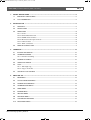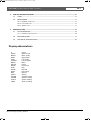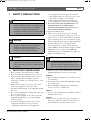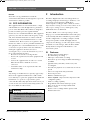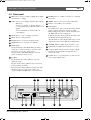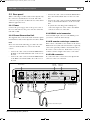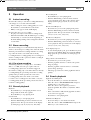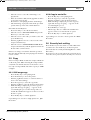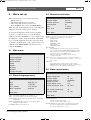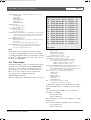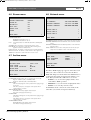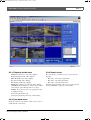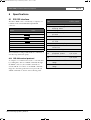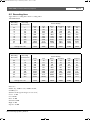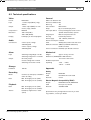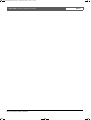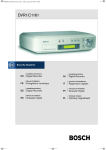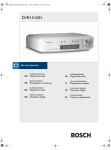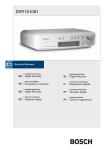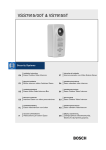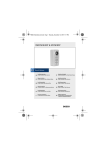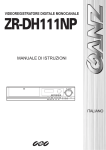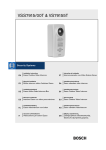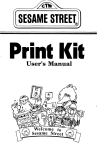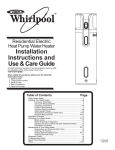Download Bosch Eazeo Installation manual
Transcript
EazeoRecorderInstal.book Page 3 Wednesday, March 3, 2004 12:23 PM Eazeo DVR | Installation Manual | Table of Contents 1. 2. 3. 4. SAFETY PRECAUTIONS .........................................................................................................................................................5 1.1 IMPORTANT SAFEGUARDS .......................................................................................................................5 1.2 FCC INFORMATION ......................................................................................................................................6 INTRODUCTION .........................................................................................................................................................................6 2.1 FEATURES ........................................................................................................................................................6 2.2 FRONT PANEL ................................................................................................................................................7 2.3 REAR PANEL ...................................................................................................................................................8 2.3.1 Power .....................................................................................................................................................8 2.3.2 Eazeo Observation Unit .....................................................................................................................8 2.3.3 RS232 serial connector ....................................................................................................................8 2.3.4 IR remote control eye connector .....................................................................................................8 2.3.5 LAN connector ....................................................................................................................................8 2.3.6 Alarm connections ..............................................................................................................................9 2.4 REMOTE CONTROL UNIT ...........................................................................................................................9 OPERATION ............................................................................................................................................................................... 10 3.1 INSTANT RECORDING .............................................................................................................................. 10 3.2 ALARM RECORDING ................................................................................................................................. 10 3.2.1 Pre-alarm recording ......................................................................................................................... 10 3.3 NORMAL PLAYBACK ................................................................................................................................. 10 3.4 SEARCH PLAYBACK ................................................................................................................................. 10 3.5 COPY .............................................................................................................................................................. 11 3.5.1 Still image copy ................................................................................................................................ 11 3.5.2 Copy to movie file ............................................................................................................................ 11 3.6 SECURITY LOCK SETTING ..................................................................................................................... 11 MENU SET-UP .......................................................................................................................................................................... 12 4.1 MAIN MENU ................................................................................................................................................... 12 4.2 CLOCK/LANGUAGE MENU ..................................................................................................................... 12 4.3 NORMAL RECORD MENU ....................................................................................................................... 12 4.4 ALARM RECORD MENU ........................................................................................................................... 12 4.5 TIMER MENU ................................................................................................................................................. 13 4.6 BUZZER MENU ............................................................................................................................................ 14 4.7 ARCHIVE MENU ........................................................................................................................................... 14 4.8 NETWORK MENU ....................................................................................................................................... 14 4.9 SYSTEM SETTING MENU ......................................................................................................................... 15 4.10 PASSWORD MENU .................................................................................................................................... 15 Bosch Security Systems | 2003-11 EN | 3 EazeoRecorderInstal.book Page 4 Wednesday, March 3, 2004 12:23 PM Eazeo DVR | Installation Manual | Table of Contents 5. 6. VIEW VIA INTERNET/INTRANET ..................................................................................................................................... 16 5.1 LOGIN ............................................................................................................................................................. 16 5.2 MAIN SCREEN ............................................................................................................................................. 16 5.2.1 Playback mode icons ...................................................................................................................... 17 5.2.2 Live mode icons ............................................................................................................................... 17 5.2.3 Search icons ..................................................................................................................................... 17 SPECIFICATIONS ................................................................................................................................................................... 18 6.1 RS-232 INTERFACE ................................................................................................................................... 18 6.1.1 RS-232 control protocol ................................................................................................................ 18 6.2 RECORDING TIME ...................................................................................................................................... 19 6.3 TECHNICAL SPECIFICATIONS .............................................................................................................. 20 Display abbreviations II A.REC BASIC HIGH LOW LOWER MENU PAUSE P.END PLAY P.END P.RPT REC SRCH STDRD SUPER SYSLD T.REC Pause Alarm record Basic quality High quality Low quality Lowest quality Menu Pause Pause end Play Play end Play repeat Record Search Standard quality Superior quality System loading Timer recording Bosch Security Systems | 2003-11 EN | 4 EazeoRecorderInstal.book Page 5 Wednesday, March 3, 2004 12:23 PM Eazeo DVR | Installation Manual | Chapter 1 1 SAFETY PRECAUTIONS Danger The lightning flash with arrowhead symbol, within an equilateral triangle, is intended to alert the user to the presence of an uninsulated “dangerous voltage” within the product's enclosure that may be of sufficient magnitude to constitute a risk of electric shock to persons. Warning The exclamation mark within an equilateral triangle is intended to alert the user to the presence of important operating and maintenance (servicing) instructions in the literature accompanying the appliance. EN | 5 b The equipment has been exposed to moisture. c The equipment has not work well or you can not get it work according to user's manual. d The equipment has dropped and damaged. e If the equipment has obvious sign of breakage. 9 DO NOT LEAVE THIS EQUIPMENT IN AN ENVIRONMENT UNCONDITIONED, STORAGE TEMPERATURE ABOVE 50°C, IT MAY DAMAGE THE EQUIPMENT. 10 Operation Ambient 50°C 11 Power cords : Use the proper power cord with correct attachment plug type. If the power source is 120 V AC, use a power cord that has UL and CSA approvals. If the power source is a 240 V AC supply, use the tandem (T blade) type attachment plug with ground conductor power cord that meets the respective European country's safety regulations, such as VDE for Germany. Plug need approval with VDE 0620, connector approval by VDE 0625, minimum 10A, power cord H05VV-F or VW-1,0.75 mm2 x 3G should be used. 12 Caution Warning To reduce the risk of electric shock, do not remove cover (or back). No user-serviceable parts inside. Refer servicing to qualified service personnel. To reduce the risk of fire or electric shock, this apparatus should not be exposed to rain or moisture and objects filled with liquids,such as vases, should not be placed on this apparatus. 1.1 IMPORTANT SAFEGUARDS 1 Please read these safety instructions carefully. 2 Please keep this User's Manual for later reference. 3 Please disconnect this equipment from connecter before cleaning. Don't use liquid or sprayed detergent for cleaning. Use moisture sheet or cloth for cleaning. 4 Make sure the voltage of the power source when connect the equipment to the power outlet. 5 All cautions and warnings on the equipment should be noted. 6 Never pour any liquid into opening, this could cause fire or electrical shock. 7 Never open the equipment. For safety reason, the equipment should only be opened by qualified service personnel. 8 If one of the following situations arises, get the equipment checked by a service personnel : a Liquid has penetrated into the equipment. Bosch Security Systems | 2003-11 13 The back of the recorder should only be removed by qualified maintenance and service personnel. Ventilation 14 Keep ventilation openings free to avoid the recorder for overheating. 15 Do not place the recorder in the immediate vicinity of a heating source. 16 Do not install this equipment in a confined space such as a bookcase or similar unit. Cleaning 17 You can clean the unit with a moist fluff-free cloth or shammy leather cloth. Disposal 18 This recorder contains a battery. Do not dispose of this battery with other solid waste. The battery is located inside the enclosure of this recorder. EazeoRecorderInstal.book Page 6 Wednesday, March 3, 2004 12:23 PM Eazeo DVR | Installation Manual | Chapter 2 Remark Bosch has a strong commitment towards the environment. This unit has been designed to respect the environment as much as possible. 1.2 FCC INFORMATION This equipment has been tested and found to comply with the limits for a Class B digital device, pursuant to part 15 of the FCC Rules. These limits are designed to provide reasonable protection against harmful interference in a residential installation. This equipment generates, uses and can radiate radio frequency energy and, if not installed and used in accordance with the instructions, may cause harmful interference to radio communications. However, there is no guarantee that interference will not occur in a particular installation. If this equipment does cause harmful interference to radio or television reception, which can be determined by turning the equipment off and on, the user is encouraged to try to correct the interference by one or more of the following measures: • Reorient or relocate the receiving antenna. • Increase the separation between the equipment and receiver. • Connect the equipment into an outlet on a circuit different from that to which the receiver is connected. • Consult the dealer or an experienced radio/ TV technician for help. Note Any change or modification not expressly approved by Bosch of the equipment authorization could void the user's authority to operate the equipment. For additional information or to speak to a representative, please contact the Bosch Security Systems location nearest you or visit our web site at www.boschsecuritysystems.com (See: Your Guide To Observation) Warning This device is intended for use in public areas only. Surreptitious recording of oral communications is strictly prohibited by U.S. Federal law. Bosch Security Systems | 2003-11 EN | 6 2 Introduction The Eazeo Digital Video Recorder brings advanced recording and playback technology to the Eazeo color observation system. The Eazeo DVR allows uninterrrupted recording in either continuous or timelapse modes for as long as a week or more. There are no video tapes to change or store, and frequent, costly VCR maintenance is eliminated. The Eazeo DVR can record at speeds up to 25/30 images per second with PAL/NTSC formats and replay events instantly. The Eazeo DVR incorporates all the benefits of digital video recording, is simple to install, and operates just like a VCR. The highly efficient compression technology, as well as the superior clarity and detail of recorder images, make the Eazeo DVR ideally suited for integration with the Eazeo color observation system. 2.1 Features • • • • • • • • • • • • • • • Provides superior quality images Pre-Alarm image recording Time lapse and real time recording Refresh rate up to 25 images for PAL and 30 images for NTSC Quick Search by date/time, alarm events, and recording list Fast and slow playback of recorded video in various speeds On-screen setup menu and system timer Password protection RS-232 communication port Built-in M-JPEG compression/decompression with configurable quality Audio recording capability Programmed with various time-lapse speeds Data can be stored on Compact Flash Card Remote control Remote view recordings and live pictures with Web-based browser EazeoRecorderInstal.book Page 7 Wednesday, March 3, 2004 12:23 PM Eazeo DVR | Installation Manual | Chapter 2 EN | 7 2.2 Front panel 1 REC: Press to start recording (red light in key lights 9 ENTER: Press to confirm a selection or a changed when unit is recording). data value. 2 OSD: - Press once to display the time/date and the disk usage. - Press a second time to display disk size, record position, play position and and record quality. - Press a third time to switch off the onscreen display. 10 MENU: Press to enter or leave the setup menu. 11 Remote control IR receiver window. 12 LCD display In standby mode, shows current date/time and the quality and rate setting for normal recording. In Recording mode, shows current date/time and the REC and current recording rate. In Playback mode, shows playback date/time and the PLAY and current playback rate. (For information on the displayed messages see the abbreviations list at the beginning of this manual.) 3 STOP: Press to stop recording or playback. 4 PLAY: Press to start playback. 5 PAUSE: Press to pause the playback picture. 6 SEARCH: Press to enter the search menu. 13 ALARM: Indicator lights when an alarm occurs. 7 Shuttle Ring: 14 LAN: Indicator lights when network is accessed. In playback mode, turn Shuttle Ring clockwise to speed up or counterclockwise to slow down the forward or reverse play of the picture. In pause mode, turn Shuttle Ring to move the picture slowly forward or reverse. 15 Compact Flash card slot: Insert a Compact Flash Card. Press the black button beside the slot to remove the card. 16 COPY: Press to copy still picture or video stream 8 Jog Dial: onto Compact Flash card. In playback mode, turn Jog Dial to select the playback speed. In pause mode, turn Jog Dial to move forward or backward image by image. In menu mode, turn Jog Dial to navigate through the menu pages or to select data values. Use together with the ENTER key to set menu values. 1 16 15 Bosch Security Systems | 2003-11 14 13 2 3 12 4 5 6 11 10 7 8 9 EazeoRecorderInstal.book Page 8 Wednesday, March 3, 2004 12:23 PM Eazeo DVR | Installation Manual | Chapter 2 EN | 8 2.3 Rear panel • When connecting to an Eazeo Observation System only the connectors described below are used. The other connectors are present to facilitate the use of the unit in different application areas. • 2.3.1 Power • Connect the power suppy cable to the power socket at the rear of the unit. Use the power switch to switch the unit ON or OFF. Connect the cable connector marked AUDIO IN to the socket marked Audio Out 1 on the rear of the unit. Connect the cable connector marked AUDIO OUT to the socket marked Audio In 1 on the rear of the unit. To synchronise switching (with a multiplexer) connect the single wire of the cable to the VEXT connection on the rear of the unit. 2.3.3 RS232 serial connector 2.3.2 Eazeo Observation Unit Connect D-Sub 9-pin connector to the RS232 port if you want to control the unit remotely. The supplied cable connects the audio and video signals from the Eazeo Observation System to the Eazeo DVR. 2.3.4 IR remote control eye connector Note Please note that in the following procedure the cable connectors marked OUT are connected to the IN sockets. 2.3.5 LAN connector To connect the unit to a network use the RJ-45 LAN connector at the rear of the unit. Video In RS 232 Out2 Monitor Out Out Out 1 GND NC4 NC3 DISKFULL VEXT ALM-CO ALM-NO ALM-NC GND GND AC 100-240 Out1 Remote Control Looping out GND S-Video In NC2 Mux main Monitor In In2 NC1 Audio In1 REC Power Off IR remote control eye connector RS-232 connector Power switch ALM-RST • Connect the cable connector marked VIDEO IN to the BNC socket marked Monitor Out on the rear of the unit. Connect the cable connector marked VIDEO OUT to the BNC socket marked Video In on the rear of the unit. ALM-IN • If the remote control IR receiver window at the front is hidden from view (if the unit is mounted in a cupboard), connect the optionally available extension IR cable to the remote control connector. Position the receiver eye so that it is in line-of-sight of the remote control unit. LAN Out 2 Network connector VIDEO OUT VIDEO OUT VIDEO IN VIDEO IN AUDIO OUT AUDIO OUT AUDIO IN AUDIO IN VEXT 100-240 Vac To Eazeo Observation System Bosch Security Systems | 2003-11 EazeoRecorderInstal.book Page 9 Wednesday, March 3, 2004 12:23 PM Eazeo DVR | Installation Manual | Chapter 2 EN | 9 2.3.6 Alarm connections 2.4 Remote control unit The ALM-IN and ALM-RST inputs can be set to Normally Open (N.O.) or Normally Closed (N.C.) in the Alarm record menu. The remote control unit is an accessory that makes it easy to control the Eazeo DVR from a distance. You can carry out the main operations using the remote control unit. GND: ALM-IN: Ground connection. Apply a signal* here to start alarm recording. Apply a signal* here to stop alarm recording. A high level external recording request signal* applied to this pin starts recording. When the signal drops to low, recording stops. No connections. ALM-RST: REC: NC1, NC2: * Signal - switching voltage High: > 2 Vdc - switching voltage Low: < 0.5 Vdc Alarm inputs GND NC4 NC3 DISKFULL VEXT ALM-CO ALM-NO ALM-NC GND GND NC2 NC1 REC ALM-RST ALM-IN GND - max. input voltage: 12 Vdc The keypad functions for the Eazeo DVR are as follows: RECORD: STOP: PLAY: SEARCH: Press to start recording. Press to stop recording or playback. Press to start playback. Increase the speed by 2x, 4x, 8x, 16x, 32x, 640x, 2x . . . REWIND: In playback mode, press to reverse playback (Search key increases reverse speed). STEP REW.: Press to stop playback. Press again to step backward image by image. STEP FORW.:Press to stop playback. Press again to step forward image by image. FORWARD: In reverse playback, press for forward playback (Search key increases forward speed). Alarm outputs The alarm output signals are: GND: ALM-NC**: Ground connection. When an alarm occurs, the connection between this pin and ALM-COM is open. Otherwise it is closed. ALM-NO**: When an alarm occurs, the connection between this pin and ALM-COM is closed. Otherwise it is open. ALM-COM**: Alarm common contact. VEXT: Synchronization signal for multiplexer. Output voltage: 5 Vdc Output current: 100mA DISKFULL: Disk full alarm output signal. Output voltage: 5 Vdc Output current: 100mA NC3, NC4: No connections. * * contact voltage max: 24 Vdc max. switching current: 2A dc Bosch Security Systems | 2003-11 0 BOSCH Eazeo DVR control keys EazeoRecorderInstal.book Page 10 Wednesday, March 3, 2004 12:23 PM Eazeo DVR | Installation Manual | Chapter 3 3 Operation 3.1 Instant recording Press the Record key to start the recording immediately - the images are recorded on the hard disk. • The recording rate and recording quality are set in the Normal record and Alarm record menus. • REC (record) appears in the LCD display. Press the Stop key to stop recording. • Stop key can only be activated in recording mode. • When the hard disk is full, the DVR stops recording automatically or overwrites from the beginning of the hard disk depending on the setting in the Normal record menu. 3.2 Alarm recording The monitor image is recorded automatically when an alarm occurs and stops recording at the end of the alarm duration period. Instant recording and timer recording stop when an alarm occurs. If the unit is already recording then the recording quality does not change for alarm recording. Set the options for alarm recording in the Alarm record menu. 3.2.1 Pre-alarm recording A 220-image buffer (for example, 9 sec. at 25 IPS or 220 sec. at 1 IPS) is used to pre-capture video for recording images just before an alarm is triggered. Pre-alarm recording only occurs if the unit is not already recording during the pre-alarm period. The recording quality in the pre-alarm period is the same as the recording quality before the alarm occurs. If the recorder is not recording before the alarm occurs, the recording quality in the pre-alarm period is the same as normal recording quality. 3.3 Normal playback Playback • Press PLAY key to start playing back the stored image/audio from the last segment. • Press STOP key to stop playing back. Fast Forward • Press PLAY key to start playing back. • Turn the Shuttle Ring clockwise and fast forward playback starts. The speed is shown on the display (normal play speed, 2x, 4x, 8x, 16x, 32x, 640x). Bosch Security Systems | 2003-11 EN | 10 Reverse Playback • Press PLAY key to start playing back. • Turn the Shuttle Ring counterclockwise and fast reverse playback starts. The speed is shown on the display (normal play speed, 2x, 4x, 8x, 16x, 32x, 640x). Slow Forward Playback • Press Pause key to freeze the playing back picture. • Turn the Shuttle Ring clockwise and slow forward playback starts. The speed is shown on the display (>1/2, 1/4, 1/8, 1/16, 1/32, 1/64). Slow Reverse Playback • Press Pause key to freeze the playing back picture. • Turn the Shuttle Ring counterclockwise to start slow reverse playback. The speed is shown on the display (<1/2, 1/4, 1/8, 1/16, 1/32, 1/64). Lock displayed speed • To lock the displayed speed, press the Enter key and then release the Shuttle Ring. If you turn the Shuttle Ring again, the speed returns to normal play speed or 1/2x. Image advance Forward/Reverse • Press Pause key to freeze the picture. • Turn the Jog Dial clockwise to advance the picture image by image. • Turn the Jog Dial counterclockwise to rewind the picture image by image. • The image speed increases if the Jog Dial is turned quickly. 3.4 Search playback Segment Search Playback • Press the Search key to enter the Search menu. • Move the cursor to BY SEGMENT LIST and press the Enter key to select file search. • Move the cursor to the segment you want to playback (pAlarm: Pre-alarm record, Timer: Timer record). • If the selection list is full, turn the Jog Dial clockwise to select the next page list. • Press Enter to start playing back. Alarm Search Playback • Press Search key to enter the Search menu. • Move the cursor to BY ALARM LIST and press the Enter key to select alarm search. EazeoRecorderInstal.book Page 11 Wednesday, March 3, 2004 12:23 PM Eazeo DVR | Installation Manual | Chapter 3 • • • • Move the cursor to select the alarm image to be played back. If the selection list is full, turn the Jog Dial clockwise to select the next page list. Press Enter to start playing back the alarm images. The alarm image is played back from the pre-alarm period and stops at the end of alarm duration. Date/Time Search Playback • Press Search key to enter the Search menu. • Move the cursor to BY DATE/TIME and press the Enter key to select file search. • Move the cursor to the value you wish to select and press the Enter key. • Turn the Jog Dial to increase or decrease the value and press the Enter key. • Move the cursor to START SEARCH AND PLAY and press the Enter key and the playback starts from the date/time set in the menu. If there is no image stored in the date/time specified then the unit automatically starts playing back from the nearest set time. 3.5 Copy Insert a Compact Flash card into the Compact Flash slot on the front panel. When inserting the Compact Flash card, make sure that the direction of insertion is correct. Use only a Compact Flash card with a capacity of 16MB or higher. 3.5.1 Still image copy • • • • • • • Press the Play key to start playing back. Press the Pause key to freeze the picture. Turn the Jog Dial clockwise or counterclockwise to move to the desired image. Press the Copy key to enter the copy mode. Turn the Jog Dial to select the desired camera image. While the image is displayed, press the Copy key again. The message "Copying …" appears on the screen during the process. The message "Success" and the file identification appears on the screen after the file is copied. Press the Play key to continue playback. Copied images are stored as a single picture in a JPG file format. Bosch Security Systems | 2003-11 EN | 11 3.5.2 Copy to movie file • • • • • • • Press the Play key to start playing back. Press the Copy key to enter the copy mode. Turn the Jog Dial to select the desired camera. While the image is displayed, press the Copy key again. The message "Copying …" appears on the screen during the process. Press STOP key to end copy. The message "Success" and the file identification appears on the screen after the file is copied. Press the Play key to continue playback. Copied images are stored as a movie picture in a MOV file format. 3.6 Security lock setting Press the Rec key for more than 5 seconds while in the record mode to lock all the keys on the front panel. (Password must be set in System Setting Menu to enable this feature.) Press Stop key, the system asks for the password. If you enter the correct password, the locked keys are released. EazeoRecorderInstal.book Page 12 Wednesday, March 3, 2004 12:23 PM Eazeo DVR | Installation Manual | Chapter 4 4 EN | 12 Menu set-up 4.3 Normal record menu When system has been connected as described: • Switch power on • The display lights if power is normal. • Allow some time for the system to load. • Press the MENU key to enter the MAIN MENU. When the main menu is displayed you see the different submenus where the settings can be changed. To navigate through these menus, turn the Jog Dial clockwise or counterclockwise to scroll through the submenus. Press the ENTER key to open a submenu. In the submenus, continue using the Jog Dial and ENTER key to scroll through items and values and select them. To return to the main menu, scroll to the bottom of each submenu to the MAIN MENU item and select it by using the ENTER key. 4.1 Main menu MAIN MENU CLOCK/LANGUAGE NORMAL RECORD ALARM RECORD TIMER BUZZER ARCHIVE NETWORK SYSTEM SETTING > > > > > > > > 4.2 Clock/Language menu CLOCK/LANGUAGE MENU DATE TIME DATE FORMAT MENU LANGUAGE 2002-04-24 13:01:02 YYYY-MM-DD ENGLISH MAIN MENU > DATE: Year: 2000~2099 Month: 01~12 Date: 01~31 TIME: Hour: 00~23 Minute : 00~59 Second: 00~59 DATE FORMAT: Set the display order for Year (YYYY), Month (MM) and Day (DD) MENU LANGUAGE: English, German, French, Spanish, Italian, Portuguese, Dutch or Polish. MAIN MENU: Return to the main menu. Bosch Security Systems | 2003-11 NORMAL RECORD MENU RECORD SPEED RECORD QUALITY MULTIPLEXER VEXT DISK FULL 10 IPS STANDARD ON 1 FIELD REWRITE MAIN MENU > SPEED : Select the record speed from 0.1 to 25/30 IPS. QUALITY: There are six quality levels for recording LOWER 15 KB LOW: 20 KB BASIC: 25 KB STANDARD: 30 KB HIGH: 35 KB SUPERIOR: 40 KB MULTIPLEXER: Select Multiplexer connection or one camera connection ON : The video input from MUX MAIN MONITOR connector at the rear panel is looped through to the MONITOR OUT when the recorder is not in MENU mode. OFF : The main monitor output is same as video out connector all the time. VEXT: There are two modes for Time lapse recording, 1 FIELD (1, 2, 3, 4, 5 etc.) or 2 FIELDS of the same camera (1, 1, 2, 2, 3, 3, 4, 4, 5, 5 etc.). DISK FULL: STOP : When disk is full, the machine stops recording. REWRITE : When disk is full, the current video overwrites the existing video from the beginning of the hard disk. 4.4 Alarm record menu ALARM RECORD MENU ALARM OPERATION RECORD SPEED RECORD QUALITY ALARM-IN TYPE ALARM-RESET TYPE ALARM DURATION TIME ON 25 IPS STANDARD N.O. N.O. 10 SECS PRE-ALARM OPERATION RECORD SPEED ON 25 IPS MAIN MENU > ALARM OPERATION: ON : Record when alarm occurs. OFF : Do not record when alarm occurs. RECORD SPEED: Recording speed for the duration of the alarm. The max. recording speed is 25/30 IPS (PAL/NTSC). The min. recording speed is 0.1 IPS. EazeoRecorderInstal.book Page 13 Wednesday, March 3, 2004 12:23 PM Eazeo DVR | Installation Manual | Chapter 4 RECORD QUALITY: Recording picture quality when alarm occurs. LOWER: 15 KB LOW: 20 KB BASIC: 25 KB STANDARD: 30 KB HIGH: 35 KB SUPERIOR: 40 KB ALARM-IN TYPE: N.O. : Normally Open N.C. : Normally Closed ALARM-RESET TYPE: N.O. : Normally Open N.C. : Normally Closed ALARM DURATION TIME: Alarm recording starts from the beginning of alarm and stops at the end of the duration or when alarm reset is activated. The max. duration is non-stop, the min. duration is 10 seconds. PRE-ALARM OPERATION: ON: Record the picture in pre-alarm recording speed in prealarm period. OFF: No pre-alarm recording before alarm occurs. RECORD SPEED: The recording speed in the pre-alarm period. The max. recording speed is 25/30 IPS (PAL/NTSC). The min. recording speed is 0.1 IPS. Note If the alarm occurs in standby or normal recording mode, the recording quality is the same as the normal recording quality. If the alarm occurs in timer recording mode, the recording quality is the same as the value set in timer recording quality. 4.5 Timer menu The monitored image can be recorded automatically by setting the start and end times in the TIMER MENU. There are 15 entries where a recording schedule for a particular day or set of days can be set for the week. Move to an entry and press enter to select the day. If you program for example the following: START 09:00, STOP 23:59 Than recording starts at 09:00:00 and stops at 23:59:59. EN | 13 TIMER MENU WEEK SUN MON WDAY WEND DLY MON TUE FRI THU WED SAT SUN START 00:00 00:00 00:00 00:00 00:00 00:00 00:00 00:00 00:00 00:00 00:00 00:00 MAIN MENU STOP 00:00 00:00 00:00 00:00 00:00 00:00 00:00 00:00 00:00 00:00 00:00 00:00 SPEED 002 HR 002 HR 002 HR 002 HR 002 HR 002 HR 002 HR 002 HR 002 HR 002 HR 002 HR 002 HR QUALITY STANDARD STANDARD STANDARD STANDARD STANDARD STANDARD STANDARD STANDARD STANDARD STANDARD STANDARD STANDARD SET OFF OFF OFF OFF OFF OFF OFF OFF OFF OFF OFF OFF > WEEK: Selects the day or set of days for the timer. DLY: every day WDAY: Monday to Friday WEND: Saturday and Sunday Individual days of the week START: Enter the start time for timer recording. STOP: Enter the end time for timer recording. STOP time needs to be later than the START time. (e.g. START 16.00, STOP 03.00 is not correct START 16.00, STOP 00.00 is not correct START 16.00, STOP 23.59 is correct SPEED: When SPEEED FORMAT set by HOUR, the recording speed can be set from 4/6 (NTSC/PAL) HR to 960HR. When SPEED FORMAT set by IPS, the recording speed can be set from 0.1~30/0.1~25(NTSC/PAL)IPS. QUALITY: There are six recording picture quality levels LOWER: 15 KB LOW: 20 KB BASIC: 25 KB STANDARD: 30 KB HIGH: 35 KB SUPERIOR: 40 KB SET: Set ON when using timer recording. Set OFF when not using timer recording. In Timer Recording mode, the display shows the Timer date/time and the Timer recording rate appears under T.REC. You cannot change the quality level for continuous recording. For example: Seg 1 08:30~17:00 Seg 2 17:00~23:59 Seg 1 and Seg 2 are treated as the continuous recording 08:30~23:59. If you need to set different quality level, set as follows: Seg 1 08:30~16:59 Seg 2 17:00~23:59 Bosch Security Systems | 2003-11 EazeoRecorderInstal.book Page 14 Wednesday, March 3, 2004 12:23 PM Eazeo DVR | Installation Manual | Chapter 4 EN | 14 4.6 Buzzer menu 4.8 Network menu BUZZER MENU BUZZER OPERATION ALARM-IN RECORD-IN DISK FULL VIDEO LOSS TIMER NETWORK MENU ENABLE ON ON ON ON OFF MAIN MENU IP ADDRESS NETMASK ADDRESS GATEWAY ADDRESS > BUZZER OPERATION: ENABLE: Select buzzer to be on. DISABLE: Select buzzer to be off. Note: Press Enter button to enable/disable in Record/Playback mode. ALARM-IN: ON - the buzzer sounds when the alarm occurs. RECORD-IN: ON - the buzzer sounds when Record-IN signal is applied on the Record-IN terminal. DISK FULL: ON - the buzzer sounds when disk is nearly full 99.7% VIDEO LOSS: ON - the buzzer sounds when the video signal is lost. TIMER: ON - the buzzer sounds when timer record occurs. 4.7 Archive menu PICTURE SIZE TIME STAMP TIME STAMP POSITION WATER MARK WATER MARK POSITITON MAIN MENU 720 X 576 ON BOTTOM ON BOTTOM > > > MAIN MENU > IP ADDRESS: Fill in the IP address of the unit in the network system. NETMASK ADDRESS: Fill in the Netmask of the unit in the network system. GATEWAY ADDRESS: Fill in the Gateway address of the unit in the network system. SETUP USER: Three user names and passwords can be set up. A setup menu is available for each of the three users. SETUP USER 1 NETWORK MENU MAIN MENU > PICTURE SIZE: Select picture size for copying image to CF card Big size: 720x576 (PAL), 720x480 (NTSC) Small size: 352x288 (PAL), 352x240 (NTSC) TIME STAMP: ON: Time stamp appears on the picture when copying image to CF card. OFF: Time stamp does not appear on the picture when copying image to CF card. TIME STAMP POSITION: BOTTOM: Time stamp appears at the bottom TOP: Time stamp appears at the top WATER MARK: ON: Water mark appears on the picture when copying image to CF card. OFF: Water mark does not appear on the picture when copying image to CF card. WATER MARK POSITION: BOTTOM: Water mark appears at the bottom TOP: Water mark appears at the top. Bosch Security Systems | 2003-11 SETUP USER 1 SETUP USER 2 SETUP USER 3 USER NAME USER PASSWORD USER LEVEL ARCHIVE MENU 192.168.010.005 255.255.255.000 000.000.000.000 ADMIN _ _ _ ADMIN _ _ _ SUPER > > The Eazeo DVR Login page appears on the PC screen when you connect a PC via a network to the Eazeo DVR. The Setup User menu allows the administrator to set the login User name and password, and the access level. The system has three different access levels: • SUPER access can view live/playback video and control Eazeo DVR operation. • GENERAL access can view live and playback video. • GUEST access can only view live video. A maximum of four connections can be made at the same time (1 user name and password shared). EazeoRecorderInstal.book Page 15 Wednesday, March 3, 2004 12:23 PM Eazeo DVR | Installation Manual | Chapter 4 EN | 15 4.9 System setting menu LOAD DEFAULT: Press Enter to load the factory default or not. YES: The confirmation dialog box appears on the screen. Select Yes or No and then press ENTER. CF RENEW: YES: will format the Compact Flash card. NO: will not format the Compact Flash card. SYSTEM SETTING MENU PASSWORD ENABLE PASSWORD NO 555555 VIDEO INPUT PLAY WITH AUDIO 1 PLAY WITH AUDIO 2 COMPOSITE ON ON SPEED FORMAT VIDEO SYSTEM BY IPS PAL 4.10 Password menu DISK RENEW SYSTEM UPDATE LOAD DEFAULT CF RENEW > > > > MAIN MENU > PASSWORD ENABLE: YES: PASSWORD required to enter the menu. NO: PASSWORD not required to enter the menu. PASSWORD : When YES is set for PASSWORD ENABLE, a password is required to enter the menu. The code is six digits long and can be any digit from 1 to 5. If you have activated the password, whenever you press the menu button in live mode or stop button in record mode the system asks you to enter the password. Therefore, be sure to make a note of the password. VIDEO INPUT: COMPOSITE: Select the video input from BNC connector (setting for Eazeo). S-VIDEO: Select the S-VIDEO from S-VIDEO connector. PLAY WITH AUDIO 1 / PLAY WITH AUDIO 2: ON/OFF: Playback with or without audio. Audio recording and playback is only possible in realtime mode with a speed of 1IPS or higher. (Playback at the same rate you record.) SPEED FORMAT: Select recording speed by IPS (Images per second) or Hour VIDEO SYSTEM: Select the video system NTSC or PAL (requires power reset to activate). DISK RENEW: Press Enter to erase or not to erase HDD. The confirmation dialog box appears on the screen. Select Yes or No and then press ENTER. SYSTEM UPDATE: Press Enter to update the system or not. YES: Copy the update file onto the Compact Flash card on the PC and then insert the Compact Flash card into the slot. Press ENTER key to update the system. After the system is updated successfully, be sure to reset the power to activate. Bosch Security Systems | 2003-11 When password protection is enabled, a password menu appears on the screen when you try to open a menu or stop recording. You must enter the password using the following keys: REC : 1 OSD : 2 STOP : 3 PLAY : 4 PAUSE : 5 EazeoRecorderInstal.book Page 16 Wednesday, March 3, 2004 12:23 PM Eazeo DVR | Installation Manual | Chapter 5 5 EN | 16 View via Internet/Intranet 5.1 Login Open your internet browser and enter the network IP address (for example, http://192.168.10.5). This must be the same IP address as set in the Eazeo DVR Network Menu. 5.2 Main Screen The three icons at the bottom of the screen are for switching to the Live mode, the Playback mode or for logging out. Information regarding the status of the system is also shown at the bottom of the screen. The present system status and the date and time are shown. The icons on the right select the cameras and determine how these are displayed on the screen. Playback controls are also located on the right. The search function allows you to select a clip for playback. If an icon is shaded, it means that the specific function is not accessible in the current mode. Bosch Security Systems | 2003-11 The Eazeo DVR Login page appears on the screen. You must enter the correct user-name and password as are set in the Eazeo DVR Network Menu. (As default, enter ADMIN for user name and ADMIN for password and then click on Submit to enter to system.) Note Update rate of LIVE images is dependent on the selected recording speed when the unit is in Record (e.g. recording in 0.5 IPS will give an update of 2 seconds per camera image. It is not possible to display LIVE images when the recorder is in playback. The system status will indicate “SERVER IN PLAYBACK” EazeoRecorderInstal.book Page 17 Wednesday, March 3, 2004 12:23 PM Eazeo DVR | Installation Manual | Chapter 5 EN | 17 5.2.1 Playback mode icons 5.2.3 Search icons • • • • • • • The system gives you three ways to select video for playing: • Play video selected by segment list. • Play video selected by alarm list. • Play video selected by date/time. An item shown in the list can be selected by a mouse click. Click PLAY to play the selected video. • • STOP: Press this key to stop video display. PLAY: Playing back the video display. REV. PLAY: Reverse video display. Step Forward the video display. Step Backward the video display. PAUSE: Press this key to pause the video display. CONTROL: Press this key to switch to direct remote control mode (only allowed with access level SUPER). You can now start or stop playback and recording remotely. Control for playback speed. Control for playback position by search feature. 5.2.2 Live mode icons Only the camera icons and the camera view icons are enabled in the view mode. Bosch Security Systems | 2003-11 EazeoRecorderInstal.book Page 18 Wednesday, March 3, 2004 12:23 PM Eazeo DVR | Installation Manual | Chapter 6 6 EN | 18 Specifications 6.1 RS-232 interface The Eazeo DVR can be controlled by a computer or a terminal via the standard D-SUB 9-pin RS-232 connector. ASCII FUNCTION CODE Keypad in front panel K01 Start Recording REC K03 Stop Recording and Playing back STOP K04 Playing back PLAY Pin Eazeo 1 NC 2 TXD Pin HOST 1 2 NC RXD K05 Pause the playback picture PAUSE 3 RXD 3 TXD K06 Search playback SEARCH 4 5 NC GROUND 4 5 DTR GROUND K00 Copy picture into CF card COPY 6 7 8 9 NC NC NC +5V 6 7 8 9 DSR RTS CTS NC K02 On screen display DISPLAY K07 Confirm the selection ENTER K08 Enter Setting Menu MENU K09K15 Fast reverse playback speed << 1-640 X, 1/2-1/64 The transmission setting is 9600 baud rate, 8 data bits, 1 start bit, 1stop bit and no parity. 6.1.1 RS-232 control protocol A computer or a terminal can be used to control the unit by sending three character ASCII commands through the RS232 connector, these ASCII commands are started with 'K' or 'k'. There are 30 ASCII commands mapped to the 30 keypads in the front panel. The 30 ASCII commands are shown on the following table. Bosch Security Systems | 2003-11 K16 - Fast playback speed >> 1-640 X, K22 1/2-1/64 K23 Rewind the still image JOG-REW K24 Advance the still image JOG-FF EazeoRecorderInstal.book Page 19 Wednesday, March 3, 2004 12:23 PM Eazeo DVR | Installation Manual | Chapter 6 EN | 19 6.2 Recording time Approximate recording times when recording with a 160-GB hard disk. PAL Recording Rate (IPS) 25 16 10 5 2 1.5 1.0 0.5 0.2 0.1 Recording Speed (Hours) 6 18 30 48 72 120 168 240 480 960 Average File size NTSC Recording Rate (IPS) 30 20 10 5 2 1.5 1.0 0.5 0.2 0.1 Picture Quality Lower 119 185 296 593 1481 1975 2963 5926 14815 29630 Low 89 139 222 444 1111 1481 2222 4444 11111 22222 Basic 71 111 178 356 889 1185 1778 3556 8889 17778 Standard 59 93 148 296 741 988 1481 2963 7407 14815 High 51 79 127 254 635 847 1270 2540 6349 12698 Superior 44 69 111 222 556 741 1111 2222 5556 11111 15KB 20KB 25KB 30KB 35KB 40KB Recording Speed (Hours) 6 18 30 48 72 120 168 240 480 960 Average File size Picture Quality Lower 99 148 296 593 1481 1975 2963 5926 14815 29630 Low 74 111 222 444 1111 1481 2222 4444 11111 22222 Basic 59 89 178 356 889 1185 1778 3556 8889 17778 Standard 49 74 148 296 741 988 1481 2963 7407 14815 High 42 63 127 254 635 847 1270 2540 6349 12698 Superior 37 56 111 222 556 741 1111 2222 5556 11111 15KB 20KB 25KB 30KB 35KB 40KB Reference: 24H=1 day, 168H=1 week, 720H=1 month, 8760H=1year (Estimated with typical image-low noise level) Lower: 15 KB Low: 20 KB Basic: 25 KB Standard: 30 KB High: 35 KB Superior: 40 KB Bosch Security Systems | 2003-11 EazeoRecorderInstal.book Page 20 Wednesday, March 3, 2004 12:23 PM Eazeo DVR | Installation Manual | Chapter 6 EN | 20 6.3 Technical specifications Video Format Input Output Compression Resolution Display General PAL/NTSC 1 camera input (BNC), 1Vpp, 75Ohm 1 video output (BNC) for main monitor, 1Vpp, 75Ohm M-JPEG 720 x 576 (PAL) / 720 x 484 (NTSC) Full display for live and playback Audio Connections 2 mono inputs, 1.6Vpp ±200mV@10K 2 mono outputs, 1.6Vpp ±200mV@10K Alarm Input Output Video loss detection Yes Power loss detectionYes Alarm log Yes User interface Menu-driven Setup By on-screen display menu User input device Front panel keypad, remote control (IR with wired receiver) optional Image export Built-in Compact Flash slot Security Password protection Power supply 100 - 240 Vac, 50/60 Hz Power consumption < 40 W Timer Weekly timer, built-in real time clock Network connection 10Base-T, TCP/IP via Ethernet, RJ-45 connector Control connection RS-232, 9-pin D-Sub connector Mechanical Switching voltage High: > 2 Vdc Switching voltage Low: < 0.5 Vdc One relay output: Contact voltage max.: 24 Vdc Switching current max.: 2A dc Weight approx. 5.5 kg / 11.5 lbs Dimensions (WxHxD)346 x 88 x 269 mm 13.6 x 3.5 x 10.5 inches Ambient temperature Operating +0°C … +50°C +32°F . . . +122°F 160 Gb Approvals Storage Hard disk Safety Recording Mode Rate Continuous, time-lapse, schedule or event recording Max. 25 images per sec. (PAL) Max. 30 images per sec. (NTSC) Playback Rate Search Max. 25 images per sec. (PAL) Max. 30 images per sec. (NTSC) Date/time, segment list or event (alarm) Bosch Security Systems | 2003-11 Europe USA Australia EN60950 UL60950 UL & cUL listed C-Tick Electro Magnetic Compatibility (EMC) Europe USA Australia EN55022 Class B, EN50130-4 FCC part 15, class B AS/NZS 3548 Specifications may change without notice. If you have any problems, contact your dealer. EazeoRecorderInstal.book Page 21 Wednesday, March 3, 2004 12:23 PM Eazeo DVR | Installation Manual | Chapter 6 Bosch Security Systems | 2003-11 EN | 21